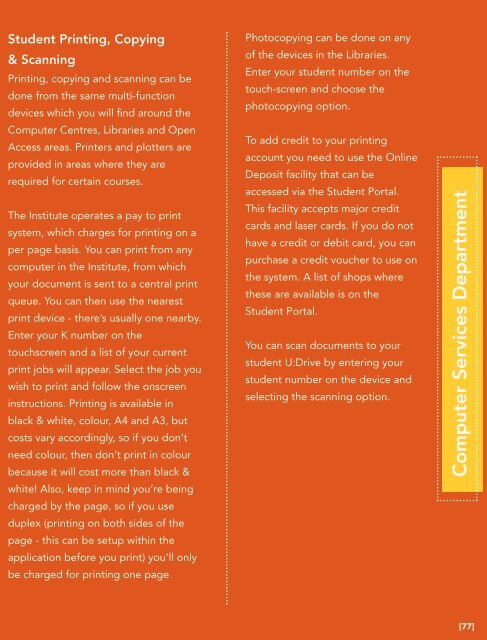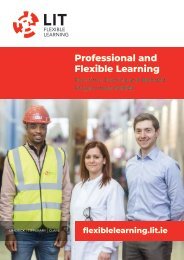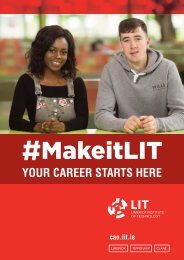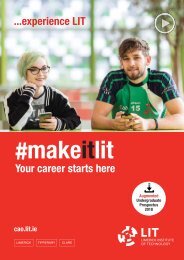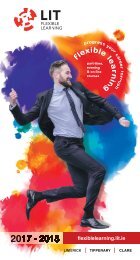LIT_Student_Handbook_2018
You also want an ePaper? Increase the reach of your titles
YUMPU automatically turns print PDFs into web optimized ePapers that Google loves.
<strong>Student</strong> Printing, Copying<br />
& Scanning<br />
Printing, copying and scanning can be<br />
done from the same multi-function<br />
devices which you will find around the<br />
Computer Centres, Libraries and Open<br />
Access areas. Printers and plotters are<br />
provided in areas where they are<br />
required for certain courses.<br />
The Institute operates a pay to print<br />
system, which charges for printing on a<br />
per page basis. You can print from any<br />
computer in the Institute, from which<br />
your document is sent to a central print<br />
queue. You can then use the nearest<br />
print device - there’s usually one nearby.<br />
Enter your K number on the<br />
touchscreen and a list of your current<br />
print jobs will appear. Select the job you<br />
wish to print and follow the onscreen<br />
instructions. Printing is available in<br />
black & white, colour, A4 and A3, but<br />
costs vary accordingly, so if you don’t<br />
need colour, then don’t print in colour<br />
because it will cost more than black &<br />
white! Also, keep in mind you’re being<br />
charged by the page, so if you use<br />
duplex (printing on both sides of the<br />
page - this can be setup within the<br />
application before you print) you’ll only<br />
be charged for printing one page.<br />
Photocopying can be done on any<br />
of the devices in the Libraries.<br />
Enter your student number on the<br />
touch-screen and choose the<br />
photocopying option.<br />
To add credit to your printing<br />
account you need to use the Online<br />
Deposit facility that can be<br />
accessed via the <strong>Student</strong> Portal.<br />
This facility accepts major credit<br />
cards and laser cards. If you do not<br />
have a credit or debit card, you can<br />
purchase a credit voucher to use on<br />
the system. A list of shops where<br />
these are available is on the<br />
<strong>Student</strong> Portal.<br />
You can scan documents to your<br />
student U:Drive by entering your<br />
student number on the device and<br />
selecting the scanning option.<br />
Computer Services Department<br />
[77]