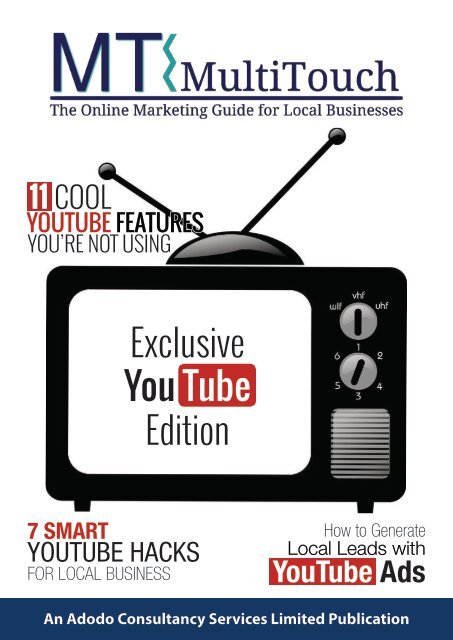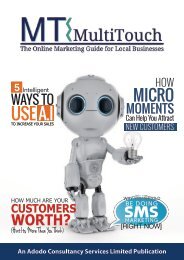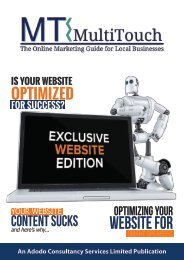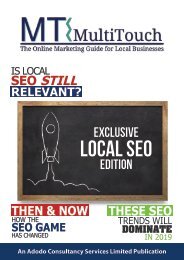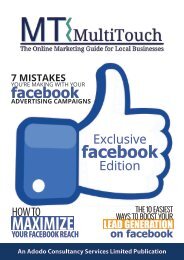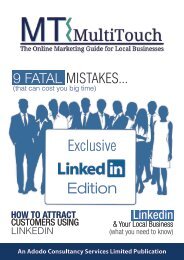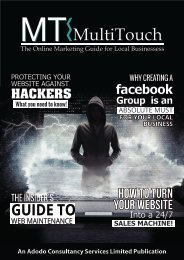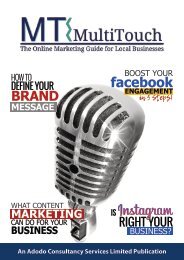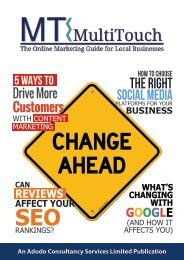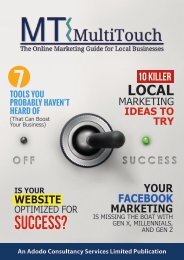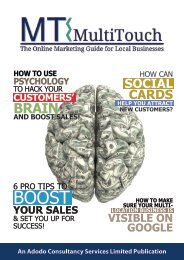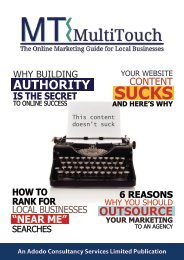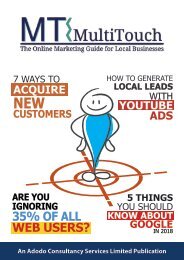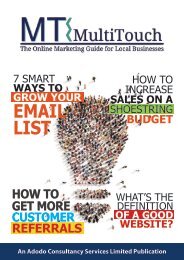mt-Exclusive YouTube Edition-Nov18
You also want an ePaper? Increase the reach of your titles
YUMPU automatically turns print PDFs into web optimized ePapers that Google loves.
11 COOL<br />
YOUTUBE FEATURES<br />
YOU’RE NOT USING<br />
<strong>Exclusive</strong><br />
You Tube<br />
<strong>Edition</strong><br />
7 SMART<br />
YOUTUBE HACKS<br />
FOR LOCAL BUSINESS<br />
How to Generate<br />
Local Leads with<br />
<strong>YouTube</strong> Ads<br />
An Adodo Consultancy Services Limited Publication
Contents<br />
How to Generate Local Leads<br />
with <strong>YouTube</strong> Ads<br />
7 Smart <strong>YouTube</strong> Hacks for Local<br />
Business<br />
03<br />
LinkedIn is an invaluable resource for<br />
networking and getting leads for your<br />
business, but it can also be disastrous<br />
if you don’t use it correctly. Not only<br />
could mistakes cost you potential<br />
business, but they could actually harm your reputation! In this<br />
guide, you’re going to learn about some of the biggest mistakes<br />
people make when using LinkedIn to promote themselves, and<br />
how you can avoid making these mistakes yourself - and get the<br />
results you’re looking for!<br />
08<br />
If you’re reading this, chances are<br />
you’re already aware that LinkedIn is<br />
by far the largest business oriented<br />
social platform around. Small<br />
business owners and professionals<br />
just like you are on LinkedIn to gain new prospects, enhance<br />
their online presence, generate leads, and build their overall<br />
brand awareness. Above all though, LinkedIn is considered the<br />
go-to social media platform, specifically developed for business<br />
professionals and entrepreneurs. Here are just a few tips & tricks<br />
you can use to utilize LinkedIn as a traffic generation asset to your<br />
brand or your business.<br />
Welcome To MT<br />
Thanks for checking out the latest<br />
edition of MT, your online marketing<br />
resource guide for local businesses.<br />
Each month we will be covering topics<br />
that resonate with local businesses<br />
just like yours.<br />
Our goal is simple. We want to<br />
enable you to do big things online,<br />
and it all starts by breaking down<br />
the complexities of marketing your<br />
business online.<br />
It doesn’t matter if you are just starting<br />
out, or an established business owner<br />
in your local community, you can<br />
always benefit from increasing your<br />
brand’s visibility online.<br />
To your Success,<br />
Tim Glynn<br />
CEO and head of fun<br />
11 Cool <strong>YouTube</strong> Features You’re<br />
Not Using Yet<br />
15<br />
MT IS BROUGHT TO YOU BY<br />
LinkedIn is one of the most useful social<br />
networks available on the internet.<br />
The business focused site is a meeting<br />
place for over 150 million professionals<br />
worldwide, and it offers a huge<br />
range of marketing opportunities – even for local business and<br />
professionals. By offering a variety of tools, the platform can help<br />
you to stay in touch with colleagues, gain inside connections,<br />
reach out to customers, and get advice from market leaders.<br />
LinkedIn not only provides you with extra online visibility and a<br />
place to network, it is also a valuable source of SEO friendly links<br />
and other features that benefit local businesses. Here’s what you<br />
need to know.<br />
Adodo Consultancy Services, the leading<br />
small business marketing service dedicated<br />
to putting reputation marketing at the heart<br />
of a local businesses marketing strategy. We<br />
help small businesses connect with more<br />
customers online.<br />
If you want to build your business, you need<br />
to market, it’s that simple. But you can lose<br />
thousands of dollars if you don’t know what<br />
you are doing. So we urge you to take action<br />
with some of the strategies we recommend.<br />
Feel free to reach out to us at any time.
HOW TO GENERATE<br />
LOCAL LEADS<br />
WITH YOUTUBE ADS<br />
Most small businesses don’t have a huge marketing budget.<br />
Sound familiar, right? Advertising is expensive. You<br />
want the money you spend to stretch as far as possible –<br />
and that means finding advertising opportunities that are<br />
going to get you the biggest possible bang for your buck.<br />
There’s no shortage of options. And one option that you<br />
may have overlooked is something that you’ve probably<br />
spent a lot of time on as a consumer.<br />
I’m talking about <strong>YouTube</strong> ads.<br />
ly. Sound about right? And when<br />
you do, you’ve seen the ads that<br />
run before videos. You’ve probably<br />
also noticed ads that display with<br />
your search results.<br />
Well…<br />
When it comes to generating<br />
leads, those ads are CRUSHING it.<br />
You probably visit <strong>YouTube</strong> often – maybe you even dai
YOUTUBE AD STATISTICS<br />
Let’s start by checking the numbers. We’re<br />
warning you – what you’re about to read may<br />
shock you, especially if you’ve been spending<br />
money on local TV ads and other high-cost<br />
ads.<br />
><strong>YouTube</strong> has more than one billion users<br />
– almost one-third of all internet users<br />
> 45% of users watch more than an hour of<br />
<strong>YouTube</strong> videos per week.<br />
> More video content is created online in 30<br />
days than has been created by all major US<br />
television networks in 30 years.<br />
> 46% of all users act after watching a video<br />
ad.<br />
We could quote dozens more facts like these,<br />
but these are sufficient to illustrate the point.<br />
Video advertising is hugely popular and hugely<br />
effective.<br />
Now, let’s talk about how you can use <strong>YouTube</strong><br />
to generate local leads.
KNOW YOUR AD TYPES<br />
The first step is knowing what your ad options are on <strong>YouTube</strong>. There are three to consider:<br />
1. TrueView In-Stream Ads are the ads you’re<br />
probably most familiar with on <strong>YouTube</strong>. These<br />
are the ads that stream before a video. They often<br />
come with a “Skip Ad” option that displays<br />
after five seconds. One thing you may not know<br />
is that if a viewer skips your ad, you won’t pay<br />
for the view. That’s key if you have a limited ad<br />
budget.<br />
2. Discovery Ads show up in <strong>YouTube</strong> search<br />
results and look just like other videos. To get<br />
viewers to choose your ad, you’ll need an<br />
eye-catching thumbnail to grab their attention.<br />
Here again, you’ll only pay if a viewer clicks on<br />
your ad. You won’t pay to have your ad displayed<br />
in the search results.<br />
3. Bumper Ads are very short ads that<br />
can’t be skipped. They’re most often targeted<br />
to mobile users, and they’re ideal<br />
if you have a message that can be conveyed<br />
in just a few seconds.<br />
You’ll need to decide which ad format is best suited to your company.
YOUTUBE ADVERTISING<br />
BEST PRACTICES<br />
GRAB USERS’ ATTENTION<br />
FROM THE START<br />
Now, let’s look at some simple things that can <strong>YouTube</strong> advertising isn’t the place to indulge<br />
in a slow build. Your ad must grab<br />
help you generate tons of local leads with You-<br />
Tube Discovery ads. ads can be longer – as much as two minutes viewers’ – but make attention sure immediately the content is if engaging. you want<br />
That’s the only way that you’ll keep a viewer’s attention them and to get stick them around. to click your call to action.<br />
Keep Your Ads Short<br />
There are a few ways to accomplish this.<br />
Bumper ads are necessarily short. You’ll be limited<br />
in how long they can be – usually, they’re one that targets your audience’s biggest<br />
One is to start with a provocative statement,<br />
less than 10 seconds.<br />
pain point.<br />
In-Stream ads can vary in length, but keep in<br />
mind that viewers will be able to see how long<br />
your ad is as soon as it appears on their screen.<br />
They may be willing to sit through a 30-second<br />
ad if it interests them, but unless you really<br />
grab their attention, they’re not going to sit<br />
through a two-minute ad before watching the<br />
content they came to see.<br />
Another option is to use storytelling in your<br />
video. If you tell a compelling story, people<br />
will keep watching to find out how it ends.<br />
But with this option, you will need a killer<br />
script for your video. If you can’t write one<br />
yourself, hire a pro to do it for you. It will be<br />
money well spent.
DON’T WAIT TO DISPLAY<br />
YOUR CALL TO ACTION<br />
Keeping in mind that you have limited time<br />
to capture your audience’s attention, it<br />
makes sense not to wait for the end of your<br />
video to display your call to action.<br />
Remember, your goal is to get people<br />
to click your CTA. By displaying it on the<br />
screen early in your video – and then again<br />
at the end – you can maximize conversions.<br />
You may even want to include several calls<br />
to action – especially if your video is long.<br />
Place them when the content in your video<br />
is likely to spur action. You don’t want to<br />
overdo it but it’s important to make it very<br />
easy for viewers to take the next step.<br />
OPTIMIZE YOUR LANDING<br />
PAGE FOR VIDEO VIEWERS<br />
Where will the people who view your ad<br />
end up if they click your call to action? If<br />
you want to use <strong>YouTube</strong> advertising to<br />
generate leads, you’ve got to make sure<br />
that your landing page is optimized for<br />
the people who see your video.<br />
First, make sure that the content on your<br />
page matches what’s in the video. You<br />
don’t want people who visit to be confused.<br />
Next, link viewers to a page that’s intended<br />
for lead generation. That means that<br />
you should have an opt-in form or appointment<br />
link on the page. Nobody who<br />
lands there should have to guess what<br />
the next step is. It should be clear.
7 Smart<br />
HACKS FOR<br />
LOCAL BUSINESS<br />
If you’re still caught up in the thinking that <strong>YouTube</strong> is nothing more than a place to watch cat<br />
videos, then you’re missing out on a significant opportunity to increase your digital reach and<br />
engage your followers.<br />
In fact, <strong>YouTube</strong> is the second-largest search engine in the world – and it’s got more than a<br />
billion users! No matter what you’re selling, <strong>YouTube</strong> should be part of your marketing mix.<br />
For local businesses, the cost of producing videos might seem to be prohibitive, but it all comes<br />
down to the return you get on your investment. It’s worth spending a bit more up front if you<br />
can recoup those expenses on the back end.
We want you to put <strong>YouTube</strong> to work for<br />
your business – so we’ve come up with these 7 smart<br />
<strong>YouTube</strong> hacks to help you do it.<br />
#1: GET YOUR TRANSCRIPTS IN ORDER<br />
You might not know that <strong>YouTube</strong> creates a transcript for every video that’s uploaded. It may<br />
take a while to appear – and it might not be perfect – but eventually, your videos will have<br />
transcripts.<br />
The downside of the process is that the transcripts that <strong>YouTube</strong> creates are often riddled<br />
with mistakes – but you can correct them and boost your engagement at the same time.<br />
You have two options here. The first is to upload your own transcript when you add the video.<br />
You can do that by clicking the CC (closed captioning) button, choosing a language, and then<br />
following the instructions.<br />
The second option is to wait until <strong>YouTube</strong> adds the transcript and then access it via<br />
the CC button and edit it to correct mistakes. You can use the convenient “Pause while<br />
typing” feature to make changes. Either way, we also recommend pasting the entire<br />
transcript into the description box so you can reap the SEO benefits.
#2: START SHARED VIDEOS RIGHT<br />
WHERE YOU WANT THEM<br />
What do you do when you want to share a video but you want to cut right to the chase?<br />
A simple hack can help you post a video so that it will start playing at the precise spot you<br />
choose. All you need to do to use this hack is to click the share button on the video you want<br />
to post. Underneath the list of sharing options, you’ll see a little box that says “Start Video at”<br />
with a black space where you can enter the time stamp you want.<br />
If you pause the video where you want it to start the field will auto-fill. Otherwise, you can type<br />
in the time Then, wait a minute for the URL to update, copy it, and share it.<br />
#3: CREATE A CUSTOM YOUTUBE URL<br />
Do you want to make it easy for people to find<br />
your <strong>YouTube</strong> channel? One way to do it is to<br />
create a custom URL for it.<br />
You’ll need to meet some minimum requirements<br />
to take advantage of this hack. As long<br />
as your channel has:<br />
Been in existence for at least 30 days<br />
Attracted at least 100 subscribers<br />
An uploaded photo as a station icon<br />
Uploaded station art
To create a custom URL, open your <strong>YouTube</strong> settings and click the “Advanced” option. If you’re<br />
eligible for a unique URL you’ll be prompted to create one.<br />
Just one caveat: make sure to choose the name you want and double-check your spelling.<br />
Once you’ve created a URL, you cannot go back and edit it.<br />
#4: ADD CLICKABLE LINKS TO YOUR VIDEOS<br />
You can put a URL to your website in the description of a video – but people might not see it. A<br />
better option is to add a clickable link in your video. When a user clicks it, the video will pause<br />
and your link will open in a new tab.
Adding a clickable link is easy, and you’ll have the option of choosing a note, a speech bubble,<br />
a title, a label, or a spotlight. To do it, go to the Video Manager and then select the video you<br />
want to edit. Click “Edit” and choose your link option from the drop-down menu. Now, just<br />
simply follow the directions.<br />
It’s worth noting that you can also add end cards to your video using this same feature.<br />
#5: STREAM LIVE ON YOUTUBE<br />
Live video options like Periscope and Facebook Live have been getting a ton of attention lately<br />
– and it makes sense. Streaming live to your followers is a great way to engage them and attract<br />
new followers, too.<br />
You might not know that <strong>YouTube</strong> live streaming is an option. It’s not quite as straightforward as<br />
Facebook Live, but your subscribers will get a notification when you go live. You can find detailed<br />
instructions on how to stream video live on <strong>YouTube</strong> by clicking here .
#6: USE YOUTUBE’S LIBRARY OF FREE SOUND<br />
EFFECTS TO ENHANCE YOUR VIDEOS<br />
Producing videos can be expensive, but <strong>YouTube</strong> provides some free resources to make it affordable.<br />
You can access their huge library of free music and sound effects by clicking here.<br />
To use the clips, all you need to do is click the download button and save it to your computer<br />
as an mp3 file. Once it’s saved, you can add it to a video or use it for any other purpose.<br />
The one caveat here is that some of the music clips do require some attribution. Since the<br />
requirements may vary from clip to clip, you’ll have to look at the particular song you choose<br />
to make sure you’re handling it properly.<br />
#7: TRACK TRENDS TO IMPROVE YOUR REACH<br />
<strong>YouTube</strong> is owned by Google, so it should come as no surprise that there are some pretty cool<br />
statistics you can access to help you evaluate your results and choose trends to boost your<br />
engagement. You can access Google Trends and then filter the results so you see only trends<br />
on <strong>YouTube</strong>.
In some cases the <strong>YouTube</strong> trends may be pretty close to what you’ll find on Google, but the<br />
results might surprise you. When the trends diverge, you can use the opportunity to create<br />
content that’s more likely to attract viewers on <strong>YouTube</strong>.<br />
NOW START MAKING VIDEOS…<br />
What are you waiting for?<br />
<strong>YouTube</strong> is a great tool for marketing local businesses,<br />
and you can use it in many different ways. The 7 hacks<br />
here are really just the tip of the iceberg, but the more<br />
videos you create and share, the more creative you can<br />
get by exploring the other tools and options available.
11 COOL<br />
FEATURES YOU’RE<br />
NOT USING YET<br />
You probably already know that videos are a highly popular, highly shareable form of internet content.<br />
If you want to engage and entertain your customers, creating a compelling video and sharing it on<br />
<strong>YouTube</strong> is one of the best ways to do it. In addition to being one of the most highly-trafficked websites<br />
in the world, <strong>YouTube</strong> is also the world’s second-largest search engine behind Google. And since<br />
it is now owned by Google, there are some legitimate SEO benefits you can reap by using <strong>YouTube</strong><br />
to market your business.
If all you’re doing is uploading videos to <strong>YouTube</strong>, you<br />
might be missing out. Here are 11 cool features that you<br />
could be using to ramp up your marketing.<br />
1. If you use keywords in your video, then transcribing it accurately can help<br />
<strong>YouTube</strong> will create a transcript of your video, and editing it – or uploading<br />
your own transcript – can help drive traffic to your video. The problem with<br />
sticking with the automatic transcript is that they can be very inaccurate.<br />
move your video to the top of <strong>YouTube</strong>’s search rankings – and Google’s, too. To<br />
add a transcript, all you need to do is click the little “CC” icon under your video and<br />
paste in the transcript.<br />
you upload your video, you can add clickable links to it using <strong>YouTube</strong>’s<br />
Creator Studio. The links act just like a call to action button on your website.<br />
That means that you can prompt viewers to subscribe to your list, buy a<br />
2.After<br />
product, or just visit your website. To add them, simply go to Video Manager<br />
> Edit > Annotations and then choose the annotations you want to add. There are five<br />
options, including speech bubbles, notes, spotlights, titles, and labels. You don’t want<br />
to overdo it, but adding annotations is a great way to make your video interactive.
you post a long video, you can specify a starting point in the video<br />
instead of making people watch from the beginning. This is a great tool if<br />
you want to highlight a particular moment in the video. To use this feature,<br />
3.When<br />
simply click Share and you will see a little box that says “Start at” underneath<br />
it. In the box, enter the time when you want the video to start (hours: minutes:<br />
seconds) and then post it. When people click on the video, it will begin playing at the<br />
exact spot you specify.<br />
you have a lot of videos on your <strong>YouTube</strong> channel, you can easily organize<br />
them into playlists. For example, if you have created a series of demonstration<br />
videos, you might want to group them all together to make them<br />
4.If<br />
easy for viewers to find. To create a playlist, simply click on Creator Studio<br />
> Video Manager > Playlists. From there, you can name your playlist and add as many<br />
videos to it as you choose.<br />
of using the default URL that <strong>YouTube</strong> assigned to you when you created<br />
your channel, you may be eligible to create a memorable, custom URL.<br />
To find out if you are eligible, go to your Account Settings by clicking on your<br />
5.Instead<br />
profile picture, and then click Advanced. If you see a note that says “You’re eligible<br />
for a custom URL. Claim it here,” click the link and choose the name of your URL.<br />
Make sure to choose carefully and double-check your spelling, because once you have<br />
submitted the request you can’t change it. You’ll have to agree to the Terms & Conditions<br />
and confirm, and once you do you’ll have a custom URL for your channel.
offers its users a vast library of audio files and sound effects to<br />
use in their videos. All of the available files are royalty free, which means<br />
you can use them without paying for them. To access the library, simply<br />
6.<strong>YouTube</strong><br />
go to Creator Studio > Create > Audio Library. From there you can browse<br />
sound effects and music clips and download them to use in your videos.<br />
You can stream videos live on <strong>YouTube</strong> instead of creating them beforehand.<br />
Live video has been getting a lot of attention lately with the addition of Facebook<br />
Live and apps like Meerkat. While many of the videos streamed live<br />
7. on <strong>YouTube</strong> so far have been news events such as the Democratic and Republican<br />
conventions, and sporting events, you can use them for marketing, too.<br />
A live video would be an effective way to preview a sale or demo a product. To live<br />
stream, simply click Upload and then choose the “Live Stream” option on the righthand<br />
side of the page and follow instructions. After your video has concluded, it will<br />
be archived on your channel so people who missed seeing it live can watch it later.<br />
of a video, consider creating a photo slideshow with a voiceover or<br />
music behind it. To create a slideshow, log in to <strong>YouTube</strong> and click the Upload<br />
button. Click “Create Videos” on the right-hand side of the screen, and then<br />
8.Instead<br />
select “Photo Slideshow” from the options. You’ll be prompted to upload your<br />
photographs. The easiest way to do it is to put all of the photos you want to use into a<br />
single folder and then upload them all at once. Once they are added, you can arrange<br />
them, add effects and notations, and post the video to your channel.
cool video creation option is 360 video, which you can create<br />
yourself if you have the tools to do it. You can find a list of compatible<br />
equipment here. When your viewers watch a 360 video, they can click to<br />
9.Another<br />
see different camera angles and perspectives. In other words, it gives your<br />
viewers a truly interactive and immersive experience.<br />
to Google’s affiliation with <strong>YouTube</strong>, you can use Google<br />
Trends to find the best keywords to use in your <strong>YouTube</strong> videos. All<br />
you need to do is go to Google Trends and then click Explore Topics<br />
and type in a search term. Then you need to click Web Search ><br />
10.Thanks<br />
<strong>YouTube</strong> Search to view the results. It can be interesting and informative to see the differences<br />
between how people search on Google and how they search on <strong>YouTube</strong><br />
– and understanding those differences can help you increase traffic to your videos.<br />
<strong>YouTube</strong> has a Creator Studio app that allows you to manage the<br />
videos on your channel on the go. You can do all kinds of useful things,<br />
including updating thumbnails, enabling or disabling monetization, and<br />
11.Finally,<br />
managing subscribers.<br />
These features can help you create cool and memorable video content that will help you attract new<br />
subscribers – and turn those subscribers into paying customers.
DID YOU KNOW...<br />
8 out of 10 18-49 year-olds watch <strong>YouTube</strong> and...<br />
<strong>YouTube</strong> reaches more 18-49 year-olds than any other TV or CABLE TV network<br />
Nearly 50% of people search for videos related to a product or service before visiting<br />
82% of Businesses who use <strong>YouTube</strong> for Marketing consider it a key part of their strategy.<br />
WANT TO TAKE YOUR<br />
MARKETING TO THE NEXT LEVEL?<br />
YEAH WE CAN DO THAT!<br />
CONNECT WITH US FOR A FREE CONSULTATION<br />
0115 9701471 WWW.ADODO.CO.UK