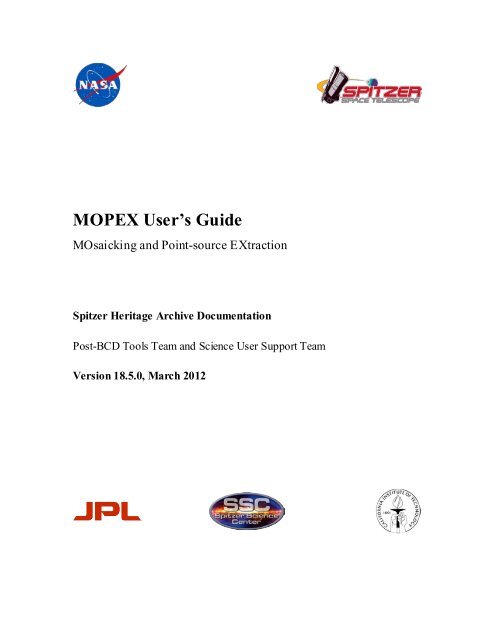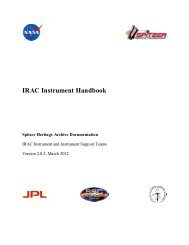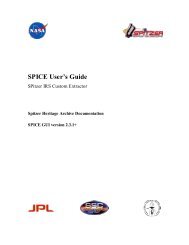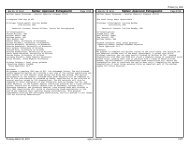You also want an ePaper? Increase the reach of your titles
YUMPU automatically turns print PDFs into web optimized ePapers that Google loves.
<strong>MOPEX</strong> User’s <strong>Guide</strong><br />
MOsaicking and Point-source EXtraction<br />
Spitzer Heritage Archive Documentation<br />
Post-BCD Tools Team and Science User Support Team<br />
Version 18.5.0, March 2012
Contents<br />
<strong>MOPEX</strong> User’s <strong>Guide</strong><br />
Chapter 1. Introduction ......................................................................................................... 1<br />
1.1 Important Documentation .....................................................................................................1<br />
1.2 User Interface ......................................................................................................................2<br />
1.3 Getting Help ........................................................................................................................2<br />
1.4 Why <strong>MOPEX</strong>? ....................................................................................................................3<br />
1.5 How To Use This Manual.....................................................................................................4<br />
1.6 Installing <strong>MOPEX</strong> and Downloading Your Data ....................................................................4<br />
1.6.1 Getting Spitzer Data .....................................................................................................5<br />
1.7 Quickstart <strong>Guide</strong>..................................................................................................................5<br />
Chapter 2. Overvie w of <strong>MOPEX</strong> .......................................................................................... 7<br />
2.1 How <strong>MOPEX</strong> Works ...........................................................................................................7<br />
2.2 How to run <strong>MOPEX</strong> in the GUI ............................................................................................7<br />
2.2.1 Encountering Error Messages in <strong>MOPEX</strong> ......................................................................9<br />
2.3 Basic Processing Steps in <strong>MOPEX</strong>........................................................................................9<br />
2.3.1 Additional Functionality .............................................................................................11<br />
2.3.2 Expected Input............................................................................................................11<br />
2.4 Introducing the Major Pipelines in <strong>MOPEX</strong>.........................................................................11<br />
2.4.1 Ancillary Scripts .........................................................................................................12<br />
2.5 Which Modules Should I Choose? ......................................................................................13<br />
2.5.1 Overlap (overlap.pl) ...................................................................................................13<br />
2.5.2 Mosaic (mosaic.pl) .....................................................................................................14<br />
2.5.3 APEX Single Frame (apex_1frame.pl)..........................................................................15<br />
2.5.4 APEX Multiframe (apex.pl) .........................................................................................16<br />
2.5.5 APEX User List (apex_user_list.pl; apex_user_list_1frame.pl) ......................................16<br />
2.5.6 APEX QA: Residual Image Creation (apex_qa.pl) ........................................................17<br />
2.5.7 PRF Estimate (prf_estimate.pl)....................................................................................18<br />
Chapter 3. <strong>MOPEX</strong> Input ................................................................................................... 19<br />
3.1 <strong>MOPEX</strong> Input Images ........................................................................................................19<br />
3.1.1 Spitzer Image Files .....................................................................................................19<br />
3.1.2 Additional Mask Files .................................................................................................20<br />
3.2 <strong>MOPEX</strong> Input List Files.....................................................................................................21<br />
3.3 <strong>MOPEX</strong> Input Namelist .....................................................................................................21
<strong>MOPEX</strong> User’s <strong>Guide</strong><br />
Chapter 4. Overlap (overlap.pl) ........................................................................................... 23<br />
4.1 Overview ..........................................................................................................................23<br />
4.2 Overlap Processing Stages ..................................................................................................25<br />
4.3 Overlap Modules ...............................................................................................................26<br />
4.3.1 Overlap Modules: Initial Setup ....................................................................................26<br />
4.3.2 Overlap Modules: Overlap Settings .............................................................................29<br />
4.3.3 Overlap Modules: S/N Estimator .................................................................................31<br />
4.3.4 Overlap Modules: Fiducial Image Frame.....................................................................33<br />
4.3.5 Overlap Modules: MedFilter .......................................................................................35<br />
4.3.6 Overlap Modules: Detect ............................................................................................37<br />
4.3.7 Overlap Modules: Mosaic Interpolate ..........................................................................39<br />
4.3.8 Overlap Modules: Compute Overlap Correction...........................................................41<br />
4.3.9 Overlap Modules: Quicklook Mosaic ...........................................................................43<br />
Chapter 5. Mosaicking (mosaic.pl)..................................................................................... 45<br />
5.1 Basic Input Requirements ...................................................................................................45<br />
5.2 Running Mosaic.................................................................................................................45<br />
5.3 Mosaicking a Portion of the Total FIF .................................................................................46<br />
5.4 Creating a Mosaic of a Moving Object ................................................................................47<br />
5.5 Mosaic Pipeline Stages.......................................................................................................48<br />
5.6 Mosaic Modules ................................................................................................................49<br />
5.6.1 Mosaic Modules: Initial Setup .....................................................................................50<br />
5.6.2 Mosaic Modules: Mosaic Settings ................................................................................52<br />
5.6.3 Mosaic Modules: S/N Estimator ..................................................................................55<br />
5.6.4 Mosaic Modules: Fiducial Image Frame ......................................................................57<br />
5.6.5 Mosaic Modules: Mosaic Geometry .............................................................................60<br />
5.6.6 Mosaic Modules: MedFilter ........................................................................................61<br />
5.6.7 Mosaic Modules: Detect Radhit ...................................................................................63<br />
5.6.8 Mosaic Modules: Mosaic Interpolate ...........................................................................64<br />
5.6.9 Mosaic Modules: Detect..............................................................................................67<br />
5.6.10 Mosaic Modules: Mosaic Projection ............................................................................68<br />
5.6.11 Mosaic Modules: Mosaic Coverage .............................................................................70<br />
5.6.12 Mosaic Modules: Mosaic Dual Outlier.........................................................................71<br />
5.6.13 Mosaic Modules: Level ...............................................................................................72<br />
5.6.14 Mosaic Modules: Mosaic Outlier .................................................................................74<br />
5.6.15 Mosaic Modules: Mosaic Box Outlier ..........................................................................76<br />
5.6.16 Mosaic Modules: Mosaic RMask .................................................................................78<br />
5.6.17 Mosaic Modules: Mosaic Reinterpolate .......................................................................81<br />
5.6.18 Mosaic Modules: Fix Coverage ...................................................................................83<br />
5.6.19 Mosaic Modules: Mosaic CoAdder ..............................................................................84<br />
5.6.20 Mosaic Modules: Mosaic Combine ..............................................................................89<br />
5.6.21 Mosaic Modules: Mosaic MedFilter.............................................................................91<br />
5.6.22 Mosaic Modules: Create RMask Mosaic ......................................................................92<br />
5.6.23 Mosaic Modules: Make Array Correction Files ............................................................93<br />
5.6.24 Mosaic Modules: Make Array Correction Mosaic .........................................................94
<strong>MOPEX</strong> User’s <strong>Guide</strong><br />
Chapter 6. Point Source Extraction (APEX) ..................................................................... 96<br />
6.1 Overview ..........................................................................................................................96<br />
6.1.1 APEX Multiframe (apex.pl) .........................................................................................96<br />
6.1.2 APEX Single Frame (apex_1frame.pl)..........................................................................96<br />
6.1.3 APEX User List Multiframe (apex_user_list.pl) ............................................................96<br />
6.1.4 APEX User List Single Frame (apex_user_list_1_frame.pl) ...........................................98<br />
6.1.5 Aperture Photometry on Fixed Positions ......................................................................98<br />
6.1.6 Residual Image Creation (apex_qa.pl) .........................................................................98<br />
6.2 Basic Input Requirements ...................................................................................................98<br />
6.3 Running APEX..................................................................................................................99<br />
6.3.1 Using a Previously-Generated Mosaic with APEX ........................................................99<br />
6.4 APEX Processing Stages ....................................................................................................99<br />
6.5 APEX Modules................................................................................................................ 104<br />
6.5.1 APEX Modules: Initial Setup ..................................................................................... 104<br />
6.5.2 APEX Modules: APEX Multiframe and APEX User List Multiframe Settings ................ 107<br />
6.5.3 APEX Modules: APEX Single Frame and APEX User List Single Settings .................... 111<br />
6.5.4 APEX Modules: S/N Estimator .................................................................................. 114<br />
6.5.5 APEX Modules: Fiducial Image Frame ...................................................................... 116<br />
6.5.6 APEX Modules: Mosaic Interpolate ........................................................................... 119<br />
6.5.7 APEX Modules: Mosaic CoAdder .............................................................................. 121<br />
6.5.8 APEX Modules: Detect MedFilter.............................................................................. 124<br />
6.5.9 APEX Modules: Point Source Probability .................................................................. 127<br />
6.5.10 APEX Modules: Gaussnoise ...................................................................................... 130<br />
6.5.11 APEX Modules: Bright Detect ................................................................................... 131<br />
6.5.12 APEX Modules: Detect ............................................................................................. 133<br />
6.5.13 APEX Modules: Mosaic Combine .............................................................................. 138<br />
6.5.14 APEX Modules: Extract MedFilter ............................................................................ 140<br />
6.5.15 APEX Modules: Fit Radius........................................................................................ 142<br />
6.5.16 APEX Modules: Select Detect.................................................................................... 144<br />
6.5.17 APEX Modules: Detection Map ................................................................................. 145<br />
6.5.18 APEX Modules: Source Estimate ............................................................................... 146<br />
6.5.19 APEX Modules: Aperture Photometry ........................................................................ 151<br />
6.5.20 APEX Modules: Select .............................................................................................. 152<br />
6.6 APEX QA Modules ......................................................................................................... 155<br />
6.6.1 APEX QA Modules: Initial Setup ............................................................................... 156<br />
6.6.2 APEX QA Modules: APEX QA Settings (Multiframe) .................................................. 158<br />
6.6.3 APEX QA Modules: APEX QA Settings (Single Frame)............................................... 160<br />
6.6.4 APEX QA Modules: (Mosaic) Point Source Image ...................................................... 161<br />
Chapter 7. PRF Estimate ................................................................................................... 164<br />
7.1 Overview ........................................................................................................................ 164<br />
7.2 Basic Input Requirements ................................................................................................. 164<br />
7.3 Running PRF Estimate ..................................................................................................... 165
<strong>MOPEX</strong> User’s <strong>Guide</strong><br />
7.4 PRF Estimate Processing Stages ....................................................................................... 165<br />
7.5 PRF Estimate Modules ..................................................................................................... 168<br />
7.5.1 PRF Estimate Modules: Initial Setup ......................................................................... 168<br />
7.5.2 PRF Estimate Modules: PRF Estimate Initial Setup .................................................... 170<br />
7.5.3 PRF Estimate Modules: MedFilter............................................................................. 171<br />
7.5.4 PRF Estimate Modules: Crop Stack ........................................................................... 173<br />
7.5.5 PRF Estimate Modules: Split By Array Position ......................................................... 175<br />
7.5.6 PRF Estimate Modules: PRF Estimate ....................................................................... 175<br />
Chapter 8. Basic Concepts in <strong>MOPEX</strong>............................................................................. 179<br />
8.1 Tiling .............................................................................................................................. 179<br />
8.2 Outlier Detection ............................................................................................................. 181<br />
8.2.1 Single Frame Outlier Rejection ................................................................................. 182<br />
8.2.2 MultiFrame Temporal Outlier Detection .................................................................... 183<br />
8.2.3 Dual Outlier Detection.............................................................................................. 186<br />
8.2.4 Box Outlier Detection ............................................................................................... 190<br />
8.3 Image Segmentation......................................................................................................... 194<br />
8.3.1 Overview.................................................................................................................. 194<br />
8.3.2 Thresholding ............................................................................................................ 195<br />
8.3.3 Co-added Images...................................................................................................... 197<br />
8.3.4 Probability Images ................................................................................................... 197<br />
8.3.5 Passive Deblending .................................................................................................. 198<br />
8.3.6 Centroid................................................................................................................... 198<br />
8.4 Image Interpolation .......................................................................................................... 199<br />
8.4.1 Overview.................................................................................................................. 199<br />
8.4.2 Default: Pixel Overlap Integration............................................................................. 200<br />
8.4.3 Drizzle: Pixel Overlap Distribution............................................................................ 202<br />
8.4.4 Grid Distribution ...................................................................................................... 204<br />
8.4.5 Cubic: Bicubic Interpolation ..................................................................................... 205<br />
8.5 Background Matching Algorithm ...................................................................................... 205<br />
8.6 PRF fitting in <strong>MOPEX</strong> ..................................................................................................... 208<br />
8.6.1 Simplex Algorithm Modification ................................................................................ 212<br />
8.7 Point Response Function .................................................................................................. 212<br />
Variable PRF.......................................................................................................................... 213<br />
8.8 Aperture Photometry ........................................................................................................ 214<br />
8.9 Uncertainty Estimation..................................................................................................... 216<br />
8.9.1 delta_flux ................................................................................................................. 216<br />
8.9.2 SNR Computation ..................................................................................................... 217<br />
8.9.3 Aperture Uncertainties.............................................................................................. 219<br />
8.10 The User List Input Table ................................................................................................. 219<br />
8.11 Fatal Mask Bit Patterns .................................................................................................... 220
<strong>MOPEX</strong> User’s <strong>Guide</strong><br />
Chapter 9. Running <strong>MOPEX</strong> on the Command Line..................................................... 222<br />
9.1 Setting up <strong>MOPEX</strong> .......................................................................................................... 222<br />
9.2 Setting up the <strong>MOPEX</strong> directory structure ......................................................................... 222<br />
9.3 Running <strong>MOPEX</strong> ............................................................................................................ 223<br />
9.4 <strong>MOPEX</strong> Input Namelist ................................................................................................... 224<br />
9.4.1 Processing Flow Control........................................................................................... 226<br />
9.4.2 Global Parameters Outside the Module Blocks ........................................................... 226<br />
9.4.3 Module Parameter Blocks ......................................................................................... 228<br />
9.5 Running Overlap on the command line.............................................................................. 228<br />
9.6 Running Mosaic on the command line............................................................................... 229<br />
9.7 Running APEX on the command line ................................................................................ 230<br />
9.7.1 APEX Multiframe (apex.pl) ....................................................................................... 230<br />
9.7.2 APEX User List Multiframe (apex_user_list.pl) .......................................................... 231<br />
9.7.3 APEX QA Multiframe (apex_qa.pl) ............................................................................ 232<br />
9.7.4 Single-frame mode (apex_1frame.pl).......................................................................... 233<br />
9.7.5 APEX User List Single Frame (apex_user_list_1frame.pl)........................................... 233<br />
9.7.6 Single Frame Residual Image Creation (apex_qa.pl) .................................................. 233<br />
9.8 Running PRF Estimate on the command line ..................................................................... 235<br />
Appendix A. Full List of <strong>MOPEX</strong> Scripts ........................................................................... 237<br />
A.1 Supported Scripts............................................................................................................. 237<br />
A.1.1 Commonly Used ...................................................................................................... 237<br />
A.1.2 Auxiliary .................................................................................................................. 238<br />
A.1.3 Under Construction .................................................................................................. 239<br />
Appendix B. Full List of Modules in <strong>MOPEX</strong> .................................................................... 241<br />
B.1 Overlap Modules ............................................................................................................. 241<br />
B.2 Mosaic Modules .............................................................................................................. 242<br />
B.3 APEX (User List) and APEX (User List) 1Frame Modules ................................................. 244<br />
B.4 APEX QA Modules ......................................................................................................... 246<br />
B.5 PRF Estimate Modules ..................................................................................................... 247<br />
Appendix C. PRF Fitting Correction Factors for APEX: Version 1 (10/20/2010) ........ 248<br />
Appendix D. Some Tips for <strong>MOPEX</strong> with Spitzer Data: Version 1 (3/16/2012) ........... 250<br />
D.1 Mosaics (IRAC and MIPS) ................................................................................................... 250<br />
D.2 Fluxes and Uncertainties (IRAC and MIPS)........................................................................... 250<br />
D.3 Point-Source Fitting: Apex for IRAC stacks, Apex_1frame for MIPS mosaic ........................... 251<br />
D.4 Use the Mosaic Task to make Mosaics (IRAC data) ............................................................... 251
Chapter 1. Introduction<br />
<strong>MOPEX</strong> User’s <strong>Guide</strong><br />
<strong>MOPEX</strong> (MOsaicking and Point Source Extraction) is a package developed at the Spitzer Science<br />
Center for astronomical image processing. <strong>MOPEX</strong> requires input images in FITS format. As an<br />
example, if the user has basic calibrated FITS images from the Spitzer Space Telescope archive,<br />
<strong>MOPEX</strong> can be used to level the backgrounds of the input images, co-add them together to<br />
produce a mosaic with optional rejection of outliers (e.g. cosmic rays), and perform point source<br />
extraction and/or aperture photometry on the detected sources.<br />
<strong>MOPEX</strong> can be run in two ways - either from the command line, or using the Graphical User<br />
Interface (GUI). The GUI is more user-friendly, especially for first-time users, but the command<br />
line contains some additional functionality that has not yet been implemented in the GUI.<br />
<strong>MOPEX</strong> is available for Mac, Linux and Solaris (see the <strong>MOPEX</strong> Download page for specific<br />
availability).<br />
***NEW (November 2010)*** Appendix C gives the current best correction factors for PSFfitted<br />
fluxes for all Spitzer instruments.<br />
***NEW (March 2012)*** Appendix D gives some tips for Spitzer data.<br />
1.1 Important Documentation<br />
The following documents and webpages are recommended reading, and are referred to<br />
throughout this User’s <strong>Guide</strong>:<br />
• Spitzer Data Analysis Cookbook:<br />
http://irsa.ipac.caltech.edu/data/SPITZER/docs/dataanalysistools/cookbook/<br />
• IRAC Instrument Handbook:<br />
http://irsa.ipac.caltech.edu/data/SPITZER/docs/irac/iracinstrumenthandbook/<br />
• MIPS Instrument Handbook:<br />
http://irsa.ipac.caltech.edu/data/SPITZER/docs/mips/mipsinstrumenthandbook/<br />
• IRS Instrument Handbook:<br />
http://irsa.ipac.caltech.edu/data/SPITZER/docs/irs/irsinstrumenthandbook/<br />
• <strong>MOPEX</strong> main page:<br />
http://irsa.ipac.caltech.edu/data/SPITZER/docs/dataanalysistools/tools/mopex/<br />
• <strong>MOPEX</strong> download page:<br />
Introduction Important Documentation
<strong>MOPEX</strong> User’s <strong>Guide</strong><br />
http://irsa.ipac.caltech.edu/data/SPITZER/docs/dataanalysistools/tools/mopex/download<br />
mopex/<br />
• <strong>MOPEX</strong> Bug List:<br />
http://irsa.ipac.caltech.edu/data/SPITZER/docs/dataanalysistools/tools/mopex/mopexbug/<br />
• Spitzer Helpdesk:<br />
http://irsa.ipac.caltech.edu/data/SPITZER/docs/spitzerhelpdesk/<br />
1.2 User Interface<br />
The Graphical User Interface (GUI) and the command-line versions of <strong>MOPEX</strong> are packaged and<br />
released together, and all updates to both versions are done through the GUI. Both versions use<br />
the same set of C++ and C programs to carry out the data reduction. Generally, users may wish to<br />
start with the GUI as it provides a more intuitive interface, nice visualization of each processing<br />
step and its output, and includes useful image display tools. Users may use the command-line<br />
version to script their data reduction, take advantage of the slightly faster processing time, or to<br />
use some of the additional functionality not yet available through the GUI.<br />
1.3 Getting Help<br />
Online help for <strong>MOPEX</strong> is available from the Help function in the GUI. A full list of the known<br />
bugs, along with suggested solutions or work-arounds, can be found on the <strong>MOPEX</strong> Bug List.<br />
The Spitzer Helpdesk also contains a KnowledgeBase of frequently asked questions.<br />
If you still have questions about <strong>MOPEX</strong> then you can get help by submitting a ticket to the<br />
Spitzer Helpdesk or emailing us at help@spitzer.caltech.edu. Please help us by including the<br />
following information:<br />
• The operating system you are running (e.g. Mac OS10.6 or Linux RHEL);<br />
• Which version of <strong>MOPEX</strong> you’re using (GUI or command line) and the version number<br />
(e.g. 18.5.0 Final);<br />
• The AOR ID of your data (if Spitzer data);<br />
• Attach your namelist, unless it’s a standard <strong>MOPEX</strong> template, in which case tell us which<br />
one;<br />
• A description of the error message you saw;<br />
Introduction 2<br />
User Interface
<strong>MOPEX</strong> User’s <strong>Guide</strong><br />
• If you are using the GUI, please attach the most recent log file, found in the directory<br />
~/.spot/<br />
• As much information as possible about the problem, including any processing steps you<br />
carried out since downloading the data from the archive.<br />
Please note that our system does not autoreply, so if you receive a reply from us within a few<br />
minutes then please check it for further information.<br />
1.4 Why <strong>MOPEX</strong>?<br />
<strong>MOPEX</strong> provides a general-purpose tool to generate mosaics of FITS images and to perform<br />
point source extraction. While other tools are available for these tasks, <strong>MOPEX</strong> addresses several<br />
complications specific to Spitzer data:<br />
• Geometric Distortion: Spitzer images have significant geometric distortion, described in<br />
the FITS header using the World Coordinate System (WCS). Mosaicking and photometry<br />
must accurately interpret this information, which is not yet standard in all packages.<br />
• Fast Projection: Large Spitzer mosaics include many images, so a fast method is<br />
required when performing the projection. <strong>MOPEX</strong>’s fast direct plane-to-plane projection<br />
is described in Makovoz, D. 2004, PASP, 116, 971-974.<br />
• Outlier Rejection: Like many datasets, Spitzer data suffer from cosmic rays and other<br />
artifacts. The best algorithm for rejecting these outliers depends upon the observing<br />
mode, e.g. simple temporal outlier rejection works well with highly redundant sky<br />
coverage, but it can fail without it. <strong>MOPEX</strong> has single-frame spatial, temporal and two<br />
spatial-plus-temporal outlier rejection methods that can be adjusted for different<br />
observing modes.<br />
• Profile Fitting: Spitzer pixels are relatively big relative to point sources, so <strong>MOPEX</strong> fits<br />
with Point Response Functions (PRFs), which take into account intra-pixel sensitivities.<br />
For multi-frame photometry, <strong>MOPEX</strong> does detection on a mosaic image, but pointsource<br />
fitting on the original stack of images.<br />
In addition to solving these specific problems, <strong>MOPEX</strong> provides some useful tools for<br />
mosaicking and source extraction. Mosaicking options include background matching, drizzle<br />
interpolation, exposure time weighting, and error propagation. Photometry options include<br />
detection using image segmentation, use of a previous list of detected positions for photometry,<br />
aperture photometry, and residual image generation.<br />
Introduction 3<br />
Why <strong>MOPEX</strong>?
1.5 How To Use This Manual<br />
This manua l is split into the following parts:<br />
<strong>MOPEX</strong> User’s <strong>Guide</strong><br />
• Introductory material for <strong>MOPEX</strong> in general, including installation instructions and a<br />
quick start guide;<br />
• An overview of the software and its capabilities;<br />
• Input files and requirements for <strong>MOPEX</strong>;<br />
• An in-depth description of all the pipelines and modules available in <strong>MOPEX</strong>;<br />
• Basic Concepts in <strong>MOPEX</strong>, with in-depth discussions of the algorithms implemented;<br />
• Running <strong>MOPEX</strong> on the command line;<br />
• Appendices, with useful tables and supplementary material.<br />
The bulk of this document describes how to run <strong>MOPEX</strong> from the GUI, but Chapter 9 provides<br />
details of how to run <strong>MOPEX</strong> from the command line.<br />
For the purposes of this manual, we will call the directory containing your data , the<br />
directory in which you have installed <strong>MOPEX</strong> , and the directory from which you<br />
are planning to run <strong>MOPEX</strong> (which may be the same as or<br />
but doesn’t have to be).<br />
1.6 Installing <strong>MOPEX</strong> and Downloading Your Data<br />
<strong>MOPEX</strong> can be used to reduce all Spitzer data except for spectra from the IRS. This includes<br />
imaging with IRAC, MIPS and the IRS Peak-Up arrays, and MIPS SED mode. <strong>MOPEX</strong> is<br />
distributed as a package containing both the GUI and command-line versions, and is available at<br />
the following URL, with full download and setup instructions:<br />
http://irsa.ipac.caltech.edu/data/SPITZER/docs/dataanalysistools/tools/mopex/<br />
If you are running <strong>MOPEX</strong> on a Mac, please ensure that you drag the <strong>MOPEX</strong> icon to either your<br />
Applications folder, or some other location with write privileges. <strong>MOPEX</strong> will not work if you<br />
try to run it from the read-only directory created by the .dmg file.<br />
Once you have installed <strong>MOPEX</strong>, start the GUI by double-clicking on the <strong>MOPEX</strong> icon, or by<br />
running the following on the command line:<br />
unix% //mopex<br />
Introduction 4<br />
How To Use This Manual
for Linux and Solaris systems, and:<br />
unix% //mopex.app/Contents/MacOS/JavaApplicationStub<br />
on Macs.<br />
1.6.1 Getting Spitzer Data<br />
<strong>MOPEX</strong> User’s <strong>Guide</strong><br />
All Spitzer data are downloaded from the Spitzer Heritage Archive . You will be given a choice<br />
of data products to download. <strong>MOPEX</strong> is designed to use the Level 1 (Basic Calibrated Data;<br />
BCD) products as input, but the Level 2 (Post-BCD; PBCD) products are useful for quick looks.<br />
In general, the user should begin science reductions with the BCD products. Once you have<br />
downloaded your data, unpack the zip files into a data directory () of your choice.<br />
1.7 Quickstart <strong>Guide</strong><br />
To create a quick mosaic of Spitzer data using <strong>MOPEX</strong>, follow the steps below. This will only<br />
create a mosaic using a generic template, and may not be optimum for your data.<br />
1. Start the GUI as described above;<br />
2. Load a template namelist from the File menu by clicking on File > New Mosaic Pipeline;<br />
3. Select from the drop-down menu, e.g. if you have IRAC channel 1 data, select Mosaic,<br />
IRAC ch1;<br />
4. Create lists of your input files on the command line, e.g.:<br />
unix% ls //ch1/bcd/*bcd.fits > InputImageList.txt<br />
unix% ls //ch1/bcd/*bunc.fits > InputUncList.txt<br />
unix% ls //ch1/bcd/*bimsk.fits > InputMskList.txt<br />
(see Chapter 3 for more information on <strong>MOPEX</strong> input files);<br />
5. Add the newly-created input list files into <strong>MOPEX</strong>. In the Initial Settings module:<br />
Image Stack File = InputImageList.txt<br />
Output Directory = /your/chosen/<br />
And under Optional Input and Mask files:<br />
Introduction 5<br />
Quickstart <strong>Guide</strong>
Sigma List File = InputUncList.txt<br />
DCE Status Mask File = InputMskList.txt<br />
<strong>MOPEX</strong> User’s <strong>Guide</strong><br />
6. Finally, run the mosaic creation by clicking on the green “play” arrow in the top left hand<br />
corner of <strong>MOPEX</strong>. Click OK to any warnings that appear and wait for the Mosaic<br />
pipeline to run through to the end.<br />
7. You can view your output mosaic within <strong>MOPEX</strong> by clicking on the “View” button in<br />
the Mosaic Combiner module, next to “Mosaic image file” or you can open the mosaic in<br />
any viewer of your choice by going to the mosaic FITS file, saved as:<br />
/Combine-mosaic/mosaic.fits<br />
Introduction 6<br />
Quickstart <strong>Guide</strong>
Chapter 2. Overview of <strong>MOPEX</strong><br />
<strong>MOPEX</strong> User’s <strong>Guide</strong><br />
<strong>MOPEX</strong> was developed at the Spitzer Science Center to process Spitzer Level 1 Basic Calibrated<br />
Data (BCD) from the point at which the users download the files from the archive through to final<br />
point source extraction. While it is primarily designed to take Spitzer data as input, it is a generalpurpose<br />
tool that can be applied to any images in standard FITS format (see §3.1 for <strong>MOPEX</strong><br />
input image requirements).<br />
2.1 How <strong>MOPEX</strong> Works<br />
The <strong>MOPEX</strong> software package is a set of Perl wrapper scripts that call C++ and C modules. For<br />
the GUI, the Perl scripts were translated into Java. All of the Perl scripts can be found in the<br />
<strong>MOPEX</strong> installation directory, under //bin/.<br />
These scripts are incorporated into the GUI as pipeline flows, and each pipeline calls a series of<br />
individua l modules in sequence. Depending on the options you wish to use when processing your<br />
data, you will need to include different combinations of modules in a pipeline. For example, if<br />
you want to use one of the outlier rejection algorithms to remove the cosmic rays from your final<br />
mosaic, you need to set up the Mosaic flow to include the outlier rejection modules. Setups that<br />
you choose for a pipeline can be saved as a parameter file called a “namelist”. This namelist can<br />
be read back into the GUI at a later date. Default namelists are also provided.<br />
2.2 How to run <strong>MOPEX</strong> in the GUI<br />
When you first start the <strong>MOPEX</strong> GUI, you are presented with a blank screen. To begin using<br />
<strong>MOPEX</strong>, you must initiate a pipeline from the File Menu. You can choose to initiate a pipeline in<br />
three different ways - you can read in a previously-saved parameter file (called a “namelist”; File<br />
> Read Namelist), you can start from a template of default modules and parameters (e.g. File ><br />
New Mosaic Pipeline), or you can choose to begin with a blank pipeline and add modules one at a<br />
time by hand (File > New Empty Mopex Pipeline). First time users are advised to begin with the<br />
template pipelines. Each module has a help page that explains what it does, what the inputs mean,<br />
and what outputs can be expected. The help page is accessed by the "?" button, or by reading the<br />
module descriptions contained in this manual.<br />
Usually you will start by loading a template namelist as your starting point. We will assume for<br />
the moment that we have IRAC channel 1 data that we wish to background-match and mosaic<br />
Overview of <strong>MOPEX</strong> 7<br />
How <strong>MOPEX</strong> Works
<strong>MOPEX</strong> User’s <strong>Guide</strong><br />
together. Background matching is performed by the Overlap pipeline, and mosaicking is carried<br />
out by Mosaic. One key feature of the GUI is that it can understand that we want to use the<br />
output of the first as input to the second.<br />
Start by loading a template Overlap namelist by going to File > New Overlap Pipeline and<br />
selecting “Overlap, IRAC ch1” from the drop-down menu. Click OK, and the template Overlap<br />
pipeline is loaded. The current pipeline is shown in the main window, with clickable buttons to<br />
add input and output files, and input fields to change the settings for each included module. Off to<br />
the side is a separate window, listing all of the available modules for the Overlap pipeline. The<br />
ones that have already been included are greyed-out, while the ones that are currently excluded<br />
are in black. Modules can be added to the flow by clicking on them in this secondary window,<br />
and removed from the flow by clicking on the cross next to them in the main pipeline window.<br />
For assistance with any module, you can click on the question mark to pull up the integrated help<br />
system.<br />
Once you have added the input files (see Chapter 3 for input file types and formats) and set up the<br />
Overlap pipeline, you need to add the Mosaic pipeline onto the end. To do this, click on the<br />
“Insert Mosaic…” button near the top of the pipeline window. Do not go through the File menu -<br />
this will start a whole new Mosaic flow instead of appending it to the bottom of the Overlap<br />
pipeline. By inserting the Mosaic flow, <strong>MOPEX</strong> will use the output of the Overlap pipeline (i.e.<br />
the background-corrected images) as the input into the Mosaic pipeline.<br />
After setting up the Mosaic pipeline, you are ready to run <strong>MOPEX</strong>. There are three ways to do<br />
this:<br />
1. Module-by-module: click on the icon with the black arrow and the blue rectangles on the<br />
left side of each module. This runs the reduction to the end of that module and then<br />
pauses.<br />
2. By Pipeline: click on the icon with the black arrow and the blue rectangles near the top of<br />
each pipeline. This will run through the associated pipeline (e.g. Overlap) and pause at<br />
the bottom.<br />
3. Run the whole flow: Click on the green “play” arrow at the top left-hand corner of the<br />
<strong>MOPEX</strong> window. This will run through all of the pipelines to the end.<br />
Once you have started the flow running, you can pause at the end of the current module by<br />
pressing the black “pause” button in the top left-hand corner of the <strong>MOPEX</strong> window, or you can<br />
stop the reduction immediately by pressing the red “stop” button next to it. If you want to rewind<br />
back up to a previous module, click the blue curved arrow icon next to the module you wish to<br />
repeat. This will rewind the flow to that point so that you can, e.g., change parameters in that one<br />
module and re-run from that point onwards.<br />
Overview of <strong>MOPEX</strong> 8<br />
How to run <strong>MOPEX</strong> in the GUI
For instructions on how to run <strong>MOPEX</strong> on the command line, see Chapter 9.<br />
<strong>MOPEX</strong> User’s <strong>Guide</strong><br />
***NEW*** Note that with version 18.5.0 one can use multiprocessing to speed up <strong>MOPEX</strong><br />
tasks. The tasks Overlap, Mosaic, Apex (Multi) and Apex User List (Multi) now allow<br />
multiprocessing of some steps. In the GUI, this is set in Initia l Setup, Multi-Processing Mode.<br />
The options are "on", "off", and "manual". The default is "on" -- this grabs 3/4 of the available<br />
processors. Setting "manual" lets the user set the number of processors used. You should see<br />
speed-ups of at least 2x.<br />
If using command-line, add these lines at the top of your namelist:<br />
do_multiprocess = on | off | manual default = off<br />
ncpu_multiprocess = 1 default = 1<br />
If "manual" is set, set ncpu_multiprocess to the number of processors to use.<br />
2.2.1 Encountering Error Messages in <strong>MOPEX</strong><br />
If <strong>MOPEX</strong> encounters any problems during the reduction, it will stop and open an error message<br />
window. If the explanation in the error message in unclear, you can check the log file found in<br />
~/.spot/ for further information. If you are still stuck and have checked the manual, the <strong>MOPEX</strong><br />
Bug List and the FAQ, please contact the Spitzer Helpdesk for assistance.<br />
2.3 Basic Processing Steps in <strong>MOPEX</strong><br />
Here we outline the steps in a typical <strong>MOPEX</strong> task: combining a stack of FITS images into a<br />
mosaic and doing point-source photometry, then looking at the residuals. Spitzer Data Analysis<br />
Cookbook: Recipe 7 shows how to link all these pipelines together.<br />
1. Data Input<br />
<strong>MOPEX</strong> reads in the data frames, the associated uncertainty frames, and the associated<br />
bad pixel masks from user-created lists in ASCII format.<br />
2. Fiducial Image Frame (FIF) Generation<br />
A unified grid coordinate system is generated, which defines a common grid onto which<br />
the input images will be projected. The spatial boundaries of the FIF include all of the<br />
input images.<br />
3. Background Matching<br />
Overview of <strong>MOPEX</strong> 9<br />
Basic Processing Steps in <strong>MOPEX</strong>
<strong>MOPEX</strong> User’s <strong>Guide</strong><br />
The Overlap pipeline performs background matching between overlapping input frames<br />
(see Chapter 4). An additive correction is calculated for each image in the input stack in<br />
order to bring them to a common background level (not a zero-background level - see<br />
Median Filtering below), so avoiding "patchy" mosaics. This process does not affect the<br />
photometry of the detected sources.<br />
4. Image Interpolation<br />
The image interpolation module projects the input images onto the FIF and interpolates<br />
the input pixel values to the output array. Users can define the pixel size of the output<br />
array. This step corrects for the optical distortion in the input images.<br />
5. Outlier Detection and RMask Generation<br />
A primary feature of <strong>MOPEX</strong> is outlier rejection (see §8.2). Four methods are available<br />
to use both spatial and temporal information to identify and mask outliers (e.g. cosmic<br />
rays). The combined outlier information can be stored in a single outlier mask -- the<br />
RMask -- which is then used by <strong>MOPEX</strong> to mask outliers when creating the mosaic.<br />
6. Mosaic Creation<br />
The interpolated images are averaged to produce a co-added mosaic image (see Chapter<br />
5). There are several weighting schemes available.<br />
7. Median Filtering<br />
Mosaic images can be median-filtered to produce a background-subtracted image.<br />
8. Point Source Extraction<br />
The APEX pipeline performs multi-frame (APEX Multiframe) and single-frame (APEX<br />
Single Frame) point source extraction (see Chapter 6). These scripts include non-linear<br />
matched filtering for point-source detection, image segmentation for separating blends,<br />
point-source fitting for position and flux estimation, and aperture photometry. Point<br />
sources are fit with a Point Response Function (PRF; see §8.7).<br />
9. Point Source Subtraction<br />
The APEX_QA pipeline performs multi-frame and single-frame point source subtraction<br />
(it can also insert sources on to a frame).<br />
A reduction such as this will result in the following output files: a single mosaicked image of all<br />
the input images; a coverage mosaic showing how many frames were combined to produce each<br />
pixel in the output mosaic; an uncertainty mosaic showing the uncertainties at each point in the<br />
mosaic, and a table of extracted flux densities for every point source, and a mosaic of the<br />
residuals after point-source subtraction. These are just the most commonly-used output products -<br />
you have the option to request the generation of others.<br />
Overview of <strong>MOPEX</strong> 10<br />
Basic Processing Steps in <strong>MOPEX</strong>
2.3.1 Additional Functionality<br />
<strong>MOPEX</strong> User’s <strong>Guide</strong><br />
While the reduction process described above includes the most commonly used processing stages,<br />
there are many more functions available in <strong>MOPEX</strong> to carry out a more specialized reduction.<br />
See both §2.4 and Appendix A for more details.<br />
2.3.2 Expected Input<br />
<strong>MOPEX</strong> only requires a list of FITS images for basic mosaicking, but the additional files listed<br />
below will generally prove helpful:<br />
• A set of FITS data images;<br />
• Associated uncertainty images;<br />
• Associated status masks, flagging bad pixels in each individual data frame (in Spitzer<br />
data, these are called DCE Status Masks, where DCE = Data Collection Event);<br />
• Relevant masks of permanent detector artifacts (in Spitzer data, these are called PMasks).<br />
For Spitzer data, all of the masks and calibration files can be downloaded from the Spitzer<br />
archive with your data. Permanently-damaged-pixel masks (PMasks) and PRF files are also<br />
stored in the mopex/cal/ directory that comes with your <strong>MOPEX</strong> installation. Template namelists<br />
are accessible through the File menu in the GUI and from the subdirectory mopex/cdf/. See<br />
Chapter 3 for more information about the format of <strong>MOPEX</strong> input files.<br />
<strong>MOPEX</strong> is set up for input data in units of surface brightness. It can recognize two units in the<br />
FITS header keyword BUNIT: MJy/sr or microJy/arcsec^2 (BUNIT is a text string and there are<br />
alternate ways of writing these units, but <strong>MOPEX</strong> will recognize several variants). If it recognizes<br />
the units, output mosaic will be in those units, and extracted source flux densities will be in<br />
microJy. If it doesn’t recognize the units, all data will be treated as dimensionless “counts”.<br />
2.4 Introducing the Major Pipelines in <strong>MOPEX</strong><br />
The major pipelines available in <strong>MOPEX</strong> are as follows:<br />
Overlap: Performs additive background matching of the input BCD images to<br />
bring them to a common background level and thereby avoid<br />
“patchy” mosaics.<br />
Overview of <strong>MOPEX</strong> 11<br />
Introducing the Major Pipelines in <strong>MOPEX</strong>
<strong>MOPEX</strong> User’s <strong>Guide</strong><br />
Mosaic: Interpolates the input images onto a common grid, carries out outlier<br />
detection and masking, co-adds the images together and stitches<br />
them all into a single mosaic.<br />
APEX Multiframe: Carries out point-source extraction on a stack of images. Optionally<br />
builds a mosaic along the way, and in any case, does detections on<br />
the mosaic, extractions on the stack. A PRF function (or an arrayposition<br />
dependent map) for the image stack is typically provided,<br />
and is required for point-source fitting photometry.<br />
APEX Single Frame: Carries out point source extraction on a single image, e.g. a mosaic<br />
image. A PRF function (or an array-position dependent map) for the<br />
single image typically provided, and is required for point-source<br />
fitting photometry.<br />
APEX User List Allows users to give <strong>MOPEX</strong> a list of sources to extract, rather than<br />
allowing <strong>MOPEX</strong> to do the extraction on all detected sources in the<br />
fie ld. This is available in two flavors - Multiframe and Single Frame.<br />
APEX QA: Creates residual images for both APEX Multiframe and APEX<br />
Single Frame by subtracting the detected point sources from the<br />
input images. This pipe line is invaluable for checking the results of<br />
PRF-fitting.<br />
PRF Estimate: Allows user to generate their own PRF from their dataset. Warning:<br />
Only for use with well-sampled data that does not display any intrapixel<br />
variability. For this reason, this script should not be used with<br />
IRAC channel 1 and 2 data.<br />
2.4.1 Ancillary Scripts<br />
While the seven major scripts above are the most commonly used, there are a few more that are<br />
available on the command-line. A full list of all of the <strong>MOPEX</strong> scripts can be found in Appendix<br />
A, but the most commonly used ones are:<br />
flatfield.pl: Creates a “flat-fie ld” image by taking the median of the image stack.<br />
Optionally divides the stack by the flat-field. Allows bright objects to be<br />
detected and masked beforehand. See the file<br />
/readme/README_flatfield for documentation.<br />
Overview of <strong>MOPEX</strong> 12<br />
Introducing the Major P ipelines in <strong>MOPEX</strong>
<strong>MOPEX</strong> User’s <strong>Guide</strong><br />
mosaic_mask.pl: Allows making of a mosaic “OR”-mask, and optionally a mask cube. See<br />
http://irsa.ipac.caltech.edu/data/SPITZER/docs/files/spitzer/mosaic_mask.p<br />
df for documentation. An example namelist is in<br />
cdf/mosaic_mask_I1_example.nl.<br />
mosaic_sed.pl: MIPS SED data reduction. This script performs interpolation and<br />
coaddition of MIPS SED (spectral energy distribution) images, and extracts<br />
the spectra. See<br />
http://irsa.ipac.caltech.edu/data/SPITZER/docs/files/spitzer/mosaic_sed.pdf<br />
for documentation.<br />
2.5 Which Modules Should I Choose?<br />
When running <strong>MOPEX</strong>, each data reduction step should be tailored to the dataset. Users do this<br />
by selecting certain modules to run, and setting the input parameters for those modules. The<br />
number of modules and parameters in <strong>MOPEX</strong> can be a little daunting, so here we give a short<br />
introduction to the most-used modules. Detailed descriptions of the modules can be found later in<br />
the manual.<br />
First-time users should start with the template namelists found in the File Menu, rather than trying<br />
to build up the name list in an empty pipeline. These templates are intended only as guides, and<br />
will need fine-tuning for use with your data. With experience, you will be able to include or<br />
exclude modules as needed and tune the input parameters for specific purposes. <strong>MOPEX</strong><br />
typically saves the results from each module in . These intermediate results can be<br />
examined to evaluate the performance at each step.<br />
For data reduction walk-throughs, including more advice on options to use with different data<br />
sets, see the Spitzer Data Analysis Cookbook. We stress that these are not exhaustive, and are<br />
continually being developed.<br />
2.5.1 Overlap (overlap.pl)<br />
The Overlap pipeline (run on the command line with the script overlap.pl) performs background<br />
matching (§8.5) on the input images, and is fully described in Chapter 4. It does not set the<br />
background level to zero, rather it adds (or subtracts) a constant to bring it to an average level.<br />
This process is recommended for Spitzer data, as there can be variation in the sky level that will<br />
lead to a patchy-looking final mosaic if not corrected, but this step may not be necessary if the<br />
BCDs downloaded from the Spitzer archive have already been background-subtracted, e.g. by<br />
<strong>MOPEX</strong>’s “Median” filtering.<br />
Overview of <strong>MOPEX</strong> 13<br />
Which Modules Should I Choose?
The modules required for Overlap are:<br />
• Fiducial Image Frame (unless the file FIF.tbl already exists; §4.3.4)<br />
• Mosaic Interpolate (§4.3.7)<br />
• Compute Overlap Correction (§4.3.8)<br />
<strong>MOPEX</strong> User’s <strong>Guide</strong><br />
If there are bright objects in the field that could affect the estimate of the background level,<br />
MedFilter (§4.3.5) and Detect (§4.3.6) should be added and the Mask Bright Objects option in the<br />
Mosaic Interpolate module should be checked. Together, these will detect and ignore bright<br />
objects when calculating background levels.<br />
Make sure to check the "Apply Overlap Correction" box in the Overlap Correction module<br />
to apply the correction to your input images. Overlap-corrected images can be used as the<br />
input to the Mosaic pipeline.<br />
2.5.2 Mosaic (mosaic.pl)<br />
The Mosaic pipeline (Chapter 5) has the largest number of modules to choose from, due to the<br />
many outlier detection options. While some outliers are flagged during the Spitzer pipeline<br />
processing (that produced the BCDs that you download from the archive), further rejection is<br />
recommended.<br />
The basic mosaicking modules that you need, not including outlier rejection, are:<br />
• Fiducial Image Frame (§5.6.4)<br />
• Mosaic Interpolate (§5.6.8)<br />
• Mosaic CoAdder (§5.6.19)<br />
• Mosaic Combine (§5.6.20)<br />
If any outlier rejection is employed, <strong>MOPEX</strong> will create a new status mask, the RMask, and use it<br />
to reinterpolate the rejected pixels. To use the RMask capability, you will need to add at least the<br />
following modules, plus the modules specific to the chosen outlier rejection scheme (see<br />
following discussion):<br />
• Mosaic Coverage (§5.6.11)<br />
• Mosaic RMask (§5.6.16)<br />
• Mosaic Reinterpolate (§5.6.17)<br />
Overview of <strong>MOPEX</strong> 14<br />
Which Modules Should I Choose?
<strong>MOPEX</strong> User’s <strong>Guide</strong><br />
Choosing the right kind of outlier rejection (§8.2) also requires some care. Rejection schemes<br />
utilize either temporal information (rejecting sources that do not appear at the same coordinates in<br />
every frame) or spatial information (rejecting outliers based on their shape or size), or both. In the<br />
case of good coverage per pixel (about 10 or more BCDs per pixel on the sky), multiframe<br />
temporal outlier re jection (§8.2.2) can be a good choice. To add multiframe temporal outlier<br />
rejection, use the Mosaic Outlier module (§5.6.14). When using multiframe temporal outlier<br />
rejection, be careful when setting the rejection thresholds. A three-sigma rejection is often too<br />
low if the coverage is very high (50 or more). If only shallow coverage is available, then either<br />
the box outlier rejection (§8.2.4) (include module Mosaic Box Outlier, §5.6.15) or dual spatialtemporal<br />
outlier rejection (§8.2.3) are preferred. Dual outlier rejection requires the following<br />
modules:<br />
• MedFilter (§5.6.6)<br />
• Detect (§5.6.9)<br />
• Mosaic Projection (§5.6.10)<br />
• Mosaic Dual Outlier (§5.6.12)<br />
• Level (§5.6.13)<br />
Multiple outlier rejection methods can be employed, and all can be set to contribute to the RMask<br />
by setting the RMask Fatal Bit Pattern (see §8.11: Fatal Mask Bit Patterns). The Mosaic RMask<br />
module (§5.6.16) can also use the dual outlier rejection results as a check on the temporal outlier<br />
identifications (the Refine Outlier option). This combination can be useful to prevent the false<br />
identification of temporal outliers inside bright sources.<br />
The Mosaic pipeline can produce a number of final outputs. The most basic output files that you<br />
will need are the mosaic and its coverage map and uncertainty file (mosaic.fits, mosaic_cov.fits,<br />
and mosaic_unc.fits). For more options, see §5.5 “Mosaic Pipeline Stages.”<br />
2.5.3 APEX Single Frame (apex_1frame.pl)<br />
Source extraction can be performed on the mosaic image using APEX Single Frame mode<br />
(Chapter 6). This takes a single image (together with an optional coverage map and optional<br />
uncertainty file) as input. It can be used independently or as a follow-on to the Mosaic pipeline.<br />
A typical APEX Single Frame task might include background subtraction, noise estimation, nonlinear<br />
filtering, point source detection, point source fitting and flux estimation, and aperture<br />
photometry. These are carried out by the following modules:<br />
• Detect MedFilter (§6.5.8)<br />
• Point Source Probability (§6.5.9)<br />
Overview of <strong>MOPEX</strong> 15<br />
Which Modules Should I Choose?
• Gaussnoise (§6.5.10)<br />
• Detect (§6.5.12)<br />
• Extract MedFilter (§6.5.14)<br />
• Source Estimate (§6.5.18)<br />
• Aperture Photometry (§6.5.19)<br />
<strong>MOPEX</strong> User’s <strong>Guide</strong><br />
A commonly used but optional task is Fit Radius. If an uncertainty image is available, the Fit<br />
Radius module can be run to define the fitting area based on source brightness above the noise.<br />
Setting the Fitting Area X,Y parameters in the Source Estimate block is the other method (and this<br />
will override the use of the Fit Radius results).<br />
The output of APEX is the table of extracted sources (extract.tbl), which gives the position and<br />
flux for each object. Compared to the Mosaic pipeline, there are fewer module choices in APEX<br />
Single Frame, so it is a little easier to use.<br />
2.5.4 APEX Multiframe (apex.pl)<br />
Source extraction can also be performed in Multiframe mode. In this case, sources are detected in<br />
the mosaic but PRF-fitting (§8.6) is performed on the individual BCDs (after geometric distortion<br />
correction); aperture photometry is still performed on the mosaic. APEX Multiframe uses all of<br />
the same modules as the single frame mode, but can also optionally create the mosaic as well, by<br />
including the following modules:<br />
• Fiducial Image Frame (§6.5.5)<br />
• Mosaic Interpolate (§6.5.6)<br />
• Mosaic CoAdder (§6.5.7)<br />
• Mosaic Combine (§6.5.13)<br />
The downside to having APEX create the mosaic is that it cannot do outlier rejection. Most users<br />
prefer to make their own mosaic beforehand with the Mosaic pipeline. To use the Mosaic output<br />
as the input into APEX, you need to insert the APEX Multiframe pipeline into the flow, and turn<br />
off the four modules listed above. APEX will automatically pick up the files it needs from the<br />
Mosaic output directories.<br />
2.5.5 APEX User List (apex_user_list.pl; apex_user_list_1frame.pl)<br />
APEX User List (§6.1.3; §6.1.4) gives users the option to extract a specified list of sources, rather<br />
than extracting all sources that were detected in the image(s). The sources are input as an ASCII<br />
list of positions in either RA and Dec, or pixel coordinates, and there is the option to either allow<br />
centroiding of the source positions during the source extraction (both PRF fitting and aperture<br />
Overview of <strong>MOPEX</strong> 16<br />
Which Modules Should I Choose?
<strong>MOPEX</strong> User’s <strong>Guide</strong><br />
photometry), or to fix the positions (aperture extraction only). <strong>MOPEX</strong> also enables interactive<br />
selection of sources within the GUI window, using a point-and-click interface. Source extraction<br />
is performed in exactly the same way as for APEX Multiframe and APEX Single Frame, using<br />
the user-supplied list of sources as input instead of the source list generated by the Detect module.<br />
If you are running Single Frame mode, you only require the following:<br />
• Extract MedFilter (§6.5.14)<br />
• Source Estimate or Aperture Photometry (§6.5.18; §6.5.19).<br />
If you are running Multiframe mode and creating your own mosaic, you will need the following<br />
(but see previous section for the advantage of using the results of Mosaic as input to APEX<br />
Multiframe):<br />
• Fiducial Image Frame (§6.5.5)<br />
• Mosaic Interpolate (§6.5.6)<br />
• Mosaic CoAdder (§6.5.7)<br />
• Mosaic Combiner (§6.5.13)<br />
• Extract MedFilter (§6.5.14)<br />
• Detection Map (§6.5.17)<br />
• Source Estimate or Aperture Photometry (§6.5.18; §6.5.19).<br />
2.5.6 APEX QA: Residual Image Creation (apex_qa.pl)<br />
The APEX Quality Assurance (APEX QA) pipeline (§6.1.6) performs subtraction of the detected<br />
point sources from the input data and produces a residual image mosaic.<br />
In Single Frame mode, the PRF is subtracted from the input images or mosaic, depending on<br />
whether it is being run in conjunction with APEX Multiframe or APEX Single Frame.<br />
Subtraction is performed by the Point Source Image module. In Multiframe mode, APEX QA can<br />
create a new mosaic from the individual residual images using the Mosaic Interpolate, Mosaic<br />
CoAdder, and Mosaic Combiner modules. There is only one module required for APEX QA,<br />
although its name on the command line changes depending on whether it is being run in<br />
Multiframe or Single Frame mode:<br />
• (Mosaic) Point Source Image (§6.6.4)<br />
Overview of <strong>MOPEX</strong> 17<br />
Which Modules Should I Choose?
2.5.7 PRF Estimate (prf_estimate.pl)<br />
<strong>MOPEX</strong> User’s <strong>Guide</strong><br />
PRF Estimate (Chapter 7) allows users to create a Point Response Function (PRF) from their own<br />
data. However, it is not designed to work for severely undersampled data, such as IRAC channels<br />
1 or 2. So PRFs are made available for use with IRAC data. The following modules are required:<br />
• MedFilter (§7.5.3)<br />
• Crop Stack (§7.5.4)<br />
• PRF Estimate (§7.5.6)<br />
You may also choose to generate a PRF Map, thereby creating a different PRF for different areas<br />
on the array. To do this you should also include the Split By Array Position module (§7.5.5).<br />
Overview of <strong>MOPEX</strong> 18<br />
Which Modules Should I Choose?
Chapter 3. <strong>MOPEX</strong> Input<br />
<strong>MOPEX</strong> User’s <strong>Guide</strong><br />
<strong>MOPEX</strong> requires three main input types in order to carry out any processsing. The following<br />
section provides more information about each of the input types:<br />
1. Input FITS images. These include the data images, the associated mask and uncertainty<br />
files and any calibration files.<br />
2. Text files listing the input images. These should be in ASCII format.<br />
3. The namelist. This is a parameter file specifying all of the input parameters to be used by<br />
<strong>MOPEX</strong>. This is usually built up from within the GUI, either from an empty flow, or by<br />
modifying existing templates, but you can also read in a previously-saved namelist from<br />
an ASCII file.<br />
3.1 <strong>MOPEX</strong> Input Images<br />
Images input into <strong>MOPEX</strong> do not have to be Spitzer data, but they do have to be in FITS format,<br />
with the standard FITS and WCS keywords. This software cannot process data cubes. The<br />
following keywords are required in the headers of the input files for the software to work:<br />
BITPIX, NAXIS, NAXIS1, NAXIS2, CRVAL1, CRVAL2, CRPIX1, CRPIX2, CTYPE1,<br />
CTYPE2. CD-Matrix elements or/and CDELT1, CDELT2, CROTA2 should be also present.<br />
All of the projections in the WCS library are implemented, including "SIN", "TAN", "ZEA"<br />
(Lambert's zenith equal-area), "ARC" (zenith equidistant), and "STR" (stereographic). "TAN" is<br />
the default.<br />
There are no practical restrictions on the size of the area of sky covered by the set of images in<br />
order to be processed by the mosaicker. The only nominal restriction is that the set of images<br />
should only cover one hemisphere (a solid angle < 2π Sr).<br />
3.1.1 Spitzer Image Files<br />
When you download your Spitzer data from the archive, you will find that there are many<br />
different files that are associated with each observation. Moreover, the filenames differ depending<br />
on the instruments. There are three types of image file that are commonly used as input into<br />
<strong>MOPEX</strong> Input 19<br />
<strong>MOPEX</strong> Input Images
<strong>MOPEX</strong> User’s <strong>Guide</strong><br />
<strong>MOPEX</strong>: Basic Calibrated Data (BCD) images, the associated uncertainty image, and the<br />
associated bad pixel mask. See Table 3.1 for the recommended filenames for each instrument.<br />
3.1.2 Additional Mask Files<br />
In addition to the Status Mask Files that come with your Spitzer data (which flag the temporary<br />
bad pixels in each frame) there are two other types of mask file that can be input into <strong>MOPEX</strong>.<br />
The first is the mask of permanently damaged pixels (PMask). The PMasks for the IRAC<br />
instrument are updated every few months, depending on solar activity. They can be found in the<br />
/cal directory, or on the Spitzer website. The applicable PMask depends on the<br />
observation date of your data - check your FITS headers for the keyword DATE_OBS (not<br />
DATE, which is the date the file was written). See the pmasks.README file in the PMasks<br />
directory for the date range for which each PMask should be applied. PMasks for the MIPS<br />
instrument are updated less often.<br />
The final set of images that can be input into <strong>MOPEX</strong> are RMask files, which are masks of pixels<br />
rejected as outliers in each frame. Typically, the user will generate RMasks as a product of outlier<br />
rejection during mosaicking (see §8.2), so they are not provided as input. However, it is possible<br />
to use RMasks as input, either from an earlier reduction, or from the automated Spitzer pipelines<br />
(which use <strong>MOPEX</strong>). They can also be specified as input into APEX Multiframe to ensure that<br />
outlier-rejected pixels are not used when running the PRF fitting on the individual BCDs.<br />
Table 3.1: BCD data, uncertainty and mask filenames for each instrument<br />
Instrument Default BCD BCD Uncertainties DCE Status Mask<br />
IRAC bcd.fits or cbcd.fits bunc.fits or cbunc.fits bimsk.fits<br />
IRS PU-16 bcdb.fits uncb.fits mskb.fits<br />
IRS PU-22 bcdr.fits uncr.fits mskr.fits<br />
M IPS-24 bcd.fits bunc.fits bbmsk.fits<br />
M IPS-Ge (70 & 160) bcd.fits or fbcd.fits bunc.fits bmask.fits<br />
<strong>MOPEX</strong> Input 20<br />
<strong>MOPEX</strong> Input Images
3.2 <strong>MOPEX</strong> Input List Files<br />
<strong>MOPEX</strong> User’s <strong>Guide</strong><br />
The data, uncertainty, status mask and, possibly, the outlier mask image files are input into<br />
<strong>MOPEX</strong> via ASCII text files, containing one image filename per line. You will need to make a<br />
separate list file for each of the input image types, and the filenames must be in the same order in<br />
each of the input lists (i.e. the first filename in the list of image files must correspond to the first<br />
filename in the list of uncertainty files and the list of status mask files). As a rule, we recommend<br />
always including the full path name of the image files in the input lists e.g., the list of data files,<br />
InputImageList.txt, should look something like this:<br />
/home/joe/data/IRAC/ch1/bcd/SPITZER_I1_5504256_0001_0000_4_bcd.fits<br />
/home/joe/data/IRAC/ch1/bcd/SPITZER_I1_5504256_0002_0000_4_bcd.fits<br />
/home/joe/data/IRAC/ch1/bcd/SPITZER_I1_5504256_0003_0000_4_bcd.fits<br />
etc......<br />
As an example, to create the input lists for IRAC channel 1 data, in Unix (Solaris/Linux/Mac),<br />
you could use the following syntax:<br />
unix% ls //*bcd.fits > InputImageList.txt<br />
unix% ls //*bunc.fits > InputUncList.txt<br />
unix% ls //*bimsk.fits > InputMskList.txt<br />
The input lists are specified in the Initia l Setup module. The input file format is identical for both<br />
the command-line and the GUI interfaces.<br />
The default location for the input files is in . When specifying input files, you<br />
should use either the full path name or the path relative to the working directory.<br />
For more information on the User List point source input file for use with APEX User List and<br />
APEX User List Single Frame, see §8.10<br />
3.3 <strong>MOPEX</strong> Input Namelist<br />
The namelist files for each of the <strong>MOPEX</strong> pipelines contain all of the information about the<br />
modules and parameters to be used in a particular reduction. The ASCII versions of the template<br />
namelists used by <strong>MOPEX</strong> are all stored in the directory /cdf/. When using the<br />
GUI, you will most likely start from one of the included <strong>MOPEX</strong> template namelists (go to e.g.<br />
File > New Mosaic Pipeline to access the templates), and edit the included modules and<br />
<strong>MOPEX</strong> Input 21<br />
<strong>MOPEX</strong> Input List Files
<strong>MOPEX</strong> User’s <strong>Guide</strong><br />
parameters before running your reduction. Alternatively, you can choose to build up your<br />
namelist from an empty pipeline by going to File > New Empty <strong>MOPEX</strong> Pipeline.<br />
Namelists can be written out to an ASCII file to save them for a later GUI reduction (File > Save<br />
As), or exported to command-line format to run them on the command line (File > Export Inner<br />
Pipeline), and namelists that have been set up on the command line (see Chapter 9) can be<br />
imported into the GUI and run there (File > Read Name List; this is valid for reading in both<br />
command-line and GUI namelists).<br />
The names of some of the parameters on the command line have been changed in the GUI to<br />
improve clarity. You can find a full list of all the input parameters for the GUI, along with the<br />
command-line counterparts, in the <strong>MOPEX</strong> glossary pages, linked from the <strong>MOPEX</strong> webpage.<br />
For more information on the structure of the saved ASCII file namelist and running <strong>MOPEX</strong> on<br />
the command line, see Chapter 9.<br />
<strong>MOPEX</strong> Input 22<br />
<strong>MOPEX</strong> Input Namelist
Chapter 4. Overlap (overlap.pl)<br />
<strong>MOPEX</strong> User’s <strong>Guide</strong><br />
The Overlap pipeline in <strong>MOPEX</strong> (on the command line, the script is overlap.pl) performs<br />
background matching between overlapping frames. An additive correction is calculated for each<br />
image in the input stack in order to bring them to a common background level. This is often the<br />
first step in processing Spitzer imaging data.<br />
4.1 Overview<br />
To load an Overlap pipeline, either start from a <strong>MOPEX</strong> template namelist (File > New Overlap<br />
Pipeline), load an existing Overlap namelist file (File > Read Name List) or load an empty flow<br />
and insert an Overlap pipeline from there (File > New Empty <strong>MOPEX</strong> Pipeline, then go to Insert<br />
Overlap at the top of the flow window and choose Empty Pipeline). <strong>MOPEX</strong> will load an Overlap<br />
flow to which you can add and subtract modules, and modify the input parameters. For<br />
information on running Overlap on the command line, see Chapter 9.<br />
Overlap begins with a text list of input images (for Spitzer data, these are usually the Level 1<br />
BCDs). This is loaded in Image Stack File, in the Initial Setup module. Uncertainty and mask<br />
files are loaded in Optional Input & Mask Files. The final output is a table of overlap correction<br />
factorsand a stack of offset-corrected images. If desired, a QuickLook mosaic can be created,<br />
incorporating the corrections.<br />
Optionally, the user can run an additional preprocessing step in order to detect and mask all bright<br />
objects in the input images that might adversely affect the process of background matching.<br />
If the user has no uncertainty files, Overlap can run a module called S/N Estimator, which<br />
estimates the uncertainties from the gain and read noise. The user should carefully read §4.3.3 to<br />
do this correctly. For Spitzer data, the pipeline uncertainties are generally preferred.<br />
Overlap finds the additive offsets for each frame so that the pixel differences in the overlap<br />
regions (after interpolation to a common grid) are minimized. The metric that is minimized is the<br />
sum of the uncertainty-weighted squared differences between overlapping pixels in all pairs of<br />
interpolated input images, however, this does not determine the overall level that the frames are<br />
corrected to.<br />
In the GUI, <strong>MOPEX</strong> determines the overall level after finding the offsets, by forcing the sum of<br />
the offsets of all the images to add up to 0 (see §8.5 for a full description of the algorithm). The<br />
Overlap (overlap.pl) 23<br />
Overview
<strong>MOPEX</strong> User’s <strong>Guide</strong><br />
offsets are analyzed before applying the above condition. The outliers are found using the input<br />
parameters in the Overlap Correction module: BOTTOM_THRESHOLD and TOP_THRESHOLD<br />
in units of sigma, and MIN_IMG_NUM, the minimum number of images needed to detect<br />
outliers. This method should give good results for large numbers of frames without strong<br />
systematic deviations.<br />
There is also a second method available on the command line, triggered by setting the parameter<br />
WEIGHT in the Overlap Correction module. In this method (nominally WEIGHT = 1), <strong>MOPEX</strong><br />
minimizes the squared offsets as part of the original minimization. The user can experiment by<br />
sliding WEIGHT up or down, giving more or less weight to the squared offsets (WEIGHT = 0<br />
corresponds to the default method employed by the GUI). In principle, this method should allow<br />
correction for offsets even for a small number of frames with a varying background, but the range<br />
of effectiveness has not been thoroughly tested.<br />
The methods are described in §8.5, with more information in the online document<br />
http://irsa.ipac.caltech.edu/data/SPITZER/docs/files/spitzer/background_matching.pdf, and the<br />
first is given in more detail in Makovoz et al. 2005, PASP 117, 274-280.<br />
Overlap has a fault in that it finds additive corrections to all frames in one swoop. For a large<br />
number of frames, this leads to a big matrix inversion, requiring a big chunk of memory. If the<br />
memory limit is reached, <strong>MOPEX</strong> fails, usually with either a MALLOC error or no error at all. If<br />
you believe you are encountering this problem (usually seen with datasets of a few thousand input<br />
frames) then you can try using the Contributed Software IDL routine called afrl_bcd_overlap<br />
(http://irsa.ipac.caltech.edu/data/SPITZER/docs/dataanalysistools/tools/contributed/irac/afrlbcdov<br />
erlap/)<br />
With version 10.5.0 there is a new option which inserts a sparse matrix solver to increase the limit<br />
on the number of files. In the GUI this is in the Overlap Correction Settings. In command-line<br />
namelists it is set in the Overlap Correction block: USE_SPARSE_FOR_MANY_FILES = 1,.<br />
You should be able to do at least 10,000 images in most cases.<br />
Other common problems encountered with Overlap are:<br />
1. Inclusion of wildly discrepant frames, e.g. MIPS-70 or MIPS-160 stim flashes, or IRAC<br />
frames affected by “droop” from very bright sources, will give the algorithm trouble, and<br />
may cause Overlap to fail with the error message "UNSUCCESSFUL_SOLUTION".<br />
Make sure you have removed all of the stim flash frames, and checked for any other large<br />
background-level discrepancies before running <strong>MOPEX</strong>.<br />
2. Systematic offsets with heavy overlap, e.g. at the start of MIPS-24 scan legs, will not be<br />
corrected.<br />
Overlap (overlap.pl) 24<br />
Overview
<strong>MOPEX</strong> User’s <strong>Guide</strong><br />
3. Background matching does not perform well in cases where data are divided evenly into<br />
two background levels. An example of this would be AORs taken in different epochs<br />
such that the zodiacal background has changed. In such cases, background can be brought<br />
into closer agreement by subtracting the estimated zodiacal background (check the Apply<br />
Zodiacal Subtraction box in the Overlap Settings module). The zodiacal background<br />
estimate is taken from the ZODI_EST keyword in the IRAC and MIPS FITS headers.<br />
4.2 Overlap Processing Stages<br />
The main processing stages of the Overlap pipeline are as follows:<br />
Bright Object Masking (optional)<br />
A preprocessing step can be run to mask bright objects that can bias the background levels of<br />
the images in which they are present. Two modules are run: MedFilter and Detect. The<br />
former produces background-subtracted images, which are then input into Detect. The latter<br />
detects bright objects in the background-subtracted images and creates a set of mask images,<br />
one per input image, in which pixels corresponding to the detected objects (or radhits) are set<br />
to positive values. The background-subtracted images created by MedFilter are only used for<br />
bright object detection, not for the actual overlap correction.<br />
Interpolation<br />
Before background matching, the input images are interpolated onto the output grid defined<br />
by the Fiducia l Image Frame (FIF) table. If no table exists, it needs to be created by the<br />
Fiducial Image Frame module. If bright object masking is selected, masked pixels are not<br />
used in the interpolation.<br />
Background Matching<br />
Once the images have been interpolated to a common grid, the metric to be minimized is the<br />
combined, uncertainty weighted difference between the overlapping parts of each pair of<br />
input images. It is minimized simultaneously with respect to the constant offsets in question.<br />
More information on the algorithm used can be found in §8.5: Background Matching<br />
Algorithm.<br />
Quicklook Mosaic<br />
It is possible to coadd the interpolated, corrected frames into a QuickLook mosaic. This is a<br />
quick-and-dirty way to examine the results of overlap correction, and will most likely<br />
produce an ugly-looking mosaic with a lot of masked areas, where Bright Object Masking has<br />
been applied. Run the Mosaic pipeline to create a science-quality mosaic.<br />
Overlap (overlap.pl) 25<br />
Overlap Processing Stages
4.3 Overlap Modules<br />
<strong>MOPEX</strong> User’s <strong>Guide</strong><br />
The following pages contain full descriptions of the modules that are available in the GUI<br />
Overlap pipeline. For information on how to turn these modules on and off on the command line,<br />
see Chapter 9. For suggestions on which modules to use, see §2.5: Which Modules Should I<br />
Choose?<br />
Module listing:<br />
• Initia l Setup<br />
• Overlap Settings<br />
• S/N Estimator<br />
• Fiducial Image Frame<br />
• MedFilter<br />
• Detect<br />
• Mosaic Interpolate<br />
• Compute Overlap Correction<br />
• Quick Look Mosaic<br />
4.3.1 Overlap Modules: Initial Setup<br />
Command Line Equivalent: N/A<br />
Default Output Directory: N/A<br />
De pe nds On: None<br />
Important Notes: None<br />
PURPOSE<br />
INPUT<br />
Set up the input and output files for the loaded flow.<br />
Image Stack File: The text file containing the list of input data files for the pipeline. For<br />
Spitzer data, these are typically the *bcd.fits or *cbcd.fits files that you download from the<br />
Spitzer data archive. See Chapter 3 and Table 3.1 for more information on the input file<br />
requirements and format.<br />
Overlap (overlap.pl) 26<br />
Overlap Modules
<strong>MOPEX</strong> User’s <strong>Guide</strong><br />
Output Directory: The directory that you want to set as your output directory for this run.<br />
Multi-processing Mode: Switch to use multi-processing. See Discussion.<br />
Processors for Multi-processing: Number of processors to use. See Discussion.<br />
Optional Input and Mask Files:<br />
Sigma List File: The text file containing the list of uncertainty images that correspond to<br />
the input data files (for Spitzer data, these are usually the *bunc.fits or *cbunc.fits files;<br />
see Table 3.1 for more information).<br />
DCE Status Mask List: The text file containing the list of mask images that flag<br />
temporarily-bad pixels in the input data images. There should be a mask file for each of<br />
the input data files (for Spitzer data these depend on the instrument, but will be labeled<br />
something like *msk.fits; see Table 3.1 for more information).<br />
Fatal Mask Bit Pattern: This is the bit pattern that defines which type of flagged<br />
problems that you wish to set as fatal when combining the input images. See §8.11 for<br />
more information. There is a separate Fatal Bit Pattern for each type of mask that is being<br />
used as input (i.e. for the DCE Status masks, the RMasks and the PMask).<br />
Rmask List File : The text file containing a list of outlier mask images. Usually this will<br />
be left blank, as the RMask images are created during the mosaicking process. This<br />
option allows you to specify a previously created list of RMask images as input on<br />
second and subsequent runs of the pipeline, to save having to re-generate them.<br />
Pmask FITS File: The permanently-damaged pixel mask for the detector. This is a<br />
single FITS image, flagging the permanently damaged pixels in the instrument arrays.<br />
These files are stored in the /cal/ directory. See §3.1.2 for more<br />
information.<br />
FIF file: The Fiducia l Image Frame file. This is an optiona l input file, as it is often<br />
generated from the input data using the Fiducial Image Frame module. There are,<br />
however, a number of cases in which you might wish to use a user-specified FIF (e.g. if<br />
you are trying to match the field of view to the other data channels).<br />
COMMAND LINE INPUT<br />
Overlap (overlap.pl) 27<br />
Overlap Modules
These parameters are set in the Global Parameters part of the namelist.<br />
<strong>MOPEX</strong> User’s <strong>Guide</strong><br />
IMAGE_STACK_FILE_NAME = /imagelist.txt<br />
OUTPUT_DIR = /output<br />
SIGMALIST_FILE_NAME = /sigmalist.txt<br />
DCE_STATUS_MASK_LIST = /masklist.txt<br />
DCE_Status_Mask_Fatal_BitPattern = 32544<br />
RMASK_LIST = /rmasklist.txt<br />
RMask_Fatal_BitPattern = 7<br />
PMASK_FILE_NAME = /cal/sep07/sep07_ch1_bcd_pmask.fits<br />
PMask_Fatal_BitPattern = 32767<br />
FIF_FILE_NAME = /FIF.tbl<br />
verbose = 1<br />
NICE = 1<br />
save_namelist = 1<br />
Verbose, NICE and save_namelist are only available on the command line. See §9.4.2.3 for<br />
more information.<br />
OUTPUT<br />
None<br />
DISCUSSION<br />
This module sets up the input files and top-level output directory for the first pipeline in the<br />
flow. Subsequent pipelines that have been inserted into the flow will use the output from the<br />
previous one (i.e. if you have inserted Overlap and Mosaic into your reduction flow, Overlap<br />
will use the Initial Settings files as input, but Mosaic will use the modified files output by<br />
Overlap). Only Input Image Stack and Output Directory are required, but Sigma File List,<br />
DCE Status Mask List and Pmask FITS File are recommended.<br />
***NEW*** Note that with version 18.5.0 one can use multiprocessing to speed up <strong>MOPEX</strong><br />
tasks. The tasks Overlap, Mosaic, Apex (Multi) and Apex User List (Multi) now allow<br />
multiprocessing of some steps. In the GUI, this is set in Initia l Setup, Multi-Processing Mode.<br />
The options are "on", "off", and "manual". The default is "on" -- this grabs 3/4 of the available<br />
processors. Setting "manual" lets the user set the number of processors used. You should see<br />
speed-ups of at least 2x.<br />
If using command-line, add these lines at the top of your namelist:<br />
do_multiprocess = on | off | manual default = off<br />
Overlap (overlap.pl) 28<br />
Overlap Modules
ncpu_multiprocess = 1 default = 1<br />
If "manual" is set, set ncpu_multiprocess to the number of processors to use.<br />
4.3.2 Overlap Modules: Overlap Settings<br />
Command Line Equivalent: N/A<br />
Default Output Directory: N/A<br />
De pe nds On: Initial Settings<br />
Important Notes: None<br />
PURPOSE<br />
INPUT<br />
To set the input parameters specific to the Overlap pipeline.<br />
<strong>MOPEX</strong> User’s <strong>Guide</strong><br />
Pixel by Size: Check this to set the output pixel size in degrees. Some default output pixel<br />
sizes are given in the example templates.<br />
Pixel Size X (deg): Set the X-size of the output pixels in degrees. The pixel size in the Xdirection<br />
is quoted as a negative value to comply with convention. A positive value will<br />
generate an error message.<br />
Pixel Size Y (deg): Set the Y-size of the output pixels in degrees.<br />
Pixel By Ratio: Check this to set the output pixel size by ratio of the input pixel to the output<br />
pixel, i.e. to make the output pixels half the size of the input pixels (over-sample the mosaic),<br />
set the values of Pixel Ratio X(Y) = 2. The ratio is taken after correction for geometric<br />
distortion.<br />
Pixel Ratio X: Set the pixel ratio in the X-direction.<br />
Pixel Ratio Y: Set the pixel ratio in the Y-direction.<br />
Delete Intermediate Files: Check this to delete all of the intermediate files created by the<br />
Overlap pipeline. This leaves only the input files and the files created by the final module.<br />
This is useful for saving disk space once you are satisfied with your reduction setup. Note<br />
that <strong>MOPEX</strong> will prompt you with a pop-up box at the end of the flow, to be sure that you<br />
meant to select this irreversible option.<br />
Overlap (overlap.pl) 29<br />
Overlap Modules
<strong>MOPEX</strong> User’s <strong>Guide</strong><br />
Use Refined Pointing: Check this to use the alternate FITS pointing keywords created by the<br />
offline pointing refinement script (pointing_refine.pl). Do not switch this on unless you<br />
have manually run pointing refinement outside of the normal BCD pipeline products.<br />
Most users will never use this option, as pointing refinement is not recommended for Spitzer<br />
data. If you believe that there is a problem with the pointing of your data with respect to e.g.<br />
the 2MASS catalog, please email the Spitzer Helpdesk for assistance.<br />
Apply Zodiacal Subtraction: Check this to subtract the Zodiacal light from the input BCDs<br />
before running the background matching. The estimated Zodiacal light level is taken from the<br />
FITS header keyword ZODY_EST. In the case of IRAC images, Overlap also reads the<br />
keyword SKYDRKZB, which is the estimate of Zodiacal light in the IRAC skydark. For<br />
IRAC images, the value subtracted is ZODY_EST - SKYDRKZB.<br />
Save Zodiacal Subtracted Images: Check this to save the Zodiacal light-subtracted BCDs.<br />
COMMAND LINE INPUT<br />
The following parameters are set in the Global Parameters part of the namelist. Note that if<br />
both MOSAIC_PIXEL_SIZE_X(Y) and MOSAIC_PIXEL_RATIO_X(Y) are both set, the<br />
former takes precedence and will override the latter.<br />
MOSAIC_PIXEL_SIZE_X = -0.00033889<br />
MOSAIC_PIXEL_SIZE_Y = 0.00033889<br />
MOSAIC_PIXEL_RATIO_X = 1<br />
MOSAIC_PIXEL_RATIO_Y = 1<br />
delete_intermediate_files = 0<br />
USE_REFINED_POINTING = 0<br />
apply_zodiacal_correction = 0<br />
save_zodiacal_subtracted_images = 0<br />
OUTPUT<br />
If the Save Zodiacal Subtracted Images option is checked, the corrected files are saved in the<br />
/Zod_Sub directory.<br />
DISCUSSION<br />
Overlap Settings sets up all of the input options that are specific to the Overlap pipe line.<br />
Some of them may be repeated in the Mosaic Settings, so you should be aware that you may<br />
need to match some settings (e.g. Pixel Ratio) between the pipelines.<br />
Overlap (overlap.pl) 30<br />
Overlap Modules
4.3.3 Overlap Modules: S/N Estimator<br />
Command Line Equivalent: compute_uncertainties_internally<br />
Default Output Directory: /Sigma-overlap<br />
De pe nds On: Initial Settings; Overlap Settings<br />
<strong>MOPEX</strong> User’s <strong>Guide</strong><br />
Important Notes: Only needed if you do not have uncertainty images (these are typically<br />
provided with all Spitzer data).<br />
PURPOSE<br />
This module is used to estimate the uncertainty images from instrument gain and read noise<br />
when no uncertainty image is available. Warning: these are for an idealized case, and real<br />
uncertainties should be used if available. If the wrong Gain or Read Noise parameters are<br />
specified, this module may produce uncertainties that are too large, and this will result in no<br />
outlier detection.<br />
INPUT<br />
Gain in e-/image unit: (float) This is the parameter used to translate the measured data<br />
counts to physical units. In the case of Spitzer data, the BCDs are in surface brightness units<br />
of MJy/sr. This parameter has the same name as stored in the Spitzer BCD FITS he ade r,<br />
but they have different units. <strong>MOPEX</strong> Gain has the unit of e-/MJy/sr (or e-<br />
/microJy/arcsec^(2)) and the FITS header GAIN has the unit of e-/DN. Gain used by<br />
<strong>MOPEX</strong> can be computed from the GAIN parameter in the FITS header by using formula:<br />
Gain(<strong>MOPEX</strong>) =<br />
EXPTIME *GAIN(header)<br />
FLUXCONV<br />
Equation 4.1<br />
FLUXCONV is the flux conversion factor between DN/s and surface brightness unit of<br />
MJy/sr (or microJy/arcsec^(2)) and EXPTIME is in seconds. FLUXCONV can be found in<br />
the Spitzer BCD FITS image header.<br />
Overlap (overlap.pl) 31<br />
Overlap Modules
<strong>MOPEX</strong> User’s <strong>Guide</strong><br />
Read Noise in e-: (float) This parameter characterizes the noise in e- when the data are being<br />
read out from detector. For Spitzer data, the read noise is given by the FITS header keyword<br />
RONOISE.<br />
Confusion Sigma in e-: (float) The 1-sigma confusion noise limit. The source of this noise is<br />
from the spatially unresolved background galaxies. This information can be found in the<br />
IRAC and MIPS Instrument Handbooks.<br />
S/N estimator output subdirectory: The subdirectory of that you wish to use<br />
for the output files. Default is Sigma-overlap.<br />
COMMAND LINE INPUT<br />
&SNESTIMATORIN<br />
Gain = 66.8,<br />
Read_Noise = 8.8,<br />
Confusion_Sigma = 0,<br />
&END<br />
In Global Parameters:<br />
SIGMA_DIR = Sigma-overlap<br />
OUTPUT<br />
S/N FITS Files (*_sigma.fits): The estimated uncertainty image corresponding to each input<br />
BCD image.<br />
DISCUSSION<br />
This module allows users to estimate the noise from the BCD data, if no uncertainty images<br />
are provided. Here you need to input gain, readout noise and confusion limit appropriate for<br />
the dataset. We suggest that users look at the BCD image header to find the gain and read out<br />
noise. This module should not be used unless you cannot use the Spitzer archive-provided<br />
uncertainty images.<br />
The module estimates the pixel uncertainty for each pixel in the image using the following<br />
model:<br />
Overlap (overlap.pl) 32<br />
Overlap Modules
σ = σ 2<br />
readnoise<br />
g 2<br />
+ σ 2<br />
confusion<br />
g 2<br />
+ I<br />
g ,<br />
<strong>MOPEX</strong> User’s <strong>Guide</strong><br />
Equation 4.2<br />
where the parameters Read Noise σreadnoise, Gain g, and Confusion Sigma σconfusion are specified<br />
in the module settings. The last term is the Poisson noise determined by the pixel value, I.<br />
The units of Read Noise and Confusion Sigma here are electrons. The module is designed to<br />
work with the images in DN units. If you are working with the images in units of surface<br />
brightness (MJy/sr; i.e. all Spitzer BCDs) then the Gain should include the conversion factor<br />
from surface brightness units to electrons (see the INPUT for this module). The product of<br />
this step is the uncertainty images.<br />
4.3.4 Overlap Modules: Fiducial Image Frame<br />
Command Line Equivalent: run_fiducial_image_frame<br />
Default Output Directory: <br />
De pe nds On: Initial Settings; Overlap Settings<br />
Important Notes: Running this module will overwrite any pre-existing FIF.tbl file in the output<br />
directory. If you are working with MIPS images and plan to use the Mosaic PRFs the n<br />
please see the Discussion below for important information.<br />
PURPOSE<br />
This module creates a unified grid coordinate system and defines the spatial boundaries that<br />
will include all BCD images. The output FIF table is required for later modules to run. It can<br />
be generated by this module, or set as an input using a pre-existing table.<br />
INPUT<br />
Edge Padding: (int) This number specifies how much extra space (arcseconds) will be added<br />
to the four edges of the final mosaicked image.<br />
Overlap (overlap.pl) 33<br />
Overlap Modules
<strong>MOPEX</strong> User’s <strong>Guide</strong><br />
Projection: This parameter specifies the projection type of the output mosaic. The TAN and<br />
SIN projections are implemented using the fast direct plane-to-plane coordinate<br />
transformation. The rest of the projections in the WCS library - LIN, AZP, STG, ARC, ZPN,<br />
ZEA, AIR, CYP, CAR, MER, CEA, COP, COD, COE, COO, BON, PCO, GLS, PAR, AIT,<br />
MOL, CSC, QSC, TSC, NCP, DSS, PLT, TNX - are implemented as a two step plane-skyplane<br />
projection. The default projection is TAN.<br />
Coordinate Sys te m: The coordinate system of the output mosaic. The choices are J2000<br />
(Equatorial), Galactic, or Ecliptic. The default is J2000.<br />
Use average input orientation: Defines the orientation of the output mosaic. Checking this<br />
box indicates that <strong>MOPEX</strong> should use the average of the input BCD orientations. This is the<br />
default setting. To specify an alternative orientation, see CROTA2.<br />
CROTA2: (float) Defines the orientation (degrees East of North) of the output mosaic.<br />
CROTA2 = 0 indicates North up and East left. To use the average of the input BCD<br />
orientations (the default), check the Use average input orientation box. On the command line,<br />
set CROTA2 = A to use the average orientation.<br />
COMMAND LINE INPUT<br />
&FIDUCIALIMAGEFRAMEIN<br />
Edge_Padding = 10,<br />
Projection_Type = "TAN",<br />
Coordinate_System = "J2000",<br />
CROTA2 = A,<br />
&END<br />
In Global Parameters:<br />
MARGIN = 0<br />
MARGIN: (int; command line only) Specifies a margin in terms of the number of pixels<br />
around the Fiducial Image Frame. Normally this is set to zero or a (small) positive number,<br />
except when running the Mosaic flow, using the Mosaic Geometry module, when it should<br />
normally be set to a negative number to avoid including input images that have only marginal<br />
overlap with the FIF.<br />
OUTPUT<br />
Overlap (overlap.pl) 34<br />
Overlap Modules
<strong>MOPEX</strong> User’s <strong>Guide</strong><br />
Generated Headers List Table (header_list.tbl): This file lists the World Coordinate<br />
Systems (WCS) information from each of the BCD image headers. The information is used to<br />
make the Fiducial Image Frame table.<br />
Generated FIF Table (FIF.tbl): This text file is used by later modules for putting together a<br />
mosaicked image with specified pixel size, orientation and the final image size. The module<br />
overwrites any input FIF table specified in the Initia l Settings.<br />
The outputs of this module are written to the top output directory specified in the Initial<br />
Settings.<br />
DISCUSSION<br />
This module creates a table specifying a unified coordinate system and the spatia l boundaries<br />
of the output mosaic. This table is required for any interpolation or mosaicking using<br />
<strong>MOPEX</strong>. If this module is not included, an existing FIF table has to be specified in the Initial<br />
Settings to enable later modules to run. After this module is run once, the output FIF table can<br />
be modified manually if desired, and used as input to subsequent runs (this is useful for e.g.<br />
mosaicking small sections of a large dataset. See the Mosaic pipeline for more details).<br />
Even if the input images use the CD matrix convention, the output mosaic images (and by<br />
extension the interpolated images) will use the set of keywords CDELT1, CDELT2 and<br />
CROTA2, since the mosaic image is undistorted.<br />
If you plan to use the MIPS "mosaic" PRFs that are provided for PRF fitting on your mosaic,<br />
your mosaic must be built in the same way as the ones used to derive those PRFs, that is,<br />
from BCDs that have nearly the same orientation (close in time or taken at the same time of<br />
year) and with a CROTA2 angle that is properly aligned with the BCDs (Use average input<br />
orientation is recommended). All other cases would require you to make your own PRF from<br />
your mosaic.<br />
4.3.5 Overlap Modules: MedFilter<br />
Command Line Equivalent: run_medfilter<br />
Default Output Directory: /Medfilter-overlap<br />
De pe nds On: Initial Settings; Overlap Settings<br />
PURPOSE<br />
Overlap (overlap.pl) 35<br />
Overlap Modules
<strong>MOPEX</strong> User’s <strong>Guide</strong><br />
This module performs a background subtraction of the individual input images in order to set<br />
the frames up for Bright Object Detection. The output background-subtracted BCDs are taken<br />
as input by the Detect module, which carries out the detection of bright pixels in the frame.<br />
There are two options: the Median case (default) and the Sbkg case, which uses a background<br />
estimate like that of SExtractor.<br />
INPUT<br />
Window X, Y: (int) the X, Y size in input pixels of the window used to compute the<br />
background value.<br />
Outlie rs / Window: (int) the number of high outlier pixels rejected from the X*Y window<br />
when computing the Median background. For a very crowded field, the fraction of rejected<br />
pixels should be higher than for a less crowded field. Values of a few percent should be<br />
acceptable for uncrowded fields. If Outliers / Window is set too high, the background will be<br />
under-estimated.<br />
SExtractor background filter size: (int) Median filter box size for the Panels when the Use<br />
SExtractor background estimation option is turned on. A value less than 2 means no filtering.<br />
If greater than the minimum number of panels across an image, it will use the minimum.<br />
Use SExtractor background estimation: Checking this box invokes the Sbkg background<br />
estimate based on SExtractor. Leaving it unchecked causes <strong>MOPEX</strong> to use the default<br />
Median estimate.<br />
Med Filter output subdirectory: The subdirectory of that you wish to use for<br />
the output files. Default is Medfilter-overlap.<br />
COMMAND LINE INPUT<br />
&MEDFILTER<br />
Window_X = 45,<br />
Window_Y = 45,<br />
N_Outliers_Per_Window = 50,<br />
Sbkg_Filt_Size_for_Med = 3,<br />
Use_Sbkg_for_Med = 1,<br />
&END<br />
In Global Parameters:<br />
MEDFILTER_DIR = Medfilter-overlap<br />
Overlap (overlap.pl) 36<br />
Overlap Modules
OUTPUT<br />
<strong>MOPEX</strong> User’s <strong>Guide</strong><br />
Generated Fits Files (*_minback.fits): The background subtracted, individual images.<br />
DISCUSSION<br />
This module is required if you plan to use Bright Object Masking, and carries out a median<br />
background subtraction before running the Detect module to detect the bright objects in the<br />
frame. The background-subtracted images are not used for later mosaicking.<br />
With the default Median option, the program computes a background value using the median<br />
of a running rectangular window of Window X by Window Y pixels, after omitting the<br />
Outliers / Window highest pixels. This is done for each pixel so can be very slow.<br />
If Use SExtractor background estimation is set, the module switches to the Sbkg background<br />
estimation based on that of SExtractor (Bertin and Arnouts, AASupp 117, 393, 1996). The<br />
image is divided into Panels with size given by Window X, Y. In each Panel, iterative clipping<br />
is used to find a single estimate of the background in the Panel. You can optionally median<br />
filter the Panel background values, e.g. to avoid ones where bright objects skewed the<br />
background estimate. The median filter size is given by SExtractor background filter size. It<br />
then interpolates the Panel values to find the background at each pixel. This is much faster<br />
than calculating the median of a big window at each pixel.<br />
Both background estimates generally give reasonable results, but if the data volume is large,<br />
the Sbkg option is strongly recommended as it is much faster. It also does not require an<br />
estimate of Outliers / Window.<br />
4.3.6 Overlap Modules: Detect<br />
Command Line Equivalent: run_detect<br />
Default Output Directory: /Detect-overlap<br />
De pe nds On: Initial Settings; Med Filter<br />
Important Notes: Including this module does not automatically apply Bright Object Masking.<br />
The resulting bright object detection maps are only used if the Mask Bright Object box is checked<br />
in the Mosaic Interpolate module.<br />
Overlap (overlap.pl) 37<br />
Overlap Modules
PURPOSE<br />
<strong>MOPEX</strong> User’s <strong>Guide</strong><br />
Detect performs image segmentation (see §8.4). In the Overlap pipeline, it is used only for<br />
bright object detection - i.e. to identify bright pixels (both spurious and astronomical) that<br />
should not contribute to the background matching. Detect produces bright object detection<br />
maps.<br />
INPUT<br />
Detection Max Area: (int) The maximum area (pixels) of a detected pixel cluster before<br />
iterative thresholding.<br />
Detection Min Area: (int) The minimum area (pixel) for a detected pixel cluster to be<br />
retained; smaller clusters are discarded.<br />
Detection Threshold: (float) The number of sigma above the mean to be used as the initial<br />
threshold used for cluster detection.<br />
Threshold Type : This parameter determines the way the image segmentation threshold is<br />
recalculated during iterative thresholding. The threshold type does not depend on the type of<br />
input image. See §8.3 for a description of the thresholding options.<br />
Detect output subdirectory: The subdirectory of that you wish to use for the<br />
output files. Default is Detect-overlap.<br />
COMMAND LINE INPUT<br />
&DETECT<br />
Detection_Max_Area = 1000,<br />
Detection_Min_Area = 0,<br />
Detection_Threshold = 3,<br />
Threshold_Type = 'simple',<br />
&END<br />
In Global Parameters:<br />
DETECT_DIR = Detect-overlap<br />
Overlap (overlap.pl) 38<br />
Overlap Modules
OUTPUT<br />
<strong>MOPEX</strong> User’s <strong>Guide</strong><br />
Generated Fits Files (*detmap.fits): With the default parameters, these are the detection<br />
maps produced from the input images. A positive number indicates the threshold level<br />
reached for that cluster.<br />
DISCUSSION<br />
In the Overlap pipeline, Detect is part of Bright Object Masking (set Mask Bright Object in<br />
the Mosaic Interpolate module). The detection of bright pixels is performed on the<br />
background-subtracted images (the output of the Med Filter module), which are in original<br />
pixels. The output is a set of mask images, one per input image, in which pixels<br />
corresponding to detected objects are set to a positive value. The mask images are saved in<br />
the Detect output subdirectory unless the Delete Intermediate Files option was set in the<br />
Overlap Settings module. If Mask Bright Object is set in the Mosaic Interpolate module then<br />
these masks will be used in the further processing.<br />
4.3.7 Overlap Modules: Mosaic Interpolate<br />
Command Line Equivalent: run_mosaic_int<br />
Default Output Directory: /Interp-overlap<br />
De pe nds On: Initial Settings; Fiducial Image Frame; S/N Estimator (if included)<br />
PURPOSE<br />
This module performs a projection of input images onto a 2D plane defined by the FIF table,<br />
and an interpolation (see §8.4) of the input pixel values to the output array of pixels of the<br />
user-defined pixel size. It corrects for the optical distortion in the input images, using the<br />
WCS distortion parameters in the input FITS headers. The process is intended to accept<br />
images measuring surface brightness (MJy/sr or microJy/arcsec 2 ) and to yield images in the<br />
same units, but it is not restricted to this. If the input FITS header does not contain an allowed<br />
string specifying units of MJy/sr or microJy/arcsec 2 , then it will assume the input units are<br />
counts.<br />
INPUT<br />
Overlap (overlap.pl) 39<br />
Overlap Modules
<strong>MOPEX</strong> User’s <strong>Guide</strong><br />
INTERP METHOD: There are four possible interpolation methods. These are discussed in<br />
§.5.6.8. Since high spatial frequency information is not critical for simple backgroundmatching,<br />
the default templates for Overlap use a coarse Grid method for speed.<br />
Mosaic Interpolate output subdirectory: The subdirectory of that you wish<br />
to use for the output files. Default is Interp-overlap.<br />
Mask bright object: Check this box to tell <strong>MOPEX</strong> to implement Bright Object Masking.<br />
This masks bright objects in the BCDs, and so should provide a more accurate backgroundmatching<br />
result where there are bright objects in the field of view.<br />
COMMAND LINE INPUT<br />
&MOSAICINTIN<br />
INTERP_METHOD = 3,<br />
FINERES = 0,<br />
DRIZ_FAC = 1,<br />
GRID_RATIO = 4,<br />
ALPHA = -0.5,<br />
&END<br />
In Global Parameters:<br />
mask_bright = 1<br />
INTERP_DIR = Interp-overlap<br />
OUTPUT<br />
Mosaic FIF Table (mosaic_fif.tbl): The FIF table describing the final mosaic, taking into<br />
account the user-selected pixel size. Note: This file is saved in the top level Output directory.<br />
Geometry Output Table (interp_ImageList.txt.tbl): The interpolated images' offsets in x-<br />
and y-direction relative to the FIF and their sizes are specified in this file.<br />
Interp Stack (interp_*fits): The output images, interpolated, distortion-corrected, and<br />
projected onto the output FIF. A list is also made.<br />
Coverage Stack (interp_*covg.fits): The corresponding coverage maps for each output<br />
image, taking into account the bad pixels in the input. A list is also made.<br />
DISCUSSION<br />
Overlap (overlap.pl) 40<br />
Overlap Modules
<strong>MOPEX</strong> User’s <strong>Guide</strong><br />
When choosing your interpolation scheme, bear in mind that each frame is overlap-corrected<br />
by a single value for the entire frame. If speed or memory are a factor when running <strong>MOPEX</strong><br />
on your machine, then you may want to consider a simple interpolation scheme here (e.g.<br />
Grid), and reserve the more complicated interpolation for the Mosaic script. The Grid option<br />
is the default in the Overlap Pipeline for this reason.<br />
4.3.8 Overlap Modules: Compute Overlap Correction<br />
Command Line Equivalent: compute_overlap_correction<br />
Default Output Directory: /Overlap_corr<br />
De pe nds On: Initial Settings; Mosaic Interpolate<br />
Important Notes: Running this module does not automatically apply the overlap correction. In<br />
order to apply the correction and output the corrected BCDs, the Apply Overlap Correction box in<br />
this module must be checked.<br />
PURPOSE<br />
This module computes the correction needed to set the background of overlapping images to<br />
a constant value. Optionally, it applies the correction to the input BCD images and creates<br />
corrected images for input to Mosaic.<br />
INPUT<br />
Top Threshold: (float) Number of sigma above the mean to detect outliers among the<br />
computed offsets.<br />
Bottom Threshold: (float) Number of sigma below the mean to detect outliers among the<br />
computed offsets.<br />
Minimum Number of Images: (int) Minimum number of overlapping images to perform<br />
outlier rejection.<br />
Use Sparse for Many Files: Turn on to use a sparse matrix solver to increase the number of<br />
images it can solve.<br />
Skip Bad Image Check: If no bad images, can turn this on for some speed gain.<br />
Overlap (overlap.pl) 41<br />
Overlap Modules
<strong>MOPEX</strong> User’s <strong>Guide</strong><br />
Apply Overlap Correction: Apply the calculated offsets to the BCD images to create the<br />
new background-corrected images.<br />
COMMAND LINE INPUT<br />
&COMPUTEOVRLAPCORRIN<br />
TOP_THRESHOLD = 3,<br />
BOTTOM_THRESHOLD = 3,<br />
MIN_IMG_NUM = 4,<br />
WEIGHT = 0.0,<br />
&END<br />
WEIGHT: (float; command line only) Determines the overall level that the frames should be<br />
corrected to. In the first method (WEIGHT = 0.0, the default), it determines the overall level<br />
after finding the offsets, by forcing the sum of the offsets of all the images to add up to 0. In<br />
the second method (nominally WEIGHT = 1.0), it minimizes the squared offsets as part of the<br />
origina l minimization. See §4.1 Background Matching Overview for more information.<br />
OUTPUT<br />
Overlap Correction Table (offsets.tbl): A table of calculated offsets for each input DCE is<br />
the primary output of the Overlap flow.<br />
Corrected Images (overlapCorrection_*.fits): If Apply Overlap Correction is turned on, a<br />
new FITS stack is output, with the background-matching offsets applied. These outputs are<br />
written to the Overlap_corr subdirectory.<br />
DISCUSSION<br />
The background matching algorithm (see §8.5) calculates an offset to apply to each image in<br />
order to set their backgrounds to a constant value. After the initial calculation, the offsets are<br />
examined, and outliers are rejected, as long as the minimum number of images are present.<br />
The other inputs to this module control how much of an outlier an offset has to be in order to<br />
be rejected. A rejected outlier will not be used in determining the overall offset level for all<br />
frames, but will still be applied to the corresponding data frame to bring the background to<br />
the same offset as the other input frames.<br />
The offsets and their uncertainties are written in the header of the corresponding output FITS<br />
files. The keywords are OVRLPDC and OVRLPDCD. They keyword OVRLPOUT is set to 1<br />
if the offset was determined to be an outlier. A table, offset.tbl, is also created, containing the<br />
Overlap (overlap.pl) 42<br />
Overlap Modules
<strong>MOPEX</strong> User’s <strong>Guide</strong><br />
offsets and their uncertainties for all the files. The “outliers” column is used to indicate<br />
whether the offset in that row was determined to be an outlier. Below is a sample output<br />
table :<br />
|Image_id| Offset | del_Offset | outliers |<br />
| int | real | real | int |<br />
1 0.13305403 0.00988516 1<br />
2 0.09888604 0.00963296 0<br />
3 0.01376509 0.00964912 0<br />
4.3.9 Overlap Modules: Quicklook Mosaic<br />
Command Line Equivalent: mosaic_corrected_images<br />
Default Output Directory: <br />
De pe nds On: Initial Settings; Mosaic Interpolate<br />
Important Notes: The mosaic produced by this module should only be used for checking the<br />
results of the Background Matching. Do not use it for scie nce. To create a science-quality<br />
mosaic, use the Mosaic pipeline.<br />
PURPOSE<br />
This module produces a quick mosaic of the interpolated, overlap-corrected images produced<br />
during the Overlap pipe line.<br />
INPUT<br />
Mosaic CoAdder: TILEMAX_X, TILEMAX_Y: (int) The size of output Tiles (see §8.1)<br />
can be specified. For small mosaics, these numbers should be larger than the expected output<br />
size to avoid tiling.<br />
COMMAND LINE INPUT<br />
&MOSAICCOADDIN<br />
TILEMAX_X = 2000,<br />
TILEMAX_Y = 2000,<br />
&END<br />
Overlap (overlap.pl) 43<br />
Overlap Modules
OUTPUT<br />
<strong>MOPEX</strong> User’s <strong>Guide</strong><br />
Tile BCD file (coadd_tile_bcd.txt): This text file, coadd_tile_bcd.txt, lists the input images<br />
that contribute to each output tile. The format of the file is the tile ID, the number of<br />
contributing images, and the image index within the stack.<br />
Tile table (coadd_tiles.tbl): This output table, coadd_tiles.tbl, lists the output tile names,<br />
together with their size and their X and Y offsets from the origin of the FIF coordinate<br />
system.<br />
Combined Mosaic Image File (mosaic.fits): The output mosaic, mosaic.fits. This images is<br />
a combination of the individual tiles, if multiple tiles are created.<br />
The Tiles and associated tables are written to the Coadd-overlap subdirectory. The mosaic is<br />
written to the main output directory.<br />
DISCUSSION<br />
Since the interpolated images have already been created, the newly computed overlap<br />
correction for each frame is applied to the interpolated images, and the corrected frames are<br />
co-added with a simple average into a single mosaic. This mosaic should be considered a<br />
browse quality product only, and is a quick and dirty way to examine the results of overlap<br />
correction. Mosaic uncertainty images are not created, and the weighted coadd options used<br />
in the Mosaic Pipeline are not available. Large mosaics may be tiled. This module runs the<br />
equivalent of Mosaic CoAdder and Mosaic Combine.<br />
The output tables, text files, individual tile images, and coverage images are written to the<br />
Coadd directory under the output directory specified in Output Directory in the Initial Setup<br />
module. The combined mosaic is written to the main output directory. This file may be<br />
overwritten by other coaddition modules (e.g. the Mosaic Combine module in the Mosaic<br />
Pipeline).<br />
Overlap (overlap.pl) 44<br />
Overlap Modules
Chapter 5. Mosaicking (mosaic.pl)<br />
<strong>MOPEX</strong> User’s <strong>Guide</strong><br />
The Mosaic pipeline performs interpolation and co-addition of FITS images. In Spitzer terms, the<br />
software takes the individual Basic Calibrated Data (BCD) frames and combines them to create a<br />
mosaic of the observed region. There is a choice of interpolation and co-addition schemes, and<br />
the package also carries out the user's choice of outlier rejection to remove cosmic rays and bad<br />
pixels. Three main files are output by the package: a mosaic of the input BCDs, a coverage map<br />
showing how many of the input frames were rejected, and an uncertainty mosaic showing the<br />
uncertainties in each output pixel.<br />
5.1 Basic Input Requirements<br />
In order to carry out a basic mosaicking, <strong>MOPEX</strong> will expect some or all of the following files as<br />
input. See Chapter 3 on <strong>MOPEX</strong> Input for more information on the format of these files.<br />
• A text file containing a list of input data images (e.g. Spitzer BCD frames; required)<br />
• A text file containing a list of input uncertainty images (optional)<br />
• A text file containing a list of input status mask images (optional)<br />
• A mask image flagging permanently damaged pixels in the detector (PMask; optional)<br />
• A "namelist" file specifying the parameters to be used for mosaicking (Command-Line<br />
<strong>MOPEX</strong> only; required)<br />
5.2 Running Mosaic<br />
To load a standalone Mosaic pipeline (i.e. without appending to an existing Overlap pipeline),<br />
either start from a <strong>MOPEX</strong> template namelist (File > New Mosaic Pipeline), load an existing<br />
Mosaic namelist file (File > Read Name List) or load an empty flow and insert a Mosaic pipeline<br />
from there (File > New Empty <strong>MOPEX</strong> Pipeline, then go to Insert Mosaic at the top of the flow<br />
window and choose Empty Pipeline). If you choose the last option, <strong>MOPEX</strong> will load an empty<br />
Mosaic flow to which you can add and subtract modules, and modify the input parameters.<br />
To append a Mosaic pipeline to the end of an existing Overlap pipeline so that you can use the<br />
background-corrected images as input, click on the Insert Mosaic rectangular button at the top of<br />
the Overlap window. This will pull up a dialogue box giving you three options. Choose From File<br />
to load a previously-created namelist from file, From Template to start from one of the inbuilt<br />
Mosaic templates, and Empty Pipeline to open an empty Mosaic flow that you can build up by<br />
Mosaicking (mosaic.pl) 45<br />
Basic Input Requirements
<strong>MOPEX</strong> User’s <strong>Guide</strong><br />
hand. If you have previously added and deleted a Mosaic pipeline from a particular flow, the last<br />
option will instead read Re-add Pipeline.<br />
For information on how to run Mosaic on the command line, see Chapter 9.<br />
5.3 Mosaicking a Portion of the Total FIF<br />
If you have a list of images covering a large area of the sky, but only wish to make a mosaic<br />
covering a small portion, you can use the Mosaic Geometry module. This module can take a usersupplied<br />
FIF, along with the full lists of input images, and create lists of only those images that<br />
fall within the FIF area. To create a modified FIF and run Mosaic Geometry:<br />
1. Create the Fiducial Image Frame based on the full input list of images. To do this, run<br />
Mosaic with only the Fiducial Image Frame activated in the namelist. This will create the<br />
FIF.tbl file that specifies the spatial boundaries of all of your input frames.<br />
2. Open FIF.tbl in a text editor, and modify it to cover only the spatial area that you wish to<br />
mosaic. For example, the initia l FIF.tbl format is as follows:<br />
\char comment = Output from fiducial_image_frame, version 1.4<br />
\char Date-Time = Mar 12, 2012, 09:21:44<br />
\real CRVAL1 = 329.129598<br />
\real CRVAL2 = 64.662007<br />
\real CRPIX1 = 264.50<br />
\real CRPIX2 = 382.50<br />
\real CROTA2 = -71.01896<br />
\real CDELT1 = -3.39817E-04<br />
\real CDELT2 = -3.39801E-04<br />
\int NAXIS1 = 528<br />
\int NAXIS2 = 764<br />
\int EQUINOX = 2000<br />
\char PROJTYPE = TAN<br />
\char COORDINATE_SYSTEM = J2000<br />
\char CTYPE1 = RA---TAN<br />
\char CTYPE2 = DEC—TAN<br />
\real EXTENT_X = 0.179423<br />
\real EXTENT_Y = 0.259608<br />
These are standard FITS header keywords for the most part. The EXTENT_X and EXTENT_Y<br />
keywords are sizes (in degrees) of the nominal mosaic frame if the default pixel scale is used.<br />
Mosaicking (mosaic.pl) 46<br />
Mosaicking a Portion of the Total FIF
<strong>MOPEX</strong> User’s <strong>Guide</strong><br />
They do not necessarily reflect the size of final mosaic as the pixel size sent to Mosaic<br />
Interpolate can be different. They can be ignored.<br />
This file can be edited to produce a sub-mosaic at the center with a size of 100 by 100<br />
default pixels and orientation of -45.0 deg E of N by changing the following lines:<br />
\real CROTA2 = -45.0<br />
\real CRPIX1 = 50.5<br />
\real CRPIX2 = 50.5<br />
\int NAXIS1 = 100<br />
\int NAXIS2 = 100<br />
3. Re-run Mosaic but this time with the following settings:<br />
• In the Initia l Settings, specify the name of the new FIF file as input;<br />
• Remove the Fiducial Image Frame module from the pipeline to prevent it<br />
overwriting the new FIF;<br />
• Include the Mosaic Geometry module in the pipeline;<br />
The Mosaic Geometry module will create new lists of the input data, uncertainty and<br />
mask files that cross the modified FIF, and will pass those lists on to the subsequent<br />
modules in the Mosaic flow. The new lists are saved as geom_*.txt. (Insertion of Mosaic<br />
Geometry is not required to make a mosaic, but creates the lists and shortens subsequent<br />
tasks to the shorter list.)<br />
Mosaicking to an alternate FIF from, for example, another dataset, just requires step 3<br />
above.<br />
5.4 Creating a Mosaic of a Moving Object<br />
This functionality is limited to Spitzer data. Some Spitzer observations are designed for moving<br />
targets, such as comets or asteroids. Moving target coordinates are written in the input image<br />
header with the keywords RA_REF and DEC_REF. The keywords are written in the headers of<br />
all input images, regardless of whether the moving object is present in the frame.<br />
<strong>MOPEX</strong> can create a mosaic in the rest frame of the moving object by setting the Moving Object<br />
Mosaic value in the Mosaic Settings module. On the command line, you should set the parameter<br />
MOVING_OBJECT_MOSAIC in the General Settings section. The value specifies the frame<br />
Mosaicking (mosaic.pl) 47<br />
Creating a Mosaic of a Moving Object
<strong>MOPEX</strong> User’s <strong>Guide</strong><br />
number that you wish to select as the stationary sky position. All other frames are then shifted<br />
relative to this initia l stationary frame. i.e., if Moving Object Mosaic = 5 then <strong>MOPEX</strong> will use<br />
the pointing and target position in the 5th frame as the stationary reference frame, CRVAL1stat,<br />
CRVAL2stat, RA_REFstat and DEC_REFstat. The pointing and target information for the ith image,<br />
CRVAL1i, CRVAL2i, RA_REFi and DEC_REFi is therefore redefined as follows:<br />
( )<br />
( )<br />
CRVAL1 i → CRVAL1 i + RA _ REF stat − RA_ REF i<br />
CRVAL2 i → CRVAL2 i + RA _ REF stat − RA_ REF i<br />
Equation 5.1<br />
Setting Moving Object Mosaic to 0 is the same as omitting a value entirely, and will create a<br />
standard mosaic. Assigning any other value is the only action that the user needs to take to create<br />
the moving object mosaic. Be aware that outlier detection in this mode will reject not only cosmic<br />
ray hits and bad pixels, but real sources as well. This is because the real sources become transient<br />
in the rest frame of the moving object.<br />
5.5 Mosaic Pipeline Stages<br />
The main processing stages of the Mosaic pipeline are as follows:<br />
Interpolation<br />
The input images are interpolated onto the output grid defined by the FIF table. This<br />
interpolation is performed by the Mosaic Interpolate module, and there are four interpolation<br />
schemes available. This module also corrects for geometric distortion.<br />
Outlier Detection<br />
<strong>MOPEX</strong> employs four outlier detection methods to detect radiation hits, bad pixels and<br />
moving objects. Any number of these methods can be run on the data. The rejected pixels are<br />
flagged in the RMask, and the user can select which of the rejection schemes to set as "fatal".<br />
Reinterpolation<br />
The interpolated images are updated to include the outlier detection information. Only the<br />
pixels affected by the outlier rejection are recomputed.<br />
Coaddition<br />
The interpolated images are co-added to create one mosaic image. There are several coaddition<br />
schemes available, but the default is a straight average of the input pixel values. The<br />
Mosaicking (mosaic.pl) 48<br />
Mosaic Pipeline Stages
<strong>MOPEX</strong> User’s <strong>Guide</strong><br />
interpolated uncertainty images are also co-added into one uncertainty mosaic, and the<br />
coverage maps are co-added to produce a coverage mosaic.<br />
Combining<br />
In cases with large mosaics, the coaddition step must be carried out in "tiles" to avoid running<br />
out of memory. This final step combines the tiles into one final mosaic. Note that even if the<br />
coaddition has been carried out in a single tile, this step must still be run in order to produce<br />
the expected output.<br />
5.6 Mosaic Modules<br />
The following pages contain full descriptions of the modules that are available in the Mosaic GUI<br />
pipeline. For information on how to turn these modules on and off on the command line, see<br />
Chapter 9. For suggestions on which modules to use, see §2.5 Which Modules Should I Choose?<br />
Module listing:<br />
• Initia l Setup<br />
• Mosaic Settings<br />
• S/N Estimator<br />
• MedFilter<br />
• Detect Radhit<br />
• Fiducial Image Frame<br />
• Mosaic Geometry<br />
• Mosaic Interpolate<br />
• Detect (Outlier)<br />
• Mosaic Projection<br />
• Mosaic Coverage<br />
• Mosaic Dual Outlier<br />
• Level<br />
• Mosaic Outlier<br />
• Mosaic Box Outlier<br />
• Mosaic RMask<br />
• Mosaic Reinterpolate<br />
• Fix Coverage<br />
• Mosaic CoAdder<br />
• Mosaic Combine<br />
• Mosaic MedFilter<br />
Mosaicking (mosaic.pl) 49<br />
Mosaic Modules
• Create RMask Mosaic<br />
• Make Array Correction Files<br />
• Make Array Correction Mosaic<br />
5.6.1 Mosaic Modules: Initial Setup<br />
Command Line Equivalent: N/A<br />
Default Output Directory: N/A<br />
De pe nds On: None<br />
PURPOSE<br />
INPUT<br />
Set up the input and output files for the loaded flow.<br />
<strong>MOPEX</strong> User’s <strong>Guide</strong><br />
Image Stack File: The text file containing the list of input data files for the pipeline.<br />
Typically these are the *bcd.fits files that you download from the Spitzer data archive. See<br />
Chapter 3 and Table 3.1 for more information on the input file requirements and format.<br />
Output Directory: The directory that you want to set as your output directory for this run.<br />
Multi-processing Mode: Switch to use multi-processing. See Discussion.<br />
Processors for Multi-processing: Number of processors to use. See Discussion.<br />
Optional Input and Mask Files:<br />
Sigma List File: The text file containing the list of uncertainty images that correspond to<br />
the input data files (usually the *bunc.fits files; see Table 3.1 for more information).<br />
DCE Status Mask List: The text file containing the list of mask images that flag<br />
temporarily-bad pixels in the input data images. There should be a mask file for each of<br />
the input data files (these depend on the instrument, but will be labeled something like<br />
*msk.fits; see Table 3.1 for more information).<br />
Fatal Mask Bit Pattern: This is the bit pattern that defines which type of flagged<br />
problems that you wish to set as fatal when combining the input images. See §8.11 for<br />
Mosaicking (mosaic.pl) 50<br />
Mosaic Modules
<strong>MOPEX</strong> User’s <strong>Guide</strong><br />
more information. There is a separate Fatal Bit Pattern for each type of mask that is being<br />
used as input (i.e. for the DCE Status masks, the RMasks and the PMask).<br />
Rmask List File : The text file containing a list of outlier mask images. Usually this will<br />
be left blank, as the RMask images are created during the mosaicking process. This<br />
option allows you to specify a previously created list of RMask images as input on<br />
second and subsequent runs of the pipeline, to save having to re-generate them.<br />
Pmask FITS File: The permanently-damaged pixel mask for the detector. This is a<br />
single FITS image, flagging the permanently damaged pixels in the instrument arrays.<br />
These files are stored in the /cal/ directory. There is a single PMask for<br />
each of the MIPS and IRS channels, but the IRAC ones have changed with time. See the<br />
file /pmasks.README for information on which PMask is applicable to<br />
your data. Note that the date that the data were taken is given in the DATE_OBS header<br />
keyword (not DATE - this is the date the file was written).<br />
FIF file: The Fiducial Image Frame file (see §5.6.4). This is an optional input file, as it is<br />
often generated from the input data using the Fiducial Image Frame module. There are,<br />
however, a number of cases in which you might wish to use a user-specified FIF (e.g. if<br />
you are trying to match the field of view to the other data channels).<br />
COMMAND LINE INPUT<br />
The following are set in the Global Parameters part of the namelist:<br />
IMAGE_STACK_FILE_NAME = /imagelist.txt<br />
OUTPUT_DIR = /output<br />
SIGMALIST_FILE_NAME = /sigmalist.txt<br />
DCE_STATUS_MASK_LIST = /masklist.txt<br />
DCE_Status_Mask_Fatal_BitPattern = 32544<br />
RMASK_LIST = /rmasklist.txt<br />
RMask_Fatal_BitPattern = 7<br />
PMASK_FILE_NAME = /cal/sep07/sep07_ch1_bcd_pmask.fits<br />
PMask_Fatal_BitPattern = 32767<br />
FIF_FILE_NAME = /FIF.tbl<br />
verbose = 1<br />
NICE = 1<br />
save_namelist = 1<br />
Verbose, NICE and save_namelist are only available on the command line. See §9.4.2.3 for<br />
more information.<br />
Mosaicking (mosaic.pl) 51<br />
Mosaic Modules
OUTPUT<br />
None<br />
DISCUSSION<br />
<strong>MOPEX</strong> User’s <strong>Guide</strong><br />
This module sets up the input files and top-level output directory for the first pipeline in the<br />
flow. Subsequent pipelines that have been inserted into the flow will use the output from the<br />
previous one (i.e. if you have inserted Overlap and Mosaic into your reduction flow, Overlap<br />
will use the Initial Settings files as input, but Mosaic will use the modified files output by<br />
Overlap). Only Input Image Stack and Output Directory are required, but Sigma File List,<br />
DCE Status Mask List and Pmask FITS File are recommended.<br />
***NEW*** Note that with version 18.5.0 one can use multiprocessing to speed up <strong>MOPEX</strong><br />
tasks. The tasks Overlap, Mosaic, Apex (Multi) and Apex User List (Multi) now allow<br />
multiprocessing of some steps. In the GUI, this is set in Initia l Setup, Multi-Processing Mode.<br />
The options are "on", "off", and "manual". The default is "on" -- this grabs 3/4 of the available<br />
processors. Setting "manual" lets the user set the number of processors used. You should see<br />
speed-ups of at least 2x.<br />
If using command-line, add these lines at the top of your namelist:<br />
do_multiprocess = on | off | manual default = off<br />
ncpu_multiprocess = 1 default = 1<br />
If "manual" is set, set ncpu_multiprocess to the number of processors to use.<br />
5.6.2 Mosaic Modules: Mosaic Settings<br />
Command Line Equivalent: N/A<br />
Default Output Directory: N/A<br />
De pe nds On: Initia l Setup<br />
Important Notes: None<br />
PURPOSE<br />
INPUT<br />
To set the input parameters specific to the Mosaic pipeline.<br />
Mosaicking (mosaic.pl) 52<br />
Mosaic Modules
<strong>MOPEX</strong> User’s <strong>Guide</strong><br />
Pixel by Size: Check this to set the output pixel size in degrees. The default pixel size<br />
depends on the instrument and channel: see the templates for the default sizes.<br />
Pixel Size X (deg): Set the X-size of the output pixels in degrees. The pixel size in the Xdirection<br />
is quoted as a negative value to comply with convention. A positive value will<br />
generate an error message.<br />
Pixel Size Y (deg): Set the Y-size of the output pixels in degrees.<br />
Pixel By Ratio: Check this to set the output pixel size by ratio of the input pixel to the output<br />
pixel, i.e. to make the output pixels half the size of the input pixels (over-sample the mosaic),<br />
set the values of Pixel Ratio X(Y) = 2. The ratio is taken after correction for geometric<br />
distortion.<br />
Pixel Ratio X: Set the pixel ratio in the X-direction.<br />
Pixel Ratio Y: Set the pixel ratio in the Y-direction.<br />
Array-Location Dependent Photometric Correction Mosaic: This allows you to set the<br />
defaults for the two parameters below, based on when the IRAC data were taken.<br />
Array Correction Frame: The name of the Array Location Dependence Correction image<br />
(for IRAC only). This file is only required if you have included the modules Make Array<br />
Correction Files or Make Array Correction Mosaic (see those modules for more information).<br />
The default location for this file is the cal/ directory of your <strong>MOPEX</strong> installation, but you<br />
may need to download the correction files from the website.<br />
PixArea Frame: The name of the Pixel Distortion Correction image (for IRAC only). This<br />
file is only required if you have included the modules Make Array Correction Files or Make<br />
Array Correction Mosaic (see those modules for more information). The default location for<br />
this file is the cal/ directory of your <strong>MOPEX</strong> installation, but you may need to download the<br />
correction files from the website.<br />
Delete Array Correction Intermediate Files: Check this box to delete the intermediate files<br />
created by the Array Location Dependence Correction calculation. This is useful for saving<br />
disk space once you are satisfied with your reduction setup.<br />
Moving Object Mosaic: This setting gives you the option to create a mosaic in the rest frame<br />
of a moving object (e.g. a comet or asteroid). The "stationary" frame is chosen with the value<br />
of this keyword, and all other images are shifted relative to the stationary frame. i.e. if<br />
Moving Object Mosaic = 5, <strong>MOPEX</strong> uses the 5th frame in the input stack as the base image,<br />
and shifts all other images to put the moving object at the same sky position. This<br />
Mosaicking (mosaic.pl) 53<br />
Mosaic Modules
<strong>MOPEX</strong> User’s <strong>Guide</strong><br />
functionality is limited to Spitzer data. See §5.4 for more information on creating Moving<br />
Object Mosaics.<br />
Delete Intermediate Files: Check this to delete all of the intermediate files created by the<br />
Mosaic pipeline. This leaves only the input files and the files created by the final module.<br />
This is useful for saving disk space once you are satisfied with your reduction setup. Note<br />
that <strong>MOPEX</strong> will prompt you with a pop-up dialogueue box at the end of the flow, to be sure<br />
that you meant to select this irreversible option.<br />
Use Refined Pointing: Check this to use the alternate FITS pointing keywords created by the<br />
offline pointing refinement script (pointing_refine.pl). Do not switch this on unless you<br />
have manually run pointing refinement outside of the normal BCD pipeline products.<br />
Most users will never use this option, as pointing refinement is not recommended for Spitzer<br />
data. If you believe that there is a problem with the pointing of your data with respect to e.g.<br />
the 2MASS catalog, please email the Spitzer Helpdesk for assistance.<br />
Create Absolute Minimum Mosaic: This option sets the Mosaic CoAdder module to create<br />
an absolute minimum mosaic (mosaic.fits) and the corresponding uncertainty mosaic<br />
(mosaic_unc.fits) inste ad of the usual mosaic output. It will cause <strong>MOPEX</strong> to overwrite any<br />
identically named files in the output directory. The mosaic pixel value is set to the input pixel<br />
value with the smallest absolute value in the stack of the interpolated images. The<br />
corresponding mosaic uncertainty pixel is set to the pixel value in the interpolated uncertainty<br />
image corresponding to the interpolated image with the smallest absolute pixel value. This<br />
setting is useful for outlier rejection.<br />
COMMAND LINE INPUT<br />
The following parameters are set in the Global Parameters part of the namelist. Note that if<br />
both MOSAIC_PIXEL_SIZE_X(Y) and MOSAIC_PIXEL_RATIO_X(Y) are both set, the<br />
former takes precedence and will override the latter.<br />
MOSAIC_PIXEL_SIZE_X = -0.00033889<br />
MOSAIC_PIXEL_SIZE_Y = 0.00033889<br />
MOSAIC_PIXEL_RATIO_X = 1<br />
MOSAIC_PIXEL_RATIO_Y = 1<br />
ARRAY_CORR_IMAGE = /cal/ch1_photcorr_rj.fits<br />
ARRAY_PIXAREA_IMAGE = /cal/ch1relpixarea.fits<br />
MOVING_OBJECT_MOSAIC = 5<br />
delete_intermediate_files = 0<br />
USE_REFINED_POINTING = 0<br />
run_absolute_minimum_mosaic = 0<br />
Mosaicking (mosaic.pl) 54<br />
Mosaic Modules
OUTPUT<br />
None<br />
DISCUSSION<br />
<strong>MOPEX</strong> User’s <strong>Guide</strong><br />
Mosaic Settings sets up all of the input options that are specific to the Mosaic pipeline. Some<br />
of them may be repeated from the Overlap Settings, so you should be aware that you may<br />
need to match some settings (e.g. Pixel Ratio) between the pipelines.<br />
5.6.3 Mosaic Modules: S/N Estimator<br />
Command Line Equivalent: compute_uncertainties_internally<br />
Default Output Directory: /Sigma-mosaic<br />
De pe nds On: Initial Setup; Mosaic Settings<br />
Important Notes: Only required if you do not have the uncertainty images that come with all<br />
Spitzer data.<br />
PURPOSE<br />
This module is used to estimate the uncertainty images when no independent uncertainty<br />
measurement is available. This module is usually not turned on since almost all Spitzer data<br />
have independent uncertainty images (*unc*.fits) that come downloaded with Spitzer data<br />
from the archive. If you decide not to use the provided uncertainty images, or if you are not<br />
using Spitzer data, this module needs to be switched on. Warning: if the wrong Gain or Read<br />
Noise parameters are specified, this module may produce uncertainties that are too large, and<br />
this will result in no outlier detection.<br />
INPUT<br />
Gain in e-/image unit: (float) This is the parameter used to translate the measured data<br />
counts to physical units of MJy/sr (or mJy/sq.arcsec). All Spitzer BCDs are in units of<br />
MJy/sr. This parameter has the same name as stored in the Spitzer BCD FITS he ade r,<br />
but they have different units. <strong>MOPEX</strong> Gain has the unit of e-/MJy/sr (or e-/mJy/sq.arcsec)<br />
and the FITS header GAIN has the unit of e-/DN. Gain used by <strong>MOPEX</strong> can be computed<br />
from the GAIN parameter in the FITS header by using formula:<br />
Mosaicking (mosaic.pl) 55<br />
Mosaic Modules
Gain(<strong>MOPEX</strong>) =<br />
EXPTIME *GAIN(header)<br />
FLUXCONV<br />
<strong>MOPEX</strong> User’s <strong>Guide</strong><br />
Equation 5.2<br />
Here FLUXCONV is the flux conversion factor between e-/DN and surface brightness unit of<br />
MJy/sr (or mJy/sq.arcsec). FLUXCONV can be found in the Spitzer BCD FITS image<br />
header.<br />
Read Noise in e-: (float) This parameter characterizes the noise in e- when the data are being<br />
read out from detector. It is also stored in the BCD FITS image header.<br />
Confusion Sigma in e-: (float) The 1-sigma confusion noise limit. The source of this noise is<br />
from the spatially unresolved background galaxies. This information can be found in the<br />
IRAC and MIPS Instrument Handbooks.<br />
S/N estimator output subdirectory: The subdirectory of that you wish to use<br />
for the output files. Default is Sigma-mosaic.<br />
COMMAND LINE INPUT<br />
&SNESTIMATORIN<br />
Gain = 66.8,<br />
Read_Noise = 8.8,<br />
Confusion_Sigma = 0,<br />
&END<br />
In Global Parameters:<br />
SIGMA_DIR = Sigma-mosaic<br />
OUTPUT<br />
S/N FITS Files (*_sigma.fits): The estimated uncertainty image corresponding to each input<br />
BCD image.<br />
DISCUSSION<br />
Mosaicking (mosaic.pl) 56<br />
Mosaic Modules
<strong>MOPEX</strong> User’s <strong>Guide</strong><br />
This module allows users to estimate the noise from the BCD data, if no uncertainty images<br />
are provided. Here you need to input gain, readout noise and confusion limit appropriate for<br />
the dataset. We suggest that users look at the BCD image header to find the gain and read out<br />
noise. This module should not be used unless you cannot use the Spitzer archive-provided<br />
uncertainty images.<br />
The module estimates the pixel uncertainty for each pixel in the image using the following<br />
model:<br />
σ = σ 2<br />
readnoise<br />
g 2<br />
+ σ 2<br />
confusion<br />
g 2<br />
+ I<br />
g ,<br />
Equation 5.3<br />
where the parameters Read Noise σreadnoise, Gain g, and Confusion Sigma σconfusion are specified<br />
in the module settings. The last term is the Poisson noise determined by the pixel value, I.<br />
The units of Read Noise and Confusion Sigma here are electrons. The module is designed to<br />
work with the images in DN units. If you are working with the images in units of surface<br />
brightness (MJy/sr; i.e. all Spitzer BCDs) then the Gain should include the conversion factor<br />
from surface brightness units to electrons (see the INPUT for this module). The product of<br />
this step is the uncertainty images.<br />
5.6.4 Mosaic Modules: Fiducial Image Frame<br />
Command Line Equivalent: run_fiducial_image_frame<br />
Default Output Directory: <br />
De pe nds On: Initial Settings; Mosaic Settings<br />
Important Notes: Running this module will overwrite any pre-existing FIF.tbl file in the output<br />
directory. If you are working with MIPS images and plan to use the Mosaic PRFs the n<br />
please see the Discussion below for important information.<br />
PURPOSE<br />
This module creates a unified grid coordinate system and defines the spatial boundaries that<br />
will include all BCD images. The output FIF table is required for later modules to run. It can<br />
be generated by this module, or set as an input using a pre-existing table.<br />
Mosaicking (mosaic.pl) 57<br />
Mosaic Modules
INPUT<br />
<strong>MOPEX</strong> User’s <strong>Guide</strong><br />
Edge Padding: (int) This number specifies how much extra space (arcseconds) will be added<br />
to the four edges of the final mosaicked image.<br />
Projection: This parameter specifies the projection type of the output mosaic. The TAN and<br />
SIN projections are implemented using the fast direct plane-to-plane coordinate<br />
transformation. The rest of the projections in the WCS library - LIN, AZP, STG, ARC, ZPN,<br />
ZEA, AIR, CYP, CAR, MER, CEA, COP, COD, COE, COO, BON, PCO, GLS, PAR, AIT,<br />
MOL, CSC, QSC, TSC, NCP, DSS, PLT, TNX - are implemented as a two step plane-skyplane<br />
projection. The default projection is TAN.<br />
Coordinate Sys te m: The coordinate system of the output mosaic. The choices are J2000<br />
(Equatorial), Galactic, or Ecliptic. The default is J2000.<br />
Use average input orientation: Defines the orientation of the output mosaic. Checking this<br />
box indicates that <strong>MOPEX</strong> should use the average of the input BCD orientations. This is the<br />
default setting. To specify an alternative orientation, see CROTA2.<br />
CROTA2: (float) Defines the orientation (degrees East of North) of the output mosaic.<br />
CROTA2 = 0 indicates North up and East left. To use the average of the input BCD<br />
orientations (the default), check the Use average input orientation box. On the command line,<br />
set CROTA2 = A to use the average input orientation.<br />
COMMAND LINE INPUT<br />
&FIDUCIALIMAGEFRAMEIN<br />
Edge_Padding = 10,<br />
Projection_Type = "TAN",<br />
Coordinate_System = "J2000",<br />
CROTA2 = A,<br />
&END<br />
In Global Parameters:<br />
MARGIN = 0<br />
MARGIN: (int; command line only) Specifies a margin in terms of the number of pixels<br />
around the Fiducial Image Frame. Normally this is set to zero or a (small) positive number,<br />
except when using the Mosaic Geometry module, when it should normally be set to a<br />
Mosaicking (mosaic.pl) 58<br />
Mosaic Modules
<strong>MOPEX</strong> User’s <strong>Guide</strong><br />
negative number to avoid including input images that have only marginal overlap with the<br />
FIF.<br />
OUTPUT<br />
Generated Headers List Table (header_list.tbl): This file lists the World Coordinate<br />
Systems (WCS) information from each of the BCD image headers. The information is used to<br />
make the Fiducial Image Frame table.<br />
Generated FIF Table (FIF.tbl): This text file is used by later modules for putting together a<br />
mosaicked image with specified pixel size, orientation and the final image size. The module<br />
overwrites any input FIF table specified in the Initial Settings. Note that the output mosaic<br />
will always use the set of keywords CDELT1, CDELT2 and CROTA2, even if the input<br />
images use the CD matrix convention.<br />
The outputs of this module are written to the top output directory specified in the Initial<br />
Settings.<br />
DISCUSSION<br />
This module creates a table specifying a unified coordinate system and the spatial boundaries<br />
of the output mosaic. This table is required for any interpolation or mosaicking using<br />
<strong>MOPEX</strong>. If this module is not included, an existing FIF table has to be specified in the Initial<br />
Settings to enable later modules to run. After this module is run once, the output FIF table can<br />
be modified manually if desired, and used as input to subsequent runs (this is useful for e.g.<br />
mosaicking small sections of a large dataset - see §5.3 for more details).<br />
Even if the input images use the CD matrix convention, the output mosaic images (and by<br />
extension the interpolated images) will use the set of keywords CDELT1, CDELT2 and<br />
CROTA2, since the mosaic image is undistorted.<br />
If you plan to use the MIPS "mosaic" PRFs that are provided for PRF fitting on your mosaic,<br />
your mosaic must be built in the same way as the ones used to derive those PRFs, that is,<br />
from BCDs that have nearly the same orientation (close in time or taken at the same time of<br />
year) and with a CROTA2 angle that is properly aligned with the BCDs (Use average input<br />
orientation is recommended). All other cases would require you to make your own PRF from<br />
your mosaic.<br />
Mosaicking (mosaic.pl) 59<br />
Mosaic Modules
5.6.5 Mosaic Modules: Mosaic Geometry<br />
Command Line Equivalent: run_mosaic_geom<br />
Default Output Directory: <br />
De pe nds On: Initial Settings; Mosaic Settings; Fiducial Image Frame<br />
PURPOSE<br />
<strong>MOPEX</strong> User’s <strong>Guide</strong><br />
This module allows users to mosaic only the BCDs that overlap a user-specified spatial area.<br />
It takes in the full lists of input images, uncertainty files and mask files, and creates new lists<br />
that include only those images that overlap a user-supplied Fiducial Image Frame (FIF) table.<br />
The new lists are then used by subsequent modules in the Mosaic pipeline.<br />
INPUT<br />
This module does not have any input parameters. However, it requires the FIF table specified<br />
in the input namelist to have been edited by hand to specify the area that the user wishes to<br />
mosaic.<br />
COMMAND LINE INPUT<br />
See INPUT.<br />
OUTPUT<br />
The module creates working lists of images, and associated masks and uncertainty files, that<br />
are then automatically used by later modules to create the mosaic image. The filenames<br />
created are as follows:<br />
• geom_ImageList.txt<br />
• geom_DmaskList.txt<br />
• geom_SigmaList.txt<br />
• geom_rmask_ImageList.txt<br />
• geom_fif.tbl<br />
• geom_Tile.tbl<br />
• geom_Int_Img.tbl<br />
Mosaicking (mosaic.pl) 60<br />
Mosaic Modules
DISCUSSION<br />
<strong>MOPEX</strong> User’s <strong>Guide</strong><br />
For complete instructions on how to use this module to create a mosaic of a subset of a larger<br />
dataset, please see §5.3: Mosaicking a Portion of the Total FIF. This includes information on<br />
how to modify the FIF.tbl file to specify the new area.<br />
5.6.6 Mosaic Modules: MedFilter<br />
Command Line Equivalent: run_medfilter<br />
Default Output Directory: /Medfilter-mosaic<br />
De pe nds On: Initial Setup; Mosaic Settings<br />
PURPOSE<br />
This module performs a background subtraction of the individual input images. It needs to<br />
run if single-frame outlier rejection or dual outlier rejection are to be used in the Mosaic<br />
pipeline (see §8.2.1; §8.2.3). There are two options: the Median case (default) and the Sbkg<br />
case, which uses a background estimate like that of SExtractor.<br />
INPUT<br />
Window X, Y: (int) the X, Y size in input pixels of the window used to compute the<br />
background value.<br />
Outlie rs / Window: (int) the number of high outlier pixels rejected from the X*Y window<br />
when computing the Median background. For a very crowded field, the fraction of rejected<br />
pixels should be higher than for a less crowded field. Values of a few percent should be<br />
acceptable for uncrowded fields. If Outliers / Window is set too high, the background will be<br />
under-estimated.<br />
SExtractor background filter size: (int) Median filter box size for the Panels when the Use<br />
SExtractor background estimation option is turned on. A value less than 2 means no filtering.<br />
If greater than the minimum number of panels across an image, it will use the minimum.<br />
Use SExtractor background estimation: Checking this box invokes the Sbkg background<br />
estimate based on SExtractor. Leaving it unchecked causes <strong>MOPEX</strong> to use the default<br />
Median estimate.<br />
Mosaicking (mosaic.pl) 61<br />
Mosaic Modules
<strong>MOPEX</strong> User’s <strong>Guide</strong><br />
Med Filter output subdirectory: The subdirectory of that you wish to use for<br />
the output files. Default is Medfilter-mosaic.<br />
COMMAND LINE INPUT<br />
&MEDFILTER<br />
Window_X = 45,<br />
Window_Y = 45,<br />
N_Outliers_Per_Window = 50,<br />
Sbkg_Filt_Size_for_Med = 1,<br />
Use_Sbkg_for_Med = 1,<br />
&END<br />
In Global Parameters:<br />
MEDFILTER_DIR = Medfilter-mosaic<br />
OUTPUT<br />
Generated Fits Files (*_minback.fits): The background subtracted, individual images. A list<br />
of the generated images is also written out.<br />
DISCUSSION<br />
This module is required in order to do single-frame (Detect Radhit) or dual (spatia l &<br />
temporal) outlier rejection (see §8.2 Outlier Detection). The background subtraction is only<br />
for the purpose of outlier rejection, and the background-subtracted images are not used for<br />
later mosaicking.<br />
With the default Median option, the program computes a background value using the median<br />
of a running rectangular window of Window X by Window Y pixels, after omitting the<br />
Outliers / Window highest pixels. This is done for each pixel so can be very slow.<br />
If Use SExtractor background estimation is set, the module switches to the Sbkg background<br />
estimation based on that of SExtractor (Bertin and Arnouts, AASupp 117, 393, 1996). The<br />
image is divided into Panels with size given by Window X, Y. In each Panel, iterative clipping<br />
is used to find a single estimate of the background in the Panel. You can optionally median<br />
filter the Panel background values, e.g. to avoid ones where bright objects skewed the<br />
background estimate. The median filter size is given by SExtractor background filter size. It<br />
Mosaicking (mosaic.pl) 62<br />
Mosaic Modules
<strong>MOPEX</strong> User’s <strong>Guide</strong><br />
then interpolates the Panel values to find the background at each pixel. This is much faster<br />
than calculating the median of a big window at each pixel.<br />
Both background estimates generally give reasonable results, but if the data volume is large,<br />
the Sbkg option is strongly recommended, as it is much faster. It also does not require an<br />
estimate of Outliers / Window.<br />
5.6.7 Mosaic Modules: Detect Radhit<br />
Command Line Equivalent: run_detect_outlier<br />
Default Output Directory: /Dmask-mosaic<br />
De pe nds On: Initial Settings; Mosaic Settings; Fiducial Image Frame; Med Filter<br />
PURPOSE<br />
This module performs single frame radhit rejection (§8.2.1). It is the simplest of the outlier<br />
detection schemes. Bright detections with small areas are classified as radhits. By default,<br />
single frame radhit rejection is already run during the Spitzer MIPS and IRAC BCD pipeline<br />
processing, so this module is rarely needed. The radhit pixels are flagged in the status masks<br />
provided with the BCD products. If DCE Status Mask List is specified in the Initial Setup<br />
module, this module does not need to run again if the masks are satisfactory.<br />
INPUT<br />
Segmentation Threshold: (float) The number of sigma above the mean to be used as the<br />
initial threshold used for cluster detection.<br />
Detection Max Area: (int) The maximum number of pixels in a connected area (cluster) that<br />
could be classified as radhits.<br />
Radhit Threshold: (float) In order to classify a cluster of pixels as a radhit, at least one of<br />
the pixels should be greater than this threshold in sigma. This parameter should be set much<br />
higher than the segmentation threshold value.<br />
Output directory: The subdirectory of that you wish to use for the output<br />
files. Default is Dmask-mosaic.<br />
COMMAND LINE INPUT<br />
Mosaicking (mosaic.pl) 63<br />
Mosaic Modules
&DETECT_RADHIT<br />
Segmentation_Threshold = 3,<br />
Detection_Max_Area = 3,<br />
Radhit_Threshold = 10,<br />
&END<br />
In Global Parameters:<br />
DMASK_DIR = Dmask-mosaic<br />
OUTPUT<br />
<strong>MOPEX</strong> User’s <strong>Guide</strong><br />
New DCE Mask Files (*_dmask.fits): This module will produces mask images flagging<br />
detected radhits by setting Bit 9 (see the Instrument Handbooks, available from the website,<br />
for bit definitions).<br />
DISCUSSION<br />
The first and most basic method of outlier rejection is the single frame outlier detection that<br />
represents spatial filtering of input images. It is performed on the input images. In the<br />
automated MIPS and IRAC pipelines, this step is included in the standard BCD processing. It<br />
is designed to detect relatively bright and spatially small radhits. The algorithm is a variant of<br />
image segmentation, and is based on the idea that when a relatively low detection threshold is<br />
applied, for each bright point source a large number of pixels will be detected above the<br />
threshold. Bright detections with small areas are, therefore, classified as radhits. For more<br />
information on all of the outlier rejection schemes available in <strong>MOPEX</strong>, see §8.2.<br />
NOTE: For Spitzer data, radhit is run as part of pipeline processing, so users should generally<br />
not need to run this again.<br />
5.6.8 Mosaic Modules: Mosaic Interpolate<br />
Command Line Equivalent: run_mosaic_int<br />
Default Output Dire ctory: /Interp-mosaic<br />
De pe nds On: Initial Settings; Fiducial Image Frame; S/N Estimator (if included)<br />
PURPOSE<br />
Mosaicking (mosaic.pl) 64<br />
Mosaic Modules
<strong>MOPEX</strong> User’s <strong>Guide</strong><br />
This module performs a projection of input images onto a 2D plane defined by the FIF table,<br />
and an interpolation (see §8.4) of the input pixel values to the output array of pixels of the<br />
user-defined pixel size. It corrects for the optical distortion in the input images, using the<br />
WCS distortion parameters in the input FITS headers. The process is intended to accept<br />
images measuring surface brightness (MJy/sr or microJy/arcsec 2 ) and to yield images in the<br />
same units, but it is not restricted to this. If the input FITS header does not contain an allowed<br />
string specifying units of MJy/sr or microJy/arcsec 2 , then it will assume the input units are<br />
counts.<br />
INPUT<br />
INTERP METHOD: Four interpolation options are available:<br />
1. Default: Each output pixel is a linear weighted sum of input pixels with weights equal<br />
to the area overlap with the output pixel. The optional parameter is Fine Res (int). The<br />
input pixel can be sub-divided with sub-pixel sizes of Input Pixel Size / Fine Res before<br />
projecting onto the output array; a typical value might be 2. The value of each sub-pixel<br />
is a linear interpolation of the input pixels with weights determined by the area overlap<br />
with a pixel the same size as the original but centered on the sub-pixel. So it's a<br />
convolution. The default value of 0 means no sub-dividing. We strongly advise setting<br />
Fine Res = 0 as the Fine Res option is not fully implemented in the presence of bad<br />
pixe ls.<br />
2. Drizzle: Each input pixel is shrunk Drizzle Factor (float) times its origina l size along<br />
each axis, e.g. 0.5. The value of the shrunken pixel is the same as the original pixel. The<br />
shrunken pixels are then projected onto the output pixels with their values distributed into<br />
output pixels according to area overlap. Note: When using Drizzle and creating RMasks<br />
from the data, several of the mosaicking steps are run twice. First, a normal (Default)<br />
interpolation is carried out so that <strong>MOPEX</strong> can run the outlier rejection scheme for the<br />
original pixels. Once the outlier rejection masks (RMasks) have been created, <strong>MOPEX</strong><br />
returns to the Mosaic Interpolate module and re-runs the interpolation with the Drizzle<br />
algorithm, masking out pixels flagged in the RMasks. When using this option, do not<br />
include the Mosaic Reinterpolate Module in the processing flow.<br />
3. Grid: This method is intended to create a crude first-look mosaic quickly. Each input<br />
pixel is filled with Grid Ratio (int) squared grid points. Each grid point is assigned the<br />
value of the pixel it belongs to. Each grid point is projected onto the output frame and the<br />
flux associated with the grid point is added to the output image pixel into which the grid<br />
point was projected. You may not run the Mosaic Reinterpolate module with this option.<br />
Mosaicking (mosaic.pl) 65<br />
Mosaic Modules
<strong>MOPEX</strong> User’s <strong>Guide</strong><br />
The gain in speed is up to 10 times that of the Default method. The price you pay is the<br />
fidelity of the interpolated images, so in gene ral these should not be use d for science.<br />
4. Cubic This method uses a bicubic interpolation. It is like the Default method except<br />
that each output pixel is a weighted sum of the 16 nearest input pixels, with the weights<br />
determined by bicubic polynomials. A tunable parameter Alpha (float) pins the weights.<br />
The default value of -0.5 should be used. Note: this method could be useful in high S/N<br />
cases because it enforces smoothness in the interpolation function, but the major<br />
drawback is significantly more noise correlation than the Default linear interpolation.<br />
Mosaic Interpolate output subdirectory: The subdirectory of that you wish<br />
to use for the output files. Default is Interp-mosaic.<br />
COMMAND LINE INPUT<br />
&MOSAICINTIN<br />
INTERP_METHOD = 1,<br />
FINERES = 0,<br />
DRIZ_FAC = 1,<br />
GRID_RATIO = 4,<br />
ALPHA = -0.5,<br />
&END<br />
In Global Parameters:<br />
INTERP_DIR = Interp-mosaic<br />
OUTPUT<br />
Mosaic FIF Table (mosaic_fif.tbl): The FIF table describing the final mosaic, taking into<br />
account the user-selected pixel size. Note: This file is saved in the top level Output directory.<br />
Geometry Output Table (interp_ImageList.txt.tbl): The interpolated images' offsets in x-<br />
and y-direction relative to the FIF and their sizes are specified in this file.<br />
Interp Stack (interp_*fits): The output images, interpolated, distortion-corrected, and<br />
projected onto the output FIF. A list is also made.<br />
Coverage Stack (interp_*covg.fits): The corresponding coverage maps for each output<br />
image, taking into account the bad pixels in the input. A list is also made.<br />
Mosaicking (mosaic.pl) 66<br />
Mosaic Modules
DISCUSSION<br />
<strong>MOPEX</strong> User’s <strong>Guide</strong><br />
Most users will choose between Default and Drizzle. The smaller you make Drizzle Factor,<br />
the more coverage you need to avoid holes in the mosaic. A rule of thumb is that if you have<br />
a coverage of 10 or less, you will probably want to use the Default interpolation.<br />
In general, a projection onto the reference frame of an input image with optical distortions<br />
will not be a simple rectangle. Each interpolated image occupies a part of the FIF and is, in<br />
general, of different size, with different offsets from the origin of the FIF. The interpolated<br />
images' offsets in x- and y- directions relative to the FIF, and their sizes (in integral numbers<br />
of pixels) are given in the file interpolated_ImageList.txt.tbl, and also written in the headers<br />
of the interpolated images in the keywords MINTOFFX and MINTOFFY.<br />
5.6.9 Mosaic Modules: Detect<br />
Command Line Equivalent: run_detect_outlier<br />
Default Output Directory: /Detect-mosaic<br />
De pe nds On: Initial Setup; Mosaic Settings; Med Filter<br />
PURPOSE<br />
Detect performs image segmentation (see §8.3). In the Mosaic pipeline, it is one of four<br />
modules that, together, carry out Dual Outlier detection (see §8.2.3). The other three modules<br />
are Mosaic Projection, Mosaic Dual Outlier and Level. Detect produces bright object<br />
detection maps.<br />
INPUT<br />
Detection Max Area: (int) The maximum area of a single outlier identified in the detection<br />
map. If the outlier is larger than this threshold, it will be considered an extended object.<br />
Detection Min Are a: (int) The minimum area of a pixel cluster to be detected.<br />
Detection Thres hold: (float) The number of sigma above the mean for pixels included in<br />
clusters. Default value is 3.<br />
Threshold Type : There are three different ways to decide if a cluster of bright pixels will be<br />
segmented into several clusters. The choices are simple, combo and peak (see §8.3 Image<br />
Segmentation).<br />
Mosaicking (mosaic.pl) 67<br />
Mosaic Modules
<strong>MOPEX</strong> User’s <strong>Guide</strong><br />
Detect output subdirectory: The subdirectory of that you wish to use for the<br />
output files. Default is Detect-mosaic.<br />
COMMAND LINE INPUT<br />
&DETECT<br />
Detection_Max_Area = 1000,<br />
Detection_Min_Area = 0,<br />
Detection_Threshold = 3,<br />
Threshold_Type = 'simple',<br />
&END<br />
In Global Parameters:<br />
DETECT_DIR = Detect-mosaic<br />
OUTPUT<br />
Generated Fits Files (*detmap.fits): The stack of detection maps produced from interpolated<br />
BCD images. Sources with positive signals, including both real science sources and outliers<br />
from cosmic rays and bad pixels, are set to the number of the cluster membership. The<br />
background is zero in the segmentation map.<br />
DISCUSSION<br />
In the Mosaic pipeline, Detect is part of Dual Outlier detection (see §8.2.3). The detection of<br />
bright pixels is performed on the background-subtracted images (the output of the Med Filter<br />
module), which are in original pixels. The output is a set of mask images, one per input<br />
image, in which pixels corresponding to detected objects are set to a positive value. The mask<br />
images are saved in the Detect output subdirectory unless the Delete Intermediate Files<br />
option was set in the Mosaic Settings module. Following this module, Mosaic Projection<br />
takes the output maps and projects them to a common reference frame (the FIF) before the<br />
later modules identify true outliers.<br />
5.6.10 Mosaic Modules: Mosaic Projection<br />
Command Line Equivalent: run_mosaic_proj<br />
Default Output Directory: /DualOutlier-mosaic<br />
De pe nds On: Fiducial Image Frame; Detect<br />
Mosaicking (mosaic.pl) 68<br />
Mosaic Modules
PURPOSE<br />
<strong>MOPEX</strong> User’s <strong>Guide</strong><br />
This module works together with three other modules, Detect, Mosaic Dual Outlier and<br />
Level, to perform Dual Outlier rejection using both temporal and spatial filtering methods<br />
(see §8.2.3). The detection maps produced by the Detect module are in the original pixel<br />
frame. This module will project the detection maps on to a common reference frame using the<br />
Fiducial Image Frame table, FIF.tbl.<br />
INPUT<br />
This module does not have any user input parameters.<br />
COMMAND LINE INPUT<br />
Despite not having any input parameters, the following parameter block must be included in<br />
the namelist:<br />
&MOSAICPROJIN<br />
&END<br />
OUTPUT<br />
Interp Detection Map Table (interp_detmap_ImageList.txt): a list of the projected<br />
detection maps, their sizes, and their offsets in the x- and y-directions with respect to the FIF.<br />
Interp Detection Map Images (proj_*detmap.fits): The FITS stack of projected, distortioncorrected,<br />
and interpolated detection maps.<br />
The output files from this module are written to the DualOutlier-mosaic/ directory.<br />
DISCUSSION<br />
The module projects the Dual Outlier detection maps onto the common reference frame of the<br />
FIF. It uses the same image interpolation concepts utilized by the Mosaic Interpolate module<br />
(see §8.4 and §5.6.8).<br />
Mosaicking (mosaic.pl) 69<br />
Mosaic Modules
5.6.11 Mosaic Modules: Mosaic Coverage<br />
Command Line Equivale nt: run_mosaic_covg<br />
Default Output Directory: /Rmask-mosaic<br />
De pe nds On: Mosaic Interpolate<br />
<strong>MOPEX</strong> User’s <strong>Guide</strong><br />
Important Notes: The preliminary coverage map, covg_map.fits is written to the top-level output<br />
directory, .<br />
PURPOSE<br />
This module produces a preliminary coverage map covering the whole FIF for use in the later<br />
module, Mosaic RMask. The mosaic may be broken up into tiles in order to avoid memory<br />
allocation problems if the mosaic is very large (see §8.1)<br />
INPUT<br />
Tile Max X (Y): (int) The X (Y) size in pixels of a tile when making a large mosaic image.<br />
The default values are 2000.<br />
COMMAND LINE INPUT<br />
&MOSAICCOVGIN<br />
TILEMAX_X = 500,<br />
TILEMAX_Y = 500,<br />
&END<br />
OUTPUT<br />
Coverage Map Tile Table (covg_TilesList.tbl): A table listing the tiles of the coverage map,<br />
including their sizes and offsets in the x- and y-directions from the FIF.<br />
Coverage Map Tile list (covg_Tile_*.fits): The individual tiles of the coverage map.<br />
Coverage Map (covg_map.fits): The preliminary coverage map over the whole FIF.<br />
The output tiles are written into the Rmask-mosaic/ subdirectory. The preliminary coverage<br />
map is written to the top-level output directory.<br />
Mosaicking (mosaic.pl) 70<br />
Mosaic Modules
DISCUSSION<br />
No further information.<br />
5.6.12 Mosaic Modules: Mosaic Dual Outlier<br />
Command Line Equivalent: run_mosaic_dual_outlier<br />
Default Output Directory: /DualOutlier-mosaic<br />
De pe nds On: Detect; Mosaic Projection<br />
<strong>MOPEX</strong> User’s <strong>Guide</strong><br />
Important Notes: Using this module does not mean that <strong>MOPEX</strong> will automatically use the<br />
results for outlier detection. In order to use the results from this module, you must set Use Dual<br />
Outlier For Rmask in the Mosaic RMask module and set the RMask Fatal Mask Bit Pattern in<br />
the Initial Setup module to use bit 2. Note that this is not the same as setting it to a value of 2. See<br />
§8.11: Fatal Mask Bit Patterns for more information.<br />
PURPOSE<br />
This module takes the outputs from Detect and Mosaic Projection and applies the user-input<br />
criteria to classify outliers using both spatial and temporal information.<br />
INPUT<br />
Max Outlier Image: (int) The maximum number of images in which a potential outlier can<br />
be present and still be declared a dual outlier. Default value is 2. This value should be smaller<br />
than the total number of coverage at each pixel.<br />
Max Outlie r Fraction: (float) This parameter specifies the maximum fraction of the images<br />
in which a potential outlier can be present and still be declared a dual outlier, i.e. the number<br />
of images containing outlier pixels divided by the total stack of input BCD images.<br />
Tile X(Y) Size: (int) The X (Y) size of an image tile used for this module. When the number<br />
of input images is very large, the recommended option is to use smaller Tile size than the<br />
total number of pixels of the final output mosaic image, in order to avoid memory shortage.<br />
The mosaic may be broken up into tiles in order to avoid memory allocation problems if the<br />
mosaic is very large (see §8.1).<br />
Dual Outlier output subdirectory: The subdirectory of that you wish to use<br />
for the output files. Default is DualOutlier-mosaic.<br />
Mosaicking (mosaic.pl) 71<br />
Mosaic Modules
COMMAND LINE INPUT<br />
&MOSAICDUALOUTLIERIN<br />
MAX_OUTL_IMAGE = 2,<br />
MAX_OUTL_FRAC = 0.95,<br />
TILE_XSIZ = 500,<br />
TILE_YSIZ = 500,<br />
&END<br />
In Global Parameters:<br />
DUAL_OUTLIER_DIR = DualOutlier-mosaic<br />
OUTPUT<br />
<strong>MOPEX</strong> User’s <strong>Guide</strong><br />
Dual Outlier Images (proj_*_detmap_dual_outlier.fits): The output images with outlier<br />
pixels flagged. Outliers have negative values and real sources have positive values.<br />
DISCUSSION<br />
Outlier rejection employs a complicated set of algorithms. The basic concept of Dual Outlier<br />
detection is to use both spatial and temporal filtering method. If you do not have good<br />
coverage or you want to make sure the edges of your mosaic image are clean of outliers, you<br />
should use this option. See §8.2.3 for full details of Dual Outlier Detection.<br />
The output outlier maps have likely outliers flagged on a pixel-by-pixel basis. However,<br />
clusters may contain both positive and negative identifications. The Level module next<br />
determines whether each cluster should be considered an outlier or not in its entirety.<br />
5.6.13 Mosaic Modules: Level<br />
Command Line Equivalent: run_level<br />
Default Output Directory: /DualOutlier-mosaic<br />
De pe nds On: Detect; Mosaic Projection; Mosaic Dual Outlier<br />
PURPOSE<br />
This module is the last step in Dua l Outlier detection. This module makes the correction to<br />
the dual outlier maps produced in the Mosaic Dual Outlier module. The dual detection map is<br />
Mosaicking (mosaic.pl) 72<br />
Mosaic Modules
<strong>MOPEX</strong> User’s <strong>Guide</strong><br />
processed in order to eliminate detection of the outskirts of legitimate point sources as dual<br />
outliers. If a dual outlier belongs to a cluster where the majority of pixels are not dual<br />
outliers, the chances are the pixel has been wrongly marked because it is on the edge of the<br />
point source.<br />
INPUT<br />
Threshold Ratio: (float) The threshold at which the sign of pixels within a cluster should be<br />
flipped (see below).<br />
COMMAND LINE INPUT<br />
&LEVEL<br />
THRESHOLD_RATIO = 0.5,<br />
&END<br />
OUTPUT<br />
Level Images (proj*_detmap_dual_outlier_level.fits): The stack of dual outlier rejection<br />
maps with all pixe ls within each detected cluster set to the same sign.<br />
DISCUSSION<br />
This step is the last of the Dual Outlier detection (see §8.2.3). The dual outlier detection<br />
represents a complicated dual spatial-temporal filtering. First, all spatial pixe l outliers are<br />
detected and saved as detection maps. These detection maps include point sources and<br />
radhits. Detection maps are interpolated to a common grid. Then for each pixel position in the<br />
interpolated grid the values of the interpolated pixels in the detection maps are compared. If<br />
in the majority of the detection maps a given pixel location has not been detected by spatial<br />
filtering, then the detections are declared outliers. This method detects both moving objects<br />
and radhits. This method is expected to be reliable in the shallow coverage case.<br />
The dual detection map is processed in order to eliminate detection of the outskirts of<br />
legitimate point sources as dual outliers. If a dual outlier belongs to a cluster where the<br />
majority of pixels are not dual outliers the chances are the pixel has been wrongly marked<br />
because it is on the edge of the point source. The sign of wrongly marked pixels is flipped<br />
based on the namelist parameter Threshold Ratio. The following is done:<br />
Mosaicking (mosaic.pl) 73<br />
Mosaic Modules
<strong>MOPEX</strong> User’s <strong>Guide</strong><br />
if the number of negative pixels N- in a cluster with N pixels is smaller than the threshold<br />
N- / N < Threshold Ratio,<br />
then their signs are flipped. If the number of positive pixels N+ in a cluster with N pixels is<br />
smaller than the threshold<br />
N+ / N < Threshold Ratio,<br />
then their signs are flipped. If Threshold Ratio = 0.5, which is the default, the sign of pixels<br />
within each cluster will be determined by the majority of the pixels. The products of this step<br />
are the corrected dual detection maps.<br />
5.6.14 Mosaic Modules: Mosaic Outlier<br />
Command Line Equivalent: run_mosaic_outlier<br />
Default Output Directory: /Outlier-mosaic<br />
De pe nds On: Mosaic Interpolate<br />
Important Notes: Using this module does not mean that <strong>MOPEX</strong> will automatically use the<br />
results for outlier detection. In order to use the results from this module, you must set Use<br />
Outlier For Rmask in the Mosaic RMask module and set the RMask Fatal Mask Bit Pattern in<br />
the Initial Setup module to use bit 1. Note that this is not the same as setting it to a value of 1. See<br />
§8.11: Fatal Mask Bit Patterns for more information.<br />
PURPOSE<br />
This module uses the Multiframe Temporal Outlier rejection method (see §8.2.2). For a stack<br />
of input images with good coverage, the mean and sigma at each pixel on the sky are<br />
computed. Pixels outside an asymmetric sigma envelope are flagged as outliers. If the data<br />
have good coverage (>10), this is the best option for finding outliers. For very shallow<br />
coverage, this method will not work well.<br />
INPUT<br />
Bottom Threshold: (float) Specifies the upper envelope in sigma to identify outliers from the<br />
pixel stack. Default value is 3.0.<br />
Top Threshold: (float) Specifies the lower envelope in sigma for selecting outliers.<br />
Mosaicking (mosaic.pl) 74<br />
Mosaic Modules
<strong>MOPEX</strong> User’s <strong>Guide</strong><br />
Min Pix Number: (int) Minimum number of pixels in the stack needed to estimate sigma.<br />
Tile X(Y) Size: (int) Set these to a smaller size to avoid memory allocation problem if users<br />
have a very large mosaic. See the discussion of Tiling (§8.1) for details.<br />
Outlie r output subdirectory: The subdirectory of that you wish to use for the<br />
output files. Default is Outlier-mosaic.<br />
COMMAND LINE INPUT<br />
&MOSAICOUTLIERIN<br />
BOTTOM_THRESHOLD = 3,<br />
TOP_THRESHOLD = 3,<br />
THRESH_OPTION = 1,<br />
MIN_PIX_NUM = 3,<br />
TILE_XSIZ = 500,<br />
TILE_YSIZ = 500,<br />
&END<br />
In Global Parameters:<br />
OUTLIER_DIR = Outlier-mosaic<br />
THRESH_OPTION: (int; command line only) There are two options for this parameter: 1:<br />
"less aggressive" or 2: "more aggressive". The difference lies in the specific algorithm used to<br />
estimate sigma (see §8.2.2 for more details). We strongly recommend that all users use<br />
THRESH_OPTION = 1. For this reason, this parameter does not exist in the GUI, which uses<br />
option 1 by default.<br />
OUTPUT<br />
Outlier Output FITS files (interp_*_outlier.fits): The product of this step is an outlier map.<br />
The pixel value is the deviation of that pixel in the input image from the mean in the stack in<br />
terms of the number of standard deviations.<br />
DISCUSSION<br />
Mosaicking (mosaic.pl) 75<br />
Mosaic Modules
<strong>MOPEX</strong> User’s <strong>Guide</strong><br />
This module does Multiframe Temporal Outlier detection (§8.2.2) on the interpolated input<br />
images. The interpolated input frames are stacked, and for each pixe l position in the<br />
interpolated grid, the trimmed mean and standard deviation of the pixel values in the stack is<br />
calculated. The pixel values outside of the user-specified asymmetrical multi-sigma<br />
thresholds are classified as outliers. This method detects both moving objects and radhits. It is<br />
not meant to be used in the cases of shallow coverage.<br />
The thresholds - Bottom Threshold and Top Threshold - can be set to 0, which is the default.<br />
In this case, the decision of declaring a particular pixel an outlier is put off until running the<br />
Mosaic RMask module. The advantage of doing it this way is that the user can experiment<br />
with different thresholds for outliers in the Mosaic RMask module, without having to rerun<br />
the Mosaic Outlier module.<br />
5.6.15 Mosaic Modules: Mosaic Box Outlier<br />
Command Line Equivalent: run_mosaic_box_outlier<br />
Default Output Directory: /BoxOutlier-mosaic<br />
De pe nds On: Mosaic Interpolate<br />
Important Notes: Using this module does not mean that <strong>MOPEX</strong> will automatically use the<br />
results for outlier detection. In order to use the results from this module, you must set Use Box<br />
Outlier For Rmask in the Mosaic RMask module and set the RMask Fatal Mask Bit Pattern in<br />
the Initial Setup module to use bit 3. Note that this is not the same as setting it to a value of 3. See<br />
§8.11: Fatal Mask Bit Patterns for more information.<br />
PURPOSE<br />
This module uses the Box Outlier rejection method to flag bad pixels (see §8.2.4). The<br />
method is designed to use both the temporal and spatial information like the Dual Outlier, but<br />
it uses the statistical analysis of the kind used by Multiframe Temporal Outlier. In the<br />
identification of temporal outliers, neighboring pixels are utilized to ensure the correct<br />
classification.<br />
INPUT<br />
Box Size X(Y) direction: (int) The X (Y) size of the box of neighboring pixels used for<br />
outlier detections.<br />
Mosaicking (mosaic.pl) 76<br />
Mosaic Modules
<strong>MOPEX</strong> User’s <strong>Guide</strong><br />
Box Median Bias: (float) The computation of the mean and sigma for each pixel stack is<br />
done using a biased median. If there are N pixels in the stack, then the biased median is equal<br />
to the N/2 - Bias element of the stack:<br />
biased _ median(I[k]) = I[N /2 − Bias]<br />
Equation 5.4<br />
Tile X(Y) Size: (int) Set these to smaller numbers to avoid memory problems with dealing<br />
with a large mosaic. See the discussion of Tiling for details (§8.1).<br />
Box OutLier output subdirectory: The subdirectory of that you wish to use<br />
for the output files. Default is BoxOutlier-mosaic.<br />
COMMAND LINE INPUT<br />
&MOSAICBOXOUTLIERIN<br />
BOX_X = 3,<br />
BOX_Y = 3,<br />
BOX_MEDIAN_BIAS = 1,<br />
TILE_XSIZ = 500,<br />
TILE_YSIZ = 500,<br />
&END<br />
In Global Parameters:<br />
BOX_OUTLIER_DIR = BoxOutlier-mosaic<br />
OUTPUT<br />
Box Outlier Output FITS (interp_*_box_outlier.fits): The product of this step is an outlier<br />
map. The pixel value is the deviation of the pixel in the input image from the mean of that<br />
pixel in the stack, in terms of the number of sigma.<br />
DISCUSSION<br />
This module represents a more complicated dual spatial-temporal filtering (see §8.2.4). It<br />
extends the regular temporal outlier detection, which computes the statistics of the pixels in<br />
the stack for each mosaic pixel position, by including the pixels in the box region around that<br />
pixel in the statistics. This allows for detecting outliers even in the coverage = 2 case and, at<br />
Mosaicking (mosaic.pl) 77<br />
Mosaic Modules
<strong>MOPEX</strong> User’s <strong>Guide</strong><br />
the same time, provides a guard against detecting pixels inside bright point sources as<br />
outliers.<br />
5.6.16 Mosaic Modules: Mosaic RMask<br />
Command Line Equivalent: run_mosaic_rmask<br />
Default Output Directory: /Rmask-mosaic<br />
De pe nds On: Mosaic Outlier, Level, Mosaic Coverage<br />
Important Notes: Setting an outlier scheme to be included in the RMasks does not guarantee that<br />
it will be set as "fatal" when running <strong>MOPEX</strong>. You must specify the RMask Fatal Mask Bit<br />
Pattern in the Initial Setup to correspond to the outlier rejection schemes that you want to set as<br />
"fatal". See the Discussion below, and §8.11: Fatal Bit Patterns for more information<br />
PURPOSE<br />
This module combines outlier information from a choice of different outlier detection<br />
methods into a single RMask by setting the following bits for each affected pixel: bit 0<br />
(Single Frame Radhit detection), bit 1 (Multiframe Outlier detection), bit 2 (Dual Outlier<br />
detection), bit 3 (Box Outlier detection). Users can choose which of the available outlier<br />
detection schemes to include in the RMask.<br />
INPUT<br />
RM Thresh: (float) In most cases, the input BCD image is rotated, and its original pixel is<br />
re-sampled to a smaller size. This implies that any final re-sampled pixel could have<br />
fractional overlap with an original pixel. The threshold specifies the minimal fraction of an<br />
input pixel covered by the projection of outlier pixels to be marked in the RMask (if sma ll,<br />
outliers will be fatter). The default value is 0.3.<br />
Bottom Threshold, Top Threshold: (float) These two values are the lower and upper<br />
cutoffs used to select outlier pixels in the temporal rejection method. The outlier maps<br />
produced by the Mosaic Outlier module give the deviation of each pixel from the mean of the<br />
stack at that pixel. A pixel is flagged in the RMask when its value is less than Bottom<br />
Threshold * sigma or larger than Top Threshold * sigma. The default values are 10 for both.<br />
Min Coverage, Max Coverage: (int) These two numbers are used to decide which method<br />
of outlier rejection is best for the dataset. The default values are 3 and 100.<br />
Mosaicking (mosaic.pl) 78<br />
Mosaic Modules
<strong>MOPEX</strong> User’s <strong>Guide</strong><br />
If coverage >= Min Coverage, each temporal outlier map is projected onto the corresponding<br />
input image frame. The value of a projected pixel is equal to the sum of the overlap areas of<br />
this pixel with the outlier map pixels that were identified as outliers.<br />
If coverage = Box Min Coverage, each box outlier map is<br />
projected onto the corresponding input image frame. The value of a projected pixel is equal to<br />
the sum of the overlap areas of this pixel with the outlier map pixels that were identified as<br />
outliers.<br />
Mosaic Rmask output subdirectory: The subdirectory of that you wish to use<br />
for the output files. Default is RmaskMosaic-mosaic.<br />
Use Outlier for Rmask: Include the results of Multiframe Temporal Outlier detection in the<br />
final combined RMask.<br />
Use Dual Outlier for Rmask: Include the results of Dual Outlier detection in the final<br />
combined RMask.<br />
Use Box Outlier for Rmask: Include the results of Box Outlier detection in the final<br />
combined RMask.<br />
COMMAND LINE INPUT<br />
Mosaicking (mosaic.pl) 79<br />
Mosaic Modules
&MOSAICRMASKIN<br />
BOTTOM_THRESHOLD = 3,<br />
TOP_THRESHOLD = 3,<br />
RM_THRESH = 1,<br />
MIN_COVERAGE = 500,<br />
MAX_COVERAGE = 500,<br />
REFINE_OUTLIER = 1,<br />
REFINE_OUTLIER_THRESH = 10,<br />
BOX_BOTTOM_THRESHOLD = 10,<br />
BOX_TOP_THRESHOLD = 10,<br />
BOX_MIN_COVERAGE = 1,<br />
&END<br />
In Global Parameters:<br />
RMASK_DIR = Rmask-mosaic<br />
USE_OUTLIER_FOR_RMASK = 1<br />
USE_DUAL_OUTLIER_FOR_RMASK = 1<br />
USE_BOX_OUTLIER_FOR_RMASK = 1<br />
OUTPUT<br />
<strong>MOPEX</strong> User’s <strong>Guide</strong><br />
Outlier Output FITS (*_rmask.fits): The output stack of mask images. The flagged pixels<br />
have positive bit values, with bit 0 for single frame, bit 1 for multi-frame rejection, bit 2 for<br />
dual outlier rejection, and bit 3 for box outlier rejection.<br />
DISCUSSION<br />
The module combines the results from the four different ways of rejecting outlier pixels. The<br />
outlier pixels in each interpolated image are traced back to the corresponding input image<br />
frame.<br />
Bottom Threshold and Top Threshold can be set in both the Mosaic Outlier and Mosaic<br />
RMask modules. Their values can be increased going from Mosaic Outlier to Mosaic RMask,<br />
but cannot be decreased. The Bottom Threshold and Top Threshold parameters are often set<br />
to 3 in the pipeline namelists for IRAC and MIPS-24, and 3.5 for MIPS-70 and MIPS-160.<br />
However, these numbers are not optimal for all cases. For example, a value of 3 is too low for<br />
IRAC for coverage ~50 and leads to false detections. A value of 10 is preferable. Users need<br />
to experiment with these settings and find the optimal value for any specific data.<br />
Mosaicking (mosaic.pl) 80<br />
Mosaic Modules
<strong>MOPEX</strong> User’s <strong>Guide</strong><br />
Refine Outlier Threshold: Multiframe Outlier detection detects outliers inside point sources,<br />
which can false in some (even many) cases. One can use the information saved in the dual<br />
outlier maps to prevent masking pixels inside what was determined by the Dual Outlier<br />
detection to be a real source. The positive pixels in the clusters in a dual outlier map (see<br />
§8.2) have been confirmed to have been detected in more than one frame. The chances are<br />
they belong to real sources. The Multiframe Outlier should be allowed to set a bit in the<br />
RMask for such a pixel if the deviation from the mean is significantly higher then would be<br />
required otherwise. To do so, set the Refine Outlier Threshold to a much larger value than the<br />
Multiframe Outlier Top Threshold.<br />
Warning: setting an outlier scheme to be included in the RMask does not guarantee that<br />
the flagged pixels will be rejected by <strong>MOPEX</strong>. Outlier rejection is a three-step process.<br />
First the desired module for outlier rejection must be run, then Mosaic RMask must be told to<br />
use the results in the mask, and, finally, <strong>MOPEX</strong> must be told to set that particular code as<br />
"fatal". For example, in order to use the results of Box Outlier Detection in the final<br />
mosaicking process, you must do the following:<br />
1. Include the module Mosaic Box Outlier in the namelist:<br />
2. Tell <strong>MOPEX</strong> to use the results of Mosaic Box Outlier to create the RMask by checking<br />
the Use Box Outlier for Rmask box<br />
3. Set the RMask Fatal Mask Bit Pattern in the Initia l Setup module to include the bit<br />
corresponding to the results from Mosaic Box Outlier, bit 3.<br />
For more information on Fatal Mask Bit Patterns, see §8.11.<br />
Note: When using the Drizzle option in the Mosaic Interpolate module, several of the<br />
mosaicking steps are run twice. Firstly, a linear interpolation is carried out so <strong>MOPEX</strong> can<br />
run the outlier rejection scheme. Once the outlier rejection masks (RMasks) have been<br />
created, <strong>MOPEX</strong> returns to the Mosaic Interpolate module and re-runs the interpolation with<br />
the Drizzle algorithm, masking out any pixels flagged in the RMasks. Whe n using the<br />
Drizzle interpolation scheme in Mosaic Interpolate, do not include the Mosaic<br />
Reinterpolate Module in the processing flow.<br />
5.6.17 Mosaic Modules: Mosaic Reinterpolate<br />
Command Line Equivalent: run_mosaic_reint<br />
Default Output Directory: /Reinterp-mosaic<br />
De pe nds On: Mosaic Interpolate; Mosaic RMask<br />
Mosaicking (mosaic.pl) 81<br />
Mosaic Modules
PURPOSE<br />
<strong>MOPEX</strong> User’s <strong>Guide</strong><br />
This module runs the interpolation again using the RMasks. Only pixels flagged by the<br />
RMasks are re-interpolated.<br />
INPUT<br />
Mosaic Reinterpolate output subdirectory: The subdirectory of that you<br />
wish to use for the output files. Default is Reinterp-mosaic.<br />
COMMAND LINE INPUT<br />
&MOSAICREINTIN<br />
&END<br />
In Global Parameters:<br />
REINTERP_DIR = Reinterp-mosaic<br />
OUTPUT<br />
ReInterp Stack (interp_*.fits): The new interpolated image stack, with Rmask-flagged<br />
pixels having been updated.<br />
ReInterp coverage (interp_*covg.fits): The corresponding coverage map for each<br />
interpolated image in the stack.<br />
ReInterp Sigma (interp_unc_*sigma.fits): The corresponding uncertainty files for each<br />
image in the stack.<br />
DISCUSSION<br />
Warning: Do not use this module when using the Drizzle or GRID interpolation<br />
schemes in the Mosaic Interpolate Module. See §5.6.8: Mosaic Interpolate for more<br />
information.<br />
The process of reinterpolation is performed after the various outlier masks are combined into<br />
the RMasks by the Mosaic RMask module. Only the pixels masked in the RMask images are<br />
recomputed, which makes it much faster than doing interpolation from scratch again.<br />
Mosaicking (mosaic.pl) 82<br />
Mosaic Modules
<strong>MOPEX</strong> User’s <strong>Guide</strong><br />
Reinterpolation uses the same interpolation scheme and other processing parameters as used<br />
by the original interpolation. All this information is recorded in the headers of the<br />
interpolated images. The newly interpolated images become the input to later modules.<br />
5.6.18 Mosaic Modules: Fix Coverage<br />
Command Line Equivalent: run_fix_coverage<br />
Default Output Directory: /Interp-mosaic<br />
De pe nds On: Mosaic Interpolate (or Mosaic Reinterpolate)<br />
PURPOSE<br />
After all outlier pixels have been identified in the previous modules, there is the option to<br />
suppress usage of pixels that have very small coverage (number of repeated observations at<br />
the same point of sky). Pixels whose usage is suppressed have their coverage set to 0 in new<br />
coverage maps.<br />
INPUT<br />
Min Single Coverage: (float) The minimum coverage for an individual pixel. The default<br />
value is 0.95.<br />
Min Block Coverage: (float) The minimum average coverage in the block of 9 pixels<br />
centered on a given pixel for it to be retained. The default value is 0.83<br />
COMMAND LINE INPUT<br />
Within mosaic.pl, no parameters are set for this module, so default values are used for Min<br />
Single Coverage and Min Block Coverage<br />
OUTPUT<br />
Fix Coverage Images (fixed_covg_*.fits): The stack of corrected coverage maps.<br />
DISCUSSION<br />
Mosaicking (mosaic.pl) 83<br />
Mosaic Modules
<strong>MOPEX</strong> User’s <strong>Guide</strong><br />
Two thresholds are used for each coverage map pixel, one - Min Single Coverage - for the<br />
pixel value alone and the other one - Min Block Coverage - for the sum of the values of the<br />
block of 9 pixels centered on the pixel in question (see Figure 5.1 below). The following<br />
logic is used:<br />
IF C5 < Min Single Coverage THEN C5 = 0;<br />
IF (C1 + C2 + C3 + C4 + C5 + C6 + C7 + C8 + C9) < 9 * Min Block Coverage THEN C5 =<br />
0.<br />
Figure 5.1: Coverage for the central pixe l (C5) is fixed based on the two thresholds: Min<br />
Single Coverage for C5 and Min Block Coverage for the sum of all nine Cis.<br />
5.6.19 Mosaic Modules: Mosaic CoAdder<br />
Command Line Equivalent: run_mosaic_coadder<br />
Default Output Directory: /Coadd-mosaic<br />
De pe nds On: Mosaic Interpolate (or Mosaic Reinterpolate)<br />
Important Notes: There are several coaddition schemes available, and all but one are set in this<br />
module. The final one, Create Absolute Minimum Mosaic, is set in the Mosaic Settings module.<br />
Mosaicking (mosaic.pl) 84<br />
Mosaic Modules
PURPOSE<br />
<strong>MOPEX</strong> User’s <strong>Guide</strong><br />
The interpolated images are co-added to create one mosaic image. The pixel values of the<br />
mosaic image are equal to the averaged interpolated pixel values, with the option to weight<br />
them with the integration time if needed. (Generally one should not weight by uncertainties<br />
when sources are present.) The interpolated uncertainty images are also co-added into one<br />
uncertainty mosaic image following the standard assumption of additive variances. The<br />
coverage maps are co-added into a single mosaic coverage map.<br />
INPUT<br />
Tile Max X, Y: (int) The X (Y)-size of the tile for performing the co-addition. This should be<br />
reduced if computer memory is an issue (see §8.1).<br />
Integration Time Weighted Coadd: Check this box to weight the coaddition by exposure<br />
time. <strong>MOPEX</strong> searches for the header keyword indicated, the default is EXPTIME.<br />
Mosaic Co-Adder output subdirectory: The subdirectory of that you wish to<br />
use for the output files. Default is Coadd-mosaic.<br />
Keep coadded Tiles: If checked, the coadded tiles will be saved, even if Delete Intermediate<br />
Files was turned on in the Mosaic Settings module. Recommended if you are planning on<br />
subsequently running APEX.<br />
Sigma Weighted Coadd: Check this box to use the uncertainty-weighted coaddition option<br />
(see below for details). Not Recomme nde d.<br />
Create UNC Mosaic: If checked, the mosaic of uncertainties is created, propagating from the<br />
individual input (or S/N Estimator) uncertainties.<br />
Create Standard Deviation Mosaic: If checked, a different flavor of mosaic uncertainty<br />
image is created. The pixel values of this image will be equal to the standard deviation of the<br />
interpolated image pixels in the stack.<br />
Create Outlier Mosaic: If checked, a mosaic is created of the temporal outliers detected by<br />
the Mosaic Outlier module.<br />
Create Dual Outlier Mosaic: If checked, a mosaic is created of the dual outliers detected by<br />
the Mosaic Dual Outlier module.<br />
Mosaicking (mosaic.pl) 85<br />
Mosaic Modules
<strong>MOPEX</strong> User’s <strong>Guide</strong><br />
Create Median Mosaic: If checked, a quicklook mosaic is created using the median of each<br />
interpolated pixel in the stack. Flux is not conse rved.<br />
COMMAND LINE INPUT<br />
&MOSAICCOADDIN<br />
TILEMAX_X = 1000,<br />
TILEMAX_Y = 1000,<br />
INTEG_TIME_KWD = ‘EXPTIME’,<br />
&END<br />
In Global Parameters:<br />
COADDER_DIR = Coadd-mosaic<br />
keep_coadded_tiles = 1<br />
sigma_weighted_coadd = 0<br />
create_unc_mosaic = 1<br />
create_std_mosaic = 0<br />
create_outlier_mosaic = 1<br />
create_dual_outlier_mosaic = 1<br />
run_median_mosaic = 0<br />
INTEG_TIME_KWD: This is the equivalent of checking the Integration Time Weighted<br />
Coadd box in the GUI. If INTEG_TIME_KWD = ‘EXPTIME’ is set in the parameter block,<br />
intergration time weighted coadd will be used.<br />
OUTPUT<br />
Tile BCD file (coadd_tile_bcd.txt): This text file lists the input images which contribute to<br />
each output tile. The format of the file is the tile ID, the number of contributing images, and<br />
the image index within the stack.<br />
Tile table (coadd_tiles.tbl): A table listing the tiles, their sizes, and their offsets in the x- and<br />
y-directions with respect to the FIF.<br />
Tile uncertainty list (coadd_Tile_*_Unc.fits): The stack of tiled uncertainty images.<br />
Mosaic uncertainty file (coadd_Tile_*_Std_Unc.fits): The stack of tiled standard deviation<br />
images.<br />
Mosaicking (mosaic.pl) 86<br />
Mosaic Modules
<strong>MOPEX</strong> User’s <strong>Guide</strong><br />
The tile specification files corresponding to the other optional mosaics requested in the<br />
Global Parameters section of the namelist (e.g. the outlier mosaic) are created by the next<br />
module, Mosaic Combine, but are written to the output mosaic directories (e.g. Outliermosaic/).<br />
DISCUSSION<br />
The co-addition can be performed on Tiles (see §8.1), to address computer memory<br />
considerations. The Mosaic CoAdder module performs the co-addition on the individual tiles,<br />
and the Mosaic Combine module then combines the tiles into a single mosaic. Even if only a<br />
single tile is used, Mosaic Combine still needs to be run, in order to produce the expected<br />
products.<br />
There are several weighting schemes available. The interpolated images are normally<br />
combined using straight averaging. Exposure time weighting is also available. The co-added<br />
uncertainty image is computed regardless of whether interpolated uncertainty images are used<br />
for weighting, as long as the uncertainty images are given as an input to the program.<br />
The coverage mosaic is always the number of good pixels in the final stack. The total<br />
exposure time for a pixel (when time-weighting) is not available as a mosaic, but can be found<br />
per tile in the output_dir/Coadd-mosaic directory. (If there's only one tile, it is like the final<br />
mosaic.)<br />
Straight Average: (default) If none of the weighting alternatives are selected, then the coadded<br />
pixel value O is given by the following expression:<br />
O =<br />
∑<br />
j<br />
c j I j<br />
Mosaicking (mosaic.pl) 87<br />
Mosaic Modules<br />
C<br />
Equation 5.5<br />
Here Ij is the value of the interpolated pixel in image j, and cj is the pixel value of the<br />
corresponding coverage map. Co-added uncertainty U = W-1 is given by the following<br />
expression:
⎛<br />
W= ⎜<br />
⎝<br />
∑<br />
c j<br />
2<br />
σ j<br />
<strong>MOPEX</strong> User’s <strong>Guide</strong><br />
Mosaicking (mosaic.pl) 88<br />
Mosaic Modules<br />
j<br />
⎞<br />
⎟<br />
⎠<br />
Equation 5.6<br />
where σj is the pixel value of the corresponding uncertainty image, and co-added coverage C<br />
is simply the sum of the individual input coverages:<br />
∑<br />
C = c j<br />
j<br />
Equation 5.7<br />
Exposure Time Weighted Average: If Integration Time Weighted Coadd is selected then<br />
<strong>MOPEX</strong> weights the co-added pixels by the exposure time given in the FITS header keyword<br />
specified. For Spitzer data, the integration time is given by the keyword EXPTIME.<br />
Sigma Weighting: This option is not recommended when sources are present. If Sigma<br />
Weighted Coadd is selected, then a co-added pixel value O is given by the following<br />
expression:<br />
O =<br />
∑<br />
c jI j<br />
2<br />
j σ j<br />
W 2<br />
Equation 5.8<br />
Median Mosaic: If the Create Median Mosaic box is checked then the pixels are co-added<br />
by taking the median value of the stack. Warning: Flux is not conserved. This option is<br />
useful for a quick-look mosaic, but should never be used for science.<br />
Absolute Minimum Mosaic: If the Create Absolute Minimum Mosaic box is checked in the<br />
Mosaic Settings module then the output mosaic pixel value is set to the minimum input pixel<br />
value in the stack. The corresponding uncertainty pixel is set to the value of the pixel in the<br />
interpolated uncertainty image corresponding to the interpolated image with the smallest<br />
absolute value pixel. This option is useful for outlier rejection
<strong>MOPEX</strong> User’s <strong>Guide</strong><br />
Standard Deviation Mosaic: If the Create Standard Deviation Mosaic box is checked then a<br />
different flavor of mosaic uncertainty image is created. The pixel values S of this image are<br />
equal to the standard deviation of the interpolated image pixels in the stack:<br />
S =<br />
The variable T is the exposure time.<br />
⎛ ⎞<br />
2<br />
N∑c jTjI j − ⎜ ∑c<br />
jTjI j ⎟<br />
j ⎝ j ⎠<br />
N −1<br />
5.6.20 Mosaic Modules: Mosaic Combine<br />
( )N 2 ;N = c jTj j<br />
Command Line Equivalent: run_mosaic_combiner<br />
Default Output Directory: /Combine-mosaic<br />
De pe nds On: Mosaic CoAdder<br />
PURPOSE<br />
Mosaicking (mosaic.pl) 89<br />
Mosaic Modules<br />
2<br />
∑<br />
Equation 5.9<br />
This module combines the co-added tiles into a mosaicked image. Even if the co-addition has<br />
been done in a single tile, this module must be run in order to produce the expected outputs.<br />
INPUT<br />
The choices of output products for this module are made in either the Mosaic CoAdder or<br />
Mosaic Settings module.<br />
Mosaic Combine r output subdirectory: The subdirectory of that you wish to<br />
use for the output files. Default is Combine-mosaic.<br />
COMMAND LINE INPUT<br />
COMBINER_DIR = Combine-mosaic
OUTPUT<br />
<strong>MOPEX</strong> User’s <strong>Guide</strong><br />
The output of this module will include a number of the following, depending on the output<br />
selected in Mosaic Settings and Mosaic CoAdder, and the outlier rejection scheme used.<br />
Outlier Tile BCD File (Outlier-mosaic/tile_bcd.txt): This text file lists the outlier images<br />
that contribute to each output tile of the outlier mosaic. The format of the file is the tile ID,<br />
the number of contributing images, and the image index within the stack.<br />
Outlier Tile Table (Outlier-mosaic/tiles.tbl): A table listing the outlier tiles, their sizes, and<br />
their offsets in the x- and y-directions with respect to the FIF.<br />
Mosaic Outlier File (mosaic_outlier.fits): The combined, co-added mosaic of temporal<br />
outlier detections.<br />
Dual Outlier Tile BCD File (DualOutlier-mosaic/tile_bcd.txt): This text file lists the dual<br />
outlier images that contribute to each output tile of the outlier mosaic. The format of the file<br />
is the tile ID, the number of contributing images, and the image index within the stack.<br />
Dual Outlier Tile Table (DualOutlier-mosaic/tiles.tbl): A table listing the dual outlier tiles,<br />
their sizes, and their offsets in the x- and y-directions with respect to the FIF.<br />
Mosaic Dual Outlier File (mosaic_dual_outlier.fits): The combined, co-added mosaic of<br />
dual outlier detections.<br />
Median Tile BCD File (Coadd-mosaic/coadd_median_tile_bcd.txt): This text file lists the<br />
input images that contribute to each output tile of the median mosaic. The format of the file is<br />
the tile ID, the number of contributing images, and the image index within the stack.<br />
Median Tile Table (Coadd-mosaic/coadd_median_tiles.tbl): A table listing the tiles of the<br />
median mosaic, their sizes, and their offsets in the x- and y-directions with respect to the FIF.<br />
Mosaic Median File (median_mosaic.fits): The output median mosaic.<br />
Mosaic Image File (mosaic.fits): The output mosaic FITS image. This output image will<br />
change depending on the mosaic type requested in the Mosaic Settings and Mosaic CoAdder<br />
modules. The default is described in §5.6.19.<br />
Mosaic Uncertainty File (mosaic_unc.fits): The output uncertainty mosaic.<br />
Mosaic Standard Deviation File (mosaic_std.fits): The output standard deviation mosaic.<br />
Mosaicking (mosaic.pl) 90<br />
Mosaic Modules
Mosaic Coverage File (mosaic_cov.fits): The output coverage mosaic.<br />
DISCUSSION<br />
<strong>MOPEX</strong> User’s <strong>Guide</strong><br />
After the Mosaic CoAdder module produces individual tiles, this module stitches together all<br />
tiles into a big mosaic. Even if the co-addition was done in a single tile, this module must still<br />
be run in order to produce the expected outputs.<br />
Not all of the output files above will be produced by Mosaic Combine. Many will only be<br />
produced if requested in either the Mosaic Settings or Mosaic CoAdder modules.<br />
5.6.21 Mosaic Modules: Mosaic MedFilter<br />
Command Line Equivalent: run_mosaic_medfilter<br />
Default Output Directory: /Combine-mosaic<br />
De pe nds On: Mosaic Combine<br />
PURPOSE<br />
This module uses a median filter to create a background-subtracted version of the final<br />
mosaic.<br />
INPUT<br />
Window X, Y: (int) the X, Y size in input pixels of the window used to compute the<br />
background value.<br />
Outlie rs / Window: (int) the number of high outlier pixe ls rejected from the X*Y window<br />
when computing the Median background. For a very crowded field, the fraction of rejected<br />
pixels should be higher than for a less crowded field. Values of a few percent should be<br />
acceptable for uncrowded fields. If Outliers / Window is set too high, the background will be<br />
under-estimated.<br />
SExtractor background filter size: (int) Median filter box size for the Panels when the Use<br />
SExtractor background estimation option is turned on. A value less than 2 means no filtering.<br />
If greater than the minimum number of panels across an image, it will use the minimum.<br />
Mosaicking (mosaic.pl) 91<br />
Mosaic Modules
<strong>MOPEX</strong> User’s <strong>Guide</strong><br />
Use SExtractor background estimation: Checking this box invokes the Sbkg background<br />
estimate based on SExtractor. Leaving it unchecked causes <strong>MOPEX</strong> to use the default<br />
Median estimate.<br />
COMMAND LINE INPUT<br />
&MOSAIC_MEDFILTER<br />
Window_X = 45,<br />
Window_Y = 45,<br />
N_Outliers_Per_Window = 500,<br />
Sbkg_Filt_Size_for_Med = 1,<br />
Use_Sbkg_for_Med = 1,<br />
&END<br />
OUTPUT<br />
Mosaic Minback file (mosaic_minback.fits): the background subtracted image saved in the<br />
output directory of Mosaic Combine.<br />
DISCUSSION<br />
This module is optional for mosaicking images. It is an optional input to APEX One Frame, if<br />
the global background subtraction option is chosen.<br />
5.6.22 Mosaic Modules: Create RMask Mosaic<br />
Command Line Equivalent: create_rmask_mosaic<br />
Default Output Directory: /Rmask-mosaic<br />
De pe nds On: Mosaic RMask<br />
Important Notes: This module treats the RMasks as normal images, so co-adding them using<br />
this module causes all bit information to be lost in the output mosaic.<br />
PURPOSE<br />
This module creates an output mosaic of the RMask images.<br />
INPUTS<br />
Mosaicking (mosaic.pl) 92<br />
Mosaic Modules
There are no user-defined input parameters for this module.<br />
COMMAND LINE INPUT<br />
There are no user-defined input parameters for this module.<br />
OUTPUT<br />
<strong>MOPEX</strong> User’s <strong>Guide</strong><br />
RMask Mosaic (mosaic.fits): this single FITS file is a mosaic or the RMasks, showing all of<br />
the outlier pixels rejected by <strong>MOPEX</strong> for this dataset. It is written to the RMask output<br />
directory, so it does not overwrite the primary mosaic output, despite the similar name.<br />
DISCUSSION<br />
The RMask images are interpolated and co-added into a single mosaic. However, they are<br />
treated as regular images, so that all the bit information is lost in the process.<br />
5.6.23 Mosaic Modules: Make Array Correction Files<br />
Command-Line Equivalent: make_array_corr_files<br />
Default Output Directory: /Array_Corr_Data<br />
De pe nds On: Mosaic Settings<br />
Important Notes: For use with IRAC data only. Only required if you are analyzing sources with<br />
a spectral energy distribution that is falling through the IRAC passbands.<br />
PURPOSE<br />
Creates the Array Location-Dependent Corrected versions of the BCD files for use with<br />
APEX Multiframe.<br />
INPUT<br />
You must specify an Array Location-Dependent Correction file (Array Correction Frame)<br />
and a Pixel Area distortion file (PixArea Frame ) in the Mosaic Settings module.<br />
Mosaicking (mosaic.pl) 93<br />
Mosaic Modules
COMMAND LINE INPUT<br />
See INPUT.<br />
OUTPUT<br />
<strong>MOPEX</strong> User’s <strong>Guide</strong><br />
Corrected BCD frames (corr_*.fits): The Array Corrected BCDs. They are written to the<br />
Array_Corr_Data output directory.<br />
DISCUSSION<br />
For use with IRAC data only. This module creates the Array Location-Dependent Corrected<br />
versions of the input BCDs to allow users to correct their photometry when observing blue<br />
sources. In this case, “blue” means anything with a spectral energy distribution that is falling<br />
through the IRAC passbands and, in practice, includes most galactic and many extragalactic<br />
sources. For more information on the array location-dependent correction, and how to apply it<br />
to your photometry, see the IRAC Instrument Handbook. This is not an issue with MIPS data.<br />
5.6.24 Mosaic Modules: Make Array Correction Mosaic<br />
Command Line Equivalent: make_array_corr_mosaic<br />
Default Output Directory: /Combine-mosaic<br />
De pe nds On: Mosaic Settings<br />
Important Notes: For use with IRAC data only. Only required if you are analyzing sources with<br />
a spectral energy distribution that is falling through the IRAC passbands.<br />
PURPOSE<br />
Creates a mosaic of the Array Location-Dependent Correction frames for correcting IRAC<br />
photometry extracted from a mosaic.<br />
INPUT<br />
You must specify an Array Location-Dependent Correction file (Array Correction Frame)<br />
and a Pixel Area distortion file (PixArea Frame) in the Mosaic Settings module.<br />
Mosaicking (mosaic.pl) 94<br />
Mosaic Modules
COMMAND LINE INPUT<br />
See INPUT.<br />
OUTPUT<br />
<strong>MOPEX</strong> User’s <strong>Guide</strong><br />
Array Correction mosaic (mosaic_arraycorr.fits): The mosaic of the Array Correction<br />
files.<br />
DISCUSSION<br />
For use with IRAC data only. This module creates a mosaic of the Array Correction frames,<br />
with the same spatial extent and location as the mosaic of BCDs. The RMasks of the BCDs<br />
are used when creating the Array Correction mosaic.<br />
The Array Correction frame, input in the Mosaic Settings, is copied, and the FITS headers of<br />
the copies are replaced with the header information from the input BCDs. This creates a set of<br />
Array Correction frames with the same WCS information as the BCDs. The modified Array<br />
Correction Frames are then mosaicked together, to create an Array Correction mosaic that<br />
matches the spatial boundaries of the science mosaic.<br />
The final product allows users to correct their photometry for array location dependence<br />
issues when observing blue sources. In this case, “blue” means anything with a spectral<br />
energy distribution that is falling through the IRAC passbands and, in practice, includes most<br />
galactic and many extragalactic sources. For more information on the array locationdependent<br />
correction, and how to apply it to your photometry, see the IRAC Instrument<br />
Handbook. This is not an issue with MIPS data.<br />
Mosaicking (mosaic.pl) 95<br />
Mosaic Modules
Chapter 6. Point Source Extraction (APEX)<br />
6.1 Overview<br />
<strong>MOPEX</strong> User’s <strong>Guide</strong><br />
APEX is the inbuilt Astronomical Point source EXtractor for <strong>MOPEX</strong>. It takes either a list of<br />
input images and performs Multiframe point source extraction, or a single image (e.g. a mosaic)<br />
and carries out Single Frame point source extraction. The APEX User List pipelines allow users<br />
to input their own list of source positions rather than using the Detect module to automatically<br />
search for sources in the input frame(s). APEX QA can then be used to create residual mosaics by<br />
subtracting the fitted point sources from the input images to check the results of profile fitting.<br />
All APEX flows can do both profile fitting and aperture photometry.<br />
6.1.1 APEX Multiframe (apex.pl)<br />
For Multiframe point source extraction, the extraction is carried out simultaneously on a stack of<br />
input images to give a single position and flux density estimate for each detected source. Initial<br />
point source detection is carried out on the co-added images to ensure the best signal to noise<br />
ratio. The typical components of point source detection are non-linear matched filtering and<br />
image segmentation. They produce a detection list with the potential point source position<br />
estimates. Subsequent point source estimation is performed by Point Response Function fitting<br />
(PRF fitting; see §8.6) of the potential point sources from the detection list. The fitting is<br />
performed simultaneously in all the input images (hence the term “Multiframe”). Passive<br />
deblending, i.e. the separation of detected clusters into individual sources, is done by default.<br />
Active deblending based on the quality of the fit is available as an option. The advantage of<br />
APEX Multiframe over APEX Single Frame is seen in data with intra-pixe l variability (e.g. IRAC<br />
data) or data where the PRF varies across the array (IRAC). Aperture photometry is always<br />
carried out on the mosaicked image, regardless of whether you run Multiframe or Single Frame.<br />
6.1.2 APEX Single Frame (apex_1frame.pl)<br />
For single-frame point source extraction, the detection and estimation as described above are<br />
performed on a single input image (e.g. a mosaic).<br />
6.1.3 APEX User List Multiframe (apex_user_list.pl)<br />
APEX User List allows the user to input lists of object positions instead of using the Detect<br />
module to automatically find sources in the field. The code is still experimental. With some<br />
Point Source Extraction (APEX) 96<br />
Overview
<strong>MOPEX</strong> User’s <strong>Guide</strong><br />
limitations discussed below, APEX User List will do PRF fitting and aperture photometry on the<br />
input list. With the default APEX User List parameters, the positions of objects will be allowed to<br />
move within a small radius as part of the fitting. PRF-fitted and aperture fluxes will be for that<br />
(possibly shifted) position. Aperture photometry on fixed positions is available on the command<br />
line. Note that APEX User List will not search for additional objects, so if any are missing<br />
then proper deblending cannot be done, i.e if an observed source is comprised of two blended<br />
sources, you must include two sources at that point in the User List input table, else APEX will<br />
attempt to fit the blend as a single source.<br />
In User List mode, the user's input table becomes the detection list. This is set in the APEX User<br />
List multiframe/single frame Settings module with the parameter User List Fixed Positions Table<br />
File Name. It is also possible to interactively create the user list table by loading an image into<br />
<strong>MOPEX</strong> and clicking on the sources that you wish to extract. See §8.10 for full instructions on<br />
how to interactively create a User List table.<br />
Nearby sources for each input source are identified and fitted in the Source Estimate module<br />
using the parameter Angular Distance. In User List mode, the parameters Fitting Area X and<br />
Fitting Area Y, which let the user define the fitting region, are required. Positions will move to<br />
"best-fit" values. Sources that are successfully fit but drift outside Max Shift X, Max Shift Y data<br />
pixels from the input position are flagged with the letter “O” (for “outside”) in the deblend<br />
column of the output table. Typically, the Select module will include a condition to filter out<br />
sources flagged in this way. The format of the output extract table is otherwise the same as the<br />
usual APEX output.<br />
For APEX User List Multiframe, the creation of a detection map is required: include the<br />
Detection Map module in the pipeline. This creates "detectionmap.tbl" in the output directory.<br />
Once it is created, this can be turned off for subsequent runs. Also note that in this case the Input<br />
Type in the Source Estimate module should be set to Detection Map. These steps are needed to<br />
track the input source positions through the image stack.<br />
In the APEX namelists, both the Detect MedFilter and Gaussnoise should be turned on to provide<br />
the ability to use background RMS for the point-source SNR.<br />
The input source positions are sorted first in Dec in ascending order. Bins are created in this<br />
sorted list using bin size = 2 * Angular Distance. The sources are again sorted in RA within each<br />
bin. Each input source position is then searched to find its distance from the other sources in the<br />
current bin and 2 adjacent bins on both sides. If this distance < Angular Distance, then the source<br />
is flagged as a nearby source and included in the fitting.<br />
Point Source Extraction (APEX) 97<br />
Overview
6.1.4 APEX User List Single Frame (apex_user_list_1_frame.pl)<br />
<strong>MOPEX</strong> User’s <strong>Guide</strong><br />
For single frame mode, the point source extraction is carried out as above, only this time it is<br />
carried out on the mosaic rather than the stack of BCDs.<br />
6.1.5 Aperture Photometry on Fixed Positions<br />
This can be done on the command line in Single Frame mode on mosaics by using the namelists<br />
provided in the cdf directory with "aponly_fixed" in the filename.<br />
6.1.6 Residual Image Creation (apex_qa.pl)<br />
APEX QA creates residual images to test the quality of PRF fitting by subtracting the fitted point<br />
sources from the input image(s). Input requirements differ depending on whether you are running<br />
Multiframe or Single Frame mode; see §6.6.<br />
6.2 Basic Input Requirements<br />
In order to carry out point source extraction, <strong>MOPEX</strong> will expect some or all of the following<br />
files as input. See the sections on Input for more information on the format of these files.<br />
• A text file containing a list of input data images or a single input image (e.g. Spitzer BCD<br />
frames; required)<br />
• A text file containing a list of input uncertainty images or a single uncertainty image<br />
(optional)<br />
• A text file containing a list of input status masks images or a single mask image<br />
(optional)<br />
• A PRF image file or PRF map (e.g. PRF.fits; required)<br />
• A permanently damaged pixel mask image (pmask; optional)<br />
• A "namelist" file specifying the parameters to be used for mosaicking (Command-Line<br />
<strong>MOPEX</strong> only; required)<br />
• A user-defined source list file (User List mode only), defining the positions of the sources<br />
to be extracted. See §8.10 for more information.<br />
Point Source Extraction (APEX) 98<br />
Basic Input Requirements
6.3 Running APEX<br />
<strong>MOPEX</strong> User’s <strong>Guide</strong><br />
To load a standalone APEX pipeline (i.e. without appending to an existing Mosaic pipeline),<br />
either start from a <strong>MOPEX</strong> template namelist (e.g. File > New APEX multiframe Pipeline), load<br />
an existing APEX namelist file (File > Read Name List) or load an empty flow and insert an<br />
APEX pipeline from there (File > New Empty <strong>MOPEX</strong> Pipeline, then go to e.g. Insert APEX<br />
single frame at the top of the flow window and choose Empty Pipeline). If you choose the last<br />
option, <strong>MOPEX</strong> will load an empty APEX flow to which you can add and subtract modules, and<br />
modify the input parameters.<br />
Many users will wish to append an APEX pipeline to the end of a Mosaic pipeline to use the<br />
previously-generated mosaic file as input. We generally encourage this, as the mosaicking within<br />
APEX does not carry out outlier rejection. To do this, click on the e.g. Insert APEX User List<br />
multiframe rectangular button at the top of the Overlap window. This will pull up a dialogue box<br />
giving you three options. Choose From File to load a previously-created namelist from file, From<br />
Template to start from one of the inbuilt APEX templates, and Empty Pipeline to open an empty<br />
APEX flow that you can build up by hand. If you have previously added and deleted an APEX<br />
pipeline from a particular flow, the last option will instead read Re-add Pipeline.<br />
For information on running APEX on the command line, see Chapter 9.<br />
6.3.1 Using a Previously-Generated Mosaic with APEX<br />
As mentioned above, creating the mosaic for source detection within the APEX Multiframe<br />
pipeline has a major disadvantage in that it doesn’t perform any outlier rejection, often leading to<br />
the detection of a number of spurious sources. We recommend creating the mosaic file using the<br />
Mosaic pipeline, and then using this as input into the APEX Multiframe flow. Do this by running<br />
the Mosaic pipeline with the Keep coadded Tiles option checked in the Mosaic CoAdder module,<br />
then appending the APEX Multiframe pipeline onto the end of the Mosaic flow. Remove the<br />
Fiducial Image Frame, Mosaic CoAdder and Mosaic Combine modules from the APEX pipeline<br />
and run it through to the end. APEX will automatically take the mosaic file from the Mosaic<br />
pipeline as input.<br />
6.4 APEX Processing Stages<br />
The basic steps of point source extraction with APEX are as follows:<br />
Point Source Extraction (APEX) 99<br />
Running APEX
<strong>MOPEX</strong> User’s <strong>Guide</strong><br />
Mosaicking<br />
In APEX Single Frame, the processing is done on a single frame, so this step is not carried<br />
out. In APEX Multiframe, the first step is to mosaic the input images to create a single<br />
combined image that can be used for source detection (unless this has been done in a prepended<br />
Mosaic pipeline).<br />
Background Subtraction<br />
The MedFilter module performs background estimation in the input images, and outputs<br />
background-subtracted images. Background subtraction is performed on both the input<br />
images and the co-added images. The module is run twice. The first time (module Detect<br />
MedFilter), it is applied to the mosaic image, or the co-added tiles to subtract the background<br />
in preparation for point source detection. The second time (module Extract MedFilter), it is<br />
applied either to the input images (APEX Multiframe) or to the mosaic image (APEX Single<br />
Frame) for the purpose of subsequent point source fitting. The settings for Window X,<br />
Window Y, and Outliers / Window for the first run for detection should be more aggressive<br />
(smaller values) than for the fitting. There is also the option to use the faster Sbkg<br />
background fitting method, like that used by SExtractor.<br />
Noise Estimation<br />
There are two options available for noise estimation, set in the APEX Settings module. The<br />
default is to check the Use Data Uncertainties for PRF-fitted SNR option, which uses the data<br />
uncertainties to calculate the signal-to-noise ratio. The alternative is to leave the box<br />
unchecked, which will call the Gaussnoise module to estimate the background fluctuations in<br />
the images. It finds the 68-percentile range of the pixel values in a sliding window, which is<br />
defined to be the noise estimate. It can output the ratio of the input image to the noise, which<br />
is saved as a signal-to-noise ratio (SNR) image.<br />
The results of noise estimation are output in the final extract table as the SNR.<br />
Non-Linear Filtering<br />
This step is performed to improve detectability of the point sources. The filtering is<br />
conceptually similar to a convolution of the input image by the PSF, which is commonly<br />
done during source extraction. It can be shown that using the ideas of maximizing SNR in the<br />
image that a filter can be derived to estimate the probability at each pixel of having a point<br />
source above the noise (see the document entitled "Bayesian Estimation of Point Source<br />
Probability" at the website).<br />
The Point Source Probability module performs non-linear matched filtering and outputs point<br />
source probability (PSP) images. It is applied to the co-added images. This is an optional<br />
step.<br />
Point Source Extraction (APEX) 100<br />
APEX Processing Stages
<strong>MOPEX</strong> User’s <strong>Guide</strong><br />
Point Source Detection<br />
A complex algorithm involving non-linear matched filtering and image segmentation has<br />
been developed. This algorithm is similar to that used by the SExtractor software. The<br />
purpose of filtering is to reduce fluctuations in the background noise and to enhance point<br />
source contributions. The design of the filtering is based on maximizing the SNR in the input<br />
images but APEX can also do detection on a number of types of images in addition to the<br />
filtered images.<br />
Filtered images undergo a process of image segmentation. Contiguous clusters of pixels with<br />
values greater than a specified threshold are identified. The threshold is defined in terms of a<br />
robust estimate of the background fluctuations in the filtered, background-subtracted image.<br />
If the number of pixels in a cluster is smaller than a user specified threshold, the cluster is<br />
rejected. This is an additional guard against cosmic ray affected pixels and background noise<br />
fluctuations. If the number of pixels is greater than another user-specified threshold, the<br />
cluster is subject to further segmentation by progressively raising the threshold. This subsegmentation<br />
process has several user-configurable parameters. The centroids of these final<br />
clusters are then calculated and stored in the detection list.<br />
In APEX User List pipelines, this step is skipped in favor of using the user-input source list<br />
table.<br />
Point Source Estimation<br />
Final point source position and photometry estimation are performed at this stage for all point<br />
source candidates on the detection list. The position and flux of the point sources are fit<br />
simultaneously. Each detection comes with its own fitting area of a rectangular shape in the<br />
vicinity of the detection in each input image. The data in the fitting area are fit with the Point<br />
Response Function (PRF; see §8.7 and §8.6). In the multi-frame mode, the fitting is done<br />
simultaneously in all the input images containing the point source.<br />
PRF fitting can be performed simultaneously for more than one point source. This process is<br />
called de-blending. The software is designed to perform two kinds of de-blending: passive<br />
and active. For passive de-blending the detected point sources, determined to be in a close<br />
proximity from one another so that their PRFs overlap, are fit simultaneously. The fitting<br />
areas are combined in this case. The classification of the detections as candidates for passive<br />
de-blending is done at the point source detection step. Passive deblending has been proven to<br />
be an essential component of point source extraction.<br />
Active de-blending is a process that starts when a single point source is used to fit a single<br />
fitting area. The software can be configured to fit the same fitting area with more than one<br />
point source, if fitting with a single point source fails. Active de-blending is a very sensitive<br />
process and is currently under development.<br />
Point Source Extraction (APEX) 101<br />
APEX Processing Stages
<strong>MOPEX</strong> User’s <strong>Guide</strong><br />
In order to fit the data, a modified Simplex algorithm is employed. The Simplex algorithm<br />
does not use derivatives of the functions involved in minimization. This is a desirable feature<br />
since the transformation from local coordinates to global coordinates can be a very<br />
complicated function of its arguments.<br />
In some cases, the PRF of a point source is not constant across all parts of the detector array.<br />
APEX allows users to use a variable PRF by creating and specifying a PRF map. The PRF<br />
map is a file that splits the array up into areas of constant PRF, so that a single PRF image<br />
can be used for sources that are detected within each area. A PRF map therefore identifies<br />
areas of constant PRF, and matches each area to an individual PRF file that should be used<br />
for point sources detected within that area.<br />
The product of the Point Source Estimation stage is an extraction table that has over 20<br />
columns, including point source positions in the sky and mosaic coordinates, fluxes,<br />
positional and flux uncertainties, SNR, etc.<br />
Aperture Photometry<br />
For each extracted point source, aperture photometry can be calculated. The user can specify<br />
an arbitrary number of aperture values. The results are appended to the output of the point<br />
source estimation. The aperture photometry is calculated using an exact algorithm to compute<br />
a fractional aperture-pixel overlap.<br />
Figure 6.1 gives an overview of the APEX processing stages.<br />
Point Source Extraction (APEX) 102<br />
APEX Processing Stages
Figure 6.1: Overview of the main processing stages in APEX..<br />
<strong>MOPEX</strong> User’s <strong>Guide</strong><br />
Point Source Extraction (APEX) 103<br />
APEX Processing Stages
6.5 APEX Modules<br />
<strong>MOPEX</strong> User’s <strong>Guide</strong><br />
The following pages contain full descriptions of the modules that are available in APEX<br />
Multiframe, APEX Single Frame and APEX User List (both Multiframe and Single Frame). In<br />
some cases, the order of execution of the modules, and the available parameters in each module<br />
will vary according to the flavor of the pipeline. The parameters that change between pipelines<br />
are clearly marked with e.g. “APEX Multiframe only”. For information on how to turn the<br />
modules on and off in the image processing, please see §2.2. For suggestions on which modules<br />
to use, see §2.5: Which Modules Should I Choose?<br />
For information on the modules available in APEX QA, see §6.6 APEX QA Modules.<br />
Module listing:<br />
• Initia l Setup<br />
• APEX Settings (actual name depends on pipeline)<br />
• S/N Estimator<br />
• Fiducial Image Frame<br />
• Mosaic Interpolate<br />
• Mosaic CoAdder<br />
• Detect MedFilter<br />
• Point Source Probability<br />
• Gauss Noise<br />
• Bright Detect<br />
• Detect<br />
• Mosaic Combiner<br />
• Extract MedFilter<br />
• Fit Radius<br />
• Select Detect<br />
• Detection Map<br />
• Source Estimate<br />
• Aperture Photometry<br />
• Select<br />
6.5.1 APEX Modules: Initial Setup<br />
Command Line Equivalent: N/A<br />
Default Output Directory: N/A<br />
De pe nds On: None<br />
Point Source Extraction (APEX) 104<br />
APEX Modules
Relevant Pipelines: All<br />
PURPOSE<br />
INPUT<br />
Set up the input and output files for the loaded flow.<br />
<strong>MOPEX</strong> User’s <strong>Guide</strong><br />
Image Stack File: (Multiframe pipelines) The text file containing the list of input data files<br />
for the pipeline. Typically these are the *bcd.fits files that you download from the Spitzer<br />
data archive. See Chapter 3 and Table 3.1 for more information on the input file requirements<br />
and format.<br />
Input File Name: (Single Frame pipelines) The name of the single image that you wish to<br />
use as input. For Spitzer data, this is usually the mosaic.fits file output by the Mosaic<br />
pipeline.<br />
Sigma File Name: (Single Frame pipelines) The name of the uncertainty file that<br />
corresponds to the Input File Name. This is usually the mosaic_unc.fits file output by the<br />
Mosaic pipeline.<br />
Coverage Map: (Single Frame pipelines) The name of the coverage map file that<br />
corresponds to the Input File Name. This is usually the mosaic_cov.fits file output by the<br />
Mosaic pipeline.<br />
Output Directory: The directory that you want to set as your output directory for this run.<br />
Multi-processing Mode: Switch to use multi-processing. See Discussion.<br />
Processors for Multi-processing: Number of processors to use. See Discussion.<br />
Optional Input and Mask Files: (Multiframe Pipelines only)<br />
Sigma List File: The text file containing the list of uncertainty images that correspond to<br />
the files listed in Image Stack File (usually the *bunc.fits files; see Table 3.1 for more<br />
information).<br />
DCE Status Mask List: The text file containing the list of mask images that flag<br />
temporarily-bad pixels in the files listed in Image Stack File. There should be a mask file<br />
Point Source Extraction (APEX) 105<br />
APEX Modules
<strong>MOPEX</strong> User’s <strong>Guide</strong><br />
for each of the input data files (these depend on the instrument, but will be labeled<br />
something like *msk.fits; see Table 3.1 for more information).<br />
Fatal Mask Bit Pattern: This is the bit pattern that defines which type of flagged<br />
problems that you wish to set as fatal when combining the input images. See §8.11 for<br />
more information. There is a separate Fatal Bit Pattern for each type of mask that is being<br />
used as input (i.e. for the DCE Status masks, the RMasks and the PMask).<br />
Rmask List File : The text file containing a list of outlier mask images. This option<br />
allows you to specify list of RMask images (e.g. those created by the Mosaic pipeline) to<br />
reject pixels in the input images that have been identified as outliers.<br />
Pmask FITS File: The permanently-damaged pixel mask for the detector. This is a<br />
single FITS image, flagging the permanently damaged pixels in the instrument arrays.<br />
These files are stored in the /cal/ directory. There is a single PMask for<br />
each of the MIPS and IRS channels, but the IRAC ones have changed with time. See the<br />
file /pmasks.README for information on which PMask is applicable to<br />
your data. Note that the date that the data were taken is given in the DATE_OBS header<br />
keyword (not DATE - this is the date the file was written).<br />
FIF file: The Fiducia l Image Frame file. This is an optiona l input file, as it is often<br />
generated from the input data using the Fiducial Image Frame module, or taken from a<br />
previous pipeline (e.g. Mosaic). There are, however, a number of cases in which you<br />
might wish to use a user-specified FIF (e.g. if you are trying to match the field of view to<br />
the other data channels).<br />
COMMAND LINE INPUT<br />
IMAGE_STACK_FILE_NAME = /imagelist.txt<br />
INPUT_FILE_NAME = /mosaic.fits<br />
SIGMA_FILE_NAME = /mosaic_unc.fits<br />
COVERAGE_MAP = /mosaic_cov.fits<br />
OUTPUT_DIR = /output<br />
SIGMALIST_FILE_NAME = /sigmalist.txt<br />
DCE_STATUS_MASK_LIST = /masklist.txt<br />
DCE_Status_Mask_Fatal_BitPattern = 32544<br />
RMASK_LIST = /rmasklist.txt<br />
RMask_Fatal_BitPattern = 7<br />
PMASK_FILE_NAME = /cal/sep07/sep07_ch1_bcd_pmask.fits<br />
PMask_Fatal_BitPattern = 32767<br />
FIF_FILE_NAME = /FIF.tbl<br />
verbose = 1<br />
Point Source Extraction (APEX) 106<br />
APEX Modules
NICE = 1<br />
save_namelist = 1<br />
<strong>MOPEX</strong> User’s <strong>Guide</strong><br />
Verbose, NICE and save_namelist are only available on the command line. See §9.4.2.3 for<br />
more information.<br />
OUTPUT<br />
None<br />
DISCUSSION<br />
This module sets up the input files and top-level output directory for the first pipeline in the<br />
flow. Subsequent pipelines that have been inserted into the flow will use the output from the<br />
previous one (i.e. if you have inserted Mosaic and APEX into your reduction flow, Mosaic<br />
will use the Initial Settings files as input, but APEX will use the modified files output by<br />
Mosaic).<br />
***NEW*** Note that with version 18.5.0 one can use multiprocessing to speed up <strong>MOPEX</strong><br />
tasks. The tasks Overlap, Mosaic, Apex (Multi) and Apex User List (Multi) now allow<br />
multiprocessing of some steps. In the GUI, this is set in Initia l Setup, Multi-Processing Mode.<br />
The options are "on", "off", and "manual". The default is "on" -- this grabs 3/4 of the available<br />
processors. Setting "manual" lets the user set the number of processors used. You should see<br />
speed-ups of at least 2x.<br />
If using command-line, add these lines at the top of your namelist:<br />
do_multiprocess = on | off | manual default = off<br />
ncpu_multiprocess = 1 default = 1<br />
If "manual" is set, set ncpu_multiprocess to the number of processors to use.<br />
6.5.2 APEX Modules: APEX Multiframe and APEX User List Multiframe Settings<br />
Command Line Equivalent: N/A<br />
Default Output Directory: N/A<br />
De pe nds On: Initia l Setup<br />
Relevant Pipelines: APEX Multiframe; APEX User List Multiframe<br />
PURPOSE<br />
Point Source Extraction (APEX) 107<br />
APEX Modules
<strong>MOPEX</strong> User’s <strong>Guide</strong><br />
To set the input parameters specific to the APEX Multiframe and APEX User List<br />
Multiframe pipelines. Parameters that are specific to only one of these pipelines are marked.<br />
INPUT<br />
User Input Fixed Positions Table File Name: (User List only) The input file containing the<br />
list of user-specified positions for source extraction. See §8.10 for more information.<br />
Use Input List Type: (User List only) The type of positional input listed in the User Input<br />
Fixed Positions Table File. Options are 0 - positions in [x,y] (pixe ls); 1 - positions in<br />
[RA,Dec] (degrees) or 3 - positions in both [x,y] & [RA,Dec].<br />
Pixel by Size: Check this to set the output pixel size in degrees. The default pixel size<br />
depends on the instrument and channel: see the templates for the default sizes.<br />
Pixel Size X (deg): Set the X-size of the output pixels in degrees. The pixel size in the Xdirection<br />
is quoted as a negative value to comply with convention. A positive value will<br />
generate an error message.<br />
Pixel Size Y (deg): Set the Y-size of the output pixels in degrees.<br />
Pixel By Ratio: Check this to set the output pixel size by ratio of the input pixel to the output<br />
pixel, i.e. to make the output pixels half the size of the input pixels (over-sample the mosaic),<br />
set the values of Pixel Ratio X(Y) = 2. The ratio is taken after correction for geometric<br />
distortion.<br />
Pixel Ratio X: Set the pixel ratio in the X-direction.<br />
Pixel Ratio Y: Set the pixel ratio in the Y-direction.<br />
Use PRF File Name: Use a single fixed PRF file for fitting all sources in the field of view.<br />
PRF files are provided for both IRAC and MIPS, or you can use PRF Estimate to generate<br />
your own PRF from the data (not recommended for IRAC - see Chapter 7). The PRF files for<br />
MIPS and for the center of the IRAC arrays can be found in the /cal/ directory.<br />
Use PRF Map File Name: Use a variable PRF map file, which allows the use of different<br />
PRFs depending on the location of the source on the array. See §8.7 for the format of the PRF<br />
Map file. If you wish to use a PRF Map file for IRAC, you will need to download the full list<br />
of IRAC PRF files from the website.<br />
PRF File Name: The name of the PRF file to use for source fitting.<br />
PRF Map File Name: The name of the PRF Map file to use for source fitting.<br />
Point Source Extraction (APEX) 108<br />
APEX Modules
<strong>MOPEX</strong> User’s <strong>Guide</strong><br />
Mosaic PRF File Name: The name of the PRF file to be used for source detection in the<br />
mosaic. Since APEX Multiframe carries out the source extraction on the stack of input<br />
images, not the mosaic, this does not have to be perfect. For IRAC data, the PRF for the<br />
center of the array will usually suffice, while for MIPS, there is a mosaic PRF supplied.<br />
These can be found in the /cal/ directory.<br />
Probability Threshold: (float from 0.0 to 1.0, default = not set). If the Point Source<br />
Probability image is used for detection, it is in principle possible that a large proportion of<br />
pixels will have values close to 1, which is the maximum. The calculation of the initial<br />
detection threshold could be skewed upward by these high values with a possible result of no<br />
detections. If this parameter is set, values larger than Probability Threshold will not be<br />
inc luded in the initia l threshold calculation. This is an unlikely scenario, and this parameter<br />
generally does not need to be set.<br />
Use PSP to Detect: This parameter determines which image should be used as input to the<br />
Detect module.<br />
Delete Intermediate Files: Check this to delete all of the intermediate files created by the<br />
APEX pipeline. This leaves only the input files and the files created by the final module. This<br />
is useful for saving disk space once you are satisfied with your reduction setup. Note that<br />
<strong>MOPEX</strong> will prompt you with a pop-up dialogue box when you run the flow, to be sure that<br />
you meant to select this irreversible option.<br />
Use Background Subtracted Image for Fitting: If checked, the background subtracted<br />
version of the image created by the Extract MedFilter module is used for PRF fitting.<br />
Use Background Subtracted Image for Aperture: If checked, the background subtracted<br />
version of the image created by the Extract MedFilter module is used for aperture photometry<br />
The Aperture Photometry module can perform an annular background subtraction, so it may<br />
be better not to use this option.<br />
Use Data Uncertainties for PRF-fitted SNR: If checked, APEX will use the data<br />
uncertainties for calculating the PRF-fitted SNR. The default is off, in which case it will use<br />
the current Gaussnoise noise estimate (i.e. basically the background RMS).<br />
Create Standard Deviation Mosaic: If checked, the Mosaic CoAdder module will create the<br />
standard deviation mosaic.<br />
Create UNC Mosaic: If checked, the Mosaic CoAdder module will create a mosaic of the<br />
input (or S/N Estimator generated) uncertainties.<br />
Point Source Extraction (APEX) 109<br />
APEX Modules
<strong>MOPEX</strong> User’s <strong>Guide</strong><br />
Use Standard Deviation to Detect: If checked, the standard deviation mosaic is used as the<br />
uncertainty estimate in image segmentation.<br />
Use Uncertainty to Detect: If checked, the uncertainty mosaic is used as the uncertainty<br />
estimate in image segmentation.<br />
Sigma Weighted Coadd: If checked, the input uncertainties will be used as weights by the<br />
Mosaic CoAdder module.<br />
Use Refined Pointing: Check this to use the alternate FITS pointing keywords created by the<br />
offline pointing refinement script (pointing_refine.pl). Do not switch this on unless you<br />
have manually run pointing refinement outside of the normal BCD pipeline products.<br />
Most users will never use this option, as pointing refinement is not recommended for Spitzer<br />
data. If you believe that there is a problem with the pointing of your data with respect to e.g.<br />
the 2MASS catalog, please email the Spitzer Helpdesk for assistance.<br />
Use Bright Object Mask: Select this option to use the object mask generated by the Bright<br />
Detect module in the full image segmentation.<br />
COMMAND LINE INPUT<br />
The following parameters are set in the Global Parameters part of the namelist. Note that if<br />
both MOSAIC_PIXEL_SIZE_X(Y) and MOSAIC_PIXEL_RATIO_X(Y) are both set, the<br />
former takes precedence and will override the latter.<br />
INPUT_USER_LIST = /user_input.tbl<br />
use_input_list_type = 1<br />
MOSAIC_PIXEL_SIZE_X = -0.00033889<br />
MOSAIC_PIXEL_SIZE_Y = 0.00033889<br />
MOSAIC_PIXEL_RATIO_X = 1<br />
MOSAIC_PIXEL_RATIO_Y = 1<br />
PRF_file_name = cal/apex_sh_IRAC1_col129_row129_x100.fits<br />
PRFMAP_FILE_NAME = cal/ch1_prfmap.tbl<br />
MOSAIC_PRF_file_name = cal/apex_sh_IRAC1_col129_row129_x100.fits<br />
PROBABILITY_THRESHOLD = 0.0<br />
use_psp_to_detect = 1<br />
delete_intermediate_files = 0<br />
use_background_subtracted_image_for_fitting = 1<br />
use_background_subtracted_image_for_aperture = 0<br />
use_data_unc_for_fitted_SNR = 1<br />
create_std_mosaic = 0<br />
Point Source Extraction (APEX) 110<br />
APEX Modules
create_unc_mosaic = 1<br />
use_std_to_detect = 0<br />
use_unc_to_detect = 1<br />
sigma_weighted_coadd = 0<br />
USE_REFINED_POINTING = 0<br />
use_bright_object_mask = 0<br />
OUTPUT<br />
None<br />
DISCUSSION<br />
None<br />
6.5.3 APEX Modules: APEX Single Frame and APEX User List Single Settings<br />
Command Line Equivalent: N/A<br />
Default Output Directory: N/A<br />
De pe nds On: Initia l Setup<br />
Relevant Pipelines: APEX Single Frame; APEX User List Single Frame<br />
PURPOSE<br />
<strong>MOPEX</strong> User’s <strong>Guide</strong><br />
To set the input parameters specific to the APEX Single Frame and APEX User List Single<br />
Frame pipelines. Parameters that are specific to only one of these pipelines are marked.<br />
INPUT<br />
User Input Fixed Positions Table File Name: (User List only) The input file containing the<br />
list of user-specified positions for source extraction. See §8.10 for more information.<br />
Use Input List Type: (User List only) The type of positional input listed in the User Input<br />
Fixed Positions Table File. Options are 0 - positions in [x,y] (pixe ls); 1 - positions in<br />
[RA,Dec] (degrees) or 3 - positions in both [x,y] & [RA,Dec].<br />
Point Source Extraction (APEX) 111<br />
APEX Modules
<strong>MOPEX</strong> User’s <strong>Guide</strong><br />
PRF File Name: The name of the PRF file to use for source fitting. Standard MIPS PRFs are<br />
available in the /cal/ directory, or you can make your own PRF from your data<br />
by using the PRF Estimate pipeline (Chapter 7). Note that you should not carry out PRF<br />
fitting on IRAC mosaics; use APEX Multiframe instead.<br />
PRF Map File Name: The name of a variable PRF map file, which allows the use of<br />
different PRFs depending on the location of the source on the array. See §8.7 for more<br />
information on the format of the PRF Map file. Note that<br />
DCE Status Mask: The (optional) status mask image flagging bad pixels in the input image<br />
or mosaic.<br />
Fatal Mask Bit Pattern: The bit pattern identifying the flags in the DCE Status Mask that<br />
you wish to set as fatal. See §8.11 for more information about Fatal Mask Bit Patterns.<br />
Use PSP to detect: This parameter determines which image should be used as input into the<br />
Detect module.<br />
Probability Threshold: (float from 0.0 to 1.0, default = not set). If the Point Source<br />
Probability image is used for detection, it is in principle possible that a large proportion of<br />
pixels will have values close to 1, which is the maximum. The calculation of the initial<br />
detection threshold could be skewed upward by these high values with a possible result of no<br />
detections. If this parameter is set, values larger than Probability Threshold will not be<br />
inc luded in the initia l threshold calculation. This is an unlikely scenario, and this parameter<br />
generally does not need to be set.<br />
Use Background Subtracted Image for Fitting: If checked, the background subtracted<br />
version of the image created by the Extract MedFilter module is used for PRF fitting.<br />
Use Data Uncertainties for PRF-fitted SNR: If checked, APEX will use the data<br />
uncertainties for calculating the PRF-fitted SNR. The default is off, in which case it will use<br />
the current Gaussnoise noise estimate (i.e. basically the background RMS).<br />
Use Background Subtracted Image for Aperture: If checked, the background subtracted<br />
version of the image created by the Extract MedFilter module is used for aperture<br />
photometry. The Aperture Photometry module can perform an annular background<br />
subtraction, so it may be better not to use this option.<br />
Use Extract Table for Aperture: If checked, the output table of the extracted sources (from<br />
Source Estimate) is used as input to the Aperture photometry module. If not, the output table<br />
of detected sources (by the Detect module) is used.<br />
Point Source Extraction (APEX) 112<br />
APEX Modules
<strong>MOPEX</strong> User’s <strong>Guide</strong><br />
Use Refined Pointing: Check this to use the alternate FITS pointing keywords created by the<br />
offline pointing refinement script (pointing_refine.pl). Do not switch this on unless you<br />
have manually run pointing refinement outside of the normal BCD pipeline products.<br />
Most users will never use this option, as pointing refinement is not recommended for Spitzer<br />
data. If you believe that there is a problem with the pointing of your data with respect to e.g.<br />
the 2MASS catalog, please email the Spitzer Helpdesk for assistance.<br />
Use Bright Object Mask: Select this option to use the object mask generated by the Bright<br />
Detect module in the full image segmentation.<br />
Delete Intermediate Files: Check this to delete all of the intermediate files created by the<br />
APEX pipeline. This leaves only the input files and the files created by the final module. This<br />
is useful for saving disk space once you are satisfied with your reduction setup. Note that<br />
<strong>MOPEX</strong> will prompt you with a pop-up dialogue box when you set the flow running, to be<br />
sure that you meant to select this irreversible option.<br />
COMMAND LINE INPUT<br />
The following parameters are set in the Global Parameters part of the namelist. Note that if<br />
both MOSAIC_PIXEL_SIZE_X(Y) and MOSAIC_PIXEL_RATIO_X(Y) are both set, the<br />
former takes precedence and will override the latter.<br />
INPUT_USER_LIST = /user_input.tbl<br />
use_input_list_type = 1<br />
PRF_file_name = cal/apex_sh_IRAC1_col129_row129_x100.fits<br />
PRFMAP_FILE_NAME = cal/ch1_prfmap.tbl<br />
DCE_STATUS_MASK = ch1_imask.fits<br />
DCE_Status_Mask_Fatal_BitPattern = 32544<br />
use_psp_to_detect = 1<br />
PROBABILITY_THRESHOLD = 0.0<br />
use_background_subtracted_image_for_fitting = 1<br />
use_data_unc_for_fitted_SNR = 1<br />
use_background_subtracted_image_for_aperture = 0<br />
use_extract_table_for_aperture = 1<br />
USE_REFINED_POINTING = 0<br />
use_bright_object_mask = 0<br />
delete_intermediate_files = 0<br />
OUTPUT<br />
Point Source Extraction (APEX) 113<br />
APEX Modules
None<br />
DISCUSSION<br />
None<br />
6.5.4 APEX Modules: S/N Estimator<br />
Command Line Equivalent: compute_uncertainties_internally<br />
Default Output Directory: /Sigma-apex<br />
De pe nds On: Initial Settings; APEX Settings<br />
Relevant Pipelines: All<br />
<strong>MOPEX</strong> User’s <strong>Guide</strong><br />
Important Notes: Only required if you do not have the uncertainty images that come with all<br />
Spitzer data.<br />
PURPOSE<br />
This module is used to estimate the uncertainty images when no independent uncertainty<br />
measurement is available. This module is usually not turned on since almost all Spitzer data<br />
have independent uncertainty images (*unc*.fits) that come downloaded with Spitzer data<br />
from the archive. If you decide not to use the provided uncertainty images, or if you are not<br />
using Spitzer data, this module needs to be switched on. Warning: if the wrong Gain or Read<br />
Noise parameters are specified, this module may produce uncertainties that are too large, and<br />
this will result in no outlier detection.<br />
INPUT<br />
Gain in e-/image unit: (float) This is the parameter used to translate the measured data<br />
counts to physical units of MJy/sr (or mJy/sq.arcsec). All Spitzer BCDs are in units of<br />
MJy/sr. This parameter has the same name as stored in the Spitzer BCD FITS he ade r,<br />
but they have different units. <strong>MOPEX</strong> Gain has the unit of e-/MJy/sr (or e-/mJy/sq.arcsec)<br />
and the FITS header GAIN has the unit of e-/DN. Gain used by <strong>MOPEX</strong> can be computed<br />
from the GAIN parameter in the FITS header by using formula:<br />
Gain(<strong>MOPEX</strong>) =<br />
EXPTIME *GAIN(header)<br />
FLUXCONV<br />
Equation 6.1<br />
Point Source Extraction (APEX) 114<br />
APEX Modules
<strong>MOPEX</strong> User’s <strong>Guide</strong><br />
Here FLUXCONV is the flux conversion factor between e-/DN and surface brightness unit of<br />
MJy/sr (or mJy/sq.arcsec). FLUXCONV can be found in the Spitzer BCD FITS image<br />
header.<br />
Read Noise in e-: (float) This parameter characterizes the noise in e- when the data are being<br />
read out from detector. It is also stored in the BCD FITS image header.<br />
Confusion Sigma in e-: (float) The 1-sigma confusion noise limit. The source of this noise is<br />
from the spatially unresolved background galaxies. This information can be found in the<br />
IRAC and MIPS Instrument Handbooks.<br />
S/N estimator output subdirectory: The subdirectory of that you wish to use<br />
for the output files. Default is Sigma-apex.<br />
COMMAND LINE INPUT<br />
&SNESTIMATORIN<br />
Gain = 66.8,<br />
Read_Noise = 8.8,<br />
Confusion_Sigma = 0,<br />
&END<br />
In Global Parameters:<br />
SIGMA_DIR = Sigma-apex<br />
OUTPUT<br />
S/N FITS Files (*_sigma.fits): The estimated uncertainty image corresponding to each input<br />
BCD image.<br />
DISCUSSION<br />
This module allows users to estimate the noise from the BCD data, if no uncertainty images<br />
are provided. Here you need to input gain, readout noise and confusion limit appropriate for<br />
the dataset. We suggest that users look at the BCD image header to find the gain and read out<br />
noise. This module should not be used unless you cannot use the Spitzer archive-provided<br />
uncertainty images.<br />
Point Source Extraction (APEX) 115<br />
APEX Modules
<strong>MOPEX</strong> User’s <strong>Guide</strong><br />
The module estimates the pixel uncertainty for each pixel in the image using the following<br />
model:<br />
σ = σ 2<br />
readnoise<br />
g 2<br />
+ σ 2<br />
confusion<br />
g 2<br />
+ I<br />
g ,<br />
Equation 6.2<br />
where the parameters Read Noise σreadnoise, Gain g, and Confusion Sigma σconfusion are specified<br />
in the module settings. The last term is the Poisson noise determined by the pixel value, I.<br />
The units of Read Noise and Confusion Sigma here are electrons. The module is designed to<br />
work with the images in DN units. If you are working with the images in units of surface<br />
brightness (MJy/sr; i.e. all Spitzer BCDs) then the Gain should include the conversion factor<br />
from surface brightness units to electrons (see the INPUT for this module). The product of<br />
this step is the uncertainty images.<br />
6.5.5 APEX Modules: Fiducial Image Frame<br />
Command Line Equivalent: run_fiducial_image_frame<br />
Default Output Directory: <br />
De pe nds On: Initial Settings; APEX Settings<br />
Relevant Pipelines: APEX Multiframe; APEX User List Multiframe<br />
Important Notes: Running this module will overwrite any pre-existing FIF.tbl file in the output<br />
directory. If you are working with MIPS images and plan to use the Mosaic PRFs the n<br />
please see the Discussion below for important information.<br />
If you are using the mosaic.fits file from a pre-pended Mosaic pipeline as input into APEX then<br />
you should omit this module.<br />
PURPOSE<br />
Point Source Extraction (APEX) 116<br />
APEX Modules
<strong>MOPEX</strong> User’s <strong>Guide</strong><br />
This module creates a unified grid coordinate system and defines the spatial boundaries that<br />
will inc lude all BCD images. The output FIF table is required for later modules to run. It can<br />
be generated by this module, or set as an input using a pre-existing table. If you have<br />
appended your APEX pipeline to a Mosaic pipeline then you can omit this module; APEX<br />
will automatically use the Mosaic FIF table.<br />
INPUT<br />
Edge Padding: (int) This number specifies how much extra space (arcseconds) will be added<br />
to the four edges of the final mosaicked image.<br />
Projection: This parameter specifies the projection type of the output mosaic. The TAN and<br />
SIN projections are implemented using the fast direct plane-to-plane coordinate<br />
transformation. The rest of the projections in the WCS library - LIN, AZP, STG, ARC, ZPN,<br />
ZEA, AIR, CYP, CAR, MER, CEA, COP, COD, COE, COO, BON, PCO, GLS, PAR, AIT,<br />
MOL, CSC, QSC, TSC, NCP, DSS, PLT, TNX - are implemented as a two step plane-skyplane<br />
projection. The default projection is TAN.<br />
Coordinate Sys te m: The coordinate system of the output mosaic. The choices are J2000<br />
(Equatorial), Galactic, or Ecliptic. The default is J2000.<br />
Use average input orientation: Defines the orientation of the output mosaic. Checking this<br />
box indicates that <strong>MOPEX</strong> should use the average of the input BCD orientations. This is the<br />
default setting. To specify an alternative orientation, see CROTA2.<br />
CROTA2: (float) Defines the orientation (degrees East of North) of the output mosaic.<br />
CROTA2 = 0 indicates North up and East left. To use the average of the input BCD<br />
orientations (the default), check the Use average input orientation box.<br />
COMMAND LINE INPUT<br />
&FIDUCIALIMAGEFRAMEIN<br />
Edge_Padding = 10,<br />
Projection_Type = "TAN",<br />
Coordinate_System = "J2000",<br />
CROTA2 = A,<br />
&END<br />
In Global Parameters:<br />
MARGIN = 0<br />
Point Source Extraction (APEX) 117<br />
APEX Modules
<strong>MOPEX</strong> User’s <strong>Guide</strong><br />
MARGIN: (int; command line only) Specifies a margin in terms of the number of pixels<br />
around the Fiducial Image Frame. Normally this is set to zero or a (small) positive number,<br />
except when running the Mosaic flow, with the Mosaic Geometry module, when it should<br />
normally be set to a negative number to avoid including input images that have only marginal<br />
overlap with the FIF.<br />
OUTPUT<br />
Generated Headers List Table (header_list.tbl): This file lists the World Coordinate<br />
Systems (WCS) information from each of the BCD image headers. The information is used to<br />
make the Fiducial Image Frame table.<br />
Generated FIF Table (FIF.tbl): This text file is used by later modules to specify the pixel<br />
size, orientation and fina l image size of the mosaic. The module overwrites any input FIF<br />
table specified in the Initia l Setup. Note that the output mosaic will always use the set of<br />
keywords CDELT1, CDELT2 and CROTA2, even if the input images use the CD matrix<br />
convention.<br />
The outputs of this module are written to the top output directory specified in the Initial<br />
Setup.<br />
DISCUSSION<br />
This module creates a table specifying a unified coordinate system and the spatial boundaries<br />
of the output mosaic. This table is required for any interpolation or mosaicking using<br />
<strong>MOPEX</strong>. If this module is not included, an existing FIF table has to be specified in the Initial<br />
Settings to enable later modules to run. Alternatively, this module can be omitted if the<br />
APEX pipeline is appended to a Mosaic pipeline; APEX will automatically pick up the<br />
Mosaic FIF table. After this module is run once, the output FIF table can be modified<br />
manually if desired, and used as input to subsequent runs (this is useful for e.g. mosaicking<br />
small sections of a large dataset - see §5.3 for more details).<br />
Even if the input images use the CD matrix convention, the output mosaic images (and by<br />
extension the interpolated images) will use the set of keywords CDELT1, CDELT2 and<br />
CROTA2, since the mosaic image is undistorted.<br />
If you plan to use the MIPS "mosaic" PRFs that are provided for PRF fitting on your mosaic,<br />
your mosaic must be built in the same way as the ones used to derive those PRFs, that is,<br />
from BCDs that have nearly the same orientation (close in time or taken at the same time of<br />
Point Source Extraction (APEX) 118<br />
APEX Modules
<strong>MOPEX</strong> User’s <strong>Guide</strong><br />
year) and with a CROTA2 angle that is properly aligned with the BCDs (Use average input<br />
orientation is recommended). All other cases would require you to make your own PRF from<br />
your mosaic.<br />
6.5.6 APEX Modules: Mosaic Interpolate<br />
Command Line Equivalent: run_mosaic_int<br />
Default Output Directory: /Interp-apex<br />
De pe nds On: Initia l Setup; Fiducial Image Frame; S/N Estimator (if included)<br />
Relevant Pipelines: APEX Multiframe; APEX User List Multiframe<br />
Important Notes: If the APEX pipeline is appended to a Mosaic pipeline, and you intend to use<br />
the mosaic.fits file from Mosaic as input into APEX, this module should be omitted from the<br />
flow. Note that you must have checked the Keep coadded Tiles box in the Mosaic CoAdder<br />
module in the Mosaic pipeline.<br />
PURPOSE<br />
This module performs a projection of input images onto a 2D plane defined by the FIF table,<br />
and an interpolation (see §8.4) of the input pixel values to the output array of pixels of the<br />
user-defined pixel size. It corrects for the optical distortion in the input images, using the<br />
WCS distortion parameters in the input FITS headers. The process is intended to accept<br />
images measuring surface brightness (MJy/sr or microJy/arcsec 2 ) and to yield images in the<br />
same units, but it is not restricted to this. If the input FITS header does not contain an allowed<br />
string specifying units of MJy/sr or microJy/arcsec 2 , then it will assume the input units are<br />
counts.<br />
INPUT<br />
INTERP METHOD: Four interpolation options are available:<br />
1. Default: Each output pixel is a linear weighted sum of input pixels with weights equal<br />
to the area overlap with the output pixel. The optional parameter is Fine Res (int). The<br />
input pixel can be sub-divided with sub-pixel sizes of Input Pixel Size / Fine Res before<br />
projecting onto the output array; a typical value might be 2. The value of each sub-pixel<br />
is a linear interpolation of the input pixels with weights determined by the area overlap<br />
with a pixel the same size as the original but centered on the sub-pixel. So it's a<br />
convolution. The default value of 0 means no sub-dividing. We strongly advise setting<br />
Point Source Extraction (APEX) 119<br />
APEX Modules
<strong>MOPEX</strong> User’s <strong>Guide</strong><br />
Fine Res = 0 as the Fine Res option is not fully implemented in the presence of bad<br />
pixe ls.<br />
2. Drizzle: Each input pixel is shrunk Drizzle Factor (float) times its origina l size along<br />
each axis, e.g. 0.5. The value of the shrunken pixel is the same as the original pixel. The<br />
shrunken pixels are then projected onto the output pixels with their values distributed into<br />
output pixels according to area overlap.<br />
3. Grid: This method is intended to create a crude first-look mosaic quickly. Each input<br />
pixel is filled with Grid Ratio (int) squared grid points. Each grid point is assigned the<br />
value of the pixel it belongs to. Each grid point is projected onto the output frame and the<br />
flux associated with the grid point is added to the output image pixel into which the grid<br />
point was projected. You may not run the Mosaic Reinterpolate module with this option.<br />
The gain in speed is up to 10 times that of the Default method. The price you pay is the<br />
fidelity of the interpolated images, so in general these should not be used for science.<br />
4. Cubic This method uses a bicubic interpolation. It is like the Default method except<br />
that each output pixel is a weighted sum of the 16 nearest input pixels, with the weights<br />
determined by bicubic polynomials. A tunable parameter Alpha (float) pins the weights.<br />
The default value of -0.5 should be used. Note: this method could be useful in high S/N<br />
cases because it enforces smoothness in the interpolation function, but the major<br />
drawback is significantly more noise correlation than the Default linear interpolation.<br />
Mosaic Interpolate output subdirectory: The subdirectory of that you wish<br />
to use for the output files. Default is Interp-apex.<br />
COMMAND LINE INPUT<br />
&MOSAICINTIN<br />
INTERP_METHOD = 1,<br />
FINERES = 0,<br />
DRIZ_FAC = 1,<br />
GRID_RATIO = 4,<br />
ALPHA = -0.5,<br />
&END<br />
In Global Parameters:<br />
INTERP_DIR = Interp-mosaic<br />
OUTPUT<br />
Point Source Extraction (APEX) 120<br />
APEX Modules
<strong>MOPEX</strong> User’s <strong>Guide</strong><br />
Mosaic FIF Table (mosaic_fif.tbl): The FIF table describing the final mosaic, taking into<br />
account the user-selected pixel size. Note: This file is saved in the top level Output directory.<br />
Geometry Output Table (interp_ImageList.txt.tbl): The interpolated images' offsets in x-<br />
and y-direction relative to the FIF and their sizes are specified in this file.<br />
Interp Stack (interp_*fits): The output images, interpolated, distortion-corrected, and<br />
projected onto the output FIF. A list is also made.<br />
Coverage Stack (interp_*covg.fits): The corresponding coverage maps for each output<br />
image, taking into account the bad pixels in the input. A list is also made.<br />
DISCUSSION<br />
Most users will choose between Default and Drizzle. The smaller you make Drizzle Factor,<br />
the more coverage you need to avoid holes in the mosaic. A rule of thumb is that if you have<br />
a coverage of 10 or less, you will probably want to use the Default interpolation.<br />
In general, a projection onto the reference frame of an input image with optical distortions<br />
will not be a simple rectangle. Each interpolated image occupies a part of the FIF and is, in<br />
general, of different size, with different offsets from the origin of the FIF. The interpolated<br />
images' offsets in x- and y- directions relative to the FIF, and their sizes (in integral numbers<br />
of pixels) are given in the file interpolated_ImageList.txt.tbl, and also written in the headers<br />
of the interpolated images in the keywords MINTOFFX and MINTOFFY.<br />
If the APEX pipeline is appended to a Mosaic pipeline, and you intend to use the mosaic.fits<br />
file from Mosaic as input into APEX, this module should be omitted from the flow. Note that<br />
you must have checked the Keep coadded Tiles box in the Mosaic CoAdder module in the<br />
Mosaic pipeline.<br />
6.5.7 APEX Modules: Mosaic CoAdder<br />
Command Line Equivalent: run_mosaic_coadder<br />
Default Output Directory: /Coadd-mosaic<br />
De pe nds On: Mosaic Interpolate (or Mosaic Reinterpolate)<br />
Relevant Pipelines: APEX Multiframe; APEX User List Multiframe<br />
Important Notes: There are only two coaddition schemes available in the APEX version of this<br />
module. If the APEX pipeline is appended to a Mosaic pipeline, and you intend to use the<br />
mosaic.fits file from Mosaic as input into APEX, this module should be omitted from the flow.<br />
Point Source Extraction (APEX) 121<br />
APEX Modules
<strong>MOPEX</strong> User’s <strong>Guide</strong><br />
Note that you must have checked the Keep coadded Tiles box in the Mosaic CoAdder module in<br />
the Mosaic pipeline.<br />
PURPOSE<br />
The interpolated images are co-added to create one mosaic image. The pixel values of the<br />
mosaic image are equal to the averaged interpolated pixel values. The interpolated<br />
uncertainty images are also co-added into one uncertainty mosaic image following the<br />
standard assumption of additive variances. The coverage maps are co-added into a single<br />
mosaic coverage map.<br />
INPUT<br />
Tile Max X, Y: (int) The X (Y)-size of the tile for performing the co-addition. This should be<br />
reduced if computer memory is an issue (see §8.1).<br />
Integration Time Weighted Coadd: Check this box to weight the coaddition by exposure<br />
time. <strong>MOPEX</strong> searches for the header keyword specified, the default is EXPTIME.<br />
Mosaic Co-Adder output subdirectory: The subdirectory of that you wish to<br />
use for the output files. Default is Coadd-apex.<br />
COMMAND LINE INPUT<br />
&MOSAICCOADDIN<br />
TILEMAX_X = 1000,<br />
TILEMAX_Y = 1000,<br />
INTEG_TIME_KWD = ‘EXPTIME’,<br />
&END<br />
In Global Parameters:<br />
COADDER_DIR = Coadd-apex<br />
INTEG_TIME_KWD: This is the equivalent of checking the Integration Time Weighted<br />
Coadd box in the GUI. If INTEG_TIME_KWD = ‘EXPTIME’ is set in the parameter block,<br />
intergration time weighted coadd will be used.<br />
OUTPUT<br />
Point Source Extraction (APEX) 122<br />
APEX Modules
<strong>MOPEX</strong> User’s <strong>Guide</strong><br />
Tile BCD file (coadd_tile_bcd.txt): This text file lists the input images which contribute to<br />
each output tile. The format of the file is the tile ID, the number of contributing images, and<br />
the image index within the stack.<br />
Tile table (coadd_tiles.tbl): A table listing the tiles, their sizes, and their offsets in the x- and<br />
y-directions with respect to the FIF.<br />
Tile uncertainty list (coadd_Tile_*_Unc.fits): The stack of tiled uncertainty images.<br />
Mosaic uncertainty file (coadd_Tile_*_Std_Unc.fits): The stack of tiled standard deviation<br />
images.<br />
DISCUSSION<br />
If the APEX pipeline is appended to a Mosaic pipeline, and you intend to use the mosaic.fits<br />
file from Mosaic as input into APEX, this module should be omitted from the flow. Note that<br />
you must have checked the Keep coadded Tiles box in the Mosaic CoAdder module in the<br />
Mosaic pipeline.<br />
The co-addition can be performed on Tiles (see §8.1), to address computer memory<br />
considerations. The Mosaic CoAdder module performs the co-addition on the individual tiles,<br />
and the Mosaic Combine module then combines the tiles into a single mosaic. Even if only a<br />
single tile is used, Mosaic Combine still needs to be run, in order to produce the expected<br />
products.<br />
There are only two weighting schemes available in the APEX version of this module. The<br />
interpolated images can be combined using the straight averaging or they can be weighted by<br />
exposure time. The co-added uncertainty image is computed, as long as the uncertainty<br />
images are given as an input to the program.<br />
Straight Average: (default) If none of the weighting alternatives are selected, then the coadded<br />
pixel value O is given by the following expression:<br />
O =<br />
∑<br />
j<br />
c jI j<br />
Point Source Extraction (APEX) 123<br />
APEX Modules<br />
C<br />
Equation 6.3
<strong>MOPEX</strong> User’s <strong>Guide</strong><br />
Here Ij is the value of the interpolated pixel in image j, and cj is the pixe l value of the<br />
corresponding coverage map. Co-added uncertainty U = W-1 is given by the following<br />
expression:<br />
⎛<br />
W= ⎜<br />
⎝<br />
∑<br />
c j<br />
2<br />
σ j<br />
Point Source Extraction (APEX) 124<br />
APEX Modules<br />
j<br />
⎞<br />
⎟<br />
⎠<br />
Equation 6.4<br />
where σj is the pixel value of the corresponding uncertainty image, and co-added coverage C<br />
is simply the sum of the individual input coverages:<br />
∑<br />
C = c j<br />
j<br />
Equation 6.5<br />
Exposure Time Weighted Average: If Integration Time Weighted Coadd is selected then<br />
<strong>MOPEX</strong> weights the co-added pixels by the exposure time given in the fits header keyword<br />
specified. For Spitzer data, the integration time is given by the keyword EXPTIME.<br />
6.5.8 APEX Modules: Detect MedFilter<br />
Command Line Equivalent: run_detect_medfilter<br />
Default Output Directory: /Medfilter-apex<br />
De pe nds On: Mosaic Interpolate<br />
Relevant Pipelines: All<br />
PURPOSE<br />
This module is an instance of the same MedFilter that is run during outlier rejection in the<br />
Mosaic pipeline. In this case, it performs the background subtraction of the mosaicked image<br />
(or tiles), which will be used for source detection. There are two options - the Median case<br />
(default) and the Sbkg case, which uses a background estimate like that of SExtractor.<br />
INPUT
<strong>MOPEX</strong> User’s <strong>Guide</strong><br />
Window X, Y: (int) the X, Y size in input pixels of the window used to compute the<br />
background value.<br />
Outlie rs / Window: (int) the number of high outlier pixels rejected from the X*Y window<br />
when computing the Median background. For a very crowded field, the fraction of rejected<br />
pixels should be higher than for a less crowded field. Values of a few percent should be<br />
acceptable for uncrowded fields. If Outliers / Window is set too high, the background will be<br />
under-estimated.<br />
Min Good Pixels in Window: (int) The minimum number of good (non-NaN, non-masked)<br />
pixels needed to compute the median. This parameter should generally not need to be<br />
adjusted. If insufficient good pixels are present, the background is recorded as "missing" and<br />
the "missing" output pixel is replaced by interpolation of its neighbors if possible.<br />
Min Good Neighbors Number: (int) The minimum number of good neighbor pixels needed<br />
to perform the replacement of "missing" output pixels. This parameter should generally not<br />
need to be adjusted.<br />
Use SExtractor background estimation: (int) A value of 1 invokes the Sbkg background<br />
estimate based on SExtractor. Any other value gives the default Median estimate.<br />
SExtractor background filter size: (int) Median filter box size for the Panels when this<br />
option is set. A value less than 2 means no filtering. If greater than the minimum number of<br />
panels across an image, it will use the minimum.<br />
Med Filter output subdirectory: The subdirectory of that you wish to use for<br />
the output files. Default is Medfilter-apex.<br />
COMMAND LINE INPUT<br />
&DETECT_MEDFILTER<br />
Window_X = 45,<br />
Window_Y = 45,<br />
N_Outliers_Per_Window = 50,<br />
Min_Good_Pixels_In_Window = 9,<br />
Min_GoodNeighbors_Number = 4,<br />
Max_Bad_Pixels_OutputImage = 100,<br />
Sbkg_Filt_Size_for_Med = 1,<br />
Use_Sbkg_for_Med = 1,<br />
&END<br />
In Global Parameters:<br />
Point Source Extraction (APEX) 125<br />
APEX Modules
MEDFILTER_DIR = Medfilter-apex<br />
<strong>MOPEX</strong> User’s <strong>Guide</strong><br />
Max_Bad_Pixels_OutputImage: (int; command line only) The maximum number of<br />
allowed bad (NaN) pixels in the output image.<br />
OUTPUT<br />
Generated FITS (*_Image_minback.fits in Multiframe or<br />
mosaic_minus_median_detect.fits in Single Frame): The output is the background<br />
subtracted mosaic image (or tiles). In Single Frame mode, the mosaic is written to the main<br />
output directory, but in Multiframe mode the tiles are stored in the Coadd-apex subdirectory.<br />
DISCUSSION<br />
The module is run on the detection image. In Single Frame pipelines, this is the input image.<br />
In Multiframe pipe lines, the mosaic may be a single image produced during the Mosaic or<br />
APEX pipeline, or it may be the several tiles produced by Mosaic CoAdder.<br />
With the default Median option, the program computes a background value using the median<br />
of a running rectangular window of Window X by Window Y pixels, after omitting the<br />
Outliers / Window highest pixels. This is done for each pixel so can be very slow.<br />
If Use SExtractor background estimation is set, the module switches to the Sbkg background<br />
estimation based on that of SExtractor (Bertin and Arnouts, AASupp 117, 393, 1996). The<br />
image is divided into Panels with size given by Window X(Y). In each Panel, iterative clipping<br />
is used to find a single estimate of the background in the Panel. You can optionally median<br />
filter the Panel background values, e.g. to avoid ones where bright objects skewed the<br />
background estimate. The median filter size is given by SExtractor background filter size. It<br />
then interpolates the Panel values to find the background at each pixel. This is much faster<br />
than calculating the median of a big window at each pixel.<br />
Both background estimates generally give reasonable results, but if the data volume is large,<br />
the Sbkg option is strongly recommended, as it is much faster. It also does not require an<br />
estimate of Outliers / Window.<br />
There is a minimum required number of good (not-NaN and not marked by any mask) pixels<br />
per window Min Good Pixels In Window. If the number of good pixels is below this threshold<br />
then the corresponding pixel in the output image is marked as a "missing" pixel. When the<br />
median calculation is finished, the values of the marked pixels are interpolated from the<br />
Point Source Ext ract ion (APEX) 126<br />
APEX Modules
<strong>MOPEX</strong> User’s <strong>Guide</strong><br />
neighboring pixels for which the median has been found. In order to do so the program scans<br />
around the pixel in question and accumulates values of good pixels. When the number of<br />
accumulated values reaches or exceeds the minimum number given by the input parameter<br />
Min Good Neighbors Number the program finds the average and outputs this value for the<br />
pixel in question.<br />
The same module is typically run twice in the APEX flow. In general, the input parameters<br />
for Detect Medfilter can be "tighter" than for Extract Medfilter, i.e. smaller window and<br />
number of outliers, since the goal is detection of a peak, not the best estimate of the<br />
background.<br />
6.5.9 APEX Modules: Point Source Probability<br />
Command Line Equivale nt: run_pointsourceprob<br />
Default Output Directory: /Coadd-apex<br />
De pe nds On: Mosaic CoAdder (or the equivalent input from the Mosaic pipeline)<br />
Relevant Pipelines: APEX Multiframe; APEX Single Frame<br />
Important notes: The user has a choice of two possible input uncertainty images for this module<br />
- the std image or the unc image. The choices of input are de te rmine d in the APEX Settings<br />
module. See the Discussion below for more information on input image choices.<br />
There is also a choice of several possible data input images into this module, but the difference<br />
only becomes significant in a later module, Detect. The reason we mention it here is that this<br />
module will carry out the processing on the image specified for input into the Detect module, and<br />
the name of the output file will reflect this (see Discussion below). The choice is specified in the<br />
APEX Settings module with the Use PSP to Detect parameter.<br />
PURPOSE<br />
This module filters the input co-added image to estimate the probability at each pixel of<br />
having a point source above the noise.<br />
INPUT<br />
PRF Resample X(Y) Factor: (int) The ratio of the PRF pixel size to the PRF sampling<br />
interval in the x- and y-direction.<br />
Point Source Extraction (APEX) 127<br />
APEX Modules
<strong>MOPEX</strong> User’s <strong>Guide</strong><br />
PRF X(Y) size: (int) The size of the portion of the PRF image, in input pixels, used to<br />
convolve with the input image<br />
Apriori_Probability (float): the lowest probability of a source. It is recommended that it be<br />
left to its default of 0.1.<br />
COMMAND LINE INPUT<br />
&POINTSOURCEPROB<br />
PRF_ResampleX_Factor = 4,<br />
PRF_ResampleY_Factor = 4,<br />
PRF_Xsize = 3,<br />
PRF_Ysize = 3,<br />
Noise_Type = 'external_noise',<br />
Apriori_Probability = 0.1,<br />
&END<br />
Noise_Type: (char, command line only) Options are 'external_noise' and 'internal_noise'. The<br />
first option requires an uncertainty image, supplied in the Initial Setup. For the second option<br />
the noise is estimated from the input image.<br />
OUTPUT<br />
Generated FITS (*_PSP.fits or *_Filtered.fits): The output is the PSP image(s), which<br />
shows the point source probability at each pixel. The filename depends on the input image<br />
(see Discussion below).<br />
DISCUSSION<br />
This step is performed to improve detectability of the point sources. The filtering is<br />
conceptually similar to a convolution of the input image by the PSF, which is commonly<br />
done during source extraction. It can be shown that by using the ideas of maximizing SNR in<br />
the image, a filter can be derived to estimate the probability at each pixel of having a point<br />
source above the noise (see the document Bayesian Estimation of Point Source Probability<br />
http://irsa.ipac.caltech.edu/data/SPITZER/docs/files/spitzer/bayesian_estimation_PSP.pdf).<br />
Point Source Extraction (APEX) 128<br />
APEX Modules
⎛<br />
⎜<br />
⎜<br />
P( j) = ⎜ 1+<br />
⎜<br />
⎜<br />
⎝<br />
1− Apriori _ Pr obability<br />
Apriori _ Pr obability<br />
⎛ ⎛<br />
⎜ ⎜<br />
⎜ ⎝<br />
exp⎜ −<br />
⎜<br />
⎝<br />
<strong>MOPEX</strong> User’s <strong>Guide</strong><br />
Point Source Extraction (APEX) 129<br />
APEX Modules<br />
∑<br />
s(i) ⋅ PRF( j − i)<br />
σ 2 2<br />
⎞<br />
⎟<br />
(i) ⎠<br />
2 PRF 2 ⎞ ⎞<br />
⎟ ⎟<br />
⎟ ⎟<br />
⎟ ⎟<br />
∑ ( j − i)<br />
⎟ ⎟<br />
i<br />
⎟ ⎟<br />
⎠ ⎠<br />
i<br />
−1<br />
Equation 6.6<br />
Here s is the input background subtracted image, σ is the input uncertainty image, which<br />
may be either the mosaic_unc.fits or mosaic_std.fits uncertainty image. This is determined in<br />
the APEX Settings module, with the switches Use Uncertainty to Detect and Use Standard<br />
Deviation to Detect. If both are set, the first overrides the second. If neither is set, it will<br />
calculate the noise internally.<br />
The output of this filter P(j) at pixe l j can be interpreted as a probablility of having a point<br />
source above the noise at this pixel. The summation is for all pixels i within the area defined<br />
by the PRF X(Y) Size parameters. The values of the probability should use the full dynamic<br />
range from Apriori_Probability to 1. If the uncertainty is not well estimated it may lead to the<br />
output of the filter either not using the whole range or having too many pixels saturated very<br />
close to 1. To prevent this from happening, the argument of the exp function is rescaled to<br />
utilize the full dynamic range.<br />
There are several possible data input images to this module, but the difference only becomes<br />
significant in the later module, Detect. The only reason we mention the following here is that<br />
it may affect the name of the output file from this module. The choice of input is specified in<br />
the APEX Settings keyword Use PSP to Detect where the options available are Filtered<br />
Image, PSP Image (the output of this module) or background subtracted input image.<br />
Filtered Image is defined as the product of the PSF image times the background subtracted<br />
image : F = P*s. If the Filtered image is used, the name of the output file from this module<br />
will be *_Filtered.fits instead of *_PSP.fits. PSP Image uses the output of this module as<br />
input into the Detect module, and background subtracted input image uses the original<br />
background-subtracted input image for source detection. For more details, see the Detect<br />
module.
6.5.10 APEX Modules: Gaussnoise<br />
Command Line Equivalent: run_gaussnoise<br />
Default Output Directory: ; /Coadd-apex<br />
De pe nds On: Initia l Setup<br />
Relevant Pipelines: All<br />
PURPOSE<br />
<strong>MOPEX</strong> User’s <strong>Guide</strong><br />
This module estimates the background fluctuations in the input image(s). It is very similar to<br />
Detect MedFilter. It finds the 68-percentile range of the pixel values in a sliding window in order<br />
to measure the Gaussian noise.<br />
INPUT<br />
Window X: (int) The X size in pixels of the window used to compute the median of the<br />
background. The default value is 45<br />
Window Y: (int) The Y size in pixels of the window used to compute the median of the<br />
background. The default value is 45<br />
Number of Outliers Per Window: (int) The number of outlier pixels (N) being rejected<br />
from the X*Y window when computing the noise.<br />
Minimum Good Pixels Per Window: (int) The minimum number of good (non-NaN, nonmasked)<br />
pixels needed to compute the noise. If insufficient good pixels are present, the<br />
"missing" output pixel is replaced by the interpolation of its neighbors.<br />
Minimum Good Neighbors Number: (it) The minimum number of good neighbor pixels<br />
need to perform the replacement of "missing" output pixels.<br />
COMMAND LINE INPUT<br />
&GAUSSNOISE<br />
Window_X = 45,<br />
Window_Y = 45,<br />
N_Outliers_Per_Window = 100,<br />
Min_Good_Pixels_In_Window = 9,<br />
Min_GoodNeighbours_Number = 4,<br />
Max_BadPixels_OutputImage = 100,<br />
Point Source Extraction (APEX) 130<br />
APEX Modules
&END<br />
<strong>MOPEX</strong> User’s <strong>Guide</strong><br />
if use_psp_to_detect is set in the APEX Settings and Input_Type = "snr_input" is set in the<br />
Detect module then you must also include the following parameter block.<br />
N_Outliers_Per_Window must be set to 0:<br />
&PSP_GAUSSNOISE<br />
Window_X = 45,<br />
Window_Y = 45,<br />
N_Outliers_Per_Window = 0,<br />
&END<br />
OUTPUT<br />
Generated FITS (*_noise.fits): The output is the tile noise image(s) measured from the input<br />
image(s).<br />
DISCUSSION<br />
The program computes the Gaussian noise (68 percentile) for each pixel in the input image<br />
using a rectangular window of Window X by Window Y pixels. It is achieve by omitting the<br />
Number Of Outliers Per Window highest pixels from each median window. There is a<br />
minimum required number of good (not-NaN and not marked by any mask) pixels per<br />
median window Minimum Good Pixels Per Window. If the number of good pixels is below<br />
this threshold then the corresponding pixel in the output image is marked as a "missing"<br />
pixel. When the median calculation is finished, the values of the marked pixels are<br />
interpolated from the neighboring pixels for which the median has been found. In order to do<br />
so the program scans around the pixel in question and accumulates values of good pixels.<br />
When the number of accumulated values reaches or exceeds the minimum number given by<br />
the input parameter Minimum Good Neighbors Number, the program finds the average and<br />
stores this value as the median for the pixel in question.<br />
6.5.11 APEX Modules: Bright Detect<br />
Command Line Equivalent: run_bright_detect<br />
Default Output Directory: ; /Coadd-apex<br />
De pe nds On: Initia l Setup<br />
Relevant Pipelines: APEX Multiframe; APEX Single Frame<br />
Point Source Extraction (APEX) 131<br />
APEX Modules
PURPOSE<br />
<strong>MOPEX</strong> User’s <strong>Guide</strong><br />
This module provides a different kind of detection table than the Detect. It includes shape<br />
information about the detections, but it does not record the blends, so in general it cannot<br />
replace Detect. It also produces a mask image (pixe l va lue = 1 on the detections). This can<br />
be used to mask the brightest detections before running Detect.<br />
INPUT<br />
Same as for the Detect module (see next section, §6.5.12).<br />
COMMAND LINE INPUT<br />
See the Detect module<br />
OUTPUT<br />
Table (*_detect_bright.tbl): a detection list with shape information.<br />
FITS file (*_detect_bright_mask.fits): a mask image showing the segmentation level of<br />
detected clusters.<br />
For APEX Multiframe, the output files are written to the Coadd-apex/ subdirectory.<br />
DISCUSSION<br />
The bright detect list created by this module provides information about the shapes of the<br />
detections. The shape parameters are mostly clear from the column names. The shape<br />
parameter Linearity is 0.25 * (Perimeter length) / sqrt (No. pixels). Below is an example of<br />
the detection table:<br />
\char comment = Output from DETECT, version 4.00<br />
\char Date-Time = Wed Feb 4 12:12:34 2004<br />
\char comment = dlimage library version 2.00<br />
\char FITS_In_Filename = Coadd-apex/coadd_Tile_001_Image_minback.fits<br />
\char FITS_Out_Filename = Coadd-apex/coadd_Tile_001_Image_detect_bright_mask.fits<br />
\char Sigma_In_Filename = Coadd-apex/coadd_Tile_001_Unc.fits<br />
\char Bright_Table_Out_Filename = Coadd-apex/coadd_Tile_001_Image_detect_bright.tbl<br />
\float Tile_OffsetX = 0<br />
Point Source Extraction (APEX) 132<br />
APEX Modules
<strong>MOPEX</strong> User’s <strong>Guide</strong><br />
\float Tile_OffsetY = 0<br />
\int Peaks_Radius = 1<br />
\char CoverageMap_Filename = Coadd-apex/coadd_Tile_001_Cov.fits<br />
\float Min_Coverage = 2<br />
\float Effective_Threshold = 0.259142<br />
\int Extended_Object_Area = 200<br />
\int Max_Segmentation_Level = 50<br />
\int Detection_Max_Area = 1000<br />
\int Detection_Min_Area = 30<br />
\int N_Edge = 0<br />
\float Detection_Threshold = 6<br />
\char Input_Type = image_input<br />
\char Output_Type = centroids_and_pixels_output<br />
\char Neighbor_Type = sides_only<br />
\char Threshold_Type = peak<br />
\int Number_Of_Detections = 118<br />
srcid| x | delta_x | y | delta_y | delta_xy | flux | delta_flux|<br />
maj_ax | delta_maj| min_ax | delta_min| elongation| ellipticity| theta |<br />
delta_theta| n_pixels| perimeter| linearity|<br />
| i |r | r |r | r | r | r | r | r<br />
| r | r | r | r | r | r | r |<br />
i | i | r |<br />
1 6.292e+02 6.751e-02 2.552e+01 7.353e-02 3.333e-02 8.223e+02 1.407e+01<br />
3.118e+00 7.856e -02 2.515e+00 6.159e-02 1.240e+00 1.934e-01 5.636e+01<br />
5.636e+01 332 94 1.290e+00<br />
2 1.493e+02 1.350e-02 3.395e+01 1.430e-02 -4.271e-03 3.814e+03 2.266e+01<br />
1.553e+00 1.465e -02 1.471e+00 1.312e-02 1.056e+00 5.289e-02 -6.515e+01 -<br />
6.063e+01 278 132 1.979e+00<br />
3 1.232e+03 3.253e-02 3.493e+01 3.006e-02 1.101e-03 3.814e+02 7.638e+00<br />
1.118e+00 3.354e -02 1.020e+00 2.893e-02 1.095e+00 8.712e-02 1.720e+01<br />
4.057e+01 70 46 1.375e+00<br />
The bright detect mask marks detections with integer values equal to the highest<br />
segmentation level (iteration) reached, and non-detection pixe ls with 0.<br />
Bright Detect can provide useful information as an adjunct to the normal Detect module. In<br />
this case, set the available parameters to the same as those used for Detect, but be aware that<br />
because it does not include blend parameters, it cannot replace Detect for source extraction.<br />
Advanced users could use this to try to mask out the brightest sources before running Detect.<br />
Set the Detection Threshold to a high value and turn on Use Bright Object Mask in the APEX<br />
Settings module. This tells Detect to mask out the bright detections. Note: This feature has<br />
not been well tested and users should exercise caution.<br />
6.5.12 APEX Modules: Detect<br />
Command Line Equivalent: run_detect<br />
Default Output Directory: ; /Coadd-apex<br />
De pe nds On: Point Source Probability<br />
Point Source Extraction (APEX) 133<br />
APEX Modules
Relevant Pipelines: APEX Multiframe; APEX Single Frame<br />
<strong>MOPEX</strong> User’s <strong>Guide</strong><br />
Important notes: The user has a choice of several different input images to his module, but the<br />
choice is only partly set from within this module. The Input Type parameter gives the choice of<br />
whether to use a data or SNR image as input, but the choice of which version of these two types<br />
to use is set in the APEX Settings module using the parameters Use PSP To Detect, Use<br />
Uncertainty to Detect and Use Standard Deviation to Detect. See the Input Type and Discussion<br />
information below for a full description.<br />
PURPOSE<br />
Detect performs image segmentation and computes the centroids for the detected pixel<br />
clusters. It is another instance of the same module used for outlier detection in the Mosaic<br />
pipeline.<br />
INPUT<br />
Threshold Type : This parameter determines the way the image segmentation threshold is<br />
recalculated during iterative thresholding. The threshold type does not depend on the type of<br />
input image. See §8.3 for a description of the thresholding options.<br />
Detection Threshold: (float) The number of sigma above the mean to be used as the initial<br />
threshold used for cluster detection. Vary this to determine how deep the detections can go.<br />
Detection Min Peak Fraction: (float) A candidate sub-peak must have a minimum height<br />
above the current threshold. The height is given as the fraction of the “parent” peak height.<br />
Allowed values are between 0.0-1.0. If not set, it is 0.0. Vary this to limit false detections on<br />
the wings of bright sources.<br />
Detection Min Area: (int) The minimum area (pixel) for a detected pixel cluster to be<br />
retained; smaller clusters are discarded.<br />
Detection Max Area: (int) The maximum area (pixels) of a detected pixel cluster before<br />
iterative thresholding.<br />
Extended Object Area: (int) The minimum area (pixels) to be considered an extended<br />
object. If the number of pixels in a cluster is larger than this area, it is not split by Threshold<br />
Type = “Peak".<br />
Point Source Ext ract ion (APEX) 134<br />
APEX Modules
<strong>MOPEX</strong> User’s <strong>Guide</strong><br />
Input Type: Determines the type of image to be used as the input for detect. The first choice<br />
is between an "snr" image (SNR Input) or an image based on the original data (Image Input).<br />
Which image within these 2 types depends on the Use PSP to Detect setting in the initial<br />
Apex settings. See the Table below.<br />
If Input Type is chosen to be “snr_input”, then the Gaussnoise module is run on the input to<br />
Detect (e.g. the PSP image) to create the new SNR image. In that case, the Window and<br />
Outlier parameters of Gaussnoise can be set.<br />
Window X: (int) The X size in pixels of the window used to compute the median of the<br />
background. The default value is 45.<br />
Window Y: (int) The Y size in pixels of the window used to compute the median of the<br />
background. The default value is 45.<br />
N Outliers Per Window: (int) The number of outlier pixels (N) being rejected from the X*Y<br />
window when computing the noise.<br />
Output Type: Centroids only output is the normal choice. Centroids and pixels output<br />
allows a complete table (see below).<br />
Minimum Coverage: (float) The minimum value in the coverage map needed for a pixel to<br />
be considered for segmentation.<br />
Ne ighbor Type : Defines what an adjacent pixel means. “Sides only” is the normal choice.<br />
Peaks Radius: (int) Radius in pixels that a pixel must be the maximum in order to be<br />
defined as a peak. 1 is the normal choice.<br />
Max Segmentation Level: (int) Maximum number of segmentation passes. 50 is the normal<br />
choice.<br />
N Edge: (int) 0 is the normal choice.<br />
Probability Threshold: (float) 0.0 is the normal choice.<br />
Additional output files: See “Output”.<br />
Point Source Extraction (APEX) 135<br />
APEX Modules
COMMAND LINE INPUT<br />
&DETECT<br />
Input_Type = 'image_input',<br />
Output_Type = "centroids_only_output",<br />
Detection_Max_Area = 5,<br />
Detection_Min_Area = 2,<br />
Detection_Threshold = 10,<br />
Threshold_Type = 'combo',<br />
Extended_Object_Area = 500,<br />
Minimum_Coverage = 1.8,<br />
Complete_Table_Out_Filename = "completeout.tbl",<br />
&END<br />
<strong>MOPEX</strong> User’s <strong>Guide</strong><br />
if Input_Type = "snr_input" then you must also include the following parameter block.<br />
N_Outliers_Per_Window must be set to 0:<br />
&PSP_GAUSSNOISE<br />
Window_X = 45,<br />
Window_Y = 45,<br />
N_Outliers_Per_Window = 0,<br />
&END<br />
OUTPUT<br />
Table (mosaic_detect.tbl): In Single Frame mode there is one detection list produced in this<br />
step. In Multiframe mode, the detection is performed for each co-added tile. The detection<br />
lists for each tile (i.e. each spatial area) are merged into one detection list for the full area.<br />
For each source, the output table of detected sources lists:<br />
• the source ID<br />
• the position (X, Y in pixels)<br />
• a rough "flux" estimate (the peak pixel value, in the same units as the input image),<br />
• BlendId: keeps track of the sequential number of a detection blend in the table.<br />
• BlendSize: gives the number of detections in the blend.<br />
Additional Output Images: Other images can be output if specified: Complete table (has all<br />
detected pixels), FITS Output (image of highest detected pixels), Mask Output (image with<br />
all detected pixels marked with highest segmentation level), Peaks Image (image with peak<br />
Point Source Extraction (APEX) 136<br />
APEX Modules
<strong>MOPEX</strong> User’s <strong>Guide</strong><br />
pixels set to 1), Number Cluster Image (pixels above last threshold marked with cluster<br />
number).<br />
Detection Image: The image used for detection (input or SNR, for example) can be<br />
displayed.<br />
DISCUSSION<br />
The Detect module performs image segmentation and computes the centroids for the detected<br />
pixel clusters. Detected sources are written to two identical tables (mosaic_detect.tbl and<br />
mosaic_detect_raw.tbl). The output table may be filtered on certain criteria using the Select<br />
Detect module , in which case the "raw" table is retained and other is overwritten.<br />
Input Image Type: The input to this module depends on the Detect parameter Input Type<br />
and the APEX Settings parameters Use PSP to Detect. In addition, the APEX Settings<br />
parameters Use Uncertainty to Detect and Use Standard Deviation to Detect affect the output<br />
of the Point Source Probability module, and therefore the type of PSP image that is used as<br />
input into this module. The table below gives the type of image that will be used for<br />
segmentation. The "Filtered" image mentioned in the table is defined as the product of the<br />
PSF image times the background subtracted image (see §6.5.9 APEX Modules: Point Source<br />
Probability for more information).<br />
Table 6.1: Resultant input image to module Detect depending on the values of Use PSP<br />
to Detect and Input Type.<br />
Use PSP to Detect Input Type Resultant Input Image<br />
Background subtracted input<br />
image (= 2 on the command<br />
line)<br />
Background subtracted input<br />
image (= 2 on the command<br />
line)<br />
PSP image (= 1 on the<br />
command line; default)<br />
PSP image (= 1 on the<br />
command line; default)<br />
Filtered image (= 0 on the<br />
command line)<br />
SNR input<br />
SNR image based on the background subtracted<br />
input image<br />
Image input Background subtracted input image<br />
SNR input<br />
SNR image based on the Point Source<br />
Probability image<br />
Image input Point Source Probability image<br />
SNR input SNR image based on the Filtered image<br />
Point Source Extraction (APEX) 137<br />
APEX Modules
Filtered image (= 0 on the<br />
command line)<br />
Input image w/o background<br />
subtraction (= -1 on the<br />
command line; Single Frame<br />
only)<br />
Input image w/o background<br />
subtraction (= -1 on the<br />
command line; Single Frame<br />
only)<br />
Image input Filtered image<br />
SNR input<br />
<strong>MOPEX</strong> User’s <strong>Guide</strong><br />
SNR image based on the input image without<br />
background subtraction<br />
Image input The input image without background subtraction<br />
Output Format: Below is an example of the output table from APEX Single Frame:<br />
\char comment = Output from DETECT, version 1.00<br />
srcid| x| y| flux| BlendId| BlendSize|<br />
| i | r| r| r | i | i |<br />
0 2.50 229.50 1.328e+03 0 0<br />
1 3.30 77.50 1.369e+03 0 0<br />
2 3.40 190.55 1.338e+03 1 2<br />
3 4.82 190.24 1.435e+03 1 2<br />
4 4.50 111.50 1.332e+03 0 0<br />
5 8.40 205.00 1.275e+04 2 3<br />
6 5.50 205.00 1.330e+03 2 3<br />
7 6.38 206.70 1.853e+03 2 3<br />
8 5.50 127.50 1.328e+03 0 0<br />
6.5.13 APEX Modules: Mosaic Combine<br />
Command Line Equivalent: run_mosaic_combiner<br />
Default Output Directory: ; /Combine-apex<br />
De pe nds On: Mosaic CoAdder<br />
Relevant Pipelines: APEX Multiframe; APEX User List Multiframe<br />
Important Notes: This module is only required in Multiframe mode. If the APEX pipeline is<br />
appended to a Mosaic pipeline, and you intend to use the mosaic.fits file from Mosaic as input<br />
into APEX, this module should be omitted from the flow. Note that you must have checked the<br />
Keep coadded Tiles box in the Mosaic CoAdder module in the Mosaic pipeline.<br />
PURPOSE<br />
Point Source Extraction (APEX) 138<br />
APEX Modules
<strong>MOPEX</strong> User’s <strong>Guide</strong><br />
This module combines the co-added tiles into a mosaicked image. Even if the co-addition has<br />
been done in a single tile, this module must be run in order to produce the expected outputs.<br />
INPUT<br />
Mosaic Combiner output subdirectory: The subdirectory of that you wish to<br />
use for the output files. Default is Combine-apex.<br />
COMMAND LINE INPUT<br />
In Global Parameters:<br />
COMBINER_DIR = Combine-apex<br />
OUTPUT<br />
Median Tile BCD File (Coadd-apex/coadd_median_tile_bcd.txt): This text file lists the<br />
input images that contribute to each output tile of the median mosaic. The format of the file is<br />
the tile ID, the number of contributing images, and the image index within the stack.<br />
Median Tile Table (Coadd-apex/coadd_median_tiles.tbl): A table listing the tiles of the<br />
median mosaic, their sizes, and their offsets in the x- and y-directions with respect to the FIF.<br />
Mosaic Median File (median_mosaic.fits): The output median mosaic.<br />
Mosaic image File (mosaic.fits): The output mosaic FITS image. When displayed in the<br />
GUI, the footprint of the interpolated input images is overlaid on the mosaic. It may be turned<br />
off using the "Mosaic" check box in the display window.<br />
Mosaic uncertainty File (mosaic_unc.fits): The output uncertainty mosaic.<br />
Mosaic coverage File (mosaic_cov.fits): The output coverage mosaic.<br />
DISCUSSION<br />
After module Mosaic CoAdder produces individual tiles, this module stitches together all<br />
tiles into a big mosaic. Even if the co-addition was done in a single tile, this module must still<br />
be run in order to produce the expected outputs.<br />
Point Source Extraction (APEX) 139<br />
APEX Modules
<strong>MOPEX</strong> User’s <strong>Guide</strong><br />
Not all of the output files above will be produced by Mosaic Combine. Many will only be<br />
produced if requested in either APEX Settings or Mosaic CoAdder.<br />
This module is only required in the APEX flow when running APEX Multiframe or APEX<br />
User List Multiframe. If a mosaic has previously been created using Mosaic then this module<br />
can be dropped from the APEX flow, and the mosaicking results used as input instead. Note<br />
that the APEX pipeline does not carry out any outlier rejection when combining the input<br />
images into a mosaic. In order to use an outlier rejection scheme, you must run Mosaic and<br />
use the output from Mosaic as input into APEX. See §6.3.1 for instructions on how to do this.<br />
6.5.14 APEX Modules: Extract MedFilter<br />
Command Line Equivalent: run_extract_medfilter<br />
Default Output Directory: ; /Medfilter-apex<br />
De pe nds On: Detect or input user list<br />
Relevant Pipelines: All<br />
PURPOSE<br />
This module is an instance of the same MedFilter that is run during outlier rejection in the<br />
Mosaic pipeline, and earlier in the APEX pipeline (before source detection). In this case, it<br />
performs the background subtraction of the image(s) that will be used for source extraction.<br />
In Multiframe pipe lines, those are the individual input images, and in Single Frame pipelines<br />
it is the mosaic image. There are two options: the Median case (default) and the Sbkg case,<br />
which uses a background estimate like that of SExtractor.<br />
INPUT<br />
Window X, Y: (int) the X, Y size in input pixels of the window used to compute the<br />
background value.<br />
Outlie rs / Window: (int) the number of high outlier pixe ls rejected from the X*Y window<br />
when computing the Median background. For a very crowded field, the fraction of rejected<br />
pixels should be higher than for a less crowded field. Values of a few percent should be<br />
acceptable for uncrowded fields. If Outliers / Window is set too high, the background will be<br />
under-estimated.<br />
Min Good Pixels in Window: (int) The minimum number of good (non-NaN, non-masked)<br />
pixels needed to compute the median. If insufficient good pixels are present, the background<br />
Point Source Extraction (APEX) 140<br />
APEX Modules
<strong>MOPEX</strong> User’s <strong>Guide</strong><br />
is recorded as "missing" and the "missing" output pixel is replaced by interpolation of its<br />
neighbors if possible.<br />
Min Good Neighbors Number: (int) The minimum number of good neighbor pixels needed<br />
to perform the replacement of "missing" output pixels.<br />
SExtractor background filter size: (int) Median filter box size for the Panels when this<br />
option is set. A value less than 2 means no filtering. If greater than the minimum number of<br />
panels across an image, it will use the minimum.<br />
Use SExtractor background estimation: (int) A value of 1 invokes the Sbkg background<br />
estimate based on SExtractor. Any other value gives the default Median estimate.<br />
COMMAND LINE INPUT<br />
&EXTRACT_MEDFILTER<br />
Window_X = 45,<br />
Window_Y = 45,<br />
N_Outliers_Per_Window = 50,<br />
Min_Good_Pixels_In_Window = 9,<br />
Min_GoodNeighbors_Number = 4,<br />
Max_Bad_Pixels_OutputImage = 100,<br />
Sbkg_Filt_Size_for_Med = 1,<br />
Use_Sbkg_for_Med = 1,<br />
&END<br />
Max_Bad_Pixels_OutputImage: (int; command line only) The maximum number of<br />
allowed bad (NaN) pixels in the output image.<br />
OUTPUT<br />
Generated FITS (*_Image_minback.fits in Multiframe modes or<br />
mosaic_minus_median_detect.fits in Single Frame modes): The output is the background<br />
subtracted mosaic image (or tiles). In Single Frame modes, the files are written in the main<br />
output directory, but in Multiframe pipelines, the tiles are stored in the Coadd-apex/<br />
subdirectory.<br />
DISCUSSION<br />
Point Source Extraction (APEX) 141<br />
APEX Modules
<strong>MOPEX</strong> User’s <strong>Guide</strong><br />
The program computes an asymmetrically skewed median for each pixel in the input image<br />
using a rectangular window of Window X by Window Y pixe ls. It is achieved by omitting the<br />
Outliers / Window highest pixels from each median window.<br />
There is a minimum required number of good (not-NaN and not flagged by any mask) pixels<br />
per median window Min Good Pixels In Window. If the number of good pixels is below this<br />
threshold then the corresponding pixel in the output image is marked as a "missing" pixel.<br />
When the median calculation is finished, the values of the marked pixels are interpolated<br />
from the neighboring pixels for which the median has been found. In order to do so the<br />
program scans around the pixel in question and accumulates values of good pixels. When the<br />
number of accumulated values reaches or exceeds the minimum number given by the input<br />
parameter Min Good Neighbors Number the program finds the average and stores this value<br />
as the median for the pixel in question.<br />
This module is run earlier in the APEX flow as Detect MedFilter. The input parameters for<br />
Extract MedFilter should always be more aggressive than for Detect MedFilter (i.e. smaller<br />
window size and number of outliers).<br />
6.5.15 APEX Modules: Fit Radius<br />
Command Line Equivalent: run_fit_radius<br />
Default Output Directory: ; /Coadd-apex<br />
De pe nds On: Detect or input user list<br />
Relevant Pipelines: APEX Single Frame; APEX Multiframe<br />
PURPOSE<br />
This module determines a fitting area for each source in the detect table. If not run, the fitting<br />
will be done for each detection using the fixed value of Fitting Area X,Y defined in the<br />
Source Estimate module. The term "Fit Radius" is a little misleading, since all fitting is done<br />
in a box, not a circle.<br />
INPUT<br />
None.<br />
COMMAND LINE INPUT<br />
&FIT_RADIUS<br />
Point Source Ext ract ion (APEX) 142<br />
APEX Modules
&END<br />
OUTPUT<br />
<strong>MOPEX</strong> User’s <strong>Guide</strong><br />
The fitting area size Fit X,Y in pixe ls is written into the existing detect table (*_detect.tbl).<br />
DISCUSSION<br />
Running of this module is optional, but it should generally be run for point sources with good<br />
signal-to-noise. Another option is to specify the fitting area size in the Source Estimate<br />
module using the parameters Fitting Area X and Fitting Area Y. However in this case the<br />
same fitting area size is used for all point sources. If both set of parameters Fitting Area X,<br />
Fitting Area Y and columns FitX, FitY in the detect table are given as input for point source<br />
fitting, the former are used.<br />
The Fit Radius module reads in a detection list with two required fields "x" and "y". It reads<br />
the image corresponding to the detection list and the uncertainty image. The input image is<br />
mean-subtracted. The module also optionally reads a coverage map. If a coverage map is<br />
given, then the uncertainty values are multiplied by sqrt(coverage). For each detection, a<br />
search is performed in the x and y directions. The program starts at the detection pixel and<br />
goes up and down in the y-direction and left and right in the x-direction. It compares the<br />
values of the mean-subtracted input image and the corresponding uncertainty values. It finds<br />
the closer distance one has to go in each direction until the mean-subtracted image pixel<br />
values drop below the uncertainty level.<br />
Point Source Extraction (APEX) 143<br />
APEX Modules
<strong>MOPEX</strong> User’s <strong>Guide</strong><br />
Figure 6.2: The me an-subtracted input image (blue) and the uncertainty image (red)<br />
have two intersection points x1 and x2. xps is the position of the detection. In this case,<br />
the fitting size FitX = 2(x2 - xps), since (x2-xps) < (xps - x1).<br />
All the content of the input table is copied into the output table. Two more columns FitX and<br />
FitY are added:<br />
\char comment = Output from DETECT, version 1.00<br />
| srcid| x| y| flux| BlendId| BlendSize| FitX| FitY|<br />
|i |r |r |r |i |i |i |i |<br />
0 2.50 229.50 1.328e+03 0 0 5 5<br />
1 3.30 77.50 1.369e+03 0 0 7 5<br />
2 3.40 190.55 1.338e+03 1 2 5 9<br />
3 4.82 190.24 1.435e+03 1 2 7 10<br />
6.5.16 APEX Modules: Select Detect<br />
Command Line Equivalent: run_select_detect<br />
Default Output Directory: <br />
De pe nds On: Detect or input user list<br />
Relevant Pipelines: APEX Single Frame; APEX Multiframe<br />
PURPOSE<br />
This module selects columns and rows from the Detect output table that satisfy user specified<br />
constraints.<br />
Point Source Extraction (APEX) 144<br />
APEX Modules
INPUT<br />
Columns selection:<br />
<strong>MOPEX</strong> User’s <strong>Guide</strong><br />
srcid: Extracted source number.<br />
x: x-coordinate of source in the mosaic (pixels).<br />
y: y-coordinate of source in the mosaic (pixels).<br />
flux: Peak pixel flux of the point source. Units are specified in the header.<br />
Currently set to microJy.<br />
blendId: Keeps track of the sequential number of a detection blend in the table.<br />
Ble nd_size : Gives the number of detections in the blend.<br />
Condition Builder: Some simple selection ranges, such as > and
Relevant Pipelines: APEX User List Multiframe<br />
PURPOSE<br />
<strong>MOPEX</strong> User’s <strong>Guide</strong><br />
This module is required in APEX User List Multiframe to track the input source positions<br />
through the stack of input BCDs.<br />
INPUT<br />
N Edge: (int) A positive integer excludes point sources within this number of pixels from the<br />
edge of the map. The selected value must match the value of N Edge set in the Source<br />
Estimate module.<br />
COMMAND LINE INPUT<br />
&DETECTIONMAP<br />
N_Edge = 4,<br />
&END<br />
OUTPUT<br />
Detection Map table (detectionmap.tbl) created in the output directory.<br />
DISCUSSION<br />
This module is only required by the APEX User List Multiframe flow the first time it is run.<br />
For subsequent runs through with the same source table (e.g. when trying different extraction<br />
parameters), this module can be left out.<br />
6.5.18 APEX Modules: Source Estimate<br />
Command Line Equivalent: run_sourcestimate<br />
Default Output Directory: <br />
De pe nds On: Detect or Input user list; Fit Radius (optional)<br />
Relevant Pipelines: All<br />
Point Source Extraction (APEX) 146<br />
APEX Modules
PURPOSE<br />
<strong>MOPEX</strong> User’s <strong>Guide</strong><br />
Fits the input image with the PRF to estimate fluxes and refine positions of the point-source<br />
candidates from the detection list.<br />
INPUT<br />
NOTE: The inputs marked with a * are the ones users will be most likely to adjust.<br />
Input Type: Image List for APEX Single Frame and APEX User List Single Frame; Tile<br />
Map for APEX Multiframe; Detection Map for APEX User List Multiframe.<br />
*Fitting Area X,Y: (int) Size of the area in the input image to be fit with the PRF, in input<br />
image pixels. If not given, the detection table is expected to have FitX and FitY columns,<br />
whose content is used for the same purpose. These columns are produced by the Fit Radius<br />
module. If these columns are present, and Fitting Area X,Y are set then the latter takes<br />
precedence.<br />
Max Numbe r ps: (int) Maximum number of point sources to use in an attempt to deblend a<br />
detection (active de-blending). If Max Number ps > 1, the module will attempt to do an<br />
“active” deblend of the detections that were unsuccessfully fit. This should be used only with<br />
extreme caution.<br />
*Chi Threshold: (float) Maximum acceptable value of χ 2 / dof (degrees of freedom).<br />
N Edge: (int) Positive number excludes point sources within N Edge pixels of the edge of the<br />
input image from fitting. A negative number appends an edge around the input images<br />
N_Edge pixels wide to include the point sources into the fitting. In APEX User List<br />
Multiframe, N Edge should match the parameter of the same name in the Detection Map<br />
module.<br />
Max N Iteration: (int) Termination criterion for the maximum number of iterations to reach<br />
Chi Threshold.<br />
Max N Success Iteration: (int) Termination criterion for the maximum number of iterations<br />
after Chi Threshold has been reached.<br />
Minimize Ftol: (float) Termination criterion for the relative change in χ 2 / dof to achieve<br />
before Chi Threshold is reached.<br />
Point Source Extraction (APEX) 147<br />
APEX Modules
<strong>MOPEX</strong> User’s <strong>Guide</strong><br />
Minimize Ftol Success: (float) Termination criterion for the relative change in χ 2 / dof to<br />
achieve after Chi Threshold is reached.<br />
Dithe r Pixel Fraction: (float) See §8.6: PRF Fitting in <strong>MOPEX</strong>.<br />
Dither Flux Fraction: (float) See §8.6: PRF Fitting in <strong>MOPEX</strong>.<br />
Deblend Dithe r Pixe l Fraction: (float) Same as Dither Flux Fraction but applied during<br />
active deblending.<br />
*Background_Fit: (switch) Switch on (= 1) to fit a constant background under the point<br />
source in the fitting area. Default is off (= 0).<br />
Random_Fit: (switch) Switch on (= 1) to give the minimization routine a random start, so<br />
that the results of fitting on the same set of data will not be identical for every run.<br />
Chi2_Improvement: (float) Acceptable change in χ 2 / dof for incremented number of point<br />
sources in active deblending.<br />
*PRF ResampleX, Y Factor: (int) Ratio of the input image pixel size to the PRF pixel size.<br />
*Normalization Radius: (int) PRF flux is normalized within this radius (in PRF pixels). By<br />
default, the PRF is normalized to the whole PRF array.<br />
*Max Shift X, Y: (float) User List Mode only. Maximum distance in data pixels from the<br />
input position for a successfully fitted source position. If greater than Max Shift away from<br />
the user-supplied position, the source is given the letter "O" in the deblend column (for<br />
"Outside"), along with any other letter flags.<br />
*Angular Distance: (float) User List mode only. The maximum angular distance (arcsec)<br />
used to identify the nearby sources for simultaneous fitting. If it is not given then the script<br />
will look for the Spitzer keywords "INSTRUME" and "CHNLNUM" in the input FITS<br />
header and the value gets set as follows: INSTRUME = "MIPS" and CHNLNUM = 1:<br />
Angular_Distance = 6. INSTRUME = "MIPS" and CHNLNUM = 2: Angular_Distance =<br />
18. INSTRUME = "IRAC": Angular_Distance = 2 for all four channels. If the script is<br />
unable to set a value, the default is 0.0.<br />
*Use_Photerr_for_SNR: (switch) Options for how the signal-to-noise ratio (SNR) of the<br />
fitted source can be estimated. These are approximations to the flux SNR, distinct from the<br />
formal flux uncertainty from the fit, delta_flux, which is also output. The SNR choices are<br />
Point Source Extraction (APEX) 148<br />
APEX Modules
<strong>MOPEX</strong> User’s <strong>Guide</strong><br />
given below. On the command line, use the number indicated (e.g. Use_Photerr_for_SNR =<br />
2).<br />
0. no (default): This is APEX’s old SNR. The noise is the noise in the peak pixel, times<br />
a scaling factor that takes into account that pixel’s contribution to the PRF for a centerof-pixel<br />
hit. The noise should be from the Gaussnoise module (Use Data Uncertainties<br />
for PRF-fitted SNR turned off in the APEX Settings. The estimate is poor (an<br />
underestimate of noise) for undersampled pixels, e.g. IRAC channels 1 and 2.<br />
1. yes, no gain: Use the sum (in quadrature) of the data uncertainties within a box<br />
roughly the size of the core of the PRF (Use Data Uncertainties for PRF-fitted SNR<br />
turned on in the APEX Settings. This is usually best.<br />
2. yes, with gain: Use the background noise estimate from the Gaussnoise module<br />
within a box roughly the size of the core of the PRF, and add the photon noise calculated<br />
from the flux and the gain factor (Use Data Uncertainties for PRF-fitted SNR turned off)<br />
Gain_for_SNR (float): The gain factor (electrons per data units) for use in the SNR estimate<br />
(above). For Spitzer data, the data units are given in MJy/sr. This is the gain for a single<br />
image. It will take into account the coverage to estimate an effective gain. In the case of<br />
integration-time weighting, it should be for unit time.<br />
COMMAND LINE INPUT<br />
&SOURCESTIMATE<br />
InputType = 'image_list',<br />
Fitting_Area_X = 5,<br />
Fitting_Area_Y = 5,<br />
Max_Number_PS = 1,<br />
Chi_Threshold = 3,<br />
N_Edge = 4,<br />
Max_N_Iteration = 1000,<br />
Max_N_Success_Iteration = 0,<br />
MinimizeFtol = 0.001,<br />
MinimizeFtolSuccess = 0.00001,<br />
DitherPixelFraction = 0.1,<br />
DitherFluxFraction = 0.8,<br />
DeblendDitherPixelFraction = 1.,<br />
Background_Fit = 0,<br />
Random_Fit = 0,<br />
Chi2_Improvement = 1.,<br />
PRF_ResampleX_Factor = 4,<br />
Point Source Extraction (APEX) 149<br />
APEX Modules
PRF_ResampleY_Factor = 4,<br />
Normalization_Radius = 44,<br />
MaxShift_X = 3.0,<br />
MaxShift_Y = 3.0,<br />
Angular_Distance = 6.0,<br />
Use_Photerr_for_SNR = 1,<br />
Gain_for_SNR = 1000.0,<br />
&END<br />
OUTPUT<br />
<strong>MOPEX</strong> User’s <strong>Guide</strong><br />
Table (*_extract_raw.tbl): The preliminary extract table, which includes the fluxes and<br />
improved positions of the point sources, along with other parameters characterizing the fit.<br />
Details of the output parameters are given in the description of Select (§6.5.20).<br />
DISCUSSION<br />
Details of the fitting are given in §8.6 PRF Fitting in <strong>MOPEX</strong>. Two kinds of uncertainty<br />
estimates are output (see §8.9 Uncertainty Estimation). If the Photerr is chosen, note that the<br />
SNR value for any bad uncertainties in the box is -9.99, and these objects might be lost from<br />
the final extract table if a SNR cut "select" is done.<br />
If set, the fitting area parameters (Fitting Area X, Y) will be used instead of the output from<br />
the Fit Radius module, so make sure to unset them (leave them blank) if Fit Radius is to be<br />
used. If Fit Radius is not run, Fitting Area X, Y must be set. They must be set in APEX User<br />
List pipelines, as these pipelines do not use the Fit Radius module.<br />
APEX normalizes the PRF in the following way: if Normalization Radius (in units of PRF<br />
pixels) is set, it will normalize by the sum of the "central" PRF within that radius. By<br />
"central" we refer to the PRF corresponding to a center-of-pixel hit. If Normalization Radius<br />
is not set, APEX will normalize by the available range that the "central" PRF covers, i.e. the<br />
whole array box. Getting correct PRF-fitted absolute fluxes requires a correct PRF<br />
normalization, and possibly correction factors to take into account how your data have been<br />
calibrated.<br />
In general, it is better to keep Background_Fit turned off, as it is difficult to get a robust<br />
measure of the background within the small fitting area that is best for PRF fitting. An<br />
exception might be a very crowded field. If not used, you are relying on the results of the<br />
Extract MedFilter module to subtract the backgrounds.<br />
Point Source Extract ion (APEX) 150<br />
APEX Modules
6.5.19 APEX Modules: Aperture Photometry<br />
Command Line Equivalent: run_aperture<br />
Default Output Directory: <br />
De pe nds On: Detect or Input user list<br />
Relevant Pipelines: All<br />
<strong>MOPEX</strong> User’s <strong>Guide</strong><br />
Important notes: The input image for this module is not set from within the parameter block, but<br />
in the APEX Settings module, using the parameter Use Background Subtracted Image For<br />
Aperture. When using a sky annulus to subtract the background, we recommend using the<br />
original image as input rather than the background-subtracted one (i.e. do not turn on the Use<br />
Background Subtracted Image For Aperture option).<br />
PURPOSE<br />
This module calculates the flux(es) within each specified circular aperture for each source in<br />
the extract table. It will optionally subtract a background value from a user-defined annulus.<br />
The background value can be set to the median or mode of the good pixels in the annulus.<br />
The aperture photometry is calculated using an exact algorithm to compute a fractional<br />
aperture-pixel overlap.<br />
INPUT<br />
Number of Apertures: (int) Number of circular apertures to draw around each source,<br />
between 1 and 5.<br />
Aperture Radius N: (float) Radius of aperture N in pixe ls.<br />
Min Number Pixe ls: (int) Minimum number of good pixels required in the annulus. If there<br />
are fewer, it will not subtract the background.<br />
Annulus Compute Type: The method used to compute the sky background. Choices are<br />
median or mode of the good pixels in the background annulus.<br />
Inner Radius: (float) Inner radius of annulus in pixels.<br />
Outer Radius: (float) Outer radius of annulus in pixels.<br />
Use Annulus: Check this box to subtract the background as calculated using a user-defined<br />
annulus.<br />
Point Source Extraction (APEX) 151<br />
APEX Modules
COMMAND LINE INPUT<br />
&APERTURE<br />
N_Apertures = 3,<br />
Aperture_Radius_1 = 5.0,<br />
Aperture_Radius_2 = 6.0,<br />
Aperture_Radius_3 = 7.0,<br />
Min_Number_Pixels = 10,<br />
Annulus_Compute_Type = 'mode',<br />
Inner_Radius = 15,<br />
Outer_Radius = 25,<br />
Use_Annulus = 1,<br />
&END<br />
OUTPUT<br />
<strong>MOPEX</strong> User’s <strong>Guide</strong><br />
Output Table (aperture.tbl): The aperture fluxes are written into the extract table, along with<br />
the number of bad pixels in each aperture. A separate aperture table is also created.<br />
DISCUSSION<br />
The default for this module is to work on median-filtered background-subtracted images if<br />
they are there. Because subtracting the background can be difficult, it is generally better to<br />
work on the original images, unless the background is complex or you are sure it has been<br />
correctly subtracted. To do this, uncheck the Use Background Subtracted Image for Aperture<br />
box in the APEX Settings module.<br />
For more details, see §8.8 Aperture Photometry.<br />
6.5.20 APEX Modules: Select<br />
Command Line Equivalent: run_select<br />
Default Output Directory: <br />
De pe nds On: Source Estimate<br />
Relevant Pipelines: All<br />
PURPOSE<br />
Point Source Extraction (APEX) 152<br />
APEX Modules
<strong>MOPEX</strong> User’s <strong>Guide</strong><br />
This module allows you to select the columns to be written to the final extract table. The<br />
module also allows you to select which rows to write out, based on a range of conditions.<br />
INPUT<br />
Columns selection:<br />
srcid: Extracted source number.<br />
detid: Detected source number.<br />
N_PS: Number of point sources needed to fit the data simultaneously. N_PS ><br />
1 indicates passive or active de-blending.<br />
RA: Right Ascension (deg) of source.<br />
de lta_RA: RA uncertainty.<br />
Dec: Declination (deg) of source.<br />
delta_Dec: Dec uncertainty.<br />
delta_RAD: RA-Dec cross-term error determined from delta_xy.<br />
x: x-coordinate of source in the mosaic (pixels).<br />
delta_x: x-coordinate uncertainty.<br />
y: y-coordinate of source in the mosaic (pixels).<br />
de lta_y: y-coordinate uncertainty.<br />
delta_xy: x-y cross term of the error matrix.<br />
flux: Flux of the point source. Units are specified in the header. Currently set<br />
to microJy.<br />
delta_flux: Flux uncertainty from the fit. See also SNR below.<br />
bckgrnd: Background estimate, constant in the fitting area. It is produced if<br />
Background_Fit = 1 is set in the Source Estimate GUI panel or namelist<br />
file (or -back is given on the command line).<br />
chi2/dof: χ 2 / dof (number of degrees of freedom) of the fit.<br />
ps_chi2/dof: Partial χ 2 / dof (number of degrees of freedom) of one point source in<br />
the fit. Different from the previous column for passive deblending. See<br />
below for the explanation of the difference between the two.<br />
status: The fit is considered successful if χ 2 / dof is lower than<br />
Chi2_Threshold.<br />
Status Value Meaning<br />
-4 Initialization in Simplex failed.<br />
-3 Number of degrees of freedom
<strong>MOPEX</strong> User’s <strong>Guide</strong><br />
-2 Fitting converged, i.e. the changes in χ2/dof were smaller than the limit<br />
set by MinumumFtol in the namelist.<br />
-1 The maximum number of iterations Max_N_Iteration has been reached.<br />
0 Fitting has not been performed.<br />
1 Successful fitting; terminated because it converged, i.e. the changes in<br />
χ2/dof were smaller than the limit set by MinimumFtolSuccess in the<br />
namelist.<br />
2 Successful fitting; terminated because the number of iterations exceeded<br />
the maximum Max_N_Success_Iteration.<br />
SNR: The ratio of the estimated point-source flux to the noise in the fitting<br />
area. The default is the noise computed by the Gaussnoise module if<br />
present.<br />
N_dof: The number of degrees of freedom, i.e. the number of pixels used in the<br />
fitting minus the number of the fitting parameters.<br />
PRFPortion: The ratio of the sum of the PRF over the pixels used in the calculation<br />
to the total PRF.<br />
depth: The number of input images used in fitting this point source.<br />
deblend: Indicates whether passive or active de-blending has been performed.<br />
Deblend Value Meaning<br />
N No de-blending has been performed.<br />
O The point source is outside of the fitting area.<br />
P Passive de-blending has been performed.<br />
A Active de-blending has been performed.<br />
There can be the following combination of the values above: N, NO, P,<br />
PO, A, AO, PA, PAO.<br />
aperture#: N_apertures columns giving the aperture photometry.<br />
bad_pix#: N_apertures columns giving unusable pixels of the aperture.<br />
ap_unc#: N_apertures columns giving the uncertainty in the aperture flux. Bad<br />
value is "-9.99".<br />
Point Source Extraction (APEX) 154<br />
APEX Modules
Condition Builder: Some simple selection ranges, such as > and and 5.0.<br />
6.6 APEX QA Modules<br />
APEX QA performs a subtraction of the detected point sources from the input images or mosaic,<br />
depending on whether it is being run in conjunction with APEX Multiframe or APEX Single<br />
Frame. The output is the residual image(s). It is invaluable for testing the results of PRF-fitting.<br />
Module listing:<br />
• Initia l Setup<br />
• APEX QA Settings<br />
• Point Source Image (APEX QA Multiframe only)<br />
• Mosaic Point Source Image (APEX QA Single Frame Only)<br />
• Mosaic Interpolate (APEX QA Multiframe only)<br />
• Mosaic CoAdder (APEX QA Multiframe only)<br />
• Mosaic Combiner (APEX QA Multiframe only)<br />
Point Source Extraction (APEX) 155<br />
APEX QA Modules
6.6.1 APEX QA Modules: Initial Setup<br />
Command Line Equivalent: N/A<br />
Default Output Directory: N/A<br />
De pe nds On: None<br />
Relevant Pipelines: All<br />
PURPOSE<br />
INPUT<br />
Set up the input and output files for the loaded flow.<br />
<strong>MOPEX</strong> User’s <strong>Guide</strong><br />
Image Stack File: (Multiframe only) The text file containing the list of data files that you<br />
used as input into the APEX Multiframe pipeline. See Chapter 3 and Table 3.1 for more<br />
information on the input file requirements and format.<br />
Mosaic File Name: (Single Frame only) The name of the single image that you used as input<br />
into the APEX Single Frame pipeline.<br />
FIF File: (Single Frame only) The name of the FIF.tbl file that describes the input mosaic.<br />
This was either produced by the Mosaic pipeline and can be found in the output directory of<br />
the Mosaic run.<br />
Output Directory: The directory that you want to set as your output directory for this run.<br />
Multi-processing Mode: Switch to use multi-processing. See Discussion.<br />
Processors for Multi-processing: Number of processors to use. See Discussion.<br />
Optional Input and Mask Files: (Multiframe Pipelines only)<br />
Sigma List File: The text file containing the list of uncertainty images that correspond to<br />
the files listed in Image Stack File (usually the *bunc.fits files; see Table 3.1 for more<br />
information).<br />
DCE Status Mask List: The text file containing the list of mask images that flag<br />
temporarily-bad pixels in the files listed in Image Stack File. There should be a mask file<br />
for each of the input data files (these depend on the instrument, but will be labeled<br />
something like *msk.fits; see Table 3.1 for more information).<br />
Point Source Extraction (APEX) 156<br />
APEX QA Modules
<strong>MOPEX</strong> User’s <strong>Guide</strong><br />
Fatal Mask Bit Pattern: This is the bit pattern that defines which type of flagged<br />
problems that you wish to set as fatal when combining the input images. See §8.11 for<br />
more information. There is a separate Fatal Bit Pattern for each type of mask that is being<br />
used as input (i.e. for the DCE Status masks, the RMasks and the PMask).<br />
Rmask List File : The text file containing a list of outlier mask images. This option<br />
allows you to specify a list of RMask images (e.g. those created by the Mosaic pipeline)<br />
to reject pixels in the input images that have been identified as outliers.<br />
Pmask FITS File: The permanently-damaged pixel mask for the detector. This is a<br />
single FITS image, flagging the permanently damaged pixels in the instrument arrays.<br />
These files are stored in the /cal/ directory. There is a single PMask for<br />
each of the MIPS and IRS channels, but the IRAC ones have changed with time. See the<br />
file /pmasks.README for information on which PMask is applicable to<br />
your data. Note that the date that the data were taken is given in the DATE_OBS header<br />
keyword (not DATE - this is the date the file was written).<br />
FIF file: The Fiducial Image Frame file (see §6.5.5). This is the file called (by default)<br />
FIF.tbl, that was produced by either the Mosaic or APEX Multiframe pipeline. It can be<br />
found in the output directory of those runs.<br />
COMMAND LINE INPUT<br />
In the Global Parameters section of the namelist:<br />
IMAGE_STACK_FILE_NAME = /imagelist.txt<br />
MOSAIC_FILE_NAME = /mosaic.fits<br />
FIF_FILE_NAME = /FIF.tbl<br />
OUTPUT_DIR = /output<br />
SIGMALIST_FILE_NAME = /sigmalist.txt<br />
DCE_STATUS_MASK_LIST = /masklist.txt<br />
DCE_Status_Mask_Fatal_BitPattern = 32544<br />
RMASK_LIST = /rmasklist.txt<br />
RMask_Fatal_BitPattern = 7<br />
PMASK_FILE_NAME = /cal/sep07/sep07_ch1_bcd_pmask.fits<br />
PMask_Fatal_BitPattern = 32767<br />
verbose = 1<br />
NICE = 1<br />
save_namelist = 1<br />
Point Source Extraction (APEX) 157<br />
APEX QA Modules
<strong>MOPEX</strong> User’s <strong>Guide</strong><br />
Verbose, NICE and save_namelist are only available on the command line. See §9.4.2.3 for<br />
more information.<br />
OUTPUT<br />
None<br />
DISCUSSION<br />
This module sets up the input files and top-level output directory for the first pipeline in the<br />
flow. Subsequent pipelines that have been inserted into the flow will use the output from the<br />
previous one (i.e. if you have inserted Mosaic and APEX into your reduction flow, Mosaic<br />
will use the Initial Settings files as input, but APEX will use the modified files output by<br />
Mosaic).<br />
***NEW*** Note that with version 18.5.0 one can use multiprocessing to speed up <strong>MOPEX</strong><br />
tasks. The tasks Overlap, Mosaic, Apex (Multi) and Apex User List (Multi) now allow<br />
multiprocessing of some steps. In the GUI, this is set in Initia l Setup, Multi-Processing Mode.<br />
The options are "on", "off", and "manual". The default is "on" -- this grabs 3/4 of the available<br />
processors. Setting "manual" lets the user set the number of processors used. You should see<br />
speed-ups of at least 2x.<br />
If using command-line, add these lines at the top of your namelist:<br />
do_multiprocess = on | off | manual default = off<br />
ncpu_multiprocess = 1 default = 1<br />
If "manual" is set, set ncpu_multiprocess to the number of processors to use.<br />
6.6.2 APEX QA Modules: APEX QA Settings (Multiframe)<br />
Command Line Equivalent: None<br />
Default Output Directory: <br />
De pe nds On: None<br />
PURPOSE<br />
Set up the input files for the APEX QA Multiframe pipeline.<br />
INPUT<br />
Point Source Extraction (APEX) 158<br />
APEX QA Modules
<strong>MOPEX</strong> User’s <strong>Guide</strong><br />
Pixel by Size: Check this to set the output pixel size in degrees. The default pixel size<br />
depends on the instrument and channel: see the templates for the default sizes.<br />
Pixel Size X (deg): Set the X-size of the output pixels in degrees. The pixel size in the Xdirection<br />
is quoted as a negative value to comply with convention. A positive value will<br />
generate an error message.<br />
Pixel Size Y (deg): Set the Y-size of the output pixels in degrees.<br />
Pixel By Ratio: Check this to set the output pixel size by ratio of the input pixel to the output<br />
pixel, i.e. to make the output pixels half the size of the input pixels (over-sample the mosaic),<br />
set the values of Pixel Ratio X(Y) = 2. The ratio is taken after correction for geometric<br />
distortion.<br />
Pixel Ratio X: Set the pixel ratio in the X-direction.<br />
Pixel Ratio Y: Set the pixel ratio in the Y-direction.<br />
Use PRF File Name: Select this if a single fixed PRF file was used to fit the sources in the<br />
APEX Multiframe pipe line<br />
Use PRF Map File Name: Select this if a variable PRF map file was used to fit the sources<br />
in the APEX Multiframe pipe line.<br />
PRF File Name: The name of the PRF file that was used in source fitting.<br />
PRF Map File Name: The name of the PRF Map file that was used in source fitting.<br />
Extract Table: Table of extracted sources, usually from an APEX Multiframe or APEX User<br />
List Multiframe pipeline. By default, this file is named extract.tbl, but some users may choose<br />
to use extract_raw.tbl instead (see Discussion).<br />
Delete Intermediate Files: Check this to delete all of the intermediate files created by the<br />
APEX QA pipeline. This leaves only the input files and the files created by the final module.<br />
This is useful for saving disk space once you are satisfied with your reduction setup. Note<br />
that <strong>MOPEX</strong> will prompt you with a pop-up dialogue box when you set the flow running, to<br />
be sure that you meant to select this irreversible option.<br />
Use Refined Pointing: Check this to use the alternate FITS pointing keywords created by the<br />
offline pointing refinement script (pointing_refine.pl). Do not switch this on unless you<br />
have manually run pointing refinement outside of the normal BCD pipeline products.<br />
Most users will never use this option, as pointing refinement is not recommended for Spitzer<br />
data. If you believe that there is a problem with the pointing of your data with respect to e.g.<br />
the 2MASS catalog, please email the Spitzer Helpdesk for assistance.<br />
Point Source Extraction (APEX) 159<br />
APEX QA Modules
COMMAND LINE INPUT<br />
In the Global Parameters section of the namelist:<br />
MOSAIC_PIXEL_SIZE_X = -0.00033889<br />
MOSAIC_PIXEL_SIZE_Y = 0.00033889<br />
MOSAIC_PIXEL_RATIO_X = 1<br />
MOSAIC_PIXEL_RATIO_Y = 1<br />
PRF_file_name = cal/apex_sh_IRAC1_col129_row129_x100.fits<br />
PRFMAP_FILE_NAME = cal/ch1_prfmap.tbl<br />
EXTRACTION_TABLE = /extract.tbl<br />
delete_intermediate_files = 0<br />
USE_REFINED_POINTING = 0<br />
OUTPUT<br />
none<br />
DISCUSSION<br />
<strong>MOPEX</strong> User’s <strong>Guide</strong><br />
This module sets up the input files for the APEX QA Multiframe pipeline. If you run APEX<br />
QA and find that some sources were not subtracted in the final image, check whether the<br />
Select module was run in the APEX (User List) Multiframe pipeline. It is possible that some<br />
extracted sources were thrown out by the Select condition. In this case you may choose to use<br />
extract_raw.tbl as the Extract Table.<br />
6.6.3 APEX QA Modules: APEX QA Settings (Single Frame)<br />
Command Line Equivalent: None<br />
Default Output Directory: <br />
De pe nds On: None<br />
PURPOSE<br />
INPUT<br />
Set up the input files for the APEX QA Single Frame pipeline.<br />
Point Source Extraction (APEX) 160<br />
APEX QA Modules
<strong>MOPEX</strong> User’s <strong>Guide</strong><br />
Mosaic PRF File Name: The name of the PRF FITS file that was used for source fitting in<br />
APEX Single Frame.<br />
Extract Table: The name of the table of extracted sources that was produced by APEX (User<br />
List) Single Frame. This is usually called extract.tbl, but in some cases users may choose to<br />
use extract_raw.tbl instead (see Discussion).<br />
COMMAND LINE INPUT<br />
In the Global Parameters section of the namelist:<br />
MOSAIC_PRF_FILE_NAME = cal/ apex_sh_IRAC1_col129_row129_x100.fits<br />
EXTRACTION_TABLE = /extract.tbl<br />
OUTPUT<br />
None.<br />
DISCUSSION<br />
This module sets up the two input files for the APEX QA Single Frame pipeline. If you run<br />
APEX QA and find that some sources were not subtracted in the final image, check whether<br />
the Select module was run in the APEX (User List) Single Frame pipeline. It is possible that<br />
some extracted sources were thrown out by the Select condition. In this case you may choose<br />
to use extract_raw.tbl as the Extract Table.<br />
6.6.4 APEX QA Modules: (Mosaic) Point Source Image<br />
Command Line Equivalent: create_residual_images (for apex.pl) or create_residual_mosaic<br />
(for apex_1frame.pl).<br />
Default Output Directory: <br />
De pe nds on: Output of APEX (User List) Multiframe or APEX (User List) Single Frame<br />
Important Notes: The name of this module is “Point Source Image” in the APEX QA<br />
Multiframe pipeline, and “Mosaic Point Source Image” in the APEX QA Single Frame Pipeline.<br />
The functionality is the same.<br />
PURPOSE<br />
Point Source Extraction (APEX) 161<br />
APEX QA Modules
<strong>MOPEX</strong> User’s <strong>Guide</strong><br />
This module is used to subtract the sources from the input images or the input mosaic to create a<br />
residual image(s). This is extremely useful for testing how well the PRF fitting in APEX is<br />
working.<br />
INPUT<br />
PRF Resample X(Y) Factor: (int) This is the same PRF Resample X(Y) Factor as used in<br />
the Source Estimate module. It is the ratio of the input image pixel size to the PRF pixel size<br />
in the x- and y-direction.<br />
PS Image X(Y) size: (int, odd) If present and smaller than the PRF array size, the PRF array<br />
will be cut to this size. The units are data pixels.<br />
Flux Column Name: (char) The name of the column in the Extract Table that corresponds to<br />
the flux of each point source.<br />
Input RA Dec: The units of the positional input data. Choices are “Pixel Coordinates” and<br />
“RA & Dec”.<br />
X(Y) Column Name: (char) The name of the X and Y positional columns to be read from the<br />
Extract Table. Options are 'RA’ and 'Dec' or 'x' and 'y'. If 'x' and 'y' are used, the Fiducial<br />
Image Frame table must also be specified in the Initia l Setup.<br />
Normalization Radius: (int) This is the same parameter as used in the Source Estimate<br />
module. The PRF flux is normalized within this radius (in PRF pixels). By default, the PRF is<br />
normalized to the whole PRF array.<br />
Outer Radius: (int) Cuts a circular PRF image of this size in pixels. By default, the whole<br />
image is used.<br />
Hole Radius: (int) Cuts a hole in the PRF image of this size in pixels.<br />
Residual output subdirectory: The name of the output subdirectory for the point source<br />
subtracted image(s). The default is Residual-ApexQA.<br />
COMMAND LINE INPUT<br />
When running in Multiframe mode (i.e. on the output of apex.pl):<br />
&POINTSOURCEIMAGE<br />
Point Source Extraction (APEX) 162<br />
APEX QA Modules
PRF_ResampleX_Factor = 100,<br />
PRF_ResampleY_Factor = 100,<br />
Input_RA_Dec = 1,<br />
X_Column_Name = 'RA',<br />
Y_Column_Name = 'Dec',<br />
Normalization_Radius = 1000,<br />
Outer_Radius = 44,<br />
Hole_Radius = 21,<br />
&END<br />
<strong>MOPEX</strong> User’s <strong>Guide</strong><br />
When running in Single Frame mode (i.e. on the output of apex_1frame.pl) the parameters<br />
are identical but the module block starts with the keyword:<br />
&MOSAIC_POINTSOURCEIMAGE<br />
OUTPUT<br />
The residual images are written to the specified output directory and are called residual*.fits<br />
DISCUSSION<br />
This module is used to subtract the sources from the input images or the input mosaic to<br />
create a residual mosaic. This is extremely useful for testing how well the PRF fitting is<br />
working. The two modes (Single Frame and Multiframe) use different keywords for<br />
triggering the module to run, and for specifying the parameter block. Parameters PRF<br />
Resample X(Y) Factor and Normalization Radius are the same parameters as used in the<br />
Source Estimate module, and should be set to the same values as previously used.<br />
Point Source Ext ract ion (APEX) 163<br />
APEX QA Modules
Chapter 7. PRF Estimate<br />
<strong>MOPEX</strong> User’s <strong>Guide</strong><br />
PRF Estimate allows the user to make custom PRF files from their own data. In most cases, this<br />
pipeline is not necessary for Spitzer data, because the standard PRF files will be sufficient.<br />
PRF Estimate was not designed for use with undersampled data, for example Spitzer IRAC<br />
Channels 1 and 2 data, and should not be used for such data.<br />
7.1 Overview<br />
The script prf_estimate.pl performs PRF estimation using either a single mosaic frame or a stack<br />
of input BCD images. The coordinates of the point sources in the input images to be used to<br />
derive a PRF are given in an input table. Optionally, background subtraction can be performed on<br />
the input images. A set of postage stamp images is cut out from each input image centered on<br />
each input point source position. The precise flux and point source positions can be optionally<br />
estimated by fitting a Gaussian to the postage stamp images. There is an option of rejecting and<br />
replacing outlier pixels and outright rejecting bad images. The postage stamp images are<br />
resampled and shifted using bicubic interpolation and combined into one final PRF image. The<br />
software has an option of deriving a set of PRFs mapped into the detector array.<br />
7.2 Basic Input Requirements<br />
In order to carry out PRF generation, <strong>MOPEX</strong> will expect some or all of the following files as<br />
input. See the sections on Input for more information on the format of these files.<br />
• Either a text file containing a list of input data images from which the PRF is to be<br />
measured (e.g. Spitzer BCD frames), OR<br />
• A single input image from which the PRF is to be measured;<br />
• A text file containing a list of point sources to be used by PRF Estimate to create the<br />
PRF.<br />
PRF Estimate 164<br />
Overview
7.3 Running PRF Estimate<br />
<strong>MOPEX</strong> User’s <strong>Guide</strong><br />
To load a PRF Estimate either start from a <strong>MOPEX</strong> template namelist (e.g. File > New PRF<br />
Estimate Pipeline), load an existing PRF Estimate namelist file (File > Read Name List) or load<br />
an empty flow and insert a PRF Estimate pipeline from there (File > New Empty <strong>MOPEX</strong><br />
Pipeline, then go to e.g. Insert PRF Estimate at the top of the flow window and choose Empty<br />
Pipeline). If you choose the last option, <strong>MOPEX</strong> will load an empty PRF Estimate flow to which<br />
you can add and subtract modules, and modify the input parameters.<br />
7.4 PRF Estimate Processing Stages<br />
Background Subtraction<br />
Background subtraction is performed by the same MedFilter module that is used in the<br />
Mosaic pipeline. The program computes an asymmetrically skewed median for each pixel in<br />
the input image using a rectangular window of Window X by Window Y size. It is achieved by<br />
omitting Outliers / Window highest pixels from each median window. If Outliers / Window is<br />
set to 0 the program calculates the regular median. There is also the option to use the faster<br />
Sbkg background fitting method, like that used by SExtractor.<br />
Postage Stamp Image Creation<br />
The Crop Stack module cuts out postage stamp images from the input images around each<br />
point source from the input Point Source List. If a single input image name is specified, then<br />
the postage stamps are cut out from that image. If a list of images is specified, then the<br />
postage stamp images are cut out from each image listed therein. The position of the point<br />
sources in the input list can be given in sky coordinates or in pixel coordinates. In the latter<br />
case, a Fiducial Image Frame table is required (see §5.6.4).<br />
PRF Estimation<br />
The PRF Estimate module computes a PRF image(s) (see §8.7) based on the input images of<br />
an isolated point source, not necessarily the same source, just a single source. An attempt is<br />
made to automate the process of weeding out bad images from the process of PRF estimation<br />
using several outlier rejection mechanisms and using data fitting to determine input point<br />
sources flux and positions. However, it is up to the users to verify that these efforts were<br />
ultimately successful, especially if they suspect that the PRF produced by the program has<br />
some problems.<br />
The software has an option of creating either a single PRF image for the whole array or a set<br />
of PRF images for the different sectors of the detector array. The mapping of the detector<br />
PRF Estimate 165<br />
Running PRF Estimate
<strong>MOPEX</strong> User’s <strong>Guide</strong><br />
array into sectors is specified in a file called a PRF map. The assignment of postage stamps to<br />
different parts of the array is performed in the Split By Array Position module. After that, the<br />
PRF Estimate module runs consecutively on each partial list and a PRF image is created and<br />
saved for each detector array sector.<br />
There are four steps in creating a PRF: NaN replacement, exact point source position and flux<br />
estimation, outlier rejection, and coaddition.<br />
1. NaN Replacement: The program replaces each NaN in the input image with the median<br />
of a number of the neighboring pixels.<br />
2. Extract Point Source Flux and Position Estimation: For both outlier rejection and<br />
coaddition, each input postage stamp image is shifted to the common grid, in which the<br />
peak of the point source position coincides with the center of the central pixel. By default<br />
the position of the point sources in the input images are computed as flux weighted<br />
centroids. Each postage stamp image is normalized by its flux. The flux can be given in<br />
the input point source list. If it is, then the column name of the appropriate column should<br />
be 'flux' or can be specified in the PRF Estimate module by the parameter Flux Column<br />
Name. If the flux is not given in the input table, then it is found by summing all the pixel<br />
values in the input image.<br />
The flux and the exact position of the point source in each Postage Stamp image are<br />
estimated by fitting the data with a Gaussian. The following quantity is minimized:<br />
∑<br />
( ) 2<br />
i∈W<br />
χ 2 = s(i) − G(i)<br />
G(i) = f<br />
2π ⋅ exp − (x i − xc )2 + (y i − yc ) 2<br />
2πσ 2<br />
⎛<br />
⎞<br />
⎜<br />
⎟<br />
⎝<br />
⎠<br />
Equation 7.1<br />
with respect to the flux f, width σ, and position (xc,yc) of the point source in the Postage<br />
Stamp image. Here s(i) is the pixel value of the input image for pixel i, W is the area in<br />
center of the image. The size of the area is specified with the PRF Estimate module<br />
parameters Fit X, Fit_Y both defaulting to 5 pixels. Simulated annealing method is used<br />
to minimize χ 2 .<br />
PRF Estimate 166<br />
PRF Estimate Processing Stages
<strong>MOPEX</strong> User’s <strong>Guide</strong><br />
3. Outlier Rejection: Two kinds of outlier rejection are performed. The first kind is when<br />
the whole image is rejected based on some criteria. The second kind is when only some<br />
pixels in an image are detected as outliers and then replaced with some combination of<br />
the neighboring good pixels.<br />
Image rejection is done based on several different criteria. Two of the criteria are: having<br />
too many NaN's in the input image, or having a NaN pixel in the central box. Two criteria<br />
are based on the results of the Gaussian point source fitting (see above), specifically<br />
using the values of σ and χ 2 for each image. The third criterion is the number of outlier<br />
pixels detected in the image. The fourth criterion is having an outlier pixel in the central<br />
box of the image.<br />
After Gaussian fitting is completed for all input images the sets of σ and χ 2 are analyzed.<br />
Image j is declared an outlier, if any of the three conditions below are met:<br />
σ j > σ median + Outlier _Threshold ⋅σ σ<br />
σ j < σ median − Outlier _Threshold ⋅ σ σ<br />
2 2<br />
χ j > Outlier _Threshold ⋅ χ median<br />
Equation 7.2<br />
Here the subscript median indicates the median value of the quantity and the subscript σ<br />
indicates its standard deviation.<br />
Next step is detecting and rejecting pixels outliers. For the outlier rejection step, no<br />
resampling is performed. The input images are shifted to the common grid using the<br />
bicubic interpolation. The shifted images are stacked up and outliers are found. The<br />
parameter Outlier Threshold specifies the number of trimmed sigmas below and above<br />
the trimmed mean to be used to determine the outliers. If a particular image has too many<br />
outliers it is completely re jected from further processing. “Too many” is determined by<br />
two parameters: if the fraction of the outliers in an input image is greater than Max Ratio<br />
Outliers and the total number of the outliers is greater than Max Number Outliers then the<br />
image is rejected. An image is also rejected if the outlier pixel is found in the center of<br />
the image, the center being defined the same way as it is for the NaN pixels: it is<br />
specified with the input parameters (Center Box X, Center Box Y), both defaulting to 7. If<br />
an image has a number of outliers but is not rejected, then the values of the outlier pixels<br />
PRF Estimate 167<br />
PRF Estimate Processing Stages
<strong>MOPEX</strong> User’s <strong>Guide</strong><br />
is replaced with the median of the neighboring pixel values in exactly the same way the<br />
NaN's are replaced in the input images. There is an additional step of re-projection of the<br />
shifted images back on the input images, since the outlier detection is performed on the<br />
shifted images. A pixel in an outlier image is considered an outlier if the fractional area<br />
overlap of the pixel with the outlier pixels from the shifted image is greater than Min<br />
Outlier Overlap.<br />
4. Resampling and Combining: For coadding, the input images are resampled and shifted<br />
to the common grid using the bicubic interpolation. The ratio of the pixel sizes to the<br />
sampling distance is given by the parameters PRF Resample X Factor and PRF Resample<br />
Y Factor. The resampled and shifted images are stacked up and a simple mean and<br />
standard deviation are found for each pixel position.<br />
Output<br />
If the Split By Array Position module is included, then the names of the output files are read<br />
from the PRF map, in which case the parameters PRF filename and PRF Sigma Filename are<br />
ignored if given in the Initial Setup. Otherwise, these parameters can be used to specify the<br />
names of the output images with the default names PRF.fits and PRFSigma.fits. A coverage<br />
map is output if PRF Coverage Filename is specified in the Initial Settings.<br />
7.5 PRF Estimate Modules<br />
The following pages contain full descriptions of the modules that are available in PRF Estimate.<br />
Module listing:<br />
• Initia l Setup<br />
• PRF Estimate Settings<br />
• MedFilter<br />
• Crop Stack<br />
• Split By Array Position<br />
• PRF Estimate<br />
7.5.1 PRF Estimate Modules: Initial Setup<br />
Command Line Equivalent: None<br />
Default Output Directory: N/A<br />
De pe nds on: None<br />
PRF Estimate 168<br />
PRF Estimate Modules
PURPOSE<br />
<strong>MOPEX</strong> User’s <strong>Guide</strong><br />
Set up the initial input files for the PRF Estimate flow. You can set either the Input File or the<br />
Image Stack file, depending on whether you wish to run PRF Estimate on a single image or a<br />
stack of images.<br />
INPUT<br />
Input File: The single input image to be used to measure the PRF, if you wish to use a single<br />
image as input. Either set this or Image Stack File.<br />
Image Stack File: The list of images to be used to measure the PRF, if you wish to use a<br />
stack of images as input. Either set this or Input File.<br />
Point Source List: The list of point sources that you wish to use to calculate the PRF. The<br />
table must be in IPAC format, and is usually a source list output by APEX, edited to only<br />
include the sources that you wish to use.<br />
Output Directory: The output directory that you wish to use for this PRF Estimate run.<br />
COMMAND LINE INPUT<br />
INPUT_FILE_NAME = mosaic_M1.fits<br />
IMAGE_STACK_FILE_NAME = M1/imagelist.txt<br />
POINT_SOURCE_LIST = prf_stars.tbl<br />
OUTPUT_DIR = output_prfestimate_M1<br />
verbose = 1<br />
NICE = 1<br />
save_namelist = 1<br />
Verbose, NICE and save_namelist are only available on the command line. See §9.4.2.3 for<br />
more information.<br />
OUTPUT<br />
None<br />
DISCUSSION<br />
PRF Estimate 169<br />
PRF Estimate Modules
<strong>MOPEX</strong> User’s <strong>Guide</strong><br />
You have the choice of using either a single input file or a stack of BCDs to create the PRF.<br />
Entering a filename for one of the parameters, Input File or Image Stack File, in the GUI will<br />
cause the other to disappear from the Initial Setup options. On the command line, be sure to<br />
enter only one of the two inputs.<br />
7.5.2 PRF Estimate Modules: PRF Estimate Initial Setup<br />
Command Line Equivale nt: None<br />
Default Output Directory: N/A<br />
De pe nds on: Initia l Setup<br />
PURPOSE<br />
INPUT<br />
Set up the input files specific to the PRF Estimate pipeline.<br />
AnnealStatus Filename: The output file name of a table containing diagnostic information<br />
about the fitting used to estimate point source flux and position. The default file name is<br />
FitStat.tbl.<br />
PRF Coverage Filename: The name of the output coverage map corresponding to the output<br />
PRF image. Default is PRFCov.fits.<br />
PRF Filename: The name of the output PRF image. Default is PRF.fits.<br />
PRF Sigma Filename: The name of the output uncertainty image corresponding to the<br />
output PRF. Default is PRFSigma.fits.<br />
Star Filename: The name of an optional output image file created using the computed PRF<br />
and placing the point source at the center of the central pixel of the image.<br />
StatusList Filename: The name of the status file listing all the input images, along with<br />
whether or not they were used to create the PRF. If they were not used, the reason for<br />
rejection is also listed.<br />
Use Refined Pointing: Check this to use the alternate FITS pointing keywords created by the<br />
offline pointing refinement script (pointing_refine.pl). Do not switch this on unless you<br />
have manually run pointing refinement outside of the normal BCD pipeline products.<br />
PRF Estimate 170<br />
PRF Estimate Modules
<strong>MOPEX</strong> User’s <strong>Guide</strong><br />
Most users will never use this option, as pointing refinement is not recommended for Spitzer<br />
data. If you believe that there is a problem with the pointing of your data with respect to e.g.<br />
the 2MASS catalog, please email the Spitzer Helpdesk for assistance.<br />
COMMAND LINE INPUT<br />
In the Global Parameters section of the namelist:<br />
AnnealStatus_file_name = FitStat.tbl<br />
PRF_Coverage_file_name = PRFCov.fits<br />
PRF_file_name = PRF.fits<br />
PRF_Sigma_file_name = PRFSigma.fits<br />
Star_file_name = star.fits<br />
StatusList_file_name = Status.txt<br />
USE_REFINED_POINTING = 0<br />
OUTPUT<br />
None<br />
DISCUSSION<br />
None<br />
7.5.3 PRF Estimate Modules: MedFilter<br />
Command Line Equivalent: run_medfilter<br />
Default Output Directory: /Medfilter-PRF-Estimate<br />
De pe nds On: Initia l Setup; PRF Estimate Initial Setup<br />
PURPOSE<br />
This module performs a background subtraction of the individual input images. It is another<br />
occurrence of the MedFilter module used by Overlap, Mosaic and APEX. There are two<br />
options: the Median case (default) and the Sbkg case, which uses a background estimate like<br />
that of SExtractor.<br />
PRF Estimate 171<br />
PRF Estimate Modules
INPUT<br />
<strong>MOPEX</strong> User’s <strong>Guide</strong><br />
Window X, Y: (int) the X, Y size in input pixels of the window used to compute the<br />
background value.<br />
Outlie rs / Window: (int) the number of high outlier pixels rejected from the X*Y window<br />
when computing the Median background. For a very crowded field, the fraction of rejected<br />
pixels should be higher than for a less crowded field. Values of a few percent should be<br />
acceptable for uncrowded fields. If Outliers / Window is set too high, the background will be<br />
under-estimated.<br />
SExtractor background filter size: (int) Median filter box size for the Panels when the Use<br />
SExtractor background estimation option is turned on. A value less than 2 means no filtering.<br />
If greater than the minimum number of panels across an image, it will use the minimum.<br />
Use SExtractor background estimation: Checking this box invokes the Sbkg background<br />
estimate based on SExtractor. Leaving it unchecked causes <strong>MOPEX</strong> to use the default<br />
Median estimate.<br />
Med Filter output subdirectory: The subdirectory of that you wish to use for<br />
the output files. Default is Medfilter-PRF-Estimate.<br />
COMMAND LINE INPUT<br />
&MEDFILTER<br />
Window_X = 45,<br />
Window_Y = 45,<br />
N_Outliers_Per_Window = 500,<br />
Use_Sbkg_for_Med = 1,<br />
Sbkg_Filt_Size_for_Med = 3,<br />
&END<br />
In Global Parameters:<br />
MEDFILTER_DIR = Medfilter-PRF-Estimate<br />
OUTPUTS<br />
Generated Fits Files (*_minback.fits): The background subtracted, individual images. A list<br />
of the generated images is also written out.<br />
PRF Estimate 172<br />
PRF Estimate Modules
DISCUSSION<br />
<strong>MOPEX</strong> User’s <strong>Guide</strong><br />
With the default Median option, the program computes a background value using the median<br />
of a running rectangular window of Window X by Window Y pixels, after omitting the<br />
Outliers / Window highest pixels. This is done for each pixel so can be very slow.<br />
If Use SExtractor background estimation is set, the module switches to the Sbkg background<br />
estimation based on that of SExtractor (Bertin and Arnouts, AASupp 117, 393, 1996). The<br />
image is divided into Panels with size given by Window X, Y. In each Panel, iterative clipping<br />
is used to find a single estimate of the background in the Panel. You can optionally median<br />
filter the Panel background values, e.g. to avoid ones where bright objects skewed the<br />
background estimate. The median filter size is given by SExtractor background filter size. It<br />
then interpolates the Panel values to find the background at each pixel. This is much faster<br />
than calculating the median of a big window at each pixel.<br />
Both background estimates generally give reasonable results but if the data volume is large,<br />
the Sbkg option is strongly recommended, as it is much faster. It also does not require an<br />
estimate of Outliers / Window.<br />
7.5.4 PRF Estimate Modules: Crop Stack<br />
Command Line Equivalent: run_crop_stack<br />
Default Output Directory: /Crop_Stack<br />
De pe nds On: MedFilter<br />
PURPOSE<br />
This module cuts out postage stamp images from the input images around each point source from<br />
the input point source list given in Point Source List. If a single image name is specified (Input<br />
File), the postage stamps are cut from that image. If a list of images is specified (Image Stack<br />
File), then the postage stamp images are cut from each image in the list.<br />
INPUT<br />
PostStamp X(Y) size: (int) The X and Y size, in pixels, of the postage stamp to cut out<br />
around each point source.<br />
PRF Estimate 173<br />
PRF Estimate Modules
<strong>MOPEX</strong> User’s <strong>Guide</strong><br />
X(Y) Column Name: The name of the columns within the input file that give the position of<br />
each point source. The position should be specified as either RA, Dec or X, Y. If using the<br />
output of APEX as the Point Source File, set this to RA, Dec.<br />
Transformation Type: The type of transformation required to use the input positions. If the<br />
positions are given in sky coordinates then the transformation type should be set to Sk y To<br />
Plane. If the positions are given in pixel coordinates in some image frame (e.g. mosaic<br />
image), then the transformation type should be set to Plane To Plane. In this case a file<br />
describing the image frame should also be given (e.g. an FIF.tbl file).<br />
Crop Stack output subdirectory: The subdirectory of that you wish to use for<br />
the output files. Default is Crop_Stack.<br />
COMMAND LINE INPUT<br />
&CROP_STACK<br />
PostStamp_Xsize = 21,<br />
PostStamp_Ysize = 21,<br />
X_Column_Name = ‘RA’,<br />
Y_Column_Name = ‘Dec’,<br />
TransformationType = ‘SkyToPlane’,<br />
&END<br />
In Global Parameters:<br />
CROP_STACK_DIR = Crop_Stack<br />
OUTPUTS<br />
Generated FITS files: The stack of postage stamps for the point sources in the input list.<br />
DISCUSSION<br />
See the discussion of the processing stages in §7.4 for more information on the centering of<br />
each point source.<br />
PRF Estimate 174<br />
PRF Estimate Modules
7.5.5 PRF Estimate Modules: Split By Array Position<br />
Command-Line Equivalent: split_by_array_position<br />
Default Output Directory: N/A<br />
De pe nds On: Input files<br />
PURPOSE<br />
<strong>MOPEX</strong> User’s <strong>Guide</strong><br />
This module allows the user to direct <strong>MOPEX</strong> to divide the detector array into a number of<br />
sectors and generate a separate PRF file for each. The array positions are given in the input<br />
PRF Map table specified with the input keyword PRF Map Filename.<br />
INPUTS<br />
PRF Map Filename: The name of the PRF Map file specifying the spatial areas of the array,<br />
and matching a PRF file to each section. See §8.7 for the format of the PRF Map table.<br />
COMMAND LINE INPUT<br />
In Global Parameters:<br />
PRFMAP_FILE_NAME = ch1_prfmap.tbl<br />
OUTPUTS<br />
PRF#? Generated FITS Files (img_i_j.fits): The postage stamps corresponding to the point<br />
sources within each region. These files are given the name img_i_j.fits, corresponding to the<br />
i th point source in the j th image in the input stack.<br />
DISCUSSION<br />
See the discussion of the variable Pixel Response Function in §8.7 for more information<br />
about the syntax of the PRF map.<br />
7.5.6 PRF Estimate Modules: PRF Estimate<br />
Command Line Equivalent: run_prf_estimate<br />
PRF Estimate 175<br />
PRF Estimate Modules
Default Output Directory: Output directory<br />
De pe nds On: Crop Stack<br />
PURPOSE<br />
<strong>MOPEX</strong> User’s <strong>Guide</strong><br />
This module combines the postage stamp images generated by the Crop Stack module into<br />
the final PRF.<br />
INPUT<br />
Min Number Replacement Pixe ls: (int) The minimum number of pixels neighboring a NaN<br />
to be used for computing the median value that will replace the NaN.<br />
Reject NaNs: (int) The maximum number of NaNs to be replaced before an image is<br />
rejected.<br />
Outlier Threshold: (int) The number of trimmed sigmas below and above the trimmed mean<br />
to determine outliers from the stack of registered, interpolated postage stamps.<br />
Min Outlier Overlap: (float) The fractional overlap between an original pixel and an outlier<br />
pixel in the common, interpolated grid that will trigger rejection of that original pixel.<br />
Max Ratio Outlie rs: (float) The maximum allowable fraction of outlier pixels in an input<br />
postage stamp before that image is rejected. This condition AND the condition for Max<br />
Number Outliers must be exceeded before an image is excluded.<br />
Max Number Outliers: (float) The maximum allowable number of outlier pixels in an input<br />
postage stamp before that image is rejected. This condition AND the condition for Max Ratio<br />
Outliers must be exceeded before an image is excluded.<br />
Flux Column Name: (char) The name of the column in the input point source list<br />
corresponding to the flux of each source. If not given, the flux will be estimated as the sum of<br />
all the pixels within each postage stamp. E.g. flux<br />
PRF Resample X(Y) Factor: (int) The ratio of the input image pixel size to the sampling<br />
distance in the X, Y directions in the final coaddition.<br />
Ze ro Edge : (int) The size in pixels of the margin to the PRF to be set to 0.<br />
PRF Estimate 176<br />
PRF Estimate Modules
<strong>MOPEX</strong> User’s <strong>Guide</strong><br />
Fit Seed: (int) The seed for random number generation to be used by simulated anneal fitting.<br />
If set to 0, the current time is used. If negative, the fitting is not performed.<br />
Fit X(Y): (int) Fitting area size in pixe ls.<br />
Center Box X(Y): (int) The size in pixels of the region of the point source images to be<br />
considered central. If pixels within the central region have NaN values, then that postage<br />
stamp is rejected from the stack.<br />
COMMAND LINE INPUT<br />
&PRF_ESTIMATE<br />
MinNumber_Replacement_Pixels = 8,<br />
Reject_NaNs = 0,<br />
Outlier_Threshold = 3,<br />
Min_Outlier_Overlap = 0.5,<br />
Max_Ratio_Outliers = 0.1,<br />
Max_Number_Outliers = 0,<br />
Flux_Column_Name = ‘flux’,<br />
PRF_ResampleX_Factor = 4,<br />
PRF_ResampleY_Factor = 4,<br />
Zero_Edge = 0,<br />
Fit_Seed = 0,<br />
Fit_X = 5,<br />
Fit_Y = 5,<br />
Center_Box_X = 7,<br />
Center_Box_Y = 7,<br />
&END<br />
OUTPUT<br />
Generated Anneal Status File: The table containing diagnostic information about the fitting<br />
used to estimate the point source flux and position.<br />
Generated PRF file: The output PRF file. Note that this file does not contain WCS<br />
information, so the <strong>MOPEX</strong> GUI will give a warning when the FITS file is viewed.<br />
Generated PRF Coverage File: The corresponding coverage file.<br />
Generated PRF Sigma file: The corresponding uncertainty file.<br />
PRF Estimate 177<br />
PRF Estimate Modules
Generated Star file: The corresponding Star file.<br />
<strong>MOPEX</strong> User’s <strong>Guide</strong><br />
Generated Status List file: Lists whether each input postage stamp image was included in<br />
the final stack and, if not, the reason it was rejected.<br />
NOTE: If the Split By Array Position module is turned on, the output files will be replicated<br />
for each region of the PRF Map. The output file names will have have _i appended to them<br />
for the i th region, and the GUI will label the output with PRF#i.<br />
DISCUSSION<br />
This module combines the postage stamps into the final PRF. The postage stamps are<br />
resampled and shifted to the common grid using bicubic interpolation. The stack is combined<br />
using a simple mean, and the standard deviation is found for each pixel position. During the<br />
processing, a variety of outlier rejection tests are applied to each point source image (see<br />
§7.4). Only those that pass each test are included in the final stack. The output status file<br />
describes the fate of each postage stamp.<br />
In addition to outlier rejection, the module replaces each NaN in the input image with the<br />
median of a number of the neighboring pixels. If Reject NaNs is greater than 0, then bad<br />
pixels are only replaced if their number is less than or equal to Reject NaNs. Otherwise the<br />
image is excluded from the list of images to be used for PRF estimation. Another reason for<br />
rejecting an image is if a NaN pixel is found in the center of the input image. The size of the<br />
center is specified with the namelist parameters Center Box X(Y), both defaulting to 7.<br />
PRF Estimate 178<br />
PRF Estimate Modules
Chapter 8. Basic Concepts in <strong>MOPEX</strong><br />
<strong>MOPEX</strong> User’s <strong>Guide</strong><br />
There are a number of basic concepts in <strong>MOPEX</strong> that are repeatedly used by a number of<br />
modules. This section describes the following:<br />
• Tiling<br />
• Outlier Detection<br />
• Single Frame Outlier Detection<br />
• Multiframe Temporal Outlier Detection<br />
• Dual Outlier Detection<br />
• Box Outlier Detection<br />
• Image Segmentation<br />
• Image Interpolation<br />
• Background Matching Algorithm<br />
• PRF fitting in <strong>MOPEX</strong><br />
• The Spitzer Point Reponse Function (PRF)<br />
• Aperture Photometry<br />
• Uncertainty Estimation<br />
• User List Creation for APEX<br />
8.1 Tiling<br />
There is no precise limit to the size of a mosaic that <strong>MOPEX</strong> will produce. However, large<br />
datasets may encounter computer memory limitations, so most <strong>MOPEX</strong> modules employ Tiles to<br />
reduce the number of pixels that need to be considered at one time.<br />
Tiles are subsections of the final mosaic image. The size of tiles is set by the user, based on the<br />
computer memory considerations. It should be small enough so that all input images overlapping<br />
one tile can be held in memory without swapping. <strong>MOPEX</strong> first produces the tiles for each final<br />
mosaic image with the tile sizes specified by the user. Then all the tiles are glued together into a<br />
single mosaic image by the Mosaic Combine module.<br />
The first step is estimation of the tile geometry. The interpolated and co-added images are defined<br />
on the same Fiducial Image Frame (FIF; see e.g. §4.3.4). The suggested tile sizes in the x- and y-<br />
directions Tile Max X and Tile Max Y are parameters in a number of modules. If both FIF<br />
dimensions NAXIS1 and NAXIS2 are smaller than Tile Max X and Tile Max Y, correspondingly,<br />
then there is only one output co-added image.<br />
Basic Concepts in <strong>MOPEX</strong> 179<br />
Tiling
<strong>MOPEX</strong> User’s <strong>Guide</strong><br />
Figure 8.1: An example of tiling a FIF. Suppose NAXIS1 = 4450 and NAXIS2 = 1024. The<br />
suggested sizes Tile Max X = Tile Max Y = 500. In this case there are 2 tiles in the ydirections<br />
of the same size Tile Y = 512 and 9 tiles in the x-direction, 8 of the size Tile X =<br />
494 and the last tile of the size Last Tile X = 498.<br />
If the FIF dimensions are greater than Tile Max X or Tile Max Y, then the co-added image is tiled.<br />
Given the dimensions of the FIF (NAXIS1 and NAXIS2) the program finds the number of the<br />
tiles, their sizes and relative positions (offsets) with respect to the FIF. The simple algorithm<br />
below assures that all the tiles are of almost the same size regardless of what the FIF size is (see<br />
Figure 8.1).<br />
N_X = NAXIS1 / (Tile Max X);<br />
If (NAXIS1 % Tile Max X > Tile Max X/2) N_X = N_X +1;<br />
Tile X = NAXIS1 / N_X;<br />
Last Tile X = Tile X + (NAXIS1%N_X).<br />
The % (modulo) operator yields the remainder from the division of the first argument by the<br />
second. The calculations in the y-direction are identical. The tile sizes and offsets from the origin<br />
of the FIF along with their names are written in output IPAC table coadd_tiles.tbl.<br />
Basic Concepts in <strong>MOPEX</strong> 180<br />
Tiling
8.2 Outlier Detection<br />
<strong>MOPEX</strong> User’s <strong>Guide</strong><br />
Outlier rejection is central to the mosaicking process. <strong>MOPEX</strong> employs four algorithms to detect<br />
radiation hits and moving objects:<br />
1. Single Frame Outlier Detection, implemented as the Detect Radhit module. It represents<br />
spatial filtering of input images. It requires the background-subtracted images created by<br />
MedFilter.<br />
2. Multiframe Temporal Outlier Detection implemented by the Mosaic Outlier module. This<br />
algorithm is best suited for high-coverage data (i.e. many input frames per pixel).<br />
3. Dual Outlier Detection: a more complicated algorithm that uses both spatial and temporal<br />
information. The implementation involves a series of modules: Detect Outlier, Mosaic<br />
Projection, Mosaic Dual Outlier, and Level. It requires the background-subtracted images<br />
created by MedFilter. It is best suited for low-to-medium coverage data.<br />
4. Box Outlier Detection: a method designed to use both the temporal and spatial information<br />
like the Dual Outlier, but using the statistical analysis of the kind used by the Multiframe<br />
Temporal Outlier. It is best suited for low-to-medium coverage data.<br />
The four detection results can be combined into one mask - the RMask - by module Mosaic<br />
RMask. Warning: running the modules for these outlier schemes does not mean that they<br />
are automatically used to create the RMask file. The default rejection scheme used to create<br />
the RMask is Single Frame Outlier Detection. In order to use the other schemes you must check<br />
the relevant boxes in the Mosaic RMask module (Use Outlier for Rmask; Use Dual Outlier for<br />
Rmask; Use Box Outlier for Rmask), and set the RMask Fatal Mask Bit Pattern in the Initial<br />
Setup to use the relevant bits (see §8.11: Fatal Mask Bit Patterns for more information). The<br />
equivalent on the command line is to set RMask_Fatal_Bit_Pattern and the following lines in the<br />
General Settings section of your namelist:<br />
USE_OUTLIER_FOR_RMASK = 1 (use Multiframe Temporal Outlier Detection)<br />
USE_DUAL_OUTLIER_FOR_RMASK = 1 (use Dual Outlier Detection)<br />
USE_BOX_OUTLIER_FOR_RMASK = 1 (use Box Outlier Detection)<br />
The RMask Fatal Mask Bit Pattern is set as a separate step to allow users to compare the different<br />
outlier rejection schemes without having to run all of the outlier algorithms several times. Instead<br />
of re-running all of the modules, users can run the whole flow once, with all of the outlier<br />
rejection schemes enabled to create the RMask. Once the RMask has been created, the outlier<br />
schemes can be compared by turning off all of the Mosaic modules except for Mosaic<br />
Basic Concepts in <strong>MOPEX</strong> 181<br />
Out lier Det ect ion
<strong>MOPEX</strong> User’s <strong>Guide</strong><br />
Reinterpolate, Mosaic Coadd and Mosaic Combine, and re-running Mosaic (mosaic.pl) with<br />
different RMask Fatal Mask Bit Pattern settings. You can also adjust the thresholds for some of<br />
the outlier schemes within RMask itself. Since the outlier rejection modules are among the most<br />
complex steps, this can save a lot of time, especially for large datasets.<br />
The module Mosaic Coverage is run prior to Mosaic RMask, because the latter uses coverage<br />
thresholds to include the results of the temporal and dual outlier detection.<br />
8.2.1 Single Frame Outlier Rejection<br />
The single frame radhit detection represents spatial filtering of input images. It is implemented in<br />
the Detect Radhit module. It is a variant of image segmentation and is based on the idea that<br />
when a relatively low detection threshold is applied, for each bright point source a large number<br />
of pixels will be detected above the threshold. Bright detections with small areas are, therefore,<br />
classified as radhits. It should be applied to background subtracted images.<br />
Figure 8.2: Cartoon of single-frame outlier detection.<br />
It has three input parameters: Segmentation Threshold, Detection Max Area, and Radhit<br />
Threshold. It performs image segmentation based on a low threshold Segmentation Threshold and<br />
then applies two conditions to weed out point sources. The first condition is that the total area in<br />
pixels should be no greater than a user specified Detection Max Area. The second condition is<br />
that at least one pixel in the cluster should be greater than another user specified Radhit<br />
Threshold, which should be set much higher than Segmentation Threshold.<br />
Basic Concepts in <strong>MOPEX</strong> 182<br />
Out lier Det ect ion
<strong>MOPEX</strong> User’s <strong>Guide</strong><br />
Figure 8.3: An illustration of how Detect Radhit selects a radhit over two point sources.<br />
Figure 8.3 illustrates the above algorithm. The three objects depicted there are a bright point<br />
source, a faint point source, and a radhit. After segmentation with a low Segmentation Threshold<br />
is performed, the bright point source creates a cluster of pixels with the number of pixels greater<br />
than Detection Max Area. Then the second criterion of having at least one pixel greater than<br />
Radhit Threshold weeds out the faint point source.<br />
8.2.2 MultiFrame Temporal Outlier Detection<br />
Figure 8.4: Cartoon of temporal outlier detection.<br />
Basic Concepts in <strong>MOPEX</strong> 183<br />
Out lier Det ect ion
<strong>MOPEX</strong> User’s <strong>Guide</strong><br />
The second outlier detection method carries out temporal filtering of the interpolated images. It is<br />
performed by the Mosaic Outlier module. The input parameters used for this module are Bottom<br />
Threshold, Top Threshold, and Min Pix Number.<br />
Important: Using this module does not mean that <strong>MOPEX</strong> will automatically use the results<br />
for outlier detection. In order to use the results from this module, you must check the Use<br />
Outlier for RMask box in the Mosaic RMask module and set the RMask Fatal Mask Bit Pattern in<br />
the Initial Setup module to use bit 1. If you are using the command line, include the<br />
USE_OUTLIER_FOR_RMASK trigger in the namelist and set RMask_Fatal_BitPattern to use bit<br />
1. Note that this is not the same as setting it to a value of 1. See §8.11: Fatal Mask Bit Patterns for<br />
more information.<br />
The input images are interpolated onto a common grid, such that the pixels in the interpolated<br />
images are perfectly lined up and create a stack of pixels. Each spatial location, i.e. a pixel in the<br />
common grid, is filtered in the time domain and outliers are found (see Figure 8.5).<br />
If pixel value Ik for pixel k in the stack satisfies either of the following conditions:<br />
Ik < M - Bottom Threshold *σ<br />
Ik > M + Top Threshold *σ<br />
pixel k is declared an outlier. M and σ are estimates of the mean and scatter of the pixel values in<br />
the stack. If pixel uncertainty images are provided σ above is set to the greater of two values: the<br />
scatter and the smallest pixel uncertainty in the stack. The scatter cannot be reliably estimated<br />
with only a handful of samples. If the stack size is less than Min Pix Number, then σ is set to the<br />
smallest pixel uncertainty in the stack.<br />
Figure 8.5: Interpolated images (red) are stacked up and shown here in the side view. The<br />
underlying grid is shown in black.<br />
Basic Concepts in <strong>MOPEX</strong> 184<br />
Out lier Det ect ion
<strong>MOPEX</strong> User’s <strong>Guide</strong><br />
Two ways to estimate the mean M and scatter σ of the pixel values in the stack are implemented.<br />
It is controlled by the namelist variable THRESH_OPTION, but this variable is only ava ilable on<br />
the command line. The GUI uses the default value of THRESH_OPTION = 1, which is highly<br />
recommended for all users.<br />
THRESH_OPTION = 1 is the more robust and highly recommended way of sigma estimation.<br />
Under this option,<br />
M = median(Ik), σ=MAD(Ik) = median(|Ik-median(Ii)|)/0.6745<br />
where MAD stands for the median absolute deviation. The factor of 0.6745 here represents the<br />
inverse of the third quartile of the normal distribution. The division is necessary because the<br />
numerator alone tends to underestimate the standard deviation, so dividing by this value makes<br />
the MAD more accurate.<br />
THRESH_OPTION = 2 is less robust and based on the minimum difference between the values<br />
of two consecutive pixels in the stack. We strongly recommend that users do not use this option.<br />
The product of this step is an outlier map, where only outlier pixels have a non-zero value. The<br />
pixel value Ok in an outlier map is the deviation of the pixel k in the input images from the mean<br />
in the stack in terms of the number of standard deviations σ:<br />
O k = (I k − M)<br />
σ<br />
Equation 8.1<br />
The thresholds - Bottom Threshold and Top Threshold - can be set to 0, which is the default. In<br />
this case the decision of declaring a particular pixel an outlier is put off until running the Mosaic<br />
RMask module. The advantage of doing it this way is that the user can experiment with different<br />
thresholds for outliers without having to rerun Mosaic Outlier.<br />
The main limitation of temporal outlier rejection is the cases of shallow coverage.<br />
Basic Concepts in <strong>MOPEX</strong> 185<br />
Out lier Det ect ion
8.2.3 Dual Outlier Detection<br />
Figure 8.6: Cartoon of dual outlier detection.<br />
The third method represents a more complicated dual spatial-temporal filtering.<br />
<strong>MOPEX</strong> User’s <strong>Guide</strong><br />
Dual outlier detection consists of two-stage filtering. At the first stage, all spatial pixel outliers<br />
are detected and saved as detection maps. These detection maps include point sources and radhits.<br />
Detection maps are interpolated to a common grid. Then for each spatial location, the values of<br />
the interpolated pixels in the detection maps are compared. If in the majority of the detection<br />
maps this pixel location has not been detected by spatial filtering, then it is declared an outlier in<br />
the images where this pixel location has been detected. This method is expected to be reliable for<br />
a small number of images, i.e. in the shallow coverage case. Therefore it represents a suitable<br />
supplement of the multiframe temporal outlier detection. Below are the four steps of the dual<br />
outlier detection in more detail.<br />
Important: Using this module does not mean that <strong>MOPEX</strong> will automatically use the results<br />
for outlier detection. In order to use the results from this module, you must check the Use Dual<br />
Outlier for RMask box in the Mosaic RMask module and set the RMask Fatal Mask Bit Pattern in<br />
the Initial Setup module to use bit 2. If you are using the command line, include the<br />
Basic Concepts in <strong>MOPEX</strong> 186<br />
Out lier Det ect ion
<strong>MOPEX</strong> User’s <strong>Guide</strong><br />
USE_DUAL_OUTLIER_FOR_RMASK trigger in the namelist and set RMask_Fatal_BitPattern to<br />
use bit 2. Note that this is not the same as setting it to a value of 2. See §8.11: Fata l Mask Bit<br />
Patterns for more information.<br />
Spatial detection<br />
The Detect module, applied to background subtracted images, finds all the pixe ls with va lues<br />
greater than a specified number of standard deviations. The input parameters used here are<br />
Detection Max Area, Detection Min Area, and Detection Threshold. The product of this step<br />
is called a detection map. Each contiguous cluster is assigned a number and the values of all<br />
the pixels in the cluster are set to this number.<br />
Detection map interpolation<br />
The map interpolation is carried out by the Mosaic Projection module. The process is<br />
different from image interpolation. The non-zero input pixels set the values of the output<br />
pixels they overlap without any weighting. The process is ambiguous if two clusters are<br />
close, and there are output pixels that overlap input pixels from both clusters. The products of<br />
this step are the interpolated detection maps (see Figure 8.7).<br />
Figure 8.7: A sample interpolated detection map. Clusters 1, 2 and 5 are point sources,<br />
clusters 3 and 4 are radhits. Other pixels are set either to 0 if they overlap non-outlie r pixels<br />
in the input detection map, or to NaN (not a number) if they overlap no pixels in the input<br />
detection map.<br />
Basic Concepts in <strong>MOPEX</strong> 187<br />
Out lier Det ect ion
<strong>MOPEX</strong> User’s <strong>Guide</strong><br />
Multiframe Comparison of Detection Maps<br />
The comparison is performed by the Mosaic Dual Outlier module. The input parameters that<br />
are used are Max Outlier Image and Max Outlier Fraction. Interpolated detection maps are<br />
stacked up. For each stack, the number of spatial outlier pixels is found. If the fraction of<br />
outliers in the stack is smaller or equal to Max Outlier Fraction and the number of spatial<br />
outliers in the stack is smaller or equal to Max Outlier Image, then these pixels are now<br />
classified as dual (spatial and temporal) outliers, and the sign of the dual outlier pixe ls is<br />
changed. For example, in Figure 8.8, suppose Max Outlier Fraction = 0.5 and Max Outlier<br />
Image = 3. Stack A is the perfect case when only one pixel in the stack is a spatial outlier<br />
(value of -12). Its sign is changed from positive to negative. Stack B has 4 pixels that are<br />
spatial outliers (1, 12, 5, 8). The fraction of spatial outliers is 0.4 < Max Outlier Fraction, but<br />
4 > Max Outlier Image, so since the stack does not satisfy both conditions, their signs are<br />
unchanged and remain positive. In Stack C the fraction of spatial outlier is 0.6 > Max Outlier<br />
Fraction, so the signs remain unchanged. Stack D is the perfect case of a pixel in a point<br />
source detected in all overlapping images. The fraction of spatial outliers is 1. The products<br />
of this step are dual detection maps (see Figure 8.9).<br />
Figure 8.8: Suppose Max Outlier Fraction = 0.5 and Max Outlier Image = 3. Stack A is the<br />
perfect case when only one pixel in the stack is a spatial outlier (value of -12). Its sign is<br />
changed from positive to negative. Stack B has 4 pixels that are spatial outliers (1, 12, 5, 8).<br />
The fraction of spatial outliers is 0.4 < Max Outlier Fraction, but 4 > Max Outlier Image, so<br />
since the stack does not satisfy both conditions, their signs are unchanged and remain<br />
positive. In Stack C the fraction of spatial outlier is 0.6 > Max Outlier Fraction, so the signs<br />
remain unchanged. Stack D is the perfect case of a pixel in a point source detected in all<br />
overlapping images. The fraction of spatial outliers is 1.<br />
Basic Concepts in <strong>MOPEX</strong> 188<br />
Out lier Det ect ion
<strong>MOPEX</strong> User’s <strong>Guide</strong><br />
Figure 8.9: As a result of temporal detection, the sign of the pixels of clusters 3 and 4 has<br />
been changed. Also some of the pixels of cluster 2 have their sign changed. Cluster 5 is<br />
probably a moving source - the spatial detection suggests that it is real, but the temporal<br />
detection shows that it is no longer at the same coordinates in subsequent frames. One of the<br />
pixels in cluster 5 has its sign unchanged. This could happen if an overlapping frame has a<br />
radhit affecting the corresponding pixel.<br />
Dual Detection Map Correction<br />
The processing is done by the Level module. The dual detection map is processed in order to<br />
eliminate detection of the outskirts of legitimate point sources as dual outliers. If a dual<br />
outlier belongs to a cluster where the majority of pixels are not dual outliers the chances are<br />
the pixel has been wrongly marked because it is on the edge of the point source.<br />
The sign of wrongly marked pixels is flipped based on the namelist parameter Threshold<br />
Ratio. If the number of negative pixels N- in a cluster with N pixels is smaller than the<br />
threshold<br />
N −<br />
N<br />
< Threshold _ Ratio<br />
Equation 8.2<br />
then their signs are flipped. If the number of positive pixels N+ in a cluster with N pixels is<br />
smaller than the threshold<br />
Basic Concepts in <strong>MOPEX</strong> 189<br />
Out lier Det ect ion
N +<br />
N<br />
< Threshold _ Ratio<br />
<strong>MOPEX</strong> User’s <strong>Guide</strong><br />
Equation 8.3<br />
then their signs are flipped. If Threshold Ratio = 0.5, which is the default, the pixels within<br />
each cluster will have the same sign.<br />
The products of this step are the corrected dual detection maps (see Figure 8.10).<br />
Figure 8.10: Suppose Threshold Ratio = 0.5. In Figure 4, cluster 2 has outlier fraction of<br />
0.25, which is less than Threshold Ratio. The corrected dual map has all the pixe ls in cluste r<br />
2 set positive. Cluster 5 in Figure 4 has an outlier fraction of 0.9, which is greater than<br />
Threshold Ratio. The single positive pixel in cluster 5 has been set negative.<br />
8.2.4 Box Outlier Detection<br />
The fourth outlier detection method is designed to use both the temporal and spatial information<br />
like the dual outlier, but it uses the statistical analysis of the kind used by the temporal outlier. It<br />
is implemented by the Mosaic Box Outlier module.<br />
Basic Concepts in <strong>MOPEX</strong> 190<br />
Out lier Det ect ion
<strong>MOPEX</strong> User’s <strong>Guide</strong><br />
Important: Using this module does not mean that <strong>MOPEX</strong> will automatically use the results<br />
for outlier detection. In order to use the results from this module, you must check the Use Box<br />
Outlier for RMask box in the Mosaic RMask module and set the RMask Fatal Mask Bit Pattern in<br />
the Initial Setup module to use bit 3. If you are using the command line, include the<br />
USE_BOX_OUTLIER_FOR_RMASK trigger in the namelist and set RMask_Fatal_BitPattern to<br />
use bit 3. Note that this is not the same as setting it to a value of 3. See §8.11: Fata l Mask Bit<br />
Patterns for more information.<br />
For each mosaic pixel position, Mosaic Box Outlier creates two stacks of pixel values. The first<br />
stack is the same as the one created for the regular outlier detection method. It includes pixels<br />
from each interpolated image corresponding to the mosaic pixel position. This pixel in each<br />
interpolated image will be referred to as the main pixel. In each interpolated image a box of the<br />
user defined size is created centered on the main pixel. Input parameters Box X and Box Y define<br />
the size of the box. The second stack -- the box stack -- includes pixels from the above box in<br />
each interpolated image. The values of M and σ are computer in the box stack:<br />
M = biased_median(Ik)<br />
σ = MAD(Ik) = biased_median(|Ik biased_median(Ii)|) / 0.6745<br />
The biased_median is defined as follows. If there are N pixels in the stack, then the biased<br />
median is equal to the N/2-Bias element of the stack:<br />
biased_median(Ik) = I[N/2 - Bias]<br />
The input parameter Box Median Bias controls the value of Bias.<br />
The product of this step is an outlier map. The pixel value Ok in an outlier map is the deviation of<br />
the pixel k in the input images from the mean M in the stack in terms of the number of standard<br />
deviations:<br />
O k = (I k − M)<br />
σ<br />
Equation 8.4<br />
If all the pixels in the main stack are outside of the M +/- σ range, the program falls back on the<br />
temporal outlier method 1 using the main stack and the uncertainty images, if the latter are<br />
available.<br />
Basic Concepts in <strong>MOPEX</strong> 191<br />
Out lier Det ect ion
<strong>MOPEX</strong> User’s <strong>Guide</strong><br />
Inclusion of the neighboring pixels allows for outlier detection, even in the case of coverage of<br />
two, where the simple temporal detection is completely powerless. Clearly, a single pixel radhit<br />
on a relatively constant background can be easily identified as outlier, even with the smallest box<br />
size of 3. However, even radhit in the shape of wide and long streaks can be successfully detected<br />
by this method owing to the Box Median Bias. Suppose, the box size is 3, so the stack consists of<br />
18 pixels, and the size of the radhit is at least 3x3 pixels. Out of the 18 pixels 9 background pixels<br />
have values relatively close to each other. The 9 radhit pixels will in general have greater scatter,<br />
then the 9 background pixels. Because of the bias, the median will be equal to the highest value of<br />
the background pixels. The difference between the highest and the lowest values of the<br />
background pixels are expected to be smaller, than the difference between the highest value of the<br />
background pixel and the lowest value of the radhit pixels. Consequently, the biased median<br />
deviation will be equal to the difference between the highest and lowest values of the background<br />
pixels.<br />
Figure 8.11: The 18 pixel values shown here are from two images and the box size of 3. The<br />
9 lower pixel values are the background and the 9 higher pixel values are from a radhit.<br />
The problem with temporal outlier rejection is that it sometimes rejects valid pixels in the center<br />
of bright sources. It is especially acute for the undersampled data. Interpolation of such data<br />
results in significant errors and some interpolated pixels have values higher than the uncertainties<br />
and the scatter in the stack. Including the neighboring pixels increases the estimate of the scatter<br />
and prevents identifying such pixels as outliers.<br />
Basic Concepts in <strong>MOPEX</strong> 192<br />
Out lier Det ect ion
<strong>MOPEX</strong> User’s <strong>Guide</strong><br />
Figure 8.12: The pixels inside the re d rectangle are include d in the box stack. The re d<br />
rectangle is centered around the solid red pixel, which is the mosaic pixel for which the<br />
estimation is performed. The solid red pixel is part of the main stack. In the figure BOX X =<br />
5 and BOX Y = 3.<br />
Figure 8.13: Interpolated images (red) are stacked up and shown here in the side view. The<br />
underlying FIF grid is shown in black. The solid red pixels comprise the main stack and the<br />
solid red and pink pixels comprise the box stack. In this figure BOX X = 3 and BOX Y is not<br />
shown.<br />
Basic Concepts in <strong>MOPEX</strong> 193<br />
Out lier Det ect ion
8.3 Image Segmentation<br />
8.3.1 Overview<br />
<strong>MOPEX</strong> User’s <strong>Guide</strong><br />
The Detect module performs image segmentation, and computes the centroids for the detected<br />
pixel clusters. These clusters may be real astronomical sources or they may be spurious. The<br />
module is called at the beginning of both the outlier rejection and point source extraction<br />
processes.<br />
The program starts by computing the initial threshold based the user specified detection threshold<br />
(Detection Threshold). Upon the first pass, the program finds all the pixels above the initial<br />
threshold. It creates a list of all contiguous clusters of pixels above the initial threshold. Then it<br />
compares the number of pixels with the minimum and maximum allowed sizes of a cluster<br />
specified by the user (Detection Max Area and Detection Min Area). If the number of pixels in a<br />
particular cluster is less than the minimum number, the cluster is discarded. If the number of<br />
pixels in a cluster is greater than the maximum number, the program goes through an iterative<br />
process of raising the threshold with the intention of either shrinking the cluster and/or splitting it<br />
into smaller clusters.<br />
To this end, the program recalculates the threshold for this particular cluster and finds all the<br />
pixels above the new threshold. See Figure 8.14 for an illustration of this process. When the<br />
iterative procedure is finished, a list of estimated detection locations is created. The centroid is<br />
found for each cluster, which is the estimated location of the point source corresponding to this<br />
cluster.<br />
Figure 8.14: Raising the detection threshold splits a big cluster into two smaller clusters.<br />
Basic Concepts in <strong>MOPEX</strong> 194<br />
Image Segmentation
8.3.2 Thresholding<br />
<strong>MOPEX</strong> User’s <strong>Guide</strong><br />
The calculation of the initial value of the threshold depends on the type of image being processed,<br />
which is specified by the user by setting input parameter Input Type. It has two settings: Image<br />
Input (default) and SNR Input. The first setting corresponds to a regular data image, the second<br />
one is used for the signal-to-noise ratio images. For Image Input, the initial threshold T is<br />
computed as follows:<br />
T = M + Ds<br />
Equation 8.5<br />
where D is the detection threshold (number of sigma), M is the mean signal in the image, and s is<br />
the standard deviation of the image. The process is repeated iteratively, with M and s recomputed<br />
excluding pixels greater than T, until all pixels used are below T. For SNR Input, the intital<br />
threshold is simply set equal to the D parameter.<br />
Initial image segmentation is performed. The clusters exceeding Detection Max Area size are<br />
subject to further segmentation. At this point the threshold is recalculated, so that the new higher<br />
threshold will either shrink the "oversized" clusters or break them into several smaller ones. This<br />
new threshold is calculated individually for each cluster.<br />
Threshold Type: The way the image segmentation threshold is recalculated is determined by the<br />
input parameter Threshold Type, which has three settings: Simple, Combo, and Peak. The<br />
threshold type does not depend on the type of input image.<br />
• Threshold Type = Simple. The mean value Mcl and standard deviation scl of all pixe ls in<br />
the cluster are calculated. The cluster specific threshold is<br />
T cl = M cl + Ds cl<br />
Equation 8.6<br />
The new threshold is applied to the cluster. If the cluster is shrunk or split, the threshold<br />
is recalculated again for each new cluster. If the number of pixels after applying a new<br />
threshold doesn’t change, the cluster is passed down for centroid computation, even<br />
though the number of pixels in it is greater than Detection Max Area.<br />
There are two problems with this simple-minded approach. First, once Tcl fails to reduce<br />
the cluster, this is the end of the segmentation process. Second, this approach will very<br />
often fail to resolve two or more point sources that end up in one cluster after the initial<br />
thresholding. If one of the point sources is significantly brighter than the others it will<br />
Basic Concepts in <strong>MOPEX</strong> 195<br />
Image Segmentation
<strong>MOPEX</strong> User’s <strong>Guide</strong><br />
drive Tcl to be higher than the pixels in the fainter point sources. The two schemes below<br />
were designed to alleviate these problems.<br />
• Threshold Type = Combo. The following heuristic formula is used<br />
T cl = ((SegLevel⋅ T min + Min cl )⋅ M cl<br />
Equation 8.7<br />
Here Tmin is the difference between the initial threshold T and the minimum of the whole<br />
image. SegLevel is the number of times the threshold for this cluster has been raised<br />
without any effect on the cluster. Here is how it works: Initia lly, for each cluster it is set<br />
to 1. Then a new threshold is calculated. If all the pixels in the cluster are higher than the<br />
threshold, then the threshold is raised and SegLevel is incremented. This is repeated until<br />
some of the pixels in the cluster end up below the threshold. At this point SegLevel is<br />
reset to 1. This approach works better then the first one, since the threshold is raised<br />
slower and segmentation doesn't stop after the first failure.<br />
• Threshold Type = Peak. This is the most convoluted and is also the most effective one. It<br />
is the scheme that has been found to do the best for point source extraction. The<br />
condition, that a cluster is split when it is greater than Detection Max Area, is<br />
supplemented with one more condition:<br />
A cluster is split as long as there is more then one "peak pixel" per cluster or it is<br />
greater than Detection Max Area.<br />
A peak pixel is any pixel greater than any other pixel within a certain radius. In<br />
command-line <strong>MOPEX</strong>, the namelist parameter Peaks_Radius is used to specify this<br />
radius. The GUI uses the default radius of 1, i.e. a pixel greater than the 8 adjacent pixe ls<br />
is declared a peak. If Peaks_Image_Filename is set in the namelist, an image of peak<br />
pixels will be written out. For each cluster the value Pmin of the lowest peak is found.<br />
Segmentation threshold Tcl is first is set to<br />
T cl = P min − T min<br />
If the cluster doesn't change (split or shrink), then the threshold is slowly raised:<br />
Equation 8.8<br />
Basic Concepts in <strong>MOPEX</strong> 196<br />
Image Segmentation
T cl = P min −<br />
T min<br />
SegLevel<br />
<strong>MOPEX</strong> User’s <strong>Guide</strong><br />
Equation 8.9<br />
This is repeated up to Max_Segmentation_Level times. The value of Max_Segmentation_Level is<br />
selectable in command-line <strong>MOPEX</strong>, but is left to the default (50) in the GUI. After that the<br />
centroid is found for the resulting cluster, even though it might have more then one peak in it.<br />
There is one provision to prevent the program from splitting wings off of a bright star. If a cluster<br />
fails to be split, normally the threshold will be raised, but if the number of pixels in the cluster is<br />
greater than Extended Object Area, then this cluster is left the way it is, even though it might have<br />
more than one peak in it.<br />
8.3.3 Co-added Images<br />
There is one issue with processing co-added images. Due to the variable coverage, the noise level<br />
(being inversely proportional to the square root of the coverage) varies throughout such an image.<br />
One way to deal with this problem is to use the Gaussnoise module to produce an SNR image.<br />
Gaussnoise produces a local estimate of the noise and therefore the effects of the variable<br />
coverage will be reflected in the SNR image. There are two problems with this approach. First, it<br />
is time consuming. Second, the process of raising threshold to split/shrink clusters has been<br />
designed with the Input Type = Image Input in mind; it is not clear how it will work for SNR<br />
Input images. The alternative is to use a coverage map (CoverageMap_Filename). The coverage<br />
map is used to attenuate co-added images, i.e. an input co-added image is multiplied by the<br />
sqrt(coverage map), if a coverage map is provided.<br />
8.3.4 Probability Images<br />
The parameter Probability Threshold in the APEX settings is used for the so-called PSP images<br />
produced by the Point Source Probability module. The PSP images are products of non-linear<br />
filtering of regular images. They have the maximum value of 1. They very often have a cluster of<br />
pixels with the values saturated very close to 1. If the probability threshold is set, then pixels<br />
greater than the probability threshold are excluded from calculation of the initial threshold.<br />
Without using it there is a possibility of having the initial threshold greater then 1, which will lead<br />
to having no detections.<br />
Basic Concepts in <strong>MOPEX</strong> 197<br />
Image Segmentation
8.3.5 Passive Deblending<br />
<strong>MOPEX</strong> User’s <strong>Guide</strong><br />
The output of this program is used for point source extraction. Point source extraction performs<br />
passive deblending. The detected point sources, determined to be in a close proximity from one<br />
another so that their PRFs (see §8.7) overlap, are fitted simultaneously. The Detect module<br />
provides the classification of detections as candidates for passive deblending. If a cluster created<br />
by the initial thresholding is consequently split into several clusters, the latter are classified as a<br />
blend of clusters. There are two columns in the output table that are used for detection blend<br />
classification:<br />
• Blendid keeps track of the sequential number of a detection blend in the table.<br />
• Ble ndsize gives the number of detections in the blend.<br />
The columns have the same values for each detection in a particular blend. For non-blend<br />
detections, these columns are set to zero. Figure 8.15 shows an example of image segmentation<br />
after the recursive thresholding is performed.<br />
Figure 8.15: An example of image segmentation with Detection Min Area = 3; Detection Max<br />
Area = 9. A blend of detection with BlendSize = 2 is shown.<br />
8.3.6 Centroid<br />
For all detected clusters the centroid is found:<br />
Basic Concepts in <strong>MOPEX</strong> 198<br />
Image Segmentation
Centroid _ X =<br />
∑<br />
i∈cluster<br />
X(i)⋅ flux(i)<br />
∑<br />
i∈cluster<br />
flux(i)<br />
Centroid _Y =<br />
i∈cluster<br />
<strong>MOPEX</strong> User’s <strong>Guide</strong><br />
Y(i)⋅ flux(i)<br />
Basic Concepts in <strong>MOPEX</strong> 199<br />
Image Interpolation<br />
∑<br />
∑<br />
i∈cluster<br />
flux(i)<br />
Equation 8.10<br />
The value of the greatest pixel in the cluster is saved as the "flux" in the output table. This<br />
quantity can be used only as a guide to the flux of a point source; the Detect module is not meant<br />
to compute photometry; the modules Source Estimate or Aperture Photometry should be used for<br />
that purpose.<br />
8.4 Image Interpolation<br />
8.4.1 Overview<br />
The Mosaic Interpolate module (see e.g. §5.6.8) performs a projection of input images onto the<br />
Fiducial Image Frame (FIF; see e.g. §5.6.4) and an interpolation of the input pixel values to the<br />
output array of pixels of the user-defined pixel size. It corrects for the optical distortion in the<br />
input images. The process is intended to, but not restricted to, accept images measuring surface<br />
brightness and to yield images in the same units.<br />
The FIF defines the sky position, orientation, and the size of the mosaic. The final mosaic pixel<br />
size is set in the Initial Setup module with the options Mosaic Pixel Size X(Y) or Mosaic Pixel<br />
Ratio X(Y). On the command line, it is set with the namelist options MOSAIC_PIXEL_SIZE_X(Y)<br />
or MOSAIC_PIXEL_RATIO_X(Y). See §5.6.1 for more information.<br />
Four interpolation schemes are implemented: Default, Drizzle, Grid and Cubic. The first two<br />
schemes are based on area overlap, but they differ in the way the projection is done. The third<br />
scheme is a rough approximation of area overlap. The fourth scheme is the bicubic interpolation,<br />
which is a common technique in image processing.<br />
Whatever interpolation scheme is used for the input images, the uncertainty images are<br />
interpolated in an identical fashion. A coverage map is created for each interpolated image. It<br />
reflects the presence of any input bad pixels or pixels on the edge of the input image.<br />
In general, a projection onto the reference frame of an input image with optical distortions will<br />
not be a simple rectangle. Each interpolated image occupies a part of the FIF and is, in general, of
<strong>MOPEX</strong> User’s <strong>Guide</strong><br />
different size with different offsets from the origin of the FIF. The offsets of the interpolated<br />
images in x- and y- directions relative to the FIF, and their sizes (in integral numbers of pixels)<br />
are given in the file interpolated_images.txt.tbl, and also written in the headers of the interpolated<br />
images in the keywords MINTOFFX and MINTOFFY.<br />
For maximum speed of operation, a special set of routines have been developed that allow direct<br />
plane-to-plane coordinate transformations that bypass computing the sky coordinates. For details,<br />
see the document “Fast Direct Plane-to-Plane Coordinate Transformations” (Makovoz 2004,<br />
PASP, 116, 971; http://www.journals.uchicago.edu/cgi-bin/resolve?PASP204097).<br />
8.4.2 Default: Pixel Overlap Integration<br />
The value Oj of an output interpolated pixel j is equal to the weighted average of the input pixels<br />
Ii overlapping the output pixel. It is weighted with the relative overlap areas as follows (Eq. 1):<br />
a ji<br />
O j = ∑ Ii, where<br />
i<br />
A j<br />
Here aji is the area of the overlap of output pixel j with input pixe l i.<br />
A j = a ji<br />
Basic Concepts in <strong>MOPEX</strong> 200<br />
Image Interpolation<br />
∑<br />
i<br />
Equation 8.11<br />
For this scheme (see Figure 8.16), each output pixel is projected onto the input image frame and<br />
the flux from all the input pixels overlapping the output pixels is integrated and then normalized<br />
by the output pixel area to yield the result in the units of surface brightness.<br />
If the Fine Res (FINERES on the command line) keyword is specified in the Mosaic<br />
Interpolate module, an additional bi-linear interpolation of the input pixels is performed before<br />
projecting onto the output grid. A grid of fineres pixels with the size defined as<br />
Input_Pixel_Size/Fine Res is introduced. In Figure 8.17 the input pixels are shown in thick black<br />
lines, the intermediate fineres pixels are shown in thin black lines. The value of a fineres pixe l is a<br />
linear interpolation of the four closest input pixels, with the interpolation coefficients being the<br />
relative overlap area of the pixel, with the same size as the original input pixe ls, and centered<br />
around the fineres pixel. i.e. the value FP of shaded fineres pixel in Figure 8.17 is equal to:<br />
FP = A 1 * IP 1 + A 2 * IP 2 + A 4 * IP 4 + A 5 * IP 5<br />
Equation 8.12
<strong>MOPEX</strong> User’s <strong>Guide</strong><br />
where IPi is the value of input pixel i, and Ai is the overlap area of pixel i with the pixel (blue fat<br />
lines) centered around the shaded pixel, with the same size as the input pixels. The output pixels<br />
are then computed using the pixel overlap interpolation scheme with the fineres pixels used as the<br />
input pixels.<br />
Figure 8.16: This figure shows the calculation of the weighted sum of the input image pixels<br />
(red, regular grid) overlapping the interpolated output image pixel (blue, thick line).<br />
Basic Concepts in <strong>MOPEX</strong> 201<br />
Image Int erpolation
Figure 8.17: Fine Res = 4. The coordinates of the shaded pixel are j = 2, k = 2.<br />
8.4.3 Drizzle: Pixel Overlap Distribution<br />
<strong>MOPEX</strong> User’s <strong>Guide</strong><br />
The output pixels values are computed using Eq.1, just like in the previous scheme. The<br />
difference is that for this scheme (see Figure 8.18) the input pixels are projected onto the output<br />
frame. The flux of an input pixel gets distributed among the output pixels it overlaps.<br />
Each input pixel is shrunk by the factor Drizzle Factor (DRIZ_FAC in command-line namelists).<br />
The values of the shrunken pixels are equal to the values of the original pixels. The shrunken<br />
pixels are projected onto the output image frame. This would be extremely hard to implement<br />
using scheme one, since then the overlap with the non-contiguous array of pixels would have to<br />
be computed (see Figure 8.19). On the other hand scheme one has been shown to be faster by<br />
~25% than scheme two in the case of no drizzle, Drizzle Factor = 1.<br />
Note: When using the Drizzle option, several of the mosaicking steps are run twice. Firstly, a<br />
linear interpolation is carried out so <strong>MOPEX</strong> can run the outlier rejection scheme. Once the<br />
outlier rejection masks (RMasks) have been created, <strong>MOPEX</strong> returns to the Mosaic Interpolate<br />
module and re-runs the interpolation with the Drizzle algorithm, masking out any pixels flagged<br />
in the RMasks. Whe n using this option, do not include the Mosaic Re interpolate module in<br />
the processing flow.<br />
Basic Concepts in <strong>MOPEX</strong> 202<br />
Image Interpolation
<strong>MOPEX</strong> User’s <strong>Guide</strong><br />
Figure 8.18: This figure shows the calculation of the weighted contributions of the input<br />
image pixel (red, thick line) to the overlapping interpolated output image pixels (blue,<br />
regular grid). The area of each output pixel in the output coordinate system is constant.<br />
Figure 8.19: Input pixels are shown in black. The drizzle pixels, shown in red, are projected<br />
onto the output array of pixels shown in blue.<br />
Basic Concepts in <strong>MOPEX</strong> 203<br />
Image Interpolation
8.4.4 Grid Distribution<br />
<strong>MOPEX</strong> User’s <strong>Guide</strong><br />
As a fast alternative of the area overlap method the grid interpolation is implemented. Each input<br />
pixel is filled with Grid Ratio (GRID_RATIO) squared grid points (see Figure 8.20). Each grid<br />
point is assigned the value of the pixel it belongs to. Each grid point is projected onto the output<br />
frame and the flux associated with the grid point is added to the output image pixel into which the<br />
grid point was projected. The value Oj of an output interpolated pixel j is equal to the weighted<br />
average of the input pixels Ii<br />
O j =<br />
n ji<br />
∑ Ii , where<br />
i N j<br />
N j = n ji<br />
Basic Concepts in <strong>MOPEX</strong> 204<br />
Image Interpolation<br />
∑<br />
j<br />
Equation 8.13<br />
where nji is the number of the grid points projected into the output pixel j from the input pixel i.<br />
The parameter Grid Ratio specifies the number of grid points in one direction in an input pixel. In<br />
other words there are Grid Ratio squared grid points per input pixel. If Grid Ratio = 1 and the<br />
input to output pixel size ratio PR = 1, the method is equivalent to the nearest-neighbor<br />
interpolation. In the limit of infinite Grid Ratio the method approaches the area overlap<br />
interpolation. The main purpose of this scheme is to create first-look mosaic images fast, the gain<br />
in speed being up to 10 times as fast as scheme one. The price you pay is the fidelity of the<br />
interpolated images. Do not use these images for science.<br />
Figure 8.20: Input pixel (red) is filled with a grid of points. When the input pixel is<br />
projected onto the output array (blue) each point contributes an equal share of the input<br />
pixel value to the output pixel it is in.
8.4.5 Cubic: Bicubic Interpolation<br />
<strong>MOPEX</strong> User’s <strong>Guide</strong><br />
For the bicubic interpolation the value O(j) of the output pixel j is computed as a linear<br />
combination of the input pixel values<br />
16<br />
∑<br />
O( j) = C( j,i)I(i)<br />
i=1<br />
Equation 8.14<br />
at the 16 positions i closest to j. The coefficients C(j,i) depend on the distance between the points:<br />
C( j,i) = h(x j − x i)h(y j − y i );<br />
a30 x<br />
h(x) =<br />
3<br />
+ a20 x 2<br />
+ a10 x + a00, a31 x 3<br />
+ a21 x 2<br />
⎧<br />
⎪<br />
⎨<br />
+ a11 x + a01, ⎪<br />
⎩<br />
0,<br />
0 ≤ x
<strong>MOPEX</strong> User’s <strong>Guide</strong><br />
order to bring them to a common background level. This is often the first step in processing<br />
Spitzer imaging data, before mosaicking the frames together.<br />
The images interpolated to a common grid can be subtracted pixel-by-pixel in order to match<br />
their backgrounds. We assume that the only correction required is a constant offset, ε n, i.e. that<br />
the following corrections should be applied to the input image In<br />
O n (x,y) = I n (x,y) −ε n<br />
Equation 8.16<br />
Here On is the output corrected image. The metric to be minimized is the combined uncertainty<br />
weighted difference between the overlapping parts of each pair of input BCD's:<br />
L =<br />
N images<br />
∑<br />
m,n=1(m≠n )<br />
∑<br />
k ∈overlap<br />
(I n (k n ) − I m (k m )) 2<br />
2 2<br />
σ n(kn<br />
) + σ m(km<br />
)<br />
Equation 8.17<br />
Here m and n are image indicies; k n is the pixel number in image n. Minimization with respect to<br />
εn's<br />
∂L<br />
∂ε n<br />
Basic Concepts in <strong>MOPEX</strong> 206<br />
Background Matching Algorithm<br />
= 0<br />
leads to the following set of Nimages-1 linear equations:<br />
where<br />
N images −1<br />
∑<br />
m=1<br />
Mnm = − Onm 2 2<br />
σ n + σ m<br />
, n ≠ m;<br />
M nmε m = z n ,<br />
M nm =<br />
Onr 2 2<br />
σ n + σ r<br />
; ∑<br />
r(r≠n )<br />
Equation 8.18<br />
Equation 8.19
z n =<br />
∑<br />
r(r≠n )<br />
Onr(I n − Ir )<br />
.<br />
2 2<br />
σ n + σ r<br />
<strong>MOPEX</strong> User’s <strong>Guide</strong><br />
Equation 8.20<br />
The symbol Omn respresents the fact that the summation is done over the overlap area of the m-th<br />
and n-th images. In Figure Figure 8.21 the case of 2 overlapping images is shown. The matrix<br />
element M12 is in this case equal to<br />
M12 = − O12 2 2<br />
σ1 + σ 2<br />
⎛<br />
= −⎜<br />
⎝<br />
1<br />
2<br />
σ1 (36) + σ 2<br />
2 (0) +<br />
Basic Concepts in <strong>MOPEX</strong> 207<br />
Background Matching Algorithm<br />
1<br />
2<br />
σ1 (37) + σ 2<br />
2 (1) +<br />
1<br />
2<br />
σ1 (38) + σ 2<br />
2 (2) +<br />
1 ⎞<br />
⎟ .<br />
⎠<br />
Equation 8.21<br />
2 2<br />
σ1 (39) + σ 2(3)<br />
The actual ranges of indices symbolized by Omn are calculated using the input table with the<br />
offsets and sizes of the interpolated images.<br />
Since the problem is invariant under any arbitrary global shift δ of all images, one of the shifts<br />
can be picked to be the last one ε Nimages-1. It is set to 0 at first. The additional constraint that will<br />
fix the global shift is to have the total shift of all images add up to 0:<br />
N images<br />
∑<br />
m=1<br />
δ =<br />
(ε m −δ) = 0,<br />
1<br />
N images<br />
N images −1<br />
∑<br />
m=1<br />
ε m ;<br />
ε m = ε m −δ ; for m=1, Nimages.<br />
Equation 8.22<br />
The ε's are analyzed before applying the above condition. The outliers among the ε's are found.<br />
The following parameters are used:<br />
• Bottom Threshold, Top Threshold: the thresholds for outlier detection in terms of sigma<br />
• Minimum Number of Images: the minimum number of images required to detect outliers.
<strong>MOPEX</strong> User’s <strong>Guide</strong><br />
If Nimages is greater than or equal to Minimum Number of Images, then the outlier ε's are excluded<br />
from calculating δ, but δ is applied to all the ε's.<br />
Figure 8.21: The overlap of Image1 and Image2 is an area of four pixels with the following<br />
pixel indices: k1= {36,37,38,39}; k2 = {0,1,2,3}, given that the first pixel has index = 0 and the<br />
x-direction is scanned first.<br />
8.6 PRF fitting in <strong>MOPEX</strong><br />
Final point source position and photometry estimation are performed for all point source<br />
candidates on the detection list by module Source Estimate. For each point source candidate the<br />
data in the input images are fit with the Point Response Function (PRF; see §8.7). For the multiframe<br />
point source extraction the fitting is performed simultaneously in all input images.<br />
The size of the fitting area is determined by the parameters Fitting Area X and Fitting Area Y, if<br />
they are given. If they are not given, the Fit Radius module should have been run to estimate the<br />
size of the fitting area for each detection. This is the preferable method of setting the size of the<br />
fitting areas, since the size will vary with the brightness of the point sources brighter sources in<br />
general will have larger fitting areas. The user should be aware, however, that the Fit Radius<br />
module is not foolproof and may produce erroneous results.<br />
The goal of the fitting is to estimate the fluxes and to refine the positions of the point sources. The<br />
n-th point source is characterized by the flux f(n) and mosaic position R(n) (see Figure 8.22). If<br />
Basic Concepts in <strong>MOPEX</strong> 208<br />
P RF fitting in <strong>MOPEX</strong>
<strong>MOPEX</strong> User’s <strong>Guide</strong><br />
the parameter Background_Fit is set to 1, then the fitting will also estimate the background,<br />
which is assumed to be constant within the fitting area. For the i-th input image the data in fitting<br />
area Wi around the potential point source position is used in the fitting. The local coordinates of<br />
the point sources Ri(n) in the i-th input image are in general a complicated function of the global<br />
coordinates R(n). The following quantity is minimized:<br />
χ 2 =<br />
N images<br />
∑<br />
j=1<br />
∑<br />
i∈W j<br />
⎛ NPS ⎞<br />
⎜ s j(i) −∑ f (n)PRF(i,R j(n)) − background ⎟<br />
⎝ n=1<br />
⎠<br />
2<br />
σ j (i)<br />
Basic Concepts in <strong>MOPEX</strong> 209<br />
P RF fitting in <strong>MOPEX</strong><br />
2<br />
Equation 8.23<br />
Here s is the input image, possibly background subtracted, and σ is the input uncertainty image.<br />
Fitting is performed simultaneously in Nimages images using NPS point source candidates. First, χ 2<br />
is minimized for NPS = 1. The success of the fitting is determined by the parameter Chi Threshold.<br />
If<br />
χ 2 / dof < Chi Threshold<br />
then the fitting is successful. The number of degrees of freedom, dof, is equal to the sum of all the<br />
good pixels in the fitting areas Wj in all the images minus the number of fitting parameters.<br />
If the fitting is not successful and the namelist parameter Max Number ps is greater than 1, then<br />
active de-blending can be performed. The same data are fit with more than one point source. The<br />
number of sources is incremented until it reaches the limit set by the Max Number ps parameter<br />
or the success condition (above) is satisfied, whichever comes first. Since active de-blending is<br />
not a well-defined process, a more stringent condition needs to be met in order to accept extra<br />
point sources:<br />
(χ 2 /dof ) new < Chi _Threshold + χ 2 /dof<br />
2⋅ Chi2_ Improvement<br />
.<br />
Equation 8.24<br />
This is meant to prevent the algorithm from splitting detections into several point sources, unless<br />
it has a really good reason to do so.<br />
If the BlendSize for a given cluster is greater than zero in the output of the Detect module, then<br />
passive de-blending is performed, and all the detections from one blend are fit simultaneously.<br />
That is, NPS is set to BlendSize, even if BlendSize is greater than Max Number ps. The fitting area
<strong>MOPEX</strong> User’s <strong>Guide</strong><br />
in this case is more complicated than a simple rectangle, and is a combination of all the rectangles<br />
for each detection in the blend (see Figure 8.23). Passive de-blending has been proven to be an<br />
essential component of point source extraction.<br />
In order to fit the data, a modified Simplex algorithm is employed (see §8.6.1 below). The<br />
Simplex algorithm does not use derivatives of the functions involved in minimization. This is a<br />
desirable feature since the transformation from local coordinates to global coordinates can be a<br />
very complicated function of its arguments.<br />
Two parameters, Dither Flux Fraction and Dither Pixel Fraction determine the initialization of<br />
the Simplex algorithm. Each detection is split into three vertices. Their positions ri and fluxes fi<br />
are initialized by randomly dithering the position R and flux F of the detection:<br />
ri = R + rand * DitherPixelFraction<br />
Fi = F * (1+ rand * DitherFluxFraction)<br />
where rand is a random number uniformly distributed from -1 to 1.<br />
Equation 8.25<br />
The unsuccessful termination of the fitting for each point source is determined by the two<br />
parameters Minimize Ftol and Max N Iteration; if successful, then the two parameters Max N<br />
Success Iteration and Minimize Ftol Success govern the termination. If the number of iterations<br />
exceeds Max N Iteration or the relative change in χ 2 becomes smaller than Minimize Ftol before<br />
χ 2 / dof reaches Chi Threshold, then the fitting for this point source terminates and the point<br />
source is assigned the corresponding failure status. If, on the other hand, the fitting is successful<br />
and χ 2 / dof drops below Chi Threshold, the program will continue fitting in order to improve the<br />
results until either the number of iterations after reaching Chi Threshold exceeds Max N Success<br />
Iteration or the relative change in χ2 becomes smaller than Minimize Ftol Success. After that,<br />
the point source is assigned the corresponding success status.<br />
Basic Concepts in <strong>MOPEX</strong> 210<br />
PRF fitting in <strong>MOPEX</strong>
<strong>MOPEX</strong> User’s <strong>Guide</strong><br />
Figure 8.22: Point source 1(red) has global coordinates R(1) and local coordinates R1(1) and<br />
R2(1) in images 1 and 2, correspondingly.<br />
Figure 8.23: Total fitting area Wj for two detections, represented by the two red stars,<br />
consists of two fitting areas Wj1 and Wj2, each one striped differently.<br />
Basic Concepts in <strong>MOPEX</strong> 211<br />
P RF fitting in <strong>MOPEX</strong>
8.6.1 Simplex Algorithm Modification<br />
<strong>MOPEX</strong> User’s <strong>Guide</strong><br />
In order to do the minimization, the Simplex algorithm has been modified. The original downhill<br />
Simplex algorithm minimizes a function by using the values of the function at several vertices<br />
and trying to move away from the highest vertex. There are four basic ways in the original<br />
Simplex to move a vertex: reflection, expansion, contraction and shrinkage. Two modifications<br />
have been made. They are illustrated in Figure 8.24.<br />
First, reflection is modified in the following way. If there is an indication that reflection is done<br />
almost parallel to the lines of constant χ 2 , it is replaced with moving the highest vertex in the<br />
direction perpendicular to the reflection direction. Second, contraction and shrinkage are replaced<br />
with line minimization.<br />
Figure 8.24: Illustration of the two modifications made to the original Simplex method.<br />
8.7 Point Response Function<br />
Point source detection and extraction in APEX rely upon a good measurement of the point<br />
response function (PRF). The term PRF is not just an alternative way of saying point-spread<br />
function (PSF). PSF-fitting is a commonly used term. However, PRF and PSF are two different<br />
objects. A PSF is an image of a point-source, and it is often oversampled; i.e., the pixel size of the<br />
PSF image is a fraction of the pixel size of the detector array or the mosaic image for which the<br />
the PSF is applicable. A PRF, however, is not an image of a point source. One way to think of a<br />
PRF image is as a kind of “table” of values of the responses of detector pixels to point source<br />
“hits” at different sub-pixel positions of a central pixel, stored in a convenient, interleaved form<br />
Basic Concepts in <strong>MOPEX</strong> 212<br />
Point Response Function
<strong>MOPEX</strong> User’s <strong>Guide</strong><br />
that resembles an image. Normally, a PRF is oversampled, so that there are n x n samples stored,<br />
with n being the resampling factor. This means that the PRF holds pixel response images for hits<br />
in each n x n grid point in a pixel. You can find more information in the document entitled “How<br />
to make the PRF from the PSF”, available at:<br />
http://irsa.ipac.caltech.edu/data/SPITZER/docs/files/spitzer/PRF_howto.pdf<br />
NOTE: For Spitzer data, standard PRFs may be used in APEX, or they may be measured from<br />
the mosaic with which they are to be used. Standard PRFs are available from the website. Users<br />
may produce their own PRFs using the PRF Estimate pipeline (prf_estimate.pl), which is part of<br />
the <strong>MOPEX</strong> distribution. DO NOT use PRF Estimate with and undersampled data, for example<br />
IRAC Channels 1 and 2. For IRAC PRF fitting you should use the provided PRFs.<br />
IMPORTANT: APEX normalizes the PRF before fitting. If Normalization Radius is specified<br />
in the Source Estimate module, the normalization is performed over the pixels within that radius<br />
(IN PRF PIXEL UNITS) from the center of the PRF. If Normalization Radius is not specified,<br />
APEX will norma lize over the available range that the central PRF covers in the PRF FITS file.<br />
Getting correct PRF-fitted absolute fluxes requires having the correct PRF normalization for your<br />
data!<br />
Variable PRF<br />
A provision is made to use a variable in the field of view PRF using the so-called PRF maps. It is<br />
assumed that several areas in the detector field of view will be identified, such that PRF variation<br />
within each area will be negligible and a constant PRF can be used for each area. A PRF map<br />
identifies the areas of constant PRF.<br />
A PRF map maps an image with respect to the PRF image used for any pixel of the image. In the<br />
PRF map file header, the keyword Number_PRF gives the number of different PRF's that should<br />
be used for an image. The names of the files containing the PRF's are set in the keywords<br />
PRF_Filename_?, where "?" runs from 1 to Number_PRF. The PRF's can be in the form of a<br />
fits file (.fits) or an IPAC table (.tbl). The keyword HaveSigma is used to indicate whether PRF<br />
Sigma images are available. If they are, HaveSigma = 1; HaveSigma = 0 otherwise. The<br />
names of the images with the Sigmas are given by the keywords PRFSigma_Filename_?.<br />
The keywords ImageX and ImageY give the sizes of the images for which the PRF's are to be<br />
used. Here is a sample:<br />
\char comment = PRF Map<br />
\int Number_PRF = 5<br />
\int HaveSigma = 1<br />
\int ImageX = 256<br />
Basic Concepts in <strong>MOPEX</strong> 213<br />
Point Response Function
<strong>MOPEX</strong> User’s <strong>Guide</strong><br />
\int ImageY = 256<br />
\int PRF_Filename_1 = /home/joe/Mopex/PRFs/IRAC.3.8um.PRF.12.fits<br />
\int PRF_Filename_2 = /home/joe/Mopex/PRFs/IRAC.3.8um.PRF.12.fits<br />
\int PRF_Filename_3 = /home/joe/Mopex/PRFs/IRAC.3.8um.PRF.12.fits<br />
\int PRFSigma_Filename_1 = /home/joe/Mopex/PRFs/IRAC.3.8um.PRF.12.Sigma.fits<br />
\int PRFSigma_Filename_2 = /home/joe/Mopex/PRFs/IRAC.3.8um.PRF.12.Sigma.fits<br />
\int PRFSigma_Filename_3 = /home/joe/Mopex/PRFs/IRAC.3.8um.PRF.12.Sigma.fits<br />
|PRFNum| NAXIS1| NAXIS2| PRFPos1| PRFPos2|<br />
|i |i |i |i |i |<br />
1 100 200 1 1<br />
2 256 56 1 201<br />
3 50 50 101 1<br />
2 156 150 101 51<br />
1 106 50 151 1<br />
The geometry for the above table file:<br />
-------------------------------<br />
| PRF #2 |<br />
| |<br />
|-----------------------------|<br />
| | |<br />
| | |<br />
| | PRF #2 |<br />
| | |<br />
| | |<br />
| | |<br />
| | |<br />
| PRF #1|---------------------|<br />
| | | |<br />
| | PRF #3 | PRF #1 |<br />
-------------------------------<br />
8.8 Aperture Photometry<br />
Circular aperture photometry can be done for each source. The photometry can be calculated on<br />
the original or background-subtracted image. If done on the original image, the background can<br />
be estimated in a circular annulus. The program sums the flux encircled by the aperture centered<br />
on the source using fractional pixel areas (see Figure 8.25). APEX Multiframe does aperture<br />
photometry on the mosaic, not the individual images. Aperture photometry AP is equal to<br />
Basic Concepts in <strong>MOPEX</strong> 214<br />
Aperture Photometry
∑<br />
AP = a i ⋅ I i<br />
<strong>MOPEX</strong> User’s <strong>Guide</strong><br />
Basic Concepts in <strong>MOPEX</strong> 215<br />
Aperture Photometry<br />
i<br />
Equation 8.26<br />
which is the sum of the products of the pixel values Ii weighted with the exact area overlap ai.<br />
If the image is in surface brightness units (FITS keyword BUNIT = MJy/sr or<br />
microJy/square_arcsec), it computes the results in the units of micro-Jy.<br />
Optionally, if Use Annulus is selected, the background B can be estimated and subtracted from<br />
the aperture photometry for each point source. It is estimated within an annulus of a user<br />
specified size, as<br />
B = Operation (Pixels with R >= Inner Radius and R
Figure 8.26: The geometry of the annulus used for background estimation.<br />
8.9 Uncertainty Estimation<br />
<strong>MOPEX</strong> User’s <strong>Guide</strong><br />
APEX computes two kinds of point-source flux uncertainties, as well as aperture uncertainties.<br />
The extract table output contains the following columns: delta_flux, SNR (signal-to-noise ratio),<br />
and ap_unc (aperture uncertainties).<br />
8.9.1 delta_flux<br />
delta_flux is the uncertainty in the PRF_fitting parameters, determined by the Hessian matrix:<br />
where<br />
H ab = ∂ 2 χ 2<br />
∂λ a∂λ b<br />
λ a ’s are the optima l fitting parameters:<br />
( λa,λ b)<br />
( Rn, fn) Equation 8.27<br />
Provided the fit is successful, the covariance matrix Cab of the fitting parameters is defined by the<br />
inverse Hessian matrix:<br />
−1<br />
Cab = 2Hab Equation 8.28<br />
Basic Concepts in <strong>MOPEX</strong> 216<br />
Uncert ainty Est imat ion
<strong>MOPEX</strong> User’s <strong>Guide</strong><br />
In particular the positional (delta_x, delta_y) and flux (delta_flux) uncertainties computed by<br />
<strong>MOPEX</strong> are equal to delta_x = Cxx, delta_y = Cyy, delta_flux = Cff.<br />
Often, delta_flux will underestimate the true flux uncertainty because of correlated errors. The<br />
flux uncertainty is correlated with the positional uncertainty, and the formal uncertainties do not<br />
reflect this.<br />
8.9.2 SNR Computation<br />
In addition to the formal uncertainty in the PRF fit, APEX provides a rough estimate of the<br />
signal-to-noise ratio (SNR) of the source flux. This estimate is given in the output column "SNR".<br />
Three options are available, controlled by the Use Photerr for SNR parameter in the Source<br />
Estimate module. In addition, the user can swap in either APEX's background noise estimates<br />
(Gaussnoise), or the data uncertainties, with the APEX Settings parameter, Use Data<br />
Uncertainties for PRF-fitted SNR (this is use_data_unc_for_fitted_snr in namelists), where on (=<br />
1) means use the data uncertainties. The SNR choices are given below. In namelists, use the<br />
number, e.g. Use_Photerr_for_SNR = 2 is equivalent to “yes, with gain” in the GUI.<br />
0. no: This is APEX's old SNR. Scale the peak pixel uncertainty by that pixel's contribution<br />
to the total central PRF.<br />
1. yes, no gain: Use the sum (in quadrature) of the data uncertainties within a box roughly the<br />
size of the core of the PRF.<br />
2. yes, with gain: Use the background noise estimate from Gaussnoise within a box roughly<br />
the size of the core of the PRF, and add the source photon noise calculated from the flux and<br />
the gain factor.<br />
Each option is described below. The basic problem is that in the general case of a multi-source,<br />
multi-parameter fit, the true flux uncertainty limits lie in a multi-dimensional plane that is<br />
difficult to describe with a simple analytic expression. In addition, APEX was designed to handle<br />
undersampled data, and some simple expressions for flux uncertainty break down when the true<br />
center of the point source cannot be pinned down accurately. All of the following should be taken<br />
as rough estimates, and have no formal statistical significance. Uncertainties in background level<br />
or due to confusion are not included. Best estimates of true uncertainties come from simulations<br />
and/or multiple measurements.<br />
0. No Photerr: This option is held over from previous versions of APEX. It has been shown to<br />
perform poorly for undersampled (IRAC channels 1 and 2) data. The noise is estimated by scaling<br />
the noise in the pixel nearest to the source by that pixel's contribution to the total "central" PRF.<br />
Basic Concepts in <strong>MOPEX</strong> 217<br />
Uncert ainty Est imat ion
<strong>MOPEX</strong> User’s <strong>Guide</strong><br />
The central PRF is that corresponding to a center-of-pixel hit. The pixel noise should be from<br />
Gaussnoise, which produces images called, e.g. coadd_Tile_*_Image_noise.fits. Defining the<br />
factor, NP, as the ratio of the total central PRF volume to that under the peak pixel, the SNR is<br />
the extracted flux Fps for a point source divided by the scaled noise σ(xps,yps), at the peak pixel<br />
(xps,yps):<br />
SNR ps =<br />
F ps<br />
σ(x ps,y ps)⋅ NP<br />
Equation 8.29<br />
This calculation assumes only one PRF, the central one. It becomes poor when the pixels are<br />
large relative to the PRF width (e.g. IRAC channels 1 and 2 data), and generally gives an<br />
uncertainty estimate that is too low. It does not take into account the positional uncertainty.<br />
However, it is reasonable in background-limited, well-sampled cases.<br />
1. Photerr, no gain: Simulations of Spitzer data have shown that a better estimate of the SNR is<br />
obtained by summing the data uncertainties within a box roughly the size of the core of the PRF.<br />
The box extends out to about 10% of the peak and was estimated from the simulations; no subpixel<br />
summing is done. For this option, the data uncertainties are used. The data uncertainties<br />
include the photon noise from the source itself, so this method is more general than the previous<br />
estimate, based solely upon the background. This is usually the best option.<br />
2. Photerr, with gain: If the data uncertaintes are unavailable, or unreliable, then the source<br />
photon noise can be put in explicitly. This option brings APEX in line with noise estimates from<br />
other standard software (e.g. SExtractor; Bertin & Arnouts 1996).<br />
In the case with gain, the noise for the SNR is:<br />
σ 2 2<br />
= ∑ σ i + F /g<br />
i<br />
Equation 8.30<br />
where σi are the pixel uncertainties in the same box described above, F is the source flux in data<br />
units, and g is the gain (electrons per data unit). The final noise is converted to flux units. The<br />
input σi in this case should be the estimates obtained from the Gaussnoise module. The gain to<br />
use is the gain for a single image. It will take into account the coverage to estimate an effective<br />
gain. In the case of integration-time weighting, it should be for unit time.<br />
Basic Concepts in <strong>MOPEX</strong> 218<br />
Uncert ainty Est imat ion
8.9.3 Aperture Uncertainties<br />
<strong>MOPEX</strong> User’s <strong>Guide</strong><br />
Aperture uncertainties are calculated in the Aperture module. It uses the data uncertainties (or<br />
"ga in-estimated" ones, if enabled). The aperture flux uncertainty is a sum over the aperture area:<br />
σ 2 = (σ(i) 2 ∑ )<br />
Equation 8.31<br />
The sum takes into account fractional pixels. If any have bad uncertainties, ap_unc is set to -9.99.<br />
Uncertainty in the background subtraction is not included.<br />
The results are written out in the aperture.tbl and extract_raw.tbl as "ap_unc1", "ap_unc2", etc.<br />
The APEX module, Select, can select on them when creating the final extract.tbl.<br />
Uncertainties will only be calculated if the uncertainty file is found, and is the right size. If not<br />
found, or not the right size, Aperture Photometry will proceed but set the aperture uncertainties to<br />
-9.99.<br />
It is possible to run Aperture Photometry by itself on an extract list, but if the extract list already<br />
contains aperture columns, then Aperture Photometry will append new columns.<br />
8.10 The User List Input Table<br />
When running APEX User List and APEX User List Single Frame, the user is required to enter a<br />
table listing the point sources that APEX should extract. This replaces the running of the Detect<br />
module. For more information on APEX User List, see Chapter 6. This table is given in the<br />
APEX User List Settings module as User Input Fixed Positions Table File Name, or in the<br />
command-line namelist as INPUT_USER_LIST.<br />
There are several ways to create this table:<br />
1. Provide a text file with a list of RA and Dec coordinates, with exactly the following<br />
format:<br />
|RA |Dec |<br />
|double |double |<br />
274.072341 -2.544706<br />
274.072895 -2.531989<br />
Basic Concepts in <strong>MOPEX</strong> 219<br />
The User List Input Table
<strong>MOPEX</strong> User’s <strong>Guide</strong><br />
2. Edit a previously-generated source table that was output by the Detect module, to include<br />
only those sources that you wish to extract. Note that in this case, you may find it easier<br />
to simply run APEX with Select Detect, rather than running APEX User List;<br />
3. If you are running APEX User List Single Frame then you can use the GUI to<br />
interactively select the sources that you wish to extract. Start by selecting an input file in<br />
the Initial Setup module, open the APEX User List single frame Settings. You have the<br />
choice to either input an existing User List file, or Create User Input List. Click on the<br />
Create User Input List button, and <strong>MOPEX</strong> will bring up your input mosaic in a separate<br />
window, alongside a User Input List control window. Left-clicking on a source in the<br />
image window will add its position to the control window. Ctrl-Left click on a<br />
previously-added point source to select it without adding a second source at the same<br />
position. Shift-Left click on a source to center the image at that point. If you wish to<br />
delete a source from the input table, select it in the control window and click the “Delete<br />
Selected” button. Note that selecting a source is not the same as checking the box to the<br />
left. The checkbox simply controls whether the source is shown in the image window or<br />
not. You can also delete all sources except the ones you have selected by using the “Keep<br />
Selected” button.<br />
Once you have finished selecting your sources, press the “Save Table” button, give the<br />
file a sensible name, and then click “Save”. Click “Done” to return to the APEX User<br />
List single frame Settings window. Finally, load your newly-saved table into the User<br />
Input Fixed Positions Table File Name.<br />
8.11 Fatal Mask Bit Patterns<br />
It is highly likely that when you reduce your Spitzer data, you will include at least one set of<br />
mask files as input into the pipeline. The pixels in the mask files all contain coded information, or<br />
"bit definitions", depending on the status of a particular pixel. For example, a pixel with bit 10<br />
flagged in the IRAC channel 1 PMask file indicates that that particular pixel in the IRAC channel<br />
1 array has an excessive dark current that will affect all observations, while bit 14 indicates that<br />
the pixel is dead. For a full list of bit definitions, see the IRAC and MIPS Instrument Handbooks.<br />
When running <strong>MOPEX</strong>, you need to decide which of these codes you wish to set as "fatal", i.e.<br />
which of the flagged problems you consider so bad that the corresponding pixel in your data<br />
frame should be discarded. This is done by specifying a "Fatal Mask Bit Pattern" for each mask<br />
type, in the Initial Setup module. On the command line, the Fatal Bit Patterns are set in the<br />
general settings part of the namelist. The Fatal Mask Bit Patterns are calculated as follows:<br />
Fatal Bit Pattern = 2 (value of 1st required fatal bit) + 2 (value of 2nd fatal bit) (value of nth fatal bit)<br />
+ .... + 2<br />
Basic Concepts in <strong>MOPEX</strong> 220<br />
Fatal Mask Bit Patterns
<strong>MOPEX</strong> User’s <strong>Guide</strong><br />
e.g. if you wished to set bits 7, 8, 9, 10 and 14 as fatal for your IRAC PMask file then you would<br />
set your PMask Fatal Mask Bit Pattern (PMask_Fatal_BitPattern in namelists) to: (2 7 + 2 8 + 2 9 +<br />
2 10 + 2 14 ) = 18304. On the command line, you would include the following line in your namelist:<br />
PMask_Fatal_BitPattern = 18304<br />
The Fatal Bit Patterns for the other mask files can be set in the command-line namelists with the<br />
keywords:<br />
DCE_Status_Mask_Fatal_BitPattern<br />
RMask_Fatal_BitPattern<br />
The currently recommended Fatal Mask Bit Patterns for each instrument are listed in the GUI<br />
templates.<br />
Basic Concepts in <strong>MOPEX</strong> 221<br />
Fatal Mask Bit Patterns
Chapter 9. Running <strong>MOPEX</strong> on the Command Line<br />
9.1 Setting up <strong>MOPEX</strong><br />
<strong>MOPEX</strong> User’s <strong>Guide</strong><br />
<strong>MOPEX</strong> can be downloaded from the website. We assume that you have downloaded the<br />
installation file and followed the installation instructions. The following steps must then be<br />
followed to set up <strong>MOPEX</strong> for the command line:<br />
• Edit the file mopex-script-env.csh (found in the <strong>MOPEX</strong> installation directory) to set the<br />
installation path <strong>MOPEX</strong>_INSTALLATION to the current directory (pwd) e.g. if<br />
<strong>MOPEX</strong> is in /home/joe/mopex, then you should set the following in mopex-scriptenv.csh:<br />
setenv <strong>MOPEX</strong>_INSTALLATION /home/joe/mopex.<br />
• Running cshell (not bash), source mopex-script-env.csh:<br />
unix% source mopex-script-env.csh<br />
• <strong>MOPEX</strong> can now be run from the command line using the syntax described at the bottom<br />
of this section.<br />
9.2 Setting up the <strong>MOPEX</strong> directory structure<br />
Once <strong>MOPEX</strong> has been set up for the command line, you need to create the expected directory<br />
structure. We will call the directory containing your data , the directory containing the<br />
<strong>MOPEX</strong> software , and the directory from which you are planning to run <strong>MOPEX</strong><br />
. Your can be , but doesn’t have to be.<br />
<strong>MOPEX</strong> expects 4 basic input types:<br />
1. your input FITS images (e.g. Spitzer BCDs);<br />
2. ASCII text files listing the input images;<br />
3. a file listing the parameters you want to use to reduce your data (the "namelist");<br />
4. any required calibration files (e.g. pmasks, sample PRFs etc).<br />
Running <strong>MOPEX</strong> on the Command Line 222 Setting up <strong>MOPEX</strong>
<strong>MOPEX</strong> User’s <strong>Guide</strong><br />
In order to run <strong>MOPEX</strong>, your FITS images should be in , your lists containing the<br />
input images can be stored anywhere (default is in but can be changed by<br />
specifying the full path) and your namelist must be in a subdirectory called /cdf/.<br />
The calibration files must be in the subdirectory /cal/. Once this directory<br />
structure has been set up, you are ready to run <strong>MOPEX</strong>. Please see Chapter 3 on <strong>MOPEX</strong> Input<br />
for details on how to set up the input list files.<br />
9.3 Running <strong>MOPEX</strong><br />
Once your directory structure is set up and you have created your input files and stored them in<br />
the correct place, you are ready to run <strong>MOPEX</strong> from . <strong>MOPEX</strong> is run on the<br />
command line by calling a set of Perl wrapper scripts (stored in /bin/) to perform<br />
the basic reduction tasks (e.g. background matching, mosaicking of the input images, point source<br />
extraction). Each of these wrapper scripts runs a series of individual "modules" in sequence to<br />
read in the data, carry out the reduction and write the output. Depending on how you wish to<br />
process your data, some of these individual modules need to be turned on or off within the<br />
processing flow. The choice of modules, along with various other options, is controlled from<br />
within an ASCII parameter file called the "namelist".<br />
<strong>MOPEX</strong> comes with example template namelists in the directory /cdf/ .For a full<br />
list of reduction scripts available from the command line, please see Appendix A.<br />
As an example of how to run <strong>MOPEX</strong>, a typical reduction involves background-matching your<br />
input images, mosaicking them together, and then carrying out point source extraction on the<br />
resultant mosaic. These three steps require three scripts: overlap.pl, mosaic.pl and<br />
apex_1frame.pl. The syntax for running <strong>MOPEX</strong> is as follows:<br />
unix% script.pl <br />
where the option flags can be used to specify input and output files, and must be matched with a<br />
specification. More than one option flag can be specified, and they can be given in any order. The<br />
option flags that can be used vary from script to script, and are all listed in the sections for the<br />
different pipelines below (§9.5 - §9.8).<br />
Each script expects a list of FITS images and a namelist file as input. The format of the input list<br />
is given in §3.2 <strong>MOPEX</strong> Input List Files, and the format of the namelist is described in §9.4<br />
<strong>MOPEX</strong> Input Namelist.<br />
Running <strong>MOPEX</strong> on the Command Line 223 Running <strong>MOPEX</strong>
<strong>MOPEX</strong> User’s <strong>Guide</strong><br />
The default locations for all of the files except for the namelist file can be overridden by<br />
providing the full path name, for example:<br />
unix% overlap.pl -n overlap_I1.nl -I /data/IRAC/bcd/ImageList.txt<br />
Not all of the input and output options have to be specified on the command line - most can be<br />
specified from within the namelist. The only option that cannot is the name of the namelist itself.<br />
The simplest possible (and recommended) way to run <strong>MOPEX</strong> would therefore be to specify all<br />
of the options in the namelist. This option would look something like:<br />
unix% mosaic.pl -n mosaic_namelist.nl<br />
If a parameter is defined in both the namelist and on the command line, the command line takes<br />
precedence.<br />
The default location for the input files is in . When specifying input files, you<br />
should use either the full path name or the path relative to the working directory. Calibration files<br />
(e.g. PRF files and PMasks) are assumed by <strong>MOPEX</strong> to be in the cal/ subdirectory of the current<br />
working directory.<br />
While running, the Perl scripts will send information to the standard output, usually the screen.<br />
Under normal circumstances, this information is not vital, but you can save it to a file with a<br />
redirect “> save.txt”. Some modules also save a log file in cdf/log_(module name).<br />
9.4 <strong>MOPEX</strong> Input Namelist<br />
See Chapter 3 for information about all of the other input files.<br />
The namelist file for each of the Perl processing scripts contains all of the input parameters to be<br />
used by <strong>MOPEX</strong>. Namelists can either be set up in a text file for use on the command line, or set<br />
up within the GUI. Namelists can be imported into/exported from the GUI and are<br />
interchangeable between the two interfaces. While the underlying code for <strong>MOPEX</strong> is identical<br />
for both the GUI and the command line, some of the parameter names were changed in the GUI<br />
to make their function clearer. Links to lists of all of the parameter names in the GUI and on the<br />
command line can be found near the bottom of the main <strong>MOPEX</strong> webpage.<br />
The namelist must be saved in a subdirectory of the working directory called<br />
/cdf/. Specifying a full path name to the namelist when calling <strong>MOPEX</strong> will not<br />
over-ride this. This is only true when running <strong>MOPEX</strong> on the command line - if running <strong>MOPEX</strong><br />
Running <strong>MOPEX</strong> on the Command Line 224 <strong>MOPEX</strong> Input Namelist
<strong>MOPEX</strong> User’s <strong>Guide</strong><br />
from the GUI, the namelist can reside in any directory. An example of a namelist can be found in<br />
the cdf/ directory of your <strong>MOPEX</strong> distribution.<br />
The namelist has the following structure:<br />
1. Processing flow control: depending on the options you wish to use when running <strong>MOPEX</strong>,<br />
you will want to run some of the available modules but not others. This first part of the<br />
namelist controls the switching on and off of modules in the processing flow by setting<br />
"triggers" (keywords) for the modules to 1 or 0. For example:<br />
run_medfilter = 1 indicates "run the MedFilter module"<br />
run_medfilter = 0 indicates "do not run the MedFilter module"<br />
run_mosaic_dual_outlier = 1 indicates "run the Mosaic Dual Outlier module" etc.<br />
If a module trigger word is not included in the namelist, it is set to the default value of 0.<br />
2. Global parameters: a list of input parameters that are common to all modules, e.g. input<br />
files, pixel sizes, etc. For example:<br />
IMAGE_STACK_FILE_NAME = /home/joe/data/IRAC/ch1/bcd/ImageList.txt<br />
MOSAIC_PIXEL_SIZE_X = -0.00033889<br />
MOSAIC_PIXEL_SIZE_Y = 0.00033889<br />
OUTPUT_DIR = /home/joe/data/IRAC/ch1/Mosaic<br />
The default values differ for different parameters - check the module descriptions for the<br />
individual processing flows.<br />
3. Module parameter blocks: for each module, a set of input parameters specific to that<br />
module must be given. For example:<br />
&MEDFILTER<br />
Window_X = 45,<br />
Window_Y = 45,<br />
N_Outliers_Per_Window = 500,<br />
&END<br />
Module triggers, settings, names and parameters, both inside and outside the module blocks, can<br />
be given in any order. Their order in the namelist will not affect the order in which they are run<br />
by <strong>MOPEX</strong>. Comments in the namelist are preceded by a “#”.<br />
Running <strong>MOPEX</strong> on the Command Line 225 <strong>MOPEX</strong> Input Namelist
<strong>MOPEX</strong> User’s <strong>Guide</strong><br />
IMPORTANT NOTE: all input variables in the namelists require a space preceding and<br />
following the equals sign, i.e. "variable = value". An entry like "variable=value" will not be<br />
read and the hard-coded default will be used. You will not be warned that your input value<br />
is not being read.<br />
9.4.1 Processing Flow Control<br />
Depending on the pipeline you are intending to run (e.g. Overlap, Mosaic, APEX), you will need<br />
to activate different modules in your namelist. For more information on which modules you are<br />
likely to need, you should see §2.5: “Which Modules Should I Choose?” and the example<br />
instrument-specific namelists in the /cdf/ directory.<br />
For example, if you are planning to run the Background Matching (Overlap) pipeline then you<br />
may choose to run the Fiducial Image Frame, Mosaic Interpolate and Compute Overlap<br />
Correction modules, and then apply the correction to your images. In this case you would include<br />
the following lines in your namelist:<br />
run_fiducial_image_frame = 1<br />
run_mosaic_interp = 1<br />
compute_overlap_correction = 1<br />
apply_overlap_correction = 1<br />
The keywords required to run each module are given on the individual module description pages<br />
(along with input/output parameters and an in-depth discussion of the purpose of the module) and<br />
in the table in 0: <strong>MOPEX</strong> Module List.<br />
If a module is turned on in the pipeline then a corresponding parameter block must be included in<br />
the namelist. For more detailed information on each pipeline and each module, please see the<br />
relevant pipeline- or module-specific pages.<br />
9.4.2 Global Parameters Outside the Module Blocks<br />
There are 3 main types of information in the Global Parameters section: Input/Output file and<br />
directory names; Fatal Bit Patterns for use with the Spitzer mask files; and more general options<br />
that control preferences in how the processing is carried out. The available parameters are sorted<br />
by the modules that they apply to, and everything in the module descriptions that is labeled with<br />
“In Global Parameters” should go into this section.<br />
Running <strong>MOPEX</strong> on the Command Line 226 <strong>MOPEX</strong> Input Namelist
9.4.2.1 Input Files and Output Directories<br />
<strong>MOPEX</strong> User’s <strong>Guide</strong><br />
The namelist can be used to specify the input files and output directories for each module, instead<br />
of specifying them on the command line when running a pipeline. The namelist also allows you<br />
to customize the output directory name for each processing script, and each module within that<br />
script. The default output directory for all the scripts is the current working directory. To change<br />
this you should add the following line into your namelist:<br />
OUTPUT_DIR = <br />
All modules have a default output directory that is a subdirectory of OUTPUT_DIR. In order to<br />
change these you should add lines similar to the one above into your namelist. The specific<br />
keyword you need to change the output directory of each module is given on the individual<br />
module help pages, along with the default directory name. For example, in order to change the<br />
output directory for the MedFilter module, look up the MedFilter Module section (e.g. §5.6.6),<br />
scroll down to the COMMAND LINE INPUT, and set the new directory name by adding the<br />
keyword into your namelist:<br />
MEDFILTER_DIR = /your/new/medfilter/output/dir<br />
Generally there is no need to change the default subdirectory names.<br />
9.4.2.2 Setting Fatal Bit Patterns for Mask Files<br />
See §8.11 for information on the Fatal Mask Bit Patterns. They are set here in the Global<br />
Parameters section of the namelist.<br />
9.4.2.3 Other Global Parameters<br />
The global parameters that can be specified outside the module blocks vary from pipeline to<br />
pipeline. Options include e.g. creating different types of mosaics, choosing whether <strong>MOPEX</strong><br />
should print error messages to the command line, or whether the intermediate steps in the<br />
processing should be saved or not. Most of the available options are included in the module<br />
descriptions, but there are a few extra options only available on the command line:<br />
verbose: Instructs <strong>MOPEX</strong> to print the output from each individual module. This is<br />
extremely useful for troubleshooting. If <strong>MOPEX</strong> encounters a problem while verbose is<br />
turned off, it may stop without printing an error message.<br />
NICE: Runs <strong>MOPEX</strong> with the UNIX command "nice 19". If you are not familiar with nice,<br />
you can check out the Wikipedia description at http://en.wikipedia.org/wiki/Nice_(Unix).<br />
Running <strong>MOPEX</strong> on the Command Line 227 <strong>MOPEX</strong> Input Namelist
<strong>MOPEX</strong> User’s <strong>Guide</strong><br />
s ave_name lis t: The namelist used in the current run is always copied to the output directory.<br />
By default, the name of the namelist is not changed. By setting save_namelist = 1, the<br />
namelist copied to the output directory is given a unique name, which is created by appending<br />
the namelist filename to the time of execution. For example, if you ran:<br />
unix% mosaic.pl -n myname.nl<br />
at 12:32:53, then the namelist will be copied to the output directory as<br />
12h32m53s_myname.nl. The default is 0, in which case the file is copied as myname.nl and<br />
will be overwritten in subsequent runs that use the same namelist.<br />
9.4.3 Module Parameter Blocks<br />
Each of the modules that is switched on must be accompanied by a parameter block with the<br />
input parameters for that particular module. A typical parameter block looks like this:<br />
&MEDFILTER<br />
Window_X = 45,<br />
Window_Y = 45,<br />
N_Outliers_Per_Window = 500,<br />
&END<br />
where the “&MEDFILTER” line tells <strong>MOPEX</strong> that this is the start of the parameter block for the<br />
MedFilter module and “&END” denotes the end of the block. Examples of parameter blocks for<br />
each module can be found on the individual module help pages, along with a full list of input<br />
parameters.<br />
The important thing to note when editing the module blocks is that each line in a block, even a<br />
comment line headed by a “#”, must end in a comma.<br />
9.5 Running Overlap on the command line<br />
The syntax for running Overlap is as follows:<br />
unix% overlap.pl <br />
where and the associated are given in Table 9.1. For<br />
example, to run Overlap using a namelist cdf/overlap_I1.nl on a list of images in<br />
/data/IRAC/bcd/ImageList.txt, you would type the following:<br />
unix% overlap.pl -n overlap_I1.nl -I /data/IRAC/bcd/ImageList.txt<br />
Running <strong>MOPEX</strong> on the Command Line 228 Running Overlap on the command line
<strong>MOPEX</strong> User’s <strong>Guide</strong><br />
Table 9.1: List of options that can be called from the command line when running overlap.pl<br />
Option Flag Specification File (example) Default Location Required/Optional<br />
-n namelist of input parameters<br />
(mosaic.nl)<br />
./cdf/ required<br />
-I (capital i) list of input images (ImageList.txt) ./ required<br />
-S list of input uncertainty images<br />
(SigmaList.txt)<br />
-D list of DCE status mask images<br />
(IMaskList.txt)<br />
-M permanently damaged pixel mask<br />
image (*pmask.fits)<br />
./ optional<br />
./ optional<br />
./cal/ optional<br />
-F Fiducial Image Frame file (FIF.tbl) .// optional<br />
-O Output directory ./ optional<br />
9.6 Running Mosaic on the command line<br />
Mosaicking is done on the command line using the Perl wrapper script mosaic.pl. The syntax is as<br />
follows:<br />
unix% mosaic.pl <br />
where and the associated are given in Table 9.2. The<br />
default locations for all of the files except for the namelist file can be overridden by providing the<br />
full path name, for example:<br />
unix% mosaic.pl -n mosaic_I1.nl -I /data/IRAC/ch1/bcd/ImageList.txt<br />
would run the Mosaicking script mosaic.pl using the namelist cdf/mosaic_I1.nl and the input list<br />
in /data/IRAC/ch1/bcd/ImageList.txt.<br />
Running <strong>MOPEX</strong> on the Command Line 229 Running Mosaic on the command line
<strong>MOPEX</strong> User’s <strong>Guide</strong><br />
Table 9.2: List of options that can be called from the command-line when running mosaic.pl<br />
Option Flag Specification File (example) Default Location Required/Optional<br />
-n namelist of input parameters<br />
(mosaic.nl)<br />
./cdf/ required<br />
-I (capital i) list of input images (ImageList.txt) ./ required<br />
-S list of input uncertainty images<br />
(SigmaList.txt)<br />
-d list of DCE status mask images<br />
(IMaskList.txt)<br />
-M permanently damaged pixel mask<br />
image (*pmask.fits)<br />
-R list of outlier mask images<br />
(RMaskList.txt)<br />
./ optional<br />
./ optional<br />
./cal/ optional<br />
./ optional<br />
-F Fiducial Image Frame file (FIF.tbl) .// optional<br />
-O Output directory ./ optional<br />
9.7 Running APEX on the command line<br />
9.7.1 APEX Multiframe (apex.pl)<br />
APEX Multiframe is run on the command line using the perl wrapper script apex.pl. The syntax is<br />
as follows:<br />
unix% apex.pl <br />
where and the associated are given in Table 9.3. The default<br />
locations for all the files except for the namelist file can be overridden by providing the full path<br />
name. For example:<br />
unix% apex.pl -n apex_I1.nl -I /data/IRAC/ch1/bcd/ImageList.txt<br />
will run apex.pl using the namelist cdf/apex_I1.nl and the input image list given in<br />
/data/IRAC/ch1/bcd/ImageList.txt.<br />
Running <strong>MOPEX</strong> on the Command Line 230 Running APEX on the command line
9.7.2 APEX User List Multiframe (apex_user_list.pl)<br />
APEX User List Multiframe is run as follows:<br />
unix% apex_user_list.pl <br />
<strong>MOPEX</strong> User’s <strong>Guide</strong><br />
The available options are the same as for APEX Multiframe, with the addition of one more flag,<br />
-u.<br />
Table 9.3: List of options that can be called from the command line when running apex.pl<br />
and apex_user_list.pl.<br />
Option Flag Specification File (example) Default Location Required/Optional<br />
-n namelist of input parameters (apex.nl) ./cdf/ required<br />
-I (capital i) list of input images (ImageList.txt) ./ required<br />
-u name of user input source list<br />
(user_list.tbl)<br />
./ required for User List mode<br />
only.<br />
-m PRF map (PRFmap.tbl) ./cal/ either a PRF map or a PRF<br />
image is required<br />
-p PRF image (PRF.fits) ./cal/ either a PRF map of a PRF<br />
image is required<br />
-P mosaic PRF image (Mosaic_PRF.fits) ./cal/ required<br />
-S list of input uncertainty images<br />
(SigmaList.txt)<br />
-d list of DCE status mask images<br />
(IMaskList.txt)<br />
-M permanently damaged pixel mask<br />
image (pmask.fits)<br />
-R list of outlier mask images<br />
(RMaskList.txt)<br />
./ optional<br />
./ optional<br />
./cal/ optional<br />
./ optional<br />
-F Fiducial Image Frame file (FIF.tbl) .// optional<br />
-O Output directory ./ optional<br />
Running <strong>MOPEX</strong> on the Command Line 231 Running APEX on the command line
9.7.3 APEX QA Multiframe (apex_qa.pl)<br />
Residual image creation for APEX Multiframe is run on the command line as follows:<br />
unix% apex_qa.pl <br />
<strong>MOPEX</strong> User’s <strong>Guide</strong><br />
where and the associated are given in Table 9.4. As<br />
with the apex.pl script, default locations for all of the files except for the namelist file can be<br />
overridden by providing the full path name.<br />
Table 9.4: List of options that can be called from the command line when running<br />
apex_qa.pl in multiframe mode (i.e. with apex.pl or apex_user_list.pl)<br />
Option Flag Specification File (example) Default Location Required/Optional<br />
-n namelist for creating residual images<br />
(apex_qa.nl)<br />
-u namelist for mosaicking of residual<br />
images (mosaic_qa.nl)<br />
-E point source list from apex.pl<br />
(extract.tbl)<br />
./cdf/ required<br />
./cdf/ required<br />
./ required<br />
-I (capital i) list of input images (ImageList.txt) ./ required<br />
-m PRF map (PRFmap.tbl) ./cal/ either a PRF map or a PRF<br />
image is required<br />
-p PRF image (PRF.fits) ./cal/ either a PRF map of a PRF<br />
image is required<br />
-S list of input uncertainty images<br />
(SigmaList.txt)<br />
-d list of DCE status mask images<br />
(IMaskList.txt)<br />
-M permanently damaged pixel mask<br />
image (pmask.fits)<br />
-R list of outlier mask images<br />
(RMaskList.txt)<br />
./ optional<br />
./ optional<br />
./cal/ optional<br />
./ optional<br />
-F Fiducial Image Frame file (FIF.tbl) .// optional<br />
-O Output directory ./ optional<br />
Running <strong>MOPEX</strong> on the Command Line 232 Running APEX on the command line
9.7.4 Single-frame mode (apex_1frame.pl)<br />
<strong>MOPEX</strong> User’s <strong>Guide</strong><br />
APEX Single Frame is carried out on the command line using the Perl wrapper script<br />
apex_1frame.pl. The syntax is as follows:<br />
unix% apex_1frame.pl <br />
where and the associated are given in Table 9.5. The<br />
default locations for all of the files except for the namelist file can be overridden by providing the<br />
full path name, for example:<br />
unix% apex_1frame.pl -n apex_1frame_I1.nl -i /data/IRAC/mosaic_ch1.fits<br />
See Chapter 3 on <strong>MOPEX</strong> Input for more information on the input image and list files, and §9.4<br />
for a description of the namelist file.<br />
9.7.5 APEX User List Single Frame (apex_user_list_1frame.pl)<br />
APEX User List Single Frame is run as follows:<br />
unix% apex_user_list_1frame.pl <br />
The available options are the same as for APEX Single Frame, with the addition of one more flag,<br />
-u. See Table 9.5 for the available input options.<br />
9.7.6 Single Frame Residual Image Creation (apex_qa.pl)<br />
Residual image creation for APEX Single Frame is run on the command line as follows:<br />
unix% apex_qa.pl <br />
where and the associated are given in Table 9.6. As<br />
with the apex_1frame.pl script, default locations for all of the files except for the namelist file can<br />
be overridden by providing the full path name.<br />
Running <strong>MOPEX</strong> on the Command Line 233 Running APEX on the command line
<strong>MOPEX</strong> User’s <strong>Guide</strong><br />
Table 9.5: List of options that can be called from the command line when running<br />
apex_1frame.pl or apex_user_list_1frame.pl<br />
Option Flag Specification File (example) Default Location Required/Optional<br />
-n namelist of input parameters<br />
(apex_1frame.nl)<br />
./cdf/ required<br />
-i input image (mosaic.fits) ./ required<br />
-u name of user input source list<br />
(user_list.tbl)<br />
./ required for User List<br />
mode only.<br />
-m PRF map (PRFmap.tbl) ./cal/ either a PRF map or a PRF<br />
image is required<br />
-p PRF image (PRF.fits) ./cal/ either a PRF map of a PRF<br />
image is required<br />
-s input uncertainty image<br />
(mosaic_unc.fits)<br />
-C input coverage map image<br />
(mosaic_cov.fits)<br />
-d DCE status mask image<br />
(mosaic_imask.fits)<br />
-M permanently damaged pixel mask<br />
image (pmask.fits)<br />
-R outlier mask image<br />
(mosaic_rmask.fits)<br />
./ optional<br />
./ optional<br />
./ optional<br />
./cal/ optional<br />
./ optional<br />
-O Output directory ./ optional<br />
Running <strong>MOPEX</strong> on the Command Line 234 Running APEX on the command line
<strong>MOPEX</strong> User’s <strong>Guide</strong><br />
Table 9.6: List of options that can be called from the command line when running<br />
apex_qa.pl in single-frame mode (i.e. with apex_1frame.pl)<br />
Option Flag Specification File (example) Default Location Required/Optional<br />
-n namelist for creating residual images<br />
(apex_qa.nl)<br />
./cdf/ required<br />
-T input image (mosaic.fits) ./ required<br />
-E point source list from apex_1frame.pl<br />
(extract.tbl)<br />
./ required<br />
-P mosaic PRF image (PRF.fits) ./cal/ required<br />
-F Fiducial Image Frame file (FIF.tbl) .// optional<br />
-O Output directory ./ optional<br />
9.8 Running PRF Estimate on the command line<br />
PRF Estimate is run on the command line using the script prf_estimate.pl. The script expects a list<br />
of FITS images and a namelist file as input. The format of the input list is given in §3.2 <strong>MOPEX</strong><br />
Input List Files, and the format of the namelist is described in §9.4. The syntax for running PRF<br />
Estimate is as follows:<br />
unix% prf_estimate.pl <br />
where and the associated are given in Table 9.7. The<br />
default locations for all of the files except for the namelist file can be overridden by providing the<br />
full path name, for example:<br />
unix% prf_estimate.pl -n prf_estimate_M1.nl -i /data/MIPS24/mosaic.fits<br />
Running <strong>MOPEX</strong> on the Command Line 235 Running PRF Estimate on the command line
<strong>MOPEX</strong> User’s <strong>Guide</strong><br />
Table 9.7: List of options that can be called from the command line when running<br />
prf_estimate.pl<br />
Option Flag Specification File (example) Default Location Required/Optional<br />
-n namelist of input parameters<br />
(prf_estimate.nl)<br />
-I (capital i) list of input images (if running on a<br />
stack of images) (ImageList.txt)<br />
-i input image name (if running on a<br />
single image) (mosaic.fits)<br />
-E Point Source List<br />
(mips24_extract.tbl)<br />
-M permanently damaged pixel mask<br />
image (pmask.fits)<br />
./cdf/ required<br />
./ required<br />
./ optional<br />
./ optional<br />
./cal/ optional<br />
-F Fiducial Image Frame file (FIF.tbl) .// optional<br />
-d list of DCE status mask images<br />
(BMaskList.txt)<br />
-R list of outlier rejection mask<br />
(RMask) images (RMaskList.txt)<br />
./ optional<br />
./ optional<br />
-O Output directory ./ optional<br />
Running <strong>MOPEX</strong> on the Command Line 236 Running PRF Estimate on the command line
Appendix A. Full List of <strong>MOPEX</strong> Scripts<br />
Running <strong>MOPEX</strong> on the<br />
Command Line<br />
<strong>MOPEX</strong> User’s <strong>Guide</strong><br />
Here is a full list of all of the scripts available in <strong>MOPEX</strong>. Some of them are not available in the<br />
GUI, and so can only be run from the command-line. For the command-line only scripts, the<br />
documentation can be found in the given README files, which can be found in the readme/<br />
directory of your <strong>MOPEX</strong> distribution.<br />
The scripts included with <strong>MOPEX</strong> are split into "Supported" and "Under Construction".<br />
Supported scripts are verified and fully supported, and are split into "Commonly Used" and<br />
"Auxiliary" scripts. Those under construction are either unfinished or have not been verified, and<br />
are used entirely at the user's risk. We do not support scripts under construction.<br />
A.1 Supported Scripts<br />
A.1.1 Commonly Used<br />
Tool Description GUI? Documentation<br />
aperture.pl Computes aperture fluxes N aperture.pdf<br />
apex.pl / apex_1frame.pl Performs multiframe / single frame point source<br />
extraction<br />
apex_user_list.pl /<br />
apex_user_list_1frame.pl<br />
Carries out multiframe / single frame point source<br />
extraction on a user-defined source list.<br />
Y This manual, Chapter 6<br />
Y This manual, Chapter 6<br />
apex_qa.pl Creates point source subtracted mosaic Y This manual, Chapter 6<br />
cosmetic.pl For IRAC data only; removes muxbleed and column<br />
pull-down artifacts in IRAC images. Superceded by<br />
Sean Carey's IDL code, available as Contributed<br />
Software.<br />
fiducial_frame.pl Creates mosaic projection table. N --<br />
flatfield.pl Performs final flatfielding. Not recommended for<br />
use with IRAC data<br />
mosaic.pl For mosaicking the BCDs with/without outlier<br />
detection<br />
mosaic_sed.pl Performs interpolation and coadition of MIPS SED<br />
(spectral energy distribution) images, and extraction<br />
N README_cosmetic (txt)<br />
N README_flatfield (txt)<br />
Y This manual Chapter 5<br />
N mosaic_sed.pdf<br />
Running PRF Estimate on the command<br />
line
Running <strong>MOPEX</strong> on the<br />
Command Line<br />
<strong>MOPEX</strong> User’s <strong>Guide</strong><br />
Tool Description GUI? Documentation<br />
of the spectra<br />
overlap.pl Performs background matching on BCDs Y This manual Chapter 4<br />
prf_estimate.pl Runs PRF (Point Response Function) estimation Y This manual Chapter 7<br />
A.1.2 Auxiliary<br />
Tool Description GUI? Documentation<br />
copy_HDR_keywords.pl Copies HDR-mode header keywords N --<br />
easymosaic.pl Produces a quick-look mosaic without<br />
having to specify parameters<br />
hdr_mask.pl Replaces saturated pixels in the long<br />
integration time frames with their<br />
counterparts from the short integration time<br />
frames<br />
HDR_Split.pl Splits file lists into short, medium and long<br />
exposures in HDR mode<br />
mosaic_mask.pl Creates a mosaic of the mask images(e.g.<br />
creates a mosaic of RMask images)<br />
N README_easymosaic (txt)<br />
N README_hdr_mask (txt)<br />
N --<br />
numbertable.pl Numbers the rows in a table N --<br />
pointing_refine.pl Performs absolute/relative pointing<br />
refinement (generally not needed as<br />
pointing refinement is now done<br />
automatically as part of the IRAC pipeline)<br />
PSEutils.pl Library functions. DO NOT EDIT N --<br />
swap_refined_keywords.pl Swaps the refine pointing and the default<br />
keywords (e.g. to view in ds9 since it won't<br />
automatically see the refined keywords)<br />
N mosaic_mask.pdf<br />
N pointingrefine.html<br />
N --<br />
table_1col_stat.pl Computes histogram for a table column N --<br />
table_stat.pl Computes statistics for a table column N --<br />
Running PRF Estimate on the command<br />
line
A.1.3 Under Construction<br />
Running <strong>MOPEX</strong> on the<br />
Command Line<br />
<strong>MOPEX</strong> User’s <strong>Guide</strong><br />
Tool Description GUI? Documentation<br />
fastsortrealmatch.pl Source matching N --<br />
myscore.pl Performs completeness test N --<br />
photo.pl Flux error comparison N --<br />
simulate.pl Makes BCD-like data from the mosaic N --<br />
Running PRF Estimate on the command<br />
line
Running <strong>MOPEX</strong> on the<br />
Command Line<br />
<strong>MOPEX</strong> User’s <strong>Guide</strong><br />
Running PRF Estimate on the command<br />
line
Appendix B. Full List of Modules in <strong>MOPEX</strong><br />
Running <strong>MOPEX</strong> on the<br />
Command Line<br />
<strong>MOPEX</strong> User’s <strong>Guide</strong><br />
The following tables contain a full list of all of the modules available in <strong>MOPEX</strong>, with their<br />
namelist triggers, a brief description, and the prerequisites for each module. The modules are<br />
organised in the order that you might encounter them in the <strong>MOPEX</strong> scripts.<br />
B.1 Overlap Modules<br />
Module Name Namelist Trigger Brief Description Module<br />
Prerequisites<br />
Initial Setup N/A Set up the input files. On the command<br />
line, this is done in the main body of the<br />
namelist. See §9.4 for details.<br />
Overlap Settings N/A Sets up the pipeline-specific global<br />
input parameters. On the command line,<br />
this is done in the main body of the<br />
namelist. See §9.4 for details.<br />
S/N Estimator compute_uncertainties_internally Internally estimates the uncertainty for<br />
each pixel in the image when no<br />
independent uncertainty estimate is<br />
available. Only use if you do not trust<br />
the uncertainty images provided with<br />
your Spitzer data download.<br />
M edFilter run_medfilter Performs background subtraction of the<br />
individual images. Only required if you<br />
intend to use Bright Object Masking<br />
Fiducial Image<br />
Frame<br />
run_fiducial_image_frame Creates the unified grid coordinate<br />
system and defines the spatial<br />
boundaries that will include all of the<br />
input data frames (the FIF table).<br />
Detect (Outlier) run_detect_outlier Performs image segmentation and<br />
produces detection maps of bright<br />
objects. This identifies bright pixels that<br />
should not contribute to the background<br />
matching calculation.<br />
Mosaic<br />
Interpolate<br />
run_mosaic_int Performs a projection of input images<br />
onto a 2D plane defined by the FIF table<br />
and interpolates the input pixels to the<br />
output array. Also corrects for optical<br />
distortion in the input images.<br />
None<br />
None<br />
Initial Setup,<br />
Overlap Settings<br />
Initial Setup,<br />
Overlap Settings<br />
Initial Setup,<br />
Overlap Settings<br />
Initial Setup,<br />
Overlap Settings<br />
Fiducial Image<br />
Frame; S/N<br />
Estimator (if<br />
S/N Estimator is<br />
turned on).<br />
Running PRF Estimate on the command<br />
line
Compute<br />
Overlap<br />
Correction<br />
Quicklook<br />
Mosaic<br />
B.2 Mosaic Modules<br />
compute-overlap-correction Computes the correction needed to set<br />
the background of all overlapping<br />
images to a constant value. Optionally<br />
applies this correction to the input<br />
images.<br />
mosaic-corrected-images Creates a quick and dirty mosaic of the<br />
background-corrected images to check<br />
the results of the overlap correction.<br />
Running <strong>MOPEX</strong> on the<br />
Command Line<br />
<strong>MOPEX</strong> User’s <strong>Guide</strong><br />
Mosaic<br />
Interpolate<br />
Mosaic<br />
Interpolate<br />
Module Name Namelist Trigger Brief Description Module<br />
Prerequisites<br />
Initial Setup N/A Set up the input files. On the command<br />
line, this is done in the main body of<br />
the namelist. See §9.4 for details.<br />
Mosaic<br />
Settings<br />
N/A Sets up the pipeline-specific global<br />
input parameters. On the command<br />
line, this is done in the main body of<br />
the namelist. See §9.4 for details.<br />
S/N Estimator compute_uncertainties_internally Internally estimates the uncertainty for<br />
each pixel in the image when no<br />
independent uncertainty estimate is<br />
available. Only use if you do not trust<br />
the uncertainty images provided with<br />
your data download.<br />
M edFilter run_medfilter Performs background subtraction of<br />
the individual images. Only required if<br />
you intend to use Single Frame or Dual<br />
Outlier detection.<br />
Detect RadHit run_detect_radhit Performs single frame radhit rejection.<br />
It is the simplest of the outlier rejection<br />
schemes.<br />
Fiducial Image<br />
Frame<br />
Mosaic<br />
Geometry<br />
run_fiducial_image_frame Creates the unified grid coordinate<br />
system and defines the spatial<br />
boundaries that will include all of the<br />
input data frames (the FIF table).<br />
run_mosaic_geom Finds all of the input images that<br />
overlap with the FIF table, allowing<br />
the user to make a mosaic of a subset<br />
of the input data frames.<br />
None<br />
None<br />
Initial Setup,<br />
Mosaic Settings<br />
Initial Setup,<br />
Mosaic Settings<br />
Initial Setup,<br />
Mosaic Settings<br />
Initial Setup,<br />
Mosaic Settings<br />
None, but<br />
requires a handedited<br />
version of<br />
the Fiducial<br />
Running PRF Estimate on the command<br />
line
Mosaic<br />
Interpolate<br />
run_mosaic_int Performs a projection of input images<br />
onto a 2D plane defined by the FIF<br />
table and interpolates the input pixels<br />
to the output array. Also corrects for<br />
optical distortion in the input images.<br />
Detect (Outlier) run_detect_outlier First of four modules run as part of<br />
dual outlier detection. Performs image<br />
segmentation and produces detection<br />
maps of point sources and radhits.<br />
M osaic<br />
Projection<br />
Mosaic<br />
Coverage<br />
Mosaic Dual<br />
Outlier<br />
run_mosaic_proj Second of four modules run as part of<br />
dual outlier detection. Projects the<br />
detection maps from Detect (Outlier)<br />
onto a common reference frame, and<br />
interpolates.<br />
run_mosaic_covg Produces a preliminary coverage map<br />
covering the whole FIF for use in the<br />
later module Mosaic RMask.<br />
run_mosaic_dual_outlier Third of four modules run as part of<br />
dual outlier detection. Applies the<br />
user-defined criteria to classify outliers<br />
using both spatial and temporal<br />
information.<br />
Level run_level Last of four modules run as part of<br />
dual outlier detection. Corrects the<br />
dual outlier maps produced in Mosaic<br />
Dual Outlier to ensure that the edges of<br />
point sources are not accidentally<br />
rejected<br />
M osaic Outlier run_mosaic_outlier Runs the multiframe outlier rejection<br />
method to flag bad pixels.<br />
Mosaic Box<br />
Outlier<br />
run_mosaic_box_outlier Runs the Box Outlier rejection method<br />
to flag bad pixels.<br />
Mosaic RMask run_mosaic_rmask Combines outlier rejection information<br />
into a single RMask: bit 0 (single<br />
frame radhit detection), bit 1<br />
(multiframe temporal outlier<br />
detection), bit 2 (dual outlier<br />
detection), bit 3 (box outlier detection)<br />
Mosaic<br />
Reinterpolate<br />
run_mosaic_reinterp Re-runs the interpolation, this time<br />
including information from the<br />
RMasks. Only pixels flagged by the<br />
Running <strong>MOPEX</strong> on the<br />
Command Line<br />
<strong>MOPEX</strong> User’s <strong>Guide</strong><br />
Image Frame<br />
table.<br />
Uses the output<br />
from S/N<br />
Estimator (but<br />
only if S/N<br />
Estimator is<br />
turned on).<br />
None<br />
Detect (Outlier)<br />
Mosaic<br />
Interpolate<br />
Mosaic Projection<br />
Mosaic Dual<br />
Outlier<br />
Mosaic<br />
Interpolate<br />
Mosaic<br />
Interpolate<br />
Mosaic Outlier,<br />
Level, Mosaic<br />
Coverage<br />
M osaic<br />
Interpolate,<br />
Running PRF Estimate on the command<br />
line
Running <strong>MOPEX</strong> on the<br />
Command Line<br />
<strong>MOPEX</strong> User’s <strong>Guide</strong><br />
RMasks are reinterpolated. Mosaic RMask<br />
Fix Coverage run_fix_coverage After all outlier pixels have been<br />
identified, this module gives the option<br />
to suppress the use of pixels that have<br />
very small coverage (repeated<br />
observations at the same point on the<br />
sky). Pixels whose usage is suppressed<br />
have their coverage set to 0 in new<br />
coverage maps.<br />
Mosaic<br />
Coadder<br />
Mosaic<br />
Combiner<br />
Mosaic<br />
Medfilter<br />
run_mosaic_coadder Co-adds the interpolated images to<br />
create one mosaic image. Co-addition<br />
can be performed on Tiles to address<br />
computer memory considerations.<br />
Several co-addition schemes are<br />
available.<br />
run_mosaic_combiner Combines the co-added tiles into a<br />
single mosaicked image. This module<br />
must be run, even when there is only<br />
one tile, in order to create the expected<br />
output files.<br />
run_mosaic_medfilter Performs median background<br />
subtraction of the mosaic image.<br />
B.3 APEX (User List) and APEX (User List) 1Frame Modules<br />
Mosaic<br />
Interpolate<br />
(Mosaic<br />
Reinterpolate)<br />
Mosaic<br />
Interpolate<br />
(Mosaic<br />
Reinterpolate)<br />
Mosaic Coadder<br />
Mosaic Combine<br />
Module Name Namelist Trigger Brief Description Module<br />
Prerequisites<br />
Initial Setup N/A Set up the input files. On the command<br />
line, this is done in the main body of the<br />
namelist. See §9.4 for details.<br />
APEX Settings N/A Sets up the pipeline-specific global input<br />
parameters. On the command line, this is<br />
done in the main body of the namelist. See<br />
§9.4 for details.<br />
Fiducial Image<br />
Frame<br />
Mosaic<br />
Interpolate<br />
run_fiducial_image_frame Creates the unified grid coordinate system<br />
and defines the spatial boundaries that will<br />
include all of the input data frames (the<br />
FIF table).<br />
run_mosaic_int Performs a projection of input images onto<br />
a 2D plane defined by the FIF table and<br />
interpolates the input pixels to the output<br />
None<br />
None<br />
Initial Setup,<br />
APEX Settings<br />
Fiducial Image<br />
Frame<br />
Running PRF Estimate on the command<br />
line
Running <strong>MOPEX</strong> on the<br />
Command Line<br />
array. Also corrects for optical distortion<br />
in the input images. Only required if you<br />
are not using the results from the Mosaic<br />
processing.<br />
Mosaic Coadder run_mosaic_coadder Co-adds the interpolated images to create<br />
one mosaic image. Co-addition can be<br />
performed on Tiles to address computer<br />
memory considerations. Several coaddition<br />
schemes are available. Only<br />
required if you are not using the results<br />
from Mosaic processing<br />
Mosaic Combiner run_mosaic_combiner Combines the co-added tiles into a single<br />
mosaicked image. This module must be<br />
run, even when there is only one tile, in<br />
order to create the expected output files.<br />
Only required if you are not using the<br />
results from Mosaic processing.<br />
Detect MedFilter run_detect_medfilter Performs background subtraction of the<br />
individual or mosaicked images that will<br />
be used for source detection.<br />
Gaussnoise run_gaussnoise Estimates the background flucuations in<br />
the input image for use in the signal-tonoise<br />
ratio estimation<br />
Point Source<br />
Probability<br />
run_pointsourceprob Filters the input coadded image to estimate<br />
the probability at each pixel of having a<br />
point source above the noise.<br />
Bright Detect run_bright_detect Detects bright sources in the input images,<br />
and includes source shape information.<br />
Does not record the blends, and so<br />
generally cannot replace Detect.<br />
Detect run_bright_detect Performs image segmentation and<br />
computes the centroids for detected point<br />
sources.<br />
Extract MedFilter run_extract_medfilter Performs background subtraction of either<br />
the mosaicked image (apex_1frame.pl) or<br />
tiles (apex.pl) that will be used for point<br />
source extraction.<br />
Detection Map run_detectionmap Required by APEX User List multiframe<br />
to track the input positions through the<br />
stack of input BCDs.<br />
Fit Radius run_fit_radius Determines a fitting area for each source in<br />
the detect table. This module is optional if<br />
the parameters Fitting_Area_X,Y are<br />
<strong>MOPEX</strong> User’s <strong>Guide</strong><br />
Mosaic<br />
Interpolate<br />
Mosaic Coadder<br />
Mosaic Combine<br />
(or the output of<br />
mosaic.pl)<br />
none<br />
Mosaic Coadd (or<br />
the output of<br />
mosaic.pl)<br />
Point Source<br />
Probability<br />
Point Source<br />
Probability<br />
Detect<br />
Initial Setup,<br />
APEX Settings<br />
Detect<br />
Running PRF Estimate on the command<br />
line
Running <strong>MOPEX</strong> on the<br />
Command Line<br />
defined in the Source Estimate module.<br />
Select Detect run_select_detect Allows the user to select the columns and<br />
rows from the detect table to be written out<br />
to the full extract table<br />
Source Estimate run_sourcestimate Performs point source estimation using<br />
PRF-fitting. Estimates fluxes refines the<br />
p ositions of the point source candidates<br />
from the detect table.<br />
Aperture<br />
(Photometry)<br />
run_aperture Calculates the flux(es) within the specified<br />
circular aperture(s) for each source in the<br />
extract table. The module will optionally<br />
subtract a background value calculated<br />
from a user-defined annulus.<br />
Select run_select Allows the user to select the columns and<br />
rows to be written to the final extract table,<br />
based on a range of user-specified<br />
conditions.<br />
B.4 APEX QA Modules<br />
<strong>MOPEX</strong> User’s <strong>Guide</strong><br />
Detect<br />
Detect; Fit Radius<br />
Source Estimate<br />
Source Estimate;<br />
Aperture<br />
(Photometry)<br />
Module Name Namelist Trigger Brief Description Module<br />
Prerequisites<br />
Initial Setup N/A Set up the input files. On the<br />
command line, this is done in the<br />
main body of the namelist. See<br />
§9.4 for details.<br />
APEX QA Settings N/A Sets up the pipeline-specific global<br />
input parameters. On the command<br />
line, this is done in the main body<br />
of the namelist. See §9.4 for<br />
details.<br />
Point Source Subtract create_residual_images<br />
(with apex.pl)<br />
create_residual_mosaic<br />
(with apex_1frame.pl)<br />
Subtracts the extracted point<br />
sources from the input images or<br />
the input mosaic to create residual<br />
images. Invaluable for testing the<br />
results of PRF-fitting.<br />
None<br />
None<br />
Initial Setup,<br />
APEXQA Settings,<br />
Output from either<br />
apex.pl or<br />
apex_1frame.pl<br />
Running PRF Estimate on the command<br />
line
B.5 PRF Estimate Modules<br />
Running <strong>MOPEX</strong> on the<br />
Command Line<br />
<strong>MOPEX</strong> User’s <strong>Guide</strong><br />
Module Name Namelist Trigger Brief Description Module<br />
Prerequisites<br />
Initial Setup N/A Set up the input files. On the<br />
command line, this is done in the<br />
main body of the namelist. See<br />
§9.4 for details.<br />
PRF Estimate Settings N/A Sets up the pipeline-specific global<br />
input parameters. On the command<br />
line, this is done in the main body<br />
of the namelist. See §9.4 for<br />
details.<br />
M edFilter run_medfilter Performs the background<br />
subtraction of the individual input<br />
images.<br />
Crop Stack run_crop_stack Cuts out postage stamp images<br />
from the input images around each<br />
point source from the input point<br />
source list<br />
Split By Array Position split_by_array_position Allows the user to direct <strong>MOPEX</strong><br />
to divide the detector array into a<br />
number of sectors and generate a<br />
separate PRF file for each.<br />
PRF Estimate run_prf_estimate Combines the postage stamp<br />
images generated by the module<br />
Crop Stack into the final PRF/PRF<br />
M ap .<br />
None<br />
None<br />
Initial Setup,<br />
PRF Estimate<br />
Settings<br />
MedFilter<br />
Initial Setup,<br />
PRF Estimate<br />
Settings<br />
Crop Stack, Split<br />
By Array Position<br />
Running PRF Estimate on the command<br />
line
PRF Fitting Correction Factors for APEX:<br />
Version 1 (10/20/2010)<br />
<strong>MOPEX</strong> User’s <strong>Guide</strong><br />
Appendix C. PRF Fitting Correction Factors for APEX:<br />
Version 1 (10/20/2010)<br />
When PRF fitting, APEX normalizes the PRF, either out to the limits of the file provided, or with<br />
a Normalization Radius given in the Source Estimate block. Given the finite size of the PRF<br />
files, and differences in the way the Spitzer instruments are calibrated, correction factors are<br />
needed to the PRF-fitted fluxes (the column labeled “flux” in the extract tables).<br />
The following is a wide table, broken up to fit vertically. If using the PRF and Normalization<br />
Radius values indicated, which are the defaults, the user should divide “flux” by the final column.<br />
The factors for IRAC are discussed in detail in the IRAC Instrument Handbook. These are for<br />
data from the cryogenic mission.<br />
Instrument Script/Flow Default Namelist Fit on Images<br />
or Mosaic?<br />
IRAC 1 Apex apex_I1_have_mosaic.nl a Images 1.22 b<br />
2 I2<br />
3 I3<br />
4 I4<br />
MIPS 24 Apex_1frame apex_1frame_M1.nl Mosaic 2.45<br />
70 M2 4.0<br />
160 M3 8.0<br />
IRS PUI Blue Apex_1frame apex_1frame_PUI_blue.nl Mosaic 1.8<br />
Red red<br />
Pixel Size<br />
(arcsec)<br />
248 B.5 PRF Estimate Modules
Instrument PRF Samp c Norm<br />
Radius<br />
(PRF<br />
pixe ls) d<br />
PRF Fitting Correction Factors for APEX:<br />
Version 1 (10/20/2010)<br />
<strong>MOPEX</strong> User’s <strong>Guide</strong><br />
Divide<br />
PRF<br />
Fit<br />
Fluxes<br />
IRAC 1 apex_sh_IRAC1_col129_row129_x100.fits e 100x 1000 1.021<br />
2 1.012<br />
3 1.022<br />
4 1.014<br />
MIPS 24 mips24_prf_mosaic_2.45_4x.fits f 4x 57 0.94<br />
70 mips70_prf_mosaic_4.0_4x.fits None 0.83<br />
160 mips160_prf_mosaic_8.0_4x.fits None 0.83<br />
IRS PUI Blue b0_prf_blue_new.fits 4x 48 0.91<br />
Red red<br />
d<br />
52 0.89<br />
a<br />
Presumes mosaic has already been made in the output directory.<br />
b<br />
Approximate pixel size on images; mosaic pixel size is 0.6 arcsec.<br />
c<br />
Factor by which the PRF samples the data pixel size.<br />
d<br />
PRF normalization radius (input in Source Estimate block).<br />
e<br />
PRFs derived from cryogenic mission data.<br />
f<br />
Valid for most 24 micron data. Some fast scan maps may differ – a PRF derived from the data<br />
may be preferable.<br />
249 B.5 PRF Estimate Modules
Appendix D. Some Tips for <strong>MOPEX</strong> with Spitzer Data:<br />
Version 1 (3/16/2012)<br />
D.1 Mosaics (IRAC and MIPS)<br />
Some Tips for <strong>MOPEX</strong> with Spitzer Data:<br />
Version 1 (3/16/2012)<br />
<strong>MOPEX</strong> User’s <strong>Guide</strong><br />
The end result of a normal Mosaic run is mosaic files in output_dir/Combine-mosaic (Combine<br />
in command-line). Generally no weighting of the pixel stack is used, and especially no sigma<br />
weighting if sources are present. You can combine data with different exposure times and weight<br />
them by time if the FITS keyword that has the time in it is provided. For Spitzer data, this is<br />
'EXPTIME'. It should be set in the GUI Mosaic Coadd Settings. (In command-line, put<br />
INTEG_TIME_KWD = 'EXPTIME', in the Coadd block of the namelist.nl file.)<br />
The coverage mosaic is always the number of good pixels in the final stack. The total<br />
exposure time for a pixel (when time-weighting) is not available as a mosaic, but can be found<br />
per tile in the output_dir/Coadd-mosaic directory. (If there's only one tile, it is like the final<br />
mosaic.)<br />
D.2 Fluxes and Uncertainties (IRAC and MIPS)<br />
The end result of a normal point-source fitting run (Apex or Apex 1frame) is a table in the<br />
Output directory called *extract.tbl. It's in IPAC table format, readable by many common tools.<br />
A tool for reading an IPAC table into an IDL structure is available at<br />
http://irsa.ipac.caltech.edu/tools/irsa_idl.html.<br />
The point-source fitted fluxes (in microJy for Spitzer data) are in the "flux" column. For the<br />
uncertainty, use the signal-to-noise column called "SNR", i.e. uncertainty = flux/SNR (for a<br />
quick discussion, see the file in the Mopex directory<br />
readme/README_new_snr_option_081108.pdf). The aperture fluxes and uncertainties (in<br />
microJy) have obvious names in *extract.tbl. (If you ran only aperture photometry, they are in<br />
aperture.tbl.)<br />
There are some small correction factors needed for the highest accuracy. Aperture corrections<br />
for apertures other than the standard calibration aperture and annnulus can be found in the IRAC<br />
and MIPS Data Handbboks. Some corrections for PSF-fitted fluxes can be found in Appendix C.<br />
250 D.1 Mosaics (IRAC and MIPS)
Some Tips for <strong>MOPEX</strong> with Spitzer Data:<br />
Version 1 (3/16/2012)<br />
<strong>MOPEX</strong> User’s <strong>Guide</strong><br />
IRAC array location-dependent corrections with <strong>MOPEX</strong> are discussed in Spitzer Data<br />
Analysis Cookbook: Recipes 6 and 7. Color corrections are in the IRAC and MIPS Data<br />
Handbooks.<br />
D.3 Point-Source Fitting: Apex for IRAC stacks, Apex_1frame for MIPS<br />
mosaic<br />
The point source response functions and sample namelists that come with <strong>MOPEX</strong> are for<br />
fitting on the (C)BCD frames for IRAC (Apex) and on the default mosaics for MIPS (Apex<br />
1frame).<br />
D.4 Use the Mosaic Task to make Mosaics (IRAC data)<br />
Sounds obvious, but the confusion comes when running APEX (multiframe) on IRAC data.<br />
APEX is set up to make a mosaic from the image stack for point-source detection (and does so in<br />
the default templates and namelists, e.g. apex_I1_gui.nl). This is because APEX needs some files<br />
that are part of the mosaic process. But it can't do all the fancy outlier rejection that Mosaic can.<br />
For most data, it's better to make mosaics with the Mosaic task.<br />
One approach might be called "all at once". Set up a GUI Mosaic flow, then click on "Insert<br />
APEX multiframe..." and use one of the standard templates. Shut off (hit the X) APEX mosaic<br />
commands: Fiducial Image Frame, Mosaic Interpolate, Mosaic Coadd, and Mosaic Combine.<br />
This is described in the Spitzer Data Analysis Cookbook: Recipe 7. The GUI version of APEX<br />
will now be able to find the Mosaic files it needs. Start the combined flow with the green arrow<br />
at the top.<br />
What if you made a nice mosaic last week and don't want to re-do it? Provided you saved the<br />
original output directory, you can just run APEX. Set the APEX output directory to the original<br />
output directory. You can use a standard template and turn off the APEX mosaic commands as<br />
above, or, for your convenience, there are example namelist files that do this for you,<br />
cdf/apex*have_mosaic*gui.nl.<br />
(In command-line, run mosaic.pl as usual, then drop the mosaicing tasks from your Apex<br />
namelist and run apex.pl to the same output directory used for mosaic.pl, or use one of the<br />
cdf/apex*have_mosaic*.nl namelists.)<br />
251 D.3 Point-Source Fitting: Apex for IRAC stacks,<br />
Apex_1frame for MIPS mosaic