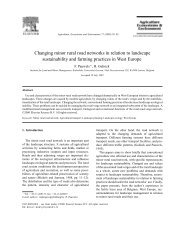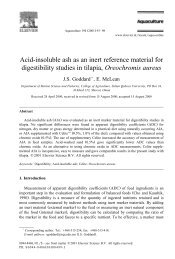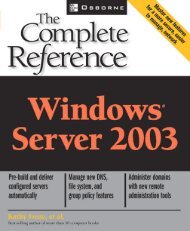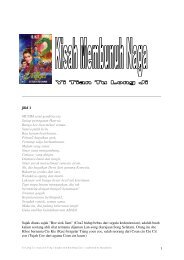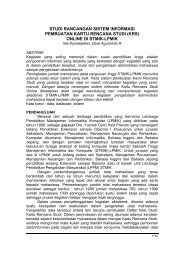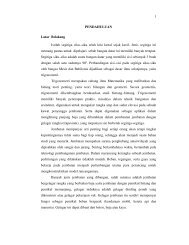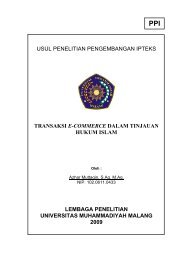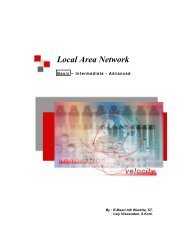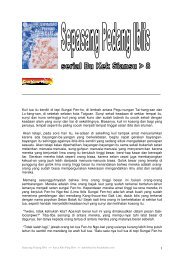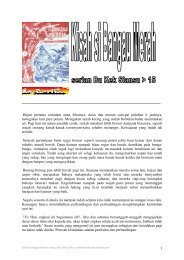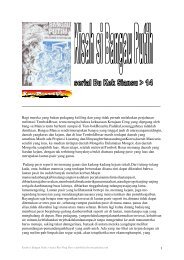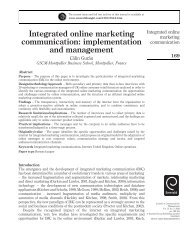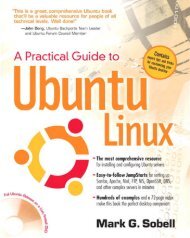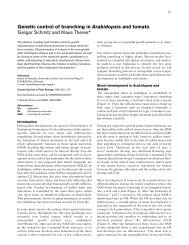RHCE: Red Hat Certified Engineer Study Guide - Directory UMM
RHCE: Red Hat Certified Engineer Study Guide - Directory UMM
RHCE: Red Hat Certified Engineer Study Guide - Directory UMM
You also want an ePaper? Increase the reach of your titles
YUMPU automatically turns print PDFs into web optimized ePapers that Google loves.
<strong>RHCE</strong>:<br />
<strong>Red</strong> <strong>Hat</strong> <strong>Certified</strong> <strong>Engineer</strong><br />
<strong>Study</strong> <strong>Guide</strong>
<strong>RHCE</strong>:<br />
<strong>Red</strong> <strong>Hat</strong> <strong>Certified</strong> <strong>Engineer</strong><br />
<strong>Study</strong> <strong>Guide</strong><br />
Bill McCarty<br />
San Francisco • Paris • Düsseldorf • Soest • London
Associate Publisher: Jordan Gold<br />
Contracts and Licensing Manager: Kristine O’Callaghan<br />
Acquisitions and Developmental Editor: Ellen L. Dendy<br />
Editors: Julie Sakaue, Suzanne Goraj, Sarah Lemaire<br />
Production Editor: Dennis Fitzgerald<br />
Technical Editor: Randolph Russell<br />
Book Designer: Bill Gibson<br />
Graphic Illustrator: Tony Jonick<br />
Electronic Publishing Specialists: Susie Hendrickson, Judy Fung, Jill Niles<br />
Proofreaders: Carol A. Burbo, Nanette Duffy, Mae Lum, Nathan Whiteside<br />
Indexer: Ted Laux<br />
CD Coordinator: Kara Eve Schwartz<br />
CD Technician: Keith McNeil<br />
Cover Designer: Archer Design<br />
Cover Photograph: Tony Stone<br />
Copyright © 2000 SYBEX Inc., 1151 Marina Village Parkway, Alameda, CA 94501. World rights reserved. No part of this<br />
publication may be stored in a retrieval system, transmitted, or reproduced in any way, including but not limited to photocopy,<br />
photograph, magnetic, or other record, without the prior agreement and written permission of the publisher.<br />
Library of Congress Card Number: 00-106231<br />
ISBN: 0-7821-2793-2<br />
SYBEX and the SYBEX logo are trademarks of SYBEX Inc. in the USA and other countries.<br />
Screen reproductions produced with FullShot 99. FullShot 99 © 1991-1999 Inbit Incorporated. All rights reserved.<br />
FullShot is a trademark of Inbit Incorporated.<br />
The CD interface was created using Macromedia Director, COPYRIGHT 1994, 1997-1999 Macromedia Inc. For more<br />
information on Macromedia and Macromedia Director, visit http://www.macromedia.com.<br />
SYBEX is an independent entity from <strong>Red</strong> <strong>Hat</strong>, Inc. and not affiliated with <strong>Red</strong> <strong>Hat</strong>, Inc. in any manner. This publication<br />
may be used in assisting students to prepare for a <strong>Red</strong> <strong>Hat</strong> <strong>Certified</strong> <strong>Engineer</strong> exam. Neither <strong>Red</strong> <strong>Hat</strong>, Inc. nor SYBEX warrants<br />
that use of this publication will ensure passing the relevant exam. <strong>Red</strong> <strong>Hat</strong> is a registered trademark or trademark of<br />
<strong>Red</strong> <strong>Hat</strong>, Inc. in the United States and/or other countries. <strong>Red</strong> <strong>Hat</strong>, RPM, Linux Library, PowerTools, and all <strong>Red</strong> <strong>Hat</strong>-based<br />
trademarks and logos are trademarks or registered trademarks of <strong>Red</strong> <strong>Hat</strong>, Inc. in the United States and other countries.<br />
TRADEMARKS: SYBEX has attempted throughout this book to distinguish proprietary trademarks from descriptive terms<br />
by following the capitalization style used by the manufacturer.<br />
The author and publisher have made their best efforts to prepare this book, and the content is based upon final release software<br />
whenever possible. Portions of the manuscript may be based upon pre-release versions supplied by software manufacturer(s).<br />
The author and the publisher make no representation or warranties of any kind with regard to the completeness<br />
or accuracy of the contents herein and accept no liability of any kind including but not limited to performance, merchantability,<br />
fitness for any particular purpose, or any losses or damages of any kind caused or alleged to be caused directly or<br />
indirectly from this book.<br />
Manufactured in the United States of America<br />
10 9 8 7 6 5 4 3 2 1
Software License Agreement: Terms and Conditions<br />
The media and/or any online materials accompanying this book<br />
that are available now or in the future contain programs and/or<br />
text files (the "Software") to be used in connection with the book.<br />
SYBEX hereby grants to you a license to use the Software, subject<br />
to the terms that follow. Your purchase, acceptance, or use of the<br />
Software will constitute your acceptance of such terms.<br />
The Software compilation is the property of SYBEX<br />
unless otherwise indicated and is protected by copyright<br />
to SYBEX or other copyright owner(s) as indicated in the<br />
media files (the "Owner(s)"). You are hereby granted a<br />
single-user license to use the Software for your personal,<br />
noncommercial use only. You may not reproduce, sell,<br />
distribute, publish, circulate, or commercially exploit the<br />
Software, or any portion thereof, without the written<br />
consent of SYBEX and the specific copyright owner(s) of<br />
any component software included on this media.<br />
In the event that the Software or components include specific<br />
license requirements or end-user agreements, statements of condition,<br />
disclaimers, limitations or warranties ("End-User<br />
License"), those End-User Licenses supersede the terms and<br />
conditions herein as to that particular Software component.<br />
Your purchase, acceptance, or use of the Software will constitute<br />
your acceptance of such End-User Licenses.<br />
By purchase, use or acceptance of the Software you further<br />
agree to comply with all export laws and regulations of the<br />
United States as such laws and regulations may exist from<br />
time to time.<br />
Software Support<br />
Components of the supplemental Software and any offers associated<br />
with them may be supported by the specific Owner(s) of<br />
that material but they are not supported by SYBEX. Information<br />
regarding any available support may be obtained from the<br />
Owner(s) using the information provided in the appropriate<br />
read.me files or listed elsewhere on the media.<br />
Should the manufacturer(s) or other Owner(s) cease to offer support<br />
or decline to honor any offer, SYBEX bears no responsibility.<br />
This notice concerning support for the Software is provided<br />
for your information only. SYBEX is not the agent or principal of<br />
the Owner(s), and SYBEX is in no way responsible for providing<br />
any support for the Software, nor is it liable or responsible for any<br />
support provided, or not provided, by the Owner(s).<br />
Warranty<br />
SYBEX warrants the enclosed media to be free of physical<br />
defects for a period of ninety (90) days after purchase. The<br />
Software is not available from SYBEX in any other form or<br />
media than that enclosed herein or posted to www.sybex.com.<br />
If you discover a defect in the media during this warranty<br />
period, you may obtain a replacement of identical format at no<br />
charge by sending the defective media, postage prepaid, with<br />
proof of purchase to:<br />
SYBEX Inc.<br />
Customer Service Department<br />
1151 Marina Village Parkway<br />
Alameda, CA 94501<br />
(510) 523-8233<br />
Fax: (510) 523-2373<br />
e-mail: info@sybex.com<br />
WEB: HTTP://WWW.SYBEX.COM<br />
After the 90-day period, you can obtain replacement media<br />
of identical format by sending us the defective disk, proof of<br />
purchase, and a check or money order for $10, payable to<br />
SYBEX.<br />
Disclaimer<br />
SYBEX makes no warranty or representation, either<br />
expressed or implied, with respect to the Software or its<br />
contents, quality, performance, merchantability, or fitness<br />
for a particular purpose. In no event will SYBEX, its distributors,<br />
or dealers be liable to you or any other party for<br />
direct, indirect, special, incidental, consequential, or other<br />
damages arising out of the use of or inability to use the<br />
Software or its contents even if advised of the possibility of<br />
such damage. In the event that the Software includes an<br />
online update feature, SYBEX further disclaims any obligation<br />
to provide this feature for any specific duration<br />
other than the initial posting.<br />
The exclusion of implied warranties is not permitted by some<br />
states. Therefore, the above exclusion may not apply to you.<br />
This warranty provides you with specific legal rights; there<br />
may be other rights that you may have that vary from state to<br />
state. The pricing of the book with the Software by SYBEX<br />
reflects the allocation of risk and limitations on liability contained<br />
in this agreement of Terms and Conditions.<br />
Shareware Distribution<br />
This Software may contain various programs that are distributed<br />
as shareware. Copyright laws apply to both shareware and ordinary<br />
commercial software, and the copyright Owner(s) retains all<br />
rights. If you try a shareware program and continue using it, you<br />
are expected to register it. Individual programs differ on details of<br />
trial periods, registration, and payment. Please observe the<br />
requirements stated in appropriate files.<br />
Copy Protection<br />
The Software in whole or in part may or may not be copyprotected<br />
or encrypted. However, in all cases, reselling or<br />
redistributing these files without authorization is<br />
expressly forbidden except as specifically provided for by<br />
the Owner(s) therein.
Acknowledgments<br />
This is my tenth book, and I still find writing acknowledgments to be the<br />
hardest part of writing a book. This is doubly frustrating because they’re so<br />
seldom read, or so it seems to me. I’m a teacher during the day, you see, and<br />
I find that my students are only dimly and rarely aware of the acknowledgments<br />
in books they’ve bought at my insistence. Perhaps the acknowledgments<br />
in works of fiction enjoy a gladder fate, but the pessimist in me doubts that this<br />
is so. I don’t understand all this, because I’m the sort who watches the credits<br />
of a film until I see the copyright symbol go by. Okay, to be honest, I often skip<br />
out when I see the production accountants’ names go by, but that’s quite close<br />
to the end, isn’t it?<br />
Notwithstanding this conspiracy of obscurity that surrounds acknowledgments,<br />
I must insist that they’re important. Yes, I concede that it’s<br />
unlikely that more than a handful of people have ever purchased books<br />
on account of the acknowledgments. And, that seems to indicate that the<br />
acknowledgments are less important than what lies nearer the center of<br />
the book. But, not so.<br />
After all, books are created by people and for people: It’s people who are<br />
important, not books. And here, in the acknowledgments, I have an opportunity<br />
to pay a debt to the many people who worked on this book. In film, many people<br />
are sometimes given a prominent place in the credits—often above the title of the<br />
film itself—including producers, directors, actors, and actresses. But, in publishing,<br />
the cover of a book generally contains only the name of the publishing company<br />
and the author. (Gosh, come to think of it, I haven’t seen the cover of this<br />
book: I’m merely presuming that my name will be on the cover.)<br />
This is all wrong, and I’d like to give you the chance to help change it: I<br />
want you to copy this page—don’t tear it out or anything crude like that—<br />
and tape it over the cover of your copy of this book. The result may not be<br />
very visually aesthetic, but my spirit soars when I consider this little act of<br />
rebellion against anonymity on behalf of the cast and crew of this book.<br />
Now, I’d best get to the point or the names of all these folk will be on<br />
the back of this page, which would ruin the whole concept, wouldn’t it?<br />
Let’s start with Margot Maley-Hutchison, Literary Agent (think of her as<br />
the producer), and Ellen Dendy, Acquisitions and Developmental Editor<br />
(think of her as the director). Then, there’s Randy Russell and Utilman,<br />
Technical Editors (think of them as the screenwriters who adapted my<br />
unfilmable novel, because that approximates the enormous scope of their
Acknowledgments vii<br />
contribution) and Ellen Bliss, Technical Editorial Coordinator (think of<br />
her as the screenwriting manager who had the wisdom to choose Randy<br />
and Utilman to write the screenplay). Stars include Dennis Fitzgerald,<br />
Production Editor (think of him as this year’s best actor); Julie Sakaue,<br />
Editor (think of her as this year’s best actress); and Sarah Lemaire and<br />
Suzanne Goraj, Editors (think of them as this year’s best actresses in supporting<br />
roles). Each of these folks deserves an Oscar—or perhaps two<br />
Oscars—just for putting up with my idiosyncrasies and increasingly poor<br />
memory and lack of attention to detail.<br />
Several others who didn’t work directly on the book merit special mention.<br />
My home crew—Jennifer, Patrick, and Sara—seem by now to have become<br />
inured of my book writing habits. Thanks to them for handling the bills, the<br />
moving of furniture, and the household chores while I indulged my writing<br />
habit. Finally, and emphatically, I thank my Lord and Savior, Jesus Christ,<br />
who knows my many flaws and weaknesses better than any other and nevertheless<br />
patiently bears with me knowing that He—how, I don’t know—can yet<br />
make something remarkable of me. I can’t wait!
Introduction<br />
Like many in the Linux community, you’ve probably heard of the <strong>Red</strong><br />
<strong>Hat</strong> <strong>Certified</strong> <strong>Engineer</strong> (<strong>RHCE</strong>) program and the related <strong>RHCE</strong> exam, both of<br />
which were created by <strong>Red</strong> <strong>Hat</strong>, Inc. You may have heard that the <strong>RHCE</strong><br />
exam is challenging, or you may have heard that it is not. You may have heard<br />
that the exam is focused on <strong>Red</strong> <strong>Hat</strong> Linux and that knowledge of Unix or a<br />
Linux distribution other than <strong>Red</strong> <strong>Hat</strong> Linux will not help you to pass the<br />
exam. Most of all, you may have wondered how <strong>RHCE</strong> certification might<br />
boost your career or, if you’re a hiring manager, whether <strong>RHCE</strong> certification<br />
could help you find qualified employees. I wrote this book to answer these<br />
questions and similar questions and to provide comprehensive material and<br />
exercises designed to prepare you to pass the <strong>RHCE</strong> exam.<br />
Is This Book for You?<br />
If you want to learn how to administer a <strong>Red</strong> <strong>Hat</strong> Linux system, this<br />
is the book for you. In it, you’ll find clear and comprehensive explanations<br />
of the concepts you need to understand and the procedures you need to be<br />
able to perform.<br />
If you plan to take the <strong>RHCE</strong> exam, you will find this book to be even more<br />
valuable, because it focuses on the topics identified by <strong>Red</strong> <strong>Hat</strong>, Inc., as central<br />
to the <strong>RHCE</strong> exam. It contains many practice questions and exercises that will<br />
help you to prepare for and assess your readiness to take the <strong>RHCE</strong> exam. The<br />
book includes both questions and exercises because the <strong>RHCE</strong> exam has two<br />
kinds of tests: written and performance-based exams. The questions prepare<br />
you for the written part of the <strong>RHCE</strong> exam, and the exercises prepare you for<br />
the performance-based part of the exam. Once you master the questions and<br />
exercises, you will be able to approach the <strong>RHCE</strong> exam with confidence.<br />
However, the <strong>RHCE</strong> exam and this book are not for everyone. The <strong>RHCE</strong><br />
exam is mostly a hands-on exam that attempts to assess your system administration<br />
skills. This book will help you to learn and refine these skills, but unless you’ve<br />
had some experience with Unix or Linux, you probably won’t make much sense<br />
of this book or the <strong>RHCE</strong> exam. To succeed, you don’t need to be a Unix or Linux<br />
expert—although it certainly won’t hurt if you are—but you should be at least a<br />
Unix or Linux power user who has some experience in system installation and<br />
administration. If you’ve installed Linux on several systems and spent some time<br />
figuring out some system administration commands such as mount and unount,<br />
you can expect to understand the material in this book.
xxxvi Introduction<br />
What Does This Book Cover?<br />
I’ve endeavored to cover every topic that’s important to a <strong>Red</strong> <strong>Hat</strong><br />
Linux system administrator, especially emphasizing those topics that are<br />
likely to appear on the <strong>RHCE</strong> exam. I must write endeavored to, because<br />
those—like myself—who have taken the <strong>RHCE</strong> exam are bound by a nondisclosure<br />
agreement and cannot divulge the contents of the exam. Moreover,<br />
<strong>Red</strong> <strong>Hat</strong>, Inc. regularly updates the <strong>RHCE</strong> exam with new questions<br />
and exercises. So, no program of study for the <strong>RHCE</strong> exam is or can be a<br />
substitute for real knowledge. But, this book can help you develop exactly<br />
the sort and degree of real knowledge required to pass the <strong>RHCE</strong> exam.<br />
Among the central topics covered are the following:<br />
� <strong>RHCE</strong> certification and the <strong>RHCE</strong> exam<br />
� A review of PC hardware, Unix, and networking that will help you fill<br />
in the gaps in what you already know<br />
� <strong>Red</strong> <strong>Hat</strong> Linux installation<br />
� <strong>Red</strong> <strong>Hat</strong> Linux system and network administration<br />
� Network server administration<br />
� X Window system administration<br />
� <strong>Red</strong> <strong>Hat</strong> Linux security administration<br />
� System troubleshooting and repair<br />
At the time of writing, <strong>Red</strong> <strong>Hat</strong>, Inc. had just released <strong>Red</strong> <strong>Hat</strong> Linux 6.2<br />
and was updating the <strong>RHCE</strong> exam to reflect the new and changed features<br />
of <strong>Red</strong> <strong>Hat</strong> Linux 6.2. Thus, this book was written with <strong>Red</strong> <strong>Hat</strong> Linux 6.2<br />
and the <strong>RHCE</strong> exam for <strong>Red</strong> <strong>Hat</strong> Linux 6.2 in mind.<br />
If you pass the <strong>RHCE</strong> exam, your certification will remain current for one year,<br />
irrespective of any new versions of <strong>Red</strong> <strong>Hat</strong> Linux released during that time.
How Do You Take the <strong>RHCE</strong> Exam?<br />
Introduction xxxvii<br />
The <strong>RHCE</strong> exam tests your conceptual understanding of and skill<br />
in performing <strong>Red</strong> <strong>Hat</strong> Linux system administration tasks. The exam<br />
takes about seven hours, including a one-hour break for lunch. The<br />
exam is challenging: currently about one out of every three examinees<br />
fails the exam. However, proper preparation for the exam can significantly<br />
increase your likelihood of success.<br />
<strong>Red</strong> <strong>Hat</strong>, Inc., offers the <strong>RHCE</strong> exam about once a month at its Durham, NC<br />
headquarters and less frequently at its Santa Clara, California, facility. At the<br />
time of writing, <strong>Red</strong> <strong>Hat</strong>, Inc., had just announced that it will soon offer the<br />
<strong>RHCE</strong> exam in Europe and East Asia. The <strong>RHCE</strong> exam is also offered in several<br />
additional cities by <strong>Red</strong> <strong>Hat</strong>, Inc.’s training partners, including Global Knowledge<br />
and IBM Global Services.<br />
You can take the <strong>RHCE</strong> exam or a special four-day <strong>RHCE</strong> exam<br />
preparation course, the price of which includes the exam, which is taken<br />
the following day. The <strong>Red</strong> <strong>Hat</strong>, Inc. course numbers and the cost at the<br />
time of writing were as follows:<br />
<strong>RHCE</strong> exam only RH302 ($749)<br />
<strong>RHCE</strong> exam and preparation course RH300 ($2,498)<br />
To register for an <strong>RHCE</strong> exam or <strong>RHCE</strong> exam preparation course<br />
offered by <strong>Red</strong> <strong>Hat</strong>, Inc., at a U.S. location, call (800) 454-5502 or e-mail<br />
training@redhat.com. Also, check the following Web sites for up-to-theminute<br />
details and additional registration information:<br />
<strong>Red</strong> <strong>Hat</strong>, Inc. www.redhat.com/services/training/training.html<br />
Global Knowledge db.globalknowledge.com/olm/go.asp?find=redhat<br />
IBM Global Services www.ibm.com/services/learning/<br />
spotlight/linux.html<br />
Chapter 1, “<strong>Red</strong> <strong>Hat</strong> Certification,” and Chapter 31, “The <strong>RHCE</strong> Exam,” provide<br />
further information on <strong>RHCE</strong> certification and the <strong>RHCE</strong> exam.
xxxviii Introduction<br />
How to Use This Book<br />
This book has quite a few chapters—31, to be precise. Most of the<br />
chapters are small and focused so that you can quickly find and review<br />
topics. Small chapters also help you pace your study so that you avoid<br />
burn out. A few chapters, such as the chapter on installing <strong>Red</strong> <strong>Hat</strong><br />
Linux, are longer than most, but, generally, their length is attributable to<br />
screen shots that will help you to stay oriented to the procedures those<br />
chapters explain. So, you probably won’t find even the longer chapters<br />
overly tiring.<br />
Be sure to read the inside front cover page of this book which discusses<br />
what’s on the companion CD.<br />
Because the chapters are small, the book is organized into parts that group<br />
related chapters:<br />
Part I: Background Chapters 1–5 explain <strong>RHCE</strong> certification and<br />
review basic material on PC hardware, Unix, TCP/IP networking, and<br />
Linux. You’re probably familiar with much of this material already, so<br />
feel free to skim these chapters, using these chapters just to fill in gaps in<br />
your recollection and understanding.<br />
Part II: Installation Chapters 6–8 describe the procedure for installing <strong>Red</strong><br />
<strong>Hat</strong> Linux, including pre-installation planning and advanced installation<br />
techniques.<br />
Part III: Configuration and Administration Chapters 9–20 describe and<br />
explain <strong>Red</strong> <strong>Hat</strong> Linux system administration, including such topics as<br />
user accounts, disk quotas, and RPM packages.<br />
Part IV: Network Services Administration Chapters 21–25 describe and<br />
explain the administration of network services. They include material on<br />
Apache, NFS, Squid, and a variety of other servers, plus material on network<br />
security and system logs.<br />
Part V: X Window System Administration Chapters 26–28 concern the<br />
X Window System, the Unix standard graphical user interface.<br />
Part VI: Network Administration Chapters 29 and 30 cover routers<br />
and firewalls.<br />
Part VII: The <strong>RHCE</strong> Exam (RH302) Chapter 31 describes the <strong>RHCE</strong><br />
exam in detail and gives suggestions for performing well on the exam.
Introduction xxxix<br />
Appendix A Appendix A is a practice exam for you to take as you prepare<br />
for the <strong>RHCE</strong> exam.<br />
Merely reading—or worse yet, skimming—this book won’t suffice to prepare<br />
you for the <strong>RHCE</strong> exam. Instead, you should follow a methodical, organized<br />
process such as the following:<br />
1. Take the assessment test to determine the areas in which you excel and<br />
those in which you should spend more time studying. Strive to learn<br />
from your mistakes as well as your successes.<br />
2. <strong>Study</strong> a chapter. <strong>Study</strong>ing, by the way, involves more than mere reading;<br />
it involves interacting with the text, asking yourself questions, and<br />
probing to discover the consequences of what you read.<br />
3. Complete the exercises in the chapter. Bear in mind that the <strong>RHCE</strong> exam<br />
will require you to demonstrate skills, which are acquired only by practice,<br />
not by precept. The exercises are probably the closest experience to<br />
a real <strong>RHCE</strong> exam you’ll find anywhere. They’re worth doing, if you plan<br />
to pass the exam.<br />
4. Answer the review questions at the end of the chapter. These questions<br />
closely resemble the experience of the written portion of the <strong>RHCE</strong> exam.<br />
5. Review chapter topics related to any questions you missed. Be sure<br />
you know the right answer and why the other responses are wrong.<br />
6. Work your way through the entire book in this fashion, one chapter at<br />
a time.<br />
7. When you believe you’re ready, take the practice exam in Appendix A,<br />
then assess your performance.<br />
8. Take the bonus exam included on the CD to further test your readiness<br />
for the real thing. If you do well, sign up for the <strong>RHCE</strong> exam or<br />
the <strong>RHCE</strong> preparation course, according to your preference. If you<br />
don’t do well, repeat steps 1–8 until you’re able to pass the practice<br />
exam with confidence.<br />
9. Use the Flashcard questions on the CD that accompanies this book to<br />
stay sharp while awaiting the <strong>RHCE</strong> exam.
Assessment Test<br />
1. Which /etc/conf.modules line specifies that default module path<br />
information is to be retained?<br />
A. default-path<br />
B. hold<br />
C. keep<br />
D. retain<br />
2. Which of the following are components of the Linux operating system?<br />
A. The kernel originally created by Linus Torvalds<br />
B. The GNU utilities and programs<br />
C. The MINIX utilities and programs<br />
D. The Unix utilities and programs<br />
3. Which of the following protocols is a popular exterior protocol?<br />
A. BGP-4<br />
B. EGP<br />
C. OSPF-2<br />
D. RIP-2<br />
4. To check permission of the local host to access the X server running on<br />
server, which of the following commands should be issued?<br />
A. export DISPLAY=server:0.0<br />
xhost<br />
B. export DISPLAY=server:0.0<br />
xhost +<br />
C. export DISPLAY=server:0.0<br />
xhosts<br />
D. export DISPLAY=server:0.0<br />
xhosts +
xlii Assessment Test<br />
5. Which of the following programs is used to configure the system time zone?<br />
A. timeconfig<br />
B. timezone<br />
C. timezoneconfig<br />
D. zoneconfig<br />
6. Which of the following runlevels corresponds to multiuser operation<br />
without networking?<br />
A. 1<br />
B. 2<br />
C. 3<br />
D. 4<br />
7. Which of the following programs is used to convert to MD5 password<br />
encryption?<br />
A. md5conv<br />
B. md5unconv<br />
C. pwconv<br />
D. None of the above<br />
8. Which of the following commands correctly creates an initial ramdisk<br />
for use during system boot?<br />
A. mkinitrd /boot/initrd-version<br />
B. mkinitrd /boot/initrd-version version<br />
C. mkinitrd /boot/initrd-version.img<br />
D. mkinitrd /boot/initrd-version.img version
Assessment Test xliii<br />
9. Quotas are supported on which of the following file system types?<br />
A. dos<br />
B. ext2<br />
C. iso9660<br />
D. vfat<br />
10. Which of the following files specifies a user’s window manager?<br />
A. ~/.wm_style<br />
B. ~/.wmanager<br />
C. ~/.Xclients<br />
D. ~/.Xsession<br />
11. Which of the following are <strong>Red</strong> <strong>Hat</strong> Linux installation types?<br />
A. Expert<br />
B. Graphical<br />
C. Text<br />
D. Upgrade<br />
12. Which of the following commands activates user quotas?<br />
A. quotaon -a<br />
B. quotaon -ag<br />
C. quotaon -au<br />
D. quotaon -aug<br />
13. Which of the following operations should be performed first?<br />
A. Create the quota files.<br />
B. Set default quotas.<br />
C. Set individual quotas.<br />
D. Turn on quotas.
xliv Assessment Test<br />
14. What is the port number associated with the SMTP protocol?<br />
A. 22<br />
B. 25<br />
C. 50<br />
D. 110<br />
15. To determine whether a Linux kernel supports firewalling, you should<br />
check for the existence of which of the following files?<br />
A. /proc/net/ip_always_defrag<br />
B. /proc/net/ip_fwchains<br />
C. /proc/sys/net/ipv4/ip_always_defrag<br />
D. /proc/sys/net/ipv4/ip_fwchains<br />
16. To masquerade packets originating from a local protected network,<br />
which of the following ipchains commands should be specified?<br />
A. ipchains –A forward –i eth0 \<br />
–s 192.168.1.0/24 –j MASQ<br />
B. ipchains –A input –i eth0 \<br />
–s 192.168.1.0/24 –j MASQ<br />
C. ipchains –A local –i eth0 \<br />
–s 192.168.1.0/24 –j MASQ<br />
D. ipchains –A output –i eth0 \<br />
–s 192.168.1.0/24 –j MASQ<br />
17. Which of the following is associated with a network address of 24 bits?<br />
A. The network address 192.168.1.0/8<br />
B. The network address 192.168.1.0/24<br />
C. An IP address with a netmask of 255.0.0.0<br />
D. An IP address with a netmask of 255.255.255.0
Assessment Test xlv<br />
18. Which of the following directories contains the ping command?<br />
A. /bin<br />
B. /sbin<br />
C. /usr/bin<br />
D. /usr/sbin<br />
19. Where might modules associated with Linux version 2.2.15 reside?<br />
A. /lib/2.2.15<br />
B. /lib/modules/2.2.15-2<br />
C. /modules/2.2.15<br />
D. /modules/2.2.15-2<br />
20. Which of the following is the final operation performed by<br />
rc.sysinit?<br />
A. Activate swap partitions.<br />
B. Load the keymap.<br />
C. Set the logging level.<br />
D. Store the boot messages.<br />
21. Which of the following logging configuration file entries will log messages<br />
pertaining to FTP logins that have a critical priority?<br />
A. auth.alert: /var/log/messages<br />
B. auth.err: /var/log/messages<br />
C. auth.info: /var/log/messages<br />
D. auth.*: /var/log/messages
xlvi Assessment Test<br />
22. Which of the following key sequences switches the keyboard and<br />
video system from a virtual console to X?<br />
A. Ctrl+Alt+F1<br />
B. Ctrl+Alt+F3<br />
C. Ctrl+Alt+F7<br />
D. Ctrl+Alt+F8<br />
23. To specify that the gpm service should be executed at runlevel 3, which<br />
should be issued command?<br />
A. chkconfig --level 3 gpm<br />
B. chkconfig --level 3 gpm on<br />
C. chkconfig --levels 3 gpm<br />
D. chkconfig --levels 3 gpm on<br />
24. To remount the root file system in read-write mode, which of the following<br />
commands should be issued?<br />
A. mount -t ext2 /dev/hda1 / -o defaults,ro<br />
B. mount -t ext2 /dev/hda1 / -o defaults,rw<br />
C. mount -t ext2 /dev/hda1 / \<br />
-o defaults,remount,ro<br />
D. mount -t ext2 /dev/hda1 / \<br />
-o defaults,remount,rw<br />
25. Which of the following commands will halt the system?<br />
A. init 0<br />
B. halt<br />
C. shutdown -h now<br />
D. telinit 0
Assessment Test xlvii<br />
26. Which of the following allow you to run Windows 9x under Linux?<br />
A. You can configure the system for multi-boot operation.<br />
B. You can install LILO.<br />
C. You can install VMware.<br />
D. You can install WINE.<br />
27. Which of the following time specifications defines a cron job that executes<br />
at 8:00 P.M. on the first day of odd-numbered months?<br />
A. 0 20 1 1-9/2,11 *<br />
B. 0 20 1 1-11/2 *<br />
C. 0 20 1 1,3,5,7,9,11 *<br />
D. 0 20 1 jan,mar,may,jul,sep,nov *<br />
28. When you modify the file /etc/crontab, which of the following occurs?<br />
A. cron immediately recognizes the change<br />
B. You must reboot the system<br />
C. You must issue the touch command to update the modification<br />
time of the /var/spool/cron directory<br />
D. You must restart the cron system<br />
29. Which of the following kinds of users log in and receive a shell prompt?<br />
A. Ordinary users<br />
B. POP users<br />
C. PPP users<br />
D. SLIP users<br />
30. Which of the following files establishes the user’s path?<br />
A. /etc/bashrc<br />
B. /etc/profile<br />
C. ~/.bashrc<br />
D. ~/.bash_profile
xlviii Assessment Test<br />
31. Which of the following correctly pairs a virtual console with its installation<br />
program function?<br />
A. 2, shell prompt<br />
B. 3, install program messages<br />
C. 4, system messages<br />
D. 5, other messages<br />
32. Which program is used by the installation procedure to configure X?<br />
A. Xcfg<br />
B. Xconfig<br />
C. Xconfigurator<br />
D. Xconfiguration<br />
33. Which of the following are Apache configuration files that must exist?<br />
A. access.conf<br />
B. httpd.conf<br />
C. modules.conf<br />
D. srm.conf<br />
34. To start a system in single-user mode without initial processes, what<br />
should be typed in response to the boot prompt?<br />
A. linux<br />
B. linux emergency<br />
C. linux s<br />
D. linux single<br />
35. Which of the following programs is not PAM-aware?<br />
A. ftp<br />
B. login<br />
C. rlogin<br />
D. telnet
Assessment Test xlix<br />
36. To permit a client host to access a printer remotely, the client host can<br />
be listed in:<br />
A. /etc/hosts<br />
B. /etc/hosts.equiv<br />
C. /etc/hosts.lpd<br />
D. /etc/printcap<br />
37. Which of the following correctly specifies the location of a compiled<br />
Linux kernel?<br />
A. /usr/src/linux/arch/i386/boot/bzImage<br />
B. /usr/src/linux/arch/i386/boot/kernel<br />
C. /usr/src/linux/arch/i386/boot/vmlinux<br />
D. /usr/src/linux/arch/i386/boot/vmlinuz<br />
38. To specify that members of the owning group can read the file data,<br />
which command do you enter?<br />
A. chmod 727 data<br />
B. chmod 717 data<br />
C. chmod g+r data<br />
D. chmod uo+r data<br />
39. What does a LILO prompt of LIL indicate?<br />
A. LILO’s first stage loaded.<br />
B. LILO’s second stage loaded.<br />
C. LILO’s second stage started.<br />
D. LILO’s third stage loaded.<br />
40. To update the shared library configuration, you must issue the command<br />
A. ld<br />
B. ld.so<br />
C. ldconfig<br />
D. ldd
l Assessment Test<br />
41. Which of the following commands is included in the standard rescue<br />
mode complement of commands?<br />
A. kill<br />
B. pico<br />
C. sync<br />
D. vi<br />
42. Which of the following is true of the <strong>Red</strong> <strong>Hat</strong> Linux text mode installation<br />
procedure?<br />
A. It is easier for beginners to use than the graphical mode installation<br />
procedure.<br />
B. It is faster than the graphical mode installation procedure.<br />
C. It is more reliable than the graphical mode installation procedure.<br />
D. It requires fewer system resources, such as RAM, than the graphical<br />
mode installation procedure.<br />
43. Which of the following are ways to disable dynamic routing?<br />
A. echo “0” > /proc/sys/net/ipv4/dynamic_routing<br />
B. Editing /etc/sysconfig/network-scripts<br />
C. The linuxconf Gated Daemon screen<br />
D. The linuxconf Routed Daemon screen<br />
44. To specify the file system type that corresponds to a NetWare share, use:<br />
A. ipx<br />
B. ncp<br />
C. ncpfs<br />
D. netware
Assessment Test li<br />
45. Which of the following is generally the best way to choose packages to<br />
be installed during installation?<br />
A. Choose the Everything option.<br />
B. Install packages after installation.<br />
C. Select the desired components.<br />
D. Select the desired packages.<br />
46. The dynamic loader’s cache resides in which of the following files?<br />
A. /etc/ld.so.cache<br />
B. /etc/ld.so.conf<br />
C. /lib/ld.so.cache<br />
D. /lib/ld.so.cache<br />
47. To use Xconfigurator noninteractively, where possible, you should<br />
invoke the program with which of the following flags?<br />
A. --auto<br />
B. --expert<br />
C. --kickstart<br />
D. --probe<br />
48. You can damage a monitor by running which of the following tools?<br />
A. SuperProbe<br />
B. xf86config<br />
C. xinitrc<br />
D. xvidtune<br />
49. To configure XDM to provide any requesting host with a chooser that<br />
includes server1 and server2, which CHOOSER directive should be<br />
specified?<br />
A. * CHOOSER server1 server2<br />
B. server1 server2 CHOOSER *<br />
C. ALL CHOOSER server1 server2<br />
D. server1 server2 CHOOSER ALL
lii Assessment Test<br />
50. The command to build the Linux kernel is which of the following?<br />
A. make clean bzImage modules<br />
B. make clean dep bzImage modules<br />
C. make dep bzImage modules<br />
D. make dep clean bzImage modules
Answers to Assessment Test<br />
Answers to Assessment Test liii<br />
1. C. The keep line specifies that path information in /etc/<br />
conf.modules supplements default information. See Chapter 17 for<br />
more information.<br />
2. A, B. Linux, sometimes called GNU/Linux, is the combination of Torvalds’s<br />
kernel and the GNU utilities and programs. See Chapter 5 for<br />
more information.<br />
3. A. OSPF-2 and RIP-2 are interior protocols. EGP is no longer popular.<br />
See Chapter 29 for more information.<br />
4. A. Without arguments, the xhost command can be run on a client or<br />
server. See Chapter 28 for more information.<br />
5. A. The timeconfig program configures the time zone. See Chapter 9<br />
for more information.<br />
6. B. Runlevel 1 is single-user mode. Runlevel 3 is multi-user mode with networking.<br />
Runlevel 4 is essentially the same as runlevel 3. See Chapter 9<br />
for more information.<br />
7. D. You cannot conveniently convert to MD5 password encryption; it<br />
must be specified during installation. See Chapter 9 for more information.<br />
8. D. You should specify the img extension and the kernel version and<br />
extraversion code. See Chapter 18 for more information.<br />
9. B. Only the ext2 file system supports disk quotas. See Chapter 11<br />
for more information.<br />
10. A. The ~/.Xclients-default script checks the contents of the<br />
~/.wm_style file. See Chapter 27 for more information.<br />
11. D. Upgrade is an installation type; the other responses are installation<br />
modes. See Chapter 7 for more information.<br />
12. A, C, D. The -a option activates user and group quotas unless -g or<br />
-u is given, in which case it activates only the specified type of quotas.<br />
See Chapter 11 for more information.
liv Assessment Test<br />
13. A. You must create the quota files before quotas can be set or turned<br />
on. See Chapter 11 for more information.<br />
14. B. The SMTP protocol uses port 25. See Chapter 21 for more information.<br />
15. B. The existence of ip_fwchains indicates support for firewalling; the<br />
ip_always_defrag option should be enabled on systems that provide<br />
a firewall. See Chapter 30 for more information.<br />
16. A. To masquerade a local network, append the proper rules to the forward<br />
chain. See Chapter 30 for more information.<br />
17. B, D. The IP address 192.168.1.0/24 has a 24-bit network address and<br />
8-bit host address. The netmask 255.255.255.0 has 24 1 bits, indicating<br />
a 24-bit network address. See Chapter 4 for more information.<br />
18. A. The ping command is sometimes issued by ordinary users and<br />
therefore must reside in /bin rather than /sbin. It is an essential troubleshooting<br />
tool and therefore resides in /bin rather than /usr/bin.<br />
See Chapter 13 for additional information.<br />
19. B. The modules reside in a subdirectory of /lib/modules and are<br />
named for the kernel version and build with which they’re associated.<br />
See Chapter 13 for additional information.<br />
20. D. The boot messages are stored as the last operation, so that no messages<br />
are lost. See Chapter 14 for more information.<br />
21. B, C, D. The crit priority is higher than those of err and info, but<br />
lower than that of alert. The * priority matches all message priorities.<br />
See Chapter 24 for more information.<br />
22. C. Virtual console 7 is associated with X. See Chapter 27 for more<br />
information.<br />
23. B. The flag is level, not levels, and the on argument is required. See<br />
Chapter 14 for more information.<br />
24. D. The remount option lets you remount a mounted file system. See<br />
Chapter 15 for additional information.<br />
25. A, B, C, D. Any of the alternatives will work. See Chapter 15 for<br />
additional information.
Answers to Assessment Test lv<br />
26. C. Only VMware enables you to run Windows 9x under Linux.<br />
WINE merely permits you to run certain Windows applications. See<br />
Chapter 8 for more information.<br />
27. A, B, C. You cannot specify a list of names of days or months. See<br />
Chapter 16 for more information.<br />
28. A. The cron system tracks the modification time of the<br />
/etc/crontab file and knows when the file has been changed. See<br />
Chapter 16 for more information.<br />
29. A, C, D. Pop users merely access the POP server; they don’t need an<br />
associated command interpreter because they don’t receive a shell<br />
prompt. See Chapter 10 for more information.<br />
30. B, D. See the listings and descriptions presented in the chapter to verify<br />
that the /etc/bashrc and ~/.bashrc files set the path. See Chapter 10<br />
for more information.<br />
31. A, B, C, D. Table 7.1 summarizes the installation program’s use of<br />
virtual consoles. See Chapter 7 for more information.<br />
32. C. The installation program uses Xconfigurator to configure X. See<br />
Chapter 7 for more information.<br />
33. B. Only the httpd.conf file must exist. See Chapter 21 for more<br />
information.<br />
34. B. The responses linux emergency, linux s, and linux single all<br />
start the system in single-user mode. But only linux emergency<br />
omits the initial processes. See Chapter 20 for more infromation.<br />
35. D. The telnet program need not be, and is not, PAM-aware, since it<br />
invokes the PAM-aware login program to establish a login session.<br />
See Chapter 22 for more information.<br />
36. B, C. If the remote host is under the same administrative control as the<br />
local host, the remote host can be listed in /etc/hosts.equiv; otherwise,<br />
it should be listed in /etc/hosts.lpd. The host name must be<br />
resolvable, but the host need not be listed in /etc/hosts; for example,<br />
the host name could be resolved by DNS or NIS. See Chapter 23 for<br />
more information.
lvi Assessment Test<br />
37. A. The compiled Linux kernel is placed in /usr/src/linux/arch/<br />
i386/boot/bzImage. See Chapter 17 for more information.<br />
38. C. The command chmod g+r enables read permission for members of<br />
the owning group. See Chapter 3 for more details.<br />
39. A, B, C. LILO has no third stage. The LIL prompt indicates a problem<br />
during execution of the second stage. See Chapter 8 for more information.<br />
40. C. The ldconfig command rebuilds the loader’s shared library cache.<br />
See Chapter 19 for more information.<br />
41. B, C. Neither kill nor vi is available in the standard rescue mode<br />
environment. See Chapter 20 for more infromation.<br />
42. B, C, D. The graphical mode installation procedure is generally easier<br />
for beginners to use, but requires more resources, and therefore may not<br />
run as quickly as the text mode installation procedure, particularly on<br />
a system that has limited RAM. The text mode installation procedure is<br />
more likely to recover from problems and requires fewer system<br />
resources. See Chapter 6 for more information.<br />
43. D. The /proc file system does not provide an option for disabling<br />
gated and /etc/sysconfig/network-scripts is a directory, not a<br />
file. See Chapter 29 for more information.<br />
44. B, C. Although the file system type is reported as ncpfs, it can be specified<br />
as either ncp or ncpfs. See Chapter 23 for more information.<br />
45. C. It’s generally best to specify the desired components. Selecting Everything<br />
installs unwanted packages, and selecting individual packages is too<br />
tedious. See Chapter 6 for more information.<br />
46. A. The cache file is /etc/ld.so.cache; the configuration file is<br />
/etc/ld.so.conf. See Chapter 19 for more information.<br />
47. C. The --kickstart flag specifies noninteractive operation to the extent<br />
possible. The --expert flag lets you override probed information. See<br />
Chapter 26 for more information.
Answers to Assessment Test lvii<br />
48. B, D. The xvidtune and xf86config tools let you set invalid operating<br />
characteristics that can damage a monitor. In the case of xf86config,<br />
any damage will occur after the tool is run, since the tool itself operates<br />
only in text mode. See Chapter 26 for more information.<br />
49. A. You can use a wildcard to specify the client hosts. The servers are<br />
specified following the CHOOSER keyword. See Chapter 28 for more<br />
information.<br />
50. B, D. The clean argument deletes the results of previous builds and<br />
the dep argument propagates configuration information. Either may<br />
occur before the other; both should precede the bzImage. Option A<br />
fails to propagate the configuration through the source tree and<br />
Option C fails to remove the results of previous builds. Either A or C<br />
might work under special circumstances, but generally you should use<br />
the commands given in B or D. See Chapter 18 for more information.
Background<br />
PART<br />
I
Chapter<br />
1<br />
<strong>Red</strong> <strong>Hat</strong> Certification<br />
<strong>RHCE</strong> PREPARATION TOPICS COVERED IN<br />
THIS CHAPTER:<br />
� Know and understand the benefits of certification.<br />
� Know and understand the significance of certification as a <strong>Red</strong><br />
<strong>Hat</strong> <strong>Certified</strong> <strong>Engineer</strong> (<strong>RHCE</strong>).<br />
� Know and understand the <strong>RHCE</strong> certification process.<br />
� Know and understand the content of <strong>Red</strong> <strong>Hat</strong>’s certification<br />
courses.<br />
� Know and understand the general structure and content of<br />
the <strong>RHCE</strong> exam.<br />
� Know your readiness for the <strong>RHCE</strong> exam.<br />
� Develop a strategy for passing the <strong>RHCE</strong> exam.
Though the <strong>Red</strong> <strong>Hat</strong> <strong>Certified</strong> <strong>Engineer</strong> (<strong>RHCE</strong>) exam<br />
doesn’t include questions on the material presented in this chapter, it is the<br />
most important chapter in this book. Here, you’ll learn about certification<br />
and <strong>Red</strong> <strong>Hat</strong> certification in particular. You’ll learn about the steps you<br />
must take and the options that are available along the path to <strong>Red</strong> <strong>Hat</strong> certification.<br />
You’ll learn how to evaluate your readiness to sit for the <strong>RHCE</strong><br />
exam. And, you’ll learn how to plan a strategy for passing the <strong>RHCE</strong> exam.<br />
<strong>Red</strong> <strong>Hat</strong> <strong>Certified</strong> <strong>Engineer</strong><br />
Linux<br />
This section introduces <strong>RHCE</strong> certification. It briefly describes Linux,<br />
<strong>Red</strong> <strong>Hat</strong>, Inc. (<strong>Red</strong> <strong>Hat</strong>), and <strong>Red</strong> <strong>Hat</strong> Linux. <strong>RHCE</strong> certification is important<br />
because Linux is one of the most powerful and popular Internet operating<br />
systems, and <strong>Red</strong> <strong>Hat</strong> Linux is the leading Linux distribution in the<br />
United States. <strong>RHCE</strong>s are therefore in high demand.<br />
Linux is an operating system, a software program that provides a standard<br />
environment in which application programs can run, that is closely related to<br />
Unix, an influential operating system developed at AT&T’s Bell Laboratories<br />
during the 1970s. Although Unix continues to evolve and retain its popularity,<br />
particularly as an operating system for powerful network servers,<br />
many varieties of Unix are proprietary. Linux, on the other hand, is an opensource<br />
operating system and can be freely downloaded from Internet sites.
<strong>Red</strong> <strong>Hat</strong> <strong>Certified</strong> <strong>Engineer</strong> 5<br />
The source code for Linux is readily available and can be revised or<br />
improved by anyone having the requisite technical skill. Moreover, Linux is<br />
freely redistributable. You can make additional copies of Linux and give—<br />
or sell—them to others, so long as you observe several simple copyright<br />
restrictions. These qualities make Linux more attractive than Unix to many<br />
and explain its popularity as a leading Internet operating system.<br />
Chapter 5, “History of Linux,” describes the Linux operating system in more detail.<br />
<strong>Red</strong> <strong>Hat</strong> and <strong>Red</strong> <strong>Hat</strong> Linux<br />
Certification<br />
<strong>Red</strong> <strong>Hat</strong> was founded in 1994 and provides the most popular distribution of<br />
Linux in the U.S., <strong>Red</strong> <strong>Hat</strong> Linux. Its Linux distribution, like those of other<br />
vendors, includes the Linux operating system, utilities to install and maintain<br />
it, and useful applications. <strong>Red</strong> <strong>Hat</strong> Linux has won many awards, including<br />
being named Infoworld’s Product of the Year three times. In addition to its<br />
Linux distribution, <strong>Red</strong> <strong>Hat</strong> provides Linux services, including support, consulting,<br />
and training.<br />
The high demand for skilled technical workers has prompted many organizations<br />
to sponsor certification programs. Technical workers who seek to be certified sit<br />
for an exam, and if they perform sufficiently well, they’re awarded a certificate<br />
that attests to their competency. Among the most popular technical certification<br />
programs are the Microsoft <strong>Certified</strong> Systems <strong>Engineer</strong> (MCSE) and Cisco <strong>Certified</strong><br />
Internetwork Expert (CCIE) programs.<br />
Three main groups may benefit from technical certification programs:<br />
� Employees may benefit from the enhanced career opportunities<br />
that certification affords, because—other things being equal—a<br />
prospective employer may prefer a candidate who’s certified over<br />
one who’s not.<br />
� Employers may benefit because they have access to an objective indicator<br />
of candidates’ skills and can, therefore, make better hiring decisions.
6 Chapter 1 � <strong>Red</strong> <strong>Hat</strong> Certification<br />
� Sponsors may benefit from the revenue earned by offering certification<br />
training classes and certification exams. They may also benefit from<br />
increased name recognition within their industry.<br />
<strong>Red</strong> <strong>Hat</strong> <strong>Certified</strong> <strong>Engineer</strong> Program<br />
During 1998, <strong>Red</strong> <strong>Hat</strong> developed a certification program for <strong>Red</strong> <strong>Hat</strong> <strong>Certified</strong><br />
<strong>Engineer</strong>s (<strong>RHCE</strong>) called the <strong>RHCE</strong> program. In 1999, they began offering<br />
<strong>RHCE</strong> preparation courses and the certification exam. Like other technical certification<br />
programs, the <strong>RHCE</strong> program was designed to provide technical<br />
workers and employers with a useful metric of skills and knowledge. <strong>Red</strong> <strong>Hat</strong><br />
also established the <strong>RHCE</strong> program as a screening device for companies who<br />
want to partner with <strong>Red</strong> <strong>Hat</strong>. These companies must have <strong>RHCE</strong>s on staff as<br />
a means of assuring that their technical staff possess the skills and experience<br />
necessary for successful collaboration with <strong>Red</strong> <strong>Hat</strong>.<br />
An unusual aspect of the <strong>RHCE</strong> exam is that it is performance-based.<br />
Whereas other certification programs rely primarily on written exams to<br />
measure knowledge and skill, the <strong>RHCE</strong> exam includes a series of exercises<br />
that require the candidate to perform typical system and network administration<br />
tasks, such as software installation, configuration, and troubleshooting.<br />
The <strong>RHCE</strong> exam also includes a written component; however,<br />
it’s common for a candidate who does well on the written component to<br />
perform poorly on—or even fail—the performance components. <strong>Red</strong> <strong>Hat</strong><br />
believes that a performance-based exam measures the candidate’s skills<br />
more reliably than the multiple-choice exams that compose most certification<br />
programs.<br />
In addition to testing the candidate’s general knowledge of Linux and<br />
networking, the <strong>RHCE</strong> exam assesses the candidate’s ability to do the<br />
following:<br />
� Install and configure <strong>Red</strong> <strong>Hat</strong> Linux<br />
� Configure file systems and networking<br />
� Configure X, the graphical user interface used on Unix and Linux systems<br />
� Configure basic security<br />
� Configure network services<br />
� Perform routine maintenance
� Perform diagnostics and troubleshooting<br />
<strong>RHCE</strong> Courses and Exam 7<br />
Because <strong>Red</strong> <strong>Hat</strong> regularly updates its Linux distribution, <strong>RHCE</strong> certification<br />
is not valid indefinitely. However, according to <strong>Red</strong> <strong>Hat</strong> policy, <strong>RHCE</strong> certification<br />
remains valid for at least one year.<br />
<strong>Red</strong> <strong>Hat</strong> has announced that it plans to offer a more advanced level of certification,<br />
<strong>RHCE</strong> II, focusing on server administration, networking, integration,<br />
and security. <strong>RHCE</strong> II will not replace <strong>RHCE</strong>. Instead, <strong>Red</strong> <strong>Hat</strong> expects that<br />
many candidates will use <strong>RHCE</strong> certification as a stepping stone to <strong>RHCE</strong> II<br />
certification. At the time of writing, further details on <strong>RHCE</strong> II have not yet<br />
been announced by <strong>Red</strong> <strong>Hat</strong>. You should check <strong>Red</strong> <strong>Hat</strong>’s Web site,<br />
www.redhat.com, for the latest information on <strong>RHCE</strong> II.<br />
<strong>RHCE</strong> Courses and Exam<br />
As part of its <strong>RHCE</strong> program, <strong>Red</strong> <strong>Hat</strong> offers several courses designed<br />
to prepare candidates for the <strong>RHCE</strong> exam. Candidates must take course<br />
RH302, which is the exam itself. However, candidates can take none, some,<br />
or all of the other courses.<br />
This section describes the <strong>RHCE</strong> courses offered by <strong>Red</strong> <strong>Hat</strong>, as well as<br />
the RH302 exam. The following sections help you assess your readiness to<br />
sit for the <strong>RHCE</strong> exam and help you to map out a strategy for exam success.<br />
<strong>Red</strong> <strong>Hat</strong> offers courses at several locations throughout the U.S. and U.K.<br />
The current course schedule is available on their Web site, www.redhat.com,<br />
which also gives the current tuition for each course.<br />
RH033: Introduction to <strong>Red</strong> <strong>Hat</strong> Linux I, II<br />
RH033 is a four-day course intended for users who have no previous Unix<br />
or Linux experience. Students should, however, have previous experience<br />
with a computer, including use of a mouse and graphical user interface.<br />
Upon completion of the course, the student should be able to use and customize<br />
the GNOME desktop and be able to use the Linux command shell. At<br />
the time of writing, tuition for RH033 is $1,998.
8 Chapter 1 � <strong>Red</strong> <strong>Hat</strong> Certification<br />
RH133: <strong>Red</strong> <strong>Hat</strong> Linux System Admin I, II<br />
RH133 is a four-day course intended for users who are familiar with <strong>Red</strong><br />
<strong>Hat</strong> Linux. Before taking this course, students should complete RH033 or<br />
possess equivalent experience. Upon completion of the course, students<br />
should be able to install and configure <strong>Red</strong> <strong>Hat</strong> Linux, X, and various network<br />
services and clients, such as DHCP, NIS, NFS, and Samba. Students<br />
should also be able to perform basic troubleshooting and rebuild the Linux<br />
kernel from source code. At the time of writing, tuition for RH133 is $2,098.<br />
RH253: <strong>Red</strong> <strong>Hat</strong> Linux Networking and Security Admin<br />
RH300: <strong>RHCE</strong><br />
RH253 is a four-day course intended for Unix or Linux system administrators.<br />
Before taking this course, students should complete RH133 or possess equivalent<br />
experience. Upon completion of the course, students should be able to install and<br />
configure network services such as Apache, DHCP, DNS, FTP, Samba, NFS,<br />
sendmail, and IMAP4/POP3 mail. Students should also be able to establish and<br />
administer a security policy that includes such elements as password security, kernel<br />
security, public/private key encryption, Kerberos, secure shell, and firewalls. At<br />
the time of writing, tuition for RH253 is $2,198.<br />
RH300 is a five-day course that includes RH302, the <strong>RHCE</strong> exam, as an<br />
integral part of the course. Before taking this course, students should<br />
complete RH253 or possess equivalent experience and have experience as<br />
a Unix or Linux system or network administrator.<br />
The course consists of four days of instruction, and the fifth day is devoted to<br />
the <strong>RHCE</strong> exam. Upon completion of the course, students should be prepared<br />
to manage a <strong>Red</strong> <strong>Hat</strong> Linux system that offers common TCP/IP services, such as<br />
FTP and HTTP.<br />
The course includes eight units of instruction, each of which has one or<br />
more hands-on labs associated with the following topics:<br />
� Hardware and Installation (x86 Architecture)<br />
� Configuration and Administration<br />
� Alternate Installation Methods<br />
� Kernel Services and Configuration
RH302: <strong>RHCE</strong> Exam<br />
� Standard Networking Services<br />
� X Window System<br />
� User and Host Security<br />
� Routers, Firewalls, Clusters, and Troubleshooting<br />
<strong>RHCE</strong> Courses and Exam 9<br />
At the time of writing, tuition for RH300 is $2,498, including the price of<br />
RH302, the <strong>RHCE</strong> exam.<br />
Though styled by <strong>Red</strong> <strong>Hat</strong> as a “course,” RH302 is not a course in the ordinary<br />
sense of the word. Instead, RH302 is the <strong>RHCE</strong> exam, which has a duration of<br />
one day. RH302 is the only course that <strong>RHCE</strong> candidates must take.<br />
The exam consists of the following three closed-book components:<br />
� Diagnosis and troubleshooting lab (2 1/2 hours)<br />
� Installation and configuration lab (2 1/2 hours)<br />
� Multiple choice exam (1 hour)<br />
The components are not always presented in the same sequence. The<br />
course instructor, who acts as the exam proctor, will determine the sequence<br />
and announce it early in the day. The three components are equally weighted<br />
at 100 points each. The minimum passing score is 240 points, or 80 percent.<br />
However, a candidate must score at least 50 points (50 percent) on each<br />
exam component to pass the exam.<br />
At the time of writing, tuition for RH302 is $749. However, for students<br />
taking RH300, the price of RH302 is included in the price of RH300. <strong>Red</strong><br />
<strong>Hat</strong> advises candidates of their exam scores by e-mail within 10 business<br />
days of taking the exam.<br />
Part VII of this book describes the <strong>RHCE</strong> exam in greater detail and gives specific<br />
advice on handling the exam and its three components.
10 Chapter 1 � <strong>Red</strong> <strong>Hat</strong> Certification<br />
Assessing Your Readiness<br />
The CD-ROM that accompanies this book includes an Assessment<br />
Test that you can use to determine your readiness to sit for the <strong>RHCE</strong> exam.<br />
In addition to taking the Assessment Test, you can estimate your readiness<br />
before reading this book by considering the following questions.<br />
1. Have you had classes in or read about Unix system administration?<br />
2. Have you had classes in or read about TCP/IP networking?<br />
3. Have you had classes in or read about Linux?<br />
4. Have you installed, configured, and administered a Unix or Linux system?<br />
5. Have you installed, configured, and administered a variety of Unix<br />
or Linux network services and applications, such as Apache, NFS,<br />
and Samba?<br />
If your answer to each question is “yes,” you’re probably ready to sit<br />
for the <strong>RHCE</strong> exam. Nonetheless, this book will help you to refresh your<br />
recollection of important points and fill in any gaps in your knowledge.<br />
If your answer to any of the first three questions is “no,” you need to<br />
carefully read chapters of this book that present unfamiliar material. You<br />
may also need to supplement your study with the additional sources listed<br />
at the end of such chapters.<br />
If your answer to either question 4 or 5 is “no,” you need additional practice<br />
in order to successfully pass the performance-based components of the <strong>RHCE</strong><br />
exam. The related chapters of this book include suggested hands-on exercises<br />
that you should perform in order to be prepared for the <strong>RHCE</strong> exam.<br />
Developing Your Certification Strategy<br />
You can prepare for the <strong>RHCE</strong> exam in one or more of the following ways:<br />
� You can take courses from <strong>Red</strong> <strong>Hat</strong> or others.<br />
� You can study this and other books and documentation by yourself.<br />
� You can study this and other books and documentation as part of a group.
Let’s take a closer look at each option.<br />
Taking <strong>Red</strong> <strong>Hat</strong> Courses<br />
Developing Your Certification Strategy 11<br />
One of the most effective ways to prepare for <strong>RHCE</strong> certification is to take<br />
the appropriate <strong>Red</strong> <strong>Hat</strong> courses. This approach is particularly attractive if<br />
your employer will cover all or most of the cost of the courses.<br />
However, as Table 1.1 shows, if you’re new to Unix and Linux, this<br />
approach can be quite expensive. And, unless you live near one of <strong>Red</strong> <strong>Hat</strong>’s<br />
training locations, you must add the cost of travel, lodging, and food to the<br />
already considerable cost of the courses. For many, the time and cost of taking<br />
courses is prohibitive. Fortunately, other options exist.<br />
TABLE 1.1 Approximate Tuition for <strong>Red</strong> <strong>Hat</strong> Courses<br />
Self-<strong>Study</strong><br />
Course Tuition<br />
RH033 $1,998<br />
RH133 2,098<br />
RH253 2,198<br />
RH300 2,498<br />
Total $8,792<br />
In the U.S., you may be able to deduct some or all of the costs of taking certification<br />
courses from your taxable income. In some cases, you may even be eligible for a<br />
tax credit. Consult your tax advisor for details.<br />
If you have the proper background and experience, you can prepare for the<br />
<strong>RHCE</strong> exam through self-study. This book is designed to help you learn or<br />
recall all you need to know to pass the <strong>RHCE</strong> exam. If you’re uncertain of
12 Chapter 1 � <strong>Red</strong> <strong>Hat</strong> Certification<br />
<strong>Study</strong> Group<br />
Practice<br />
your ability to study effectively on your own, consider taking just the RH300<br />
course, which includes the <strong>RHCE</strong> exam. By the end of the four-day course,<br />
you’ll likely know exactly what topics you need to bone up on before the<br />
next day’s exam.<br />
See the Introduction for important information about this book’s features and<br />
how to use them most effectively.<br />
Although you can prepare for the <strong>RHCE</strong> exam through self-study, you may find<br />
that your preparation is more efficient, effective, and fun if you prepare as part<br />
of a group. Members of a group usually have personal strengths that can be a<br />
resource to the group. For example, one member of a group may be particularly<br />
skilled in computer security. That member can brief other members of the group<br />
on computer security, clarify puzzling aspects of computer security, and help<br />
members assess their computer security expertise.<br />
Even if the members of a group possess no distinctive expertise before<br />
coming together as a group, the group can divide the subject matter into<br />
segments. The group can then assign each segment to a group member,<br />
who instructs the group on that segment and oversees the progress of<br />
members with respect to that segment.<br />
The accountability and friendly competition that accompany group work can<br />
spur members to greater achievement than may be likely as a result of self-study.<br />
So, if you can find others who share your interest in <strong>RHCE</strong> certification, form<br />
a study group.<br />
Because the <strong>RHCE</strong> exam is performance-based, it’s crucial that you<br />
have, or develop, experience in working with Unix or Linux and related<br />
network services. The chapters of this book present practical exercises.<br />
These exercises can be time-consuming, and you may feel that they’re<br />
unnecessary. However, unless you have extensive practical experience,<br />
you should perform every exercise. Often, exercises will lead you to discover<br />
subtle points not evident merely from reading the exercise.
Summary<br />
Summary 13<br />
If your practical experience with Unix and Linux is small, you should<br />
construct and perform your own additional exercises. The <strong>RHCE</strong> exam<br />
tests for the equivalent of about two years of experience with Linux and<br />
networking. With diligent effort, you can accumulate that experience in a<br />
matter of weeks. However, doing so will require that you skimp nowhere.<br />
In this chapter, you learned about Linux, certification, and <strong>RHCE</strong><br />
certification. The following are the most important topics covered in<br />
this chapter:<br />
The Benefits of Certification As a technical worker, certification may<br />
lead to enhanced career opportunities.<br />
Linux Linux is a freely redistributable, open-source descendant of the<br />
Unix operating system.<br />
<strong>Red</strong> <strong>Hat</strong> and <strong>Red</strong> <strong>Hat</strong> Linux <strong>Red</strong> <strong>Hat</strong> markets <strong>Red</strong> <strong>Hat</strong> Linux, the most<br />
popular version of Linux in the United States. <strong>Red</strong> <strong>Hat</strong> also provides Linux<br />
support and consulting services and sponsors the <strong>RHCE</strong> certification program.<br />
The <strong>Red</strong> <strong>Hat</strong> Courses <strong>Red</strong> <strong>Hat</strong> offers several courses that train students to<br />
use and administer <strong>Red</strong> <strong>Hat</strong> Linux. One course, RH302, is the <strong>RHCE</strong> exam.<br />
The <strong>RHCE</strong> Exam The <strong>RHCE</strong> exam is a one-day exam that includes<br />
multiple-choice and performance-based components, measuring the<br />
candidate’s knowledge and skills with respect to <strong>Red</strong> <strong>Hat</strong> Linux.<br />
A Performance-Based Exam A performance-based exam is an exam<br />
that requires candidates to demonstrate skills rather than mere recall and<br />
understanding.<br />
Developing a Certification Strategy You can take the exam, RH302, by<br />
itself, or you can take additional <strong>Red</strong> <strong>Hat</strong> courses as well. You can also<br />
study this book and other materials by yourself or as a member of a study<br />
group. Finally, you can do the practice exercises in this book to increase<br />
your experience and prepare for the performance-based components of<br />
the <strong>RHCE</strong> exam.
14 Chapter 1 � <strong>Red</strong> <strong>Hat</strong> Certification<br />
Key Terms<br />
Before continuing on to the next chapter, be sure you’re familiar with the<br />
following terms:<br />
certification<br />
Linux<br />
performance-based exam<br />
<strong>Red</strong> <strong>Hat</strong> <strong>Certified</strong> <strong>Engineer</strong> (<strong>RHCE</strong>)<br />
<strong>Red</strong> <strong>Hat</strong>, Inc.<br />
Unix<br />
Additional Sources of Information<br />
If you’d like further information about the topics presented in this chapter,<br />
you should consult the following sources:<br />
� The official source for information about <strong>Red</strong> <strong>Hat</strong>’s certification program<br />
is <strong>Red</strong> <strong>Hat</strong>’s Web site, www.redhat.com.<br />
� Global Knowledge is a <strong>Red</strong> <strong>Hat</strong> partner, providing <strong>RHCE</strong> training<br />
and other training throughout North America. See their Web site at<br />
www.globalknowledge.com.<br />
� <strong>Red</strong> <strong>Hat</strong> is not the only company sponsoring a Linux certification program.<br />
Other companies and organizations offering Linux certification include:<br />
� Brainbench (www.brainbench.com)<br />
� Cyber Tech Institute (www.getcertified.com)<br />
� Linux Professional Institute (www.lpi.org)<br />
� Prosoft Training (www.prosofttraining.com)<br />
� Sair, Inc. (www.linuxcertification.org)
Review Questions<br />
Review Questions 15<br />
1. Certification benefits each of the following in the indicated way,<br />
EXCEPT:<br />
A. Employer, improved hiring decisions<br />
B. Sponsor, improved product quality<br />
C. Sponsor, increased revenue<br />
D. Worker, enhanced career opportunity<br />
2. Which of the following is true of Linux?<br />
A. Linux is a relative of Unix.<br />
B. Linux is an open-source software system.<br />
C. Linux is an operating system.<br />
D. Linux is free.<br />
3. Which of the following is the most popular Linux distribution in the U.S.?<br />
A. Caldera Open Linux<br />
B. <strong>Red</strong> <strong>Hat</strong> Linux<br />
C. Slackware Linux<br />
D. SuSE Linux<br />
4. Which of the following <strong>Red</strong> <strong>Hat</strong> courses must an <strong>RHCE</strong> have completed?<br />
A. RH253<br />
B. RH300<br />
C. RH302<br />
D. RH310
16 Chapter 1 � <strong>Red</strong> <strong>Hat</strong> Certification<br />
5. The performance-based <strong>RHCE</strong> exam tests your ability by having you<br />
do which of the following?<br />
A. Answer essay questions.<br />
B. Answer multiple-choice questions.<br />
C. Demonstrate network administration skills.<br />
D. Demonstrate system administration skills.<br />
6. To pass the <strong>RHCE</strong> exam, you should be able to do which of the following?<br />
A. Use Linux and X<br />
B. Install and configure Linux<br />
C. Install and configure network services<br />
D. Troubleshoot and repair Linux systems
Answers to Review Questions<br />
Answers to Review Questions 17<br />
1. B. Certification of technical workers does not lead directly to<br />
improved quality of the products on which they’re certified.<br />
2. A, B, C, and D. The architecture of Linux is based on that of Unix.<br />
The Linux kernel and the <strong>Red</strong> <strong>Hat</strong> Linux distribution are both freely<br />
downloadable from the Internet.<br />
3. B. <strong>Red</strong> <strong>Hat</strong> Linux is generally acknowledged as the most popular<br />
distribution in the U.S.; SuSE is popular in Europe and is becoming<br />
more popular in the U.S.<br />
4. C. RH302 is the <strong>RHCE</strong> exam, and RH300 is the exam preparation<br />
course that includes RH302. Every <strong>RHCE</strong> has completed RH302;<br />
however, some <strong>RHCE</strong>s have passed RH302 without taking RH300.<br />
5. B, C, and D. The <strong>RHCE</strong> exam does not include essay questions.<br />
6. A, B, C, and D. The <strong>RHCE</strong> exam requires you to be able to use and<br />
administer Linux and related services and to be able to troubleshoot<br />
their operation.
Chapter<br />
2<br />
Hardware Basics<br />
<strong>RHCE</strong> PREPARATION TOPICS COVERED IN<br />
THIS CHAPTER:<br />
� Understand Linux support for computer systems.<br />
� Understand and use the <strong>Red</strong> <strong>Hat</strong> Hardware Compatibility List.<br />
� Understand <strong>Red</strong> <strong>Hat</strong>’s hardware detection tool, kudzu.<br />
� Understand Linux support for CPUs and SMP.<br />
� Understand Linux support for RAM.<br />
� Understand Linux support for character devices.<br />
� Understand device configuration and be able to configure<br />
devices.<br />
� Understand Linux support for serial and parallel ports and be<br />
able to configure them.<br />
� Understand Linux support for common peripherals and be<br />
able to configure them.<br />
� Understand Linux support for video.<br />
� Understand Linux support for block devices.<br />
� Understand block device interfaces.<br />
� Understand disk addressing.<br />
� Understand disk partitioning and be able to choose an<br />
appropriate partition structure.<br />
� Understand the boot process.
Linux supports a remarkable variety of computer systems and<br />
devices. Nevertheless, it doesn’t support them all. Even if Linux supports a<br />
particular system or device, you must properly configure the device before<br />
Linux can access it.<br />
This chapter deals with Linux support of hardware. In the Unix world,<br />
hardware devices are assigned to one of two categories:<br />
Character Devices Character devices read or write data not more than<br />
one character at a time.<br />
Block Devices Block devices read or write data several—perhaps<br />
many—characters at a time.<br />
In the real world, these two categories sometimes overlap, but they’re a useful<br />
way of organizing your thinking about devices.<br />
This chapter begins by describing Linux support for systems. It then<br />
moves on to describe Linux support for character devices, and wraps up by<br />
describing Linux support for block devices.<br />
Linux Support for Systems<br />
Although Linux runs on a variety of platforms, <strong>Red</strong> <strong>Hat</strong> Linux currently<br />
supports only the following three:<br />
� Compaq (formerly DEC) Alpha architecture<br />
� Intel architecture<br />
� Sun SPARC (scalable processor architecture)
Linux Support for Systems 21<br />
The <strong>RHCE</strong> exam covers the administration of <strong>Red</strong> <strong>Hat</strong> Linux for only Intel<br />
architecture PCs, so this chapter describes only that architecture. Note that<br />
many companies other than Intel Corporation manufacture hardware that is<br />
compatible with the Intel architecture.<br />
For more information on non-Intel architectures, see the <strong>Red</strong> <strong>Hat</strong> Hardware<br />
Compatibility List at www.redhat.com/support/hardware.<br />
Hardware Compatibility<br />
There are two main sources of information on hardware that is compatible<br />
with Linux. This section describes these sources.<br />
The Linux Hardware Compatibility HOWTO<br />
The Linux Documentation Project (www.linuxdoc.org) intends to “create the<br />
canonical set of free Linux documentation.” Toward that end, they publish a<br />
useful series of HOWTOs, guides, and man pages. One of the most important<br />
and useful documents is the Linux Hardware Compatibility HOWTO, also<br />
known as the Hardware-HOWTO. This HOWTO identifies hardware devices<br />
and components that are compatible with Linux and gives hints and tips for<br />
choosing compatible hardware and getting it to work.<br />
Beginning with the <strong>Red</strong> <strong>Hat</strong> Linux 6.2 distribution, the HOWTOs are<br />
available in over one dozen languages and several formats, including text,<br />
HTML, and PDF. You’ll find the HOWTOs on the documentation CD-ROM,<br />
rather than on the installation CD-ROM. They’re handy enough—and compact<br />
enough—that you should probably copy them to the /usr/doc/HOWTO<br />
directory of your system’s hard disk. To do so, mount the CD-ROM and issue<br />
the following commands:<br />
# mkdir /usr/doc/HOWTO<br />
# cd /mnt/cdrom/HOWTOS<br />
# cp –R *-HOWTO *.htm mini /usr/doc/HOWTO<br />
If the /usr/doc/HOWTO directory exists, the mkdir command will fail;<br />
don’t be concerned. If you mount the CD-ROM at a mount point other than<br />
/mnt/cdrom, you should revise the second command appropriately. You’ll<br />
find non-English HOWTOs in the HOWTOS/translations directory and<br />
HTML and PDF HOWTOs in the HOWTOS/other-formats directory.
22 Chapter 2 � Hardware Basics<br />
In subsequent chapters, it’s assumed that you’ve installed the HOWTOs, so references<br />
to particular HOWTOs assume that the files are in /usr/doc/HOWTO. If you<br />
choose not to install the HOWTOs, you’ll need to find them on the CD-ROM.<br />
The <strong>Red</strong> <strong>Hat</strong> Hardware Compatibility List<br />
<strong>Red</strong> <strong>Hat</strong>, Inc. maintains its own list of supported hardware, which is<br />
roughly a subset of the devices and components listed in the Hardware-<br />
HOWTO. The <strong>Red</strong> <strong>Hat</strong> Hardware Compatibility List is on the Web at<br />
www.redhat.com/support/hardware. When choosing hardware for a<br />
<strong>Red</strong> <strong>Hat</strong> Linux system or installing <strong>Red</strong> <strong>Hat</strong> Linux on an existing system,<br />
check the <strong>Red</strong> <strong>Hat</strong> Hardware Compatibility List to make sure that the<br />
devices you’re installing are supported by <strong>Red</strong> <strong>Hat</strong> Linux.<br />
The <strong>Red</strong> <strong>Hat</strong> Hardware Compatibility List classifies hardware devices<br />
according to the following four categories:<br />
Tier 1 Hardware that <strong>Red</strong> <strong>Hat</strong> Linux can detect and reliably use.<br />
Tier 2 Hardware that <strong>Red</strong> <strong>Hat</strong> Linux should be able to detect and use;<br />
however, some users experience problems using this hardware.<br />
Tier 3 Hardware that is problematic or for which only experimental<br />
drivers currently exist. <strong>Red</strong> <strong>Hat</strong>, Inc. provides information concerning<br />
Tier 3 hardware but does not support it.<br />
Incompatible Hardware known not to work with <strong>Red</strong> <strong>Hat</strong> Linux.<br />
<strong>Red</strong> <strong>Hat</strong> Linux 6.1 and later include kudzu, a tool that runs at boot time and identifies<br />
newly installed hardware. When kudzu detects new hardware, it displays a<br />
convenient dialog box that lets you configure the new hardware or postpone configuration.<br />
The kudzu tool may not operate correctly with hardware that is not<br />
included on the <strong>Red</strong> <strong>Hat</strong> Hardware Compatibility List.
Linux Support for Systems 23<br />
CPU Architectures and Symmetric Multiprocessing<br />
Although originally implemented for the Intel x86 central processing unit<br />
(CPU) architecture, Linux now runs on a variety of architectures, including:<br />
� Acorn<br />
� ARM<br />
� Compaq (DEC) Alpha<br />
� Motorola 68k<br />
� MIPS<br />
� Power Mac<br />
� PowerPC<br />
� Sun SPARC<br />
FIGURE 2.1 SMP performance<br />
However, <strong>Red</strong> <strong>Hat</strong> Linux supports only the Compaq Alpha, Intel, and<br />
SPARC architectures.<br />
Linux also supports symmetric multiprocessing (SMP) in which a single system<br />
includes multiple CPUs. However, the standard <strong>Red</strong> <strong>Hat</strong> Linux kernel is not SMP<br />
enabled. If your system is SMP-capable, the installation program will install both<br />
the standard kernel and a special SMP kernel; the SMP kernel will be enabled, even<br />
if only one CPU is present.<br />
Linux SMP supports as many as 16 processors; however, the Intel architecture<br />
supports no more than 8. Figure 2.1 illustrates how SMP performance varies with<br />
the number of processors. As you can see, the performance increase slows after the<br />
addition of four processors.<br />
Relative Performance<br />
2 4 6 8<br />
Number of Processors
24 Chapter 2 � Hardware Basics<br />
Memory<br />
CPUs and Buses<br />
TABLE 2.1 Supported CPUs<br />
SMP doesn’t increase the execution speed of processes; it merely lets multiple<br />
processes run concurrently. Single-threaded applications, which run on a single<br />
processor, do not benefit from SMP.<br />
The Linux 2.2 kernel that ships with <strong>Red</strong> <strong>Hat</strong> Linux 6.2 generally auto-detects the<br />
amount of installed RAM (random access memory). However, the standard kernel<br />
cannot auto-detect or use more than 1GB of RAM. To enable support for<br />
more than 1GB of RAM, you must modify the include/asm-i386/page.h<br />
header file and recompile the kernel. You may also need to pass a mem parameter<br />
to lilo, instructing lilo to ignore the physical memory size reported by a system<br />
BIOS that is unable to detect and report more than 64MB of RAM.<br />
When running on Intel-architecture CPUs, <strong>Red</strong> <strong>Hat</strong> Linux permits a system<br />
to access only 4GB of virtual memory, including both physical memory and<br />
swap memory. For example, a system that can access 2GB of physical memory<br />
can access only 2GB of swap memory.<br />
<strong>Red</strong> <strong>Hat</strong> Linux supports the Intel CPU family and Intel-compatibles, including<br />
those made by AMD, Cyrix, and Winchip. Table 2.1 summarizes the CPUs<br />
that are supported by <strong>Red</strong> <strong>Hat</strong> Linux.<br />
Support Level CPU<br />
Tier 1 Intel Celeron<br />
Intel Pentium<br />
Intel Pentium II<br />
Intel Pentium III<br />
Intel Pentium SMP<br />
AMD K6-2<br />
AMD K6-3
TABLE 2.1 Supported CPUs (continued)<br />
Support Level CPU<br />
Tier 2 AMD Athlon<br />
Linux Support for Systems 25<br />
Cyrix 6x86<br />
AMD K5<br />
AMD K6<br />
Winchip<br />
Tier 3 (unsupported) Cyrix MediaGX<br />
The bus of a PC is used to connect devices to the CPU and memory, especially<br />
devices that are installed via expansion slots. The type of bus that’s used determines<br />
the type of devices and expansion cards that a system can accommodate.<br />
<strong>Red</strong> <strong>Hat</strong> Linux supports the following bus interfaces:<br />
AGP Accelerated Graphics Port, a high-performance video interface<br />
EISA Extended Industry Standard Architecture bus, not commonly used<br />
today<br />
ISA Industry Standard Architecture bus, the 16-bit bus found in older<br />
computers, such as the IBM PC-AT<br />
PCI Peripheral Component Interconnect bus, the 32-bit bus found in<br />
most recently manufactured computers<br />
PCMCIA Personal Computer Memory Card International Association<br />
bus, also known as the PC Card bus<br />
VESA Video Electronics Standards Association bus, also known as the<br />
VL bus<br />
<strong>Red</strong> <strong>Hat</strong> Linux does not support every PCMCIA controller, but it does<br />
support several popular controllers and a wide variety of cards. A convenient<br />
feature of PCMCIA cards is that they are hot swappable; they can be inserted<br />
or removed without powering down the system.<br />
<strong>Red</strong> <strong>Hat</strong> Linux does not support the following bus interfaces:<br />
IEEE 394 Also known as Firewire. This is a potential rival to the SCSI<br />
interface described later in this chapter.
26 Chapter 2 � Hardware Basics<br />
System Resources<br />
IRQs<br />
MCA Micro Channel Architecture. Although Linux is compatible with<br />
MCA, <strong>Red</strong> <strong>Hat</strong> Linux does not support it.<br />
USB Universal Serial Bus.<br />
Linux kernel support for Firewire, MCA, and USB is not yet complete.<br />
The Linux 2.4 kernel will include additional support for USB, but USB device<br />
drivers may not be immediately available. <strong>Red</strong> <strong>Hat</strong> Linux support for<br />
Firewire, MCA, and USB is planned.<br />
Most devices require system resources in order to operate. Although some devices<br />
can share system resources, many cannot. An important part of configuring<br />
devices is assigning system resources in such a way that no conflicts occur. The<br />
three most important system resources are IRQs, I/O ports, and DMAs, which are<br />
explained in the following subsections.<br />
An IRQ, or hardware interrupt, is a signal that notifies the CPU of an important<br />
event, such as completion of an input/output (I/O) operation. Most devices require<br />
a dedicated IRQ, which must be assigned manually or by the system BIOS. A PC<br />
has a limited number of IRQs, most of which have standard assignments, as<br />
shown in Table 2.2.<br />
TABLE 2.2 Standard IRQ Assignments<br />
IRQ Assignment<br />
0 Reserved for nonmaskable interrupt (NMI), which flags parity errors<br />
1 Reserved for system timer<br />
2 Reserved for cascade to second interrupt controller (IRQ 8-15)<br />
3 Serial ports ttyS1 and ttyS3 if enabled; otherwise, available<br />
4 Serial ports ttyS0 and ttyS2 if enabled; otherwise, available<br />
5 Parallel port lp1 if enabled; otherwise, available; often used for<br />
sound card or modem<br />
6 Floppy disk drive controller
TABLE 2.2 Standard IRQ Assignments (continued)<br />
I/O Ports<br />
DMAs<br />
IRQ Assignment<br />
7 Parallel port lp0 if enabled; otherwise, available<br />
8 Reserved for real-time clock<br />
9 Available<br />
10 Available: often used for network adapter<br />
11 Available: often used for SCSI adapter<br />
12 PS/2 mouse if enabled; otherwise, available<br />
13 Reserved for floating-point processor<br />
Linux Support for Systems 27<br />
14 IDE hard disk controller 1 if enabled; otherwise, available<br />
15 IDE hard disk controller 2 if enabled; otherwise, available<br />
As explained, most devices require an IRQ so that they can signal the CPU to<br />
notify it that an I/O operation has completed. Most devices also require a dedicated<br />
series of one-byte areas of memory, known as I/O ports, that are used to<br />
move data from the device to system memory or from system memory to the<br />
device. Some devices require more than one series of I/O ports.<br />
A series of I/O ports is sometimes referred to as a device’s base I/O<br />
address. I/O ports are identified by a hexadecimal (base 16) number in the<br />
range 0x0-0xFFFF.<br />
Most devices rely on the CPU to move data from memory to the device.<br />
However, some high-speed devices are capable of accessing memory directly.<br />
This leaves the CPU free to work on other tasks while I/O operations are in<br />
progress, a technique known as direct memory access (DMA).<br />
A system has a limited number of channels, known as DMA channels or<br />
simply DMAs, on which DMA can occur. Devices that use DMA must be
28 Chapter 2 � Hardware Basics<br />
assigned one—or sometimes two—DMA channels. Table 2.3 summarizes<br />
these channels and their standard assignments.<br />
TABLE 2.3 Standard DMA Assignments<br />
DMA Assignment<br />
0 Generally reserved for memory refresh<br />
1 Available (8-bit)<br />
2 Reserved for floppy drive<br />
3 Available (8-bit)<br />
4 Reserved for DMA controller 1<br />
5 Available (16-bit)<br />
6 Available (16-bit)<br />
7 Available (16-bit)<br />
Working with Adapter Cards<br />
Configuring an adapter card involves specifying the IRQ, the I/O ports, and<br />
the DMA used by the device. Depending upon the type of adapter card you<br />
have, it can be configured in one or more of the following three ways:<br />
Jumpered Cards Older adapter cards often contain jumpers that let you<br />
physically set the configuration.<br />
Jumperless Cards More modern cards let you use a software program<br />
to set the configuration.<br />
Plug-and-Play Cards Some cards can be configured automatically by<br />
the BIOS or a plug-and-play–compatible operating system.<br />
Configuring Jumpered Cards<br />
Although configuring jumpered cards can be inconvenient, it is straightforward.<br />
You simply set the jumpers to specify the resources required by the card, making<br />
sure the resource assignments don’t conflict with those of other cards. You may<br />
also need to specify the device driver options that identify the resources assigned<br />
to the card.
Configuring Jumperless Cards<br />
Support for Character Devices 29<br />
Configuring jumperless cards is simple if the Linux device driver provides<br />
the proper options. Specify the desired options in the module configuration<br />
file, /etc/conf.modules. When the device’s module is loaded, it obtains<br />
the options you specified and sets the card’s configuration accordingly.<br />
Some device drivers, however, may not support the configuration options<br />
you need. In that case, you can configure the system to boot either DOS or<br />
Linux. To configure the card, boot to DOS and run the DOS program that<br />
configures the card. Then, boot Linux by, for example, using the loadlin<br />
utility, which permits Linux to boot from DOS.<br />
Configuring Plug-and-Play Cards<br />
Most modern PCs use the PCI bus, which supports a feature known as<br />
plug-and-play. Plug-and-play is intended to simplify hardware configuration.<br />
All PCI cards support plug-and-play. Some ISA cards support<br />
plug-and-play, but only when inserted into a plug-and-play system.<br />
In operation, plug-and-play first probes cards to determine what resource<br />
configurations they support. Then, it assigns resources so that each card has<br />
access to the resources it requires.<br />
Plug-and-play configuration of PCI devices can be performed by BIOS or by<br />
an operating system. Currently, Linux does not fully support plug-and-play.<br />
Therefore, if your system BIOS supports plug-and-play, you should configure it<br />
to do so by setting the BIOS option PnP Aware OS or any similar option to No.<br />
You can configure ISA plug-and-play devices by using the Linux isapnp<br />
utilities, which are explained in Chapter 15, “Understanding Configuration<br />
Files and Scripts.”<br />
Support for Character Devices<br />
This section describes <strong>Red</strong> <strong>Hat</strong> Linux support for character devices. Character<br />
devices are devices that generally read or write data one character at a time.<br />
Most network adapters are block devices. However, their configuration more<br />
nearly resembles that of character devices than that of block devices. Consequently,<br />
they are included in this section, along with character devices.
30 Chapter 2 � Hardware Basics<br />
Ports<br />
Peripherals<br />
Most PCs are equipped with both serial ports, which read or write one bit at<br />
a time, and parallel ports, which read or write one character at a time. This<br />
subsection explains <strong>Red</strong> <strong>Hat</strong> Linux support for serial and parallel ports.<br />
Serial Ports<br />
The standard <strong>Red</strong> <strong>Hat</strong> Linux kernel includes support for 192 serial ports. However,<br />
by default, only the device files /dev/ttyS0, /dev/ttyS1, /dev/ttyS2, and<br />
/dev/ttyS3 are created during the installation of <strong>Red</strong> <strong>Hat</strong> Linux. Linux documentation<br />
sometimes refers to devices such as /dev/cua0; however, this is an<br />
older, deprecated way of naming serial ports. You can increase the number of<br />
ports by modifying the file drivers/char/serial.c and recompiling the kernel.<br />
You can generally use the BIOS to configure the IRQ and I/O port associated<br />
with serial ports ttyS0 and ttyS1. To configure additional ports, you<br />
can use the setserial command as follows:<br />
setserial /dev/ttySn irq x port y skip_test autoconfig<br />
where ttySn specifies the serial port, x specifies the IRQ to be assigned, and<br />
y specifies the I/O port to be assigned.<br />
See the man page for the setserial command to learn about other options<br />
that set the baud rate and other operating parameters.<br />
Parallel Ports<br />
The standard <strong>Red</strong> <strong>Hat</strong> Linux kernel includes support for eight parallel ports.<br />
However, by default, only the device files /dev/lp0, /dev/lp1, and /dev/lp2<br />
are created during installation of <strong>Red</strong> <strong>Hat</strong> Linux. You can increase the number<br />
of ports by modifying the header file drivers/char/lp.c and recompiling the<br />
kernel. You can generally use the BIOS to configure the IRQ and I/O port associated<br />
with serial ports lp0 and lp1. It is unusual to configure more than two<br />
parallel ports.<br />
This subsection describes <strong>Red</strong> <strong>Hat</strong> Linux support for common peripherals,<br />
including keyboards, mice, modems, network adapters, sound cards, and<br />
video cards.
Keyboards<br />
Mice<br />
Support for Character Devices 31<br />
<strong>Red</strong> <strong>Hat</strong> Linux supports both AT-style and PS/2-style keyboards as Tier 1 devices.<br />
<strong>Red</strong> <strong>Hat</strong> Linux includes support for standard serial and PS/2 mice, which are<br />
generally supported at Tier 1. Bus mice are generally supported at Tier 2.<br />
Recent Microsoft serial mice use a special protocol, which is not fully supported.<br />
Microsoft’s IntelliMouse (wheel mouse) is listed as a Tier 3 device.<br />
Modems<br />
<strong>Red</strong> <strong>Hat</strong> Linux supports most external modems at Tier 1, along with internal<br />
PCI modems based on the Lucent Venus chipset. Unfortunately, an entire class<br />
of modems—known as WinModems—requires special software drivers for<br />
operation. Manufacturers bundle Win32 software with these modems, but they<br />
do not distribute software for other operating systems. Therefore, <strong>Red</strong> <strong>Hat</strong><br />
Linux does not support such modems. Also listed as incompatible are plug-andplay<br />
internal modems, although these can be configured—even if somewhat<br />
inconveniently—by using isapnp or setserial.<br />
Network Adapters<br />
<strong>Red</strong> <strong>Hat</strong> Linux supports a variety of Ethernet cards and several Token Ring<br />
cards. Among the Ethernet cards listed as Tier 3 or incompatible devices are<br />
the following :<br />
� 3Com 3C501<br />
� 3Com 3C905B, 3C905C (though drivers recently provided by 3Com<br />
may alleviate the problem)<br />
� 3Com ISA Etherlink XL (3Com 3C515)<br />
� General Instruments SB1000<br />
� Intel EtherExpress 100plus<br />
� Intel EtherExpress Pro/10 PCI (incompatible)<br />
� Intel EtherExpress Pro/100B<br />
� Linksys Fast 10/100 tulip clones<br />
� SeaLevel Systems 4012, 4021
32 Chapter 2 � Hardware Basics<br />
Sound Cards<br />
� Silicon Integrated System Corporation Sis 900 PCI<br />
� Macronix, Inc. cards that use the MX987x5 chipset<br />
� Xircom Ethernet adapters (incompatible)<br />
The <strong>Red</strong> <strong>Hat</strong> Linux distribution’s support for sound cards is among the<br />
best of any Linux distribution. However, support for sound cards remains<br />
a Linux weakness. No sound cards are currently supported at Tier 1. The<br />
following sound cards are supported at Tier 2:<br />
� Acer Notebook Sound<br />
� AdLib<br />
� Advance Logic ALS-007<br />
� Compaq Deskpro XL sound<br />
� Creative/Ensoniq Audio PCI 1371<br />
� Crystal CS423x sound chip<br />
� Ensoniq Audio PCI 1370 (SoundBlaster 64/128 PCI)<br />
� Ensoniq SoundScape<br />
� ESS1688 AudioDrive<br />
� ESS1868 AudioDrive<br />
� ESS688 AudioDrive<br />
� Gravis UltraSound<br />
� Gravis UltraSound MAX<br />
� Gravis UltraSound PnP<br />
� Logitech SoundMan 16<br />
� Logitech SoundMan Games (not SM16 or SM Wave)<br />
� MAD16 Pro (OPTi 82C929/82C930)<br />
� MediaTrix AudioTrix Pro (MT-0002-PC Control Chip)<br />
� MediaVision Jazz16 (ProSonic, SoundMan Wave)<br />
� miroSOUND PCM12<br />
� Mozart/MAD16 (OPTi 82C928)<br />
� OPL3-SA1 sound chip
� OPL3-SA2/3/x sound chip<br />
� Pro Audio Spectrum/Studio 16<br />
� PSS (Orchid SW32, Cardinal DSP16)<br />
� S3 SonicVibes<br />
� Sound Blaster<br />
� Sound Blaster 16/PNP<br />
� Sound Blaster 32/64 AWE<br />
� Sound Blaster DS<br />
� Sound Blaster Pro<br />
� Turtle Beach MultiSound Classic/Monterey/Tahiti<br />
� Turtle Beach MultiSound Pinnacle/Fiji<br />
Support for Character Devices 33<br />
� Windows Sound System (AD1848/CS4248/CS4231)<br />
Clones of these cards, or cards listed as compatible with these cards, are not<br />
necessarily supported.<br />
Video Cards<br />
The XFree86 Project provides a freely redistributable implementation of the X<br />
Window System (also known as X). The <strong>Red</strong> <strong>Hat</strong> Linux distribution uses the<br />
XFree86 implementation of X, and therefore generally supports the video<br />
cards supported by the XFree86 implementation of X. However, several<br />
exceptions exist, so you should consult the <strong>Red</strong> <strong>Hat</strong> Hardware Compatibility<br />
List (www.redhat.com/support/hardware) instead of the list of supported<br />
graphics cards published by the XFree86 Project. The list of supported and<br />
unsupported video cards is too lengthy to be summarized here. Among the<br />
notable cards with problematic <strong>Red</strong> <strong>Hat</strong> Linux support are laptop video cards,<br />
which manufacturers often customize for operation with the laptop’s LCD.<br />
Laptops present special complications that affect Linux compatibility. For example,<br />
laptop manufacturers often employ a variety of hardware components in laptops<br />
that bear an identical model number. In general, the only way to determine that a<br />
laptop is compatible with <strong>Red</strong> <strong>Hat</strong> Linux is to successfully install, configure, and run<br />
Linux on the laptop. This confusing situation has begun to improve because a<br />
handful of manufacturers are now shipping laptops with Linux pre-installed. However,<br />
such laptops are not necessarily officially supported by <strong>Red</strong> <strong>Hat</strong> Linux.
34 Chapter 2 � Hardware Basics<br />
Other Peripherals<br />
Among other character devices supported by or compatible with <strong>Red</strong> <strong>Hat</strong><br />
Linux are such devices as the following:<br />
� Infrared devices<br />
� Joysticks<br />
� Multi-port serial devices<br />
� Printers<br />
� Radio cards<br />
� Scanners<br />
� Various devices that connect via the parallel port, such as Iomega zip drives<br />
See the <strong>Red</strong> <strong>Hat</strong> Hardware Compatibility List for more details about these<br />
peripherals.<br />
Support for Block Devices<br />
Block devices are devices that read or write more than one character<br />
at a time. Examples of block devices include floppy disk drives, hard disk<br />
drives, CD-ROM drives, CD-R drives, and other devices. This section<br />
describes <strong>Red</strong> <strong>Hat</strong> Linux support for block devices.<br />
Drives and Drive Interfaces<br />
Block devices can be connected to a system in a variety of ways. However,<br />
the most common ways are by means of a floppy disk interface, an IDE or<br />
EIDE interface, or a SCSI interface. This subsection describes the <strong>Red</strong> <strong>Hat</strong><br />
Linux support for these interfaces.<br />
Floppy Disk Drives<br />
Floppy disk drive interfaces present few problems. Except for a handful of<br />
motherboards that have quirky floppy disk controllers, you shouldn’t<br />
anticipate difficulties with floppy drives. They’re generally auto-detected<br />
by the kernel without special configuration.
IDE and EIDE Interfaces<br />
Support for Block Devices 35<br />
Most on-board IDE controllers on Pentium motherboards are fully supported.<br />
UDMA/66 controllers are supported when configured for UDMA/33 operation.<br />
Most other IDE and EIDE controllers are supported at Tier 2. A maximum of<br />
eight IDE devices are supported, though only two interfaces (up to four drives)<br />
are automatically probed. Additional interfaces can be probed by specifying<br />
boot-time parameters such as<br />
ide2=0x1e8,0x3ee,11 ide3=0x168,0x36e,10<br />
UDMA/66 controllers are not fully supported by the Linux 2.2 kernel<br />
and, thus, are not supported by <strong>Red</strong> <strong>Hat</strong> Linux. The Promise Ultra/66 and<br />
HPT66 are likewise not supported by the Linux 2.2 kernel.<br />
The Linux 2.4 kernel is expected to support UDMA/66 and the Promise Ultra/<br />
66 and HPT66 controllers.<br />
IDE and EIDE Drives<br />
<strong>Red</strong> <strong>Hat</strong> Linux fully supports almost all internal IDE/EIDE drives, including<br />
IDE drives that have a capacity greater than 33.8GB, which are supported by<br />
<strong>Red</strong> <strong>Hat</strong> Linux kernels 2.2.14-5 and later. Some drives require that their<br />
geometry be specified to the kernel via a boot-time parameter such as:<br />
linux hda=1023,63,255<br />
A few drives are compatible with Linux but not supported. These include<br />
the following:<br />
� Internal Iomega IDE Zip drives<br />
� SuperDisk LS-120 removable media drives, which don’t function<br />
properly during Linux installation but can be configured later<br />
A few drives are incompatible with Linux. These include most removable<br />
media IDE drives, including those made by Syquest.<br />
SCSI Interfaces<br />
<strong>Red</strong> <strong>Hat</strong> Linux supports a variety of SCSI (and RAID) controllers. However, some<br />
controllers are supported at Tier 2, and several controllers are not supported by<br />
<strong>Red</strong> <strong>Hat</strong> Linux at all. The list of SCSI controllers is too lengthy to be summarized<br />
here. See the <strong>Red</strong> <strong>Hat</strong> Hardware Compatibility List for details (www.redhat.com/<br />
support/hardware).
36 Chapter 2 � Hardware Basics<br />
Hard Disks<br />
SCSI Drives<br />
<strong>Red</strong> <strong>Hat</strong> Linux fully supports all SCSI devices when they are attached to a<br />
supported controller. This includes removable media drives, such as the<br />
Iomega SCSI Zip and Jaz drives, and drives made by Syquest. Note that the<br />
Iomega parallel port Zip drive uses a SCSI interface and is fully supported by<br />
<strong>Red</strong> <strong>Hat</strong> Linux.<br />
The technique used to access a hard drive may impose restrictions on the<br />
amount of data that the drive can store. Likewise, the way in which a hard<br />
drive is divided into partitions has implications for the ways in which it can<br />
be used. This subsection explains these considerations.<br />
Disk Geometry<br />
The disk geometry of a hard drive describes the possible addresses at which<br />
data can be stored and accessed. Disk addresses can take either of the two<br />
following forms:<br />
Physical Address The data is addressed by the cylinder, head, and sector<br />
that contain them.<br />
Logical Block Address (LBA) The data is addressed by a relative<br />
sector number.<br />
Each addressing scheme imposes its own restrictions. Many BIOS drivers<br />
can access only the first 1024 cylinders (cylinders 0–1023) of a hard disk that<br />
is accessed via the physical address. The Linux loader, lilo, uses BIOS to<br />
access a hard disk only during bootup. But a BIOS that can’t access cylinder<br />
1024 or beyond cannot boot a kernel stored, for example, on cylinder 1025.<br />
A simple way to avoid this problem is to ensure, through partitioning, that<br />
the Linux kernel is stored below cylinder 1024.<br />
Logical block addressing carries a similar restriction. The maximum relative<br />
sector number is such that only about 8GB of disk space is addressable. Again,<br />
this restriction affects Linux only during the boot process, because the BIOS is<br />
not used after bootup.<br />
Partitions<br />
It’s generally best—though not strictly necessary—to divide a hard disk’s<br />
space into several partitions. The main benefit of partitions is that damage or<br />
corruption may often be confined to a single partition, making it simple to<br />
recover data from the remaining partitions.
Support for Block Devices 37<br />
IDE disk drives have device names such as /dev/hda, /dev/hdb, and so<br />
on. SCSI disk drives have device names such as /dev/sda, /dev/sdb, and<br />
so on. Partitions are designated with a number, beginning with 1, that is<br />
appended to the drive name. Thus, the first partition on the first IDE drive<br />
is named /dev/hda1, and the third partition on the second SCSI drive is<br />
named /dev/sdb3.<br />
Primary, Extended, and Logical Partitions<br />
A hard disk can have only four ordinary partitions, known as primary partitions.<br />
However, one of the primary partitions can be designated as an extended partition.<br />
An extended partition does not contain a file system; instead, it contains as<br />
many as 12 other partitions, known as logical partitions. The first logical partition<br />
is always designated as partition 5, even if fewer than four primary partitions are<br />
defined. Figure 2.2 shows a typical hard disk partition structure.<br />
FIGURE 2.2 A typical hard disk partition structure<br />
/dev/hda<br />
MBR<br />
/dev/hda1<br />
DOS C: Drive<br />
/dev/hda2<br />
Linux Swap<br />
/dev/hda3<br />
Linux /boot<br />
/dev/hda4<br />
Extended Partition Table<br />
Partition Types<br />
Partitions used by Linux are one of the following two main types:<br />
Linux Native Used to hold a standard Linux file system containing<br />
programs and data files.<br />
/dev/hda5<br />
Linux /<br />
Linux Swap Used to hold memory contents temporarily swapped from<br />
physical memory to the hard drive.<br />
/dev/hda6<br />
Linux /var<br />
/dev/hda7<br />
Linux /tmp<br />
Extended Partition<br />
/dev/hda8<br />
Linux /home
38 Chapter 2 � Hardware Basics<br />
Summary<br />
<strong>Red</strong> <strong>Hat</strong> Linux also supports a variety of other partition types, including<br />
MS-DOS, VFAT, HPFS, and NTFS. However, the standard <strong>Red</strong> <strong>Hat</strong> Linux<br />
kernel cannot access the HPFS and NTFS file systems; you must recompile<br />
the kernel if you require this support.<br />
The Linux kernel supports a swap partition as large as 2GB. Up to eight<br />
swap partitions can be defined.<br />
Mount Points<br />
Like UNIX, Linux mounts partitions of block devices as subdirectories within<br />
a unified file system. The directory that holds the contents of a partition is<br />
called its mount point. The following two partitions, known by their mount<br />
points, are particularly important:<br />
/ The root file system<br />
/boot The boot partition, which contains the Linux kernel<br />
The root partition is mounted at the beginning of the system initialization<br />
process, after the kernel itself has been loaded into memory. Its identity must be<br />
known to the kernel and is typically passed to the kernel by the lilo bootloader<br />
on <strong>Red</strong> <strong>Hat</strong> Linux systems. Other partitions are integrated into the system by<br />
being mounted as subdirectories of the root file system.<br />
The boot partition is a small partition used to circumvent the 1024-cylinder<br />
restriction affecting the BIOS of many systems. By locating the boot partition<br />
within the first 1024 cylinders, the Linux kernel is guaranteed to be available<br />
to the BIOS.<br />
In this chapter, you learned about Linux support for a wide variety of<br />
hardware devices. The following are the most important topics covered in<br />
this chapter:<br />
Hardware Compatibility <strong>Red</strong> <strong>Hat</strong>, Inc. publishes a list of hardware<br />
that is compatible with and supported by <strong>Red</strong> <strong>Hat</strong> Linux.<br />
Hardware Configuration A hardware device must generally be<br />
assigned a unique IRQ and base I/O address. Some devices must also be<br />
assigned a unique DMA.<br />
Adapter Cards Configuring most PCI adapter cards is straightforward.<br />
Configuring other types of cards, especially ISA plug-and-play cards, can<br />
be more difficult.
Key Terms<br />
Summary 39<br />
Device Support <strong>Red</strong> <strong>Hat</strong> Linux supports devices at one of several<br />
levels. Tier 1 devices are fully supported. Tier 2 devices are partially<br />
supported. Tier 3 devices are compatible, but unsupported. Other<br />
devices may be incompatible with <strong>Red</strong> <strong>Hat</strong> Linux.<br />
Hard Disks BIOS can access a hard disk by physical address or logical<br />
block address. Each method imposes restrictions on the location of the<br />
Linux kernel.<br />
Partitions A maximum of four primary partitions can be defined. In addition,<br />
one primary partition may be designated as an extended partition and<br />
be used to hold as many as 12 logical partitions.<br />
Partition Types The most important Linux partition types are Linux<br />
native, which holds programs and data files, and Linux swap, which holds<br />
the physical memory contents temporarily swapped to the hard disk.<br />
Mount Points Linux integrates partitions within a single file system by<br />
associating each partition with a mount point.<br />
Before going on to the next chapter, be sure you’re familiar with the following<br />
terms:<br />
base I/O address<br />
Block devices<br />
bus<br />
Character devices<br />
direct memory access (DMA)<br />
disk geometry<br />
extended partition<br />
Intel architecture<br />
I/O ports<br />
IRQ<br />
Logical block addressing<br />
logical partitions<br />
mount point
40 Chapter 2 � Hardware Basics<br />
partitions<br />
partition types<br />
plug-and-play<br />
primary partitions<br />
<strong>Red</strong> <strong>Hat</strong> Hardware Compatibility List<br />
symmetric multiprocessing<br />
WinModems<br />
Additional Sources of Information<br />
If you’d like further information about the topics presented in this chapter,<br />
you should consult the following sources:<br />
� The Complete PC Upgrade & Maintenance <strong>Guide</strong>, 11th Edition, by<br />
Mark Minasi (Sybex, 2000)<br />
� Linux HOWTOs<br />
� Busmouse-HOWTO, by Chris Bagwell<br />
� Ethernet-HOWTO, by Paul Gortmaker<br />
� Ftape-HOWTO, by Claus-Justus Heine<br />
� IR-HOWTO, by Werner Heuser<br />
� Modem-HOWTO, by David S. Lawyer and Greg Hankins<br />
� Multi-Disk-HOWTO, by Stein Gjoen<br />
� PCMCIA-HOWTO, by David Hines<br />
� Plug-and-Play-HOWTO, by David S. Lawyer<br />
� Serial-HOWTO, by David S. Lawyer and Greg Hankins<br />
� Sound-HOWTO, by Jeff Tranter<br />
� UPS-HOWTO, by Harvey J. Stein<br />
� Linux mini-HOWTOs, such as the Alsa-sound and Cable-Modem<br />
mini-HOWTOs
Review Questions<br />
Review Questions 41<br />
1. Which of the following must generally be assigned when configuring<br />
a device?<br />
A. Bus<br />
B. DMA<br />
C. I/O port<br />
D. IRQ<br />
2. Which of the following adapter card types is the easiest to configure?<br />
A. EISA<br />
B. ISA<br />
C. ISA plug-and-play<br />
D. PCI<br />
3. Which addressing method generally requires the Linux kernel to reside<br />
within the first 1024 cylinders of the hard disk?<br />
A. Logical block<br />
B. Logical byte<br />
C. Physical<br />
D. Virtual<br />
4. Which of the following are associated with devices supported by <strong>Red</strong><br />
<strong>Hat</strong>, Inc.?<br />
A. Tier 1<br />
B. Tier 2<br />
C. Tier 3<br />
D. Incompatible
42 Chapter 2 � Hardware Basics<br />
5. What is the maximum amount of physical memory that can be accessed<br />
by <strong>Red</strong> <strong>Hat</strong> Linux running on a 32-bit Intel architecture system?<br />
A. 2GB<br />
B. 4GB<br />
C. 8GB<br />
D. 64GB<br />
6. What is the maximum amount of swap memory that can be accessed<br />
by a Linux system?<br />
A. 2GB<br />
B. 4GB<br />
C. 16GB<br />
D. 64GB
Answers to Review Questions<br />
Answers to Review Questions 43<br />
1. B, C, and D. A device is connected to a bus, but the bus does not have<br />
to be assigned to the device.<br />
2. D. PCI cards are plug-and-play and can generally be configured automatically<br />
by the BIOS.<br />
3. C. Logical block addressing (LBA) requires the kernel to reside within<br />
the first 8GB of the hard disk. Logical byte and virtual are not forms<br />
of disk addressing.<br />
4. A and B. Tier 3 devices are compatible with Linux, but they are not<br />
supported by <strong>Red</strong> <strong>Hat</strong>, Inc. Incompatible devices are not supported by<br />
<strong>Red</strong> <strong>Hat</strong> Linux.<br />
5. B. When <strong>Red</strong> <strong>Hat</strong> Linux is running on a 32-bit Intel architecture system,<br />
it can access a maximum of 4GB of RAM.<br />
6. A. A swap partition can be as large as 2GB, and a Linux system can<br />
have as many as eight swap partitions. When, however, <strong>Red</strong> <strong>Hat</strong><br />
Linux is running on a 32-bit Intel architecture system, it can access a<br />
maximum of 4GB of virtual memory. Since some virtual memory must<br />
represent physical memory, the best answer is 2GB.
Chapter<br />
3<br />
Unix Basics<br />
<strong>RHCE</strong> PREPARATION TOPICS COVERED IN<br />
THIS CHAPTER:<br />
� Use the Unix command line.<br />
� Use the basic Unix commands effectively.<br />
� Understand and use file ownership and permissions.<br />
� Understand the Linux file system structure.<br />
� Use and manipulate the path.<br />
� Edit text files.<br />
� Print files.<br />
� Administer file systems.<br />
� Back up and restore files.<br />
� Mount and unmount a file system.<br />
� Use removable media, such as floppy disk.<br />
� Create a file system.<br />
� Partition a hard disk.<br />
� Check a file system.<br />
� Use Unix command facilities.<br />
� Use stream redirection and filters.<br />
� Use regular expressions to specify command options and<br />
arguments.<br />
� Write shell scripts that employ environment variables and<br />
control structures.
The installation and troubleshooting components of the <strong>RHCE</strong><br />
exam don’t specifically test your knowledge and skill in the use of the Unix command<br />
line. However, you will not be able to complete those exam components<br />
unless you are proficient in using the Unix command line. This chapter reviews<br />
the basics of using Unix commands and then moves on to special topics that are<br />
important to system administrators, including file system administration and<br />
shell scripts.<br />
If you lack previous experience with Unix, you should study Unix beyond<br />
this chapter. Although this chapter covers many important Unix topics, a<br />
single chapter cannot describe every feature of the Unix commands or even<br />
every important feature.<br />
On the other hand, those who are familiar with varieties of Unix other than<br />
Linux will probably not find this chapter particularly demanding. For example,<br />
many Unix systems use the standard Linux shell, the bash shell, which is a derivative<br />
of the original Bourne shell. Consequently, this chapter often refers to Unix<br />
rather than Linux, because its material is widely applicable and is available even<br />
if X is not.<br />
Using the Unix Command Line<br />
Those who’ve worked only with graphical user interfaces (GUIs) are<br />
sometimes shocked to discover that the Unix graphical user interface, X, is not<br />
always available. Some Unix systems, especially network servers, may not<br />
have X installed at all. Moreover, even if X is installed, X may not operate if<br />
the system is misconfigured. Consequently, <strong>Red</strong> <strong>Hat</strong> Linux administrators<br />
must be familiar with the Unix command line.
The Basic Unix Commands<br />
cd<br />
Using the Unix Command Line 47<br />
Although <strong>Red</strong> <strong>Hat</strong> Linux provides over 1,000 commands, you don’t need<br />
to know them all. Knowing a dozen or so commands is enough to enable<br />
you to perform the most common tasks. Table 3.1 summarizes the most<br />
important Unix commands. The following subsections explain these commands<br />
in greater detail.<br />
TABLE 3.1 Basic Unix Commands<br />
Command Function<br />
cd Changes the current working directory.<br />
cp Copies files.<br />
find Finds a file.<br />
less Scrolls through a text file one page at a time.<br />
ls Lists files and their characteristics.<br />
man Describes commands and configuration files.<br />
mkdir Creates directories.<br />
mv Moves files to another folder or renames files.<br />
pwd Displays the name of the current working directory.<br />
rm Deletes files.<br />
rmdir Deletes directories.<br />
touch Adjusts the modification date of files.<br />
Unix directories resemble the folders used in GUIs. Directories can contain<br />
files and other directories.<br />
Every Unix user or process is associated with a directory, called the current<br />
working directory or, more simply, the current directory. When a file is referenced,<br />
the file is assumed to reside in the current working directory unless path information<br />
is explicitly specified. This feature makes it convenient to reference files in the<br />
current directory.
48 Chapter 3 � Unix Basics<br />
cp<br />
find<br />
You can change the current directory by issuing the cd command. For<br />
example, the command<br />
cd /home/fred<br />
makes the directory /home/fred the current directory.<br />
Notice that Unix directories are named by using a forward slash (/)<br />
to separate the components of the path. You’ll learn more about Unix<br />
directories shortly.<br />
If you issue the cd command without an argument, your home directory<br />
becomes the current working directory.<br />
The cp command copies files. You can use it to copy a single file. For example,<br />
the command<br />
cp filex filey<br />
copies filex to filey. You can also use the cp command to copy a set of<br />
files. For example, the command<br />
cp filex filey folder1<br />
copies filex and filey to folder1.<br />
The find command helps you locate a file. The find command provides<br />
many ways of finding files, but it’s most often used to find a file by name.<br />
This is helpful when you have many directories, and you’re unsure which<br />
directory contains the file. For example, the command<br />
find /home/fred –name filex<br />
will tell you what folder within the directory /home/fred contains the file<br />
filex.<br />
If you don’t know the name of the file, but you know a string contained<br />
within the filename, you can use a command such as this:<br />
find /home/fred –name ‘*ile*’<br />
This command will find all the files whose filenames contain the characters<br />
ile that reside in /home/fred and its subdirectories.
less<br />
ls<br />
Using the Unix Command Line 49<br />
The less command lets you page through a text file much as the man command<br />
lets you page through a man page. You use the same characters to control both<br />
programs. For example, to page through the file /etc/hosts, issue the command<br />
less /etc/hosts<br />
The ls command lists files and their characteristics. It has many options and<br />
arguments; this section describes only the most commonly used ones.<br />
Used without any options or arguments, the ls command lists the names of<br />
files residing in the current directory. If you want to list some other directory,<br />
issue a command such as<br />
ls /home/bob<br />
which lists the names of files residing in the directory /home/bob. You<br />
might, for example, see output like this:<br />
Desktop My Documents Sara.wab WAB.EXE sara.blt sounds<br />
As explained later, this command will give you an error message if you lack<br />
the appropriate permissions to access the specified directory.<br />
An important option of the ls command causes it to list the characteristics<br />
of the files along with their names. For example, the command<br />
ls –l /home/bob<br />
might produce output like this:<br />
total 137<br />
drwxr-xr-x 5 bob bob 1024 Nov 26 10:35 Desktop<br />
drwxr-xr-x 14 bob bob 1024 Nov 26 10:38 My Documents<br />
-rwxr----- 1 bob bob 115030 Nov 26 13:15 Sara.wab<br />
-rwxr----- 1 bob bob 14768 Mar 13 1997 WAB.EXE<br />
-rwxr----- 1 bob bob 2089 Nov 26 10:36 sara.blt<br />
drwxr-xr-x 2 bob bob 2048 Nov 26 10:39 sounds<br />
The first line tells you that the files in the /home/bob directory occupy a total<br />
of 137 blocks of disk space. Each subsequent line describes one of the files.
50 Chapter 3 � Unix Basics<br />
man<br />
The first column, which is 10 characters wide, specifies the file permissions<br />
for that particular file. You’ll learn more about them shortly. For now, it’s<br />
enough to know that if the file permissions begin with d, the line describes a<br />
directory; otherwise, it describes a file. For example, Desktop is a directory<br />
and Sara.wab is a file.<br />
The second column gives the number of directory blocks (inodes) used by<br />
the file or directory. For example, the directory Desktop uses five blocks.<br />
The third column gives the name of the user who owns the file. This is generally<br />
the user who created the file. The user bob owns all the files listed.<br />
The fourth column gives the name of the user group that owns the file.<br />
<strong>Red</strong> <strong>Hat</strong> Linux establishes a group for each user, with the user as its only<br />
member. As a system administrator, you can establish additional groups and<br />
assign members as desired. The group bob owns all the files listed.<br />
The fifth column gives the size of the file in bytes or the size of the directory<br />
entry in bytes. For example, the size of the file Sara.wab is 115030 bytes.<br />
The sixth through eighth columns give the date and time at which the file was<br />
last modified. If the file has not been modified for a long period of time, only the<br />
date is shown. For example, the file Sara.wab was modified at 1:15 p.m. last<br />
November 26.<br />
The rightmost column provides the name of the file that the line describes.<br />
The man command describes commands and configuration files. You can use<br />
this command to learn about command options and arguments. To view a<br />
command’s man page, issue a command such as the following:<br />
man find<br />
This command displays the options and arguments of the find command<br />
and describes the operation of the command.<br />
When a man page is long, the man command helps you by providing a simple<br />
paging facility that you can use to scroll through the output pages. By typing one<br />
of the following characters, you can control the output of the man command:<br />
Space Move forward one page.<br />
b Move backward one page.<br />
q Terminate the command.
mkdir<br />
mv<br />
pwd<br />
rm<br />
Using the Unix Command Line 51<br />
The mkdir command creates a directory. For example, the command<br />
mkdir newfolder<br />
creates a directory named newfolder. The new directory is a subdirectory of<br />
the current directory. If you want to place the new directory somewhere else,<br />
use a command such as<br />
mkdir /tmp/newfolder<br />
which creates the new directory as a subdirectory of /tmp, which must<br />
already exist.<br />
You can use the mv command to rename a file. For example, the command<br />
mv filex filey<br />
renames filex to the new filename filey. You can also use the mv command<br />
to move a file or a set of files from one directory to another. For example, the<br />
command<br />
mv filex filey /home/bob<br />
moves the files filex and filey from the current working directory to the<br />
directory /home/bob.<br />
The pwd command displays the name of the current working directory. This<br />
command requires no options or arguments.<br />
The rm command deletes files. For example, the command<br />
rm filex filey<br />
deletes filex and filey. Generally, there is no way to recover a file once it<br />
has been deleted, so you should be very careful when using the rm command.<br />
You can delete a directory and all the files it contains by specifying a command<br />
such as:<br />
rm –rf dir
52 Chapter 3 � Unix Basics<br />
rmdir<br />
touch<br />
The rmdir command deletes directories. For example, the command<br />
rmdir folderx foldery<br />
deletes the directories folderx and foldery, which reside in the current<br />
directory. The directories must be empty or the command will fail. To delete<br />
a directory that contains files, use the rm -rf command.<br />
The touch command updates the file access and modification times associated<br />
with a file. For example, the command<br />
touch mydata<br />
sets the access and modification times of the file mydata to the current time.<br />
If you touch a file that does not exist, Unix creates an empty file having the<br />
specified filename.<br />
Now try Exercise 3.1 to see if you now know how to use some of the basic<br />
Unix commands just covered.<br />
EXERCISE 3.1<br />
Basic Unix Commands<br />
1. Log in as a user other than root.<br />
2. Change the current working directory to /tmp.<br />
3. Change the current working directory to your home directory.<br />
4. Create the file ex3.1 by issuing the following command:<br />
touch ex3.1<br />
5. Copy the file to the file ex3.1.SAVE.<br />
6. Rename the file ex3.1.SAVE to ex3.1.BACKUP.<br />
7. Create a directory named testdir.<br />
8. Move the file ex3.1 into the testdir directory.<br />
9. Delete the file ex3.1.BACKUP.<br />
10. Delete the directory testdir and its contents.<br />
11. Find the location of the file /passwd.
File Ownership and Permissions<br />
Using the Unix Command Line 53<br />
The ls command displays the file ownership and file permissions of the files<br />
in the specified directory or the current directory if one is not specified. You<br />
can manipulate these file characteristics by issuing several commands.<br />
You can change the owner of a file or a set of files by issuing the chown<br />
command. For example, the command<br />
chown bill filex filey<br />
makes the user bill the owner of the files filex and filey. Only the system<br />
administrator root can use the chown command to change the ownership of<br />
files; ordinary users can use the command to change the group ownership of files<br />
they own.<br />
Similarly, you can change the group ownership of a file by issuing the<br />
chgrp command. For example, the command<br />
chgrp bill filex filey<br />
makes the group bill the new group owner of the files filex and filey. You<br />
don’t have to be the system administrator to use the chgrp command. You can<br />
change group ownership of files you own to any group of which you’re a member.<br />
The system administrator can change the ownership and group ownership<br />
of a file by issuing the chown command. For example, the command<br />
chown bill.bob filex<br />
makes bill the owner and bob the group owner of the file filex.<br />
File permissions determine who can read, write, and execute a file. <strong>Directory</strong><br />
permissions also determine who can add and remove files from a directory, list<br />
the names of files in a directory, and access files in a directory. Each of these<br />
operations is associated with a character, as shown in Table 3.2.<br />
TABLE 3.2 File and <strong>Directory</strong> Access Permissions<br />
Permission File Permission <strong>Directory</strong> Permission<br />
r Permitted to read the file Permitted to list the directory<br />
w Permitted to write the file Permitted to create and delete<br />
files within the directory
54 Chapter 3 � Unix Basics<br />
TABLE 3.2 File and <strong>Directory</strong> Access Permissions (continued)<br />
Permission File Permission <strong>Directory</strong> Permission<br />
x Permitted to execute the file Permitted to access files<br />
within the directory<br />
- No access permitted No access permitted<br />
Unix assigns a separate set of permissions to the file’s owner, group<br />
owner, and to other users. The ls command displays permissions in that<br />
order. For example, the permissions rw-r----- allow the following actions<br />
on a file:<br />
owner (rw-) The owner of the file can read and write, but not execute,<br />
the file.<br />
group (r--) Members of the group who own the file can read, but not<br />
write or execute, the file.<br />
other (---) Other users cannot access the file.<br />
You can manipulate file or directory permissions by using either of two forms<br />
of the chmod command. The first form represents permissions as numbers, as<br />
shown in Table 3.3.<br />
TABLE 3.3 Numerical File and <strong>Directory</strong> Access Permissions<br />
Permission Number<br />
r 4<br />
w 2<br />
x 1<br />
- 0<br />
To form a permission value, the numbers are summed. For example,<br />
permissions rwx have the value 7, and permissions r-x have the value 5.<br />
The permission sums are then specified in the following order: user,
Using the Unix Command Line 55<br />
group, other. For example, the permissions rw-r----- would be specified<br />
as 640. The following chmod command uses the numbers to specify<br />
file permissions:<br />
chmod 640 filex<br />
This command sets the permissions of the file filex to rw-r-----.<br />
The chmod command supports an alternative way of specifying permissions,<br />
which associates letters with the users, as listed in Table 3.4.<br />
TABLE 3.4 User Designations Used to Specify Permissions<br />
User Designation<br />
owner u<br />
group owner g<br />
other o<br />
These designations are used with the letters shown in Table 3.2 to add or<br />
subtract permissions from a file or directory. For example, to ensure that<br />
group members can read a file, issue a command such as<br />
chmod g+r filex<br />
This command enables the owner of the file and members of the group that<br />
owns the file to read the file. To assure that others cannot access the file,<br />
issue a command such as<br />
chmod o-rwx filex<br />
This command disables the read, write, and execute permissions of users<br />
other than the owner and members of the group that own the file.<br />
When you create a file, its access permissions are set according to the complement<br />
of the value specified by the umask command. You can compute the complement<br />
by subtracting each digit from 7. For example, if you issue the command<br />
umask 027<br />
the complement of the umask value is 750. However, a newly created file is never<br />
automatically set to be executable, so the effective value is 640. Thus, given a<br />
umask value of 027, you will be able to read and write any files that you create,<br />
members of your default group will be able to read the files, and others won’t be
56 Chapter 3 � Unix Basics<br />
able to access the files in any way. Of course, after creating a file, you can issue a<br />
chmod command to establish exactly the permissions you want on that specific file.<br />
See Exercise 3.2 to confirm that you understand how to assign file and<br />
directory ownership and permissions.<br />
EXERCISE 3.2<br />
File and <strong>Directory</strong> Ownership and Permissions<br />
1. Log in as root.<br />
2. Create the file ex3.2 by issuing the command<br />
touch ex3.2<br />
3. Use the ls command to determine who is allowed to read the file,<br />
who is allowed to write the file, and who is allowed to execute the file.<br />
4. Change the owner of the file to bin.<br />
5. Change the group owner of the file to nobody.<br />
6. Set the file permissions to enable bin to read and execute the file.<br />
7. Set the file permissions to allow members of the group nobody to<br />
execute the file.<br />
8. Set the file permissions to allow other users to read the file.<br />
Understanding the <strong>Red</strong> <strong>Hat</strong> Linux File System<br />
Table 3.5 summarizes the main directories that compose the <strong>Red</strong> <strong>Hat</strong> Linux<br />
file system. Be sure you’re familiar with each directory and its contents.<br />
TABLE 3.5 Important <strong>Red</strong> <strong>Hat</strong> Linux Directories<br />
<strong>Directory</strong> Contents<br />
/ System root directory<br />
/bin Common commands and programs<br />
/boot Linux kernel and boot-related files<br />
/dev Device files<br />
/etc Configuration files
TABLE 3.5 Important <strong>Red</strong> <strong>Hat</strong> Linux Directories (continued)<br />
<strong>Directory</strong> Contents<br />
/home Users’ home directories<br />
/lib Shared libraries<br />
/lost+found Damaged files<br />
/mnt Mount points for file systems<br />
/proc System status information<br />
/root The root user’s home directory<br />
/sbin System commands and programs<br />
/tmp Temporary files<br />
/usr/X11R6 X commands and programs<br />
/usr/bin Common commands and programs<br />
/usr/doc Documentation<br />
/usr/games Games<br />
/usr/include Header files<br />
/usr/info Online documentation<br />
/usr/lib Shared libraries<br />
/usr/local Locally installed files<br />
/usr/man Manual pages<br />
/usr/sbin System commands and programs<br />
/usr/share Shared information<br />
/usr/src Source code<br />
Using the Unix Command Line 57<br />
/var Log files, spool files, and other dynamic files
58 Chapter 3 � Unix Basics<br />
Follow the steps in Exercise 3.3 to learn what kinds of files and subdirectories<br />
are in each of the directories listed in Table 3.5.<br />
EXERCISE 3.3<br />
Touring the Linux File System<br />
1. Begin at the root directory of your computer system.<br />
2. Referring to Table 3.5, move to each of the listed directories and<br />
use the ls -l command to list their contents.<br />
3. Notice the kinds of files and subdirectories that are present.<br />
Using and Manipulating the Path<br />
Unix commands are stored in several directories. The shell has a list of directories,<br />
known as the path, which are stored in the PATH environment variable. When you<br />
issue a Unix command, the shell searches the path for the command you invoked<br />
and runs the command.<br />
You can view the path by issuing the command<br />
echo $PATH<br />
You’ll see output that resembles the following:<br />
/usr/bin:/bin:/usr/X11R6/bin<br />
In this case, the path consists of three directories: /usr/bin, /bin, and /usr/<br />
X11R6/bin. An entry is separated from an adjacent entry by a colon (:).<br />
You can add a directory to the path by issuing a command such as<br />
export PATH=/sbin:$PATH<br />
which adds the directory /sbin to the front of the path, so that it will be<br />
searched first. To add a directory to the back of the path, issue a command<br />
such as<br />
export PATH=$PATH:/sbin<br />
You can find the directory in which a command resides—assuming that it<br />
resides in a directory on the path—by issuing a command such as<br />
which ls<br />
The which command reports the location of the ls command.
Editing Files<br />
Using the Unix Command Line 59<br />
See Exercise 3.4 to verify that you understand how to view the contents<br />
of a path and find what directories are present.<br />
EXERCISE 3.4<br />
Viewing the Path<br />
To edit a text file, you use a text editor. Two popular Unix editors are vi<br />
and pico. Both of these text editors are relatively compact, which means<br />
they can be used even when your system has access to little or no hard disk<br />
space. The vi editor is the more sophisticated editor, but mastery of vi<br />
requires considerable practice.<br />
The pico editor, used with the popular e-mail client pine, is much<br />
simpler to learn and use. To edit a file by using pico, issue a command<br />
such as<br />
pico filex<br />
Or, to create a new file, simply issue the pico command without arguments<br />
pico<br />
Once pico has launched, you’ll see a screen like that shown in Figure 3.1.<br />
FIGURE 3.1 The pico user interface<br />
1. View the contents of your path. What directories are present?
60 Chapter 3 � Unix Basics<br />
Most pico commands require you to press and hold the Ctrl key and type<br />
a letter indicating the operation you want to perform. The menu at the bottom<br />
of the screen reminds you of the most commonly used commands; the caret (^)<br />
denotes the use of the Ctrl key. Table 3.6 summarizes the most important pico<br />
commands. The cursor navigation keys, the Enter key, the Backspace key, and<br />
the Delete key have their familiar meanings.<br />
TABLE 3.6 Important pico Commands<br />
Command Function<br />
^G Get help.<br />
^J Justify a paragraph of text.<br />
^K Cut text.<br />
^O Write the edit buffer to a file.<br />
^R Read a file and insert its contents into the edit buffer.<br />
^U Insert cut text.<br />
^V Page down.<br />
^X Exit the program.<br />
^Y Page up.<br />
See Exercise 3.5 to check whether you now understand how to use a text<br />
editor to view the contents of a file and create new files.<br />
EXERCISE 3.5<br />
Using a Text Editor<br />
1. Use a text editor to view the contents of the file /etc/passwd. Do<br />
not change the contents of this file.<br />
2. Use a text editor to create a file named ex3.5. Enter your current to<br />
do list into the file.
Printing Files<br />
To print a file, issue a command such as<br />
lpr filex<br />
Administering File Systems 61<br />
which prints the file filex. To print a file to a specific printer, issue a command<br />
such as<br />
lpr -P lj4 filex<br />
where lj4 is the name of a configured printer.<br />
See Exercise 3.6 to check whether you now understand how to print files.<br />
EXERCISE 3.6<br />
Printing Files<br />
1. Print the file you created in step 2 of Exercise 3.5.<br />
Administering File Systems<br />
System administrators must be able to perform a variety of operations<br />
not generally performed by ordinary users. These include backing up and restoring<br />
files, mounting and unmounting file systems, partitioning disks, creating file<br />
systems, and checking file systems. This section explains how to perform these<br />
operations. Most commands in this section can be performed only by root. If a<br />
command fails to work, check to make sure you’ve specified it correctly. If so,<br />
retry the command as root.<br />
Backing Up and Restoring Files<br />
Several Unix commands can back up and restore files. The most popular<br />
backup and restore command is tar. To back up a file or directory by using<br />
tar, issue a command such as<br />
tar cvf tarfile.tar filex filey dirz<br />
This command backs up the files filex and filey and the directory dirz,<br />
storing the backup in the file tarfile.tar.<br />
To restore the backup, issue a command such as<br />
tar xvf tarfile.tar
62 Chapter 3 � Unix Basics<br />
You can compress the backup file to reduce the amount of disk space<br />
required to store it. To specify compression when creating a backup, issue a<br />
command such as<br />
tar zcvf tarfile.tgz filex filey dirz<br />
where the z denotes compression. If a backup file is compressed, the z option<br />
must be used when restoring the files:<br />
tar zxvf tarfile.tgz<br />
Now test your understanding of the steps involved in backing up and<br />
restoring files by completing Exercise 3.7.<br />
EXERCISE 3.7<br />
Backing Up and Restoring Files<br />
1. Use the tar command to back up the files and directories in your<br />
home directory.<br />
2. Move to the /tmp directory and restore the backup, thereby duplicating<br />
the files of your home directory.<br />
3. Delete the restored files by using the rm –rf command.<br />
Mounting and Unmounting File Systems<br />
You must mount a file system before you can access the files it contains. To<br />
mount a file system, issue a command such as<br />
mount –t ext2 /dev/hdb1 /mnt/data<br />
This command mounts the ext2 file system residing on the partition /dev/<br />
hdb1 as the directory /mnt/data, which exist before the command is issued.<br />
File system types other than ext2 can be specified; for example, to mount an<br />
MS-DOS (FAT-16) file system, specify msdos as the file system type.<br />
You can mount a file system for reading only by specifying the ro option<br />
mount –t ext2 /dev/hdb1 /mnt/data –o ro<br />
When you’re done accessing a file system, you can unmount it by issuing<br />
a command such as<br />
umount /dev/hdb1
or<br />
umount /mnt/data<br />
Administering File Systems 63<br />
You won’t be able to unmount the file system if it is in use. If your current<br />
working directory—or that of another user—is a directory of the mounted file<br />
system, then the file system is in use and you won’t be able to unmount it.<br />
Change your current working directory to a directory outside the file system<br />
before attempting to unmount it.<br />
Now complete Exercise 3.8 to mount and unmount file systems on your own.<br />
EXERCISE 3.8<br />
Mounting and Unmounting File Systems<br />
1. If a CD-ROM is mounted, unmount it.<br />
2. Mount a <strong>Red</strong> <strong>Hat</strong> Linux CD-ROM disk at the directory /redhat.<br />
3. Copy a file from the CD-ROM disk to your home directory.<br />
4. Delete the copied file.<br />
5. Unmount the CD-ROM disk.<br />
Using Removable Media<br />
Users familiar with MS-DOS may be accustomed to inserting and removing<br />
removable media—such as floppy disk—at will. However, under Unix, the file<br />
system on the removable media must be mounted in order to be accessible.<br />
Conversely, the file system should be unmounted before the media is removed.<br />
Failure to unmount the file system may result in corrupted data or a corrupted<br />
file system.<br />
The GNOME and KDE environments provide convenient ways to work with<br />
removable media. You may prefer working in a graphical environment when<br />
mounting and unmounting media.
64 Chapter 3 � Unix Basics<br />
Creating File Systems<br />
To create a Linux file system, issue the mke2fs command<br />
mke2fs /dev/hdb2<br />
specifying the partition (for example, /dev/hdb2) on which the file system is<br />
to reside.<br />
To initialize a swap partition, issue the command<br />
mkswap /dev/hdb3<br />
specifying the swap partition (for example, /dev/hdb2).<br />
Creating a file system or initializing a swap partition destroys any existing file<br />
system on the partition. Be certain to specify the proper partition.<br />
See Exercise 3.9 to check whether you now understand how to create a<br />
file system.<br />
EXERCISE 3.9<br />
Creating File Systems<br />
Partitioning Hard Disks<br />
1. Place an MS-DOS formatted floppy disk in the floppy drive.<br />
2. Create an ext2 file system on the floppy.<br />
3. Mount the file system at a mount point of your choosing.<br />
4. Copy the file /etc/passwd to the file system on the floppy disk.<br />
5. Unmount the floppy disk.<br />
The <strong>Red</strong> <strong>Hat</strong> Linux installation program provides a text-based interface that<br />
lets you divide a hard disk into partitions, which are contiguous regions of<br />
disk space on which you can make file systems. This process is called disk<br />
partitioning. Alternatively, during and after installation, you can use the<br />
fdisk command to partition a hard disk. To launch the fdisk utility, issue<br />
the fdisk command and specify as an argument the hard disk you wish to<br />
partition. For example, the command<br />
fdisk /dev/hdb
Administering File Systems 65<br />
lets you partition the second IDE hard disk.<br />
Once fdisk has started, it presents a prompt that lets you know it’s ready<br />
Command (m for help):<br />
Table 3.7 summarizes the most important fdisk commands.<br />
TABLE 3.7 Important fdisk Commands<br />
Command Action<br />
a Toggles the active partition flag.<br />
d Deletes a partition.<br />
l Lists known partition types.<br />
n Adds a new partition.<br />
o Creates a new empty partition table.<br />
p Prints (displays) the partition table.<br />
q Quits without saving changes.<br />
t Sets the partition type.<br />
u Toggles display units from cylinders to sectors or the reverse.<br />
v Verifies the partition table.<br />
w Writes the partition table to disk and exits.<br />
Usually, your first step after starting fdisk is to issue the p command to<br />
display the partition table. The result should resemble the following output:<br />
Disk /dev/hda: 255 heads, 63 sectors, 2489 cylinders<br />
Units = cylinders of 16065 * 512 bytes<br />
Device Boot Start End Blocks Id System<br />
/dev/hda1 * 1 127 1020096 6 FAT16<br />
/dev/hda2 128 2489 18972765 5 Extended<br />
/dev/hda5 128 132 40131 83 Linux
66 Chapter 3 � Unix Basics<br />
/dev/hda6 133 387 2048256 83 Linux<br />
/dev/hda7 388 898 4104576 83 Linux<br />
/dev/hda8 899 962 514048+ 83 Linux<br />
/dev/hda9 963 1090 1028128+ 83 Linux<br />
/dev/hda10 1091 1157 538146 82 Linux swap<br />
/dev/hda11 1158 2489 10699258+ 83 Linux<br />
The data in this output is as follows:<br />
� The Device column indicates the name of the Linux partition that a<br />
particular row of data describes.<br />
� The Boot column contains an asterisk that indicates the active partition,<br />
that is, the partition that will be booted by the MS-DOS loader.<br />
� The Start and End columns give the starting and ending cylinder numbers<br />
of the partition.<br />
� The Blocks column gives the size of the partition in 1024-byte blocks.<br />
� The Id and System columns specify the type of the partition, the former<br />
giving the numerical code and the latter giving the descriptive name.<br />
You can toggle the display to show sectors instead of cylinder numbers,<br />
which is appropriate if you’re using logical block addressing (LBA) rather<br />
than physical addressing, by issuing the u command.<br />
To delete a partition, issue the d command and then specify the number<br />
of the partition you wish to delete.<br />
To create a new partition, issue the n command and specify the type of<br />
partition (primary, extended, or logical) and the start and end values. Then,<br />
issue the t command and specify the numerical type of the partition. Use type<br />
82 for a swap partition and type 83 for a regular partition.<br />
When you’ve specified all of the partitions, issue the w command to write<br />
the revised partition table and exit the program. Sometimes, changes to the<br />
partition table require you to reboot the system. If instructed to do so, reboot<br />
the system.<br />
Checking File Systems<br />
To check the integrity of a Linux file system, issue a command such as<br />
e2fsck –f /dev/hdb2
Unix Command Facilities 67<br />
specifying the partition (for example, /dev/hdb2) that you want to check.<br />
To specify that the check should include a test for bad blocks and that errors<br />
should be repaired automatically, add the –c and –p options (respectively) as<br />
in the following command:<br />
e2fsck –f –c –p /dev/hdb2<br />
Unix Command Facilities<br />
This section surveys important Unix command facilities, including<br />
stream redirection, regular expressions, and shell scripts. Several entire<br />
books have been written on Unix command facilities, so it’s not possible to<br />
cover every detail here. This section focuses on the most useful aspects of<br />
these facilities. If you’re unfamiliar with the material in this section, you<br />
should consult the reference given at the end of this chapter.<br />
Using Stream <strong>Red</strong>irection<br />
Every Unix process has the following three standard streams:<br />
Standard Input Command input<br />
Standard Output Command output<br />
Standard Error Error messages<br />
Table 3.8 summarizes important stream redirection operators, which let<br />
you redirect these input and output streams. For example, the command<br />
ls –l > filelist<br />
sends the output of the ls command to the file filelist.<br />
TABLE 3.8 Important <strong>Red</strong>irection Operators<br />
Operator Meaning<br />
< file Take standard input from file.<br />
> file Write standard output to file.<br />
>> file Append standard output to file.
68 Chapter 3 � Unix Basics<br />
TABLE 3.8 Important <strong>Red</strong>irection Operators (continued)<br />
Operator Meaning<br />
>&2 Write standard output stream to standard error stream.<br />
2> file Write standard error stream to file.<br />
2>&1 Write standard error stream to standard output stream.<br />
x | y Process y takes as its input the output of process x.<br />
Using Regular Expressions<br />
The Unix filename globbing facility is more powerful than DOS wildcards,<br />
because Unix employs more powerful expressions, known as regular<br />
expressions, to specify a set of files. Table 3.9 summarizes important Unix<br />
filename metacharacters.<br />
TABLE 3.9 Important Filename Metacharacters<br />
Metacharacter Matches…<br />
* Any string of zero of more characters.<br />
? Any single character.<br />
[abc…] Any specified character. You can use a hyphen to specify<br />
a range of characters. For example, 0-9 matches any digit.<br />
[!abc…] Any character except those specified.<br />
~user The home directory of the specified user.<br />
If you prefix a backslash (\) to a metacharacter, the special meaning of<br />
the metacharacter is ignored. Likewise, if you enclose text containing a<br />
metacharacter within single quotes, the special meaning of the metacharacter<br />
is ignored. However, a metacharacter that appears within double<br />
quotes retains its special meaning.
Creating and Using Shell Scripts<br />
Unix Command Facilities 69<br />
Perhaps the most important aspect of the Unix command line is that its command<br />
language is extensible: You can write your own shell scripts that can be executed<br />
just as any other Unix command. This subsection surveys several important topics<br />
related to shell scripts, including the structure of shell scripts, shell script control<br />
structures, and environment variables.<br />
Structure of a Shell Script<br />
Shell scripts are ordinary text files that contain shell commands. One of the most<br />
important shell commands is the comment. Any shell script line beginning with<br />
a hash mark (#) is considered a comment.<br />
The first line of a shell script should be a special comment that consists<br />
of the comment character (#), followed immediately by an exclamation<br />
mark (!), followed by the path name of the program that Unix should use<br />
to process the commands in the shell script, usually /bin/bash. The bash<br />
shell is the most commonly used Linux shell.<br />
Table 3.10 summarizes important command forms that are used within<br />
shell scripts.<br />
TABLE 3.10 Important Command Forms<br />
Form Meaning<br />
cmd & Execute cmd in the background.<br />
cmd1 ; cmd2 Execute cmd1 followed by cmd2.<br />
(cmd1 ; cmd2) Execute cmd1 followed by cmd2, treating them as a<br />
command group.<br />
cmd1 `cmd2` Use the output of cmd2 as the arguments of cmd1.<br />
cmd1 && cmd2 Execute cmd1; execute cmd2 only if cmd1 succeeds.<br />
cmd1 || cmd2 Execute cmd1; execute cmd2 only if cmd1 fails.<br />
{ cmd1 ; cmd2 } Execute cmd1 followed by cmd2 in the current environment.
70 Chapter 3 � Unix Basics<br />
Environment Variables<br />
In shell scripts, you can use variables known as environment variables. To<br />
assign a value to an environment variable, use a command such as<br />
x=y<br />
This assignment puts the value y in the environment variable x. You can<br />
assign the value of an environment variable to another environment variable<br />
by using a command such as<br />
x=${y}<br />
This assignment puts the value of the environment variable y in the environment<br />
variable x. The curly braces delimit the name of the environment variable<br />
and can sometimes be omitted:<br />
x=$y<br />
As an example of an occasion where the braces are important, consider<br />
the command<br />
x=${y}es<br />
This assignment concatenates the value of the environment variable y with<br />
the string es and places the result in the environment variable x. Writing the<br />
command as<br />
x=$yes<br />
places the value of the environment variable yes in the environment variable x.<br />
To negate the special meaning of the syntax used to reference an environment<br />
variable, enclose the expression in single quotes as follows:<br />
x=’$y’<br />
This assignment puts the value $y in the environment variable x. Alternatively,<br />
you can prefix the metacharacter $ with a backslash as follows:<br />
x=\$y<br />
By default, an environment variable is available only as a part of the<br />
immediate local environment. To make an environment variable accessible
Unix Command Facilities 71<br />
to programs and processes started from a local environment, specify the<br />
name of the variable in an export command, such as<br />
or<br />
export x,y,z<br />
export x=$y<br />
Control Constructs<br />
Several commands can be used to alter the standard top-to-bottom sequence<br />
of the execution of shell script commands. The most important of these is the<br />
if command. This subsection explains the if command and several other<br />
important control constructs.<br />
The if Command<br />
Every Unix command posts an exit code when it completes, whether it terminates<br />
normally or abnormally. The value 0 signifies successful completion; other<br />
values signify various error conditions. The if command tests the completion<br />
value of a command. In its simplest form, the if command executes a series of<br />
commands only if the tested command succeeded<br />
if test-command<br />
then<br />
commands<br />
fi<br />
Another form of the if command chooses between two series of commands<br />
based on success or failure of the tested command<br />
if test-command<br />
then<br />
commands<br />
else<br />
commands<br />
fi<br />
Often the test command is used as the subject command of the if command.<br />
For example, the following command<br />
if test –e /etc/hosts
72 Chapter 3 � Unix Basics<br />
tests whether the file /etc/hosts exists. Table 3.11 summarizes important<br />
arguments of the test command.<br />
TABLE 3.11 Important test Command Arguments<br />
Condition Meaning<br />
-d file file is a directory.<br />
-e file file exists.<br />
-f file file is a regular file.<br />
-r file file is readable.<br />
-s file file has size greater than 0.<br />
-w file file is writable.<br />
-x file file is executable.<br />
file1 –nt<br />
file2<br />
file1 –ot<br />
file2<br />
file1 is newer than file2.<br />
file1 is older than file2.<br />
s1 = s2 String s1 is identical to string s2.<br />
s1 != s2 String s1 is not identical to string s2.<br />
n1 –eq n2 Integer n1 is equal to integer n2.<br />
n1 –ge n2 Integer n1 is greater than or equal to integer n2.<br />
n1 –gt n2 Integer n1 is greater than integer n2.<br />
n1 –le n2 Integer n1 is less than or equal to integer n2.<br />
n1 –lt n2 Integer n1 is less than integer n2.<br />
n1 –ne n2 Integer n1 is not equal to integer n2.<br />
! cnd True if and only if condition cnd is false.
TABLE 3.11 Important test Command Arguments (continued)<br />
Condition Meaning<br />
cnd1 –a<br />
cnd2<br />
cnd1 –o<br />
cnd2<br />
Unix Command Facilities 73<br />
The case Command<br />
Whereas the if command provides a one-way branch and the combination<br />
of an if command and an else command provides a two-way branch, the<br />
case command provides a multi-way branch:<br />
case string<br />
in<br />
pattern1)<br />
commands<br />
;;<br />
pattern2)<br />
commands<br />
;;<br />
(etc.)<br />
esac<br />
The while and until Commands<br />
The while command executes a series of commands until an associated test<br />
command is tested and found to be false:<br />
while<br />
test-command<br />
do<br />
commands<br />
done<br />
The similar until command executes a series of commands until an associated<br />
test command is tested and found to be true:<br />
until<br />
test-command<br />
True if condition cnd1 and condition cnd2 are both true.<br />
True if either condition cnd1 or condition cnd2 is true.
74 Chapter 3 � Unix Basics<br />
do<br />
commands<br />
done<br />
The for Command<br />
The for command executes a series of commands iteratively, once for each<br />
member of a specified list:<br />
for list<br />
do<br />
commands<br />
done<br />
Another form of the for command assigns the value of the current list<br />
member to a specified variable:<br />
for x in list<br />
do<br />
commands<br />
done<br />
During each iteration, the variable x holds the value of the current list member.<br />
The break Command<br />
The break command can be used in the body of a for, while, or until<br />
command. When executed, it immediately terminates the loop.<br />
The continue Command<br />
The continue command can be used in the body of a for, while, or until<br />
command. When executed, it immediately ends the current iteration of the loop.<br />
The exit Command<br />
The exit command terminates the execution of a shell script and sets the<br />
exit code to the value specified as its argument:<br />
exit 0
Summary<br />
Summary 75<br />
In this chapter, you learned about the most commonly used Unix commands.<br />
The most important topics covered are:<br />
Basic Unix Commands Although Linux boasts over one thousand commands,<br />
you need to know only a dozen or so commonly used commands.<br />
File Ownership and Permissions Files have owners and group owners.<br />
Owners, group owners, and others are assigned access permissions to<br />
read, write, or execute a file.<br />
<strong>Red</strong> <strong>Hat</strong> Linux File System <strong>Red</strong> <strong>Hat</strong> Linux establishes about two dozen<br />
standard directories, each containing a specific type of programs or files.<br />
The PATH Environment Variable The PATH environment variable specifies<br />
directories that the shell searches to locate programs.<br />
Editing Files The pico editor is a simple editor suitable for use in system<br />
administration.<br />
Backing Up and Restoring Files The tar command is useful for backing<br />
up and restoring files.<br />
File Systems The mke2fs command creates a Linux file system. The mount<br />
and umount commands mount and unmount (respectively) file systems.<br />
Partitions The fdisk program lets you establish hard disk partitions.<br />
<strong>Red</strong>irection You can redirect the input and output of Unix commands.<br />
Regular Expressions You can use regular expressions to specify filenames<br />
and sets of filenames.<br />
Environment Variables You can use environment variables to store values.<br />
Control Structures Shell scripts can include commands that conditionally<br />
or iteratively execute series of commands.
76 Chapter 3 � Unix Basics<br />
Key Terms<br />
Before going on to the next chapter, be sure you’re familiar with the following<br />
terms:<br />
current directory<br />
current working directory<br />
environment variables<br />
file ownership<br />
file permissions<br />
file system<br />
partitions<br />
path<br />
regular expressions<br />
Additional Sources of Information<br />
If you’d like further information about the topics presented in this chapter,<br />
you should consult the following source:<br />
� Unix Complete, Peter Dyson, Stan Kelly-Bootle, John Heilborn<br />
(Sybex, 1999)
Review Questions<br />
1. Which Unix command renames a file?<br />
A. cp<br />
B. mv<br />
C. rename<br />
D. rn<br />
Review Questions 77<br />
2. What operations can be performed on a file that has permissions<br />
rwxr-----?<br />
A. Can be read by any user<br />
B. Can be read by its owner<br />
C. Can be read by its owner and members of its owning group<br />
D. Cannot be read<br />
3. Which command is used to restore files from a compressed backup?<br />
A. tar cvf<br />
B. tar xvf<br />
C. tar zcvf<br />
D. tar zxvf<br />
4. Which command is used to create a Linux file system?<br />
A. fdisk<br />
B. mke2fs<br />
C. mkswap<br />
D. mount
78 Chapter 3 � Unix Basics<br />
5. To redirect the output of command x as the input of command y,<br />
which command do you use?<br />
A. x < y<br />
B. x > y<br />
C. x >> y<br />
D. x | y<br />
6. To set the value of environment variable x to that of environment<br />
variable y, which command do you use?<br />
A. x=y<br />
B. x=$y<br />
C. x=${y}<br />
D. export x=$y
Answers to Review Questions<br />
Answers to Review Questions 79<br />
1. B. The mv command moves files from one name or directory to<br />
another. The mv command can also be used to rename a file.<br />
2. B and C. The file can be read, written, and executed by its owner; it<br />
can be read by members of its owning group.<br />
3. D. The tar zxvf extracts (x) files from a compressed (z) backup.<br />
4. B. The mke2fs command creates a standard Linux file system.<br />
5. D. The pipe operator (|) joins the output stream of one command to<br />
the input stream of another.<br />
6. B, C, and D. The command x=y sets the value of environment variable<br />
x to y, not the value of the environment variable y.
Chapter<br />
4<br />
Networking Basics<br />
<strong>RHCE</strong> PREPARATION TOPICS COVERED IN<br />
THIS CHAPTER:<br />
� Understand IP addressing for hosts and networks.<br />
� Understand the TCP/IP networking model and its primary<br />
protocols and services.<br />
� Understand TCP/IP routing.<br />
� Understand the function of common Linux services.<br />
� Understand well-known TCP/IP ports and the associated<br />
TCP/IP services.<br />
� Understand how <strong>Red</strong> <strong>Hat</strong> Linux starts and stops services.<br />
� Know how to start and stop common Linux services.
TCP/IP Networking<br />
IP Addresses<br />
To pass the <strong>RHCE</strong> exam, you must be familiar with TCP/IP<br />
networking and common TCP/IP network services. This chapter reviews the<br />
fundamentals of TCP/IP networking and services.<br />
If the material in this chapter is unfamiliar to you, you should consult<br />
additional sources in order to adequately prepare for the <strong>RHCE</strong> exam. A<br />
couple of recommended books are listed at the end of this chapter.<br />
At one time, a variety of protocols vied for ascendancy as the preeminent<br />
protocol. The advent of the Internet, which is based on the TCP/IP (Transmission<br />
Control Protocol/Internet Protocol) protocol family, has essentially ended the contest.<br />
Except for closed, private networks, most networks today use TCP/IP as their<br />
primary protocol.<br />
This section describes how TCP/IP hosts and networks are addressed. The<br />
subsequent section describes how TCP/IP networks function and the services<br />
that TCP/IP networks provide.<br />
TCP/IP networks are made up of interconnected computer systems called hosts.<br />
Each host has one or more IP addresses, usually one address for each network<br />
interface installed on the host. TCP/IP addresses are 32-bit numbers, which are<br />
commonly written as a series of four octets (8-bit values) in dotted quad notation.<br />
For example, a TCP/IP host might have an IP address such as 192.168.1.1,<br />
which is equivalent to the 32-bit integer 3,232,235,777 (192 × 256 3 + 168 ×<br />
256 2 + 1 × 256 + 1).
Network Classes<br />
TCP/IP Networking 83<br />
Some hosts have a more or less permanently assigned IP address, called a<br />
static IP address. Other hosts are assigned a temporary IP address, called a<br />
dynamic IP address. Dynamic IP addresses are commonly used for mobile<br />
hosts, such as laptops, and for dial-in clients. Hosts that provide services to<br />
other hosts are generally assigned a static IP address so that clients will be<br />
able to refer to them using a consistent IP address. As you’ll see later in the<br />
chapter, IP addresses are a somewhat scarce commodity. Dynamic IP<br />
addresses require an IP address pool only as large as the number of active<br />
hosts rather than the total number of hosts.<br />
Organizations don’t ask the Internet authorities to assign them a single IP<br />
address. Instead, they request a consecutive series of IP addresses that can be<br />
assigned to hosts within their network. The IP addresses are chosen from one<br />
of three classes, distinguished by the value of the first octet:<br />
1.0.0.0–126.0.0.0 Class A network addresses<br />
128.0.0.0–191.0.0.0 Class B network addresses<br />
192.0.0.0–223.0.0.0 Class C network addresses<br />
An IP address consists of two parts: a network address and a host address.<br />
The network address is common to all directly connected hosts that compose<br />
a network. The host address distinguishes an individual host from the other<br />
hosts on its network. The network address is taken from the high-order bits<br />
of the IP address, and the host address is taken from the low-order bits. The<br />
size of the network address varies according to the network class:<br />
Class A 8 bits (1 octet)<br />
Class B 16 bits (2 octets)<br />
Class C 24 bits (3 octets)<br />
Because the network address of a class A address is only 8 bits long, 24<br />
bits are available to specify host addresses. Thus, a class A network can<br />
include over 16 million hosts. In contrast, the network address of a class C<br />
network is 24 bits long; only 8 bits are available to specify host addresses.<br />
Thus, a class C network can include only 254 hosts (the IP addresses and<br />
xxx. xxx. xxx.255 assigned to the network, so only IP addresses xxx. xxx<br />
. xxx.1- xxx. xxx. xxx.254 are available for hosts).
84 Chapter 4 � Networking Basics<br />
Subnetting<br />
Class C networks may appear less desirable than class A networks. However,<br />
because the network address of a class A network consists of only 8<br />
bits, only 126 class A network addresses are possible. All such addresses<br />
have long been assigned, so, although you might prefer a class A address,<br />
you’re not likely to receive one. The 24-bit network address of a class C<br />
address yields over 16 million possible network addresses. Unfortunately,<br />
even class C addresses are becoming scarce.<br />
A new TCP/IP standard, IPv6, will provide 128-bit IP addresses. The Linux kernel<br />
already provides experimental support for IPv6. However, it will be several<br />
years before IPv6 is widely supported and used.<br />
Several IP address ranges are specially allocated:<br />
127.0.0.0–127.255.255.255 Used to refer to the local host and network<br />
(loopback addresses).<br />
224.0.0.0–239.0.0.0 Reserved for use by multicast protocols.<br />
240.0.0.0–255.0.0.0 Reserved (do not use).<br />
10.0.0.0–10.255.255.255 Reserved for private networks.<br />
172.16.0.0–172.31.255.255 Reserved for private networks.<br />
192.168.0.0–192.168.255.255 Reserved for private networks.<br />
You can freely assign IP addresses from ranges allocated to private networks.<br />
However, you must take special steps (such as implementing IP masquerading or<br />
network address translation, which are described in Chapter 30, “Configuring<br />
a Firewall Using ipchains”) to enable a host with a private IP address to access<br />
hosts outside its local network.<br />
Suppose you have two small networks, each consisting of about one dozen<br />
hosts. You could request a class C network address for each network. However,<br />
a class C network address provides many more IP addresses than you<br />
need. If you could somehow have a network address of, say, 26 bits instead<br />
of 24, you could host several networks within the range of IP addresses that<br />
compose a single class C network address. The remaining 6 bits of the IP<br />
address would let you assign as many as 31 hosts to each network.
Supernetting<br />
TCP/IP Networking 85<br />
Subnetting lets you split an IP address into its network and host address<br />
components anywhere you like, rather than only at an octet boundary. You<br />
designate the part of an IP address that composes the network address by<br />
specifying a netmask, a 32-bit string that has a 1 bit in each position that’s<br />
part of the network address and a 0 bit elsewhere. You write a netmask using<br />
the same dotted quad notation used for IP addresses. For example, a standard<br />
class C address has a netmask of 255.255.255.0: The first three octets<br />
have all 1 bits and the final octet has all 0 bits. To specify a 26-bit network<br />
address, you use a netmask of 255.255.255.192 in which the final octet has<br />
1 bits in its two highest order positions.<br />
To understand the significance of a host’s IP address, you must know the<br />
associated netmask. Otherwise, you won’t be able to determine which hosts<br />
are on the same local network as the host.<br />
Some programs allow you to specify an IP address and netmask as a pair.<br />
You write the IP address, follow it with a slash, and then write the number<br />
of bits in the netmask. For example, 192.168.1.100/24 specifies a host with<br />
IP address 192.168.1.100 on a network having a 24-bit (class C-like) netmask.<br />
A subnetted IP address is one in which the number of netmask bits is<br />
not an even multiple of 8, for example, 192.168.1.100/26.<br />
As you might expect, supernetting is related to subnetting. Whereas subnetting<br />
lets you split a network into several smaller networks, supernetting lets<br />
you join consecutively numbered networks into a larger network. For example,<br />
suppose you have been assigned 256 class C network addresses that span<br />
the entire range from 192.192.0.0 to 192.192.255.255. By specifying a netmask<br />
of 255.255.0.0, you can treat these class C network addresses as<br />
though they are a single class B address: 16 bits for the network address and<br />
16 bits for the host address.<br />
Host and Domain Names<br />
Most people find it cumbersome to recall IP addresses. Therefore, hosts are<br />
generally assigned host names as well as IP addresses. It’s much easier to<br />
point your Web browser to www.redhat.com than to 206.132.41.202.<br />
Just as organizations apply to the Internet authority for a network address<br />
rather than individual host addresses, they apply for a domain name rather<br />
than individual host names. A domain name consists of at least two parts: a<br />
top-level domain and a subdomain. The parts are separated by a dot (.).
86 Chapter 4 � Networking Basics<br />
TCP/IP Model<br />
Sometimes, additional subdomains are used, each separated by a dot. Several<br />
top-level domains have been established, including the following:<br />
com Networks operated by businesses<br />
edu Networks operated by schools<br />
gov Networks operated by U.S. government agencies<br />
mil Networks operated by the U.S. military<br />
net Networks operated by Internet service providers (ISPs)<br />
In addition, most countries around the world have a designated top-level<br />
domain. For example, the UK has the domain uk.<br />
An organization registers its domain name (or names) with the Internet<br />
authority. Then, it assigns host names that include the domain name. As a<br />
simple example, the host name www.redhat.com consists of<br />
� a host name, www<br />
� a domain name, redhat.com, which consists of:<br />
� a subdomain, redhat<br />
� a top-level domain, com<br />
It’s common for hosts within a network to refer to one another by host name,<br />
without reference to their implied common domain name. The combination of<br />
a host name and domain name is called a fully qualified domain name (FQDN).<br />
The previous section described how TCP/IP hosts are named and<br />
numbered. This section describes how TCP/IP networks function and the<br />
types of services they typically provide.<br />
It’s common to explain a protocol suite by referring to the Open Systems<br />
Interconnection (OSI) reference model, which groups network functions into<br />
seven layers. However, the TCP/IP family of protocols does not closely conform<br />
to the OSI model. It’s more convenient to think of TCP/IP as consisting of four<br />
protocol layers, as shown in Figure 4.1. The following subsections explain each<br />
of these layers in detail.
FIGURE 4.1 The TCP/IP protocol layers<br />
Network Access Protocols<br />
Internet Protocols<br />
Application<br />
Protocols<br />
Transport<br />
Protocols<br />
Internet<br />
Protocols<br />
Network Access<br />
Protocols<br />
TCP/IP Model 87<br />
The bottommost layer of protocols, the network access protocols, includes<br />
all functions necessary to access the physical network medium and transmit<br />
data to hosts on the local network. Commonly, TCP/IP is used in conjunction<br />
with Ethernet, a protocol that provides these functions.<br />
Network access protocols tend to be implemented in hardware. For<br />
example, typical network adapter cards understand the Ethernet protocol.<br />
Consequently, the network access layer is seldom a major concern of the<br />
Linux systems administrator.<br />
The Internet protocols layer establishes IP addresses as the standard means<br />
of addressing TCP/IP hosts. This layer also handles the routing of messages<br />
that are destined for hosts outside of the local network.<br />
A host can send data to another host on the local network by directing the<br />
data to the IP address of the destination host. Alternatively, a network host<br />
can send a broadcast message that reaches every host on the local network.<br />
A host that is connected to more than one network can be configured to<br />
pass data from one network to the other. Such a host is known as a router.
88 Chapter 4 � Networking Basics<br />
IP<br />
ICMP<br />
Transport Protocols<br />
Each host that can access hosts beyond the local network must be configured<br />
with a default route that designates a special router host—called a gateway—that<br />
passes information to and from the local network. Hosts may also<br />
be configured with additional routes for accessing specific networks or hosts.<br />
Routing information can be specified by means of static routes, which are<br />
hard-coded in configuration files. Alternatively, a host can use dynamic routing.<br />
A router capable of dynamic routing sends broadcast messages that advertise its<br />
ability to route data to specific networks. Hosts configured for dynamic routing<br />
listen for such messages and automatically update their configuration when the<br />
status of a router changes.<br />
The Internet protocols layer includes two main protocols: IP (Internet<br />
Protocol) and ICMP (Internet Control Message Protocol).<br />
The IP protocol is responsible for the routing and delivery of data. It is a<br />
connectionless protocol, meaning that no handshake occurs between hosts<br />
before an exchange of data occurs.<br />
The IP protocol is called an unreliable protocol. This doesn’t mean that it<br />
cannot be trusted to deliver data. It merely refers to IP’s lack of error detection<br />
and recovery mechanisms. These functions are not missing from TCP/IP; they<br />
are provided by transport layer protocols.<br />
The ICMP protocol passes control messages from host to host. These control<br />
messages perform the following functions:<br />
� They regulate the flow of data, so that a receiving host is not overwhelmed.<br />
� They inform the sending hosts of unreachable destinations.<br />
� They inform hosts of new and closed routes.<br />
� They enable hosts to check the status of remote hosts.<br />
The transport layer protocols are used to pass application data from host to<br />
host, using the services provided by protocols of the network access and<br />
Internet layers. The two main transport protocols are the User Datagram<br />
Protocol (UDP) and the Transmission Control Protocol (TCP).
UDP<br />
TCP<br />
TCP/IP Model 89<br />
The UDP enables applications to send finite-length messages from one host<br />
to another. Like IP, UDP is a connectionless, unreliable protocol. Its main<br />
virtue is low overhead, which makes it suitable for short, infrequent host-tohost<br />
interactions and interactions in which dropping a message now and<br />
again is less important than sending data quickly. When error detection and<br />
recovery are needed, TCP is used.<br />
The TCP enables applications to send streams of data from one host to another.<br />
Unlike IP and UDP, TCP is a connection-oriented protocol. Before hosts<br />
exchange data via TCP, a session is initiated. The session provides error control<br />
by such means as sequence-checking of the discrete messages that compose the<br />
data stream. Creating a session and performing error-checking and recovery<br />
entails some overhead; consequently, TCP is preferred over UDP only when<br />
these considerations are important.<br />
Application Protocols<br />
TCP/IP provides many application protocols, known as services. Moreover,<br />
programmers can easily create new services based on the UDP or TCP protocols.<br />
A service is associated with a port, a 16-bit number that identifies the service.<br />
UDP and TCP ports are distinct; a service based on UDP can have the same port<br />
as one based on TCP without confusion.<br />
Accessing ports 0–1023 under UNIX requires root privileges. Consequently,<br />
these ports are known as privileged ports. The remaining ports are known as<br />
non-privileged ports.<br />
Certain ports are associated by long standing practice with specific services.<br />
For example, port 7 is associated with the echo service (used by the<br />
ping command). Such ports are called well-known ports. Under UNIX, the<br />
file /etc/services identifies the well-known ports. Table 4.1 summarizes<br />
important TCP/IP services and their port numbers. You’ll find additional<br />
services listed in the /etc/services file distributed with <strong>Red</strong> <strong>Hat</strong> Linux.
90 Chapter 4 � Networking Basics<br />
Not all these services, nor the services listed in Table 4.1, are likely to be<br />
available on a given host.<br />
TABLE 4.1 Important TCP/IP Services and Their Port Numbers<br />
Port<br />
7 UDP/<br />
TCP<br />
9 UDP/<br />
TCP<br />
Underlying<br />
Protocol Service Description<br />
echo Determines if a remote host is accessible.<br />
discard Provides access to a service that discards<br />
its input.<br />
11 TCP systat Shows active users.<br />
13 UDP/<br />
TCP<br />
daytime Provides local time as an ASCII string.<br />
15 TCP netstat Provides network performance statistics.<br />
17 TCP qotd Provides a “quote of the day.”<br />
18 UDP/<br />
TCP<br />
19 UDP/<br />
TCP<br />
msp Sends a simple message to a user.<br />
chargen Sends a stream of characters.<br />
20 TCP ftp-data Used by the File Transfer Protocol (FTP)<br />
service to send data.<br />
21 TCP ftp Used by the FTP service to send control<br />
information.<br />
22 UDP/<br />
TCP<br />
ssh Provides access to the secure shell service.<br />
23 TCP telnet Provides access to the telnet remote<br />
shell service.
TABLE 4.1 Important TCP/IP Services and Their Port Numbers (continued)<br />
Port<br />
TCP/IP Model 91<br />
25 TCP smtp Provides access to the Simple Mail Transfer<br />
Protocol (SMTP).<br />
37 UDP/<br />
TCP<br />
time Provides time as a binary value.<br />
43 TCP whois Provides name and address information.<br />
53 UDP/<br />
TCP<br />
67 UDP/<br />
TCP<br />
68 UDP/<br />
TCP<br />
domain Provides access to the domain name service<br />
(DNS).<br />
bootps Used by the bootstrap protocol (bootp)<br />
server.<br />
bootpc Used by bootstrap protocol (bootp) client.<br />
69 UDP tftp Provides access to the Trivial File Transfer<br />
Protocol (TFTP) service.<br />
70 UDP/<br />
TCP<br />
gopher Provides access to the Gopher information<br />
retrieval service.<br />
79 TCP finger Provides access to the finger service,<br />
which describes users.<br />
80 UDP/<br />
TCP<br />
88 UDP/<br />
TCP<br />
109 UDP/<br />
TCP<br />
110 UDP/<br />
TCP<br />
111 UDP/<br />
TCP<br />
Underlying<br />
Protocol Service Description<br />
www Provides access to the HTTP (Web) service.<br />
kerberos Provides access to the Kerberos authentication<br />
service.<br />
pop-2 Provides access to the post office service<br />
(version 2).<br />
pop-3 Provides access to the post office service<br />
(version 3).<br />
sunrpc Provides access to the remote procedure<br />
call (RPC) service.
92 Chapter 4 � Networking Basics<br />
TABLE 4.1 Important TCP/IP Services and Their Port Numbers (continued)<br />
Port<br />
113 TCP auth Provides access to the BSD identd<br />
authenticated service.<br />
119 TCP nntp Provides access to the Network News<br />
Transfer Protocol (NNTP) service.<br />
123 UDP/<br />
TCP<br />
137 UDP/<br />
TCP<br />
138 UDP/<br />
TCP<br />
139 UDP/<br />
TCP<br />
143 UDP/<br />
TCP<br />
ntp Provides access to the Network Time<br />
Protocol (NTP) service.<br />
netbiosns<br />
netbiosdgm<br />
netbiosssn<br />
Provides access to the NetBIOS name<br />
service.<br />
Provides access to the NetBIOS datagram<br />
service.<br />
Provides access to the NetBIOS session<br />
service.<br />
imap2 Provides access to the interactive mail<br />
access service (version 2).<br />
161 UDP snmp Provides access to the Simple Network<br />
Management Protocol (SNMP) service.<br />
162 UDP snmptrap<br />
177 UDP/<br />
TCP<br />
179 UDP/<br />
TCP<br />
194 UDP/<br />
TCP<br />
213 UDP/<br />
TCP<br />
220 UDP/<br />
TCP<br />
Underlying<br />
Protocol Service Description<br />
Provides access to the SNMP service.<br />
xdmcp Provides access to the X Display Manager<br />
Control Protocol (XDMCP) service.<br />
bgp Provides access to the Border Gateway<br />
Protocol (BGP) service.<br />
irc Provides access to the Internet Relay Chat<br />
(IRC) service.<br />
ipx Provides access to the IPX (Novell’s Networking<br />
protocol family) service.<br />
imap3 Provides access to the interactive mail<br />
access service (version 3).
TABLE 4.1 Important TCP/IP Services and Their Port Numbers (continued)<br />
Port<br />
Daemons<br />
443 UDP/<br />
TCP<br />
Underlying<br />
Protocol Service Description<br />
TCP/IP Model 93<br />
Under UNIX, TCP/IP services can be supported in any of three ways:<br />
� By the UNIX kernel<br />
https Provides access to the secure HTTP (Web)<br />
service.<br />
512 UDP biff Provides access to the service that notifies<br />
the user of the arrival of mail.<br />
512 TCP exec Provides access to the remote execution<br />
(REXEC) service.<br />
513 UDP who Provides access to a service that maintains<br />
a database of users.<br />
513 TCP login Provides access to the remote login<br />
(rlogin) service.<br />
514 UDP syslog Provides access to the system logging<br />
(SYSLOG) service.<br />
514 TCP shell Provides access to the remote shell (RSH)<br />
service.<br />
515 TCP printer Provides access to the remote printing<br />
(LPR/LPD) service.<br />
517 UDP talk Provides access to a chat service.<br />
518 UDP ntalk Provides access to a chat service.<br />
749 TCP kerberos<br />
-adm<br />
� By a continuously running process<br />
Provides access to the administration<br />
services of the Kerberos authentication<br />
server.<br />
� By a process started by the inetd process whenever a client requests service
94 Chapter 4 � Networking Basics<br />
Only a few services are supported directly by the kernel. Most are supported<br />
by processes that run continuously or are started when needed by the inetd process.<br />
Such processes are called daemons, because they run without being associated<br />
with a console terminal. Sometimes daemons are called background<br />
processes. Table 4.2 describes important Linux daemons that generally run continuously,<br />
and Table 4.3 describes important Linux daemons that generally run<br />
only when started by inetd, which is sometimes called the Internet super server.<br />
TABLE 4.2 Important Linux Daemons<br />
Daemon Description<br />
amd Automatically mounts and unmounts NFS file systems.<br />
apmd Manages the interface between the operating system’s<br />
Advanced Power Management (APM) features and the<br />
BIOS.<br />
arpwatch Tracks IP address and Ethernet address pairings.<br />
atd Queues jobs for scheduled execution.<br />
autofs Automatically mounts and unmounts file systems.<br />
bootparamd Provides booting information to diskless clients.<br />
crond Executes scheduled commands.<br />
dhcpd Provides hosts with dynamic IP addresses and<br />
information about the network.<br />
diald Automatically establishes and breaks remote IP<br />
connection via phone line.<br />
gated Manages network routes.<br />
gpm Enables mouse cut-and-paste operations on consoles.<br />
httpd Web server.<br />
innd Handles incoming USENET news feeds.<br />
linuxconf <strong>Red</strong> <strong>Hat</strong> Linux system administration utility.<br />
lpd Spools and submits local and remote print jobs.
TABLE 4.2 Important Linux Daemons (continued)<br />
Daemon Description<br />
TCP/IP Model 95<br />
mars-nwe Novell NetWare-compatible file and print server.<br />
mcserv Provides remote access to the Midnight Commander<br />
file manager.<br />
named Provide domain name services.<br />
nmbd NetBIOS name server.<br />
nfs Provides remote access to files.<br />
nscd Caching service for authentication facility.<br />
pcmcia Manages PC card devices.<br />
portmap Manages remote procedure call (RPC) connections.<br />
postgresql Provides access to Postgres databases.<br />
routed Manages network routes of small, simple networks.<br />
rstatd Provides system performance measures.<br />
rusersd Locates users on other network hosts.<br />
rwalld Displays messages on active terminals.<br />
rwhod Provides a list of active users.<br />
sendmail Mail transport agent.<br />
smbd SMB-compatible file, print, and login server.<br />
snmpd Provides network management services.<br />
squid Internet object (HTTP, FTP, and Gopher) cache.<br />
sshd Secure shell service.<br />
syslog Provides access to the system log.<br />
xfs Provides fonts for X.
96 Chapter 4 � Networking Basics<br />
TABLE 4.2 Important Linux Daemons (continued)<br />
Daemon Description<br />
xntpd Provides time synchronization services.<br />
ypbind Binds an NIS client to its domain.<br />
yppasswd Enables NIS users to change their password.<br />
ypserv Provides a networkwide database of host, user, and<br />
other information.<br />
TABLE 4.3 Important Linux Daemons Using inetd<br />
Daemon Description<br />
auth Identifies users (identd).<br />
bootps Provides IP address and other boot information.<br />
comsat Notifies users of incoming mail.<br />
exec Executes commands submitted remotely.<br />
finger Provides remote access to the finger command.<br />
ftp Transfers files to and from remote hosts.<br />
imap Provides interactive access to mail.<br />
linuxconf Linux system administration utility.<br />
login Provides remote login.<br />
netbios-ns Provides NetBIOS name service.<br />
netbios-ssn Provides NetBIOS session service.<br />
netstat Provides network performance data.<br />
ntalk Provides remote user communication.<br />
pop-2 Provides remote access to mail.<br />
pop-3 Provides remote access to mail.
TABLE 4.3 Important Linux Daemons Using inetd (continued)<br />
Daemon Description<br />
shell Provides remote shell service.<br />
TCP/IP Model 97<br />
swat Provides Web-based administration for the Samba<br />
package.<br />
systat Provides process performance data.<br />
talk Provides remote user communication.<br />
telnet Provides remote login.<br />
tftp Transfers files to and from remote hosts with minimal<br />
authentication and overhead.<br />
You can determine what daemons are currently running by issuing the<br />
command<br />
ps x<br />
The output of this command includes the process ID (PID) and the command<br />
associated with each daemon:<br />
PID TTY STAT TIME COMMAND<br />
1 ? S 0:03 init<br />
391 ? S 0:17 syslogd -m 0<br />
402 ? S 0:00 klogd<br />
430 ? S 0:00 crond<br />
444 ? S 0:00 inetd<br />
458 ? S 2:37 arpwatch -i eth1<br />
472 ? S 0:18 named<br />
478 ? S 0:28 /usr/sbin/sshd -p 23<br />
491 ? SL 0:14 xntpd -A<br />
506 ? S 0:00 lpd -l<br />
521 ? S 0:06 /usr/sbin/dhcpd<br />
556 ? S 0:00 sendmail: accepting connections<br />
➥on port 25<br />
571 ttyS0 S 0:00 gpm -t MouseMan<br />
585 ? S 0:00 httpd<br />
602 ? S 0:00 logger
98 Chapter 4 � Networking Basics<br />
685 tty3 SW 0:00 [mingetty]<br />
686 tty4 SW 0:00 [mingetty]<br />
688 tty6 S 0:00 /sbin/mingetty tty6<br />
690 ? S 0:04 update (bdflush)<br />
723 tty2 S 0:00 /sbin/mingetty tty2<br />
726 tty1 S 0:00 /sbin/mingetty tty1<br />
1110 ? S 0:00 [smbd]<br />
1121 ? S 0:09 nmbd -D<br />
1124 ? S 0:00 [nmbd]<br />
2803 ? SW 0:00 [rpciod]<br />
2804 ? SW 0:00 [lockd]<br />
5873 tty5 S 0:00 /sbin/mingetty tty5<br />
15739 pts/1 R 0:00 ps x<br />
To determine which daemons are currently running or which daemons<br />
will be started by inetd, issue the command<br />
netstat –ap --inet | grep LISTEN<br />
This command reports the port number or name of the associated service<br />
and the process number and name of the process currently listening on the<br />
port. If the listening process is inetd, this indicates that the service will be<br />
started by inetd when needed, as in the following output from the netstat<br />
command:<br />
tcp 0 0 *:1047 *:* LISTEN -<br />
tcp 0 0 *:netbios-ssn *:* LISTEN 1110/<br />
tcp 0 0 *:www *:* LISTEN 585/httpd<br />
tcp 0 0 *:smtp *:* LISTEN 556/<br />
➥sendmail: accep<br />
tcp 0 0 *:printer *:* LISTEN 506/lpd<br />
tcp 0 0 *:telnet *:* LISTEN 478/sshd<br />
tcp 0 0 router:domain *:* LISTEN 472/named<br />
tcp 0 0 www:domain *:* LISTEN 472/named<br />
tcp 0 0 localhost:domain *:* LISTEN 472/named<br />
tcp 0 0 *:linuxconf *:* LISTEN 444/inetd<br />
tcp 0 0 *:imap2 *:* LISTEN 444/inetd<br />
tcp 0 0 *:pop-3 *:* LISTEN 444/inetd<br />
tcp 0 0 *:ftp *:* LISTEN 444/inetd<br />
tcp 0 0 *:sunrpc *:* LISTEN 344/portmap
TCP/IP Model 99<br />
Now complete Exercise 4.1 to gain experience monitoring running<br />
daemons.<br />
EXERCISE 4.1<br />
Listing Daemons<br />
To see what a daemons are running in your system, perform the following<br />
steps:<br />
1. Run the ps command on a Linux system, and identify the running<br />
daemons.<br />
2. Run the netstat command on a Linux system, and identify the running<br />
daemons and those that will be started by inetd.<br />
Most services can be configured to run either continuously or only when<br />
started by inetd. However, performance considerations dictate that some<br />
services should run continuously. For example, the secure shell service (SSH)<br />
must compute a cryptographic key when started. Running SSH under the<br />
control of inetd entails running this lengthy computation every time a client<br />
connects. It’s generally better to run SSH continuously so that clients will<br />
obtain speedy service.<br />
Controlling Daemons<br />
<strong>Red</strong> <strong>Hat</strong> Linux includes a script for each installed daemon. The script can do<br />
the following:<br />
� start the daemon<br />
� stop the daemon<br />
� restart the daemon<br />
� display status information pertaining to the daemon<br />
The scripts that perform these functions are stored in the /etc/rc.d/<br />
init.d directory. Not all scripts in that directory pertain to continuously<br />
running daemons. For example, some daemons that are started by inetd<br />
may have scripts in that directory. Similarly, some scripts in the directory<br />
pertain to system startup tasks rather than daemons. You can generally distinguish<br />
scripts that control daemons by their names, which are similar to the<br />
names of daemons listed in Tables 4.2 and 4.3. You can also inspect the<br />
script for comments that explain its purpose.
100 Chapter 4 � Networking Basics<br />
Starting a Daemon<br />
To start a daemon, take the following steps:<br />
1. Move to the /etc/rc.d/init.d directory.<br />
2. Issue the command<br />
./xxx start<br />
where xxx is the name of the file associated with the daemon.<br />
3. Check the system log, /var/log/messages, for error messages.<br />
Stopping a Daemon<br />
To stop a daemon, take the following steps:<br />
1. Move to the /etc/rc.d/init.d directory.<br />
2. Issue the command<br />
./xxx stop<br />
where xxx is the name of the file associated with the daemon.<br />
3. Check the system log, /var/log/messages, for error messages.<br />
Restarting a Daemon<br />
To restart a daemon, take the following steps:<br />
1. Move to the /etc/rc.d/init.d directory.<br />
2. Issue the command<br />
./xxx restart<br />
where xxx is the name of the file associated with the daemon.<br />
3. Check the system log, /var/log/messages, for error messages.<br />
Some daemons, such as nfsd, may sometimes not restart properly. In such<br />
a case, you may prefer to stop and then start the daemon.<br />
Displaying a Daemon’s Status<br />
To display a daemon’s status information, take the following steps:<br />
1. Move to the /etc/rc.d/init.d directory.<br />
2. Issue the command<br />
./xxx status<br />
where xxx is the name of the file associated with the daemon.
Summary<br />
Summary 101<br />
Now, complete Exercise 4.2 to explore the status of running daemons.<br />
EXERCISE 4.2<br />
Controlling Daemons<br />
To gain experience controlling daemons, perform the following steps:<br />
1. Use the instructions in the previous sections to display the status of<br />
daemons running on a Linux system.<br />
2. If the Linux system provides non-critical services, then stop, start,<br />
and restart a service that no one is using.<br />
In <strong>Red</strong> <strong>Hat</strong> Linux 6.2, it’s no longer necessary to move to the /etc/rc.d/init.d<br />
directory to issue a command to control a service. Instead, issue a command of<br />
the form: service daemon operation.The argument daemon identifies the /etc/<br />
rc.d/init.d file associated with the daemon and the argument operation specifies<br />
the operation you want to perform, such as start or stop.<br />
In this chapter, you learned the fundamentals of TCP/IP networking<br />
and services. The most important topics covered are:<br />
IP Addresses TCP/IP hosts are known by IP addresses, which are normally<br />
expressed using dotted quad notation. IP addresses consist of a network<br />
address and a host address.<br />
Network Classes The Internet authority assigns blocks of IP addresses<br />
based on a requested network class that reflects the number of hosts in<br />
the network.<br />
Subnetting and Supernetting A netmask can be used to specify a network<br />
address that is not an even multiple of eight bits in length.<br />
Host Names TCP/IP hosts are generally referred to by their host names,<br />
which are easier to recall than IP numbers. A host name that includes a<br />
domain name is said to be a fully qualified domain name (FQDN).
102 Chapter 4 � Networking Basics<br />
Key Terms<br />
The TCP/IP Family of Protocols TCP/IP can be thought of as consisting<br />
of four protocol layers: network access, Internet, transport, and application.<br />
The most important Internet protocols are IP and ICMP. The most important<br />
transport protocols are UDP and TCP.<br />
TCP/IP Services Services are associated with ports, which can be privileged<br />
or nonprivileged. Certain ports are well-known and listed in the file<br />
/etc/services. Services can be provided by the kernel or by a daemon,<br />
which can run continuously or be started on demand by the inetd service.<br />
You can control <strong>Red</strong> <strong>Hat</strong> Linux TCP/IP services by using scripts that<br />
reside in /etc/rc.d/init.d.<br />
Before going on to the next chapter, be sure you’re familiar with the following<br />
terms:<br />
background process<br />
broadcast message<br />
connection-oriented protocol<br />
connectionless protocol<br />
daemons<br />
default route<br />
domain name<br />
dotted quad notation<br />
dynamic IP address<br />
dynamic routing<br />
fully qualified domain name (FQDN)<br />
gateway<br />
host address<br />
host name<br />
hosts<br />
Internet super server
IP address<br />
loopback address<br />
netmask<br />
network address<br />
network class<br />
non-privileged ports<br />
octets<br />
port<br />
privileged port<br />
router<br />
service<br />
static IP address<br />
static routing<br />
subnetting<br />
supernetting<br />
TCP<br />
top-level domain name<br />
UDP<br />
unreliable protocol<br />
well-known ports<br />
Additional Sources of Information<br />
Summary 103<br />
If you’d like further information about the topics presented in this chapter,<br />
you should consult the following sources:<br />
� TCP/IP 24seven, Gary Govanus (Sybex, 1999)<br />
� Network+ <strong>Study</strong> <strong>Guide</strong>, David Groth, with Ben Bergersen and Tim<br />
Catura-Houser (Sybex, 1999)
104 Chapter 4 � Networking Basics<br />
Review Questions<br />
1. Why is IP considered an unreliable protocol?<br />
A. Because higher-level protocols perform error control.<br />
B. Because it includes no error checking.<br />
C. Because it includes no error recovery.<br />
D. Because it uses unreliable hardware protocols.<br />
2. Which of the following apply to a dynamic IP address?<br />
A. It is always assigned at boot time.<br />
B. It is assigned to a host by the Internet authority.<br />
C. It may belong to one host today and another tomorrow.<br />
D. It overcomes routing obstacles.<br />
3. What is the combination of a host name and domain name known as?<br />
A. A full host name<br />
B. A fully qualified domain name<br />
C. A fully qualified host name<br />
D. A host name<br />
4. Which of the following network classes provides the largest number of<br />
hosts in a single network?<br />
A. Class A<br />
B. Class B<br />
C. Class C<br />
D. Class D
5. Which statement applies to port 23?<br />
A. It is a dynamic port.<br />
B. It is a nonprivileged port.<br />
C. It is a privileged port.<br />
D. It is a well-known port.<br />
6. Which of the following can provide a TCP/IP service?<br />
A. A continuously running daemon<br />
B. A daemon started when needed<br />
C. The kernel<br />
D. A pseudo-tty<br />
Review Questions 105
106 Chapter 4 � Networking Basics<br />
Answers to Review Questions<br />
1. A, B, C. IP has no error checking or recovery; TCP adds these functions.<br />
2. C. A dynamic IP address is generally assigned when a network connection<br />
is made. It is taken from a pool of IP addresses designated by<br />
a system administrator.<br />
3. B, D. A host name with an explicit domain name is known as a fully<br />
qualified domain name or a host name.<br />
4. A. A class A network has an 8-bit network address and supports over<br />
16 million network hosts.<br />
5. C, D. Port 23 is a privileged port associated with the telnet service.<br />
6. A, B, C. A service can be provided by the kernel, a continuously running<br />
daemon, or a daemon started by inetd when needed.
Chapter<br />
5<br />
History of Linux<br />
<strong>RHCE</strong> PREPARATION TOPICS COVERED IN<br />
THIS CHAPTER:<br />
� Know the history of Linux.<br />
� Know the history of the GNU project.<br />
� Understand the characteristics of Open Source Software.<br />
� Know the history of <strong>Red</strong> <strong>Hat</strong> Linux.<br />
� Understand the main characteristics of <strong>Red</strong> <strong>Hat</strong> Linux.<br />
� Know how to locate and use important Linux resources.
Unix<br />
This chapter describes the history of Unix and Linux, the GNU<br />
project, Open Source Software, and <strong>Red</strong> <strong>Hat</strong> Linux. It explains the nature and<br />
characteristics of Open Source Software. It also describes important Linux<br />
resources and explains how to access them. Some folks find history boring. If<br />
you’re one of them, you’re welcome to skip this chapter. But, bear in mind that<br />
the <strong>RHCE</strong> exam is likely to include some questions on the history of Linux. If<br />
you plan on taking the <strong>RHCE</strong> exam, you should be familiar with the history<br />
of Linux and the history of <strong>Red</strong> <strong>Hat</strong> Linux in particular.<br />
Though a recent arrival to the operating system scene, Linux has a sterling<br />
pedigree as a child of Unix, perhaps the most influential operating system. To<br />
fully understand Linux, you need to know something of the history of its parent.<br />
In the 1960s, AT&T’s Bell Labs partnered with the Massachusetts Institute<br />
of Technology (MIT) and General Electric in developing a multiuser computer<br />
operating system known as Multics. Two Bell Labs researchers—Dennis<br />
Ritchie and Ken Thompson—worked on this project until Bell Labs withdrew<br />
from the project.<br />
During the Multics project, Ritchie and Thompson had amused themselves<br />
by playing Space Travel, an early multiuser computer game that ran<br />
under Multics. Following Bell Labs’ withdrawal from the project, they could<br />
no longer relieve job stress by hopping around the galaxy. They determined<br />
to resolve this by rehosting Space Travel to run on a little-used DEC PDP-7<br />
computer available to them.
The GNU Project and the Free Software Foundation 109<br />
This new project required them to implement a new operating system for<br />
the PDP-7, which they called Unics as a pun on Multics. Not being the most<br />
careful spellers, they somehow eventually changed the name of the operating<br />
system to Unix. One of the unique features of Unix was that Ritchie and<br />
Thompson had implemented it using Ritchie’s new programming language,<br />
C. Implementing Unix in C made it possible to port Unix to other computers<br />
more easily than previous operating systems, which were usually written in<br />
assembly language.<br />
When word of their work reached others, Ritchie and Thompson began<br />
to receive requests for copies of Unix. Whether the requestors were primarily<br />
interested in operating system research or Space Travel is an open question.<br />
In any case, Unix was widely distributed, especially to universities. Computer<br />
scientists and students the world over studied Unix, found ways to<br />
improve it, and sent their code back to Ritchie and Thompson, who incorporated<br />
it into Unix. As a result, Unix rapidly grew and improved, becoming<br />
one of the most important computer operating systems.<br />
The GNU Project and the Free Software<br />
Foundation<br />
In the early 1980s, AT&T began to recognize the commercial value of<br />
Unix. Consequently, they asserted proprietary rights to it and began charging<br />
a substantial license fee. Many who had contributed code to Unix believed that<br />
AT&T had unfairly appropriated their contributions. Not content merely to<br />
whine, MIT researcher Richard Stallman launched the GNU (GNU is not Unix)<br />
project, which focused on creating a Unix-like operating system that could be<br />
freely distributed. As a vehicle in support of the GNU, Stallman and others created<br />
the Free Software Foundation (FSF) in 1984.<br />
The FSF promotes free software, but free software is not necessarily cost<br />
free software. The FSF intends the word free in the sense of freedom. Free<br />
software is software with which you can do the following:<br />
� Use for any purpose<br />
� <strong>Study</strong> to learn how it works, and adapt to meet your needs<br />
� Copy and redistribute<br />
� Distribute as part of an improved software system
110 Chapter 5 � History of Linux<br />
As a practical matter, these freedoms require access to the software’s source<br />
code, which is why some refer to Open Source Software (OSS), rather than<br />
free software. The Apache Web server and Linux are, in the opinion of<br />
many, the most significant OSS products created to date.<br />
The GNU General Public License (GPL)<br />
The Linux Kernel<br />
Perhaps the most significant contribution of the GNU project is a license<br />
known as the GNU General Public License or simply the GNU Public<br />
License (GPL). The GPL is a form of copyright, known as copyleft, designed<br />
to protect—not preclude—rights to use, study, copy, and distribute software.<br />
Essentially, the GPL provides that a user has the right to use a software<br />
program as long as the user doesn’t attempt to impair others’ rights to use it.<br />
The full text of the current version of the GPL is on the companion CD.<br />
In the early days of Unix, universities used Unix as a vehicle for teaching<br />
computer science students about operating systems. When AT&T asserted its<br />
proprietary claim to Unix, universities needed a replacement. Andrew Tannenbaum<br />
created a Unix-like operating system called MINIX, which became popular<br />
as a teaching tool. However, unlike Unix, MINIX was designed primarily<br />
as a pedagogical tool and performed relatively poorly.<br />
In 1990, Finnish computer science student Linus Torvalds began work on<br />
a memory manager for Intel-architecture PCs. At some point he realized that<br />
his work could be extended to operate as a Unix kernel. In August 1991, he<br />
posted his work-in-progress to the Internet newsgroup comp.os.minix,<br />
inviting others to request features to be considered for implementation:<br />
From: torvalds@klaava.Helsinki.FI (Linus Benedict Torvalds)<br />
Newsgroups: comp.os.minix<br />
Subject: What would you like to see most in minix?<br />
Summary: small poll for my new operating system<br />
Message-ID: <br />
Date: 25 Aug 91 20:57:08 GMT<br />
Organization: University of Helsinki
The Linux Kernel 111<br />
Hello everybody out there using minix -<br />
I'm doing a (free) operating system (just a hobby, won't be big<br />
and professional like gnu) for 386(486) AT clones. This has been<br />
brewing since april, and is starting to get ready. I'd like any<br />
feedback on things people like/dislike in minix, as my OS<br />
resembles it somewhat(same physical layout of the file-system (due<br />
to practical reasons)among other things).<br />
I've currently ported bash(1.08) and gcc(1.40), and things seem to<br />
work. This implies that I'll get something practical within a few<br />
months, and I'd like to know what features most people would want.<br />
Any suggestions are welcome, but I won't promise I'll implement<br />
them :-)<br />
Linus (torvalds@kruuna.helsinki.fi)<br />
PS. Yes - it's free of any minix code, and it has a multi-threaded fs.<br />
It is NOT protable [sic](uses 386 task switching etc), and it<br />
probably never will support anything other than AT-harddisks, as<br />
that's all I have :-(.<br />
Torvalds called his operating system kernel Linux, for Linus’s Minix. Unix<br />
programmers eagerly offered help in developing Linux. Because Stallman’s<br />
GNU project had completed almost all of the components needed for its Unixlike<br />
operating system except the kernel, Linux and GNU were a natural marriage.<br />
In 1994, about three years after Torvalds’s posting, Linux 1.0 was<br />
released under the terms of the GPL. Already, Linux had about 100,000 users.<br />
Because GNU was—and remains today—important to the development of<br />
Linux, many like to refer to Linux as GNU/Linux.<br />
Linux kernels are numbered using an even/odd system. An even-numbered<br />
kernel—for example, Linux 2.2—is called a called stable kernel.<br />
Changes are generally made to a stable kernel only to fix bugs and problems.<br />
An odd-numbered kernel—for example, Linux 2.3—is called a development<br />
kernel. Development kernels are works-in-progress and sometimes contain<br />
bugs, some of which are serious. Most Linux users work with stable kernels,<br />
reserving spare computers for testing development kernels. At the time of the<br />
writing of this book, Linux 2.2 is the latest stable kernel.
112 Chapter 5 � History of Linux<br />
<strong>Red</strong> <strong>Hat</strong> Linux<br />
Linux Resources<br />
Linux Information<br />
When Linux was first made available, setting up a working Linux<br />
system was quite a chore. However, Linux fans soon created Linux distributions,<br />
suites of software that made it relatively easy to install, configure, and<br />
use Linux. Two of the most popular early distributions were Soft Landing<br />
Systems (SLS) and Slackware; Slackware is still available today.<br />
<strong>Red</strong> <strong>Hat</strong>, Inc. was founded in 1994 by Bob Young and Marc Ewing. Soon<br />
thereafter, in 1995, <strong>Red</strong> <strong>Hat</strong>, Inc. created a Linux distribution called <strong>Red</strong><br />
<strong>Hat</strong> Linux. Unlike other distributions at that time, <strong>Red</strong> <strong>Hat</strong> Linux was a<br />
package-based distribution, meaning that component programs were contained<br />
in package files that also contained information describing the programs.<br />
A utility program called the <strong>Red</strong> <strong>Hat</strong> Package Manager (RPM) was<br />
used to install packages. Because it maintained a database describing<br />
installed packages, RPM made it simple to update a Linux system, a crucial<br />
capability in view of the rapid rate of change of Linux software. Today,<br />
almost every Linux distribution is package based; the majority of Linux distributions<br />
use RPM as their package manager.<br />
<strong>Red</strong> <strong>Hat</strong> Linux is the dominant Linux distribution. It has won Infoworld<br />
awards for three consecutive years, an unprecedented achievement. <strong>Red</strong> <strong>Hat</strong>,<br />
Inc., the company founded by Young and Ewing, is now a publicly traded corporation<br />
with a capitalized value in the billions. In addition to <strong>Red</strong> <strong>Hat</strong> Linux,<br />
the company offers services such as telephone support, on-site consulting, developer<br />
training, certification programs, and priority access updates.<br />
Linux improves daily, so keeping up with Linux requires having—and<br />
using—access to information that’s updated daily. This section lists some Web<br />
sites and newsgroups that will help you stay current with the Linux scene.<br />
� Groups of Linux Users Everywhere (GLUE),<br />
www.linuxjournal.com/glue<br />
� Linux Documentation Project, metalab.unc.edu/LDP<br />
� Linux HOWTOs, howto.tucows.com<br />
� Linux International, www.li.org
� Linux Knowledge Base, linuxkb.cheek.com<br />
� Linux OnLine, www.linux.org<br />
� Linux Start, www.linuxstart.com<br />
� Linux.com, www.linux.com<br />
Major Linux Distributors<br />
Other Linux Vendors<br />
� <strong>Red</strong> <strong>Hat</strong>, Inc., www.redhat.com<br />
� Caldera Systems, Inc., www.caldera.com<br />
� Corel, www.corellinux.com<br />
� Debian GNU-Linux, www.debian.org<br />
� Linux Mandrake, www.mandrake.com<br />
� <strong>Red</strong> <strong>Hat</strong>, Inc., www.redhat.com<br />
� Slackware, www.cdrom.com<br />
� Storm Linux, www.stormlinux.com<br />
� SuSE, www.suse.com<br />
� TurboLinux, www.turbolinux.com<br />
� ASL, Inc., www.aslab.com<br />
� Cheap Bytes, www.cheapbytes.com<br />
� Infomagic, www.infomagic.com<br />
� Linux Central, www.linuxcentral.com<br />
� Linux General Store, www.linuxgeneralstore.com<br />
� Linux Mall, www.linuxmall.com<br />
� Linux System Labs, www.lsl.com<br />
� LinuxCare, www.linuxcare.com<br />
� VA Linux Systems, www.valinux.com<br />
Linux Resources 113
114 Chapter 5 � History of Linux<br />
Linux News<br />
Linux Newsgroups<br />
� FileWatcher, filewatcher.org<br />
� Freshmeat, www.freshmeat.net<br />
� Kernel Traffic, kt.linuxcare.com<br />
� Linux Gazette, www.ssc.com/lg<br />
� Linux Information HQ, www.linuxhq.com<br />
� Linux Journal, www.linuxjournal.com<br />
� Linux Kernel, www.kernel.org<br />
� Linux Magazine, www.linux-mag.com<br />
� Linux Radio Show, www.linuxradio.net<br />
� Linux Show, www.thelinuxshow.com<br />
� Linux Today, linuxtoday.com/index.html<br />
� Linux Weekly News, www.lwn.net<br />
� Linux World, www.linuxworld.com<br />
� Linux-2000 Online, www.linux-2000.org<br />
� Slashdot, www.slashdot.org<br />
� comp.os.linux.announce (moderated)<br />
� comp.os.linux.answers<br />
� comp.os.linux.hardware<br />
� comp.os.linux.misc<br />
� comp.os.linux.setup<br />
� comp.os.linux.x
Summary<br />
Key Terms<br />
Summary 115<br />
In this chapter, you learned about the history of Linux, the GNU<br />
project, and Open Source Software. You also learned about the features of<br />
<strong>Red</strong> <strong>Hat</strong> Linux and where to go to get more information about Linux. The<br />
most important topics covered are:<br />
Unix Linux is based on concepts originally implemented by Dennis<br />
Ritchie and Ken Thompson of AT&T in their Unix operating system.<br />
GNU and FSF Richard Stallman founded the FSF and the GNU Project<br />
to ensure software freedom. The goal of the GNU project was to create a<br />
free, Unix-like operating system.<br />
GPL The GNU General Public License is a form of copyright that protects<br />
software freedoms, including the rights to use, modify, and distribute software.<br />
Linux Linux is a Unix-like operating system distributed under terms of<br />
the GPL. Linux includes a kernel originally created by Linus Torvalds and<br />
utilities and programs originally created by the GNU Project.<br />
<strong>Red</strong> <strong>Hat</strong> Linux <strong>Red</strong> <strong>Hat</strong>, Inc. distributes <strong>Red</strong> <strong>Hat</strong> Linux, the leading<br />
Linux distribution.<br />
Before going on to the next chapter, be sure you’re familiar with the following<br />
terms:<br />
copyleft<br />
development kernel<br />
FSF (Free Software Foundation)<br />
GNU<br />
GPL (General Public License)<br />
kernel<br />
Linux distributions<br />
OSS (Open Source Software)<br />
stable kernel
116 Chapter 5 � History of Linux<br />
Review Questions<br />
1. Which of the following is an operating system ancestor of Linux?<br />
A. C<br />
B. GNU<br />
C. Solaris<br />
D. Unix<br />
2. Which of the following was the principal author of the Linux kernel?<br />
A. Dennis Ritchie<br />
B. Andrew Tannenbaum<br />
C. Ken Thompson<br />
D. Linus Torvalds<br />
3. Which of the following was the founder of the Free Software Foundation<br />
and the GNU project?<br />
A. Marc Ewing<br />
B. Richard Stallman<br />
C. Linus Torvalds<br />
D. Bob Young<br />
4. Which of the following version numbers would denote a stable<br />
Linux kernel?<br />
A. 1.1<br />
B. 1.2<br />
C. 2.1<br />
D. 2.2
Review Questions 117<br />
5. Which of the following characteristics made <strong>Red</strong> <strong>Hat</strong> Linux superior<br />
to other Linux distributions?<br />
A. Cost<br />
B. Efficiency<br />
C. Maintainability<br />
D. Scalability<br />
6. Linux was originally implemented for what type of computer?<br />
A. Intel 286<br />
B. Intel 386/486<br />
C. Intel Pentium<br />
D. Motorola 68000
118 Chapter 5 � History of Linux<br />
Answers to Review Questions<br />
1. D. C and GNU are not operating systems, although GNU is intended<br />
to someday be one. Solaris is not an ancestor of Linux.<br />
2. D. Linus Torvalds, a Finnish computer science student, wrote the original<br />
Linux kernel.<br />
3. B. Richard Stallman, a former MIT researcher, founded the FSF and<br />
the GNU project.<br />
4. B, D. The decimal part of the version number is even for a stable kernel<br />
and odd for a development kernel.<br />
5. C. Packages made <strong>Red</strong> <strong>Hat</strong> Linux more maintainable than other<br />
Linux distributions, because it was simpler to update the system.<br />
6. B. Linus Torvalds implemented Linux for the Intel 386/486.
Installation<br />
PART<br />
II
Chapter<br />
6<br />
Installation Planning<br />
<strong>RHCE</strong> PREPARATION TOPICS COVERED IN<br />
THIS CHAPTER:<br />
� Understand the importance of determining system needs.<br />
� Know what information may be required during installation.<br />
� Know how to select the installation user interface.<br />
� Know how to select the installation class and type.<br />
� Know how to design a partition structure.<br />
� Know how to use fips to split an MS-DOS partition.<br />
� Know how to select and prepare installation media.<br />
� Know how to select installation media.<br />
� Know how to select components and packages.
Determining Needs<br />
Planning is an important part of realizing an effective and efficient<br />
execution, no less so in system administration than in other endeavors. This<br />
chapter describes the tasks you should perform and the decisions you should<br />
make before installing <strong>Red</strong> <strong>Hat</strong> Linux. If you follow the instructions given in this<br />
chapter, you can expect the installation of <strong>Red</strong> <strong>Hat</strong> Linux to go smoothly, with<br />
only an occasional exception.<br />
The first step in installation planning is to determine the needs that<br />
the system must satisfy. For example, a worker who will use the system<br />
as a workstation for preparing graphics will have a different set of needs<br />
than a system administrator who plans to use the system primarily as an<br />
FTP server. Once you know what the system must do, you’re ready to<br />
decide what hardware is needed and how <strong>Red</strong> <strong>Hat</strong> Linux should be<br />
installed and configured.<br />
Gathering Information<br />
Installation will go more smoothly if you’ve collected information about<br />
the hardware on the target system. If you have the flexibility to choose the hardware,<br />
choose hardware that’s listed in the <strong>Red</strong> <strong>Hat</strong> Hardware Compatibility List<br />
(HCL) over other hardware. Be wary of devices, such as CD-ROM drives, that<br />
have proprietary interfaces. Also be wary of WinModems and WinPrinters.
Gathering Information 123<br />
Before beginning the installation, have the following information handy:<br />
� CPU: type and speed.<br />
� Motherboard: bus types (ISA, EISA, VESA, PCI, MCA, and so on).<br />
� Drive controllers: the type of interface and the chipset used.<br />
� Drives: the make and model of each drive and its drive number or SCSI<br />
ID on the controller.<br />
� System RAM: size.<br />
� Network adapters: the make and model. For non-PCI cards, know the<br />
IRQ, DMA, and I/O ports used.<br />
� Modems: the IRQ, DMA, and I/O ports used by an internal modem or<br />
the number of the serial port to which an external modem is connected.<br />
� Sound cards: make and model, the IRQs, DMAs, and I/O ports used.<br />
� Serial and parallel ports: the IRQs and I/O ports used.<br />
� Mouse: type (serial, PS2, or bus) and number of buttons. For a serial<br />
mouse, know the number of the serial port to which it’s connected.<br />
� Video card: make, model, chipset, amount of RAM, and color<br />
depths supported.<br />
� Monitor: make, model, horizontal sync range, and vertical sync range.<br />
You should have similar information for any other hardware devices<br />
installed in the system.<br />
If your system will be attached to a network, you should have the following<br />
information available:<br />
� Method of IP address assignment: static, DHCP, BOOTP.<br />
For statically defined hosts, you should have the following information<br />
available:<br />
� IP address<br />
� Netmask<br />
� Gateways<br />
� Fully qualified domain name (FQDN)
124 Chapter 6 � Installation Planning<br />
In some circumstances, additional information will be needed. But, generally,<br />
this information will be enough to let you complete the installation procedure.<br />
Once the installation procedure is complete, you can configure special options as<br />
needed.<br />
In addition to information on the hardware of the target system, you should<br />
have available the <strong>Red</strong> <strong>Hat</strong> Linux Installation <strong>Guide</strong> and other Linux documentation,<br />
particularly the HOWTOs. If necessary, you can use another Linux system<br />
or a Microsoft Windows system to read documentation stored on the documentation<br />
CD-ROM or to access Web sites and newsgroups that provide pertinent<br />
information. Having this information available will help you complete the installation<br />
procedure; otherwise, you may find it necessary to terminate the installation<br />
procedure, obtain the needed information, and then restart the installation.<br />
Selecting the Installation User Interface<br />
<strong>Red</strong> <strong>Hat</strong> Linux supports two installation types: Install and Upgrade. You<br />
should choose Install when installing Linux on a target system that doesn’t currently<br />
host <strong>Red</strong> <strong>Hat</strong> Linux. Choose Upgrade when the target system already<br />
hosts an earlier version of <strong>Red</strong> <strong>Hat</strong> Linux. The Upgrade procedure saves the<br />
existing configuration files, rather than overwriting them. The existing files are<br />
renamed with the extension .rpmsave.<br />
<strong>Red</strong> <strong>Hat</strong> Linux 6.1 introduced a graphical mode installation procedure based<br />
on X. The initial screen of the installation procedure lets you choose the new<br />
graphical mode installation procedure or a text mode installation procedure.<br />
Beginners generally find the graphical mode installation procedure easier to<br />
use. However, you may prefer the text mode installation for the following reasons:<br />
� The graphical mode installation procedure may fail if the target system<br />
has unusual video characteristics, such as an old or uncommon video<br />
adapter.<br />
� The text mode installation procedure can recover from some errors—<br />
such as running out of disk space—that cause the graphical mode<br />
installation procedure to fail.<br />
� The text mode installation will run better and faster than the graphical<br />
mode installation on computers having a slow processor or a small<br />
amount of RAM.<br />
� The graphical mode installation supports only media mounted as a file<br />
system, such as an existing hard drive partition, a CD-ROM, or media<br />
made available via NFS.
Selecting the Installation Class<br />
Selecting the Installation Class 125<br />
The <strong>Red</strong> <strong>Hat</strong> Linux installation procedure provides three default<br />
installation classes or configurations:<br />
� GNOME Workstation<br />
� KDE Workstation<br />
� Server<br />
The workstation classes are a quick way to get a <strong>Red</strong> <strong>Hat</strong> Linux system up and<br />
running. Both workstation classes install the most commonly used packages. In<br />
addition, the GNOME Workstation class installs the GNOME desktop manager,<br />
and the KDE Workstation class installs the KDE desktop manager.<br />
The workstation classes are particularly useful for building a dual-boot<br />
system, because they disturb no non-Linux partitions as long as sufficient<br />
unallocated disk space is available. They do, however, delete all existing<br />
Linux (ext2) partitions. They establish three standard partitions:<br />
� A 64MB swap partition<br />
� A 16MB boot partition (/boot)<br />
� A root partition (/) that uses the remaining free disk space<br />
Both workstation installation classes require about 600MB of free disk space.<br />
In contrast to the workstation classes, the Server installation class deletes all<br />
existing partitions, including DOS/Windows partitions. The Server installation<br />
class requires about 1.6GB of disk space. By default, a Server installation lacks<br />
the following components, which are included in one or the other of the workstation<br />
installations:<br />
� Author/Publishing<br />
� DOS/Windows connectivity<br />
� GNOME or KDE<br />
� Graphics manipulation<br />
� Multimedia support<br />
� X Window system
126 Chapter 6 � Installation Planning<br />
However, a Server installation includes the following components, which are<br />
not included in one or the other of the workstation installations:<br />
� Anonymous FTP server<br />
� DNS name server<br />
� IPX/NetWare connectivity<br />
� NFS server<br />
� Network management workstation<br />
� News server<br />
� Postgres (SQL) server<br />
� SMB (Samba) server<br />
� Web server<br />
A Server installation creates a more elaborate partition structure, including:<br />
� A 64MB swap partition<br />
� A 16MB boot partition (/boot)<br />
� A 256MB root partition (/)<br />
� A 256MB /var partition<br />
Two further partitions split the remaining free disk space equally:<br />
� /home<br />
� /usr<br />
If neither the workstation classes nor the Server installation class meets<br />
your needs, you can specify a Custom installation. The Custom installation<br />
class has no predefined characteristics. You can partition hard disk drives<br />
and install components and packages as you choose.<br />
Partitioning the Hard Disk<br />
If you select either of the workstation installation classes or the Server<br />
installation class, the installation procedure partitions your hard disk drive<br />
automatically. However, if you select the Custom installation class, you<br />
must partition the hard disk.
Partitioning the Hard Disk 127<br />
Partitions improve system data integrity and can improve system data security.<br />
If a hard disk suffers damage, the damage is often confined to a single partition.<br />
Recovery of a single partition may be simpler and quicker than recovery of an<br />
entire drive. It’s also possible to mount partitions as read only. By organizing data<br />
that need not be changed as a partition and mounting the partition as read only,<br />
data integrity and security can be improved. A partition that cannot be written is<br />
less vulnerable to corruption than one mounted for reading and writing. And, it’s<br />
more difficult for a hacker to surreptitiously modify data on a read-only partition<br />
than on a read-write partition.<br />
In designing a partition structure, the following directories should be kept<br />
in a single partition:<br />
� /<br />
� /etc<br />
� /lib<br />
� /bin<br />
� /sbin<br />
� /dev<br />
These directories—and their subdirectories—contain programs and files<br />
essential to proper system operation. They should always be present and<br />
therefore should be part of the so-called root partition, mounted as /.<br />
The non-Custom installation classes create a 16MB boot partition,<br />
mounted as /boot. Generally, your design should include such a partition.<br />
By locating a boot partition within the 1024-cylinder region that is addressable<br />
by the system’s BIOS, you ensure that the kernel will be accessible at<br />
boot time.<br />
Generally, you should include one or more swap partitions. As a rule of<br />
thumb, the swap partitions should have a total size that is 2–3 times that of<br />
the installed RAM. For example, a system having 16MB of RAM should<br />
have 32–48MB of swap space. No more than eight swap partitions can be<br />
defined; the total swap space cannot exceed 4GB.<br />
Directories that are often made mount points of separate partitions<br />
include:<br />
� /home<br />
� /opt<br />
� /tmp
128 Chapter 6 � Installation Planning<br />
Using fips<br />
� /usr<br />
� /usr/local<br />
� /var<br />
To apply your understanding of partitions to a practical problem, complete<br />
Exercise 6.1.<br />
EXERCISE 6.1<br />
Designing a Partition Structure<br />
Design a partition structure for a system having two disk drives, each<br />
with a 5GB capacity. Provide at least 1GB of space for users’ home<br />
directories and 2GB of space for commercial applications installed<br />
under the /opt directory.<br />
Often, a target system has insufficient free disk space for installing<br />
Linux. If an MS-DOS (FAT or FAT32) partition contains unused space, you<br />
can use fips to split the partition, creating an empty partition into which<br />
you can install Linux.<br />
To use fips, follow these steps:<br />
1. Use scandisk to check the partition for errors.<br />
2. Use defrag to move the files to the low end of the partition.<br />
3. Disable virtual memory by using the System Control Panel applet.<br />
4. Create an MS-DOS boot floppy by using the Add/Remove Programs<br />
Control Panel applet.<br />
5. Copy the following files from the installation CD-ROM to the floppy disk:<br />
� \dosutils\fips20\restorrb.exe<br />
� \dosutils\fips20\fips.exe<br />
� \dosutils\fips20\errors.txt
Selecting and Preparing Boot Media 129<br />
6. Rename autoxec.bat and config.sys to autoexec.fips and<br />
config.fips, respectively, so that no startup programs will write<br />
to the hard disk.<br />
7. Boot from the floppy, and run fips.<br />
8. Let fips create a backup of the partition table on the floppy.<br />
9. Specify the number of the partition you want to split and the number<br />
of the cylinder on which the new partition should begin.<br />
10. Type y to save changes, and exit.<br />
11. Boot MS-DOS, and run scandisk to make sure the disk is okay.<br />
12. Re-enable virtual memory, and restore your autoexec.bat and<br />
config.sys files to their original names.<br />
See the fips documentation on the installation CD-ROM for further<br />
information.<br />
To gain experience with fips, complete Exercise 6.2.<br />
EXERCISE 6.2<br />
Using fips<br />
Use fips to split an MS-DOS partition into two partitions. Be sure to<br />
back up any important files or programs before using fips.<br />
Selecting and Preparing Boot Media<br />
In order to install <strong>Red</strong> <strong>Hat</strong> Linux, you must boot the target system using a<br />
special Linux kernel. You can boot the system from the installation CD-ROM<br />
or from a floppy disk you create from files on the CD-ROM. This section<br />
explains these alternatives so that you can have the proper materials on hand<br />
when you begin the installation.<br />
Booting from the Installation CD-ROM<br />
Most recently manufactured PCs can boot from a CD-ROM that contains<br />
appropriate boot information, such as that contained on the <strong>Red</strong> <strong>Hat</strong> Linux<br />
installation CD-ROM. To boot from a CD-ROM, the system BIOS must<br />
specify that the system will attempt to boot from the CD-ROM before
130 Chapter 6 � Installation Planning<br />
attempting to boot from a hard disk drive or a floppy disk drive. Generally,<br />
this BIOS setting is labeled Boot Sequence or something similar.<br />
If the system is set up to boot DOS, you may be able to boot by using the<br />
files on the CD-ROM, even if the system cannot boot from its CD-ROM.<br />
The file dosutils/autoboot.bat invokes the Linux loadlin program,<br />
which uses DOS system calls to boot a Linux kernel residing on a hard disk<br />
or CD-ROM drive.<br />
To use autoboot.bat, boot the system into DOS, not Microsoft Windows.<br />
If the system runs Microsoft Windows, restart the system in MS-DOS mode by<br />
using the Shut Down dialog box. When the system enters DOS, move to the<br />
drive associated with the CD-ROM. Then, launch the boot sequence by issuing<br />
the command<br />
dosutils/autoboot.bat<br />
The system should load and execute the Linux kernel.<br />
DOS must be set up to allow access to the CD-ROM or this procedure will fail.<br />
Sometimes Microsoft Windows systems have driver problems or virus infections<br />
that prevent access to the CD-ROM. You must correct such a condition<br />
in order to initiate the boot sequence.<br />
To gain experience booting <strong>Red</strong> <strong>Hat</strong> Linux, complete Exercise 6.3.<br />
EXERCISE 6.3<br />
Booting from a CD-ROM<br />
1. Boot a system from the <strong>Red</strong> <strong>Hat</strong> Linux CD-ROM.<br />
2. Boot a system using the autoboot.bat file.<br />
Booting from a Boot Floppy Disk<br />
If you can’t boot the system from a CD-ROM, and the system isn’t set up to boot<br />
DOS, you must prepare a boot floppy disk from which to boot the system. This<br />
is most easily done using a Linux system to copy the image file on the CD-ROM<br />
to a floppy disk. An image file contains an exact replica of a floppy disk. By<br />
copying the image file to a disk, you create a duplicate of the disk that was used<br />
to make the image file.
Selecting Installation Media 131<br />
Mount the <strong>Red</strong> <strong>Hat</strong> Linux installation CD-ROM by issuing the command<br />
mount –t iso9660 /dev/cdrom /mnt/cdrom –o ro<br />
Place a formatted floppy disk in the floppy drive and issue the command<br />
dd if=/mnt/cdrom/images/boot.img of=/dev/fd0H1440 obs=18k<br />
It may take a minute or so to write the image to the floppy disk. When activity<br />
ceases, remove the disk, which can now be used to boot the target system.<br />
If you plan to install Linux via the network rather than from a CD-ROM, copy<br />
the image file bootnet.img, rather than boot.img.<br />
If you need to access PCMCIA devices during installation, you’ll need a<br />
second floppy disk. Use a similar command to create a floppy disk from the<br />
file pcmcia.img.<br />
If you don’t have handy access to a Linux system, you can make a floppy<br />
from an image file by using the DOS program rawrite, which resides in the<br />
dosutils directory of the CD-ROM. The rawrite program can be run from<br />
DOS or from a Microsoft Windows MS-DOS Prompt window. The program<br />
prompts for the letter of the drive containing the floppy disk (usually a:) and<br />
for the path of the image file (usually d:\images\boot.img).<br />
To gain experience creating boot floppies, complete Exercise 6.4.<br />
EXERCISE 6.4<br />
Making Boot Floppies<br />
1. Use the dd command to make a boot floppy.<br />
2. Use rawrite to make a boot floppy.<br />
Selecting Installation Media<br />
Most users install <strong>Red</strong> <strong>Hat</strong> Linux from an installation CD-ROM.<br />
However, if you frequently install Linux, you may prefer to set up a server
132 Chapter 6 � Installation Planning<br />
that makes the installation files available via a network. You can access <strong>Red</strong><br />
<strong>Hat</strong> Linux installation files via the following methods:<br />
� FTP<br />
� NFS<br />
� HTTP<br />
You can also access installation files residing on a local hard drive. However,<br />
<strong>Red</strong> <strong>Hat</strong> Linux does not currently support installation via files shared by a<br />
Samba server.<br />
Selecting Components and Packages<br />
<strong>Red</strong> <strong>Hat</strong> Linux combines related programs, configuration files, and data<br />
files into a unit known as a package, which is contained in a single file. By treating<br />
a package as a unit, <strong>Red</strong> <strong>Hat</strong> Linux makes it relatively simple to install, update, or<br />
uninstall programs. Packages contain dependency information that identifies programs<br />
or libraries that are needed for proper operation. In general, <strong>Red</strong> <strong>Hat</strong> Linux<br />
will not let you install a package unless the package’s dependencies are satisfied.<br />
This helps ensure that installed programs operate correctly.<br />
During the installation procedure, specify the packages to be installed on<br />
the target system. You can specify the packages in one of several ways:<br />
� By choosing the option Everything, which specifies that every available<br />
package should be installed. If you’re installing from the installation<br />
CD-ROM, you should not generally choose this option because it will<br />
install many packages that you’re unlikely to use.<br />
� By choosing components from a list. A component is a set of related<br />
packages. For example, the GNOME component consists of over<br />
three dozen packages that are necessary or useful to the GNOME<br />
desktop manager.<br />
� By choosing individual packages from a list. This gives you a high level<br />
of control over the packages that are installed.
Selecting Components and Packages 133<br />
Generally, the most convenient approach is to choose desired components,<br />
then select or deselect individual packages as desired. Components are defined<br />
only within the installation procedure. <strong>Red</strong> <strong>Hat</strong> Linux provides no mechanism<br />
for installing components after completing the installation procedure. Once the<br />
installation procedure is complete, you must install individual packages rather<br />
than components. However, you can discover the packages that compose a<br />
component by inspecting the file <strong>Red</strong><strong>Hat</strong>/base/comps on the installation CD-<br />
ROM. Following is a list of the components defined by <strong>Red</strong> <strong>Hat</strong> Linux 6.2.<br />
� Anonymous FTP server<br />
� Authoring/Publishing<br />
� Base<br />
� Development<br />
� Dial-up workstation<br />
� DNS name server<br />
� DOS/Windows connectivity<br />
� Emacs<br />
� Games<br />
� GNOME<br />
� Graphics manipulation<br />
� IPX/NetWare compatibility<br />
� KDE<br />
� Kernel development<br />
� Mail/WWW/News tools<br />
� Multimedia support<br />
� Network management workstation<br />
� Networked workstation<br />
� News server<br />
� NFS server<br />
� Postgres (SQL) server
134 Chapter 6 � Installation Planning<br />
Summary<br />
� Printer support<br />
� SMB (Samba) server<br />
� Utilities<br />
� Web server<br />
� X Window system<br />
The rpm program makes it easy to install packages after installation is<br />
complete. So, it’s not crucial to select exactly the right components or<br />
packages during installation.<br />
In this chapter, you learned everything you need to know to prepare to<br />
install Linux on your system. The most important topics covered are:<br />
Installation Planning Installation will be more effective and efficient if<br />
you collect the proper information before beginning the installation.<br />
Installation User Interface Experienced users may prefer the text mode<br />
installation user interface to the graphical mode installation user interface,<br />
because the text mode installation user interface is more reliable and<br />
requires fewer system resources.<br />
Installation Class <strong>Red</strong> <strong>Hat</strong> Linux lets you easily create a GNOME or<br />
KDE workstation or a server. In addition, you can specify a Custom<br />
installation.<br />
Partition Structure You should generally define a swap partition, a boot<br />
partition, and a root partition. Defining additional partitions may be useful.<br />
The fips Program You can use fips to split an MS-DOS partition,<br />
gaining free space for the installation of Linux.<br />
Booting Linux You can boot the Linux installation procedure by using<br />
the <strong>Red</strong> <strong>Hat</strong> Linux installation CD-ROM or by creating a boot floppy<br />
from files on the CD-ROM.
Key Terms<br />
Summary 135<br />
Installation Files The installation procedure can access installation files<br />
stored on a CD-ROM disk or hard drive. It can also access files via FTP,<br />
HTTP, or NFS.<br />
Selecting Components and Packages You can select components, which<br />
are sets of packages, for installation on the target system. In addition, you<br />
can select or deselect individual packages.<br />
Before going on to the next chapter, be sure you’re familiar with the following<br />
terms:<br />
component<br />
dependency information<br />
graphical mode installation procedure<br />
image file<br />
installation classes<br />
installation types<br />
loadlin<br />
package<br />
rawrite<br />
root partition<br />
text mode installation procedure<br />
Additional Sources of Information<br />
If you’d like further information about the topics presented in this chapter,<br />
you should consult the following sources:<br />
� The <strong>Red</strong> <strong>Hat</strong> Linux Installation <strong>Guide</strong>, included on the <strong>Red</strong> <strong>Hat</strong><br />
Linux installation CD-ROM<br />
� Documentation files for fips and rawrite, included on the <strong>Red</strong> <strong>Hat</strong><br />
Linux installation CD-ROM<br />
� The Linux Partition mini HOWTO, located in the /usr/doc/HOWTO<br />
/mini directory
136 Chapter 6 � Installation Planning<br />
Review Questions<br />
1. Which of the following should generally be avoided when choosing<br />
hardware for a <strong>Red</strong> <strong>Hat</strong> Linux system?<br />
A. CD-ROM drives with unusual proprietary interfaces<br />
B. Devices not listed in Tier I or Tier II of the Hardware Compatibility List<br />
C. WinModems<br />
D. WinPrinters<br />
2. Which of the following sources of installation media is supported by<br />
the installation procedure’s graphical mode installation user interface?<br />
A. FTP<br />
B. HTTP<br />
C. NFS<br />
D. SMB (Samba)<br />
3. Which of the following components is installed by the Server installation<br />
class but not by workstation installation classes?<br />
A. Anonymous FTP<br />
B. Multimedia Support<br />
C. NFS Server<br />
D. SSH Server<br />
4. What is the maximum amount of swap space usable by a Linux system?<br />
A. 512MB<br />
B. 1GB<br />
C. 4GB<br />
D. 8GB
Review Questions 137<br />
5. Which of the following servers can provide files needed by the <strong>Red</strong><br />
<strong>Hat</strong> Linux installation procedure?<br />
A. FTP<br />
B. HTTP<br />
C. NFS<br />
D. SMB (Samba)<br />
6. Which command should you use to create a Linux boot floppy?<br />
A. autoboot<br />
B. dd<br />
C. pcmcia<br />
D. rawrite
138 Chapter 6 � Installation Planning<br />
Answers to Review Questions<br />
1. A, B, C, D. Problematic CD-ROM drives, WinModems, and WinPrinters<br />
will not be listed at Tier 1 or 2 of the <strong>Red</strong> <strong>Hat</strong> Linux Hardware Compatibility<br />
List.<br />
2. C. Only NFS is supported by the graphical mode installation user interface.<br />
3. A, C. The Server installation class does not install an SSH server; neither<br />
does it install Multimedia, which is installed by the workstation classes.<br />
4. C. No more than 4GB of swap space can be accessed by a Linux system.<br />
5. A, B, C. <strong>Red</strong> <strong>Hat</strong> Linux does not currently support access to installation<br />
files via Samba.<br />
6. B, D. Under Linux, you create the boot floppy using the dd command;<br />
under DOS, you create the boot floppy using the rawrite command.
Chapter<br />
7<br />
Installing <strong>Red</strong> <strong>Hat</strong> Linux<br />
<strong>RHCE</strong> PREPARATION TOPICS COVERED IN<br />
THIS CHAPTER:<br />
� Understand and be able to perform the <strong>Red</strong> <strong>Hat</strong> Linux<br />
installation procedure.
This chapter explains how to install <strong>Red</strong> <strong>Hat</strong> Linux. This discussion<br />
focuses on the graphical mode installation, which makes most <strong>Red</strong><br />
<strong>Hat</strong> Linux installations quick and easy. The following chapters address several<br />
special installation options and facilities, including dual-boot, network<br />
installation, and kickstart installation.<br />
Installation Overview<br />
This section presents an overview of the <strong>Red</strong> <strong>Hat</strong> Linux installation<br />
procedure. It explains how to use the installation program’s user interfaces,<br />
how to view logs that report installation progress, and the sequence of operations<br />
performed by the installation procedure.<br />
Installation User Interfaces<br />
The installation program lets you choose between two user interfaces: a<br />
graphical mode user interface and a text mode user interface.<br />
Graphical Mode User Interface<br />
The operation of the graphical mode user interface resembles that of familiar<br />
point-and-click interfaces:<br />
� You can use the mouse to select a control, such as a button or text<br />
field, and to manipulate check boxes and radio buttons.<br />
� If you prefer, you can use the Tab key to move from control to control<br />
until you arrive at the control you would like to select.<br />
� You use the keyboard to enter text.
Text Mode User Interface<br />
Installation Overview 141<br />
The text mode user interface is not a command-line interface, but a mouseless,<br />
low-resolution graphical user interface. It includes familiar controls<br />
such as text boxes, check boxes, scroll bars, and buttons. Since the text mode<br />
interface is mouse-less, you use it somewhat differently from more familiar<br />
graphical user interfaces. This interface works in the following ways:<br />
� You use Tab and Alt+Tab to move from control to control.<br />
� You press the spacebar to select or deselect check boxes.<br />
� You use the Left, Right, Up, and Down keys to move the cursor.<br />
� You press Enter or the spacebar to press a highlighted button.<br />
� You press Enter to select an item from a list.<br />
Consoles and Message Logs<br />
The installation program uses the Linux virtual consoles to display a variety<br />
of information. Virtual consoles let you associate the keyboard and monitor<br />
with any of several tasks, performing in text mode a function that’s analogous<br />
to using windows in graphical mode. Virtual consoles are handier than<br />
having several physical consoles, because they don’t require extra desk space<br />
and it’s easy to switch from one to the other. Table 7.1 summarizes the virtual<br />
consoles used during installation.<br />
TABLE 7.1 Virtual Consoles Used during Installation<br />
Console Keystrokes Contents<br />
1 Ctrl+Alt+F1 Text-based installation procedure<br />
2 Ctrl+Alt+F2 Shell prompt<br />
3 Ctrl+Alt+F3 Messages from installation program<br />
4 Ctrl+Alt+F4 Kernel messages<br />
5 Ctrl+Alt+F5 Other messages, including file system creation<br />
messages<br />
7 Ctrl+Alt+F7 Graphical installation procedure
142 Chapter 7 � Installing <strong>Red</strong> <strong>Hat</strong> Linux<br />
The indicated keystrokes let you switch to a given console. By switching<br />
to a console, you can view messages that can help you diagnose and troubleshoot<br />
installation problems. Console 2 provides a shell prompt that you can<br />
use to issue commands to resolve problems.<br />
Overview of the Installation Process<br />
The operations performed by the installation procedure are as follows:<br />
� Starting the installation process<br />
� Installation mode<br />
� Language<br />
� Keyboard<br />
� Mouse<br />
� Install media (optional)<br />
� Install path<br />
� Partitioning and LILO installation (optional)<br />
� Network configuration (optional)<br />
� Setting the time zone<br />
� Specifying authentication options (optional)<br />
� Specifying user accounts<br />
� Selecting packages (optional)<br />
� Configuring the X Windows system (optional)<br />
� Installing packages<br />
� Creating a boot disk (optional)<br />
As you can see, several of these operations are optional. The execution of<br />
the optional operations is determined by user choices, detected hardware,<br />
and detected installation media. The remaining sections of this chapter<br />
describe the installation procedure in detail.
Starting the Installation Process<br />
Installation Mode<br />
Starting the Installation Process 143<br />
To start the installation process, you must boot the target system using<br />
a special <strong>Red</strong> <strong>Hat</strong> Linux installation kernel. You can boot the system in any<br />
of several ways, as described in the previous chapter. In order to boot the system,<br />
you must provide the proper boot medium (for example, a boot floppy<br />
disk).<br />
You must also configure the target system’s BIOS to boot from the boot<br />
medium. Often, the BIOS is set to boot the system from its internal hard<br />
drive and must be reconfigured to boot from a floppy or CD-ROM.<br />
When the system boots, it displays the Welcome to <strong>Red</strong> <strong>Hat</strong> Linux screen, shown<br />
in Figure 7.1 This screen lets you select the installation mode: graphical, text, or<br />
expert. The graphical mode installation is the easiest to use. The text mode installation<br />
is more robust, but somewhat clumsier to use. The expert mode installation<br />
suppresses automatic device probes and gives you almost complete control over<br />
the installation process. Expert mode is useful primarily when automatic device<br />
probes hang a system. Otherwise, it’s generally more convenient to use graphical<br />
or text mode.<br />
FIGURE 7.1 The Welcome screen
144 Chapter 7 � Installing <strong>Red</strong> <strong>Hat</strong> Linux<br />
Language<br />
If you selected the graphical mode installation and the installation program<br />
detects a <strong>Red</strong> <strong>Hat</strong> Linux CD-ROM, it immediately enters graphical mode.<br />
Otherwise, the next several screens are presented in text mode even if you<br />
selected graphical mode.<br />
The Language Selection screen lets you specify the language in which the<br />
installation program displays instructions. Figure 7.2 shows the graphical<br />
mode version of this screen; the text mode version is similar in function, even<br />
though it differs in appearance.<br />
FIGURE 7.2 The Language Selection screen<br />
The selected language also becomes the default language used by the target<br />
system. Installation options, including the language, can be changed after<br />
the installation is complete. Chapter 9, “Configuring Install-Time Options<br />
after Installation,” explains how to change installation options.
Keyboard<br />
Starting the Installation Process 145<br />
The Keyboard Configuration screen lets you select the system’s keyboard<br />
type. The graphical mode version of this screen is shown in Figure 7.3. The<br />
graphical mode screen lets you test your choice by typing characters in the<br />
text box at the bottom of the screen.<br />
FIGURE 7.3 The Keyboard Configuration screen<br />
Mouse<br />
The Mouse Configuration screen lets you specify the system’s mouse type.<br />
The graphical mode version of this screen is shown in Figure 7.4. The Port<br />
and Device options are required only for a serial mouse; do not specify them<br />
for a PS/2 or bus mouse. If the mouse has two buttons, you should generally<br />
specify the Emulate 3 Buttons option. The three-button mouse emulation lets<br />
you simultaneously press both mouse buttons of a two-button mouse to<br />
emulate the pressing of the missing middle mouse button. Use the Generic<br />
mouse type if you find no closer match.
146 Chapter 7 � Installing <strong>Red</strong> <strong>Hat</strong> Linux<br />
FIGURE 7.4 The Mouse Configuration screen<br />
Installation Media<br />
If you selected an installation mode other than graphical or the installation<br />
program failed to detect a <strong>Red</strong> <strong>Hat</strong> Linux CD-ROM, the Installation<br />
Method screen, shown in Figure 7.5, will appear. This screen lets you specify<br />
the installation media, which can be a CD-ROM or files on a local hard<br />
drive. You can also install <strong>Red</strong> <strong>Hat</strong> Linux via FTP, HTTP, or NFS. However,<br />
you must use a special boot floppy that supports network installation; Chapter<br />
8, “Advanced Installations,” explains network installations.
FIGURE 7.5 The Installation Method screen<br />
Starting the Installation Process 147<br />
If you selected the graphical mode installation, a second welcome screen,<br />
like that shown in Figure 7.6, will appear. This screen contains no options;<br />
it merely explains where to find documentation that explains the installation<br />
procedure and how to register <strong>Red</strong> <strong>Hat</strong> Linux.<br />
FIGURE 7.6 The Welcome to <strong>Red</strong> <strong>Hat</strong> Linux screen
148 Chapter 7 � Installing <strong>Red</strong> <strong>Hat</strong> Linux<br />
Installation Path<br />
Next, you’re prompted to select the installation path, which defines the<br />
type—Installation or Upgrade type—and class—GNOME Workstation,<br />
KDE Workstation, Server, or Custom—of the installation. Figure 7.7 shows<br />
the graphical version of the Install Path screen, which lets you specify the<br />
installation path.<br />
FIGURE 7.7 The Install Path screen<br />
If you specify Install rather than Upgrade for the installation type, the installation<br />
program will erase all Linux partitions present on the system.<br />
If you specify Server for the installation class, the installation program will<br />
erase all partitions present on the system, including non-Linux partitions.<br />
Neither the GNOME Workstation nor KDE Workstation class will overwrite existing<br />
non-Linux partitions, unless there is insufficient free disk space available.
Partitioning Hard Disks<br />
Partitioning Hard Disks 149<br />
If you selected the GNOME Workstation, KDE Workstation, or Server<br />
installation class, the installation procedure offers to perform automatic partitioning<br />
of the system’s hard disks. The graphical mode version of the Automatic<br />
Partitioning screen is shown in Figure 7.8.<br />
FIGURE 7.8 The Automatic Partitioning screen<br />
If you prefer to partition the disks manually, check the Manually Partition<br />
check box. If you do so, the installation program displays the Partitions<br />
screen, which lets you access Disk Druid, <strong>Red</strong> <strong>Hat</strong> Linux’s partitioning program,<br />
or fdisk, the standard Linux partitioning program. The graphical<br />
version of the Disk Druid screen is shown in Figure 7.9.
150 Chapter 7 � Installing <strong>Red</strong> <strong>Hat</strong> Linux<br />
FIGURE 7.9 The Partitions screen<br />
The Partitions screen displays the existing partitions, if any, giving the following<br />
information:<br />
Mount Point The directory name at which the device will be mounted.<br />
Use the Edit button to specify the mount point. Swap partitions have no<br />
mount point.<br />
Device The name of the device on which the partition resides.<br />
Requested The partition’s original size. You cannot change the size of a<br />
partition; you must delete the partition and add a new one.<br />
Actual The amount of space allocated to the partition.<br />
Type The type of the partition.<br />
The Partitions screen also summarizes the status of each hard disk drive,<br />
giving the drive’s geometry, total space, free space, and allocated space.<br />
There are buttons that let you add, edit, and delete partitions. Clicking the<br />
Reset button returns Disk Druid to its original state. You can use the Make<br />
RAID Device button, shown in Figure 7.9 at the bottom right of the Partitions<br />
pane, to create a software RAID device.
Partitioning Hard Disks 151<br />
Clicking the Add button opens a dialog box that lets you add a new partition.<br />
The graphical version of this dialog box is shown in Figure 7.10. The<br />
dialog box contains the following fields:<br />
Mount Point Lets you specify the directory at which the partition will<br />
be mounted. You shouldn’t specify a mount point for a swap partition.<br />
Size The size of the partition, in MB.<br />
Grow to Fill Disk Specifies that the partition size should be increased<br />
until all available free space is allocated.<br />
Partition Type The partition type.<br />
Allowable Drives The drive or drives from which you’re willing to let<br />
Disk Druid choose in placing the partition.<br />
FIGURE 7.10 The Add Partition dialog box<br />
Once the partitions have been automatically or manually established, the<br />
installation program displays the Choose Partitions to Format screen, which<br />
lets you specify which partitions should be formatted. Figure 7.11 shows the<br />
graphical mode version of this screen.
152 Chapter 7 � Installing <strong>Red</strong> <strong>Hat</strong> Linux<br />
FIGURE 7.11 The Choose Partitions to Format screen<br />
Configuring LILO<br />
Formatting a partition destroys all the data on the partition. Be sure not to format<br />
partitions that contain useful data or programs.<br />
If you specified the Custom installation class, the installation program<br />
displays the LILO Configuration screen. The graphical mode version of this<br />
screen is shown in Figure 7.12.
FIGURE 7.12 The LILO Configuration screen<br />
Configuring LILO 153<br />
You can use the LILO Configuration screen to specify that the installation<br />
program should skip the creation of a boot disk or the installation of LILO.<br />
You can also specify whether LILO should be installed on the master boot<br />
record (MBR) or on the first sector of the boot partition. Unless the system<br />
has a boot manager installed, such as the Windows NT loader or OS/2 boot<br />
manager, and you wish to use the boot manager to boot Linux, you should<br />
install LILO on the MBR.<br />
The LILO Configuration screen lets you disable use of linear block<br />
addressing (LBA); to do so, uncheck the Use Linear Mode check box. The<br />
screen also lets you specify parameters to be passed to LILO or the kernel.<br />
You might use this capability, for example, if you know that one or more system<br />
devices cannot be automatically probed and therefore require kernel<br />
parameters.<br />
The LILO Configuration screen lists bootable partitions, and lets you<br />
associate a boot label with a partition so that you can boot the partition by<br />
using LILO. You can also specify a default partition, which is booted if no<br />
partition is specified at boot time.
154 Chapter 7 � Installing <strong>Red</strong> <strong>Hat</strong> Linux<br />
Network Configuration<br />
If the installation program determines that the system has a network<br />
adapter, the installation program displays the Network Configuration<br />
screen. The graphical mode version of this screen is shown in Figure 7.13.<br />
FIGURE 7.13 The Network Configuration screen<br />
If the system has multiple network adapters, the Network Configuration<br />
screen includes tabs that let you choose each adapter. The screen lets you<br />
specify the following network configuration information:<br />
Configure Using DHCP Specifies that network configuration will be<br />
obtained from a DHCP server at system startup. If you enable this option,<br />
you don’t need to specify other network configuration options or parameters.<br />
Activate on Boot Specifies that networking is enabled on system startup.<br />
IP Address The static IP address of the system.<br />
Netmask The static network mask of the system.<br />
Network Address The static network address of the system.
Setting the Time Zone<br />
Setting the Time Zone 155<br />
Broadcast Address The static broadcast address of the system.<br />
Hostname The fully qualified domain name (FQDN) of the system.<br />
Gateway The default gateway used by the system.<br />
Primary, Secondary, and Ternary DNS Servers One or more DNS<br />
servers to be used to resolve host names to IP addresses.<br />
The Time Zone Selection screen, shown in Figure 7.14, lets you specify the<br />
time zone associated with the system’s location. You can specify the time zone<br />
by using a world map or by specifying an offset from Universal Time (UTC).<br />
FIGURE 7.14 The Time Zone Selection screen<br />
You can specify that the system’s clock is set to UTC. However, other<br />
operating systems may not support this capability, so be careful about specifying<br />
this option if the system is to be configured for dual-booting.
156 Chapter 7 � Installing <strong>Red</strong> <strong>Hat</strong> Linux<br />
Creating User Accounts<br />
The Account Configuration screen lets you specify the password for<br />
the root user. The graphical version of the screen is shown in Figure 7.15.<br />
This screen also lets you add other user accounts. For each account, you<br />
specify the user id, password, and full name.<br />
FIGURE 7.15 The Account Configuration screen<br />
Specifying Authentication Options<br />
If you specified the Custom installation class, the Authentication Configuration<br />
screen appears. The graphical mode version of this screen is<br />
shown in Figure 7.16.
FIGURE 7.16 The Authentication Configuration screen<br />
Selecting Packages<br />
Selecting Packages 157<br />
Unless you plan to use network passwords, you can take the default values<br />
proposed by the installation program. Otherwise, you must enter an NIS<br />
domain. You may also enter an NIS server. You should generally enable<br />
MD5 and shadow passwords, as these options improve system security.<br />
If you selected the Server or Custom installation class, the Package<br />
Group Selection screen appears. The graphical mode version of this screen is<br />
shown as Figure 7.17.
158 Chapter 7 � Installing <strong>Red</strong> <strong>Hat</strong> Linux<br />
FIGURE 7.17 The Package Group Selection screen<br />
This screen lets you select package groups (also known as components) for<br />
installation. You can also deselect package groups that you don’t want to install.<br />
To gain greater control over package selection, you can specify the Select Individual<br />
Packages option. This causes the Individual Package Selection screen to<br />
appear. The graphical version of this screen is shown in Figure 7.18.<br />
FIGURE 7.18 The Individual Package Selection screen
Configuring the X Window System 159<br />
The Individual Package Selection screen lets you select packages to be<br />
installed. You can also deselect specific packages. Clicking a package icon<br />
causes the installation program to display information about the selected<br />
package. The installation program uses the <strong>Red</strong> <strong>Hat</strong> Package Manager (RPM)<br />
to determine whether the selected packages require support provided by unselected<br />
packages. If so, the installation program displays the Unresolved Dependencies<br />
screen. The graphical version of this screen is shown in Figure 7.19.<br />
FIGURE 7.19 The Unresolved Dependencies screen<br />
The Unresolved Dependencies screen lets you specify whether the installation<br />
program will automatically install the required packages, even though<br />
you did not select it.<br />
Configuring the X Window System<br />
If you selected packages that are part of the X Window system, the<br />
installation program display the X Configuration screen, which lets you configure<br />
X. The graphical version of this screen is shown in Figure 7.20.
160 Chapter 7 � Installing <strong>Red</strong> <strong>Hat</strong> Linux<br />
FIGURE 7.20 The X Configuration screen<br />
The installation program uses Xconfigurator to probe and determine<br />
the type of video card and monitor on the system. If Xconfigurator cannot<br />
identify your card or monitor, it displays a list of hardware from which you<br />
can choose. Hundreds of cards and monitors are listed; scroll down the list<br />
to find your card and monitor. If your hardware is not listed, you may nevertheless<br />
be able to configure X. Select Unlisted Card, and specify the characteristics<br />
of your video card. Alternatively, select Custom Monitor, and<br />
specify the horizontal and vertical sync ranges of your monitor.<br />
You can test the configuration to see that it works. To do so, click Test<br />
This Configuration. You can also select a custom resolution or color depth.<br />
To do so, click Customize X Configuration.<br />
Enable the Use Graphical Login check box to cause Linux to display an X<br />
login when the system starts. If you prefer a text-based login, disable the Use<br />
Graphical Login check box.<br />
If you cannot configure X or you prefer not to try, you can postpone the<br />
configuration by selecting Skip X Configuration.
Installing Packages<br />
Installing Packages 161<br />
Finally, the installation program will present the About to Install<br />
screen. The graphical mode version of this screen is shown in Figure 7.21. Up<br />
to this point, the configuration changes that you specified have been stored<br />
in RAM memory. You can reboot at this point without affecting the configuration<br />
of the target system. However, clicking Next commits the changes.<br />
FIGURE 7.21 The About to Install screen<br />
When you click Next, the installation program displays the Installing Packages<br />
screen. The graphical mode version of this screen is shown as Figure 7.22.
162 Chapter 7 � Installing <strong>Red</strong> <strong>Hat</strong> Linux<br />
FIGURE 7.22 The Installing Packages screen<br />
The Installing Packages screen lets you monitor the progress of package<br />
installation. The Next button is disabled until the package installation is<br />
complete.<br />
Creating a Boot Disk<br />
Unless you specified that no boot disk is needed, the installation program<br />
will display the Boot Disk Creation screen. The graphical version of<br />
this screen is shown in Figure 7.23.
FIGURE 7.23 The Boot Disk Creation screen<br />
Completing the Installation 163<br />
You can skip creation of the boot floppy disk by clicking Skip Boot Disk<br />
Creation and then clicking Next. However, in most cases, you should not do<br />
this; the book disk is useful if you find that you’re unable to boot Linux from<br />
the hard drive. To create the boot diskette, place a blank floppy disk in the<br />
floppy drive, and click Next.<br />
Completing the Installation<br />
Next, the installation program will display the Congratulations<br />
screen, which signals the completion of installation. The graphical version of<br />
this screen is shown in Figure 7.24.
164 Chapter 7 � Installing <strong>Red</strong> <strong>Hat</strong> Linux<br />
FIGURE 7.24 The Congratulations screen<br />
You should remove the boot disk—if you created one—from the floppy<br />
drive, and click Exit. The computer will automatically restart. However, you<br />
may need to set the system’s BIOS so that the system will boot from its hard disk.<br />
Now, practice installing <strong>Red</strong> <strong>Hat</strong> Linux by completing Exercise 7.1.<br />
EXERCISE 7.1<br />
Installing <strong>Red</strong> <strong>Hat</strong> Linux<br />
Perform the following installations, exercising a variety of options so<br />
that you can see what they do:<br />
� A graphical mode installation of a GNOME workstation<br />
� A text mode installation of a server<br />
� A graphical mode Custom installation<br />
� An expert mode installation<br />
When you’re done with each installation, examine the installation log<br />
and become familiar with its typical contents. Knowing how the log<br />
should look will help you spot problems with actual installations.
Summary<br />
Summary 165<br />
In this chapter, you learned how to install <strong>Red</strong> <strong>Hat</strong> Linux. The most<br />
important topics covered are:<br />
Installation Modes You can install Linux using graphical, text, or<br />
expert mode.<br />
Virtual Consoles You can use Linux virtual consoles to monitor the<br />
installation procedure.<br />
Sequence of Operations Several steps of the installation procedure are<br />
optional. They may be skipped based on user input, detected hardware,<br />
and detected installation media.<br />
Installation Path The installation path defines the installation type<br />
and class.<br />
Partitioning Hard disks can be partitioned automatically or manually.<br />
Network Configuration By configuring the system to use a DHCP<br />
server (when available), network configuration can be automatically performed<br />
at boot time.<br />
Selecting Packages You can select packages by component. You can<br />
also select individual packages. The GNOME Workstation, KDE Workstation,<br />
and Server installation classes automatically choose packages for<br />
you.<br />
X Configuration The installation procedure can generally identify and<br />
automatically configure X for your video hardware. If you prefer, you can<br />
postpone configuring X.<br />
Boot Disk You should generally create a boot disk, which is handy if<br />
your Linux system cannot be booted from the hard drive.
166 Chapter 7 � Installing <strong>Red</strong> <strong>Hat</strong> Linux<br />
Key Terms<br />
Before sitting for the <strong>RHCE</strong> exam, be sure you’re familiar with the following<br />
terms:<br />
components<br />
Custom installlation class<br />
GNOME Workstation installation class<br />
installation path<br />
Install installation type<br />
KDE Workstation installation class<br />
package groups<br />
Server installation class<br />
three-button mouse emulation<br />
Upgrade installation type<br />
Additional Sources of Information<br />
If you’d like further information about the topics presented in this chapter,<br />
you should consult the following sources:<br />
� The Official <strong>Red</strong> <strong>Hat</strong> Linux Installation <strong>Guide</strong><br />
� The Official <strong>Red</strong> <strong>Hat</strong> Linux Getting Started <strong>Guide</strong><br />
� The Official <strong>Red</strong> <strong>Hat</strong> Linux Reference <strong>Guide</strong><br />
These documents are available on the Web, at www.redhat.com<br />
/support/manuals.
Review Questions<br />
Review Questions 167<br />
1. Which of the following are <strong>Red</strong> <strong>Hat</strong> Linux installation modes?<br />
A. Expert<br />
B. Graphical<br />
C. Text<br />
D. Upgrade<br />
2. Which of the following is true of graphical mode installation?<br />
A. You can use the Tab key to select controls.<br />
B. You can use the keyboard to enter text.<br />
C. You can use the mouse to select an item from a list.<br />
D. You can use the mouse to select controls.<br />
3. Which of the following is true of the text mode installation?<br />
A. You can use the Tab key to select controls.<br />
B. You can use the keyboard to enter text.<br />
C. You can use the mouse to select an item from a list.<br />
D. You can use the mouse to select controls.<br />
4. What is the primary purpose of the expert mode?<br />
A. To impress colleagues and friends<br />
B. To omit device probes<br />
C. To specify boot parameters<br />
D. To support network installation<br />
5. Which of the following correctly pairs a virtual console with its installation<br />
program function?<br />
A. 1, text-based install program<br />
B. 2, shell prompt<br />
C. 3, install program messages<br />
D. 4, kernel messages
168 Chapter 7 � Installing <strong>Red</strong> <strong>Hat</strong> Linux<br />
6. Which of the following installation functions are optional?<br />
A. Partitioning<br />
B. Network configuration<br />
C. Setting the time zone<br />
D. Authentication configuration<br />
7. Which of the following is true of a two-button mouse?<br />
A. It is a bus mouse.<br />
B. It is a PS/2 mouse.<br />
C. It is a serial mouse.<br />
D. You should generally enable three-button emulation for a twobutton<br />
mouse.<br />
8. Which installation class is automatic partitioning performed for?<br />
A. The Expert installation class<br />
B. The GNOME Workstation installation class<br />
C. The KDE Workstation installation class<br />
D. The Server installation class<br />
9. What is a mount point?<br />
A. The device file associated with a removable device<br />
B. The directory associated with a mountable device<br />
C. The side of a floppy diskette inserted into the drive<br />
D. The time at which you insert the installation media<br />
10. What should you do to make a partition as large as possible, given that<br />
other partitions have already been allocated?<br />
A. Enter a big number as the size of the partition.<br />
B. Enter a negative number as the size of the partition.<br />
C. Enable the Allowable Type option.<br />
D. Enable the Grow to Fill option.
Review Questions 169<br />
11. If you plan to dual-boot OS/2 and Linux, where should you install LILO?<br />
A. In memory<br />
B. On a CD-ROM<br />
C. On the first sector of the Linux boot partition<br />
D. On the master boot record<br />
12. What happens when you configure the system to use DHCP?<br />
A. Authentication is performed at boot time.<br />
B. LILO installation is performed at boot time.<br />
C. Network configuration is performed at boot time.<br />
D. Partitioning is performed at boot time.<br />
13. What will happen if you use the Time Zone screen to specify that the<br />
system clock be set to UTC?<br />
A. A dual-boot operating system may malfunction.<br />
B. Time will be kept more accurately.<br />
C. Time will be kept somewhat less accurately.<br />
D. You don’t need to specify a time zone.<br />
14. Which of the following authentication options should normally be set?<br />
A. MD5 passwords<br />
B. NIS domain<br />
C. NIS server<br />
D. Shadow passwords<br />
15. When will the Unresolved Dependencies screen appear?<br />
A. When disk geometry is unsuitable.<br />
B. When packages you specify for installation require additional<br />
packages.<br />
C. When you enter ambiguous information.<br />
D. When you run low on system resources.
170 Chapter 7 � Installing <strong>Red</strong> <strong>Hat</strong> Linux<br />
16. Which program is used by the installation procedure to configure X?<br />
A. Xconfig<br />
B. Xconfigurator<br />
C. XF86Config<br />
D. XF86Setup<br />
17. Which of the following is an appropriate response if you can’t boot the<br />
installation procedure by using the system’s CD-ROM drive?<br />
A. Revise the BIOS settings to permit booting from CD-ROM.<br />
B. Install a memory upgrade.<br />
C. Boot from a boot floppy.<br />
D. Boot using autoboot.bat.<br />
18. Why should you create a boot disk?<br />
A. Creating the boot disk proves Linux is properly installed.<br />
B. You can use it to boot your system.<br />
C. You can’t boot the system from the hard drive until installation<br />
is complete.<br />
D. You can’t create one after installation is complete.
Answers to Review Questions<br />
Answers to Review Questions 171<br />
1. A, B, C. Upgrade is an installation type, not an installation mode.<br />
2. A, B, C, and D. You can use a variety of techniques during a graphical<br />
mode installation.<br />
3. A, B. You cannot use the mouse during a text mode installation.<br />
4. B. Expert mode installation lets you avoid device probes that might<br />
hang the system.<br />
5. A, B, C, D. Table 7.1 summarizes the installation program’s use of<br />
virtual consoles.<br />
6. A, B, D. Partitioning may be performed automatically. Network configuration<br />
is performed only if a network adapter is present. Authentication<br />
configuration occurs only during Custom installations.<br />
7. D. A three-button mouse is preferred for use with X. If you have a twobutton<br />
mouse, you should generally enable three-button emulation.<br />
8. B, C, D. There is no Expert installation class. Installation classes other<br />
than Custom are automatically formatted.<br />
9. B. A mount point is a directory bound to a mounted device by the<br />
mount command.<br />
10. D. When you enable the Grow to Fill option, the installation program<br />
makes the partition as large as possible.<br />
11. C. You should use the OS/2 boot manager to load Linux by fetching<br />
LILO from the boot partition.<br />
12. C. A DHCP server can supply network configuration information to<br />
a system at boot time.<br />
13. A. Another operating system may not support setting the system clock<br />
to UTC. Setting the clock to UTC has no effect on accuracy. The local<br />
time zone must be known to the system, so the time zone must be set.
172 Chapter 7 � Installing <strong>Red</strong> <strong>Hat</strong> Linux<br />
14. A, D. Specify an NIS domain or server only if you plan to use network<br />
passwords.<br />
15. B. The Unresolved Dependencies screen tells you that additional packages<br />
may need to be installed.<br />
16. B. The installation program uses Xconfigurator to configure X.<br />
17. A, C, D. Many systems—especially older systems—cannot boot from<br />
a CD-ROM drive.<br />
18. B. The boot disk is handy if your system’s boot information becomes<br />
damaged.
Chapter<br />
8<br />
Advanced Installations<br />
<strong>RHCE</strong> PREPARATION TOPICS COVERED IN<br />
THIS CHAPTER:<br />
� Understand how and be able to install <strong>Red</strong> <strong>Hat</strong> Linux on a<br />
compatible laptop computer.<br />
� Understand how and be able to install <strong>Red</strong> <strong>Hat</strong> Linux in a multiboot<br />
configuration.<br />
� Understand how and be able to configure and troubleshoot the<br />
Linux loader, LILO.<br />
� Understand how and be able to install <strong>Red</strong> <strong>Hat</strong> Linux on a<br />
computer that requires PCMCIA support during installation.<br />
� Understand how and be able to install <strong>Red</strong> <strong>Hat</strong> Linux using a<br />
network server to provide access to installation media.<br />
� Understand how and be able to perform an automated<br />
(kickstart) installation of <strong>Red</strong> <strong>Hat</strong> Linux.
This chapter covers some odds and ends related to installation.<br />
It explains how to cope with several unusual types of installations, how to<br />
configure and troubleshoot several Linux facilities, and how to perform<br />
installations by using network servers. Although some of these topics may<br />
seem to be of minor importance, examination questions are apt to address<br />
these topics. Be sure you invest sufficient time to master this chapter, paying<br />
special attention to unfamiliar topics.<br />
Installing Linux on Laptops<br />
Installing Linux on a laptop often presents complications. The biggest<br />
obstacle is that laptop manufacturers generally do not standardize<br />
the components used in a given model laptop. For example, laptops<br />
manufactured at one time or location may have a different sound card<br />
than units manufactured at another time or location. Thus, one laptop<br />
owner may have little difficulty installing Linux, but someone else who<br />
owns the same model laptop and follows the same installation procedure<br />
as the first owner may be unable to properly configure Linux. To<br />
further complicate matters, laptop technology advances at a more rapid<br />
pace than desktop technology. Manufacturers introduce new models<br />
every several months.<br />
A second obstacle is that laptops are more likely than desktop computers<br />
to use integrated components and chipsets that are not widely used. Linux<br />
drivers supporting such components and chipsets are sometimes not available.<br />
For example, many laptops use video hardware that is not supported by
Performing Multi-Boot Installations 175<br />
XFree86 or sound hardware that is not supported by the standard Linux kernel<br />
and drivers. You may be able to obtain a commercial X server or sound<br />
card driver to support unusual hardware. For example, see Metro Link’s<br />
Metro-X X Server (www.metrolink.com) and 4Front Technologies’ Open<br />
Sound System (www.opensound.com).<br />
Laptops are also more likely than desktops to use PCMCIA and Advanced<br />
Power Management (APM). <strong>Red</strong> <strong>Hat</strong> Linux supports PCMCIA and APM,<br />
but you may need to configure these facilities in order to use all available<br />
devices and optimize system performance; this adds a few steps to the installation<br />
and configuration process. A subsequent section of this chapter<br />
explains how to access PCMCIA devices during installation. Chapter 15,<br />
“Understanding Configuration Files and Scripts,” explains how to configure<br />
and use PCMCIA and APM.<br />
Several laptop manufacturers have begun offering laptops with <strong>Red</strong> <strong>Hat</strong><br />
Linux preinstalled. If you’re able to choose your laptop, you may find it convenient<br />
to pick one of these. Otherwise, consult the Linux on Laptops Web page,<br />
at www.cs.utexas.edu/users/kharker/linux-laptop. This Web page<br />
includes a wealth of resources, including:<br />
� Links to notes on running Linux on specific laptop models<br />
� Links to information on configuring XFree86 to work with an LCD display<br />
� Links to information on typical notebook components, such as PCMCIA<br />
� Links to articles and presentations on running Linux on a laptop<br />
� Links to special Linux software that is useful when running Linux on<br />
a laptop<br />
� Links to forums for discussing Linux laptop issues<br />
You should also consult the Linux Laptop HOWTO, home.snafu.de/wehe/<br />
howtos.html. This HOWTO also includes information on using Linux on or<br />
with palmtops and other devices, such as cellular phones and calculators.<br />
Performing Multi-Boot Installations<br />
Many Linux users want to use a single computer to host multiple<br />
operating systems in what is called a multi-boot configuration. A computer<br />
configured for multi-boot operation does not generally boot an operating<br />
system. Instead, it boots a special program called a boot loader that lets the<br />
user choose an installed operating system and then loads the user’s choice.<br />
Desktop users often configure their systems to boot Microsoft Windows or
176 Chapter 8 � Advanced Installations<br />
Linux. However, it’s possible to configure multi-boot configurations that<br />
support Windows NT and other operating systems, such as IBM’s OS/2.<br />
In a multi-boot configuration, each time you start the system, you choose<br />
the operating system you want to boot. However, instead of configuring a<br />
system for multi-boot operation, you can install special software that lets<br />
you use Windows programs and Linux at the same time. For example, the<br />
WINE project (www.winehq.com) is implementing the Win32 API under<br />
Linux. Already, you can use WINE to run many common Windows programs<br />
under Linux.<br />
Another approach to running Windows programs under Linux is<br />
VMware, Inc.’s product called VMware, which lets you run the Windows<br />
9x or the Windows NT operating system under Linux. Alternatively, a<br />
Windows NT version of VMware lets you run Linux under Windows NT.<br />
The company’s Web site is www.vmware.com. One of the most useful features<br />
of VMware is its ability to simultaneously run multiple versions of<br />
Linux on a single computer. By doing so, you can install, configure, and<br />
test new versions of Linux and Linux software without disturbing a running<br />
server.<br />
This section explains a multi-boot installation for configuring a multiboot<br />
system. The first several subsections describe the use, configuration,<br />
and troubleshooting of the Linux loader, LILO. Subsequent subsections<br />
explain the procedure for installing Linux in a multi-boot configuration.<br />
Using and Configuring LILO<br />
The Linux loader, LILO, can act as a primary boot loader or a secondary<br />
boot loader. When used as a primary boot loader, LILO is installed on the<br />
master boot record (MBR) of a hard disk so that the system’s BIOS loads<br />
LILO when the system is booted. LILO then controls the booting of Linux<br />
and other installed operating systems.<br />
Some operating systems have an associated boot loader. For example,<br />
Windows NT has a boot loader known as the NT Loader, and IBM’s OS/2<br />
has a boot loader known as the Boot Manager. Often, it’s easier to boot an<br />
operating system by using its associated boot loader. Common boot loaders<br />
can also be configured to boot Linux. To do so, install LILO on the boot sector<br />
of the /boot partition, and create a boot loader entry for Linux that<br />
points to the /boot partition. In this configuration, LILO acts as a secondary<br />
boot loader: It provides the means to boot Linux, but it does not boot any<br />
other operating system.
Performing Multi-Boot Installations 177<br />
When configured as a primary boot loader, LILO generally displays a<br />
LILO: prompt as soon as it’s loaded. This prompt is called a boot prompt,<br />
and it provides an opportunity to choose the boot image to boot or to enter<br />
Linux boot parameters that control the boot and startup process. If LILO<br />
has been configured to display no prompt, pressing Shift or Caps Lock will<br />
force the LILO: prompt to be displayed.<br />
If you press the Tab key in response to LILO’s prompt, LILO displays the<br />
boot images it is configured to boot. To boot an image, type the label displayed<br />
by LILO and press Enter. Typically, the label dos refers to Microsoft<br />
Windows, and the label linux refers to Linux. However, you can configure<br />
LILO to display a label you choose, as described in the next subsection. For<br />
example, you may prefer to associate the label Win95 with the Microsoft<br />
Windows 95 operating system.<br />
Often, LILO is configured to automatically boot a default boot image if<br />
the user fails to choose one within a defined time period. The default boot<br />
image, if any, is the one listed first when you press Tab in response to the<br />
prompt. You can disable the automatic boot feature by pressing Shift or<br />
Caps Lock. If you want to boot the default boot image immediately, press<br />
Enter in response to LILO’s prompt. However, you can configure LILO to<br />
ignore these Shift and Caps Lock functions, if you prefer.<br />
Boot arguments let you control the boot and startup processes. Many<br />
boot arguments have a name=value form. LILO recognizes and processes<br />
several such arguments, but if LILO doesn’t recognize a name=value argument<br />
or if an argument has some other form, LILO passes the argument to<br />
the kernel. In turn, the kernel will try to recognize and process the argument.<br />
If the kernel doesn’t recognize an argument, it passes the argument to the<br />
first process, usually init. The kernel passes name=value arguments as<br />
environment variables, and it uses arguments that have some other form to<br />
invoke the first process.<br />
The most common use of a boot argument is to start the system in singleuser<br />
mode. When booted in single-user mode, the system mounts only the<br />
root file system and starts only those system processes associated with run<br />
level 1. Booting a system in single-user mode may facilitate troubleshooting<br />
and repair.<br />
To start a system in single-user mode, type S, single, or 1 after the name<br />
of the operating system. For example, you might start Linux in single-user<br />
mode as follows:<br />
LILO: linux S
178 Chapter 8 � Advanced Installations<br />
See Exercise 8.1 for hands-on experience with the LILO prompt.<br />
EXERCISE 8.1<br />
Using the LILO Prompt<br />
To become better acquainted with multiple boot images and booting<br />
Linux in single-user mode, do each of the following steps using a system<br />
configured for multi-boot operation.<br />
1. Use the Tab key to see what boot images are available.<br />
2. Boot each available operating system.<br />
3. Boot Linux in single-user mode.<br />
Configuring LILO<br />
The installation program generally configures LILO correctly on your<br />
behalf. However, when configuring a system for multi-boot operation, you<br />
may find it necessary to tweak the LILO configuration after installation. To<br />
do so, you can use the linuxconf program. However, the <strong>RHCE</strong> exam is<br />
likely to include questions or exercises that test your ability to configure<br />
LILO manually. This subsection explains LILO’s configuration file and how<br />
to use it.<br />
LILO’s configuration file is /etc/lilo.conf. To install a new LILO configuration,<br />
modify the configuration file using a text editor, and then run the<br />
LILO map installer, /sbin/lilo. Here’s a sample LILO configuration file<br />
that illustrates the most important configuration options:<br />
boot=/dev/hda<br />
map=/boot/map<br />
install=/boot/boot.b<br />
prompt<br />
delay=50<br />
timeout=3000<br />
default=dos<br />
image=/boot/vmlinuz-2.2.12-20<br />
label=old<br />
root=/dev/hda4<br />
read-only
image=/boot/vmlinuz-2.2.12-20b1<br />
label=linux<br />
root=/dev/hda4<br />
read-only<br />
other=/dev/hda1<br />
label=dos<br />
Performing Multi-Boot Installations 179<br />
This configuration file includes four stanzas. The first, consisting of the<br />
first six lines, specifies global parameters. Table 8.1 describes the global<br />
parameters that appear in the same configuration. Each remaining stanza<br />
describes a boot image that LILO should offer for booting. The first two<br />
boot images are associated with Linux, and the final boot image is associated<br />
with Microsoft Windows. Table 8.2 describes the parameters used to specify<br />
a boot image.<br />
Note that both Linux boot images refer to the same partition. This<br />
arrangement lets you choose the kernel used to boot the system and is helpful<br />
when installing a new kernel. If the new kernel fails to work properly, you<br />
can use the LILO prompt to load the old kernel.<br />
TABLE 8.1 LILO Global Parameters<br />
LILO Global Parameter Description<br />
boot Specifies the device or partition to which boot<br />
information will be written. To install LILO to the<br />
MBR, where it will act as the primary boot loader,<br />
specify a device (for example, /dev/hda). Alternatively,<br />
to install Linux to the boot sector of the partition,<br />
where it will act as a secondary boot loader,<br />
specify a partition (for example, /dev/hda3).<br />
default Specifies the default boot image.<br />
delay Specifies the amount of time (in tenths of a second)<br />
that LILO will wait before booting the default<br />
boot image.<br />
install Specifies the file installed as the new boot sector.
180 Chapter 8 � Advanced Installations<br />
TABLE 8.1 LILO Global Parameters (continued)<br />
LILO Global Parameter Description<br />
map Specifies the name of the map file, which contains<br />
the names and locations of boot images.<br />
prompt Specifies that LILO will display a boot prompt.<br />
timeout Specifies the amount of time (in tenths of a second)<br />
that LILO will wait for keyboard input before<br />
booting the default boot image.<br />
TABLE 8.2 LILO Boot Image Parameters<br />
LILO Global Parameter Description<br />
image Specifies the Linux kernel associated with the<br />
boot image (required for Linux boot images).<br />
label Specifies the label associated with the boot image.<br />
other Specifies the partition that contains the bootable<br />
non-Linux image (required for non-Linux<br />
boot images).<br />
read-only Specifies that the root partition is initially to be<br />
mounted as a read-only partition.<br />
root Specifies the root partition associated with the<br />
Linux boot image (required for Linux boot images).<br />
Now try Exercise 8.2 to see if you understand how to configure LILO.<br />
EXERCISE 8.2<br />
Configuring LILO<br />
1. Create a boot disk for your system, so you can boot your system<br />
even if LILO is badly configured.<br />
2. Revise the LILO configuration to specify a different timeout, delay,<br />
and default.<br />
3. Revise the labels associated with boot images.
Windows 9x<br />
EXERCISE 8.2 (continued)<br />
LILO Error Messages<br />
Performing Multi-Boot Installations 181<br />
4. Run /sbin/lilo to update the boot map and install the boot sector.<br />
5. Boot the system, and verify that your changes work as planned.<br />
LILO actually loads in two stages. LILO’s first stage resides in the MBR or boot<br />
sector of a partition, depending on whether LILO is installed as the primary or a<br />
secondary boot loader. LILO’s second stage resides in the file /boot/boot.b.<br />
LILO displays its prompt letter by letter as it loads. So, an incomplete LILO<br />
prompt provides useful information about what went wrong. LILO sometimes<br />
displays a modified prompt that indicates an error condition. Table 8.3 describes<br />
the LILO error messages.<br />
TABLE 8.3 LILO Error Messages<br />
Prompt Meaning<br />
nothing LILO did not load.<br />
L First stage loaded.<br />
LI Second stage loaded.<br />
LIL Second stage started.<br />
LIL? Second stage loaded at incorrect address.<br />
LIL- Descriptor table is corrupt.<br />
LILO LILO loaded correctly.<br />
Configuring a multi-boot system that boots Microsoft Windows 9x and<br />
Linux is straightforward. If possible, you should install Microsoft Windows<br />
before installing Linux. If you then perform a Workstation or Custom installation<br />
of <strong>Red</strong> <strong>Hat</strong> Linux, the installation program can automatically configure<br />
the system to boot both operating systems. Simply ensure that the<br />
installation program’s LILO Configuration dialog box lists the partition<br />
containing Microsoft Windows.
182 Chapter 8 � Advanced Installations<br />
Windows NT<br />
If you must install Linux first and then install Microsoft Windows, be sure<br />
to leave room for the Windows partition, which must be located in a bootable<br />
region of the hard disk (generally, below cylinder 1024). Also, be sure<br />
to create a Linux boot disk, because the Windows installation procedure<br />
overwrites the MBR, destroying LILO. After the Windows installation is<br />
complete, use the boot disk to boot Linux, revise the LILO configuration to<br />
include the Windows boot image, and run /sbin/lilo to reinstall LILO.<br />
You may find it helpful to use the BIOS to turn off plug-and-play for ISA slots.<br />
Otherwise, Windows may use plug-and-play to change the system resources<br />
associated with a device, rendering it unusable in Linux until you reconfigure<br />
the device.<br />
See Exercise 8.3 to confirm that you understand how to configure a multi-boot<br />
system that boots both Linux and Windows 9x.<br />
EXERCISE 8.3<br />
Configuring a System to Boot Linux and Windows 9x<br />
1. Configure a system for multi-boot operation, using Windows 9x<br />
and Linux.<br />
2. If you have a Windows 9x laptop available to you, install Linux on<br />
the laptop and configure it for multi-boot operation. Be sure to<br />
attempt to install and configure XFree86.<br />
Configuring a multi-boot system that boots Windows NT and Linux is<br />
somewhat more difficult than configuring a multi-boot system that boots<br />
Windows 9x and Linux. Again, you’ll find the task easier if you install Windows<br />
NT before installing Linux. However, the Linux installation program<br />
will not automatically configure the system to boot Windows NT as it will<br />
Windows 9x.<br />
You can boot Linux using the Windows NT loader. The Windows NT<br />
loader configuration is stored in the hidden file c:\boot.ini. Here’s a sample<br />
NT loader configuration file:<br />
[boot loader]<br />
timeout=60<br />
default=multi(0)disk(0)rdisk(1)partition(1)\WINNT
Performing Multi-Boot Installations 183<br />
[operating systems]<br />
multi(0)disk(0)rdisk(1)partition(1)\WINNT="Windows NT<br />
➥Workstation Version 4.00"<br />
multi(0)disk(0)rdisk(1)partition(1)\WINNT="Windows NT<br />
➥Workstation Version 4.00 [VGA mode]" /basevideo /sos<br />
c:\="Microsoft Windows 95"<br />
This configuration file contains two stanzas set off by titles enclosed in<br />
square brackets. The first stanza is titled [boot loader]. It contains two lines:<br />
one that specifies a timeout and one that specifies a default boot image. The<br />
timeout works much like LILO’s timeout. NT automatically boots a default<br />
image if it finds no response to its prompt within the specified time period. The<br />
default boot image is specified by the number of its disk (rdisk) and partition<br />
(partition), both of which are numbered relative to 0. The default boot<br />
image in the sample configuration is located in the \WINNT directory of the file<br />
system on the specified partition.<br />
The multi and disk parameters of the boot.ini file are used with SCSI disks.<br />
You shouldn’t need to learn these NT-related details in order to prepare for<br />
the <strong>RHCE</strong> exam.<br />
The second stanza is titled [operating systems]. Each line of the second<br />
stanza specifies a boot image and an associated label, which is enclosed in double<br />
quotes. Two forms of specification appear: One is used to specify an NT boot<br />
image, and the other is used to specify a non-NT boot image. In the sample configuration,<br />
the first two lines specify NT boot images, and the third line specifies<br />
a non-NT boot image.<br />
To configure NT to boot Linux, install Linux using LILO as a secondary<br />
boot loader. Be sure to create a boot disk so that you can boot Linux before<br />
reconfiguring the NT loader.<br />
Suppose the /dev/hda3 partition is the one Linux mounts as /boot. Boot<br />
Linux and issue the following command:<br />
dd if=/dev/hda3 of=/boot/linux.ldr bs=512 count=1<br />
This command copies the Linux boot sector from the /boot partition to the<br />
file /boot/linux.ldr.<br />
Insert an MS-DOS formatted floppy disk into the floppy drive, and issue<br />
the commands<br />
mount –t msdos /dev/fd0 /mnt/floppy<br />
cp /boot/linux.ldr /mnt/floppy<br />
umount /dev/fd0
184 Chapter 8 � Advanced Installations<br />
Remove the floppy disk, and boot NT. Insert the floppy disk, and copy the<br />
file linux.ldr from the floppy disk to the c:\ directory. Use a text editor<br />
to add the following line to the boot.ini file:<br />
c:\linux.ldr="Linux"<br />
When you boot NT, the NT loader displays a new line that’s labeled Linux.<br />
Simply highlight the new line, and press Enter to boot Linux.<br />
Note that if the Windows NT system uses a FAT rather than an NTFS file system,<br />
you can copy the /boot/linux.ldr file to the proper Windows NT file<br />
system without using a floppy disk. Just mount the file system, copy the file, then<br />
unmount the file system. Also note that, if you prefer, you can boot Windows<br />
NT by using LILO. Just add the Windows NT system to the LILO configuration<br />
file, specifying the other and label directives. Then, run /sbin/lilo to update<br />
the boot map and install the revised boot sector.<br />
If you recompile your Linux kernel, you must run /sbin/lilo, and then repeat<br />
the boot sector installation procedure. Otherwise, the NT loader will be<br />
unable to find and load the new kernel.<br />
See Exercise 8.4 to check whether you now understand how to configure<br />
a multi-boot system that boots both Linux and Windows NT.<br />
EXERCISE 8.4<br />
Configuring a System to Boot Linux and Windows NT<br />
Other Operating Systems<br />
Configure a system for multi-boot operation using Windows NT<br />
and Linux.<br />
You can configure Linux to boot or be booted by other operating systems,<br />
including OS/2, FreeBSD, and NetBSD. The configuration procedure generally<br />
resembles that given for Windows NT or Windows 9x, depending on whether<br />
you prefer to use LILO as the primary boot loader or a secondary boot loader,<br />
respectively. Consult the operating system documentation to determine how<br />
to proceed. You’ll probably find USENET newsgroups helpful in resolving any<br />
problems and questions you have.
Special Installations<br />
Special Installations 185<br />
This section explains how to perform several special types of<br />
installations:<br />
PCMCIA Installations Installations for which you must access PCM-<br />
CIA hardware to perform the installation<br />
Network Installations Installations that access distribution files supplied<br />
by a network server<br />
Kickstart Installations Installations that proceed more or less automatically,<br />
under the control of a script<br />
Performing PCMCIA Installations<br />
If you require access to PCMCIA hardware during a Linux installation, you<br />
must use a special boot disk. The image for the special boot disk is located<br />
in the file pcmcia.img, in the images directory of the <strong>Red</strong> <strong>Hat</strong> Linux CD-<br />
ROM, the same location that holds the usual boot.img file.<br />
Create a boot disk from this image file by using the procedure described<br />
in Chapter 6, “Installation Planning.” To start the installation procedure,<br />
boot the system using this disk.<br />
To install previous versions of <strong>Red</strong> <strong>Hat</strong> Linux, you used the standard boot disk<br />
and a supplementary PCMCIA disk. Some <strong>Red</strong> <strong>Hat</strong> documents have not yet<br />
been updated to reflect the new procedure.<br />
Some <strong>Red</strong> <strong>Hat</strong> CD-ROMs contain bad installation images. If you encounter<br />
installation problems when using PCMCIA, check the <strong>Red</strong> <strong>Hat</strong> FTP server for<br />
updated images.<br />
Now try Exercise 8.5 to perform a PCMCIA installation on your own.<br />
EXERCISE 8.5<br />
Performing a PCMCIA Installation<br />
If you have a PCMCIA CD-ROM drive available to you, install Linux<br />
using it.
186 Chapter 8 � Advanced Installations<br />
Performing Network Installations<br />
A common method of installing <strong>Red</strong> <strong>Hat</strong> Linux is by means of a distribution<br />
CD-ROM. However, you can install <strong>Red</strong> <strong>Hat</strong> Linux from distribution media<br />
residing on an FTP, HTTP (Web), or NFS server. This is called a network<br />
installation.<br />
At one time, <strong>Red</strong> <strong>Hat</strong> Linux supported network installation via Samba (SMB).<br />
This is no longer the case.<br />
Prior to <strong>Red</strong> <strong>Hat</strong> Linux 6.2, the DNS server that resolved host names for<br />
the domain that includes the server had to be capable of providing a reverse<br />
name lookup for the server. The DNS server had to be able to map the IP<br />
number of the server to the server’s host name. Under <strong>Red</strong> <strong>Hat</strong> Linux 6.2,<br />
this is no longer necessary.<br />
If the server provides access to the distribution media by means of<br />
multiple services, it’s useful to store the media only once. The following<br />
sequence of commands creates a copy of the distribution media, which<br />
is accessible to FTP and HTTP:<br />
cp –a /mnt/cdrom/<strong>Red</strong><strong>Hat</strong> /home/ftp/pub<br />
ln –s /home/ftp/pub/<strong>Red</strong><strong>Hat</strong> /home/httpd/html/<strong>Red</strong><strong>Hat</strong><br />
To provide access to the media via NFS, export the /home/ftp/pub/<br />
<strong>Red</strong><strong>Hat</strong> directory by including the following line in the /etc/exports file:<br />
/home/ftp/pub/<strong>Red</strong><strong>Hat</strong> (ro)<br />
For more information on setting up FTP, HTTP, and NFS services, see<br />
Chapter 21, “Installing and Configuring Primary Network Services.”<br />
You can perform a graphical mode installation via NFS, but not via FTP or HTTP.<br />
To install <strong>Red</strong> <strong>Hat</strong> Linux via a network server, create a boot disk from the<br />
image file bootnet.img, which resides in the images directory of the distribution<br />
CD-ROM. Then, start the installation procedure by booting from<br />
this disk. Note that network installations use text mode rather than graphical<br />
mode, so the installation menu does not give you the option to perform<br />
a graphical mode installation. After you select the language and keyboard,<br />
the Installation Method screen, shown in Figure 8.1, will appear. Select the<br />
service that will provide access to the installation media, and click OK.
FIGURE 8.1 The Installation Method screen<br />
Special Installations 187<br />
Recall that you don’t use the mouse to click buttons when performing a text<br />
mode installation. Use navigation keys to select the button, and press Enter or<br />
the spacebar to click it.<br />
If you select NFS, the NFS Setup screen, shown in Figure 8.2, will appear.<br />
Use this screen to specify the host name (or IP number) of the NFS server and<br />
the name of the exported directory that contains the <strong>Red</strong><strong>Hat</strong> subdirectory of<br />
the distribution CD-ROM.<br />
FIGURE 8.2 The NFS Setup screen
188 Chapter 8 � Advanced Installations<br />
If you select FTP, the FTP Setup screen, shown in Figure 8.3, will appear.<br />
Use this screen to specify the host name (or IP number) of the FTP server and<br />
the name of the directory that contains the <strong>Red</strong><strong>Hat</strong> subdirectory of the distribution<br />
CD-ROM.<br />
FIGURE 8.3 The FTP Setup screen<br />
If you selected HTTP, the HTTP Setup screen, shown in Figure 8.4, will<br />
appear. Use this screen to specify the host name (or IP number) of the HTTP<br />
server and the name of the directory that contains the <strong>Red</strong><strong>Hat</strong> subdirectory<br />
of the distribution CD-ROM.<br />
FIGURE 8.4 The HTTP Setup screen
Special Installations 189<br />
After you specify the host name (or IP number) of the server and the directory<br />
that contains the distribution media, the Configure TCP/IP screen,<br />
shown in Figure 8.5, will appear. If the client can obtain its network configuration<br />
via BOOTP or DHCP, select Use Dynamic IP Configuration and<br />
click OK. Otherwise, specify the IP number, netmask, gateway, and DNS<br />
server that the client should use, and click OK.<br />
FIGURE 8.5 The Configure TCP/IP screen<br />
Once you’ve specified the TCP/IP information, the installation program<br />
accesses the distribution media via the server. Thereafter, the installation<br />
proceeds as usual.<br />
Now try Exercise 8.6 to perform FTP, HTTP, and NFS network installations<br />
on your own.<br />
EXERCISE 8.6<br />
Performing Network Installations<br />
If you have a network server available to you, perform the following<br />
installations.<br />
1. Perform an FTP installation.<br />
2. Perform an HTTP installation.<br />
3. Perform an NFS installation.<br />
Otherwise, after reading Chapter 21, configure a suitable server and<br />
perform the installations then.
190 Chapter 8 � Advanced Installations<br />
Performing Kickstart Installations<br />
A kickstart installation is a special type of installation in which responses to<br />
Installation dialog boxes are taken from a script rather than from user input.<br />
When the script is stored on a floppy disk, it has the name ks.cfg; when the<br />
script is accessed via NFS, you can specify its name. You can write your own<br />
kickstart script, but it’s much easier to use the mkkickstart program to create<br />
a script patterned after a completed installation. You can then revise the<br />
script as you like.<br />
Using mkkickstart<br />
The mkkickstart program is not installed by default, so the usual first step<br />
is to install the mkkickstart package using the following command:<br />
rpm –Uvh /mnt/cdrom/<strong>Red</strong><strong>Hat</strong>/RPMS/mkkickstart*.rpm<br />
After installing the mkkickstart package, run the mkkickstart program<br />
as follows:<br />
mkkickstart >ks.cfg<br />
Notice how the output of the mkkickstart program is redirected to the<br />
file ks.cfg. The mkkickstart program will probably display a warning<br />
that reminds you to set the static IP address in the configuration file; this is<br />
normal.<br />
Here’s a sample ks.cfg file:<br />
lang us<br />
#network --static --ip 10.0.0.2 --netmask 255.255.255.0<br />
➥--gateway 10.0.0.1 --nameserver 10.0.0.1<br />
cdrom<br />
device ethernet 3c90x<br />
keyboard us<br />
zerombr yes<br />
clearpart --linux<br />
part swap --size 526<br />
part /space --size 10449<br />
part /boot --size 40<br />
part /usr --size 2001<br />
part /home --size 4009<br />
part /var --size 503<br />
part / --size 1005<br />
install
Special Installations 191<br />
mouse genericps/2<br />
timezone US/Pacific<br />
xconfig --server "SVGA" --monitor "viewsonic17gs"<br />
auth --useshadow --enablemd5<br />
lilo --location mbr --linear<br />
%packages<br />
setup<br />
filesystem<br />
basesystem<br />
...and so on...<br />
%post<br />
Editing the Configuration File<br />
The configuration file requires some revision before it can be used. Notice<br />
that the network line is commented out. You should remove the comment<br />
character (#) and revise the IP number, netmask, and gateway. If<br />
you want the system to obtain its network configuration via BOOTP or<br />
DHCP, specify the following directive:<br />
or<br />
network --bootproto BOOTP<br />
network --bootproto DHCP<br />
Table 8.4 describes the other directives shown in the same configuration<br />
and a few additional directives you may find useful. Consult the kickstart<br />
documentation on the documentation CD-ROM, especially The Official<br />
<strong>Red</strong> <strong>Hat</strong> Linux Reference <strong>Guide</strong>, to learn more about these and other kickstart<br />
directives.<br />
TABLE 8.4 Kickstart Directives<br />
Directive Meaning<br />
auth --useshadow<br />
--enablemd5<br />
Specifies that shadow passwords and MD5<br />
encryption are to be used.<br />
cdrom Specifies that the installation media is on a<br />
local CD-ROM.<br />
clearpart --all Specifies that all existing partitions should be<br />
deleted.
192 Chapter 8 � Advanced Installations<br />
TABLE 8.4 Kickstart Directives (continued)<br />
Directive Meaning<br />
clearpart --linux Specifies that all existing Linux partitions<br />
should be deleted.<br />
device ethernet device<br />
[--opts “options”]<br />
device scsi device<br />
[--opts “options”]<br />
Specifies that the system has the indicated<br />
type of Ethernet adapter. The installer consults<br />
this directive when unable to successfully<br />
identify a network device by probing.<br />
Specifies that the system has the indicated<br />
type of SCSI adapter. The installer consults<br />
this directive when unable to successfully<br />
identify a SCSI interface by probing.<br />
install Specifies that the installation type is Install<br />
rather than Upgrade.<br />
keyboard us Specifies that the keyboard is type US.<br />
lang us Specifies the language to be used in any dialog<br />
boxes used by the installer to request<br />
information.<br />
lilo --append<br />
“anything-needed”<br />
Specifies options to be appended to the LILO<br />
configuration file.<br />
mouse genericps/2 Specifies that the mouse type is ps/2.<br />
network --bootproto<br />
bootp<br />
network --bootproto<br />
dhcp<br />
network --static--ip ip<br />
--netmask mask --gateway<br />
gw--nameserver dns<br />
Specifies that the network configuration is to<br />
be obtained via BOOTP.<br />
Specifies that the network configuration is to<br />
be obtained via DHCP.<br />
Specifies a static network configuration.<br />
part /mount --size size Specifies that a Linux partition of the specified<br />
size (in MB) should be created and mounted as<br />
the indicated directory.
TABLE 8.4 Kickstart Directives (continued)<br />
Directive Meaning<br />
Setting Up the Servers<br />
Special Installations 193<br />
part swap --size size Specifies that a swap partition of the indicated<br />
size (in MB) should be created.<br />
rootpw --iscrypted<br />
password<br />
Rather than include the kickstart file on the boot media, you can use a DHCP<br />
server to provide it. To do so, specify<br />
filename ”/home/ftp/pub/ks.cfg”;<br />
in the /etc/dhcpd.conf file. You can store the kickstart file in a directory<br />
other than /home/ftp/pub, if you prefer; simply revise the filename directive<br />
accordingly.<br />
If you prefer to have a separate kickstart file for each client system, specify<br />
the directive<br />
filename ”/home/ftp/pub/kickstart”;<br />
Specifies the root password using encrypted<br />
text. This directive has a history of problems<br />
and is best avoided.<br />
%packages Specifies that the following lines name the<br />
packages to be installed.<br />
%post Specifies that the following lines are shell<br />
commands to be executed after installation.<br />
timezone US/Pacific Specifies that the time zone is US/Pacific.<br />
upgrade Specifies that the installation type is Upgrade<br />
rather than Install.<br />
xconfig --server<br />
"server" --monitor<br />
"monitor"<br />
Specifies that XFree86 should be configured<br />
using the specified X server and monitor.<br />
zerombr yes Specifies that any existing boot loader should<br />
be removed.
194 Chapter 8 � Advanced Installations<br />
Then, in the directory /home/ftp/pub/kickstart, place the kickstart files,<br />
which must have names of the form xxx.xxx.xxx.xxx-kickstart, where<br />
xxx.xxx.xxx.xxx is the IP address of the client system.<br />
When the installation program fetches the kickstart file via DHCP, it<br />
assumes that it should perform a network installation from an NFS server.<br />
By default, it tries to mount an NFS directory exported by the same host that<br />
answered the DHCP query. If you want to use a different host to service the<br />
NFS requests, include the following directive in the /etc/dhcpd.conf file:<br />
next-server nfserver;<br />
where nfserver is the host name or IP number of the desired NFS server on<br />
which the kickstart file resides. To give the location of installation media,<br />
you can specify a kickstart directive of the form<br />
nfs --server server directory<br />
where server specifies the NFS server and directory specifies the NFSexported<br />
directory.<br />
For further information on setting up a DHCP server, see Chapter 23, “Understanding<br />
Secondary Network Services.”<br />
Performing the Kickstart Installation<br />
To start the kickstart installation, specify the ks argument at the LILO<br />
prompt. Use the command<br />
linux ks<br />
if the kickstart file is to be obtained from a DHCP or NFS server. Use the<br />
command<br />
linux ks=floppy<br />
if the kickstart file resides on the root directory of the boot floppy disk.<br />
If the kickstart installation needs information that it cannot find in a kickstart<br />
directive, it prompts for the information using the dialog box presented<br />
by a non-kickstart installation.
Summary<br />
Summary 195<br />
Now, test your understanding of kickstart installations by trying Exercise 8.7.<br />
EXERCISE 8.7<br />
Performing a Kickstart Installation<br />
Perform a kickstart installation that replicates an existing Linux system<br />
on another computer.<br />
In this chapter, you learned how to install <strong>Red</strong> <strong>Hat</strong> Linux in some<br />
unusual situations. The most important topics covered are:<br />
Laptops Installing <strong>Red</strong> <strong>Hat</strong> Linux on a laptop can present special compatibility<br />
issues.<br />
Multi-Boot Installations Using LILO—or another boot loader that<br />
offers similar capabilities—you can configure a system to boot multiple<br />
operating systems.<br />
Special Installations: PCMCIA Hardware You can install <strong>Red</strong> <strong>Hat</strong><br />
Linux on systems that boot from PCMCIA hardware.<br />
Special Installations: Network Installations You can install <strong>Red</strong> <strong>Hat</strong><br />
Linux from media that reside on an FTP, HTTP, or NFS server.<br />
Special Installations: Kickstart Installations You can install <strong>Red</strong> <strong>Hat</strong><br />
Linux by using the mkkickstart program, which lets you automate the<br />
installation process.
196 Chapter 8 � Advanced Installations<br />
Key Terms<br />
Before going on to the next chapter, be sure you’re familiar with the following<br />
terms:<br />
boot arguments<br />
boot loader<br />
boot prompt<br />
kickstart installation<br />
multi-boot installation<br />
network installation<br />
primary boot loader<br />
secondary boot loader<br />
Additional Sources of Information<br />
If you’d like further information about the topics presented in this chapter,<br />
you should consult the following sources:<br />
� LILO’s documentation files in /usr/doc/lilo-*<br />
� The Official <strong>Red</strong> <strong>Hat</strong> Linux Installation <strong>Guide</strong><br />
� The Official <strong>Red</strong> <strong>Hat</strong> Linux Reference <strong>Guide</strong><br />
� The <strong>Red</strong> <strong>Hat</strong> Linux Kickstart HOWTO<br />
� The Win95 + WinNT + Linux Multiboot Using LILO Mini-HOWTO
Review Questions<br />
Review Questions 197<br />
1. Which of the following statements are true of Linux laptop installations?<br />
A. Configuring sound is seldom a problem.<br />
B. Configuring video is seldom a problem.<br />
C. A given laptop may require a different hardware configuration<br />
than another laptop of the same model.<br />
D. Laptop installations are generally easier than desktop installations.<br />
2. Which of the following statements are true of a multi-boot Linux<br />
installation?<br />
A. Linux can coexist with Windows 95 and Windows 98.<br />
B. Linux can coexist with Windows NT.<br />
C. Only one operating system runs at a time.<br />
D. You must install the Linux loader, LILO, on the MBR.<br />
3. Which of the following statements are true of the Linux loader, LILO?<br />
A. When installed on the boot sector of a partition, LILO acts as a secondary<br />
boot loader.<br />
B. When installed on the boot sector of a partition, LILO acts as the<br />
primary boot loader.<br />
C. When installed on the MBR, LILO acts as a secondary boot loader.<br />
D. When installed on the MBR, LILO acts as the primary boot loader.<br />
4. What must the LILO configuration for a non-Linux partition include?<br />
A. The image option<br />
B. The label option<br />
C. The other option<br />
D. The root option
198 Chapter 8 � Advanced Installations<br />
5. What does a LILO prompt of L indicate?<br />
A. LILO’s first stage loaded.<br />
B. LILO’s second stage loaded.<br />
C. LILO’s second stage started.<br />
D. LILO’s third stage loaded.<br />
6. Which of the following is the configuration file for the Windows NT<br />
boot loader?<br />
A. boot.ini<br />
B. boot.nt<br />
C. loader.ini<br />
D. loader.boot<br />
7. You can perform a network installation using which of the following<br />
services?<br />
A. FTP<br />
B. HTTP<br />
C. NFS<br />
D. SMB<br />
8. What must the server’s DNS entries allow to perform a network installation?<br />
A. Mapping the host name to an IP number<br />
B. Mapping the host IP number to a host name<br />
C. Mapping the host IP address to a DHCP server<br />
D. Mapping the host name to a DHCP server
Review Questions 199<br />
9. Which of the following statements are true of the mkkickstart program?<br />
A. The program generates a script that includes kickstart directives<br />
for the system on which it runs.<br />
B. The program is not installed by the default installation classes.<br />
C. The program writes the script to its standard output stream.<br />
D. The script it produces should be edited.<br />
10. Where should you place the shell commands so that you can automatically<br />
execute shell commands as part of a kickstart installation?<br />
A. After the %packages directive<br />
B. After the %post directive<br />
C. As arguments of the shell directive<br />
D. In the file ks.com<br />
11. What happens if you fail to specify information in a kickstart directive?<br />
A. The installation procedure prompts for the missing information.<br />
B. The installation procedure terminates abnormally.<br />
C. The installation procedure uses a default value.<br />
D. The installation fails.<br />
12. What should you type at the LILO prompt to start a kickstart installation<br />
that fetches the kickstart file from a DHCP server?<br />
A. linux ks<br />
B. linux ks=dhcp<br />
C. linux ks=floppy<br />
D. linux ks=network
200 Chapter 8 � Advanced Installations<br />
Answers to Review Questions<br />
1. C. Laptop hardware varies; sound and video hardware are particularly<br />
problematical.<br />
2. A, B, C. Linux can coexist with essentially any PC operating system,<br />
including those that require their own loader in the MBR.<br />
3. A, D. The primary boot loader must be installed on the MBR.<br />
4. C. Only the image option is required, but the label option is generally<br />
specified as well.<br />
5. A. LILO has no third stage. The L prompt indicates a problem during<br />
loading of LILO’s second stage.<br />
6. A. None of the other files exist or are used by Windows NT.<br />
7. A, B, C. Network installation via SMB is no longer supported.<br />
8. A. Lookups must succeed; reverse lookups are no longer necessary.<br />
No DHCP server is required.<br />
9. A, B, C, D. The program must generally be installed before use. It<br />
sends to its standard output stream a series of directives for the system<br />
on which it runs. You should edit the script to specify an appropriate<br />
network configuration.<br />
10. B. Place the commands after the %post directive.<br />
11. A. You needn’t specify information you don’t know when preparing<br />
the script, because the installation procedure will prompt you for<br />
missing information.<br />
12. A. If you specify the ks argument, the installation procedure attempts<br />
to obtain the kickstart file via DHCP.
Configuration and<br />
Administration<br />
PART<br />
III
Chapter<br />
9<br />
Configuring Install-<br />
Time Options after<br />
Installation<br />
<strong>RHCE</strong> PREPARATION TOPICS COVERED IN<br />
THIS CHAPTER:<br />
� Understand and implement post-installation configuration of<br />
install-time options.<br />
� Be able to configure the keyboard.<br />
� Be able to configure the mouse.<br />
� Be able to set the system time.<br />
� Be able to configure sound.<br />
� Be able to configure the runlevel.<br />
� Be able to configure authentication.<br />
� Be able to configure basic networking.
The <strong>Red</strong> <strong>Hat</strong> Linux installation program presents a series of<br />
dialog boxes that make it easy to configure many devices and options. From<br />
time to time, you may, however, need to reconfigure a device or option. You<br />
could reinstall <strong>Red</strong> <strong>Hat</strong> Linux, but that’s unnecessarily difficult and timeconsuming.<br />
Instead, you can use the appropriate configuration program or<br />
tool, which enables you to reconfigure the device or option without otherwise<br />
disturbing the system configuration.<br />
This chapter explains several configuration programs and tools that you can<br />
use to configure devices and options after the installation is complete. The focus<br />
in this chapter is on the most basic devices and options; subsequent chapters<br />
explain programs and tools suited for more sophisticated needs.<br />
Configuring the Keyboard<br />
To configure the system’s keyboard, issue the command<br />
kbdconfig<br />
The Configure Keyboard screen, shown in Figure 9.1, will appear. To specify<br />
the keyboard type, highlight the keyboard in the list and click OK.
FIGURE 9.1 The Configure Keyboard screen<br />
Configuring the Mouse 205<br />
You don’t use the mouse to click buttons when using a text mode program. Use<br />
navigation keys to select the button, and press Enter or the spacebar to click it.<br />
Configuring the Mouse<br />
To configure the system’s mouse, issue the command<br />
mouseconfig<br />
This command launches the Configure Mouse screen, shown in Figure 9.2.
206 Chapter 9 � Configuring Install-Time Options after Installation<br />
FIGURE 9.2 The Configure Mouse screen<br />
To specify the mouse type, highlight the mouse in the list. If you’re not certain<br />
what type of mouse is connected to the system, select Generic Mouse (serial) or<br />
Generic Mouse (PS/2). If the mouse has two buttons, you should generally<br />
enable the Emulate 3 Buttons option. Click OK to accept your changes.<br />
Setting the System Time Zone<br />
To set the system time zone, issue the command<br />
timeconfig<br />
This command launches the Configure Timezones screen, shown in Figure 9.3. If<br />
the hardware clock is set to UTC/GMT, enable the Hardware Clock Set to GMT<br />
option. Select the time zone from the list and click OK to accept your changes.
FIGURE 9.3 The Configure Timezones screen<br />
Configuring Sound<br />
Configuring Sound 207<br />
To configure the sound system, issue the command<br />
sndconfig<br />
This command launches a screen that explains that the command will probe for<br />
plug-and-play sound cards. Click OK. If the probe locates a card, the program<br />
displays information describing the card.<br />
Otherwise, a message appears telling you that no card was found. Click<br />
OK to close the message box. The Card Type screen, shown in Figure 9.4.<br />
will then appear. Select the proper card type from the list, and click OK. The<br />
Card Settings screen appears, which lets you specify the I/O ports, IRQ, and<br />
DMAs used by that sound card. Specify the proper values, and click OK.
208 Chapter 9 � Configuring Install-Time Options after Installation<br />
You may be informed that the file /etc/conf.modules will be overwritten;<br />
if so, click OK to let it proceed.<br />
FIGURE 9.4 The Card Type screen<br />
Using linuxconf<br />
Finally, a sample sound is played. If you hear the sound, you know that the<br />
card has been properly configured. If the sound configuration program determines<br />
that your card supports MIDI (Musical Instrument Digital Interface), the<br />
program also plays a MIDI sample.<br />
<strong>Red</strong> <strong>Hat</strong> Linux includes a general-purpose system administration tool,<br />
linuxconf, which you can use to perform a wide variety of tasks. The<br />
linuxconf tool can be run from a virtual console or within X. To launch<br />
linuxconf, issue the command<br />
linuxconf
Using linuxconf 209<br />
The linuxconf screen will appear. Figure 9.5 shows the graphical version of<br />
the linuxconf screen.<br />
FIGURE 9.5 The linuxconf screen<br />
The left-hand side of the linuxconf screen contains a tree control that<br />
acts as a menu. Click a leaf item—an item at the end of a branch—to display<br />
the corresponding dialog box in the right-hand side of the screen. The text<br />
mode screen works similarly; however, text mode has lower resolution than<br />
graphical mode, so text mode cannot display the tree control and a dialog<br />
box at the same time. In text mode, you must exit the dialog box in order to<br />
view the tree control.<br />
In either text or graphical mode, you can expand a branch of the tree by clicking<br />
the associated + icon, or you can collapse a branch of the tree by clicking the<br />
associated – icon. Buttons at the bottom of the screen let you quit the program,<br />
activate any changes you’ve specified, or access help.<br />
The linuxconf help function is not fully complete; some topics lack help entries.<br />
One somewhat confusing aspect of linuxconf is that it makes some configuration<br />
changes immediately after you accept them, but it makes other<br />
configuration changes only after you explicitly activate them. The subsection<br />
in this chapter titled “Activating Changes” explains why linuxconf does<br />
this and tells you how to activate pending changes. You should generally<br />
activate pending changes before exiting linuxconf.<br />
The following subsections describe some common operations that you can perform<br />
using linuxconf. You can perform many more operations than described<br />
here; subsequent chapters will describe additional linuxconf features.
210 Chapter 9 � Configuring Install-Time Options after Installation<br />
Configuring the Runlevel<br />
To change the system runlevel, issue the command<br />
init n<br />
where n is the desired new runlevel. Table 9.1 summarizes the runlevels used<br />
by <strong>Red</strong> <strong>Hat</strong> Linux.<br />
TABLE 9.1 <strong>Red</strong> <strong>Hat</strong> Linux Runlevels<br />
Runlevel Definition<br />
0 Reserved: Setting this runlevel halts the system.<br />
1 Reserved: Setting this runlevel sets single-user mode.<br />
2 Multiuser mode without networking.<br />
3 Multiuser mode with networking.<br />
4 Not used: essentially identical to runlevel 3.<br />
5 X-based log in.<br />
6 Reserved: Setting this runlevel reboots the system.<br />
You can use linuxconf to select the initial runlevel that the system assumes<br />
when booted. To do so, select Config � Miscellaneous Services � Initial System<br />
Services. The Init Default Runlevel screen will appear. Figure 9.6 shows the<br />
graphical version of this screen. Click the radio button corresponding to the<br />
desired default runlevel, and click Accept. The next time you boot the system, it<br />
should enter the specified runlevel.
FIGURE 9.6 The Init Default Runlevel screen<br />
Configuring Authentication<br />
Using linuxconf 211<br />
The <strong>Red</strong> <strong>Hat</strong> Linux installation program lets you configure several authentication<br />
options. During installation you can implement the following options:<br />
� Enable or disable shadow passwords<br />
� Set a password for the root user<br />
� Enable or disable creation of MD5 passwords<br />
After installation, you can still easily enable or disable shadow passwords,<br />
set a new password for root, or enable or disable creation of MD5 passwords.<br />
The following sections show how this can be done.<br />
Shadow Passwords<br />
You can convert to and from shadow passwords after installation is completed.<br />
Recall that when shadow passwords are enabled, encrypted passwords<br />
are stored in a file (/etc/shadow) that is readable only by root. The
212 Chapter 9 � Configuring Install-Time Options after Installation<br />
/etc/shadow file contains several fields in addition to the encrypted password,<br />
including the following:<br />
� the date that the account was disabled, given as the number of elapsed<br />
days since January 1, 1970<br />
� the date that the password was last changed, given as the number of<br />
elapsed days since January 1, 1970<br />
� the number of days after which the password must be changed<br />
� the number of days before the password may be changed<br />
� the number of days before password expiration that the user is warned<br />
� the number of days after password expiration that the account is disabled<br />
Enabling shadow passwords improves system security. However, a handful<br />
of old UNIX programs may not function correctly if shadow passwords<br />
are enabled.<br />
To enable shadow passwords, issue the command<br />
pwconv<br />
To disable shadow passwords, issue the command<br />
pwunconv<br />
Changing the root Password<br />
You can easily change the root password using linuxconf. To do so,<br />
select Config � Users Accounts � Normal � Change root Password. The<br />
Changing Password screen will appear. Figure 9.7 shows the graphical<br />
version of this screen.
FIGURE 9.7 The Changing Password screen<br />
Configuring LILO<br />
Using linuxconf 213<br />
You must first enter the current root password and click Accept. If you<br />
enter the correct password, the program prompts for the new password.<br />
Type the new password, and click Accept. The program confirms your<br />
choice for the new password by asking you to enter the new password again.<br />
Do so, and click Accept to set the new password.<br />
If you prefer using the command line, you can change the root password by issuing<br />
the passwd command, which will prompt you twice for the new password.<br />
Rather than edit the /etc/lilo.conf file, you can use linuxconf to configure<br />
LILO. To edit LILO defaults, select Config � Boot Mode � LILO �<br />
Configure LILO Defaults from linuxconf’s menu tree. The LILO Defaults<br />
screen will appear; Figure 9.8 shows the graphical version of this screen.
214 Chapter 9 � Configuring Install-Time Options after Installation<br />
FIGURE 9.8 The LILO Defaults screen<br />
The LILO Defaults screen provides access to configuration options that<br />
correspond to LILO’s global options, affecting every boot image. For example,<br />
you can use this screen to specify the location to which LILO is installed, the<br />
boot delay, and the prompt timeout. The screen does not include a control that<br />
lets you specify the default boot image. Another screen, described later in this<br />
subsection, provides access to this option.<br />
Configuring Linux Boot Images<br />
To add, change, or delete a Linux boot image, select Config � Boot Mode �<br />
LILO � Configure LILO Linux Configurations from linuxconf’s menu<br />
tree. The LILO Linux Configurations screen will appear; Figure 9.9 shows<br />
the graphical version of this screen.<br />
FIGURE 9.9 The LILO Linux Configurations screen
Using linuxconf 215<br />
You can add a new Linux boot image by clicking Add. To edit or delete<br />
an existing Linux boot image, select the image and press Enter. The Linux<br />
Boot Configuration screen will appear. To delete the boot image, click the<br />
Delete button. To edit the boot image, make the desired changes and click<br />
Accept. The screen provides access to the LILO boot image options<br />
described in the previous chapter and several less commonly used options.<br />
Configuring Non-Linux Boot Images<br />
To add, change, or delete a non-Linux partition, select Config � Boot Mode �<br />
LILO � Configure LILO Other OSs Configurations from linuxconf’s menu<br />
tree. The LILO Other OS Configurations Screen will appear; Figure 9.10 shows<br />
the graphical version of this screen.<br />
FIGURE 9.10 The LILO Other OSs Configurations screen<br />
You can add a new non-Linux boot image by clicking Add. To edit or delete<br />
an existing non-Linux boot image, select the image and press Enter. The Other<br />
Operating System Setup screen will appear. To delete the boot image, click the<br />
Delete button. To edit the boot image, make the desired changes and click<br />
Accept. The Other Operating Systems Setup screen provides access to the<br />
label and other options described in the previous chapter. The text field<br />
labeled Partition to Boot corresponds to the other option.
216 Chapter 9 � Configuring Install-Time Options after Installation<br />
Configuring the Default Boot Image<br />
To specify the default boot image, select Config � Boot Mode � LILO �<br />
Change Default Boot Configuration from linuxconf’s menu tree. The Default<br />
Boot Configuration screen will appear; Figure 9.11 shows the graphical version<br />
of this screen.<br />
FIGURE 9.11 The Default Boot Configuration screen<br />
To specify a different default boot image, click the radio button corresponding<br />
to the desired default boot image, and click Accept.<br />
Configuring Boot Options<br />
You can use linuxconf to configure boot options. To do so, select Config<br />
� Boot Mode � Mode � Default Boot Mode from linuxconf’s menu tree.<br />
The Boot Mode Configuration screen will appear; Figure 9.12 shows the<br />
graphical version of this screen.
FIGURE 9.12 The Boot Mode Configuration screen<br />
Using linuxconf 217<br />
You can use this screen to enable or disable LILO’s boot menu and to<br />
specify the boot delay and prompt timeout. The latter two options are also<br />
available on the LILO Defaults screen. You can also use the Boot Mode<br />
Configuration screen to specify whether the system starts in text mode<br />
(runlevel 3) or graphical mode (runlevel 5).<br />
Configuring Networking<br />
You can use linuxconf to configure basic and advanced networking options.<br />
This subsection explains how to configure basic options; subsequent chapters—<br />
especially Chapter 15, “Understanding Configuration Files and Scripts”—explain<br />
how to configure advanced options.<br />
Configuring the Host Name<br />
To configure the host name, select Config � Networking � Client Tasks �<br />
Basic Host Information from linuxconf’s menu tree. The This Host Basic<br />
Configuration screen will appear; Figure 9.13 shows the graphical version of<br />
this screen.
218 Chapter 9 � Configuring Install-Time Options after Installation<br />
FIGURE 9.13 The This Host Basic Configuration screen<br />
The graphical This Host Basic Configuration screen includes several tabs<br />
that let you select from among various windows. If the Host Name screen is<br />
not visible in the graphical screen, click the Host Name tab. To specify the<br />
host name, type it into the text box, and click Accept.<br />
Configuring Network Adapters<br />
To configure a network adapter, select Config � Networking � Client Tasks<br />
� Basic Host Information from linuxconf’s menu tree. The This Host Basic<br />
Configuration screen will appear. The graphical screen includes several tabs<br />
that let you select from among various windows. If the Adapter 1 screen is<br />
not visible in the graphical screen, click the Adapter 1 tab. The Adapter 1<br />
screen will appear; Figure 9.14 shows the graphical version of this screen.<br />
If you’re using the text version of linuxconf, simply scroll to view the portion<br />
of the This Host Basic Configuration screen that pertains to Adapter 1. The<br />
linuxconf program provides access to configuration options for as many as 5<br />
network adapters.
FIGURE 9.14 The Adapter 1 screen<br />
Using linuxconf 219<br />
Using the Adapter 1 screen or one of the other adapter screens, you can<br />
enable or disable the adapter, and you can specify whether its configuration<br />
is static or obtained via DHCP or BOOTP. If the configuration is static, you<br />
can specify the fully qualified domain name (FQDN) using the text box<br />
labeled Primary Name + Domain. You can also specify the IP address, netmask,<br />
and several other options, including device options. Click Accept to<br />
save your changes.<br />
Configuring Name Servers<br />
To configure name servers, select Config � Networking � Client Tasks � Name<br />
Server Specification from linuxconf’s menu tree. The Resolver Configuration<br />
screen will appear; Figure 9.15 shows the graphical version of this screen.<br />
FIGURE 9.15 The Resolver Configuration screen
220 Chapter 9 � Configuring Install-Time Options after Installation<br />
If DNS is not required for normal operation, disable DNS Is Required for<br />
Normal Operation. Otherwise, specify the default domain and the IP address<br />
(number) of the primary nameserver associated with the system. You can<br />
specify as many as two additional nameservers and as many as six additional<br />
search domains. Click Accept to save your changes.<br />
Configuring the Default Gateway<br />
FIGURE 9.16 The Defaults screen<br />
Activating Changes<br />
To configure the default gateway, select Config � Networking � Client Tasks �<br />
Routing and Gateways � Set Defaults from linuxconf’s menu tree. The Defaults<br />
screen will appear; Figure 9.16 shows the graphical version of this screen.<br />
Specify the IP address of the default gateway. If you want this system to act<br />
as a router, turn on Enable Routing. For more information on configuring<br />
routing, see Chapter 29, “Configuring a Linux Router.”<br />
As explained earlier, when you change a configuration option using linuxconf,<br />
the change may occur immediately, or it may remain pending until the change<br />
is activated. Although configuration files are updated immediately, most system<br />
services will not detect changes in their configuration until the services are
Summary 221<br />
restarted. When you instruct linuxconf to activate pending changes, it restarts<br />
those services whose configurations you’ve changed.<br />
To activate pending changes, click Act/Changes. The Status of the System<br />
screen will appear; Figure 9.17 shows the graphical version of this screen.<br />
FIGURE 9.17 The Status of the System screen<br />
Summary<br />
If you want to know what changes are pending, click Preview What Has<br />
to Be Done. The linuxconf program displays the pending changes. To activate<br />
pending changes, click Activate the Changes. To exit the Status of the<br />
System screen without activating any pending changes, click Quit.<br />
You should generally activate pending changes before exiting linuxconf.<br />
If you neglect to do so, linuxconf will prompt you to confirm that you want<br />
to exit without activating the changes you specified.<br />
In this chapter, you learned about configuring install-time options after<br />
installation has been completed. The most important topics covered are:<br />
Keyboard After installation, you can configure the keyboard by using<br />
the kbdconfig program.<br />
Mouse After installation, you can configure the mouse by using the<br />
mouseconfig program.<br />
Time Zone After installation, you can configure the time zone by using<br />
the timeconfig program.
222 Chapter 9 � Configuring Install-Time Options after Installation<br />
Key Terms<br />
Sound After installation, you can configure sound by using the<br />
sndconfig program.<br />
Default Run Level After installation, you can configure the default runlevel<br />
by using the linuxconf program.<br />
Authentication After installation, you can configure shadow passwords<br />
by using the pwconv or pwunconv program or change the root password<br />
by using the linuxconf program.<br />
LILO Options After installation, you can configure LILO options by<br />
using the linuxconf program.<br />
Networking After installation, you can configure networking by using<br />
the linuxconf program.<br />
Before going on to the next chapter, be sure you’re familiar with the following<br />
term:<br />
Runlevel<br />
Additional Sources of Information<br />
If you’d like further information about the topics presented in this chapter,<br />
you should consult the following sources:<br />
� The Official <strong>Red</strong> <strong>Hat</strong> Linux Reference <strong>Guide</strong><br />
� The man pages for the programs and tools described in the chapter
Review Questions<br />
Review Questions 223<br />
Please note that you may find several of these questions really easy,<br />
because they’re purely recall questions. But, questions of this type sometimes<br />
show up on the written exam. They’re trivial to answer from the keyboard<br />
but can be troublesome in a closed-book exam. I crammed them for the<br />
exam, and now I found myself looking back to check the answers! Even at<br />
the keyboard, you can waste precious minutes seeking the name of an important<br />
utility, so it’s best to memorize the names of all programs you’re likely<br />
to use on the performance-based exams. That way, you can direct your energies<br />
toward more significant issues.<br />
1. Which of the following programs is used to configure the keyboard?<br />
A. kbconfig<br />
B. kbdconfig<br />
C. keyconfig<br />
D. keyboardconfig<br />
2. Which of the following programs is used to configure the mouse?<br />
A. mousecfg<br />
B. mouseconfig<br />
C. mseconfig<br />
D. mousetest<br />
3. Which of the following programs is used to configure sound?<br />
A. soundcfg<br />
B. sndconfig<br />
C. soundcfg<br />
D. soundconfig
224 Chapter 9 � Configuring Install-Time Options after Installation<br />
4. Which runlevel causes an X-based login to appear when the system is<br />
booted?<br />
A. 2<br />
B. 3<br />
C. 4<br />
D. 5<br />
5. Which of the following is true of linuxconf?<br />
A. It can be launched by issuing the linuxconf command.<br />
B. It operates in graphical mode.<br />
C. It operates in text mode.<br />
D. You must have a mouse to operate it.<br />
6. When using linuxconf, when must you explicitly activate pending<br />
changes?<br />
A. If another user is running linuxconf<br />
B. If one or more system services must be restarted to effect the<br />
changes<br />
C. If the changes affect user accounts<br />
D. If the changes are complex
Answers to Review Questions<br />
Answers to Review Questions 225<br />
1. B. The kbdconfig program configures the keyboard.<br />
2. B. The mouseconfig program configures the mouse.<br />
3. B. The sndconfig program configures the sound system.<br />
4. D . Runlevel 2 is multiuser mode without networking. Runlevel 3 is<br />
multiuser mode with networking. Runlevel 4 is essentially the same as<br />
runlevel 3.<br />
5. A, B, and C. The linuxconf program operates in both text and<br />
graphical mode; it does not require a mouse.<br />
6. B. The linuxconf program does not automatically restart services<br />
whose configurations you’ve changed until you instruct it to do so.
Chapter<br />
10<br />
Administering User<br />
Accounts and Groups<br />
<strong>RHCE</strong> PREPARATION TOPICS COVERED IN<br />
THIS CHAPTER:<br />
� Understand, and know how to create, different kinds of<br />
user accounts.<br />
� Understand, and know how to configure, the user environment.<br />
� Be familiar with system and user bash configuration files.
User Accounts<br />
One of the primary tasks of a Linux system administrator is the<br />
creation and configuration of user accounts. <strong>Red</strong> <strong>Hat</strong> Linux provides several<br />
kinds of user accounts, so a <strong>Red</strong> <strong>Hat</strong> Linux system administrator must know<br />
how to choose the proper kind of account for a given user, as well as know how<br />
to create and configure the account. Associated with user accounts are groups,<br />
which define sets of users to which you can extend privileges and permissions.<br />
This chapter explains the kinds of user accounts provided by <strong>Red</strong> <strong>Hat</strong> Linux and<br />
the procedures for creating and configuring user accounts and groups.<br />
The /etc/passwd file defines Linux user accounts. Each line in the file<br />
describes a single user. Here is a typical /etc/passwd file:<br />
root:x:0:0:root:/root:/bin/bash<br />
bin:x:1:1:bin:/bin:<br />
daemon:x:2:2:daemon:/sbin:<br />
adm:x:3:4:adm:/var/adm:<br />
lp:x:4:7:lp:/var/spool/lpd:<br />
sync:x:5:0:sync:/sbin:/bin/sync<br />
shutdown:x:6:0:shutdown:/sbin:/sbin/shutdown<br />
halt:x:7:0:halt:/sbin:/sbin/halt<br />
mail:x:8:12:mail:/var/spool/mail:<br />
news:x:9:13:news:/var/spool/news:<br />
uucp:x:10:14:uucp:/var/spool/uucp:
operator:x:11:0:operator:/root:<br />
games:x:12:100:games:/usr/games:<br />
gopher:x:13:30:gopher:/usr/lib/gopher-data:<br />
ftp:x:14:50:FTP User:/home/ftp:<br />
nobody:x:99:99:Nobody:/:<br />
xfs:x:100:233:X Font Server:/etc/X11/fs:/bin/false<br />
bill:x:500:500:Bill McCarty:/home/bill:/bin/bash<br />
User Accounts 229<br />
Each line contains several fields, delimited by colons. Following is a list of<br />
these fields and an explanation of each one.<br />
User name The login name associated with the user account.<br />
Password The login password associated with the user account (if<br />
shadow passwords are enabled, only the placeholder x appears).<br />
User ID A unique numerical ID associated with the user account.<br />
Group ID The numerical ID associated with the user’s home group. <strong>Red</strong><br />
<strong>Hat</strong> Linux defines a personal group for each user account.<br />
Full name The user’s full name.<br />
Home directory The directory that is set at login as the current directory.<br />
Shell The command interpreter that is loaded when the user logs in via a<br />
command-line interface; the shell is not loaded when the user logs in via X.<br />
Because all the lines of /etc/passwd have the same structure, you could<br />
say that Linux provides only a single kind of user account. However, <strong>Red</strong><br />
<strong>Hat</strong> Linux recognizes the following kinds of user accounts:<br />
� Ordinary user accounts, also known as shell accounts<br />
� PPP accounts, for users who log in via PPP<br />
� SLIP accounts, for users who log in via SLIP<br />
� UUCP accounts, for users who log in via UUCP<br />
� POP accounts, for users who access mail via POP, but don’t actually log in<br />
� Virtual POP accounts, for users who access mail via POP, on a server<br />
that provides virtual e-mail domains<br />
Administering user accounts involves creating, configuring, and deleting<br />
user accounts. You can administer user accounts by using either the userconf<br />
tool or the command line.
230 Chapter 10 � Administering User Accounts and Groups<br />
The next section explains how to administer user accounts via the userconf<br />
tool. The following section explains how to administer user accounts via the<br />
command line.<br />
Administering User Accounts via the<br />
userconf Tool<br />
The easiest way to administer user accounts is via the userconf tool,<br />
because it automatically performs several otherwise tedious operations. You<br />
can launch the userconf tool by issuing the command<br />
userconf<br />
FIGURE 10.1 The userconf menu<br />
Figure 10.1 shows the userconf menu running from a console. If you<br />
prefer, you can run userconf from X, in which case the menu has a<br />
somewhat different appearance.<br />
The linuxconf configuration program provides another way to access<br />
userconf. To access userconf via linuxconf, issue the command<br />
linuxconf
Administering User Accounts via the userconf Tool 231<br />
Then, navigate to the user account menu by choosing Config � Users<br />
Accounts from the linuxconf menu. Figure 10.2 shows the linuxconf<br />
Users Accounts menu.<br />
The instructions in this chapter assume you’re using userconf; however, you<br />
can easily use linuxconf to perform any of the operations described.<br />
FIGURE 10.2 The Linuxconf Users Accounts menu<br />
To administer a given kind of user account, highlight the kind you<br />
want to administer, and press Enter. If, however, you’re using X, you can<br />
simply click the type of account you’re interested in. The next several subsections<br />
explain how to administer the various kinds of accounts.<br />
Creating Ordinary User Accounts<br />
Ordinary user accounts⎯often called shell accounts⎯let the user log in and<br />
use the system. To create an ordinary user account follow these steps:<br />
1. Launch userconf.<br />
2. Choose Users Accounts, and press Enter. If you’re using X, click Users<br />
Accounts. The Users Accounts screen, shown in Figure 10.3, will<br />
appear. If you’re using X, this screen and subsequent screens will look<br />
somewhat different.<br />
Depending on the filter settings (in Control � Features), you may see<br />
a Filter dialog box. Use the dialog box to limit the user accounts to<br />
those you want to see or press Accept to view all accounts.
232 Chapter 10 � Administering User Accounts and Groups<br />
FIGURE 10.3 The Users Accounts screen<br />
3. Click the Add button. The User Account Creation screen, shown in<br />
Figure 10.4, will appear.<br />
4. Fill in the parameter fields. Unless you’re using a very large window, some<br />
fields won’t be visible; simply scroll the screen to view them. Refer to<br />
Tables 10.1 and 10.2 for information on each field. The privilege fields<br />
can have one of three values:<br />
� Denied, which means the user lacks the privilege<br />
FIGURE 10.4 The User Account Creation screen<br />
� Granted, which means the user has the privilege, but must confirm<br />
authorization by entering the login password<br />
� Granted/silent, which means the user has the privilege and need<br />
not confirm authorization by entering a password
TABLE 10.1 User Account Parameters<br />
Parameter Description<br />
The account is<br />
enabled<br />
Administering User Accounts via the userconf Tool 233<br />
If checked, the user can log in.<br />
Login name The login name of the user account. The login<br />
name should not contain special characters other<br />
than dash (-) or underscore (_). The login name can<br />
be as many as 256 characters in length; however,<br />
most system administrators assign login names of<br />
not more than 8–10 characters in length.<br />
Full name The user’s full name (optional).<br />
Group The numeric ID of user’s home group (optional).<br />
By default, a personal group having the same<br />
name as the login is created.<br />
Supplementary<br />
groups<br />
Additional groups to which the user belongs<br />
(optional). By default, no additional groups are<br />
assigned.<br />
Home directory The user’s home directory (optional). By default,<br />
the directory /home/ login_name is assigned,<br />
where login_name is the user’s login name.<br />
Command interpreter<br />
The command interpreter (shell), /bin/bash by<br />
default (optional).<br />
User ID The numeric user ID (optional). By default, the<br />
next sequential numeric ID is assigned.<br />
Must keep # days Number of days the user must keep the password, or<br />
−1 if the password can be changed immediately.<br />
Must change after #<br />
days<br />
Warn # days before<br />
expiration<br />
Number of days until the user must change the password,<br />
or 99999 if the password does not expire.<br />
Number of days warning given before password<br />
expiration, or −1 if no warning is to be given.
234 Chapter 10 � Administering User Accounts and Groups<br />
TABLE 10.1 User Account Parameters (continued)<br />
Parameter Description<br />
Account expire after<br />
# days<br />
Number of days until the account expires, or −1 if<br />
the account never expires.<br />
Expiration date Expiration date of the account, or blank if the<br />
Account Expire After # Days parameter is specified.<br />
<strong>Red</strong>irect messages to User account to which e-mail for this account is<br />
redirected (optional).<br />
Email alias E-mail addresses (other than the login name) that<br />
should be directed to this account (optional).<br />
TABLE 10.2 User Privilege Parameters<br />
Privilege Description<br />
May use linuxconf The user may access any linuxconf screen. However,<br />
unless the user is explicitly granted permission to activate<br />
configuration changes, the user may not do so.<br />
May activate config<br />
changes<br />
The user may activate linuxconf configuration<br />
changes.<br />
May shutdown The user may shut down the system. Even without<br />
this privilege, a user can use the console to shut<br />
down the system by pressing Ctrl+Alt+Del.<br />
May switch network<br />
mode<br />
May view system<br />
logs<br />
SuperUser<br />
equivalence<br />
The user may change system runlevels.<br />
The user may view system logs.<br />
The user may issue privileged commands.
TABLE 10.2 User Privilege Parameters (continued)<br />
Privilege Description<br />
Apache<br />
administration<br />
Administering User Accounts via the userconf Tool 235<br />
5. Click the Accept button. The Changing Password dialog box, shown<br />
in Figure 10.5, will appear.<br />
FIGURE 10.5 The Changing Password screen<br />
The user can configure the Apache Web server.<br />
Mail to Fax manager The user can configure the Mail to Fax service.<br />
Samba<br />
administration<br />
The user can configure Samba.<br />
Message of the day The user can modify the message of the day.<br />
POP accounts<br />
manager<br />
PPP accounts<br />
manager<br />
The user can administer POP accounts.<br />
The user can administer PPP accounts.<br />
UUCP manager The user can administer UUCP accounts.
236 Chapter 10 � Administering User Accounts and Groups<br />
6. Type the desired password, and click the Accept button. The Changing<br />
Password dialog box will reappear.<br />
7. Confirm the password you previously entered by retyping it. Click the<br />
Accept button. The Users Accounts screen will reappear.<br />
8. When you’re done administering user accounts, click the Quit button.<br />
Now that you’ve seen how to use userconf to create an ordinary user<br />
account, you should complete Exercise 10.1.<br />
EXERCISE 10.1<br />
Creating an Ordinary User Account<br />
System administrators must often create new user accounts. This<br />
exercise tests your ability to do so. If necessary, look back to the stepby-step<br />
procedure for using userconf. However, bear in mind that the<br />
<strong>RHCE</strong> exam is closed-book, so you won’t be able to consult references<br />
when asked to perform this operation during the <strong>RHCE</strong> exam.<br />
1. Use userconf to create an ordinary user account with a login of<br />
test101.<br />
2. Verify that you can log in as test101 from the console.<br />
Modifying Ordinary User Accounts<br />
To modify an ordinary user account follow these steps:<br />
1. Launch userconf.<br />
2. Choose User Accounts and press Enter; or, if you’re using X, click<br />
User Accounts. The Users Accounts screen appears.<br />
Depending on the filter settings (in Control � Features), you may see<br />
a Filter dialog box. Use the dialog box to limit the user accounts to<br />
those you want to see, or press Accept to view all accounts.<br />
3. Highlight the account you want to modify and press Enter; or, if<br />
you’re using X, you can simply click the account.<br />
4. Modify the fields as desired.<br />
5. Click the Accept button.
Administering User Accounts via the userconf Tool 237<br />
Now that you’ve seen how to modify an ordinary user account, complete<br />
Exercise 10.2, so that you can be confident you’re able to perform the operation<br />
yourself.<br />
EXERCISE 10.2<br />
Modifying an Ordinary User Account<br />
The <strong>RHCE</strong> exam is likely to require you to modify a user account. This<br />
exercise tests your ability to do so. Look back to the step-by-step procedure<br />
if you need to. But, before moving on, be sure you can modify<br />
an ordinary user account without referring to the book: You won’t be<br />
able to use the book during the <strong>RHCE</strong> exam.<br />
1. Use userconf to modify the user test101 to have the full name<br />
“Test User.”<br />
2. Verify that your change is correct by logging in as test101 and<br />
issuing the finger command.<br />
Creating and Modifying PPP User Accounts<br />
PPP user accounts are used by users who log in via PPP from a remote location.<br />
The default command interpreter for PPP user accounts is usr/lib/linuxconf/<br />
lib/ppplogin. By default, PPP users are members of the pppusers group.<br />
To create a PPP user account follow these steps:<br />
1. Launch userconf.<br />
2. Choose PPP Accounts and press Enter; or, if you’re using X, click<br />
PPP Accounts and click the Special Accounts tab. The User Accounts<br />
screen appears.<br />
Depending on the filter settings (in Control � Features), you may see<br />
a Filter dialog box. Use the dialog box to limit the user accounts to<br />
those you want to see, or press Accept to view all accounts.<br />
3. Click the Add button. The User Account Creation screen, shown as<br />
Figure 10.6, will appear.
238 Chapter 10 � Administering User Accounts and Groups<br />
FIGURE 10.6 The User Account Creation screen<br />
4. Fill in the parameter fields. Refer to Tables 10.1 and 10.2 for information<br />
on each field.<br />
5. Click the Accept button. The Changing Password dialog box will appear.<br />
6. Type the desired password, and click the Accept button. The Changing<br />
Password dialog box will reappear.<br />
7. Confirm the password you previously entered by retyping it. Click the<br />
Accept button. The Users Accounts screen will reappear.<br />
8. When you’re done administering PPP user accounts, click the Quit button.<br />
To modify a PPP user account follow these steps:<br />
1. Launch userconf.<br />
2. Choose PPP Accounts and press Enter; or, if you’re using X, click PPP<br />
Accounts. The Users Accounts screen will appear.<br />
Depending on the filter settings (in Control � Features), you may see<br />
a Filter dialog box. Use the dialog box to limit the user accounts to<br />
those you want to see, or press Accept to view all accounts.<br />
3. Highlight the account you want to modify and press Enter; or, if<br />
you’re using X, you can simply click the account.<br />
4. Modify the fields as desired.<br />
5. Click the Accept button.
Administering User Accounts via the userconf Tool 239<br />
Creating and Modifying SLIP User Accounts<br />
SLIP user accounts are used by users who log in via SLIP from a remote location.<br />
The default command interpreter for SLIP user accounts is /sbin/<br />
diplogin. By default, SLIP users are members of the slipusers group.<br />
To create a SLIP user account follow these steps:<br />
1. Launch userconf.<br />
2. Choose SLIP Accounts and press Enter; or, if you’re using X, click<br />
SLIP Accounts. The Users Accounts screen will appear.<br />
Depending on the filter settings (in Control � Features), you may see<br />
a Filter dialog box. Use the dialog box to limit the user accounts to<br />
those you want to see, or press Accept to view all accounts.<br />
3. Click the Add button. The User Account Creation screen will appear.<br />
4. Fill in the parameter fields. Refer to Tables 10.1 and 10.2 for information<br />
on each field.<br />
5. Click the Accept button. The Changing Password dialog box will appear.<br />
6. Type the desired password, and click the Accept button. The Changing<br />
Password dialog box will reappear.<br />
7. Confirm the password you previously entered by retyping it. Click the<br />
Accept button. The Users Accounts screen will reappear.<br />
8. When you’re done administering SLIP user accounts, click the Quit button.<br />
To modify a SLIP user account follow these steps:<br />
1. Launch userconf.<br />
2. Choose SLIP Accounts and press Enter; or, if you’re using X, click<br />
SLIP Accounts. The Users Accounts screen will appear.<br />
Depending on the filter settings (in Control � Features), you may see<br />
a Filter dialog box. Use the dialog box to limit the user accounts to<br />
those you want to see, or press Accept to view all accounts.<br />
3. Highlight the account you want to modify and press Enter; or, if<br />
you’re using X, you can simply click the account.<br />
4. Modify the fields as desired.<br />
5. Click the Accept button.
240 Chapter 10 � Administering User Accounts and Groups<br />
Creating and Modifying UUCP User Accounts<br />
Before the advent of the Internet, UUCP was the main way in which Unix<br />
computers communicated; a few Linux sites use UUCP today. UUCP user<br />
accounts are used by processes that log in via UUCP from a remote location.<br />
The default command interpreter for UUCP user accounts is /usr/sbin/<br />
uucico. By default, UUCP users are members of the uucp group. The default<br />
home directory of a UUCP user is /var/spool/uucppublic.<br />
To create a UUCP user account do the following:<br />
1. Launch userconf.<br />
2. Choose UUCP Accounts and press Enter; or, if you’re using X, click<br />
UUCP Accounts.<br />
3. The Users Accounts screen will appear.<br />
Depending on the filter settings (in Control � Features), you may see<br />
a Filter dialog box. Use the dialog box to limit the user accounts to<br />
those you want to see, or press Accept to view all accounts.<br />
4. Click the Add button. The User Account Creation screen will appear.<br />
5. Fill in the parameter fields. Refer to Tables 10.1 and 10.2 for information<br />
on each field.<br />
6. Click the Accept button. The Changing Password dialog box will appear.<br />
7. Type the desired password, and click the Accept button. The Changing<br />
Password dialog box will reappear.<br />
8. Confirm the password you previously entered by retyping it. Click the<br />
Accept button. The Users Accounts screen will reappear.<br />
9. When you’re done administering UUCP user accounts, click the<br />
Quit button.<br />
To modify a UUCP user account do the following:<br />
1. Launch userconf.<br />
2. Choose UUCP Accounts and press Enter; or, if you’re using X, click<br />
UUCP Accounts. The Users Accounts screen will appear.<br />
Depending on the filter settings (in Control � Features), you may see<br />
a Filter dialog box. Use the dialog box to limit the user accounts to<br />
those you want to see, or press Accept to view all accounts.
Administering User Accounts via the userconf Tool 241<br />
3. Highlight the account you want to modify and press Enter; or, if<br />
you’re using X, you can simply click the account.<br />
4. Modify the fields as desired.<br />
5. Click the Accept button.<br />
Creating and Modifying POP User Accounts<br />
POP user accounts are used by users who access mail via POP from a remote<br />
location. POP users don’t actually log in to the system, so the POP User<br />
Accounts Creation screen doesn’t include the Command Interpreter field. By<br />
default, POP users are members of the popusers group.<br />
To create a POP user account do the following:<br />
1. Launch userconf.<br />
2. Choose POP Accounts and press Enter; or, if you’re using X, click<br />
POP Accounts. The Users Accounts screen will appear.<br />
Depending on the filter settings (in Control � Features), you may see<br />
a Filter dialog box. Use the dialog box to limit the user accounts to<br />
those you want to see, or press Accept to view all accounts.<br />
3. Click the Add button. The User Account Creation screen will appear.<br />
4. Fill in the parameter fields. Refer to Tables 10.1 and 10.2 for information<br />
on each field.<br />
5. Click the Accept button. The Changing Password dialog box will appear.<br />
6. Type the desired password, and click the Accept button. The Changing<br />
Password dialog box will reappear.<br />
7. Confirm the password you previously entered by retyping it. Click the<br />
Accept button. The Users Accounts screen will reappear.<br />
8. When you’re done administering POP user accounts, click the Quit button.<br />
To modify a POP user account follow theses steps:<br />
1. Launch userconf.<br />
2. Choose POP Accounts and press Enter; or, if you’re using X, click<br />
POP Accounts. The Users Accounts screen will appear.<br />
Depending on the filter settings (in Control � Features), you may see<br />
a Filter dialog box. Use the dialog box to limit the user accounts to<br />
those you want to see, or press Accept to view all accounts.
242 Chapter 10 � Administering User Accounts and Groups<br />
3. Highlight the account you want to modify and press Enter; or, if<br />
you’re using X, you can simply click the account.<br />
4. Modify the fields as desired.<br />
5. Click the Accept button.<br />
Enabling and Disabling User Accounts<br />
If you want to lock out a user, you can disable the user’s account. If a user’s<br />
account is disabled, the user cannot log in or access the POP server. To disable<br />
a user account, perform the following steps:<br />
1. Launch userconf.<br />
2. Choose User Accounts and press Enter; or, if you’re using X, click<br />
User Accounts. The Users Accounts screen will appear.<br />
3. Select the user account you want to disable and press Enter; or, if you’re<br />
using X, you can simply click the user account. The user information<br />
screen will appear.<br />
4. Uncheck the box labeled The Account Is Enabled. Click the Accept button.<br />
To enable a disabled user account, follow a similar procedure:<br />
1. Launch userconf.<br />
Deleting User Accounts<br />
2. Choose User Accounts and press Enter; or, if you’re using X, click<br />
User Accounts. The Users Accounts screen will appear.<br />
3. Select the user account you want to disable and press Enter; or, if<br />
you’re using X, you can simply click the user account. The User Information<br />
screen will appear.<br />
4. Check the box labeled The Account Is Enabled. Click the Accept button.<br />
If a user account is no longed needed, it’s better to delete it than merely disable<br />
it. By deleting the account, you free the disk space occupied by the user’s<br />
home directory and its contents.<br />
To delete a user account, perform the following steps:<br />
1. Launch userconf.<br />
2. Choose User Accounts and press Enter; or, if you’re using X, click<br />
User Accounts. The Users Accounts screen will appear.
Administering User Accounts via the userconf Tool 243<br />
3. Select the user account you want to delete and press Enter; or, if you’re<br />
using X, you can simply click the user account. The User Information<br />
screen will appear.<br />
4. To delete the account, click the Del button. The Deleting Account<br />
screen, shown as Figure 10.7, will appear.<br />
FIGURE 10.7 The Deleting Account screen<br />
5. Select one of the following desired options:<br />
� Archive the Account’s Data<br />
� Delete the Account’s Data<br />
� Leave the Account’s Data in Place<br />
The default option, Archive the Account’s Data, deletes the user from<br />
/etc/passwd and creates a gzip-compressed archive in the /home/<br />
oldaccounts directory, which is automatically created if it does not<br />
exist. The file has the name<br />
user-yyyy-mm-dd-xxx.tar.gz<br />
where user is the userid, yyyy-mm-dd is the current date, and xxx is the<br />
process ID of the process that performed the deletion. The option Delete<br />
the Account’s Data deletes the user’s home directory and its contents.<br />
6. Click the Accept button.<br />
After studying the procedure for deleting a user account, complete<br />
Exercise 10.3, which tests your ability to perform that operation.
244 Chapter 10 � Administering User Accounts and Groups<br />
A user may own files stored in directories other than the user’s home directory.<br />
If you delete the user account, the files remain. Such files, called orphan files,<br />
are owned by the user ID of the deleted user account. If you create a new<br />
account that has the user ID of the deleted account, the new user account<br />
becomes the owner of the orphan files.<br />
EXERCISE 10.3<br />
Deleting a User Account<br />
When a user account is no longer used, you should promptly remove<br />
it so that it cannot be used by a cracker intent on compromising security<br />
of your system. This exercise tests your ability to delete a user<br />
account. Look back to the procedure if you must, but be mindful that<br />
you won’t have the luxury of doing so during the <strong>RHCE</strong> exam.<br />
1. Use userconf to create an ordinary user account with a login of<br />
test101.<br />
2. Delete the user account you created.<br />
3. Inspect /etc/passwd to verify that the account was deleted.<br />
Administering User Accounts via the<br />
Command Line<br />
Some administrators prefer to use the command line to administer user<br />
accounts. Knowing the relevant commands is helpful, because you can use them<br />
to construct scripts that simplify common system administration tasks. The<br />
most important commands for administering users are the following:<br />
� useradd, which creates a user account<br />
� userdel, which deletes a user account<br />
� usermod, which modifies a user account<br />
� chfn, which changes the full name field associated with a user account
Administering User Accounts via the Command Line 245<br />
The full name field contains the so-called gecos information, including name,<br />
office location, phone number, and so on.<br />
� chsh, which changes the command interpreter associated with a<br />
user account<br />
Later in this chapter, you’ll learn about additional commands that help<br />
administer passwords associated with user accounts.<br />
The useradd Command<br />
The useradd command, which is the same program as the adduser command,<br />
creates a new user account. The basic form of the command is:<br />
useradd -d home -e expire -f inactive -g group -G groups<br />
➥ -m -s shell -u uid username<br />
Only the final argument (username), which specifies the login name, is<br />
required. The remaining arguments have these meanings:<br />
-d home Specifies the user’s home directory.<br />
-e expire Specifies the expiration date of the account. Specified<br />
as mm/dd/yy.<br />
-f inactive Specifies the number of days after password expiration<br />
that the account is disabled. The default value, -1,<br />
prevents the account from being disabled.<br />
-g group Specifies the user’s home group name or number. The<br />
default value is 100. Used with the –n flag.<br />
-G groups A comma-separated list of group names or numbers,<br />
specifying supplementary groups of which the user is to<br />
be made a member.<br />
-m Specifies that the user’s home directory is to be<br />
automatically created.<br />
-n Specifies that no private user group should be created.<br />
-s shell Specifies the user’s shell. If not specified, the system<br />
will launch the default shell when the user logs in.<br />
-u uid The numerical ID of the user. If not specified, the<br />
system chooses the next available user ID.
246 Chapter 10 � Administering User Accounts and Groups<br />
For more information on the useradd command, see its man page.<br />
When you create a user account, the account initially has no password. You<br />
should use the passwd command, described later in this chapter, to associate<br />
a password with the user account.<br />
The userdel Command<br />
The userdel command deletes a user account. The form of the command is<br />
userdel user<br />
where user is the login name of the user to be deleted. If you want to delete<br />
the user’s home directory and its contents, issue a command of the form:<br />
userdel -r user<br />
For more information on the userdel command, see its man page.<br />
A user may own files stored in directories other than the user’s home directory.<br />
If you delete the user account, the files remain. Such files, called orphan<br />
files, are owned by the user ID of the deleted user account. If you create a new<br />
account that has the user ID of the deleted account, the new user account<br />
becomes the owner of the orphan files.<br />
The usermod Command<br />
The usermod command lets you modify an existing user account. Its form<br />
resembles that of the useradd command<br />
usermod -d home -e expire -f inactive -g group -G groups<br />
➥ −l login -s shell -u uid username<br />
All arguments are optional, except the last; however, at least one additional<br />
argument must be specified. The argument -l login lets you change the<br />
login name associated with the account. The name of the user’s home directory<br />
is not affected by this change.<br />
For more information on the usermod command, see its man page.
The chfn Command<br />
Administering User Accounts via the Command Line 247<br />
The chfn command lets you change the full name associated with a user<br />
account. The form of the command is<br />
chfn user<br />
where user is the login name of the account to be modified. The command<br />
will prompt for the following information, known as the gecos information:<br />
� Name<br />
� Office<br />
� Office phone<br />
� Home phone<br />
The chsh Command<br />
If you don’t wish to specify a value for a prompted field, simply press Enter.<br />
You can also use the chfn command in non-interactive mode. See its man<br />
page for this and other information.<br />
The chsh command lets you change the command interpreter associated<br />
with a user account. The form of the command is<br />
chsh −s shell user<br />
where shell specifies the path of the desired command interpreter and user<br />
specifies the login name of the user account to be modified. Only approved<br />
command interpreters listed in /etc/shells can be specified.<br />
For more information on the chsh command, see its man page.<br />
You should now complete Exercise 10.4, which asks you to perform a<br />
variety of user administration tasks via the Linux command line.<br />
EXERCISE 10.4<br />
Administering User Accounts via the Command Line<br />
Some Linux users know only a single way to perform a given task.<br />
When a system is broken or misconfigured, some ways of performing<br />
a task may not be available to you; for example, if X is not working, Xbased<br />
tools will not be available. This exercise tests your ability to perform<br />
common user administration tasks by using the command line.<br />
At this point, you can look back to the relevant procedures, but you<br />
won’t have the benefit of books or notes while taking the <strong>RHCE</strong> exam.
248 Chapter 10 � Administering User Accounts and Groups<br />
EXERCISE 10.4 (continued)<br />
1. Use the command line to create an ordinary user account with a<br />
login of test101.<br />
2. Use the command line to modify the account to have the associated<br />
full name goner.<br />
3. Use the command line to delete the user account you created.<br />
4. Inspect /etc/passwd to verify that the account was deleted.<br />
Administering Groups via userconf<br />
User groups⎯often simply called groups⎯let you associate a set of<br />
users, called members. You use the familiar Unix chmod command to specify<br />
permissions needed to access files and directories for the owner, members of<br />
the owning group, and others.<br />
The /etc/group file defines Linux user groups. Each line in the file<br />
describes a single group. Here is a typical /etc/group file:<br />
root::0:root<br />
bin::1:root,bin,daemon<br />
daemon::2:root,bin,daemon<br />
sys::3:root,bin,adm<br />
adm::4:root,adm,daemon<br />
tty::5:<br />
disk::6:root<br />
lp::7:daemon,lp<br />
mem::8:<br />
kmem::9:<br />
wheel::10:root<br />
mail::12:mail<br />
news::13:news<br />
uucp::14:uucp<br />
man::15:<br />
games::20:<br />
gopher::30:<br />
dip::40:<br />
ftp::50:
Creating a Group<br />
nobody::99:<br />
users::100:<br />
floppy:x:19:<br />
console:x:101:<br />
utmp:x:102:<br />
pppusers:x:230:<br />
popusers:x:231:<br />
slipusers:x:232:<br />
slocate:x:21:<br />
xfs:x:233:<br />
bill:x:500:<br />
Administering Groups via userconf 249<br />
Each line contains the following fields, delimited by colons:<br />
Group name The name of the group defined by this line of the /etc/<br />
group file.<br />
Password An encrypted password associated with the group. Under<br />
Linux, group passwords are not commonly used.<br />
Group ID The numerical ID associated with the group.<br />
Members The login names of the group members.<br />
You can use linuxconf or userconf to create groups, change group<br />
membership, and delete groups. You can also accomplish these operations<br />
by using the command line. This section explains how to use userconf to<br />
administer groups; the following section explains how to use the command<br />
line to administer groups.<br />
To create a group by using userconf, follow this procedure:<br />
1. Launch userconf.<br />
2. Choose Group Definitions and press Enter; or, if you’re using X, click<br />
Group Definitions.<br />
Depending on the filter settings (in Control � Features), you may see<br />
a Filter dialog box. Use the dialog box to limit the user groups to those<br />
you want to see, or press Accept to view all groups. The Users Groups<br />
screen, shown in Figure 10.8, will appear.
250 Chapter 10 � Administering User Accounts and Groups<br />
FIGURE 10.8 The User Groups screen<br />
3. Click the Add button. The Group Specification screen, shown in<br />
Figure 10.9, will appear.<br />
FIGURE 10.9 The Group Specification screen<br />
4. Fill in the parameter fields. Refer to Table 10.3 for information on<br />
each field.<br />
5. Click the Accept button.<br />
TABLE 10.3 Group Parameters<br />
PARAMETER DESCRIPTION<br />
Group name The name of the group.
TABLE 10.3 Group Parameters (continued)<br />
Deleting a Group<br />
PARAMETER DESCRIPTION<br />
Group ID The numeric group ID.<br />
Administering Groups via userconf 251<br />
Alternate members User names of group members, separated<br />
by one or more spaces (optional).<br />
To delete a group by using userconf, follow this procedure:<br />
1. Launch userconf.<br />
2. Choose Group Definitions and press Enter; or, if you’re using X, click<br />
Group Definitions.<br />
Depending on the filter settings (in Control � Features), you may see<br />
a Filter dialog box. Use the dialog box to limit the user groups to those<br />
you want to see, or press Accept to view all groups. The Users Groups<br />
screen will appear.<br />
3. Select the group you want to delete and press Enter; or, if you’re using<br />
X, click the group. The Group Specification screen will appear.<br />
4. To delete the group, click the Del button. A dialog box will ask you<br />
to confirm the operation; click Yes to delete the group or No to abort<br />
the deletion.<br />
Modifying Group Membership<br />
You can modify group membership by modifying each affected user account<br />
or by modifying the group. Generally, it’s more convenient to modify the<br />
group. To do so perform the following steps:<br />
1. Launch userconf.<br />
2. Choose Group Definitions and press Enter; or, if you’re using X, click<br />
Group Definitions.<br />
Depending on the filter settings (in Control � Features), you may see<br />
a Filter dialog box. Use the dialog box to limit the user groups to those<br />
you want to see, or press Accept to view all groups. The Users Groups<br />
screen will appear.
252 Chapter 10 � Administering User Accounts and Groups<br />
3. Select the group you want to modify and press Enter; or, if you’re<br />
using X, click the group. The Group Specification screen will appear.<br />
4. Modify the Alternate Members field as desired, and click the<br />
Accept button.<br />
Before pressing on, complete Exercise 10.5, which tests your ability to<br />
perform common group administration tasks.<br />
Administering Groups via the<br />
Command Line<br />
Creating a Group<br />
EXERCISE 10.5<br />
Administering Groups<br />
This exercise requires you to add and delete a user group. Look back to<br />
the step-by-step procedures if you must. But be ready to perform group<br />
administration operations without help before taking the <strong>RHCE</strong> exam.<br />
1. Define new users with login names test01, test02, and test03.<br />
2. Define a new group named testgroup.<br />
3. Add each of the new users to the group.<br />
4. Check your work by inspecting /etc/group.<br />
5. Delete the test03 user from the group.<br />
6. Check your work by inspecting /etc/group.<br />
You can use the command line to administer user groups. Commands<br />
let you create a group, delete a group, or modify group membership.<br />
To create a group via the command line, issue the groupadd command,<br />
which has the following form:<br />
groupadd −g groupid group
Deleting a Group<br />
Administering Groups via the Command Line 253<br />
You must specify the name of the group to be created, group. If you do not specify<br />
a group ID, the next group ID will be used. If you want to create a system<br />
group⎯one with a group ID less than 500—specify -r as an argument before the<br />
group name. See the man page for groupadd for additional information.<br />
To delete a group via the command line, issue the groupdel command,<br />
which has the following form:<br />
groupdel group<br />
See the man page for groupdel for additional information.<br />
Modifying Group Name<br />
To modify the name of a group via the command line, issue the groupmod<br />
command, which has the following form:<br />
groupmod −n newname group<br />
See the man page for groupmod for additional information.<br />
Modifying Group Membership<br />
To modify membership of a group via the command line, you must manually<br />
edit /etc/group or issue the usermod command to adjust the group membership<br />
of each affected user. Generally, this means you must issue the command<br />
several times; thus, it’s often more convenient to modify group membership<br />
via userconf than from the command line. The usermod command is<br />
described earlier in this chapter.
254 Chapter 10 � Administering User Accounts and Groups<br />
Sharing Data<br />
To check your understanding of group administration via the command<br />
line, complete Exercise 10.6.<br />
EXERCISE 10.6<br />
Administering Groups via the Command Line<br />
This exercise tests your ability to use the command line to perform<br />
group administration tasks. You can look back to the explanation of<br />
the usermod command if you need help. But, before moving on, be<br />
sure you can complete the exercise without referring to the chapter.<br />
Otherwise, you won’t be properly prepared for the <strong>RHCE</strong> exam.<br />
Perform the operations given in Exercise 10.5, but use the command<br />
line rather than userconf.<br />
Often, users need to share data that they don’t want others to be able to<br />
access or modify. A simple way of accomplishing this is to create a group for each<br />
set of users who want to share access to data, assign group ownership of the<br />
related files or directories to the new group, then assign access permissions that<br />
permit members of the group to perform authorized operations but exclude others<br />
from doing so.<br />
For example, suppose tom, dick, and harry want to have access to the<br />
directory bigdeal, but want to prohibit access by others. You could create<br />
a group named tdandh (as a reminder of its members) and set the group<br />
ownership of the bigdeal directory to tdandh. Assign permissions of 770 to<br />
the directory, and you have the desired result.<br />
Exercise 10.7 tests your ability to use access permissions to share data<br />
between two users.<br />
EXERCISE 10.7<br />
Sharing Data<br />
This exercise requires you to create a user group and a directory and<br />
then set access permissions that give the group special access to a<br />
directory. If you need a review of the chmod command, look back to<br />
Chapter 3, “Unix Basics.” Before moving on, be sure you can perform<br />
the exercise without assistance.
EXERCISE 10.7 (continued)<br />
1. Create a directory named project.<br />
User Profile Customization<br />
User Profile Customization 255<br />
When a user logs in, the command interpreter executes several files<br />
that configure the user’s environment. The files contain commands that set<br />
environment variables, adjust the path, create command aliases, and so on.<br />
By revising these files, you can configure a user’s environment.<br />
Systemwide User Profiles<br />
2. Set up a group that includes the users ftp and lp.<br />
3. Set permissions of the directory so that ftp and lp can read and<br />
write it, but others can only read it.<br />
The files executed when a user, whose shell is BASH, logs in include the<br />
following:<br />
� /etc/bashrc, a file that establishes aliases and functions.<br />
� /etc/profile, a file that sets environment variables and performs other<br />
operations, including executing files in the /etc/profile.d directory.<br />
� /etc/profile.d, a directory that contains several small scripts.<br />
Those with filenames ending in .sh are executed by /etc/profile.<br />
Here is a typical /etc/bashrc file:<br />
# /etc/bashrc<br />
# System wide functions and aliases<br />
# Environment stuff goes in /etc/profile<br />
# For some unknown reason bash refuses to inherit<br />
# PS1 in some circumstances that I can't figure out.<br />
# Putting PS1 here ensures that it gets loaded every time.<br />
PS1="[\u@\h \W]\\$ "
256 Chapter 10 � Administering User Accounts and Groups<br />
Here is a typical /etc/profile file:<br />
# /etc/profile<br />
# System wide environment and startup programs<br />
# Functions and aliases go in /etc/bashrc<br />
PATH="$PATH:/usr/X11R6/bin"<br />
PS1="[\u@\h \W]\\$ "<br />
ulimit -c 1000000<br />
if [ `id -gn` = `id -un` -a `id -u` -gt 14 ]; then<br />
umask 002<br />
else<br />
umask 022<br />
fi<br />
USER=`id -un`<br />
LOGNAME=$USER<br />
MAIL="/var/spool/mail/$USER"<br />
HOSTNAME=`/bin/hostname`<br />
HISTSIZE=1000<br />
HISTFILESIZE=1000<br />
INPUTRC=/etc/inputrc<br />
export PATH PS1 HOSTNAME HISTSIZE HISTFILESIZE USER<br />
LOGNAME MAIL INPUTRC<br />
for i in /etc/profile.d/*.sh ; do<br />
if [ -x $i ]; then<br />
. $i<br />
fi<br />
done<br />
unset i<br />
export MPAGE="-2 -Plp"
User Profiles<br />
The files in /etc/profile.d include the following:<br />
User Profile Customization 257<br />
� kde.csh, which sets up the KDE environment for C shell users<br />
� kde.sh, which sets up the KDE environment for BASH shell users<br />
� ang.sh, which sets up environment variables used by internationalization<br />
facilities<br />
� mc.csh, which sets up the Midnight Commander environment for C<br />
shell users<br />
� mc.sh, which sets up the Midnight Commander environment for<br />
BASH shell users<br />
You can revise the contents of the /etc/profile.d directory, or add and<br />
delete files to customize the operations performed when a user logs in.<br />
When you create a user account by using userconf or by using useradd<br />
with the -m argument, the contents of /etc/skel are copied to the user’s<br />
home directory.<br />
The files and directories in /etc/skel are generally hidden files and<br />
directories, having names with an initial dot (.). The default files include the<br />
following:<br />
.Xdefaults A file that establishes various X options.<br />
.bash_logout A file that clears the screen when the user exits the initial<br />
BASH shell.<br />
.bash_profile A file that invokes .bashrc and establishes the path<br />
and other environment variables.<br />
.bashrc A file that invokes /etc/bashrc.<br />
.kde A directory that contains a variety of subdirectories and files that<br />
are part of the KDE desktop environment and KDE applications, such as<br />
the KWM window manager.<br />
.kderc A file that specifies KDE options.<br />
Desktop A directory that contains files that configure the user’s<br />
KDE desktop.<br />
You can modify the contents of /etc/skel or add and remove files and<br />
directories. Doing so makes it possible to customize the user’s environment.
258 Chapter 10 � Administering User Accounts and Groups<br />
Now, complete Exercise 10.8 to check your understanding of user profiles.<br />
EXERCISE 10.8<br />
Customizing User Profiles<br />
The user profiles installed by default often fail to suit individual preferences.<br />
However, many users don’t know how to customize their profiles.<br />
Examine the contents of the user profile files in your home directory.<br />
Adjust one or more options to better suit your preferences. If you can’t<br />
recall the names of the relevant files, look back to the explanation<br />
given in this subsection; however, before moving on to the next section,<br />
be sure you’re able to identify the files without recourse to help.<br />
Other User Administration Programs<br />
To change the password associated with a user account, perform the<br />
following steps<br />
1. Launch userconf.<br />
2. Choose User Accounts and press Enter; or, if you’re using X, click<br />
User Accounts. The Users Accounts screen will appear.<br />
Depending on the filter settings (in Control � Features), you may see<br />
a Filter dialog box. Use the dialog box to limit the user accounts to<br />
those you want to see, or press Accept to view all accounts.<br />
3. Highlight the account you want to modify and press Enter; or, if<br />
you’re using X, you can simply click the account.<br />
4. Click the Password button. The Changing Password dialog box will<br />
appear.<br />
5. Type the desired password and click the Accept button. The Changing<br />
Password dialog box will reappear.<br />
6. Confirm the password you previously entered by retyping it. Click the<br />
Accept button. The Users Accounts screen reappears.
Summary<br />
Summary 259<br />
You can also change the password associated with a user account by using<br />
the command line. Issue the passwd command, which has the following format:<br />
passwd user<br />
The program will prompt for the password twice in order to ensure that you<br />
typed it correctly.<br />
The mkpasswd program is a helpful utility that generates random passwords<br />
or assign a random password to a user account. To generate a random<br />
password, issue the command<br />
mkpasswd<br />
The program will generate and display the password. To automatically<br />
assign a random password to a user account, issue the command<br />
mkpasswd user<br />
The command will assign and display the password.<br />
Exercise 10.9 is the final exercise of this chapter. You should complete it<br />
in order to test your ability to administer passwords.<br />
EXERCISE 10.9<br />
Administering Passwords<br />
Changing user passwords is one of the most frequent system administration<br />
tasks to be performed and, therefore, a task you should be<br />
able to perform fluently. Use the passwd command to change the<br />
password associated with your login account. If you can’t recall how<br />
to do so, you can look back to the explanation given in this section. But<br />
bear in mind that you won’t be able to refer to books or notes during<br />
the <strong>RHCE</strong> exam.<br />
In this chapter, you learned about administering user accounts and<br />
groups. The most important topics covered are:<br />
User Account Types <strong>Red</strong> <strong>Hat</strong> Linux supports a variety of user account<br />
types, including ordinary user accounts, PPP user accounts, SLIP user<br />
accounts, UUCP user accounts, and POP user accounts.
260 Chapter 10 � Administering User Accounts and Groups<br />
Key Terms<br />
Configuring User Accounts You can configure user accounts by using<br />
the userconf program or the command line.<br />
Disabling a User Account Disabling a user account prevents it from<br />
being used; you can disable a user account by using the userconf program.<br />
Deleting a User Account Deleting a user account removes it from the<br />
system; you can delete a user account by using the userconf program.<br />
The program lets you delete or archive files in the account’s home directory<br />
or leave the files in place.<br />
User Groups You can administer user groups by using the userconf<br />
command.<br />
Sharing Data You can use groups and the Linux file permission scheme<br />
to help you manage access to files and directories.<br />
User Profiles You can manage user profiles by modifying the scripts<br />
/etc/bashrc and /etc/profile and the scripts residing in /etc/<br />
profile.d and /etc/skel.<br />
Other User Administration Programs Other user administration programs<br />
include passwd, which lets you change the password associated<br />
with a user account, and mkpasswd, which generates and assigns a random<br />
password.<br />
Before going on to the next chapter, be sure you’re familiar with the following<br />
terms:<br />
ordinary user<br />
POP user<br />
PPP user<br />
SLIP user<br />
user account<br />
user group<br />
UUCP user
Additional Sources of Information<br />
Summary 261<br />
If you’d like further information about the topics presented in this chapter,<br />
you should consult the following sources:<br />
� The Official <strong>Red</strong> <strong>Hat</strong> Linux Reference <strong>Guide</strong><br />
� The man pages for commands described in this chapter
262 Chapter 10 � Administering User Accounts and Groups<br />
Review Questions<br />
1. Which of the following are <strong>Red</strong> <strong>Hat</strong> Linux user account types?<br />
A. POP accounts<br />
B. PPP accounts<br />
C. SLIP accounts<br />
D. Usenet accounts<br />
2. What is the relationship between userconf and linuxconf?<br />
A. You can use linuxconf to invoke userconf.<br />
B. You can use userconf to invoke linuxconf.<br />
C. You must invoke linuxconf before invoking userconf.<br />
D. You must invoke userconf before invoking linuxconf.<br />
3. A user who has permission to use linuxconf may do which of the following<br />
tasks?<br />
A. May make configuration changes<br />
B. May activate configuration changes<br />
C. May give others permission to user linuxconf<br />
D. May give herself any desired permission<br />
4. When you create a user account by using useradd, which of the following<br />
is true of the initial password?<br />
A. Locked<br />
B. Randomly chosen<br />
C. The same as the login name<br />
D. The same as your login name
Review Questions 263<br />
5. The name of the default group assigned to a new user account is which<br />
of the following?<br />
A. Null<br />
B. The same as the login name<br />
C. The same as the name of the user who created the user account<br />
D. Users<br />
6. What command generates random passwords?<br />
A. genpass<br />
B. mkpasswd<br />
C. newpass<br />
D. passwd
264 Chapter 10 � Administering User Accounts and Groups<br />
Answers to Review Questions<br />
1. A, B, C. Although there is a UUCP account type, there is no Usenet<br />
account type.<br />
2. A. You can invoke userconf from the command line or invoke it by<br />
means of linuxconf.<br />
3. A, C. A user who has permission to use linuxconf may not activate configuration<br />
changes unless permission to do so has been explicitly given.<br />
4. A. The password is initially locked; the user cannot log in until the<br />
account is unlocked by changing the password to a usable one.<br />
5. B. <strong>Red</strong> <strong>Hat</strong> Linux assigns a new user to a personal group that has the<br />
same name as the user’s login.<br />
6. B. The mkpasswd command generates random passwords.
Chapter<br />
11<br />
Implementing User and<br />
Group Disk Space<br />
Quotas<br />
<strong>RHCE</strong> PREPARATION TOPICS COVERED IN<br />
THIS CHAPTER:<br />
� Understand quotas and be able to implement user and<br />
group quotas.
Quota Concepts<br />
The administrator of a multiuser system is a bit like a playground<br />
supervisor: Both spend a great deal of time establishing and enforcing policies<br />
intended to promote sharing. Sharing is a simple matter when resources are<br />
plentiful, but sharing becomes complicated when users must contend for<br />
scarce resources. One of the scarcest of computer resources is disk space: A<br />
wag once commented that one can never be too rich, too thin, or have too<br />
much disk space.<br />
Disk space quotas are a policy mechanism designed to facilitate sharing of<br />
disk space. An administrator can assign a user or group a fixed amount of disk<br />
space that the user cannot exceed. By limiting the amount of disk space that a<br />
user (or group) can consume, an administrator can prevent a greedy user from<br />
taking more than his or her share. This chapter explains disk space quotas and<br />
how to implement them.<br />
Disk space quotas place limits on the amount of disk space a user or<br />
group can use. In the /etc/fstab file, you specify the partitions for which<br />
disk quotas are enabled. Only Linux ext2 partitions support disk quotas;<br />
you cannot enable quotas for other file system types.<br />
The quota facility uses a pair of files stored in the root directory of a<br />
quota-enabled file system:<br />
� quota.user, which stores quotas assigned to users<br />
� quota.group, which stores quotas assigned to groups
Quota Concepts 267<br />
For example, if a partition is mounted as /home, the files would be named<br />
/home/quota.user and /home/quota.group. The quotacheck command<br />
updates the contents of these files to reflect actual disk space usage. If the<br />
files do not exist, the command creates them.<br />
The files contain binary information and cannot be edited directly. To<br />
establish a quota for a user or group, you use the edquota command. You<br />
can view the contents of the files by issuing the repquota command.<br />
Quota tracking is initiated when the system boots. Commands in the /etc/<br />
rc.d/rc.sysinit script update usage data and turn on quota checking.<br />
Quotas can be established for individual users or for groups. Two types of<br />
limits can be defined:<br />
� Soft limits: Users or groups that exceed the soft limit are notified by<br />
e-mail when the warnquota program is run.<br />
� Hard limits: Users or groups that exceed the hard limit are prevented<br />
from using additional disk space.<br />
You can define a grace period that works with the soft limits. If the user continues<br />
to exceed the soft limit upon expiration of the grace period, the user is<br />
prevented from using additional space. You can specify limits on the number<br />
of disk blocks used, on the number of files (inodes) used, or both.<br />
Consider the following example. Assume that user bob has the following limits:<br />
� Soft disk space limit: 10000 blocks<br />
� Hard disk space limit: 12000 blocks<br />
� Soft inode limit: 100<br />
� Hard inode limit: 120<br />
Finally, suppose that a seven-day grace period is in effect and that bob currently<br />
has 5000 blocks of disk space and 50 inodes in use. If bob increases his<br />
disk usage to 11000 blocks, he’ll receive an e-mail message something like<br />
this one:<br />
Hi,<br />
We noticed that you are in violation with the quotasystem<br />
used on this system. We have found the following<br />
violations:<br />
Block limits File limits
268 Chapter 11 � Implementing User and Group Disk Space Quotas<br />
Filesystem used soft hard grace used soft hard grace<br />
/dev/hdc 11000 10000 12000 7 days 50 100 120 7 days<br />
We hope that you will cleanup before your grace period<br />
expires. Basically, this means that the system thinks you<br />
are using more disk space on the above partition(s) than<br />
you are allowed. If you do not delete files and get below<br />
your quota before the grace period expires, the system<br />
will prevent you from creating new files.<br />
For additional assistance, please contact us at<br />
support@localhost or via phone at (xxx) xxx-xxxx or<br />
(xxx) xxx-xxxx.<br />
If bob fails to reduce the number of blocks within seven days or if he<br />
increases his usage to 12000 blocks, he’ll be prevented from using additional<br />
disk space until he reduces his usage below his soft quota.<br />
Notice the blocked-out phone numbers in the quota violation e-mail. The contents<br />
of the e-mail are hard-coded in the source file warnquota.c. As a courtesy to<br />
users, you should install the source RPM, modify the message to better suit your<br />
local environment, and recompile and reinstall the package. However, you must<br />
have at least some skill in C programming in order to accomplish this.<br />
Implementing Quotas<br />
To implement quotas, follow these steps:<br />
� Configure the kernel<br />
� Install the quota package<br />
� Revise /etc/fstab<br />
� Establish the quota files<br />
� Set quotas<br />
� Turn on quota checking
The following subsections explain the steps.<br />
Configuring the Kernel<br />
Implementing Quotas 269<br />
In order to support quotas, a system’s kernel must be properly configured.<br />
Specifically, the kernel must have been compiled with the CONFIG_<br />
QUOTA option enabled. Standard <strong>Red</strong> <strong>Hat</strong> Linux kernels include this<br />
option; however, if you compile your own kernel, you must enable it or<br />
you’ll be unable to use quotas. See Chapter 18, “Configuring, Building, and<br />
Installing a Custom Kernel,” for more information on compiling the Linux<br />
kernel.<br />
Installing the quota Package<br />
The quota package is part of the <strong>Red</strong> <strong>Hat</strong> Linux base component and is generally<br />
installed during installation. To check whether the package is<br />
installed, issue the command<br />
rpm −qi quota<br />
Revising /etc/fstab<br />
The command will print a short description of the package or a message stating<br />
that the package is not installed.<br />
To install the quota package, move to the directory that contains it and<br />
issue the command<br />
rpm −Uvh quota*.rpm<br />
The /etc/rc.d/rc.sysinit file performs the following steps when the system<br />
is booted:<br />
� runs quotacheck on the root file system<br />
� runs quotacheck on all other local file systems<br />
� turns on quota checking<br />
To specify that a partition supports disk quotas, you must revise the partition’s<br />
description in /etc/fstab. Here’s a sample line file:<br />
/dev/hda8 / ext2 defaults 1 1<br />
/dev/hda5 /boot ext2 defaults 1 2<br />
/dev/hda6 /home ext2 defaults 1 2<br />
/dev/hdc /mnt/cdrom iso9660 noauto,owner,ro 0 0
270 Chapter 11 � Implementing User and Group Disk Space Quotas<br />
/dev/hda7 /usr ext2 defaults 1 2<br />
/dev/fd0 /mnt/floppy ext2 noauto,owner 0 0<br />
none /proc proc defaults 0 0<br />
none /dev/pts devpts gid=5,mode=620 0 0<br />
To specify that the /home partition supports user disk quotas, revise its line<br />
as follows:<br />
/dev/hda6 /home ext2 defaults,usrquota 1 2<br />
To specify that the /home partition supports group disk quotas, you would<br />
revise its line as follows:<br />
/dev/hda6 /home ext2 defaults,grpquota 1 2<br />
To specify that the /home partition supports both user and group disk quotas,<br />
you would revise its line as follows:<br />
/dev/hda6 /home ext2 defaults,usrquota,grpquota 1 2<br />
Once you’ve revised the partition options, you must remount the partition.<br />
For example, to remount the /home partition, issue the command<br />
mount −o remount /home<br />
If you prefer, you can specify the usrquota or grpquota option by using linuxconf.<br />
Select Config � File Systems � Access Local Drive, select the desired<br />
partition, and specify the desired option or options on the Volume Specification<br />
screen.<br />
Establishing the Quota Files<br />
Once you’ve specified the partition or partitions that support disk quotas,<br />
you must establish the quota files quota.user and quota.group in each<br />
such partition. To do so, issue the quotacheck command:<br />
quotacheck -avug<br />
The command may require several minutes to complete its task of accumulating<br />
and storing a record of the disk space used by each user account and group.
Setting Quotas<br />
Implementing Quotas 271<br />
To avoid a denial-of-service attack, you should verify that the created<br />
quota.user and quota.group files have read and write permissions only<br />
for their owner, which should be root.<br />
The files maintained by quotacheck must be kept in sync with the file systems.<br />
If the system is improperly shut down, the system will automatically run<br />
quotacheck when rebooted.<br />
You’re now ready to set quotas for users or groups. Bear in mind that you can<br />
set quotas for only those partitions that support them. Moreover, you can set<br />
only the type of quota for which the partition is configured. For example, if you<br />
configure the partition to support user quotas, you can set only user quotas, not<br />
group quotas.<br />
Setting Default Quotas<br />
Before setting quotas for particular users or groups, you may prefer to set<br />
default quotas. Default quotas apply to any user or group whose quota has<br />
not been set. To set default quotas, perform the following steps:<br />
1. Launch linuxconf.<br />
2. Select Config � File Systems � Set Quota Defaults. The Default Quota<br />
for Users and Groups screen, shown as Figure 11.1, will appear. If<br />
you’re using X, the screen will look somewhat different.<br />
FIGURE 11.1 The Default Quota for Users and Groups screen
272 Chapter 11 � Implementing User and Group Disk Space Quotas<br />
3. Specify the desired default limits and grace periods. A limit of zero (0)<br />
means there is no limit. Click the Accept button to save your changes.<br />
Using linuxconf to set default quotas overwrites limits entered manually. It’s<br />
best to set default quotas only once, before setting specific user quotas.<br />
Setting a User Quota<br />
To set a quota for a user, issue the command<br />
edquota −u user<br />
where user is the login name of the user. The edquota command launches<br />
the default editor (specified by the $EDITOR environment variable), which<br />
displays a series of lines resembling the following:<br />
Quotas for user bill:<br />
/dev/hda6: blocks in use: 1236, limits (soft = 0, hard = 0)<br />
inodes in use: 235, limits (soft = 0, hard = 0)<br />
To specify a limit, change the appropriate number, save the file, and exit the<br />
editor. A limit of zero (0) means there is no limit. For example, you might<br />
revise the limits imposed on the user bill as follows:<br />
Quotas for user bill:<br />
/dev/hda6: blocks in use: 1236, limits (soft = 8000,<br />
➥hard = 10000)<br />
inodes in use: 235, limits (soft = 0, hard = 0)<br />
To verify that the quota has been set, issue the command<br />
quota −u user<br />
where user is the login name of the user. You should see the same information<br />
you entered by using the editor.
Setting a Group Quota<br />
To specify a group quota, issue the command<br />
edquota −g group<br />
Implementing Quotas 273<br />
where group is the name of the group. The edquota command launches the<br />
default editor (specified by the $EDITOR environment variable), which displays<br />
a series of lines resembling the following:<br />
Quotas for group users:<br />
/dev/hda6: blocks in use: 12436, limits (soft = 0, hard = 0)<br />
inodes in use: 2135, limits (soft = 0, hard = 0)<br />
To revise a limit, change the appropriate number, save the file, and exit the<br />
editor. A limit of zero (0) means there is no limit.<br />
To verify that the quota has been set, issue the command<br />
quota −g group<br />
where group is the name of the group. You should see the same information<br />
you entered by using the editor.<br />
Setting the Grace Period<br />
To set the grace period, issue the command<br />
edquota -t<br />
The edquota command launches the default editor (specified by the<br />
$EDITOR environment variable), which displays a series of lines resembling<br />
the following:<br />
Time units may be: days, hours, minutes, or seconds<br />
Grace period before enforcing soft limits for users:<br />
/dev/hda6: block grace period: 7 days, file grace period:<br />
➥7 days<br />
To revise a limit, change the appropriate number or time unit, save the file,<br />
and exit.
274 Chapter 11 � Implementing User and Group Disk Space Quotas<br />
Setting Quotas for Multiple Users<br />
You can use one user account as a template for setting quotas for other<br />
accounts. To do so, follow these steps:<br />
1. Issue the command<br />
edquota −p user<br />
where user is the login name of the user account you want to use as<br />
a template. This establishes the specified user account as a template.<br />
2. Issue the command<br />
edquota user<br />
where user is the login name of the user account you want to use as<br />
a template. The edquota command launches the default editor. Set the<br />
desired limits, save the file, and exit the editor. This establishes the<br />
desired quota for the template user account.<br />
3. Issue the command<br />
edquota -p user user1 user2 ...<br />
Turning on Quota Checking<br />
where user is the login name of the user account you want to use as<br />
a template and the remaining arguments are login names of user<br />
accounts that you want to have the same quota as the template<br />
account.<br />
Finally, you’re ready to actually turn on quota checking. Quota checking<br />
will be turned on when the system is booted. However, you can turn on<br />
quota checking without rebooting by issuing the command<br />
quotaon -av<br />
This command turns on both user and group quotas. To turn on only user<br />
quotas, issue the command<br />
quotaon -avu<br />
Similarly, to turn on only group quotas, issue the command<br />
quotaon -avg
To turn off quotas, issue the command<br />
quotaoff -av<br />
Administering Quotas 275<br />
This command turns off both user and group quotas. To turn off only user<br />
quotas, issue the command<br />
quotaoff -avu<br />
Similarly, to turn off only group quotas, issue the command<br />
quotaoff -avg<br />
Administering Quotas<br />
Quota Reports<br />
Once quotas are set up, you can use commands that report on the status<br />
of quotas. This first subsection of this section explains how. The second subsection<br />
explains how to set up quotas for partitions that are exported via NFS.<br />
To view the quota assigned to a user, issue the command<br />
quota −u user<br />
where user is the login name of the user. The resulting report will resemble<br />
the following:<br />
Disk quotas for user test (uid 510):<br />
Filesystem blocks quota limit grace files<br />
➥quota limit grace<br />
/dev/hda6 804 150000 200000 152<br />
➥0 0<br />
A user can view his or her own quota by issuing the similar command<br />
quota<br />
However, only root can view the quotas of other users.<br />
To view the quotas for multiple users, issue the command<br />
repquota -a
276 Chapter 11 � Implementing User and Group Disk Space Quotas<br />
Quotas and NFS<br />
The resulting report resembles the following:<br />
Block limits File limits<br />
User used soft hard grace used soft hard grace<br />
root -- 1232356 0 0 7102 0 0<br />
jczarnec -- 11860 150000 200000 143 0 0<br />
khahn -- 180 150000 200000 45 0 0<br />
mhall +- 192308 150000 200000 7days 247 0 0<br />
plin -- 28672 150000 200000 216 0 0<br />
mtuinstr -- 184 150000 200000 46 0 0<br />
dtc -- 3420 150000 200000 350 0 0<br />
rlee +- 173336 150000 200000 none 852 0 0<br />
dchan -- 252 150000 200000 62 0 0<br />
Note that users in violation of their quota—for instance, mhall—are flagged<br />
by a plus sign (+).<br />
If you export a directory via NFS, you can establish disk quotas that limit the<br />
disk space or inodes used by NFS users. Simply apply the desired limits to the<br />
local user account to which NFS maps the remote users. For example, if<br />
remote users are mapped to the local user nfsuser, set quotas on the<br />
nfsuser account. For more information on NFS, see Chapter 21, “Installing<br />
and Configuring Primary Network Services.”<br />
Now that you’ve learned about quotas and how to establish them, complete<br />
Exercise 11.1, which tests your ability to set up quotas.<br />
EXERCISE 11.1<br />
Setting Up Quotas<br />
This exercise requires you to draw on your knowledge of disk quotas<br />
to set up quota checking. You can look back to explanations and procedures<br />
in this chapter. But, before moving on to the next chapter, be<br />
sure you can set up disk quotas without resorting to help, because you<br />
won’t have access to help during the <strong>RHCE</strong> exam.<br />
1. Establish user and group quotas on the /home or root partition of a<br />
system.<br />
2. Establish default soft and hard limits for disk space usage.<br />
3. Establish a grace period of five days.
Summary<br />
EXERCISE 11.1 (continued)<br />
Summary 277<br />
4. Specify at least one user who has no disk space limit and another<br />
who has lesser limits than the default limits.<br />
5. Turn on quota checking.<br />
6. Verify your work by using the repquota command.<br />
7. Verify your work by intentionally exceeding the soft limit on disk<br />
space. To exceed the quota in a controlled manner, issue a command<br />
of the form<br />
dd if=/dev/zero of=test count=n<br />
where n is the number of blocks of data that will be written to the file<br />
named test.<br />
In this chapter, you learned about disk space quotas. The most<br />
important topics covered are:<br />
Disk Quotas Disk quotas let you restrict the amount of disk space and<br />
the number of inodes allocated by a user. Disk quotas can be assigned to<br />
users or user groups.<br />
Hard and Soft Limits When a hard limit is exceeded, the user is prevented<br />
from allocating additional disk space or inodes. When a soft limit<br />
is exceeded, the user is notified.<br />
Implementing Quotas To implement quotas, you must install the quota<br />
package, which includes the quotacheck, edquota, quotaon, quotaoff,<br />
and quota commands.
278 Chapter 11 � Implementing User and Group Disk Space Quotas<br />
Key Terms<br />
The quotacheck Program The quotacheck program establishes the<br />
quota control files, quota.user and quota.group.<br />
The edquota Program The edquota program lets you establish or<br />
revise the quota associated with a user or a user group.<br />
The quotaon and quotaoff Programs The quotaon and quotaoff<br />
programs let you turn quotas on and off, respectively.<br />
The quota Program The quota program lets you print reports that<br />
show the status of disk quotas.<br />
Before going on to the next chapter, be sure you’re familiar with the following<br />
terms:<br />
grace period<br />
group quota<br />
hard limit<br />
soft limit<br />
user quota<br />
Additional Sources of Information<br />
If you’d like further information about the topics presented in this chapter,<br />
you should consult the following sources:<br />
� The Quota Mini-HOWTO, by Albert M.C. Tam<br />
� The man pages of commands mentioned in the chapter
Review Questions<br />
1. You can associate quotas with which of the following?<br />
A. A directory<br />
B. A group<br />
C. A partition<br />
D. A user<br />
Review Questions 279<br />
2. Which of the following statements is correct if the disk space hard<br />
limit is zero?<br />
A. The user can create an unlimited number of files.<br />
B. The user can use an unlimited amount of disk space.<br />
C. The user cannot create disk files.<br />
D. The user is in violation of the disk space limit.<br />
3. Suppose that a user owns 150 inodes and that the soft limit is 100 and<br />
the hard limit is 200. Which of the following is correct if the grace<br />
period has not expired?<br />
A. The user can create no more files.<br />
B. The user cannot append data to an existing file.<br />
C. The user cannot log off without deleting some files.<br />
D. The user will receive an e-mail notice of violation.<br />
4. Suppose that a user owns 150 inodes and that the soft limit is 100 and<br />
the hard limit is 200. Which of the following is correct if the grace<br />
period has expired?<br />
A. The user can create no more files.<br />
B. The user cannot append data to an existing file.<br />
C. The user cannot log off without deleting some files.<br />
D. The user will receive an e-mail notice of violation when warnquota<br />
is run.
280 Chapter 11 � Implementing User and Group Disk Space Quotas<br />
5. Which of the following commands lets you set a user’s quota?<br />
A. edquota<br />
B. edquota user<br />
C. edquota -p user<br />
D. edquota -u user<br />
6. What is the name of the file created when group quotas are used?<br />
A. quota<br />
B. quota.group<br />
C. quota.user<br />
D. quotas
Answers to Review Questions<br />
Answers to Review Questions 281<br />
1. B, C, D. Quotas established for users or groups are applied to a partition;<br />
you cannot establish a quota for a directory.<br />
2. B. The disk space limit constrains the amount of disk space, not the<br />
number of files. A limit of zero means the user can use unlimited space.<br />
3. D. Until the grace period expires, the user is free to exceed the soft limit.<br />
4. A, D. Once the grace period has expired, the user must observe the soft<br />
limit; until the user frees some inodes, the user cannot create a new file.<br />
5. D. The -u argument is required when setting a user’s quota.<br />
6. B. The quotacheck command creates the file quota.group when<br />
group quotas have been specified for the partition.
Chapter<br />
12<br />
Using RPM Packages<br />
<strong>RHCE</strong> PREPARATION TOPICS COVERED IN<br />
THIS CHAPTER:<br />
� Understand and be able to use the rpm command and its<br />
switches, particularly those related to the installation and<br />
querying of packages.<br />
� Understand the basic elements of source (*.src.rpm) RPM<br />
packages.
One of the most significant contributions of <strong>Red</strong> <strong>Hat</strong>, Inc. to<br />
the Linux community has been <strong>Red</strong> <strong>Hat</strong>’s support for development of the<br />
<strong>Red</strong> <strong>Hat</strong> Package Manager (RPM). Prior to RPM, installation of Linux software<br />
was largely a matter of hit and miss: Installation of one application<br />
often crippled another. Thanks to RPM, Linux system administrators can<br />
now install applications with confidence that the applications will operate<br />
correctly and will not conflict with other applications. This chapter explains<br />
the operation of the RPM facility and describes how to perform common<br />
RPM operations.<br />
The <strong>Red</strong> <strong>Hat</strong> Package Manager (RPM)<br />
Before RPM, Linux system administrators—like other Unix system<br />
administrators—installed programs by downloading TAR files, unpacking<br />
them, and compiling source files. Programs often conflicted in their use of<br />
common files, and software developers often made assumptions about the<br />
placement of files and the availability of commands and libraries. Consequently,<br />
system administrators regularly spent overtime hours coaxing programs<br />
to work.<br />
RPM manages the software installation process by tracking information<br />
about installed software programs. Thus, system administrators rarely find<br />
that installing one program has broken another. RPM consists of three components,<br />
which manage system files as shown in Figure 12.1:<br />
� Package files<br />
� The RPM database<br />
� The rpm command
FIGURE 12.1 The RPM facility<br />
Package Files<br />
The <strong>Red</strong> <strong>Hat</strong> Package Manager (RPM) 285<br />
The following subsections explain these components.<br />
Package files replace the TAR files used before the advent of RPM. Like TAR<br />
files, package files contain the files that must be installed. Unlike TAR files,<br />
package files contain information describing the application or service contained<br />
in the package. For example, a package file identifies any capabilities,<br />
such as libraries or other packages, that must be installed in order for it to<br />
install and operate correctly. This information is called dependency information.<br />
Other information stored in packages includes:<br />
� Name and version of the package<br />
� Build date and build host<br />
� Description of the package<br />
� Size and MD5 checksum of each contained file<br />
� Identity of the person or organization that built the package<br />
� Package group to which the package belongs<br />
The name of a package file has a specific structure that resembles the following:<br />
package-version-buildarchitecture.rpm<br />
where:<br />
Package<br />
File<br />
rpm<br />
Command<br />
RPM<br />
Database<br />
� package is the name of the package contained in the file. This lets you<br />
abbreviate the filename to accommodate restrictions imposed by DOS<br />
or other file systems that limit the number of characters in a filename.<br />
� version is the version number of the package.<br />
Linux<br />
System
286 Chapter 12 � Using RPM Packages<br />
The RPM Database<br />
The rpm Command<br />
� build is the build number of the package.<br />
� architecture is the computer architecture for which the package is<br />
designed.<br />
For example, the package filename gnorpm-0.9-10.i386.rpm indicates<br />
that the file contains version 0.9, build 10, of a package named gnorpm that<br />
is intended for the i386 (Intel 386) architecture.<br />
Once a package is installed, information about the package is stored in the<br />
RPM database, which resides in /var/lib/rpm. When you issue an rpm<br />
command—for example, a command to install a package or a command to<br />
uninstall a package—the RPM facility inspects the package file and the RPM<br />
database. Thus, the RPM facility is able to determine whether execution of<br />
the command will leave the system in an inconsistent state. If so, the RPM<br />
facility suppresses the command and warns the user of the potential danger.<br />
The rpm command is the executable component of the RPM facility. Its host<br />
of switches and arguments enable you to perform operations such as:<br />
� Installing packages<br />
� Updating packages<br />
� Removing packages<br />
� Querying the RPM database<br />
� Querying a package file<br />
� Building a package file from source code<br />
� Validating a package<br />
� Validating a package file<br />
When installing, updating, or removing packages, the rpm command performs<br />
several checks intended to ensure that the system is left in a consistent<br />
state. For example, when installing a package, rpm checks that:<br />
� There is sufficient free disk space to accommodate the package<br />
� Any capabilities required by the package (dependencies) are installed<br />
� Installation of the package won’t overwrite existing files
Adding Packages<br />
Adding Packages 287<br />
Special switches let you override these checks so that you can cope with<br />
unusual situations. The remaining sections of this chapter explain the operation<br />
of rpm within the context of common operations you’ll need to know<br />
how to perform.<br />
To install a package, issue a command that has this form:<br />
rpm −i package_file_name<br />
where package_file_name specifies the name of the file that contains the<br />
package you want to install. If you like, you can list several package names<br />
or use shell meta-characters such as * to specify sets of files. For example,<br />
here’s a typical command:<br />
rpm -i gnorpm-0.9-10.i386.rpm<br />
gnome-linuxconf-0.23-1.i386.rpm<br />
The command installs the gnorpm package contained in the package file<br />
gnorpm-0.9-10.i386.rpm and the gnome-linuxconf package contained<br />
in the package file gnome-linuxconf-0.23-1.i386.rpm. First, of course,<br />
the command performs the checks described earlier; if any of the checks fail,<br />
the command fails without installing either specified package.<br />
Many system administrators like to include the -v and -h flags, for<br />
example:<br />
rpm -ivh gnorpm-0.9-10.i386.rpm<br />
gnome-linuxconf-0.23-1.i386.rpm<br />
The -v flag causes the command to print status information as it executes;<br />
it’s especially helpful when you specify multiple files, because rpm prints a<br />
message as it begins installation of each file. The -h flag causes rpm to display<br />
50 hash marks as it installs each package, helping you visualize the progress<br />
of each package installation. Here’s a typical invocation of rpm that includes<br />
these flags:<br />
# rpm -ivh gnorpm-0.9-10.i386.rpm<br />
➥gnome-linuxconf-0.23-1.i386.rpm<br />
gnorpm<br />
#######################################
288 Chapter 12 � Using RPM Packages<br />
gnome-linuxconf<br />
#######################################<br />
One of the advantages of the -vh is that it is very clear what packages have<br />
actually been installed. An annoying shortcoming of RPM is that it will exit<br />
with an error if a package is already installed. Without the -vh, it is sometimes<br />
difficult to tell which packages in a list of packages were installed<br />
before RPM aborted.<br />
Another handy RPM feature is support for files stored on FTP servers.<br />
Rather than downloading the package file and installing the package, you can<br />
install directly from the FTP server by issuing a command that has this form:<br />
ftp://server/path<br />
where server is the host name or IP address of the anonymous FTP server and<br />
path specifies the path to the package file. For example, the following command<br />
installs a package that resides on <strong>Red</strong> <strong>Hat</strong>’s anonymous FTP server:<br />
rpm -ivh ftp://contrib.redhat.com/i386/<strong>Red</strong><strong>Hat</strong>/RPMS/<br />
➥gnorpm-0.9-10.i386.rpm<br />
If you need to access the FTP server by means of a particular account,<br />
issue a command that has the form<br />
ftp://user:pass@server/path<br />
where user and pass specify the user id and password and the remaining<br />
tokens have the meaning given previously. If the server listens on a nonstandard<br />
port, you can use this command form:<br />
ftp://user:pass@server:port/path<br />
where port is the number of the port on which the server listens.<br />
The <strong>Red</strong> <strong>Hat</strong> Linux 6.2 and later versions of RPM support filename globbing,<br />
which lets you include wildcard characters. For example, the RPM command to<br />
install gnorpm could be written<br />
rpm -ivh ftp://contrib.redhat.com/i386/<strong>Red</strong><strong>Hat</strong>/RPMS/<br />
➥gnorpm*<br />
One more handy RPM feature is that you don’t need to specify the package<br />
files in any particular order, even if one or more of the specified packages<br />
depends on the capabilities of another. The rpm command detects any dependencies<br />
and installs the packages in an appropriate order.
Adding Packages 289<br />
If a package requires a capability that’s provided neither by a package specified<br />
in the same command nor by an installed package, the rpm command<br />
prints an error message. For example:<br />
# rpm -i gnorpm-0.9-10.i386.rpm<br />
error: failed dependencies:<br />
usermode >= 1.13 is needed by gnorpm-0.9-10<br />
librpm.so.0 is needed by gnorpm-0.9-10<br />
To resolve a dependency, you must install the appropriate package, providing<br />
the required capability, or upgrade an existing package to a later version. For<br />
instance, the error message states that a newer version of the usermode package<br />
is required and that the library named librpm.so.0 is required. Later in<br />
this chapter, you’ll learn how to discover what capabilities a package provides<br />
so that you can determine, for example, what package will provide the<br />
librpm.so.0 library.<br />
If you try to install a package that conflicts with an existing package or<br />
file, you’ll see an error message that resembles this one:<br />
# rpm -i gnorpm-0.9-10.i386.rpm<br />
file /usr/bin/gnorpm from install of gnorpm-0.9-10<br />
➥conflicts with file from package gnoway-0.8-5<br />
file /usr/share/gnome/apps/System/gnorpm.desktop from<br />
➥install of gnorpm-0.9-10 conflicts with file from<br />
➥package gnoway-0.8-5<br />
file /usr/share/gnome/help/gnorpm/C/gnorpm.html from<br />
➥install of gnorpm-0.9-10 conflicts with file from<br />
➥package gnoway-0.8-5<br />
You’ll see another sort of error message if you attempt to install a package<br />
for which there’s insufficient disk space.<br />
Suppose you install a software program distributed by means of a TAR<br />
file. Later, a newer version of the software is published, one that uses RPM<br />
for distribution. When you install the new package, RPM determines that it<br />
will overwrite existing files. Rather than overwrite files RPM recognizes as<br />
configuration files, it saves each existing configuration file by appending<br />
.rpmsave to its name.<br />
To overcome errors and other exceptions, you may have occasional need<br />
for the following special rpm arguments:<br />
� --force, which overwrites newer packages or existing files<br />
� --nodeps, which skips dependency checking<br />
� --replacefiles, which replaces files owned by another package
290 Chapter 12 � Using RPM Packages<br />
For example, to install the package gnorpm despite dependency problems,<br />
you might issue the command<br />
rpm -i --nodeps gnorpm-0.9-10.i386.rpm<br />
➥gnome-linuxconf-0.23-1.i386.rpm<br />
The command will succeed regardless of dependency problems; however, the<br />
installed program will not function unless the required files are actually present.<br />
Now that you know how to add a package by using the rpm command,<br />
complete Exercise 12.1, which tests your ability to use this command.<br />
EXERCISE 12.1<br />
Adding a Package<br />
Removing Packages<br />
The <strong>RHCE</strong> exam will almost certainly require you to install one or<br />
more packages. To make sure you know how, use the rpm command<br />
to add a package to your system. Be sure to choose a package that’s<br />
not already installed. Look back to the examples in this chapter if you<br />
must, but before taking the <strong>RHCE</strong> exam, be sure you know how to use<br />
the rpm command to add a package.<br />
To remove an installed package, issue a command of the form<br />
rpm −e package_name<br />
where package_name is the name of the installed package. You may find it<br />
easier to recall this command form if you think of erasing a package rather<br />
than removing it, because the e in erase corresponds to the -e flag. If you prefer,<br />
you can specify the --uninstall flag, which has the same meaning as<br />
the -e flag.<br />
Users unfamiliar with the rpm command often specify a package name where<br />
a package filename is needed, and the reverse. Pay careful attention to which<br />
is required by each command form.
Performing Updates and Fixes 291<br />
When the rpm command removes a package, it checks whether the<br />
package provides capabilities needed by other packages. If so, it suppresses<br />
execution and warns you. If necessary, you can override this<br />
check by specifying the --nodeps flag.<br />
When the rpm command removes a package, it also saves any modified<br />
configuration files. Thus, when you need a little extra disk space to cope with<br />
some emergency, you can easily remove and later reinstall some packages.<br />
Now, complete Exercise 12.2, which requires you to remove a package.<br />
EXERCISE 12.2<br />
Removing a Package<br />
Often, a system administrator must free disk space on a system. One<br />
convenient way to do so is to delete a package, which can be reinstalled<br />
when more disk space is available. To verify your ability to<br />
remove a package, use the rpm command to remove the package you<br />
added in the previous exercise. As usual, you can consult this chapter<br />
for help; before taking the <strong>RHCE</strong> exam, though, be sure you can<br />
remove a package without the assistance of a book or notes.<br />
Performing Updates and Fixes<br />
From time to time, new versions of packages are published. Often, these<br />
contain bug fixes or new features that are important. RPM makes it easy to<br />
install new versions of packages. To do so, issue a command of the form<br />
rpm −Uvh package_file_name<br />
where package_file_name is the name of the file containing the new version of<br />
the package. You can omit the -v and -h flags, if you prefer. The -U flag causes the<br />
rpm command to remove the existing package (as though you’d performed an rpm<br />
-e) and then install the new package (as though you’d performed an rpm -i).<br />
When the rpm command removes the old package, it saves any modified configuration<br />
files, renaming them by appending .rpmsave to their names. If the package<br />
contained in the specified file is not currently installed, the rpm command installs<br />
it. Therefore, many system administrators use the -U flag in place of the -i flag;<br />
rpm -U will install the package if it is absent or update it if it is present.
292 Chapter 12 � Using RPM Packages<br />
A related flag, -F, lets you update a package only if it’s present. For example,<br />
the command<br />
rpm -Fvh gnorpm-0.9-10.i386.rpm<br />
would update the gnorpm package only if the package is installed. The -F<br />
flag helps you keep your system current. <strong>Red</strong> <strong>Hat</strong> maintains a list of updated<br />
packages at www.redhat.com/support/errata. You should monitor the<br />
list and apply any fixes that you believe are important to the operation of<br />
your system by using the -F flag.<br />
Now, complete Exercise 12.3, which requires you to update an RPM package.<br />
EXERCISE 12.3<br />
Updating a Package<br />
As explained, a diligent system administrator monitors the <strong>Red</strong> <strong>Hat</strong><br />
Errata page and timely applies useful fixes. To check your ability to do<br />
so, use the rpm command to update a package with a fix downloaded<br />
from the <strong>Red</strong> <strong>Hat</strong> Errata page. You can consult this chapter for help<br />
during the exercise, but bear in mind you won’t have this opportunity<br />
during the <strong>RHCE</strong> exam.<br />
Identifying Installed Packages<br />
You can use RPM to learn the version and build numbers of an<br />
installed package. To do so, issue a command of the form<br />
rpm -q package_name<br />
where package_name is the name of the installed package. The output consists of<br />
a single line that gives the package name, version number, and build number—for<br />
example:<br />
gnorpm-0.9-10<br />
To learn the version and build number of each installed package, issue the<br />
command<br />
rpm -qa
Determining File Ownership 293<br />
To verify your understanding of the rpm command’s –q and –qa flags,<br />
complete Exercise 12.4.<br />
EXERCISE 12.4<br />
Identifying a Package<br />
Often, it’s handy to be able to determine what packages are installed on<br />
a system. To check your ability to perform this operation, use the rpm<br />
command to list the version and build numbers of the packages installed<br />
on your system. Look back to this chapter if you must, but be ready to<br />
perform this operation without help when taking the <strong>RHCE</strong> exam.<br />
Determining File Ownership<br />
You can use RPM to learn which package, if any, owns a particular<br />
file. To do so, issue a command of the form<br />
rpm -qf filename<br />
where filename is the name of the file, which must include the full path. For<br />
example, asking RPM to report the ownership of the file /etc/inittab<br />
yields output such as this:<br />
# rpm -qf /etc/inittab<br />
initscripts-4.16-1<br />
Now, complete Exercise 12.5, which requires you to use the rpm command’s<br />
–qf flag.<br />
EXERCISE 12.5<br />
Determining File Ownership<br />
To check your understanding of the rpm command’s –qf flag, use the<br />
rpm command to determine what package owns the file /etc/<br />
inetd.conf. You can refer to this chapter when doing this exercise,<br />
but be prepared to use the –qf flag without the help of books or notes<br />
during the <strong>RHCE</strong> exam.
294 Chapter 12 � Using RPM Packages<br />
Querying and Verifying Package Contents<br />
The rpm command lets you query and verify package contents. For<br />
example, you can do the following:<br />
� Print a description of a package<br />
� List the files contained in a package<br />
� Print scripts executed when installing or uninstalling a package<br />
� Verify the integrity and authenticity of package contents<br />
The next several subsections explain these operations.<br />
Printing a Description of a Package<br />
To print a description of an installed package, issue a command of the form<br />
rpm −qi package_name<br />
where package_name is the name of the installed package. For example,<br />
printing a description of the installed package gnorpm yields output resembling<br />
the following:<br />
# rpm -qip gnorpm-0.9-10.i386.rpm<br />
Name : gnorpm Relocations: (not<br />
➥relocateable)<br />
Version : 0.9 Vendor: <strong>Red</strong> <strong>Hat</strong> Software<br />
Release : 10 Build Date: Sat Sep 25<br />
➥13:51:53 1999<br />
Install date: (not installed) Build Host:<br />
➥porky.devel.redhat.com<br />
Group : Applications/System Source RPM:<br />
➥gnorpm-0.9-10.src.rpm<br />
Size : 434375 License: GPL<br />
Packager : <strong>Red</strong> <strong>Hat</strong> Software<br />
➥<br />
Summary : A graphical front-end to RPM for GNOME.<br />
Description :<br />
GnoRPM is a graphical front-end to to the <strong>Red</strong> <strong>Hat</strong> Package<br />
Manager (RPM). GnoRPM is similar to Glint, but is written<br />
using the GTK+ widget set and the GNOME libraries. GnoRPM<br />
is currently in development, so some features are missing,
Querying and Verifying Package Contents 295<br />
but you can currently query, install, upgrade, uninstall<br />
and verify packages using a GUI interface.<br />
To print this information for a package file, issue a command of the form<br />
rpm −qip package_file_name<br />
where package_file_name is the name of the package file.<br />
Listing Contained Files<br />
To list the files contained in an installed package, issue a command of the form<br />
rpm −ql package_name<br />
where package_name is the name of the installed package. For example, listing<br />
the files of the gnorpm package produces output like this:<br />
# rpm -ql gnorpm<br />
/etc/pam.d/gnorpm-auth<br />
/etc/security/console.apps/gnorpm-auth<br />
/usr/bin/gnorpm<br />
/usr/bin/gnorpm-auth<br />
/usr/doc/gnorpm-0.9<br />
/usr/doc/gnorpm-0.9/AUTHORS<br />
/usr/doc/gnorpm-0.9/NEWS<br />
/usr/doc/gnorpm-0.9/README<br />
/usr/share/gnome/apps/System<br />
/usr/share/gnome/apps/System/gnorpm.desktop<br />
/usr/share/gnome/help/gnorpm/C/find-win.html<br />
/usr/share/gnome/help/gnorpm/C/gnorpm.html<br />
/usr/share/gnome/help/gnorpm/C/index.html<br />
/usr/share/gnome/help/gnorpm/C/install-win.html<br />
/usr/share/gnome/help/gnorpm/C/main-win.html<br />
/usr/share/gnome/help/gnorpm/C/other-uses.html<br />
/usr/share/gnome/help/gnorpm/C/preferences-win.html<br />
/usr/share/gnome/help/gnorpm/C/query-win.html<br />
etc.
296 Chapter 12 � Using RPM Packages<br />
Printing Scripts<br />
To list the files contained in a package file, issue a similar command having<br />
the form<br />
rpm −qlp package_file_name<br />
To print the preinstallation and post-installation scripts associated with a<br />
package file, issue a command of the form<br />
rpm -qp --scripts package_file_name<br />
where package_file_name is the name of the file that contains the package.<br />
For example, listing the scripts of the at package produces output like this:<br />
# rpm -qp --scripts at-3.1.7-11.i386.rpm<br />
postinstall script (through /bin/sh):<br />
touch /var/spool/at/.SEQ<br />
chmod 600 /var/spool/at/.SEQ<br />
chown daemon.daemon /var/spool/at/.SEQ<br />
/sbin/chkconfig --add atd<br />
preuninstall script (through /bin/sh):<br />
if [ "$1" = 0 ] ; then<br />
/sbin/chkconfig --del atd<br />
fi<br />
Verifying Package Contents<br />
RPM maintains a record on each file contained in an installed package. The<br />
record contains the file size, ownership, permissions, and MD5 checksum of<br />
each file and other information. If the file is a symbolic link, the record contains<br />
the path to which the link refers; if the file is a device file, the record<br />
contains the associated major and minor device numbers.<br />
By means of these records, you can determine which files, if any, have been<br />
modified since installation of a package by issuing a command of the form<br />
rpm -V package_name<br />
where package_name is the name of the installed package. The output consists<br />
of one line for each file. Each line has three fields:<br />
� Status, which indicates the status of the file. Table 12.1 describes the<br />
flags used to indicate status.
TABLE 12.1 Package Verification Flags<br />
Querying and Verifying Package Contents 297<br />
� Configuration, which contains a c if the file is a configuration file and<br />
a space otherwise.<br />
� Filename, which gives the path and name of the file.<br />
Code Meaning<br />
. No change.<br />
5 MD5 checksum has changed.<br />
D Device major or minor number has changed.<br />
G Owning group has changed.<br />
L Link path has changed.<br />
M File modes have changed.<br />
S File size has changed.<br />
T Modification time has changed.<br />
U Owning user has changed.<br />
Here’s an example that shows the status of the contents of the setup package:<br />
# rpm -V setup<br />
S.5....T c /etc/exports<br />
S.5....T c /etc/hosts.allow<br />
S.5....T c /etc/hosts.deny<br />
S.5....T c /etc/printcap<br />
S.5....T c /etc/profile<br />
S.5....T c /etc/services<br />
etc.<br />
You can compare against package files rather than the database, if you<br />
prefer. This option is useful if you suspect the database may be corrupt. To<br />
do so, issue a command of the form<br />
rpm -Vp package_file_name<br />
where package_file_name is the name of the package file.
298 Chapter 12 � Using RPM Packages<br />
You can also verify the status of every installed package. To do so, issue<br />
the command<br />
rpm --verify -a<br />
Verifying Package Authenticity<br />
GNU Privacy Guard (GPG) is an open source program similar to the more<br />
familiar Pretty Good Privacy (PGP) program, which lets you authenticate<br />
electronic documents. Authors of RPM packages can sign their work with a<br />
GPG key. If you’ve installed the GPG package, you can verify the authenticity<br />
of a signed package file. To do so, issue a command of the form<br />
rpm -K package_file_name<br />
where package_file_name is the name of the package file. You’ll need to<br />
download and install <strong>Red</strong> <strong>Hat</strong>, Inc.’s GPG key; you can find the key on the<br />
Contacts page of their Web site, www.redhat.com.<br />
Owing to US export restrictions, <strong>Red</strong> <strong>Hat</strong> Linux does not include PGP. You’ll<br />
have to obtain it from another source, such as www.zedz.net.<br />
Performing Advanced Queries<br />
The rpm command includes an option that lets you query the RPM database<br />
for specific items of information, which you specify by means of the -queryformat<br />
flag. For example, the following command prints the name<br />
and size of every installed package, sorted by name:<br />
# rpm -qa --queryformat "%-32{NAME}\t%10{SIZE}\n" | sort<br />
AfterStep 4248520<br />
AfterStep-APPS 1104878<br />
AnotherLevel 295682<br />
ElectricFence 45648<br />
ImageMagick 3098379<br />
MAKEDEV 35719<br />
MySQL 16898048<br />
MySQL-client 7172590<br />
MySQL-devel 2188430<br />
MySQL-shared 569920<br />
ORBit 892530
Querying and Verifying Package Contents 299<br />
SysVinit 172531<br />
xVMware 10788833<br />
X11R6-contrib 485824<br />
XFree86 14611173<br />
XFree86-100dpi-fonts 1258246<br />
etc.<br />
The syntax of the --queryformat argument resembles that of the C printf<br />
library function. If you’re unfamiliar with C, you’ll find the syntax rather<br />
daunting, but you probably won’t have to work with it on the <strong>RHCE</strong> exam.<br />
To learn the tags that correspond to RPM database items, issue the command:<br />
rpm --querytags<br />
A particularly useful query lists packages and the capabilities they provide.<br />
You can use such a query to learn, for example, what package provides<br />
the librpm.so.0 library:<br />
# rpm -qp --queryformat "%16{NAME}\t%10{PROVIDES}\n"<br />
➥*.rpm | \grep librpm.so.0<br />
rpm librpm.so.0<br />
The single line of output shows that the rpm package provides the<br />
librpm.so.0 library, just as one might expect.<br />
<strong>Red</strong> <strong>Hat</strong> Linux 6.2 and later include the rpmdb-redhat package that contains<br />
an alternate RPM database describing the contents of the release. If you<br />
install this package, you can use the rpm command’s special -redhatprovides<br />
flag to determine what package owns a particular file.<br />
This capability is helpful in resolving dependencies. For example, suppose<br />
you try to install a package but receive an error message stating that a particular<br />
library is required—say, libsample.so.1. The following command<br />
identifies the package containing the missing library:<br />
rpm –q -–redhatprovides libsample.so.1
300 Chapter 12 � Using RPM Packages<br />
Working with Source RPM Packages<br />
Ordinary RPM packages contain binary executable files. RPM also<br />
supports source RPM files, which contain source code and must, therefore,<br />
be compiled before installation. You’ll find source RPMs on the auxiliary<br />
CD-ROM that’s part of the <strong>Red</strong> <strong>Hat</strong> Linux distribution; you can also download<br />
them from ftp://contrib.redhat.com and other sites. Source RPMs<br />
have names of the form<br />
package-version-build.src.rpm<br />
As you can see, the name of a source RPM differs from that of a binary RPM<br />
in that it ends in .src.rpm rather than merely .rpm.<br />
When you install a source RPM, its files are installed under the /usr/<br />
src/redhat directory tree, which contains these subdirectories:<br />
BUILD The source RPM is uncompressed, untarred, and patched here.<br />
RPMS When you compile a source RPM, the new binary RPM is saved<br />
here. The directory contains subdirectories for each supported architecture.<br />
SOURCES The source code—usually contained in a TAR file—and<br />
patches reside here.<br />
SPECS This directory contains SPEC files that list package sources,<br />
patches, compile-time options, post-install steps, and package information<br />
related to a source RPM.<br />
SRPMS When you create a new source RPM, it is saved here.<br />
To build a binary RPM from a source RPM, move to the SPECS directory<br />
and issue a command of the form<br />
rpm -bb spec_file<br />
where spec_file is the name of the SPEC file associated with the source RPM.<br />
Table 12.2 describes other useful rpm command flags related to source RPMs.<br />
TABLE 12.2 Source File Flags of the rpm Command<br />
Flag Meaning<br />
-bp %prep stage: unpack and patch source<br />
-bl %files stage: check that files exist
TABLE 12.2 Source File Flags of the rpm Command (continued)<br />
GnoRPM<br />
Flag Meaning<br />
-bc %build stage: make install<br />
-bb builds binary package<br />
-ba builds binary and source packages<br />
--test check syntax of SPEC file<br />
GnoRPM 301<br />
If a SPEC file is contained within a TAR file, you need not unpack the<br />
TAR file. Instead, replace the -b flag with -t and specify the TAR file that<br />
contains the SPEC file. The rpm command supports both uncompressed and<br />
gzip-compressed TAR files.<br />
You need not install a source RPM in order to compile it. Simply specify<br />
a command of the form<br />
rpm --recompile source_package_file<br />
where source_package_file is the name of the source RPM. To compile<br />
an uninstalled SRPM, build a corresponding binary RPM, and clean up the<br />
source files, issue a command of the form<br />
rpm --rebuild source_package_file<br />
where source_package_file is the name of the source RPM.<br />
The current <strong>RHCE</strong> guidelines require only conceptual understanding of<br />
source RPMs and related rpm commands. You don’t need to be an expert in<br />
working with source RPMs.<br />
Many desktop Linux users prefer a graphical user interface to a command<br />
line user interface. GnoRPM provides such users with an easy-to-use<br />
tool for manipulating RPM packages. Figure 12.2 shows the GnoRPM tool.
302 Chapter 12 � Using RPM Packages<br />
FIGURE 12.2 The GnoRPM tool<br />
As a system administrator, you may need to perform package manipulations<br />
on systems that lack X, which GnoRPM requires. For example, suppose<br />
you want to install X on a system; you can’t use GnoRPM, which requires X,<br />
to install X. Nevertheless, you should become familiar with GnoRPM in order<br />
to assist users who prefer using it to using the command line. GnoRPM lets you<br />
do the following:<br />
� Install packages<br />
� Upgrade packages<br />
� Query packages<br />
� Verify packages<br />
� Uninstall packages<br />
In addition, GnoRPM includes an interface to the rpmfind command, which<br />
helps you find packages stored on Internet FTP sites.<br />
You’ll find GnoRPM easy to use. If you need help understanding its more<br />
advanced features, consult its documentation files, which reside in /usr/<br />
doc/gnorpm*.
Summary<br />
Summary 303<br />
You should now complete Exercise 12.6, which requires you to use<br />
GnoRPM to remove a package.<br />
EXERCISE 12.6<br />
Removing a Package<br />
Ordinary users often prefer GnoRPM to RPM, but even system administrators<br />
use GnoRPM to manipulate packages. This exercise tests your<br />
ability to use GnoRPM to remove a package. GnoRPM’s point-and-click<br />
interface will probably be intuitive enough that you won’t need to consult<br />
documentation. But if you find the GnoRPM puzzling, consult the<br />
documentation files identified in the chapter. Bear in mind that you<br />
may not have access to documentation during the <strong>RHCE</strong> exam.<br />
1. Use the rpm command to install GnoRPM.<br />
2. Use GnoRPM to inspect several installed packages and uninstalled<br />
package files.<br />
In this chapter, you learned about packages and the <strong>Red</strong> <strong>Hat</strong> Package<br />
Manager (RPM). The most important topics covered are:<br />
The <strong>Red</strong> <strong>Hat</strong> Package Manager (RPM) RPM helps you install, uninstall,<br />
and manage software programs. The RPM facility consists of package files,<br />
the RPM database, and the rpm command.<br />
Package Files A package file may include programs, configuration files,<br />
and data files. A package file includes information about its contents,<br />
including version and dependency information.<br />
Dependencies When proper operation of a package requires an external<br />
resource, the package is said to have a dependent relationship with the<br />
external resource.<br />
Capabilities A package that provides a resource used by another package<br />
is said to provide a capability.<br />
RPM Database The RPM database, which resides in /var/lib/rpm,<br />
contains information describing each installed package.
304 Chapter 12 � Using RPM Packages<br />
Key Terms<br />
The rpm Command The rpm command lets you perform a variety of operations,<br />
including installing a package, updating a package, removing a package,<br />
querying the RPM database, querying a package file, building a package<br />
file from source code, validating a package, and validating a package file.<br />
Source RPM Packages Unlike ordinary RPM packages, which contain<br />
binary code, source RPM packages contain source code.<br />
The GnoRPM Program GnoRPM provides an X-based graphical user<br />
interface to the rpm command.<br />
Before going on to the next chapter, be sure you’re familiar with the following<br />
terms:<br />
build number<br />
capability<br />
dependency<br />
dependency information<br />
package<br />
package files<br />
version number<br />
Additional Sources of Information<br />
If you’d like further information about the topics presented in this chapter,<br />
you should consult the following sources:<br />
� Edward C. Bailey’s Maximum RPM (<strong>Red</strong> <strong>Hat</strong> Press, 1997)<br />
� The man page for the rpm command<br />
� The Official <strong>Red</strong> <strong>Hat</strong> Linux Reference <strong>Guide</strong><br />
� The RPM HOWTO, by Donnie Barnes (/usr/doc/HOWTO/RPM-HOWTO)<br />
� The documentation for GnoRPM, /usr/doc/gnorpm*
Review Questions<br />
Review Questions 305<br />
1. Which of the following stores information about RPM packages?<br />
A. Package files<br />
B. The install command<br />
C. The rpm command<br />
D. The RPM database<br />
2. Which of the following commands uninstalls the package xyz?<br />
A. rpm -e xyz<br />
B. rpm -i xyz<br />
C. rpm -u xyz<br />
D. rpm --uninstall xyz<br />
3. To learn which package owns the file /etc/hosts, issue the command:<br />
A. rpm -qf hosts<br />
B. rpm -qf /etc/hosts<br />
C. rpm -qF hosts<br />
D. rpm -qF /etc/hosts<br />
4. The -V flag causes RPM to report changed files. If the contents of a<br />
configuration file have been changed, which of the following flags will<br />
appear in the output?<br />
A. 5<br />
B. c<br />
C. S<br />
D. T
306 Chapter 12 � Using RPM Packages<br />
5. To list the name of each installed package, issue the command:<br />
A. rpm -q<br />
B. rpm -qa<br />
C. rpm -qi<br />
D. rpm -qp<br />
6. The program that provides a graphical user interface to RPM is:<br />
A. GoRPM<br />
B. GnoRPM<br />
C. GnomeRPM<br />
D. GnomRPM
Answers to Review Questions<br />
Answers to Review Questions 307<br />
1. A, D. Both package files and the RPM database store information<br />
about RPM packages.<br />
2. A, D. Both the -e and --uninstall flags uninstall the specified package.<br />
3. B. The -qf flag causes RPM to report file ownership; the full path of<br />
the file must be specified.<br />
4. A, B, D. The file size may not have changed, even though the contents<br />
of the file have changed.<br />
5. B. The -qa flag causes RPM to list the name of each installed package.<br />
6. B. GnoRPM is the tool that provides a graphical user interface to RPM.
Chapter<br />
13<br />
Understanding the <strong>Red</strong><br />
<strong>Hat</strong> Linux File System<br />
Layout<br />
<strong>RHCE</strong> PREPARATION TOPICS COVERED IN<br />
THIS CHAPTER:<br />
� Know and understand the <strong>Red</strong> <strong>Hat</strong> Linux file system layout.
A typical <strong>Red</strong> <strong>Hat</strong> Linux system holds many directories<br />
and files. To efficiently administer such a system, you must know where<br />
important files and what kinds of files are stored. This chapter describes<br />
the <strong>Red</strong> <strong>Hat</strong> Linux file system layout, which generally follows the recommendations<br />
of the File System Hierarchy Standard.<br />
<strong>Red</strong> <strong>Hat</strong> Linux File Systems<br />
Like other Unix systems, <strong>Red</strong> <strong>Hat</strong> Linux has a hierarchical file system.<br />
The top-most directory—known as the root directory—of the file system<br />
contains several other directories, sometimes called subdirectories. These<br />
directories in turn generally contain subdirectories and files.<br />
The directory structure is not arbitrary. For packages to work properly, the<br />
location of important files and directories must be standardized. The File System<br />
Hierarchy Standard codifies common practices and suggests improved practices<br />
for the structure of directories. The File System Hierarchy Standard is available via<br />
the Web, at pathname.com/fhs.<br />
Though designed with Linux systems in mind, the standard is applicable to<br />
Unix systems generally. Distributors of Linux generally follow the recommendations<br />
of the File System Hierarchy Standard. However, the standard is somewhat<br />
loose and subject to interpretation. Consequently, two distributions that<br />
are held to follow the standard may nevertheless differ significantly in the<br />
structure of their file systems. <strong>Red</strong> <strong>Hat</strong> Linux follows the standard closely. The<br />
Official <strong>Red</strong> <strong>Hat</strong> Linux Reference <strong>Guide</strong> explains the standard and how <strong>Red</strong><br />
<strong>Hat</strong> Linux implements the standard’s recommendations.<br />
The remaining sections of this chapter describe the standard directories of<br />
a <strong>Red</strong> <strong>Hat</strong> Linux system.
The Root <strong>Directory</strong><br />
The Root <strong>Directory</strong> 311<br />
The root directory (/) of a Linux system is the directory that contains all<br />
other directories and files. Other directories may be separately mounted and<br />
thus may or may not be present at system startup. Therefore, the file system that<br />
contains the root directory must contain all files necessary to operate the system<br />
in single-user mode. The root directory also contains all files needed to shut<br />
down and recover or repair the system.<br />
The following directories are essential and must be part of the root file system:<br />
� /bin, which contains binary files used by the system administrator<br />
and other users<br />
� /dev, which contains device files<br />
� /etc, which contains host-specific configuration data<br />
� /lib, which contains system libraries<br />
� /sbin, which contains binary files used by the system administrator<br />
A boot or rescue floppy disk may contain only the essential directories on<br />
its root file system, which may be the only file system contained on the<br />
media. However, Linux systems typically include several other directories,<br />
which may be used as mounting points for non-root file systems or which<br />
may contain directories and files that reside on the root file system. Some<br />
commonly used directories include:<br />
� /boot, which contains files needed by the boot loader when booting the<br />
system. These files could be placed in the root partition. However, <strong>Red</strong><br />
<strong>Hat</strong>, Inc. recommends that they be placed in a separate partition to<br />
overcome common PC BIOS limitations on the location of boot data.<br />
� /home, which contains users’ home directories<br />
� /lost+found, which contains files recovered during file system rebuilds<br />
� /mnt, which contains mount points for temporarily mounted file systems<br />
� /proc, which contains system information<br />
� /root, which contains the home directory of the root user<br />
� /tmp, which contains temporary files<br />
� /usr, which contains shareable files not essential to basic system operation<br />
� /var, which contains non-shareable files not essential to basic<br />
system operation
312 Chapter 13 � Understanding the <strong>Red</strong> <strong>Hat</strong> Linux File System Layout<br />
/bin: Essential Binary Files<br />
TABLE 13.1 Files in /bin<br />
The /bin directory contains binary files that are essential to system operation<br />
in single-user mode. These files are generally commands, which may be used<br />
by the system administrator and by users. Similar files not required for single-user<br />
mode are placed in /usr/bin. Table 13.1 lists files found in the /bin directory.<br />
Some of the files are symbolic links that provide alternate filenames. For example,<br />
/bin/csh is a symbolic link pointing to /bin/tcsh.<br />
arch df igawk netstat sort<br />
ash dmesg ipcalc nice stty<br />
ash.static dnsdomainname kill nisdomainname su<br />
awk doexec ksh ping sync<br />
basename domainname linuxconf ps tar<br />
bash echo ln pwd tcsh<br />
bash2 ed loadkeys red touch<br />
bsh egrep login remadmin true<br />
cat ex ls rm umount<br />
chgrp false mail rmdir uname<br />
chmod fgrep mkdir rpm userconf<br />
chown fsconf mknod rvi usleep<br />
consolechars gawk mktemp rview vi<br />
cp gawk-3.0.3 more sed view<br />
cpio grep mount setserial ypdomainname
TABLE 13.1 Files in /bin (continued)<br />
/boot: Boot Loader Files<br />
/dev: Device Files 313<br />
csh gunzip mt sfxload zcat<br />
date gzip mv sh zsh<br />
dd hostname netconf sleep<br />
/dev: Device Files<br />
As explained in Chapter 2, “Hardware Basics,” many PCs contain BIOS<br />
code that cannot load a boot record unless the boot record is stored below a given<br />
cylinder (usually 1024) of a disk drive. <strong>Red</strong> <strong>Hat</strong> recommends that you avoid boot<br />
problems by placing boot loader files in a separate partition and placing the partition<br />
on a region of the disk that is accessible to the BIOS.<br />
The /boot partition generally contains the first stage of the Linux loader<br />
(LILO) in its MBR, located on the first cylinder of the partition. It also contains<br />
files such as:<br />
� LILO’s second stage, which resides in the file boot.b<br />
� the Linux kernel, generally named vmlinuz*<br />
� module information that identifies system modules by name<br />
� the system map file that records the location of kernel modules and symbols<br />
� copies of disk areas overwritten by the loader during its installation<br />
The Linux /dev directory includes a variety of device files. Not every<br />
device file corresponds to an installed device; an installation script (/dev/<br />
MAKEDEV) creates a standard set of device files, whether the associated device<br />
is installed or not.<br />
Table 13.2 summarizes some of the most important common device files.<br />
In addition, there are device files that correspond to:<br />
� Various mice (for example, /dev/psaux)<br />
� Memory and I/O ports (for example, /dev/mem)<br />
� Various audio and multimedia devices (for example, /dev/audio)
314 Chapter 13 � Understanding the <strong>Red</strong> <strong>Hat</strong> Linux File System Layout<br />
TABLE 13.2 Important Device Files<br />
� Specialized serial cards (for example, /dev/ttyC)<br />
� Proprietary CD-ROM drives (for example, /dev/cdu31a)<br />
Device File Device<br />
console System console<br />
cua* Deprecated—originally referred to a serial port<br />
fd* Floppy drive<br />
hd* IDE hard disk or CD-ROM<br />
lp* Parallel port<br />
md* RAID array<br />
null Null output device<br />
ramdisk RAM disk<br />
sd* SCSI hard disk<br />
sr* SCSI CD-ROM<br />
st* SCSI tape<br />
tpqic*, ntpqic*,<br />
rft*, nrft*<br />
QIC tape<br />
tty* Terminal or pseudoterminal<br />
ttyS* Serial port<br />
vc* Contents of a tty device, such as a virtual console<br />
zero All binary 0s input device
etc: Host-Specific Configuration Files 315<br />
/etc: Host-Specific Configuration Files<br />
The /etc directory contains files and directories that are specific to the<br />
local host. Traditionally, some binary files resided in /etc; these are now found<br />
in /sbin and /usr/sbin. Some of the most important files and subdirectories<br />
are summarized in Tables 13.3 and 13.4, respectively.<br />
TABLE 13.3 Important Files in /etc<br />
File Contents<br />
adjtime Time synchronization data<br />
fdprm Floppy disk parameters<br />
fstab File system table<br />
gettydefs Login terminal characteristics<br />
group User groups<br />
inittab System startup configuration<br />
ld.so.conf System library cache<br />
lilo.conf Linux loader configuration<br />
motd Message of the day<br />
mtab Mounted file system table<br />
nsswitch.conf List of sources for information on users, hosts, networks,<br />
and services.<br />
mtools.conf Configuration of mtools utilities<br />
passwd User accounts<br />
profile Shell initialization script<br />
securetty List of secure login terminals<br />
shadow User account encrypted passwords, if shadow passwords<br />
enabled
316 Chapter 13 � Understanding the <strong>Red</strong> <strong>Hat</strong> Linux File System Layout<br />
TABLE 13.3 Important Files in /etc (continued)<br />
File Contents<br />
shells List of approved shells<br />
syslog.conf System log configuration<br />
exports List of NSF exports<br />
ftp* FTP configuration files<br />
host.conf Host name resolution configuration (see also<br />
resolv.conf)<br />
hosts List of known hosts<br />
hosts.allow List of hosts allowed access to services<br />
hosts.deny List of hosts denied access to services<br />
hosts.equiv List of trusted hosts<br />
inetd.conf Configuration of Internet super-server, inetd<br />
networks List of known networks<br />
printcap Printer configuration<br />
protocols List of known protocols<br />
resolv.conf Hostname resolution configuration (see also<br />
host.conf)<br />
rpc List of RPC services<br />
services List of TCP/IP services<br />
TABLE 13.4 Important Subdirectories of /etc<br />
Subdirectory Contents<br />
cron* Configuration of cron service<br />
httpd Configuration of http (Web) service
TABLE 13.4 Important Subdirectories of /etc (continued)<br />
Subdirectory Contents<br />
/home: User Home Directories<br />
/lib: Shared Libraries and Kernel Modules 317<br />
pam.d Configuration of PAM, <strong>Red</strong> <strong>Hat</strong>’s security library<br />
pcmcia Configuration of PCMCIA slots and devices<br />
ppp Configuration of PPP services<br />
rc.d System initialization files<br />
security Security configuration<br />
skel User environment template files<br />
sysconfig System configuration<br />
X11 X Window System configuration, including XF86Config file<br />
The /home directory contains home directories of users other than<br />
root (whose home directory is /root). By default, a user’s home directory<br />
is a subdirectory of /home having the same name as the user’s login.<br />
However, particularly if a system has many user accounts, you may prefer<br />
to structure the /home directory differently. For example, a university<br />
might place students’ home directories under /home/student and<br />
faculty members’ home directories under /home/faculty, mounting<br />
disk volumes at these mount points.<br />
/lib: Shared Libraries and Kernel Modules<br />
The /lib directory contains libraries and modules needed to boot the<br />
system and run programs residing in the /sbin and /bin directories; other<br />
libraries reside in /usr/lib, /usr/X11R6/lib, and elsewhere. Modules<br />
reside in subdirectories of /lib/modules; each such subdirectory is named<br />
according to the version and build number of the kernel with which the modules<br />
are associated. For example, modules for build 15 of the Linux 2.2.9<br />
kernel might be found in /lib/modules/2.2.9-15.
318 Chapter 13 � Understanding the <strong>Red</strong> <strong>Hat</strong> Linux File System Layout<br />
/lost+found: Recovered Files<br />
When you recover a file system, files and file data may be partially recovered.<br />
For example, the recovery utility may recover a file’s data but not the file’s<br />
name. Such files are placed by the utility in the /lost+found subdirectory of the<br />
root directory of the file system.<br />
/mnt: Mount Point for Temporarily Mounted<br />
File Systems<br />
The /mnt directory exists as the standard parent directory of a set of<br />
directories for temporarily mounting file systems. Standard subdirectories<br />
include cdrom, a mount point for CD-ROM file systems, and floppy, a<br />
mount point for file systems residing on floppy disk.<br />
/proc: System Information Virtual File<br />
System<br />
The Linux /proc directory is a pseudo file system provided by the kernel<br />
that contains files and directories that let system administrators and programmers<br />
access system information. Some information in the /proc directory can be<br />
modified to configure system operation.<br />
Some of the most important files and subdirectories in the /proc directory<br />
are summarized in Table 13.5. See the man page on proc for further information<br />
on the contents of the /proc directory.<br />
TABLE 13.5 Important Files and Subdirectories of /proc<br />
File or<br />
Subdirectory Contnets<br />
[number] A directory that contains files and subdirectories that<br />
describe the process having the same ID as the directory<br />
name<br />
cpuinfo Various architecture-dependent information
proc: System Information Virtual File System 319<br />
TABLE 13.5 Important Files and Subdirectories of /proc (continued)<br />
File or<br />
Subdirectory Contnets<br />
devices Major device numbers and device groups<br />
dma Registered ISA DMA channels in use<br />
filesystems File system types supported by the kernel<br />
interrupts Information on interrupts and IRQs<br />
ioports Registered input/output ports<br />
kcore System physical memory contents<br />
kmsg Kernel message log<br />
ksyms Kernel exported symbols and definitions<br />
loadavg Average number of jobs in the run queue<br />
meminfo Memory allocation information<br />
modules List of loaded modules<br />
net Network status information<br />
pci Configuration of PCI devices<br />
scsi Status of SCSI input/output system<br />
self Information on the process for accessing the /proc file<br />
system<br />
stat Kernel and system statistics<br />
sys Kernel variables, some of which can be modified to<br />
configure kernel operation<br />
uptime The system up time and idle time<br />
version The version number of the running kernel
320 Chapter 13 � Understanding the <strong>Red</strong> <strong>Hat</strong> Linux File System Layout<br />
/sbin: Essential System Binaries<br />
TABLE 13.6 Files in /sbin<br />
The /sbin directory contains essential system binary files used by the<br />
system administrator; that is, files needed for system start-up, shut-down,<br />
and operation in single-user mode. Table 13.6 lists the most important files<br />
in /sbin.<br />
accton getty ksyms netreport rpcdebug<br />
adjtimex halt ldconfig nwmsg rrestore<br />
arp hdparm lilo pam_filter runlevel<br />
askrunlevel hwclock loglevel pcinitrd sash<br />
badblocks ifconfig losetup pidof scsi_info<br />
cardctl ifdown lsmod plipconfig service<br />
cardmgr ifport lspci pnpdump setpci<br />
cfdisk ifup mailconf portmap setsysfont<br />
chkconfig ifuser mgetty poweroff sfdisk<br />
clock init mingetty probe shapecfg<br />
ctrlaltdel initlog minilogd pump shutdown<br />
debugfs insmod mkbootdisk pwdb_chkpwd slattach<br />
depmod insmod.static mkdosfs quotacheck sln<br />
dhcpcd install-info mke2fs quotaoff stinit<br />
dnsconf installkernel mkfs quotaon sulogin<br />
dump ipchains mkfs.ext2 raidhotadd swapoff<br />
dumpe2fs ipchains-restore mkfs.minix raidhotremove swapon<br />
e2fsck ipchains-save mkfs.msdos raidstart telinit
TABLE 13.6 Files in /sbin (continued)<br />
/tmp: Temporary Files<br />
/usr: Shareable Files 321<br />
e2label ipfwadm-wrapper mkinitrd raidstop tune2fs<br />
fdisk ipmaddr mkpv rarp update<br />
fixperm iptunnel mkraid rdump uugetty<br />
fsck ipx_configure mkswap reboot vgetty<br />
fsck.ext2 ipx_internal_net modinfo restore ypbind<br />
fsck.minix isapnp modprobe rmmod<br />
ftl_check kbdrate mount.ncp rmmod.static<br />
ftl_format kerneld mount.ncpfs rmt<br />
genksyms killall5 route<br />
The /tmp directory contains temporary files and subdirectories that<br />
are automatically deleted by the tmpwatch utility when they’ve not been<br />
used for a specified period of time (by default, 10 days).<br />
/usr: Shareable Files<br />
The /usr file system may not be available, so it contains no files or directories<br />
that are essential for system operation. Normal operation of the system does<br />
not require modification of files in /usr, so its contents are shareable; often, for<br />
example, the /usr partition is an NFS-exported partition that resides on a remote<br />
system. Table 13.7 summarizes some important subdirectories of /usr.<br />
TABLE 13.7 Important Subdirectories of /usr<br />
Subdirectory Contents<br />
/usr/X11R6 X Window System binary files
322 Chapter 13 � Understanding the <strong>Red</strong> <strong>Hat</strong> Linux File System Layout<br />
TABLE 13.7 Important Subdirectories of /usr (continued)<br />
Subdirectory Contents<br />
/usr/bin Commands used by ordinary users<br />
/usr/dict Dictionary<br />
/usr/doc Documentation<br />
/usr/games Game-related binary files<br />
/usr/include Header files<br />
/usr/info Texinfo documentation files<br />
/usr/lib Programming libraries<br />
/usr/local Local files not part of the operating system<br />
/usr/man Man pages<br />
/usr/sbin System binaries not required to start, shut down, or<br />
run the system in single-user mode<br />
/usr/share Architecture-independent files<br />
/usr/src Source code<br />
/var: Non-Shareable Files<br />
Like the /usr file system, the /var file system may not be available, and so<br />
it contains no essential files or directories. Unlike /usr, however, /var contains
Summary<br />
Summary 323<br />
files that are modified during system operation—for example, log files. Table 13.8<br />
summarizes important subdirectories of /var.<br />
TABLE 13.8 Important Subdirectories of /var<br />
Subdirectory Contents<br />
/var/cache Application cache files<br />
/var/lock Lock files<br />
/var/log Log and accounting files<br />
/var/run System information files<br />
/var/spool Spool files, including those for cron, lpd, and sendmail<br />
/var/tmp Temporary files<br />
/var/yp NIS files<br />
In this chapter, you learned about the <strong>Red</strong> <strong>Hat</strong> Linux file system layout. The<br />
most important topics covered are:<br />
The File System Hierarchy Standard The File System Hierarchy Standard<br />
specifies the standard location and contents of important Linux<br />
directories.<br />
The Root <strong>Directory</strong> (/) The root directory contains all other directories.<br />
The /bin <strong>Directory</strong> The /bin directory contains essential binaries used<br />
by the system administrator and ordinary users.<br />
The /boot <strong>Directory</strong> The /boot directory contains files needed to boot<br />
Linux and files that can help debug the kernel. The associated file system<br />
is stored on a partition that generally contains LILO, which is used to<br />
boot Linux.<br />
The /dev <strong>Directory</strong> The /dev directory contains special files that correspond<br />
to hardware devices.
324 Chapter 13 � Understanding the <strong>Red</strong> <strong>Hat</strong> Linux File System Layout<br />
Key Terms<br />
The /etc <strong>Directory</strong> The /etc directory contains files and directories whose<br />
contents are specific to the local host, particularly configuration information.<br />
The /home <strong>Directory</strong> The /home directory generally contains users’<br />
home directories.<br />
The /lib <strong>Directory</strong> The /lib directory contains libraries and loadable<br />
modules.<br />
The /lost+found <strong>Directory</strong> The /lost+found directory contains files<br />
recovered—or partially recovered—by a file system utility.<br />
The /mnt <strong>Directory</strong> The /mnt directory provides standard mount<br />
points for file systems.<br />
The /proc <strong>Directory</strong> The /proc directory is the root directory of a<br />
pseudo file system that lets you view and modify system information.<br />
The /sbin <strong>Directory</strong> The /sbin directory contains essential binaries<br />
used mainly by the system administrator.<br />
The /tmp <strong>Directory</strong> The /tmp directory contains temporary files that<br />
are automatically deleted if they are not used for a specified period.<br />
The /usr <strong>Directory</strong> The /usr directory contains a variety of nonessential<br />
directories.<br />
The /var <strong>Directory</strong> The /var directory contains non-shareable files<br />
that are modified during system operation.<br />
Before going on to the next chapter, be sure you’re familiar with the following<br />
terms:<br />
device file<br />
temporary file<br />
Additional Sources of Information<br />
If you’d like further information about the topics presented in this chapter,<br />
you should consult the following sources:<br />
� The Official <strong>Red</strong> <strong>Hat</strong> Linux Reference <strong>Guide</strong><br />
� The File System Hierarchy Standard, www.pathname.com/fhs<br />
� The file /usr/doc/kernel-doc*/proc.txt, which explains the<br />
/proc file system
Review Questions<br />
1. Which of the following are essential system directories?<br />
A. /bin<br />
B. /etc<br />
C. /usr/bin<br />
D. /var/log<br />
Review Questions 325<br />
2. What is the default directory that contains the Linux kernel?<br />
A. /<br />
B. /boot<br />
C. /dev<br />
D. /sbin<br />
3. Which file contains the system startup information?<br />
A. /etc/inetd.conf<br />
B. /etc/inittab<br />
C. /usr/etc/inetd.conf<br />
D. /usr/etc/inittab<br />
4. Which of the following directories might be the home directory of the<br />
user with login name red?<br />
A. /home/chicago/red<br />
B. /home/red<br />
C. /home/staff/red<br />
D. /home/swingshift/red
326 Chapter 13 � Understanding the <strong>Red</strong> <strong>Hat</strong> Linux File System Layout<br />
5. Which of the following files corresponds to the system console?<br />
A. /dev/console<br />
B. /dev/operator<br />
C. /dev/ttyS1<br />
D. /dev/vc1<br />
6. Which of the following directories contains C header files needed to<br />
compile the Linux kernel?<br />
A. /usr/c<br />
B. /usr/header<br />
C. /usr/include<br />
D. /usr/src/header
Answers to Review Questions<br />
Answers to Review Questions 327<br />
1. A, B. The /usr and /var file systems are nonessential.<br />
2. B. The Linux kernel resides in the /boot directory.<br />
3. B. The system startup information resides in /etc/inittab.<br />
4. A, B, C, D. A system administrator can structure the /home directory<br />
in almost any way.<br />
5. A. The system console is known as /dev/console.<br />
6. C. The /usr/include directory contains C header files.
Chapter<br />
14<br />
System Initialization<br />
<strong>RHCE</strong> PREPARATION TOPICS COVERED IN<br />
THIS CHAPTER:<br />
� Be familiar with and able to configure system<br />
initialization scripts.
When <strong>Red</strong> <strong>Hat</strong> Linux is booted, it automatically performs<br />
a variety of checks and then starts specified services. A <strong>Red</strong> <strong>Hat</strong> Linux<br />
administrator must be able to configure what checks are performed and<br />
what services are started. A thorough knowledge of system initialization is<br />
also important to system troubleshooting and recovery. This chapter<br />
explains the system initialization scripts and several tools that you can use to<br />
configure them.<br />
System Initialization<br />
<strong>Red</strong> <strong>Hat</strong> Linux generally follows the system initialization procedure<br />
inaugurated under AT&T SysV Unix. When a <strong>Red</strong> <strong>Hat</strong> Linux system boots,<br />
the system executes two main scripts:<br />
� /etc/rc.d/rc.sysinit<br />
� /etc/rc.d/rc<br />
Essentially, the /etc/rc.d/rc.sysinit script initializes file systems and devices.<br />
It is a large script that invokes many commands. It also invokes the /etc/rc.d/<br />
rc.serial script, if one exists. The /etc/rc.d/rc.serial script initializes serial<br />
ports; it is used when special initialization must be performed—for example, when<br />
a multi-port serial card is installed.<br />
Essentially, the /etc/rc.d/rc script initializes services. It is invoked at<br />
system start-up and whenever the system runlevel is changed. It invokes an<br />
appropriate set of runlevel scripts that start and stop facilities and services.<br />
On system start-up, it invokes the /etc/rc.d/rc.local script after all<br />
other runlevel scripts have executed. The contents of the /etc/rc.d/<br />
rc.local script are locally defined; you can use it to perform special initialization<br />
operations.
The /etc/rc.d/rc.sysinit Script 331<br />
System initialization scripts may log error messages. If the system doesn’t<br />
properly start up, you should examine /var/log/messages for relevant<br />
error messages.<br />
The remaining sections of this chapter explain these scripts and their operation<br />
in more detail. They also explain how to configure what services are<br />
run at a given runlevel.<br />
The /etc/rc.d/rc.sysinit Script<br />
As explained, the /etc/rc.d/rc.sysinit script initializes file systems<br />
and devices. It also performs several other operations. Here is a guide<br />
to the operations performed by the script; it can<br />
� Checks for an /etc/sysconfig/network script, which sets environment<br />
variables describing the network configuration. If the /etc/sysconfig/<br />
network script exists, it executes it; otherwise, it sets environment variables<br />
that turn off networking and set the host name to localhost.<br />
� Source the file /etc/rc.d/init.d/functions, which contains a<br />
group of shell functions. These functions are used by scripts in the<br />
/etc/rc.d/init.d directory. Included are functions that:<br />
� Start a program<br />
� Stop a program<br />
� Find the process ID of a program<br />
� Display the status of a program<br />
� Display success and failure messages that help track program start-up<br />
� Log start-ups, shutdowns, errors, and other messages<br />
� Request confirmation of sensitive actions<br />
� Display a welcome banner that includes prompt for interactive start-up<br />
� Set the logging level.<br />
� Mount the /proc file system, configure kernel parameters by using<br />
sysctl, and set the system clock.<br />
� Load the default keymap if /etc/sysconfig/console/default.kmap<br />
exists; otherwise loads the keymap specified in /etc/sysconfig/<br />
keyboard.<br />
� Run the /sbin/setsysfont script, which sets the default system font.
332 Chapter 14 � System Initialization<br />
� Activate the swap partitions specified in /etc/fstab.<br />
� Set the host name and the NIS domain name, if applicable.<br />
� Remount the root file system in read-only mode and checks its status<br />
if there is a problem with the root file system. If a serious error is<br />
found, the script starts a shell that enables you to attempt to repair the<br />
damaged file system.<br />
� Set up configured ISA plug-and-play devices.<br />
� Remount the root file system in read-write mode.<br />
� Check disk quotas on the root file system.<br />
� Set up /etc/mtab, which lists mounted file systems, and /etc/<br />
HOSTNAME, which identifies the host.<br />
� Set up support for loadable kernel modules.<br />
� Load the sound module, if a sound card is specified in /etc/<br />
conf.modules; load the MIDI module, if a MIDI interface is specified<br />
in /etc/conf.modules.<br />
� Load the RAID devices specified in /etc/raidtab.<br />
� Check the non-root file systems. If a serious error is found, the script<br />
starts a shell that enables you to attempt to repair the damaged file system.<br />
Otherwise, the script checks disk quotas on the non-root file systems<br />
and mounts those specified in /etc/fstab as automatically<br />
mountable. It then turns on disk quota checking, if the disk quota<br />
package is installed.<br />
� Remove unneeded temporary files of various sorts, such as lock files.<br />
� Initialize serial ports by running the script /etc/rc.d/rc.serial, if<br />
it exists. The /etc/rc.d/rc.serial script generally contains<br />
setserial commands that configure serial devices. It is not generally<br />
needed to configure standard PC serial ports and is included mainly<br />
for compatibility with older Linux releases.<br />
� Load the SCSI tape module if a SCSI tape drive is present.<br />
� Create the header file /boot/kernel.h, under some circumstances.<br />
� Create symbolic links for /boot/System.map-kernel_version.<br />
� Copy the boot messages to /var/log/dmesg, so that they can be read<br />
by the dmesg command.
The /etc/rc.d/rc Script 333<br />
During system start-up, the init process invokes /etc/rc.d/rc.sysinit<br />
and then invokes /etc/rc.d/rc. Chapter 15 describes this process in detail.<br />
In order to be prepared for the <strong>RHCE</strong> exam, you should generally be familiar<br />
with the steps performed by the /etc/rc.d/rc.sysinit script.<br />
Now that you’ve had a tour of the /etc/rc.d/rc.sysinit script, complete<br />
Exercise 14.1, which requires you to study the script in more detail.<br />
EXERCISE 14.1<br />
The /etc/rc.d/rc.sysinit Script<br />
The /etc/rc.d/rc Script<br />
1. Understanding the /etc/rc.d/rc.sysinit script is helpful in<br />
resolving a variety of system start-up problems. To learn more<br />
about the script, examine it and find where it performs each of the<br />
operations identified in this section.<br />
2. The script also performs several less significant operations. Find<br />
and identify these.<br />
The /etc/rc.d/rc script sets a new runlevel and then runs a series of<br />
scripts associated with the specified runlevel. The scripts are contained in the<br />
directories<br />
� /etc/rc.d/rc0.d<br />
� /etc/rc.d/rc1.d<br />
� /etc/rc.d/rc2.d<br />
� /etc/rc.d/rc3.d<br />
� /etc/rc.d/rc4.d<br />
� /etc/rc.d/rc5.d<br />
� /etc/rc.d/rc6.d
334 Chapter 14 � System Initialization<br />
Runlevel Scripts<br />
The name of each directory corresponds to that of the associated runlevel.<br />
Table 14.1 summarizes the runlevels used by <strong>Red</strong> <strong>Hat</strong> Linux.<br />
TABLE 14.1 Summary of Runlevels<br />
Runlevel Description<br />
0 System halt<br />
1 Single-user mode<br />
2 Multiuser mode, no NFS<br />
3 Full multiuser mode<br />
4 Unused<br />
5 Full multiuser mode, with X-based login<br />
6 System reboot<br />
Each /etc/rc.d/rc?.d subdirectory contains a series of symbolic links that<br />
refer to scripts in the /etc/rc.d/init.d directory, called runlevel scripts.<br />
The most common runlevel scripts, which are used to start and stop system<br />
services, are summarized in Table 14.2. If you’ve installed optional packages,<br />
you may find other scripts in addition to those described in Table 14.2.<br />
The point of using symbolic links to refer to the scripts is that several symbolic<br />
links can refer to a single script file. If the script requires revision, only<br />
one file must be changed, which is a more convenient and less error-prone<br />
method than changing several files.<br />
TABLE 14.2 Description of Common Runlevel Scripts<br />
Script Description<br />
anacron Runs commands at specified intervals; unlike crond,<br />
it does not assume that the system is continuously<br />
operational.<br />
apmd Advanced power management service, which monitors<br />
battery power levels.
TABLE 14.2 Description of Common Runlevel Scripts (continued)<br />
Script Description<br />
The /etc/rc.d/rc Script 335<br />
atd AT server, which processes commands specified via<br />
the at command.<br />
autofs Automatically mounts file systems.<br />
crond CRON server, which runs commands at user-specified<br />
intervals.<br />
gpm Mouse support for text mode programs.<br />
halt Reboots or halts the system.<br />
httpd Apache Web server.<br />
inet A variety of basic TCP/IP services; run under the control<br />
of inetd.<br />
keytable Loads the keyboard map.<br />
killall Kills running services.<br />
kudzu Checks at boot time for hardware changes.<br />
linuxconf A hook that allows linuxconf to perform specified<br />
actions on system start-up and shutdown.<br />
local The /etc/rc.d/rc.local script, which has locally specified<br />
contents.<br />
lpd LP service, which provides access to remote printers.<br />
named DNS server, which provides host name and IP address<br />
lookups.<br />
netfs Mounts network file systems.<br />
network Activates and deactivates network interfaces.<br />
nfs Network File System (NFS) server, which provides<br />
file sharing.<br />
pcmcia Activates and deactivates PCMCIA support.
336 Chapter 14 � System Initialization<br />
TABLE 14.2 Description of Common Runlevel Scripts (continued)<br />
Script Description<br />
portmap Manages RPC connections used, for example, by NFS<br />
and NIS.<br />
postgresql Database management system.<br />
random Saves and restores the status of the random number<br />
generator to yield better-quality random numbers.<br />
reboot Symbolic link to halt script.<br />
routed RIP client and server, which automatically updates routes.<br />
rstatd RSTAT server, which provides performance metrics.<br />
rusersd RUSERS server, which helps locate users.<br />
rwhod RWHO server, which lists logged-in users.<br />
sendmail Mail server.<br />
single Puts the system in single-user mode.<br />
smb Samba (SMB) server, which provides authentication<br />
and file and printer sharing.<br />
sound Saves and restores sound card mixer settings.<br />
sshd SSH server, which provides secure logins and remote<br />
command execution.<br />
syslog Starts and stops system logging.<br />
xfs The X Window System font server.
The /etc/rc.d/rc Script 337<br />
Now that you’ve familiarized yourself with the most common runlevel<br />
scripts, complete Exercise 14.2 to learn more.<br />
EXERCISE 14.2<br />
Runlevel Scripts<br />
Most Linux systems use additional scripts not listed in Table 14.2. To<br />
learn about the scripts installed on your system, examine the /etc/<br />
rc.d/init.d directory and identify any scripts not found in Table 14.2.<br />
Inspect the contents of these scripts to learn what they do. Most<br />
scripts contain comments that explain their function.<br />
Most of the scripts accept arguments that control their operation. The<br />
most common arguments are:<br />
� start, which causes the script to start the associated service<br />
� stop, which causes the script to stop the associated service<br />
� restart, which causes the script to restart the associated service<br />
� reload, which causes the script to re-read its configuration file<br />
� status, which causes the script to report the status of the associated service<br />
The linuxconf program uses these scripts to start and stop services. You<br />
can also manually invoke them to control services. For example, you could<br />
shut down the Web server (httpd service) by issuing the command<br />
/etc/rc.d/init/d/httpd stop<br />
Or, you could restart the server by issuing the command<br />
/etc/rc.d/init/httpd restart<br />
It’s important to use the scripts in /etc/rc.d/init.d rather than controlling services<br />
some other way. For example, it’s possible to start the Web server by issuing<br />
the command /usr/sbin/httpd. However, if you do so, Linux won’t be able to<br />
clean up lock files and process identification files when you shut down the service.<br />
Worse, unless you use the runlevel scripts, you may unintentionally start multiple<br />
instances of a server.
338 Chapter 14 � System Initialization<br />
The Symbolic Links in /etc/rc.d/rc?.d<br />
The symbolic links in /etc/rc.d/rc?.d have names such as K05keytable and<br />
S40atd. Links having names beginning with K are passed the stop argument<br />
when they are executed by /etc/rc.d/rc; links having names beginning with S<br />
are passed the start argument. Generally, the directory associated with a given<br />
runlevel will include either a K script or an S script for each installed service.<br />
The two-digit number in the script names, called the priority, indicates the<br />
sequence in which scripts in a given directory are run; for example, the script<br />
K10xfs is run before the script K15gpm. Table 14.3 summarizes common<br />
runlevel scripts according to the runlevels at which they’re executed.<br />
TABLE 14.3 Summary of Common Runlevel Scripts by Runlevel<br />
Runlevel<br />
Script 0 1 2 3 4 5 6<br />
K00linuxconf X X X<br />
K05keytable X X X<br />
K10xfs X X X<br />
K15gpm X X X X X X<br />
K15httpd X X X X X X X<br />
K15sound X X X X<br />
K20nfs X X X X<br />
K20rstatd X X X X X X X<br />
K20rusersd X X X X X X X<br />
K20rwhod X X X X X X X<br />
K30sendmail X X X X X X<br />
K35smb X X<br />
K45named X X X X<br />
K45sshd X X X X
TABLE 14.3 Summary of Common Runlevel Scripts by Runlevel (continued)<br />
The /etc/rc.d/rc Script 339<br />
K50inet X X X X<br />
K55routed X X X X X X X<br />
K60atd X X X X<br />
K60crond X X X<br />
K60lpd X X X<br />
K80random X X<br />
K85netfs X X X X<br />
K89portmap X X X X<br />
K90killall X X<br />
K90mysql X X X<br />
K90network X X X<br />
K92apmd X X X X X X<br />
K96pcmcia X X X X X X<br />
K99syslog X X X<br />
S00halt X<br />
S00single X<br />
S00reboot X<br />
S05apmd X<br />
Runlevel<br />
Script 0 1 2 3 4 5 6<br />
S10network X X X X<br />
S11portmap X X X<br />
S15netfs X X X
340 Chapter 14 � System Initialization<br />
TABLE 14.3 Summary of Common Runlevel Scripts by Runlevel (continued)<br />
S20random X X X X X<br />
S30syslog X X X X<br />
S40atd X X X<br />
S40crond X X X X<br />
S45pcmcia X<br />
S50inet X X X<br />
S55named X X X<br />
S55sshd X X X<br />
S60lpd X X X X<br />
S60nfs X X X<br />
S75keytable X X X X<br />
S85sound X X X X<br />
S85gpm X<br />
Runlevel<br />
Script 0 1 2 3 4 5 6<br />
S90mysql X X X X<br />
S90xfs X X X<br />
S90xfs X<br />
S99linuxconf X X X X<br />
S99local X X X
The /etc/rc.d/rc Script 341<br />
When a runlevel script terminates, it reports a completion status. The possible<br />
values of the completion status are:<br />
� OK, which means that the script successfully started the associated service<br />
� Passed, which means that the script encountered errors, but was able<br />
to recover and successfully start the associated service<br />
� Failed, which means that the script was unable to start the associated<br />
service<br />
The completion values appear on the console during system start-up.<br />
Operation of the /etc/rc.d/rc Script<br />
As explained, the /etc/rc.d/rc script sets the specified runlevel and<br />
invokes the runlevel scripts appropriate to the specified new runlevel. Here<br />
is a detailed step-by-step guide to the operations it performs. It can<br />
1. Source the file /etc/rc.d/init.d/functions, which contains a<br />
group of shell functions. These functions are used by scripts in the<br />
/etc/rc.d/init.d directory.<br />
2. Determine the current and previous runlevels.<br />
3. Check and note whether user confirmation mode is set.<br />
4. Set the runlevel to the specified value.<br />
5. Tell linuxconf the current runlevel.<br />
6. Find the /rc/rc.d/rcn.d directory, where n is the new runlevel.<br />
7. Run the kill script for each running service.<br />
8. Run the start script for each service not already running.<br />
During system start-up, the init process invokes /etc/rc.d/rc after<br />
completion of /etc/rc.d/rc.sysinit, based on the configuration of the<br />
/etc/inittab file. Chapter 15 describes this process in detail.
342 Chapter 14 � System Initialization<br />
Associating Services with Runlevels<br />
Listing Services<br />
In principle, you could associate a service with its runlevels by creating and<br />
manipulating symbolic links in the /etc/rc.d/rc?.d directories. However,<br />
because such a process would be tedious and error-prone, several utilities are<br />
available to facilitate the task. These include:<br />
� chkconfig, a command-line utility<br />
� ksysv, a KDE-based utility<br />
� ntsysv, a text-mode graphical utility<br />
� tksysv, an X-based utility<br />
The most important of these tools is chkconfig; other tools require support,<br />
such as X, which may not be available when configuring services. The<br />
chkconfig tool lets you:<br />
� List installed services<br />
� Add a service<br />
� Delete a service<br />
� Associate a service with a runlevel<br />
To list the installed services and their associated runlevels, issue the command<br />
chkconfig --list<br />
The output will resemble the following:<br />
httpd 0:off 1:off 2:off 3:off 4:off 5:off 6:off<br />
apmd 0:off 1:off 2:on 3:off 4:off 5:off 6:off<br />
atd 0:off 1:off 2:off 3:on 4:on 5:on 6:off<br />
named 0:off 1:off 2:off 3:on 4:on 5:on 6:off<br />
keytable 0:off 1:off 2:on 3:on 4:on 5:on 6:off<br />
gpm 0:off 1:off 2:on 3:off 4:off 5:off 6:off<br />
netfs 0:off 1:off 2:off 3:on 4:on 5:on 6:off<br />
network 0:off 1:off 2:on 3:on 4:on 5:on 6:off<br />
random 0:off 1:on 2:on 3:on 4:on 5:on 6:off<br />
pcmcia 0:off 1:off 2:on 3:off 4:off 5:off 6:off<br />
nfs 0:off 1:off 2:off 3:on 4:on 5:on 6:off
Adding a Service<br />
Associating Services with Runlevels 343<br />
linuxconf 0:off 1:off 2:on 3:on 4:on 5:on 6:off<br />
lpd 0:off 1:off 2:on 3:on 4:on 5:on 6:off<br />
inet 0:off 1:off 2:off 3:on 4:on 5:on 6:off<br />
portmap 0:off 1:off 2:off 3:on 4:on 5:on 6:off<br />
sound 0:off 1:off 2:off 3:on 4:on 5:on 6:off<br />
routed 0:off 1:off 2:off 3:off 4:off 5:off 6:off<br />
rstatd 0:off 1:off 2:off 3:off 4:off 5:off 6:off<br />
rusersd 0:off 1:off 2:off 3:off 4:off 5:off 6:off<br />
rwhod 0:off 1:off 2:off 3:off 4:off 5:off 6:off<br />
smb 0:off 1:off 2:off 3:off 4:off 5:off 6:off<br />
sendmail 0:off 1:off 2:on 3:off 4:off 5:off 6:off<br />
syslog 0:off 1:off 2:on 3:on 4:on 5:on 6:off<br />
crond 0:off 1:off 2:on 3:on 4:on 5:on 6:off<br />
xfs 0:off 1:off 2:on 3:on 4:on 5:on 6:off<br />
ypbind 0:off 1:off 2:off 3:off 4:off 5:off 6:off<br />
sshd 0:off 1:off 2:off 3:on 4:on 5:on 6:off<br />
mysql 0:off 1:off 2:on 3:on 4:on 5:on 6:off<br />
Each service is listed, followed by its status for each of the possible runlevels.<br />
You may find it more convenient to issue this command, which sorts the<br />
output by the name of the service<br />
chkconfig --list | sort<br />
To add a service, you must first ensure that the associated init.d script contains<br />
special comments. The first comment is a line that tells chkconfig the<br />
runlevels for which the service should be started and the start and stop priority<br />
numbers. The comment line contains the tokens # chkconfig: and then lists<br />
the runlevels. For example, the following comment specifies that a service runs<br />
at runlevels 2 and 5 and has start priority 20 and stop priority 80:<br />
# chkconfig: 25 20 80<br />
The second comment consists of one or more lines that describe the service.<br />
Each line other than the last must end with a backslash (\), which is the<br />
comment continuation character. For example, here’s a typical comment,<br />
which describes the random service:<br />
# description: Saves and restores system entropy pool for \
344 Chapter 14 � System Initialization<br />
Deleting a Service<br />
# higher quality random number generation.<br />
To add the service, issue the command<br />
chkconfig --add name<br />
where name is the name of the service. The chkconfig program creates the<br />
required symbolic links according to the comments in the init.d script.<br />
To delete a service, issue the command<br />
chkconfig --del name<br />
where name is the name of the service. The chkconfig program deletes the<br />
associated symbolic links.<br />
Associating a Service with Runlevels<br />
To associate a service with one or more runlevels, issue the command<br />
chkconfig name reset<br />
where name is the name of the service. The chkconfig program creates the<br />
required symbolic links according to the comments in the init.d script. If<br />
you prefer, you can explicitly set a service to run or not run at specified levels<br />
regardless of the contents of the associated init.d script. To specify levels<br />
at which the service should run, issue the command<br />
chkconfig --level levels name on<br />
where name is the name of the service and levels is a series of digits that specify<br />
the runlevels. For example, the command<br />
chkconfig --level 35 lunch on<br />
specifies that the lunch service will run at levels 3 and 5.<br />
To specify levels at which the service should not run, issue the command<br />
chkconfig --level levels name off<br />
where name is the name of the service and levels is a series of digits that specify<br />
the runlevels. For example, the command<br />
chkconfig --level 24 lunch off
The /etc/rc.d/rc.local Script 345<br />
specifies that the lunch service will not run at levels 2 and 4.<br />
Now, try your hand at Exercise 14.3, which requires you to use<br />
chkconfig.<br />
EXERCISE 14.3<br />
Associating Services with Runlevels<br />
The /etc/rc.d/rc.local Script<br />
The <strong>RHCE</strong> exam is likely to require you to configure services to run<br />
at specified levels. Perform the following operations to verify your<br />
ability to do so:<br />
1. Use chkconfig to determine what services run at what runlevels.<br />
2. Using a system that has Apache installed, configure the httpd service<br />
to run only at runlevel 5.<br />
3. Use the init command to change the current runlevel so that you<br />
can verify that your change succeeded.<br />
Look back to the chapter if you must, but be prepared to use<br />
chkconfig without helps during the <strong>RHCE</strong> exam.<br />
The /etc/rc.d/rc.local script is a special script run by symbolic<br />
links in the directories associated with runlevels 2, 3, and 5. Its start priority<br />
is 99, which means it runs after all other runlevel scripts. By default, it creates<br />
� The /etc/issue file<br />
� The /etc/issue.net file<br />
The /etc/issue file is listed when a user logs in by using a local console.<br />
By default, the file reports the release of <strong>Red</strong> <strong>Hat</strong> Linux and the kernel version:<br />
<strong>Red</strong> <strong>Hat</strong> Linux release 6.0 (Hedwig)<br />
Kernel 2.2.5-15 on an i686<br />
The /etc/issue.net file is listed when a user logs in by using a remote<br />
console—for example, by initiating a Telnet session. By default, the file<br />
reports the release of <strong>Red</strong> <strong>Hat</strong> Linux and the kernel version:<br />
<strong>Red</strong> <strong>Hat</strong> Linux release 6.0 (Hedwig)<br />
Kernel 2.2.5-15 on an i686
346 Chapter 14 � System Initialization<br />
Summary<br />
It’s considered good practice to change the contents of /etc/issue.net so<br />
that would-be hackers gain less information about your system. You may<br />
also want to display a banner stating any restrictions on system use.<br />
You can easily modify the /etc/rc.d/rc.local script to put a different<br />
message in /etc/issue.net or to perform other host-specific initialization.<br />
Since the script is executed last, all other system services associated with the<br />
current runlevel should be operational when the script executes.<br />
To learn more about the rc.local script, complete Exercise 14.4.<br />
EXERCISE 14.4<br />
The /etc/rc.d/rc.local Script<br />
System administrators often modify the rc.local script to customize<br />
system start-up. To learn more about system start-up, inspect the /etc/<br />
rc.d/rc.local script of a configured <strong>Red</strong> <strong>Hat</strong> Linux system to see what<br />
modifications, if any, the system administrator has made to the script.<br />
In this chapter, you learned about system initialization. The most<br />
important topics covered are:<br />
System Initialization When a system is booted, it runs the script /etc/<br />
rc.d/rc.sysinit, which initializes file systems and devices, and then the<br />
script d/etc/rc.d/rc, which initializes services.<br />
The /etc/rc.d/rc.sysinit Script The /etc/rc.d/rc.sysinit<br />
script performs about two dozen operations, ranging from setting up networking<br />
to saving the boot log.<br />
The /etc/rc.d/rc Script The /etc/rc.d/rc script runs a series of<br />
scripts associated with the default runlevel. The scripts are pointed to by<br />
symbolic links that reside in the directory named /etc/rc.d/rc?.d,<br />
where ? is the default runlevel.<br />
Runlevels <strong>Red</strong> <strong>Hat</strong> Linux defines seven runlevels, numbered 0 to 6. System<br />
operation generally proceeds under runlevel 3 or 5. Other levels are<br />
useful for troubleshooting and repair.<br />
Runlevel Scripts The runlevel scripts reside in /etc/rc.d/init.d.<br />
They generally accept the arguments start, stop, restart, and status.
Key Terms<br />
Summary 347<br />
Symbolic Links to Runlevel Scripts The symbolic link to a runlevel<br />
script has a name of the form XNNService, where X has the value K or S,<br />
NN determines the order in which the script is run, and Service specifies<br />
the associated service. A K script is used to stop a service, and an S script<br />
is used to start a service.<br />
Functions The script /etc/rc.d/init.d/functions contains several<br />
useful functions. This file is sourced by other runlevel scripts.<br />
Configuring Services You can associate a service with a runlevel by using<br />
any of several utilities, including chkconfig, ksysv, ntsysv, and tksysv.<br />
The /etc/rc.d/rc.local Script The /etc/rc.d/rc.local script is<br />
used to perform locally specified initialization operations.<br />
Before going on to the next chapter, be sure you’re familiar with the following<br />
terms:<br />
Priority<br />
Runlevel<br />
Runlevel script<br />
Additional Sources of Information<br />
If you’d like further information about the topics presented in this chapter,<br />
you should consult The Official <strong>Red</strong> <strong>Hat</strong> Linux Reference <strong>Guide</strong>.
348 Chapter 14 � System Initialization<br />
Review Questions<br />
1. Which of the following file systems is mounted first?<br />
A. The non-root file systems, in read-only mode<br />
B. The non-root file systems, in read-write mode<br />
C. The root file system, in read-only mode<br />
D. The root file system, in read-write mode<br />
2. What script invokes the runlevel scripts?<br />
A. /etc/rc.d/rc<br />
B. /etc/rc.d/rc.local<br />
C. /etc/rc.d/rc.serial<br />
D. /etc/rc.d/rc.sysinit<br />
3. Which of the following scripts would be executed first if all were part<br />
of the same directory?<br />
A. K05alpha<br />
B. K10beta<br />
C. S01delta<br />
D. S05gamma<br />
4. To see the runlevels associated with the service grub, which command<br />
must be issued?<br />
A. chkconfig<br />
B. chkconfig grub<br />
C. chkconfig --grub<br />
D. chkconfig --list
5. Which of the following tools can be used only under X?<br />
A. chkconfig<br />
B. ksysv<br />
C. ntsysv<br />
D. tksysv<br />
Review Questions 349<br />
6. To change the information placed in /etc/issue.net, file should<br />
you modify which file?<br />
A. /etc/rc.d/rc<br />
B. /etc/rc.d/rc.local<br />
C. /etc/rc.d/rc.serial<br />
D. /etc/rc.d/rc.sysinit
350 Chapter 14 � System Initialization<br />
Answers to Review Questions<br />
1. C. The system first mounts the root file system in read mode; later, it<br />
mounts all file systems in read-write mode.<br />
2. A. The rc script invokes the scripts in the /etc/rc.d/r?.d directories.<br />
3. A. The kill scripts are executed before start scripts; within a type,<br />
scripts are executed by priority.<br />
4. D. The --list command causes chkconfig to list services and their<br />
associated runlevels.<br />
5. B, D. The ksysv program requires X. The tksysv program uses the<br />
TK widget set and operates only under X.<br />
6. B. The file rc.local builds the /etc/issue.net file.
Chapter<br />
15<br />
Understanding<br />
Configuration Files and<br />
Scripts<br />
<strong>RHCE</strong> PREPARATION TOPICS COVERED IN<br />
THIS CHAPTER:<br />
� Understand the role of the scripts and configuration files under<br />
/etc/sysconfig.<br />
� Understand the role of the scripts and configuration files under<br />
/etc/sysconfig/network-scripts.<br />
� Understand how Plug-and-Play cards, including sound cards,<br />
are configured.<br />
� Understand the role and contents of /etc/inittab.<br />
� Understand the role and contents of /etc/fstab.
In addition to the AT&T SysV Unix-style start-up scripts, <strong>Red</strong> <strong>Hat</strong><br />
Linux uses several other sets of scripts during system initialization. This<br />
chapter describes these scripts and explains how to use them to configure<br />
system start-up.<br />
The /etc/sysconfig Network Files and Scripts<br />
When the /etc/rc.d/init.d/network network start-up script<br />
runs, it brings up the configured network interface devices. It does so by<br />
invoking a set of scripts stored in the /etc/sysconfig/network-scripts<br />
directory. Table 15.1 summarizes these scripts, which can perform a variety<br />
of operations beside bringing up network interfaces.<br />
TABLE 15.1 Scripts in /etc/sysconfig/network-scripts<br />
Script Description<br />
chat-* Chat scripts for PPP and SLIP connections<br />
ifcfg-* Stores the configuration of the associated interface; for<br />
example, ifcfg-eth0 stores the configuration of the first<br />
Ethernet card, and ifcfg-lo stores the configuration of<br />
the TCP/IP dummy loopback device<br />
ifdhcp-done Configures /etc/resolv.conf if DHCP is used
The ifcfg-* Scripts<br />
The /etc/sysconfig Network Files and Scripts 353<br />
TABLE 15.1 Scripts in /etc/sysconfig/network-scripts (continued)<br />
Script Description<br />
ifdown-* Brings down the associated protocol; for example,<br />
ifdown-ppp brings down PPP<br />
ifdown-post Brings down a specified device<br />
ifup-* Brings up the associated protocol; for example, ifupppp<br />
brings up PPP<br />
ifup-aliases Adds IP aliases for a specified device<br />
ifup-post Brings up a specified device, adding static routes and<br />
aliases and setting the host name<br />
ifup-routes Adds static routes for a specified device<br />
Each ifcfg-* script stores the configuration for a network interface. The<br />
scripts /sbin/ifup and /sbin/ifdown use these configuration scripts to<br />
bring up or bring down, respectively, an interface. For example, a system<br />
that has an Ethernet network interface will store the interface configuration<br />
in /etc/sysconfig/network-scripts/ifcfg-eth0; if the system has a<br />
second Ethernet network interface, the interface configuration will be stored<br />
in /etc/sysconfig/network-scripts/ifcfg-eth1, and so on. To bring<br />
up the first Ethernet card, you can issue the command<br />
/sbin/ifup ifcfg-eth0<br />
or simply<br />
/sbin/ifup eth0<br />
The command supplies the ifcfg- prefix if you omit it.
354 Chapter 15 � Understanding Configuration Files and Scripts<br />
The ifup and ifdown scripts use the ifconfig command (described in a subsection<br />
below), which is a privileged command. Therefore, ordinary users cannot execute<br />
the ifup and ifdown scripts, unless you specify that the associated interface is user<br />
controllable. However, non-privileged users may require a simpler user interface<br />
than that provided by the ifup and ifdown scripts. Such users may prefer to use the<br />
usernet and usernetctl commands, which are available to them if the interface is<br />
user controllable. See the usernet and usernetctl man pages for details.<br />
The ifcfg-* scripts contain commands that set the values of environment<br />
variables that specify the network configuration. For example, here’s a<br />
typical ifcfg-eth0 script:<br />
DEVICE="eth0"<br />
IPADDR="192.168.1.3"<br />
NETMASK="255.255.255.0"<br />
ONBOOT="yes"<br />
BOOTPROTO="none"<br />
If you used linuxconf to establish the network configuration, the file will likely<br />
contain statements that set a variety of IPX-related environment variables, even<br />
if your system is not configured for IPX. The example configuration corresponds<br />
to a static Ethernet configuration. It includes<br />
� The device name, DEVICE=eth0<br />
� The IP address, IPADDR=192.168.1.3<br />
� The network subnet mask, NETMASK=255.255.255.0<br />
� A parameter indicating that the device should be started when the system<br />
boots, ONBOOT=yes<br />
� A parameter indicating that the configuration is static,<br />
BOOTPROTO=none<br />
A static Ethernet configuration may also include<br />
� A network address, NETWORK=192.168.1.0<br />
� A network broadcast address, BROADCAST=192.168.1.255
The /etc/sysconfig Network Files and Scripts 355<br />
If you configure an interface to obtain its configuration via DHCP, the<br />
contents of the file are somewhat different. It includes the following:<br />
� The device name, DEVICE=eth0<br />
� The boot protocol, BOOTPROTO=dhcp<br />
� A parameter indicating that the device should be started when the system<br />
boots, ONBOOT=yes<br />
You can revise the network configuration via linuxconf or netcfg, or<br />
you can modify the files by using a text editor.<br />
The /etc/sysconfig/network Script<br />
Global network configuration information affecting each interface is stored in<br />
/etc/sysconfig/network. Here’s a typical /etc/sysconfig/network file.<br />
NETWORKING=yes<br />
FORWARD_IPV4="yes"<br />
HOSTNAME="athlon.azusapacific.com"<br />
GATEWAY="192.168.1.1"<br />
GATEWAYDEV="eth1"<br />
The file indicates that networking is active and that the system will route<br />
packets. The host name of the system is athlon.azusapacific.com; its<br />
default gateway is 192.168.1.1, which is accessible via the Ethernet interface<br />
known as eth1. If the system used NIS, the file would also indicate the NIS<br />
domain with which it’s associated.<br />
Now, complete Exercise 15.1, which asks you to study the networking<br />
configuration files.<br />
EXERCISE 15.1<br />
Network Configuration Scripts<br />
For the <strong>RHCE</strong> exam, it’s important to know how to configure networking<br />
with and without the use of configuration utilities. To configure<br />
networking without using configuration utilities, you must know the<br />
name and function of each network configuration file. To learn more<br />
about these files, inspect the network configuration files of a working<br />
Linux server. Verify that you understand the role and contents of each<br />
file. For now, you can freely refer to this book and other documentation.<br />
But before taking the <strong>RHCE</strong> exam, be sure that you can find each<br />
file and explain its function without consulting any documentation.
356 Chapter 15 � Understanding Configuration Files and Scripts<br />
Network Administration Commands<br />
Several commands help you administer networking. Among the most important<br />
are the following:<br />
� ifconfig<br />
� netstat<br />
� arp<br />
This section explains the operation of these commands.<br />
The ifconfig Command<br />
The ifconfig command reports the status of a network interface and lets<br />
you add or remove an interface. It’s run by the /etc/sysconfig/networkscripts<br />
ifup and ifdown scripts.<br />
Reporting Network Interface Status<br />
To obtain a report on the status of network interfaces, issue the command<br />
ifconfig<br />
The output of the command will resemble the following:<br />
eth0 Link encap:Ethernet HWaddr 00:40:05:68:02:30<br />
inet addr:192.168.100.2 Bcast:192.168.100.255<br />
➥ Mask:255.255.255.0<br />
UP BROADCAST RUNNING MULTICAST MTU:1500 Metric:1<br />
RX packets:1601111 errors:0 dropped:0 overruns:0<br />
➥ frame:0<br />
TX packets:1549740 errors:49 dropped:0 overruns:0<br />
➥ carrier:98<br />
collisions:952 txqueuelen:100<br />
Interrupt:10 Base address:0x6100<br />
eth1 Link encap:Ethernet HWaddr 00:A0:CC:25:8A:EC<br />
inet addr:192.168.1.1 Bcast:192.168.1.255<br />
➥ Mask:255.255.255.0<br />
UP BROADCAST RUNNING MULTICAST MTU:1500 Metric:1<br />
RX packets:2063495 errors:0 dropped:0 overruns:0<br />
➥ frame:0
The /etc/sysconfig Network Files and Scripts 357<br />
TX packets:2181226 errors:0 dropped:0 overruns:0<br />
➥ carrier:0<br />
collisions:37470 txqueuelen:100<br />
Interrupt:11 Base address:0x6000<br />
lo Link encap:Local Loopback<br />
inet addr:127.0.0.1 Mask:255.0.0.0<br />
UP LOOPBACK RUNNING MTU:3924 Metric:1<br />
RX packets:75545 errors:0 dropped:0 overruns:0<br />
➥frame:0<br />
TX packets:75545 errors:0 dropped:0 overruns:0<br />
➥ carrier:0<br />
collisions:0 txqueuelen:0<br />
The example output shows two Ethernet cards, eth0 and eth1, plus the<br />
TCP/IP dummy loopback device, lo. Table 15.2 describes the fields included<br />
in the report.<br />
TABLE 15.2 Fields in ifconfig Output<br />
Field Description<br />
Link encap The type of interface<br />
Hwaddr The hardware address (MAC) of the interface<br />
inet addr The IP address of the interface<br />
Bcast The broadcast address for the network<br />
Mask The netmask for the subnet<br />
Status The interface status (for example, UP BROADCAST<br />
RUNNING MULTICAST)<br />
MTU The maximum transfer unit size (bytes)<br />
Metric The interface metric, which is used by some routing<br />
protocols<br />
RX packets The number of packets received and the number of<br />
errors, dropped packets, overruns, and bad frames that<br />
have occurred
358 Chapter 15 � Understanding Configuration Files and Scripts<br />
TABLE 15.2 Fields in ifconfig Output (continued)<br />
Field Description<br />
TX packets The number of packets transmitted and the number of<br />
errors, dropped packets, overruns, and dropped carriers<br />
that have occurred<br />
collisions The number of Ethernet collisions<br />
txqueuelen The transmit queue length<br />
Interrupt The IRQ of the interface<br />
Base address The I/O port address of the interface<br />
If you want a report on the status of a particular network interface, issue<br />
a command of the form<br />
ifconfig if<br />
where if is the name of the interface. For example, the command<br />
ifconfig eth0<br />
reports the status of the eth0 interface.<br />
Now, complete Exercise 15.2, which familiarizes you with the output of<br />
the ifconfig command.<br />
EXERCISE 15.2<br />
Viewing Network Status<br />
The ifconfig command is one of the most basic and important networking<br />
commands. To learn more about it, use the ifconfig command<br />
to view the status of a working Linux server. Be sure you can<br />
explain the meaning of each output field. When doing this exercise,<br />
refer back to Table 15.2 as necessary, but be thoroughly familiar with<br />
the output format before taking the <strong>RHCE</strong> exam.
Adding and Dropping Network Interfaces<br />
The /etc/sysconfig Network Files and Scripts 359<br />
To add an interface, specify a command of the form<br />
ifconfig device ipaddr<br />
where device is the name of the device and ipaddr is the IP address of the<br />
interface. For example, the command<br />
ifconfig eth0 192.168.1.1<br />
establishes an Ethernet interface with IP address 192.168.1.1. You can specify<br />
several additional options. For instance, the command<br />
ifconfig eth0 192.168.1.1 netmask 255.255.255.0 broadcast<br />
➥ 192.168.1.255<br />
establishes an Ethernet interface with IP address 192.168.1.1, network subnet<br />
mask 255.255.255.0, and network broadcast address 192.168.1.255. See the<br />
ifconfig man page for additional options.<br />
To drop an interface, specify a command of the form<br />
ifconfig device down<br />
where device is the name of the device. For example, the command<br />
ifconfig eth0 down<br />
drops the eth0 interface.<br />
When you reconfigure an interface by using ifconfig, your changes are lost<br />
when the system is rebooted, because the system initialization scripts issue<br />
the ifconfig command with parameter values specified in the network configuration<br />
files. You should understand the ifconfig command so that you<br />
understand the operation of these scripts. You’ll issue the ifconfig command<br />
primarily for troubleshooting network problems and making other temporary<br />
network reconfigurations. To change the network configuration permanently,<br />
you should use a configuration utility or edit the network configuration files.
360 Chapter 15 � Understanding Configuration Files and Scripts<br />
The netstat Command<br />
The netstat command reports a variety of network-related information.<br />
For example, the command<br />
netstat -r -n<br />
reports the kernel’s routing table. The output of the netstat command<br />
resembles the following:<br />
Kernel IP routing table<br />
Destination Gateway Genmask Flags MSS Window irtt<br />
Iface<br />
192.168.1.3 * 255.255.255.255 UH 0 0 0 eth1<br />
192.168.100.3 * 255.255.255.255 UH 0 0 0 eth0<br />
192.168.100.0 * 255.255.255.0 U 0 0 0 eth0<br />
192.168.1.0 * 255.255.255.0 U 0 0 0 eth1<br />
127.0.0.0 * 255.0.0.0 U 0 0 0 lo<br />
default 192.168.1.1 0.0.0.0 UG 0 0 0 eth1<br />
The output shows several destinations accessible via network interfaces.<br />
In the example, the first two lines describe interfaces installed in the system.<br />
The following two lines describe networks available via these interfaces; the<br />
Genmask column gives the network mask associated with each network. The<br />
next-to-last line describes the loopback network, which is associated with<br />
the dummy loopback device. The last line shows the default route, which is<br />
used for network addresses that do not match a defined destination address.<br />
Table 15.3 describes the flags that appear in the fourth column of the output.<br />
TABLE 15.3 Flags Reported by netstat<br />
Flag Description<br />
G The route establishes a gateway.<br />
U The associated interface is up.<br />
H The route specifies a route to a single host, not a network.<br />
D The entry was created in response to an ICMP message.<br />
M The entry was modified in response to an ICMP message.
The /etc/sysconfig Network Files and Scripts 361<br />
Another useful form of the netstat command reports connections to hosts<br />
outside a masqueraded network. To view this report, issue the command<br />
netstat -M<br />
The arp Command<br />
The output resembles the following:<br />
IP masquerading entries<br />
prot expire source destination ports<br />
tcp 14:53.71 bigtop.azusapacific.com home.apu.edu 1047<br />
➥-> ssh (63685)<br />
The output shows the protocol (TCP), the expiration time of the masqueraded<br />
connection (14:53.71), the local host (bigtop.azusapacific.com),<br />
destination (home.apu.edu), port (1047), and service (ssh).<br />
Now, complete Exercise 15.3 to gain some experience in using the<br />
netstat command.<br />
EXERCISE 15.3<br />
Viewing Network Status<br />
The netstat command conveniently provides useful information<br />
about network status. To gain experience using the netstat command,<br />
use the netstat -n -r command to view the network status of<br />
a working Linux server. Explain each field of the output, referring to<br />
this chapter and other documentation as needed. However, before<br />
taking the <strong>RHCE</strong> exam, be sure you can interpret the output of the<br />
netstat command without recourse to help.<br />
The arp command lets you view or modify the kernel’s Address Resolution<br />
Protocol (ARP) table, which maps IP addresses to hardware addresses (MAC<br />
addresses) of interfaces. The arp command is especially helpful in detecting<br />
and dealing with duplicate IP addresses. However, hosts appear in the ARP<br />
table only after they’ve been sent Ethernet packets.<br />
To view the ARP table, issue the command<br />
arp -a
362 Chapter 15 � Understanding Configuration Files and Scripts<br />
Output of the command resembles the following:<br />
bigtop.azusapacific.com (192.168.1.90) at<br />
➥00:E0:98:77:08:40<br />
[ether] on eth1<br />
The report indicates the host name, IP address, Ethernet address, and interface<br />
associated with systems on a locally accessible network.<br />
To delete the ARP entry for a host, issue a command of the form<br />
arp -d host<br />
where host is the host name of the system you want to delete from the table.<br />
To specify an ARP entry for a host, issue a command of the form<br />
arp -s host mac_addr<br />
where host is the host name of the system you want to delete from the table<br />
and mac_addr is the hardware (MAC) address you want to associate with the<br />
host. For example, to specify an ARP entry for the host happy, with MAC<br />
address 00:E0:98:77:08:41, issue the command<br />
arp -s happy 00:E0:98:77:08:41<br />
Other /etc/sysconfig Files<br />
In addition to the network script and the network-scripts subdirectory,<br />
the /etc/sysconfig directory contains scripts that contain configurations<br />
for a variety of system facilities. Table 15.4 summarizes these.<br />
TABLE 15.4 Files and Directories in /etc/sysconfig<br />
File/<br />
<strong>Directory</strong> Description<br />
apmd Contains Advanced Power Management configuration<br />
clock Contains clock configuration, indicating whether the<br />
clock is set to Universal Coordinated Time (UTC)<br />
console Contains console configuration, including key maps<br />
(directory)
TABLE 15.4 Files and Directories in /etc/sysconfig (continued)<br />
File/<br />
<strong>Directory</strong> Description<br />
Other /etc/sysconfig Files 363<br />
init Contains system start-up configuration, including how<br />
service start-up status should be reported<br />
keyboard Contains keyboard configuration, including the identity<br />
of the default key map<br />
mouse Contains mouse configuration, including the type of<br />
mouse and whether three-button emulation is<br />
required<br />
network Contains network configuration, including the host<br />
name and gateway<br />
networkscripts<br />
Contains network configuration scripts (directory)<br />
pcmcia Contains PCMCIA configuration, including whether<br />
PCMCIA should be loaded on boot-up<br />
sendmail Contains sendmail configuration, including whether<br />
sendmail runs as a daemon<br />
soundcard Contains sound configuration, including the sound<br />
card type<br />
static-routes Contains static routes, including the associated device,<br />
network address, and gateway<br />
The linuxconf program lets you configure most of these facilities. If you<br />
prefer, most of the files can be safely revised by using a text editor. However,<br />
the sound configuration is an exception. You should use the sndconfig utility<br />
to configure sound; you should not manually edit the /etc/sysconfig/<br />
soundcard file.<br />
The following subsections provide additional information on Advanced<br />
Power Management, PCMCIA, plug-and-play devices, and sound.
364 Chapter 15 � Understanding Configuration Files and Scripts<br />
Advanced Power Management (APM) Configuration<br />
Advanced Power Management (APM) helps conserve electrical power. It is<br />
especially useful for battery-operated computers, such as laptops; however,<br />
many modern desktop computers support APM, which you can use to shut<br />
down peripherals that aren’t being used. When APM is used with a laptop<br />
and it detects low battery conditions, it dims the display, slows the CPU<br />
clock, and turns off peripherals to save power. The file /etc/sysconfig/<br />
apmd contains the APM configuration, which is referenced by the script<br />
/etc/rc.d/init.d/apmd. See The Battery-Powered Linux Mini-HOWTO<br />
for more information on configuring and using APM.<br />
PCMCIA Configuration<br />
The PCMCIA service manages PCMCIA cards. The file /etc/sysconfig/<br />
pcmcia contains PCMCIA service configuration information, which is referenced<br />
by the script /etc/rc.d/init.d/pcmcia. Configuration information<br />
for PCMCIA devices resides in /etc/pcmcia. If you recompile the<br />
Linux kernel of a system that uses PCMCIA, you must also recompile and<br />
install the PCMCIA package. For more information on PCMCIA, see the<br />
Linux PCMCIA Web site, pcmcia.sourceforge.org.<br />
Plug-and-Play Configuration<br />
As described in Chapter 2, plug-and-play devices are designed to be automatically<br />
configured by cooperation between the BIOS and operating system.<br />
Linux, however, does not fully support plug-and-play for ISA interface cards.<br />
When using Linux with a BIOS that supports plug-and-play, set the BIOS<br />
to indicate that the operating system does not support plug-and-play. You<br />
can then configure ISA plug-and-play cards by following this procedure:<br />
1. Issue the command<br />
pnpdump >/etc/isapnp.conf<br />
This command dumps the configuration of each installed plug-andplay<br />
card in the specified file, /etc/isapnp.conf.<br />
2. Using a text editor, revise the /etc/isapnp.conf file. The file contains<br />
commented lines for each possible configuration of each plugand-play<br />
device. You must uncomment the desired configuration for<br />
each device. You must also uncomment the line at the end of the device<br />
configuration, which specifies that the device is active.
3. Issue the command<br />
Sound Configuration<br />
isapnp /etc/isapnp.conf<br />
The /etc/fstab File 365<br />
This command configures installed plug-and-play cards according to the<br />
configuration given in /etc/isapnp.conf. The Linux boot sequence<br />
issues this command to configure plug-and-play devices during system<br />
start-up.<br />
For more information on Linux support for plug-and-play, see www.roestock.demon.co.uk/isapnptools.<br />
The sndconfig command detects and configures most plug-and-play sound<br />
cards. The command places sound configuration information in /etc/<br />
conf.modules and /etc/isapnp.conf, as well as /etc/sysconfig/<br />
soundcard.<br />
If you’re using the GNOME desktop manager under X, the GNOME<br />
sound manager, esd, will manage your sound card and allow multiple applications<br />
to access it simultaneously. However, if you execute an application<br />
that is not aware of esd, it may conflict with other applications. To avoid<br />
this, invoke the application by using the esddsp wrapper. Start the application<br />
by issuing the command<br />
esddsp application<br />
The /etc/fstab File<br />
where application is the name or path of the application. The KDE application<br />
kaudioserver performs a function similar to that of esd.<br />
The /etc/fstab file describes the file systems associated with a Linux<br />
system. Here are the contents of a typical /etc/fstab file:<br />
/dev/hda1 /dos msdos defaults 0 2<br />
/dev/hda5 /boot ext2 defaults 1 2<br />
/dev/hda6 /usr ext2 defaults 1 2<br />
/dev/hda7 /home ext2 defaults 1 2<br />
/dev/hda8 /var ext2 defaults 1 2<br />
/dev/hda9 / ext2 defaults 1 1<br />
/dev/hda10 swap swap defaults 0 0<br />
/dev/hda11 /space ext2 defaults 1 2<br />
/dev/fd0 /mnt/floppy ext2 noauto 0 0
366 Chapter 15 � Understanding Configuration Files and Scripts<br />
/dev/cdrom /cdrom1 iso9660 noauto,ro 0 0<br />
/dev/hdd /cdrom2 iso9660 noauto,ro 0 0<br />
none /proc proc defaults 0 0<br />
none /dev/pts devpts mode=0622 0 0<br />
Each line in the file describes a file system. The fields are as follows:<br />
� The device file.<br />
� The mount point.<br />
TABLE 15.5 Linux File System Types<br />
� The file system type. Table 15.5 summarizes the file system types supported<br />
by Linux.<br />
� The mount options. Table 15.6 summarizes the available options.<br />
� The dump flag. The value 1 indicates a file system that should be automatically<br />
included in a system dump; the value 0 indicates a file system<br />
that should not be included.<br />
� The file system check sequence. The value 1 indicates the root file system;<br />
the value 2 indicates a non-root file system that should be automatically<br />
checked; the value 0 indicates a file system that should not<br />
be automatically checked.<br />
File System Type Description<br />
adfs Acorn RiscOS file system<br />
affs AmigaOS file system<br />
coda Coda, an advanced network file system similar<br />
to NFS<br />
devpts A virtual file system for pseudo terminals<br />
ext2 The standard Linux file system<br />
hfs Apple Macintosh file system<br />
hpfs IBM OS/2 file system<br />
iso9660 The standard CD-ROM file system<br />
minix Tannenbaum’s MINIX file system
TABLE 15.5 Linux File System Types (continued)<br />
TABLE 15.6 Mount Options<br />
File System Type Description<br />
msdos Uncompressed MS-DOS file systems<br />
ncpfs Novell NetWare file system<br />
nfs Unix network file system<br />
ntfs Microsoft Windows NT file system<br />
proc The /proc virtual file system<br />
qnx4fs QNX file system<br />
romfs Read-only file system for RAM disks<br />
The /etc/fstab File 367<br />
smbfs Microsoft SMB (LAN Manager) file system<br />
sysv SCO, Xenix, and Coherent file system<br />
ufs BSD, SunOS, FreeBSD, NetBSD, OpenBSD, and<br />
NeXTstep file system<br />
umsdos Linux file system running on top of MS-DOS<br />
file system<br />
vfat Microsoft Windows 9x file system<br />
Option Description<br />
async Perform all input and output<br />
asynchronously.<br />
atime Update inode access times on the<br />
file system.<br />
auto Automatically mount the file system<br />
in response to mount -a.<br />
defaults Enable the options rw, suid, dev,<br />
exec, auto, nouser, and async.
368 Chapter 15 � Understanding Configuration Files and Scripts<br />
TABLE 15.6 Mount Options (continued)<br />
Option Description<br />
dev Interpret character or block special<br />
devices on the file system.<br />
exec Permit execution of binary files on<br />
the file system.<br />
noatime Do not update inode access times<br />
on the file system.<br />
noauto Do not automatically mount the file<br />
system in response to mount -a.<br />
nodev Do not interpret character or block<br />
special devices on the file system.<br />
noexec Do not permit execution of binary<br />
files on the file system.<br />
nosuid setuid and setgid permissions of<br />
files in the file system are not<br />
effective.<br />
nouser An ordinary user may not mount<br />
the file system (default).<br />
remount Remount a mounted file system to<br />
enable a different set of options.<br />
Often used to remount a read-only<br />
file system in read-write mode.<br />
ro Mount the file system in read-only<br />
mode.<br />
rw Mount the file system in read-write<br />
mode.<br />
suid setuid and setgid permissions of<br />
files in the file system are effective.
TABLE 15.6 Mount Options (continued)<br />
Option Description<br />
The init Process and the /etc/inittab File 369<br />
sync Perform all input and output synchronously.<br />
user Permit an ordinary user to mount<br />
the file system. Implies the options<br />
noexec, nosuid, and nodev.<br />
You can modify the contents of the /etc/fstab file by using linuxconf,<br />
or, if you prefer, you can use a text editor. Now try your hand at configuring<br />
file systems by completing Exercise 15.4.<br />
EXERCISE 15.4<br />
Configuring File Systems<br />
Configuring file systems is an important and common system administration<br />
task that is likely to appear on the <strong>RHCE</strong> exam. To hone your<br />
skills in preparation for the exam, modify the /etc/fstab file to specify<br />
that a non-root partition will be mounted in read-only mode. Boot<br />
the system and verify that your change was correct. Restore the original<br />
configuration and reboot the system.<br />
If necessary, you can refer to this book while doing the exercise. But<br />
before taking the <strong>RHCE</strong> exam, be prepared to perform operations<br />
such as this without the assistance of books or documentation.<br />
The init Process and the /etc/inittab File<br />
The init process is responsible for spawning log-in processes and<br />
managing the system runlevel. Its configuration file, /etc/inittab, determines<br />
the services that should be active at each defined runlevel.
370 Chapter 15 � Understanding Configuration Files and Scripts<br />
Managing Runlevels<br />
You can determine the current runlevel by issuing the command<br />
runlevel<br />
Its output consists of the previous runlevel, followed by the current runlevel.<br />
For example, the output<br />
5 3<br />
indicates that the previous runlevel was 5 and the current runlevel is 3.<br />
To change the runlevel, issue the command<br />
init n<br />
where n is the desired runlevel. The command form<br />
telinit n<br />
has the same effect. The distinguishing feature of telinit is its ability to<br />
specify that the change of runlevel should occur after a specified interval. For<br />
example, the command<br />
telinit –t 60 3<br />
specifies that the runlevel should be set to 3 after a delay of 60 seconds.<br />
You can switch to runlevel 6, which causes the system to reboot, through<br />
any of the following ways:<br />
� Issue the command telinit 6 or init 6<br />
� Issue the command shutdown -r now<br />
� Issue the command reboot<br />
� Press Ctrl+Alt+Del<br />
The shutdown command provides several useful options. In place of now,<br />
you can include an argument of the form +min, where min specifies the number<br />
of minutes until the reboot takes place. You can also include an argument<br />
of the form -t sec; this option causes the command to warn users of<br />
the impending shutdown sec seconds before it takes place.<br />
You can switch to runlevel 0, which causes the system to halt, through any<br />
of the following ways:<br />
� Issue the command telinit 0 or init 0<br />
� Issue the command shutdown -h now<br />
� Issue the command halt
The /etc/inittab File<br />
The init Process and the /etc/inittab File 371<br />
The options +min and -t sec can be used with the -h argument of the<br />
shutdown command.<br />
The /etc/inittab file determines the processes that should be active at<br />
each runlevel. Lines in the file have the form<br />
id:runlevels:action:process<br />
The fields are as follows:<br />
� id, a 1-4 character unique identification. For login processes, id<br />
should be the tty suffix of the corresponding tty.<br />
� runlevels, a list of runlevels for which the action should be taken. If<br />
omitted, the action is taken for each runlevel.<br />
� action, which specifies the action to be taken. Table 15.7 summarizes<br />
the available actions.<br />
� process, which specifies the program to be executed.<br />
Lines beginning with a hash mark (#) are ignored.<br />
TABLE 15.7 Actions Specifiable in /etc/inittab<br />
Action Description<br />
boot The specified process is executed during system boot. The<br />
runlevels field is ignored.<br />
bootwait The process is executed during system boot; init waits for<br />
its termination. The runlevels field is ignored.<br />
ctrlaltdel The process is executed when init receives the SIGINT signal,<br />
meaning that someone on the system console has<br />
pressed the Ctrl+Alt+Del key combination.<br />
initdefau<br />
lt<br />
Specifies the initial runlevel, which is entered after system<br />
boot. The process field is ignored.<br />
kbrequest The process is executed when init receives a signal from<br />
the keyboard handler that a special key combination was<br />
pressed on the console keyboard.<br />
off No action taken.
372 Chapter 15 � Understanding Configuration Files and Scripts<br />
TABLE 15.7 Actions Specifiable in /etc/inittab (continued)<br />
Action Description<br />
once The process is executed once when the specified runlevel is<br />
entered.<br />
ondemand The process is executed whenever the specified runlevel (a,<br />
b, or c) is called. However, no runlevel change will occur.<br />
powerfail The process is executed when the power goes down. The<br />
init process will not wait for the process to finish.<br />
powerfail<br />
now<br />
powerokwa<br />
it<br />
Here are the contents of a typical /etc/inittab file:<br />
id:3:initdefault:<br />
This process is executed when init is told that the battery of<br />
the external Uninterrupted Power Supply (UPS) is almost<br />
exhausted.<br />
This process is executed when init is informed that the<br />
power has been restored.<br />
powerwait The process is executed when the power goes down. The<br />
init process will wait for the process to finish.<br />
respawn The process is restarted whenever it terminates.<br />
sysinit The process is executed during system boot, before any boot<br />
or bootwait entries. The runlevels field is ignored.<br />
wait The process is executed once when the specified runlevel is<br />
entered; init will wait for its termination.<br />
si::sysinit:/etc/rc.d/rc.sysinit<br />
l0:0:wait:/etc/rc.d/rc 0<br />
l1:1:wait:/etc/rc.d/rc 1<br />
l2:2:wait:/etc/rc.d/rc 2<br />
l3:3:wait:/etc/rc.d/rc 3<br />
l4:4:wait:/etc/rc.d/rc 4<br />
l5:5:wait:/etc/rc.d/rc 5<br />
l6:6:wait:/etc/rc.d/rc 6
Summary<br />
ud::once:/sbin/update<br />
ca::ctrlaltdel:/sbin/shutdown -t3 -r now<br />
Summary 373<br />
pf::powerfail:/sbin/shutdown -f -h +2 "Power Failure;<br />
➥System Shutting Down"<br />
pr:12345:powerokwait:/sbin/shutdown -c "Power Restored;<br />
➥Shutdown Cancelled"<br />
1:2345:respawn:/sbin/mingetty tty1<br />
2:2345:respawn:/sbin/mingetty tty2<br />
3:2345:respawn:/sbin/mingetty tty3<br />
4:2345:respawn:/sbin/mingetty tty4<br />
5:2345:respawn:/sbin/mingetty tty5<br />
6:2345:respawn:/sbin/mingetty tty6<br />
x:5:respawn:/etc/X11/prefdm -nodaemon<br />
If you change the contents of /etc/inittab, you must instruct the init<br />
process to reread the file. To do so, issue the command<br />
init q<br />
In this chapter, you learned about configuration files and scripts. The<br />
most important topics covered are:<br />
The /etc/sysconfig <strong>Directory</strong> The /etc/sysconfig directory contains<br />
a variety of files that hold configuration information, including configuration<br />
information for Advanced Power Management (APM),<br />
PCMCIA cards, plug-and-play cards, and sound. The network-scripts<br />
subdirectory contains scripts used to start up, shut down, and configure<br />
networking.<br />
The ifcfg-* Scripts The ifcfg-* scripts store network interface configuration<br />
information.
374 Chapter 15 � Understanding Configuration Files and Scripts<br />
Key Terms<br />
The /etc/sysconfig/network Script The /etc/sysconfig/<br />
network script stores global network configuration information—that is,<br />
configuration information that applies to each network interface.<br />
Network Administration Commands Among the most important network<br />
administration commands are ifconfig, which lets you configure<br />
a network interface; netstat, which lets you view network status information;<br />
and arp, which lets you view and modify the system Address Resolution<br />
Protocol (ARP) table.<br />
The /etc/fstab File The /etc/fstab file contains file system configuration<br />
options.<br />
The /etc/inittab File The /etc/inittab file contains configuration<br />
options for init, the daemon responsible for login processes and runlevel<br />
management.<br />
Before going on to the next chapter, be sure you’re familiar with the following<br />
terms:<br />
Address Resolution Protocol (ARP)<br />
Advanced Power Management (APM)<br />
MAC addresses<br />
runlevel<br />
Additional Sources of Information<br />
If you’d like further information about the topics presented in this chapter,<br />
you should consult the following sources:<br />
� The Official <strong>Red</strong> <strong>Hat</strong> Linux Reference <strong>Guide</strong><br />
� The Battery-Powered Linux Mini-HOWTO<br />
� The Linux PCMCIA Web page, pcmcia.sourceforge.org<br />
� The Linux ISA plug-and-play Web page, www.roestock<br />
.demon.co.uk/isapnptools<br />
� The initialization scripts documentation files, /usr/doc/<br />
initscripts*/*
Review Questions<br />
Review Questions 375<br />
1. To add Ethernet device eth1 with IP address 192.168.1.1, which of<br />
the following commands should be issued?<br />
A. ifconfig -ip 192.168.1.1 eth1<br />
B. ifconfig 192.168.1.1 eth1<br />
C. ifconfig eth1 192.168.1.1<br />
D. ifconfig eth1 -ip 192.168.1.1<br />
2. To bring down the device eth1, which of the following commands<br />
should be issued?<br />
A. ifconfig eth1 down<br />
B. ifconfig ifcfg-eth1 down<br />
C. /sbin/ifdown eth1<br />
D. /sbin/ifdown ifcfg-eth1<br />
3. To view the kernel’s routing table, which of the following commands<br />
should be issued?<br />
A. netstat -i<br />
B. netstat -m<br />
C. netstat -M<br />
D. netstat -r<br />
4. Which of the following commands brings up the device eth2?<br />
A. ifup eth2<br />
B. ifup ifcfg-eth2<br />
C. ifup /etc/sysconfig/eth2<br />
D. ifup /etc/sysconfig/network-scripts/eth2
376 Chapter 15 � Understanding Configuration Files and Scripts<br />
5. Which of the following commands properly mounts a Windows 95<br />
file system?<br />
A. mount -t fat32 /dev/hda1 /dos -o ro<br />
B. mount -t msdos /dev/hda1 /dos -o ro<br />
C. mount -t vfat /dev/hda1 /dos -o ro<br />
D. mount -t win95 /dev/hda1 /dos -o ro<br />
6. Which of the following commands will reboot the system?<br />
A. init 6<br />
B. reboot<br />
C. shutdown -r now<br />
D. telinit 6
Answers to Review Questions<br />
Answers to Review Questions 377<br />
1. C. To add the device, specify the device name and the IP address.<br />
2. A, C, D. You can bring down the device by using /sbin/ifdown or<br />
ifconfig; however, ifconfig does not accept the script name<br />
ifcfg-eth1 as an argument.<br />
3. D. The -r flag causes the netstat command to report the routing table.<br />
4. A, B. The command requires a device name; you must not specify a path.<br />
5. C. The Windows 95 file system has type vfat. It’s possible to mount<br />
a Windows 95 file system as an msdos file system, but doing so may<br />
disrupt the long filenames of files that you manipulate.<br />
6. A, B, C, D. Any of the alternatives will work; in addition, pressing<br />
Ctrl+Alt+Del will reboot the system.
Chapter<br />
16<br />
Using the cron System<br />
<strong>RHCE</strong> PREPARATION TOPICS COVERED IN<br />
THIS CHAPTER:<br />
� Understand the cron system and be capable of scheduling jobs<br />
using cron and anacron.
The cron System<br />
The cron system lets the system administrator and ordinary<br />
users schedule jobs for automatic execution at specified intervals and times.<br />
By default, a <strong>Red</strong> <strong>Hat</strong> Linux system runs several cron jobs that facilitate system<br />
administration. As a <strong>Red</strong> <strong>Hat</strong> Linux system administrator, you need to<br />
know how to manage the cron system. You also need to understand the jobs<br />
that cron is automatically configured to run on your behalf. This chapter<br />
describes the cron system and the default jobs it runs.<br />
The cron system lets users schedule jobs for automatic execution at<br />
specified times and intervals. The jobs run using the owning user’s login; by<br />
default, the results of jobs are sent to the owning user via e-mail. A utility<br />
program lets a user run a text editor to specify what jobs to run and when to<br />
run them.<br />
The cron system consists of the following components:<br />
� /usr/sbin/crond, the cron service, which runs continuously<br />
� /etc/crontab, the system cron table, which specifies default jobs<br />
defined by <strong>Red</strong> <strong>Hat</strong><br />
� /usr/bin/crontab, the program that lets users create and manage<br />
cron table entries<br />
� /var/spool/cron, the directory that holds cron files created by users
User crontabs<br />
User crontabs 381<br />
� /etc/cron.d, the directory that holds cron files created by package<br />
installation scripts<br />
� /etc/cron.allow and /etc/cron.deny, files that let you restrict<br />
access to the cron system<br />
The next section explains user cron tables and how to use them. The following<br />
section explains the system cron table; remaining sections of the chapter explain<br />
the default jobs included in the system cron table.<br />
When a user accesses the cron system, the system creates the file<br />
/var/spool/cron/user, where user is the login name of the user. This<br />
file—called the cron file, cron table, or crontab—contains entries that specify<br />
what jobs to run and when to run them.<br />
By default, ordinary users are allowed to access the cron system. However,<br />
the system administrator can restrict this privilege. If the file /etc/<br />
cron.allow exists, only users listed in the file can access the cron system.<br />
Similarly, if the file /etc/cron.deny exists, no user listed in the file can<br />
access the cron system.<br />
A user who is allowed to access the cron system can perform these operations:<br />
� Revise the entries in the crontab.<br />
� List the existing cron jobs.<br />
� Delete the crontab.<br />
Editing the User crontab<br />
The following subsections explain these operations.<br />
A user can edit the user’s crontab entries by issuing the command<br />
crontab -e<br />
Similarly, the root user can edit a user’s crontab entries by issuing a command<br />
of the form<br />
crontab -u user -e<br />
where user is the login name of the user whose crontab is to be edited.
382 Chapter 16 � Using the cron System<br />
In response to the crontab -e command, the cron system will launch<br />
the default system editor. If you prefer to use a different editor, you can<br />
set the environment variable EDITOR before issuing the crontab command.<br />
For example,<br />
export EDITOR=/usr/bin/pico<br />
crontab -e<br />
lets the user edit the crontab by using the pico editor.<br />
A user can remove the user’s crontab entirely, by issuing the command<br />
crontab -r<br />
The root user can remove a user’s crontab by issuing a command of the form<br />
crontab -u user -r<br />
where user is the login name of the user whose crontab is to be removed.<br />
The crontab entries are specified as specially formatted lines; the next<br />
subsection explains the format in which they must appear.<br />
Format of the crontab File<br />
The crontab file may contain these sorts of lines:<br />
� Comment lines<br />
� Environment settings<br />
� cron commands<br />
Within a line, leading spaces and tabs are ignored. Blank lines and lines<br />
beginning with a hash mark (#) are considered comment lines and are<br />
ignored by the cron system.<br />
Specifying Environment Settings<br />
Environment setting lines have the form<br />
name = value<br />
Such lines specify environment variable names and associated values. A cron<br />
job can access these environment variables. The following environment<br />
variables are available without explicit definition:<br />
� SHELL is bound to /bin/sh<br />
� LOGNAME is bound to the user’s login name
User crontabs 383<br />
� HOME is bound to the user’s home directory, as specified in /etc/<br />
passwd<br />
You can specify new values for the SHELL or HOME environment variables. However,<br />
you cannot specify a new value for the LOGNAME environment variable.<br />
By default, the output of a cron job is sent via e-mail to the owning user.<br />
However, you can override this action by specifying a value for the MAILTO<br />
environment variable. By defining the variable this way:<br />
MAILTO=””<br />
no output will be sent. If you bind the MAILTO environment variable to an<br />
e-mail address, the output will be sent to the specified address. For example,<br />
if you specify<br />
MAILTO=”admin@bigtop.azusapacific.com”<br />
the output of cron jobs will be mailed to admin@bigtop.azusapacific.com.<br />
Specifying cron Commands<br />
The command lines in the crontab have the following form:<br />
minute hour day_of_month month day_of_week command<br />
The lines contain six fields, each separated by one or more spaces from<br />
adjacent fields. Table 16.1 describes the first five fields, which specify the<br />
interval or time of execution of the specified command.<br />
The cron system checks its crontab files every minute and executes<br />
entries with time specifications that match the current date and time. A field<br />
that contains an asterisk (*) matches any value. Note that additional options<br />
will be covered later in this chapter.<br />
TABLE 16.1 Date Fields in the crontab File<br />
Field Description<br />
minute A value from 0 to 59, or *<br />
hour A value from 0 to 23, or *<br />
day_of_month A value from 1 to 31, or *<br />
month A value from 1 to 12, where 1 denotes January, or *<br />
day_of_week A value from 0 to 7, where either 0 or 7 denotes Sunday, or *
384 Chapter 16 � Using the cron System<br />
A crontab entry is considered to match the current time when the minute<br />
and hour fields match the current time and the month field matches the current<br />
month. An entry is considered to match the current date when the day<br />
of month field matches the current day of the month or the day of week field<br />
matches the current day of the week: it is not necessary that both the day of<br />
the month and day of the week match. If both the time and date match the<br />
current time and date, the specified command is executed. Table 16.2<br />
describes some example crontab entries.<br />
TABLE 16.2 Example Time Specifications in the crontab File<br />
Time Specification<br />
Meaning<br />
5 12 * * * Run at 5 minutes after noon, every day.<br />
5 * * * * Run at 5 minutes after each hour.<br />
15 17 1 * * Run at 5:15 P.M. on the first of each month.<br />
45 16 * * 5 Run at 4:45 P.M. on each Friday.<br />
00 15 * 12 5 Run at 3:00 P.M. on each Friday in December.<br />
You can also specify ranges and lists of numbers. For example, 8-10 in the hour<br />
field would match 8:00, 9:00, and 10:00 A.M. Similarly, 8-10,13 in the hour field<br />
would match 8:00, 9:00, and 10:00 A.M. and 1:00 P.M.<br />
You can specify step values, which are used with ranges. For example,<br />
0-10/2 in the hour field refers to midnight, 2:00, 4:00, 6:00, 8:00 and<br />
10:00 A.M. The specification */2 means that the specified command<br />
should be executed every two hours.<br />
If you prefer, you can use names in the month and day of week fields. To<br />
do so, use the first three letters of the month or day, in either uppercase or<br />
lowercase. For example,<br />
0 19 * dec fri<br />
specifies execution at 7:00 P.M. on each Friday in December. You cannot use<br />
ranges or lists of month or day names; if you want to specify a range or list,<br />
you must use numbers.
User crontabs 385<br />
The final field of each crontab line specifies the command. If you include<br />
a percent sign (%) in the command, only the portion of the field before the<br />
percent sign is executed. Any remaining characters in the command are sent<br />
as standard input to the command; subsequent percent signs in the command<br />
are replaced by newline characters. To embed a percent sign in a command,<br />
precede it with a backslash (\), which allows it to escape the special meaning<br />
of the percent sign.<br />
For example, the following command, taken from the man page for<br />
crontab, sends mail to a user:<br />
mail -s "It's 10pm" joe%Joe,%%Where are your kids?%<br />
The percent signs are sent as newlines, which serve as responses to the<br />
prompts of the mail command.<br />
To learn more about working with cron, complete Exercise 16.1.<br />
EXERCISE 16.1<br />
Editing Your cron Table<br />
Listing the User crontab<br />
Here’s a simple exercise that will give you practice in defining a cron<br />
job. Log in as an ordinary user and use the crontab command to create<br />
a cron job that runs the w command every night at 12:05 A.M. Check<br />
the next morning to verify that the output is in your e-mail inbox.<br />
You can look back to the material in this chapter to help you complete the<br />
exercise. But, before taking the <strong>RHCE</strong> exam, be sure you can perform<br />
operations such as this without the help of books or notes.<br />
A user can list the contents of the user’s crontab by issuing the command<br />
crontab -l<br />
The output is listed in the format of the crontab, which is explained in the<br />
preceding subsection. For example, here’s typical output you might see:<br />
crontab -l<br />
# DO NOT EDIT THIS FILE - edit the master and reinstall.
386 Chapter 16 � Using the cron System<br />
# (/tmp/crontab.4014 installed on Tue Apr 18 09:40:56 2000)<br />
# (Cron version -- $Id: crontab.c,v 2.13 1994/01/17 03:20:37<br />
# vixie Exp $)<br />
5 0 * * * w<br />
The output gives the creation date of the crontab, which resides in /var/<br />
spool/cron; the file /tmp/crontab.4014 mentioned in the sample output<br />
is merely a temporary copy of the crontab. Note that the output includes a<br />
caution against directly editing the crontab; to edit the crontab, you must<br />
follow the procedure given in the preceding subsection.<br />
The root user can list the contents of a user’s crontab by issuing a command<br />
of the form<br />
crontab -u user -l<br />
The System crontab<br />
where user is the login name of the user whose crontab is to be listed.<br />
Now, complete Exercise 16.2, which tests your ability to list a cron table.<br />
EXERCISE 16.2<br />
Listing Your cron Table<br />
Working with cron is fairly straightforward, but practice will help you<br />
determine the extent of your skill. To gauge your understanding of<br />
cron, log in as an ordinary user and use the crontab command to view<br />
your cron table. Unless you’ve previously established one, you<br />
should see a message indicating that no cron entries exist.<br />
You can look back to the material in this chapter to help you complete<br />
the exercise. But, before taking the <strong>RHCE</strong> exam, be sure you can list<br />
your cron table without the help of books or notes.<br />
In addition to the user crontab files stored in /var/spool/cron, the<br />
cron system has a system cron file, stored in /etc/crontab. Here are the<br />
contents of a typical /etc/crontab file:<br />
SHELL=/bin/bash<br />
PATH=/sbin:/bin:/usr/sbin:/usr/bin<br />
MAILTO=root<br />
HOME=/
# run-parts<br />
01 * * * * root run-parts /etc/cron.hourly<br />
02 4 * * * root run-parts /etc/cron.daily<br />
22 4 * * 0 root run-parts /etc/cron.weekly<br />
42 4 1 * * root run-parts /etc/cron.monthly<br />
The System crontab 387<br />
The format of the /etc/crontab file differs slightly from that of the user<br />
crontab files. It includes a user id field, which specifies the user id under which<br />
the associated command is run. The user id field is the sixth field of each line,<br />
placed just before the command field.<br />
The default <strong>Red</strong> <strong>Hat</strong> Linux /etc/crontab file contains four command<br />
lines, each of which specifies the run-parts script as the command to be<br />
run. The run-parts script takes a single argument, which is a directory. The<br />
script executes the files contained in the specified directory. The /etc/<br />
crontab file uses run-parts to execute hourly, daily, weekly, and monthly<br />
jobs. Thus, it’s not necessary to edit the /etc/crontab file; you merely place<br />
the script you want to execute—or a symbolic link to the script—in one of<br />
the /etc/cron.* directories. As root, however, you can edit the file by<br />
using a text editor; you don’t need to use the crontab command.<br />
If you change the /etc/crontab file, the cron system will detect the changed modification<br />
date of the file. You do not need to restart or signal the cron daemon.<br />
<strong>Red</strong> <strong>Hat</strong> Linux also has a set of system crontab files stored in /etc/cron.d;<br />
these files are created by package installation scripts. They have the same format<br />
as /etc/crontab. The modutils package, for example, installs the file /etc/<br />
crond.d/kmod. Here are the contents of a typical /etc/cron.d/kmod file:<br />
# rmmod -a is a two-hand sweep module cleaner<br />
*/10 * * * * root /sbin/rmmod -as<br />
This file runs the rmmod command every 10 minutes, unloading unused modules.<br />
The next several sections describe the standard hourly, daily, weekly, and<br />
monthly jobs executed by the <strong>Red</strong> <strong>Hat</strong> Linux cron system.
388 Chapter 16 � Using the cron System<br />
Hourly cron Jobs<br />
Daily cron Jobs<br />
The /etc/crontab file designates the /etc/cron.hourly directory as the<br />
location for scripts that will be executed hourly. By default, that directory is<br />
empty. However, you can add your own hourly scripts to the directory.<br />
By default, <strong>Red</strong> <strong>Hat</strong> Linux runs the following daily cron jobs:<br />
� logrotate<br />
� makewhatis<br />
� locate<br />
� tmpwatch<br />
A detailed understanding of these jobs is not required for the <strong>RHCE</strong><br />
exam. The following subsections briefly describe them.<br />
The logrotate Job<br />
The daily logrotate job is a simple script that invokes the logrotate command:<br />
#!/bin/sh<br />
/usr/sbin/logrotate /etc/logrotate.conf<br />
The logrotate command allows automatic rotation, compression,<br />
removal, and mailing of log files. You can consult its man page for details,<br />
in particular the format of its configuration file.<br />
The makewhatis Job<br />
The whatis command provides access to a database of key words found in the<br />
man pages. For example, if you issue the command<br />
whatis rm<br />
the command responds with<br />
rm (1) - remove files or directories<br />
The same database supports the apropos command, which lists man<br />
pages related to a specified topic. For example, if you issue the command<br />
apropos cron<br />
the command responds with
The System crontab 389<br />
cron(8) - daemon to execute scheduled commands<br />
crontab(1) - maintain crontab files for individual users<br />
crontab(5) - tables for driving cron<br />
You can also invoke the apropos command by using the command form<br />
man –k topic<br />
where topic specifies the subject in which you’re interested.<br />
In order to maintain the database used by whatis and apropos, the<br />
makewhatis command must be run periodically. In order to do so, the<br />
default <strong>Red</strong> <strong>Hat</strong> Linux cron system runs the /etc/cron.daily/<br />
makewhatis.cron script daily:<br />
#!/bin/bash<br />
LOCKFILE=/var/lock/makewhatis.lock<br />
# the lockfile is not meant to be perfect, it's just in case<br />
# the two makewhatis cron scripts get run close to each<br />
# other to keep them from stepping on each other's toes.<br />
# The worst that will happen is that they will temporarily<br />
# corrupt the database...<br />
[ -f $LOCKFILE ] && exit 0<br />
touch $LOCKFILE<br />
makewhatis -u -w<br />
rm -f $LOCKFILE<br />
exit 0<br />
The -u option causes makewhatis to add information on new man pages to<br />
the database. You can consult the makewhatis man page for details.<br />
The locate Program<br />
The locate command makes it possible to find the directory in which a file<br />
resides, given the name of the file or a pattern that matches the name. For<br />
example, to find directories that contain files with names that include the<br />
characters linux.words, issue the command<br />
locate linux.words
390 Chapter 16 � Using the cron System<br />
Output of the command resembles the following:<br />
/usr/dict/linux.words<br />
/usr/doc/words-2/README.linux.words<br />
/usr/doc/words-2/README2.linux.words<br />
Unlike the find command, which provides a similar capability, the locate<br />
command uses a database. The database speeds execution of the locate command<br />
relative to that of the find command. However, the database must be regularly<br />
updated in order to be useful and will not reflect files added since the most<br />
recent update.<br />
The default <strong>Red</strong> <strong>Hat</strong> Linux cron system runs the script /etc/cron.daily/<br />
slocate.cron daily:<br />
#!/bin/sh<br />
NETMOUNTS=`mount -t nfs,smbfs,ncpfs | cut -d ' ' -f 3`<br />
NETPATHS=`echo $NETMOUNTS | sed -e 's| |,|g'`<br />
if [ -n "$NETPATHS" ]; then<br />
/usr/bin/slocate -u -e<br />
➥"$NETPATHS,/tmp,/var/tmp,/usr/tmp,/afs,/net,/proc"<br />
else<br />
/usr/bin/slocate -u -e "/tmp,/var/tmp,/usr/tmp,/afs,/net,<br />
➥/proc"<br />
fi<br />
The symbolic link /usr/bin/slocate refers to /usr/bin/updatedb, the<br />
utility program that rebuilds the database used by the locate command.<br />
You can consult the man pages of locate and updatedb for details; however,<br />
you do not need detailed knowledge of these commands in order to be<br />
prepared for the <strong>RHCE</strong> exam.<br />
The tmpwatch Job<br />
Another daily task shouldered by the cron system is the deletion of stale temporary<br />
files. The script /etc/cron.daily/tmpwatch, executed daily,<br />
invokes the following command:<br />
/usr/sbin/tmpwatch 240 /tmp /var/tmp /var/catman/cat?<br />
The tmpwatch command deletes files that have not been accessed in 10 days<br />
(240 hours) and that reside in the /tmp /var/tmp, and /var/catman/cat?
Weekly cron Jobs<br />
Monthly cron Jobs<br />
The System crontab 391<br />
directories. You can consult the man pages of tmpwatch for details; however,<br />
you do not need detailed knowledge of these commands in order to be<br />
prepared for the <strong>RHCE</strong> exam.<br />
The <strong>Red</strong> <strong>Hat</strong> Linux cron system executes one weekly job by default, /etc/<br />
cron.weekly/makewhatis.cron. Here are the contents of a typical /etc/<br />
cron.weekly/makewhatis.cron file<br />
#!/bin/bash<br />
LOCKFILE=/var/lock/makewhatis.lock<br />
# the lockfile is not meant to be perfect, it's just in case<br />
# the two makewhatis cron scripts get run close to each<br />
# other to keep them from stepping on each other's toes.<br />
# The worst that will happen is that they will temporarily<br />
# corrupt the database...<br />
[ -f $LOCKFILE ] && exit 0<br />
touch $LOCKFILE<br />
makewhatis -w<br />
rm -f $LOCKFILE<br />
exit 0<br />
This script resembles the similar daily script, that runs the makewhatis command<br />
with the -u option. The absence of the -u option causes the<br />
makewhatis command to update the database with respect to every man<br />
page, not merely those that are new. Thus, the weekly job is somewhat more<br />
time consuming than the daily job. You can consult the makewhatis man<br />
page for details; however, you do not need detailed knowledge of the<br />
makewhatis command in order to be prepared for the <strong>RHCE</strong> exam.<br />
The /etc/crontab file designates the /etc/cron.monthly directory as<br />
the location for scripts that will be executed monthly. By default, that<br />
directory is empty. However, you can add your own monthly scripts to<br />
the directory.
392 Chapter 16 � Using the cron System<br />
A Desktop Job Scheduler: anacron<br />
The cron utility assumes that a system is continuously powered on. If<br />
you install cron on a desktop system that’s powered on intermittently, you<br />
may find that cron jobs are seldom executed. For instance, a cron job scheduled<br />
to run at 2:00 A.M. will run only if the system is powered on at that time.<br />
However, when you power on a system that has anacron installed, anacron<br />
will execute any jobs skipped during the time the system was powered off.<br />
The anacron utility is not as flexible as cron. It cannot schedule jobs at<br />
intervals smaller than one day nor guarantee the time at which a job is run.<br />
Moreover, it does not run continuously as a daemon; it must be executed in<br />
a startup script, initiated manually, or defined as a cron job.<br />
To start anacron, issue the command<br />
anacron -s<br />
The –s flag, which specifies serial execution, causes anacron to start jobs one<br />
at a time. This avoids clogging the system with a backlog of jobs. When you<br />
install the anacron package, a System V init script named anacron is placed<br />
in the /etc/rc.d/init.d directory. You can use linuxconf or another configuration<br />
utility to configure anacron to start when the system boots.<br />
The anacron utility’s configuration file, /etc/anacrontab, is generally<br />
edited by hand. Its format is simpler than that of the crontab file, as shown<br />
by the following typical anacrontab file:<br />
SHELL=/bin/sh<br />
PATH=/usr/local/sbin:/usr/local/bin:/sbin:/bin:/<br />
➥usr/sbin:/usr/bin<br />
# These entries are useful for a <strong>Red</strong> <strong>Hat</strong> Linux system.<br />
1 5 cron.daily run-parts /etc/cron.daily<br />
7 10 cron.weekly run-parts /etc/cron.weekly<br />
30 15 cron.monthly run-parts /etc/cron.monthly<br />
The file can contain lines that assign values to environment variables; the<br />
first two lines of the example set the value of the SHELL and PATH environment<br />
variables. The lines that specify anacron jobs have four fields:<br />
� period, which specifies the execution interval in days<br />
� delay, which specifies a delay in minutes before the job is started
Summary<br />
Summary 393<br />
� job identifier, a string that uniquely identifies the anacron job<br />
� command, which specifies the command to be executed and any command<br />
arguments<br />
For more information on anacron, see the man pages for anacron and<br />
anacrontab.<br />
In this chapter, you learned about the cron system. The most important<br />
topics covered are:<br />
The cron System The cron system lets you schedule tasks for subsequent<br />
execution at specified times or intervals.<br />
The System cron Table The system cron table resides in /etc/<br />
crontab. It specifies the regular execution of scripts in the directories<br />
/etc/cron.hourly, /etc/cron.daily, /etc/cron.weekly, and<br />
/etc/cron.monthly.<br />
User cron Tables User cron tables reside in /var/spool/cron.<br />
Package-Related cron Tables Package-related cron tables reside in<br />
/etc/cron.d.<br />
Restricting Access to cron You can restrict access to cron by means of<br />
its configuration files, /etc/cron.allow and /etc/cron.deny.<br />
Format of a cron Table Line The fields with a cron table line are given<br />
in the following order: minute, hour, day of month, month, day of week.<br />
Important Tasks Controlled by cron Important tasks controlled by<br />
cron include logrotate, makewhatis, locate, and tmpwatch.
394 Chapter 16 � Using the cron System<br />
Key Terms<br />
Before going on to the next chapter, be sure you’re familiar with the following<br />
terms:<br />
anacron<br />
anacrontab file<br />
cron<br />
crontab file<br />
Additional Sources of Information<br />
If you’d like further information about the topics presented in this chapter,<br />
you should consult the man pages for crond, crontab(1), and crontab(5).
Review Questions<br />
Review Questions 395<br />
1. Which of the following time specifications defines a cron job that executes<br />
at 4:15 P.M. every Sunday?<br />
A. 15 16 * * 0<br />
B. 15 16 * * 7<br />
C. 15 16 * * sun<br />
D. 15 16 * * SUN<br />
2. Which of the following time specifications defines a cron job that executes<br />
at 8:00 P.M. on the 1st and 15th of the month, and every Friday?<br />
A. 0 20 * * *<br />
B. 0 20 * * 5<br />
C. 0 20 1,15 * *<br />
D. 0 20 1,15 * 5<br />
3. Which of the following environment variables can be set in a crontab file?<br />
A. EDITOR<br />
B. HOME<br />
C. LOGNAME<br />
D. SHELL<br />
4. To embed a newline character in a cron command, which of the following<br />
must be specified?<br />
A. A caret (^)<br />
B. A hash mark (#)<br />
C. A newline escape sequence (\n)<br />
D. A percent sign (%)
396 Chapter 16 � Using the cron System<br />
5. If a package requires cron services, where does its crontab reside?<br />
A. /etc/cron.d<br />
B. /etc/cron.hourly or the daily, weekly, or monthly cron directory<br />
C. /etc/crontab<br />
D. /var/spool/cron<br />
6. To specify a new system crontab entry,what do you do?<br />
A. You edit the /etc/crontab file<br />
B. You issue the command crontab -e<br />
C. You issue the command crontab -e as root<br />
D. You place a script or symbolic link in an /etc/cron.* directory
Answers to Review Questions<br />
Answers to Review Questions 397<br />
1. A, B, C, D. The day the of week can be specified as a number or<br />
name, which can be uppercase or lowercase. The values 0 and 7 both<br />
denote Sunday.<br />
2. D. A command executes when either the day of the month or day of<br />
week matches.<br />
3. A, B, D. HOME, LOGNAME, and SHELL have default values. The value of<br />
LOGNAME cannot be changed. You are free to define additional environment<br />
variables, such as EDITOR.<br />
4. D. A percent sign in a cron command is replaced by a new line.<br />
5. A. Packages install personal crontab files in /etc/cron.d.<br />
6. A, D. The system administrator does not use crontab to revise the<br />
system crontab file.
Chapter<br />
17<br />
Understanding the<br />
Kernel<br />
<strong>RHCE</strong> PREPARATION TOPICS COVERED IN<br />
THIS CHAPTER:<br />
� Understand essential kernel concepts, such as monolithic<br />
versus modular kernels.<br />
� Be able to install kernel sources and development tools needed<br />
to rebuild the Linux kernel.
Kernel Basics<br />
The principal component of <strong>Red</strong> <strong>Hat</strong> Linux is the Linux kernel.<br />
This chapter explains basic kernel concepts, such as monolithic and modular<br />
kernels. It also explains the basic commands for working with loadable kernel<br />
modules and identifies and describes the packages and tools needed to<br />
rebuild the Linux kernel. This chapter is intended to be read in conjunction<br />
with the following chapter, which explains how to rebuild the Linux kernel.<br />
The Linux operating system takes its name from its kernel, the Linux<br />
kernel. The kernel is the most basic component of an operating system. Much<br />
of a typical kernel is resident in memory at all times, whereas other operating<br />
system components are loaded when needed and then discarded. The kernel<br />
manages system resources such as the processor, memory, and devices and<br />
provides services used by other components of the operating system.<br />
Unlike the kernels of most commercial operating systems, the Linux kernel<br />
is distributed in source form. This lets system administrators compile custom<br />
kernels that closely match the unique requirements of host systems. Being able<br />
to build a custom kernel offers the promise of improved system efficiency and<br />
performance, but the system administrator must understand the Linux kernel<br />
if these advantages are to be realized.<br />
This section explains fundamental kernel concepts, including:<br />
� Kernel versions and version numbers<br />
� Kernel types (monolithic and modular)
Kernel Versions<br />
� Kernel-related files<br />
� The kernel source tree and its structure<br />
Kernel Basics 401<br />
� How to obtain and install a non–<strong>Red</strong> <strong>Hat</strong> kernel from the Linux<br />
Kernel Archives<br />
The following section explains Linux kernel modules.<br />
Releases of the Linux kernel are designated by three numbers—for example,<br />
Linux 2.4.3. These numbers are called:<br />
� The major version (2)<br />
� The minor version (4)<br />
� The patch level (3)<br />
New major versions are released every several years and provide significant<br />
improvements in kernel capability and performance. However, because<br />
the kernel architecture may change with the release of a new major version,<br />
non-kernel software designed to work with a previous major release may<br />
need to be reconfigured or even modified.<br />
Minor versions are released more frequently than major versions. Software<br />
doesn’t generally need to be reconfigured or modified to work with a<br />
new minor version of the kernel.<br />
At any time, two releases of Linux are undergoing development. The<br />
release with an even minor number is called the stable release—for example,<br />
Linux 2.4.3. Development of the stable kernel focuses more on fixing<br />
defects than on adding new features. The release with an odd minor number<br />
is called the developmental release—for example, Linux 2.5.10.<br />
Development of this release focuses on new—and sometimes experimental—features.<br />
Therefore, as the release names suggest, the developmental<br />
release tends to be less stable than the stable release. System administrators<br />
generally do not install a developmental release except on computers<br />
that provide non-critical functions.<br />
The third number making up the kernel version number is the patch<br />
level. Patch releases occur even more frequently than minor releases, particularly<br />
patch releases of the developmental release. Sometimes several<br />
patches are released in a single week.
402 Chapter 17 � Understanding the Kernel<br />
Linux kernels are released via the Linux Kernel Archive Web site,<br />
www.kernel.org. <strong>Red</strong> <strong>Hat</strong>, Inc. downloads released kernels and repackages<br />
them as RPMs for easy distribution and installation. <strong>Red</strong> <strong>Hat</strong>, Inc.<br />
also specially configures the kernel and applies patches that modify and<br />
extend functionality.<br />
In addition to the major-minor-patch versioning of Linux kernels,<br />
<strong>Red</strong> <strong>Hat</strong>, Inc. encourages use of what they call the extraversion code,<br />
which distinguishes differently configured versions of the same kernel<br />
release. As explained in the next chapter, you can specify an extraversion<br />
code when you build a <strong>Red</strong> <strong>Hat</strong> Linux kernel. The extraversion<br />
code takes the form of a sequential number and a short descriptive<br />
name. For example, build #20 of a Linux 2.4.6 kernel supporting SMP<br />
might be named 2.4.6-20smp. Using the extraversion code facilitates<br />
having several Linux kernels on a single system. When you build a new<br />
kernel you can keep a copy of the old kernel on the system. That way,<br />
if the new kernel fails to operate properly, you can simply reboot the<br />
system by using the old kernel, rather than perform some more elaborate<br />
recovery operation.<br />
Many <strong>Red</strong> <strong>Hat</strong> Linux users and system administrators never compile a Linux<br />
kernel. Instead, they download and install kernel updates in package form.<br />
However, you may want to build a custom kernel for reasons such as these:<br />
� You want to configure an especially secure system and therefore want<br />
to disable unneeded capabilities that might present security risks. For<br />
example, you plan to use a Linux system as a router and therefore<br />
don’t need or want some of the capabilities included in the standard<br />
<strong>Red</strong> <strong>Hat</strong> Linux kernel.<br />
� You want to enable capabilities not available in the standard <strong>Red</strong> <strong>Hat</strong><br />
Linux kernel, such as advanced routing options.<br />
� You want to alter operating parameters not configurable during operation.<br />
For example, you want to use more than 1GB of RAM and therefore need<br />
to reconfigure the balance between user-space and kernel-space memory.<br />
� You’re curious to learn more about the Linux kernel. Building a custom<br />
kernel is a good way to do so.
Kernel Types<br />
Kernel Basics 403<br />
Originally, the Linux kernel was a monolithic kernel, a kernel that resides in<br />
a single file. You can still build a monolithic kernel if you choose, but most<br />
Linux kernels are now modular kernels that reside in a set of files, called<br />
modules. A modular Linux kernel can load modules when they’re needed<br />
and unload them when they’re no longer needed. Typically, any modules not<br />
needed during boot are compiled as modules rather than being incorporated<br />
into the kernel. Such modules include peripheral device drivers, supplementary<br />
file systems, and so on.<br />
Table 17.1 summarizes characteristics of monolithic and modular Linux<br />
kernels. The greater flexibility of the modular kernel generally outweighs the<br />
slightly faster execution and slightly greater security of the monolithic kernel.<br />
TABLE 17.1 Monolithic and Modular Kernels<br />
Kernel-Related Files<br />
Monolithic Kernel Modular Kernel<br />
Slightly faster execution Slightly faster boot<br />
Slightly more secure Less RAM required<br />
More flexible<br />
If you choose to build and use a monolithic kernel, you should remove all<br />
device probes from /etc/rc.d/rc/sysinit and remove the module sweeper<br />
script, /etc/cron.d/kmod.<br />
Even a monolithic Linux kernel requires several support files. This subsection<br />
describes the principal files associated with the Linux kernel. These include:<br />
� Boot files needed for booting the system<br />
Less frequent kernel rebuilds<br />
� RPM package files needed to install or build a kernel<br />
� RPM package files containing utilities needed to build a kernel
404 Chapter 17 � Understanding the Kernel<br />
Boot Files<br />
The Linux boot files reside in the /boot file system so that they can be<br />
accessed by PC BIOS code that’s incapable of accessing every sector on a<br />
large hard disk. The principal Linux boot files are:<br />
� vmlinu*: The Linux kernel, which can have an arbitrary name. Generally,<br />
the name includes vmlinux or vmlinuz. If LILO is used to boot<br />
the system, the kernel filename will be referenced in the /etc/<br />
lilo.conf file.<br />
� boot.b: LILO’s second stage.<br />
� initrd: A file containing a RAM disk that contains drivers (modules)<br />
available to the kernel at boot time. It is often needed to boot from a<br />
SCSI hard drive; otherwise it is not generally needed for normal system<br />
operation.<br />
� boot.nnnn: A backup copy of the original master boot record, before<br />
the installation of LILO. The file is not needed for normal system<br />
operation. The nnnn part of the name is the hexadecimal device number<br />
of the hard drive—for example, boot.0300 or boot.0305.<br />
� System.map: A file needed by utilities that read the /proc file system<br />
and used to debug the kernel.<br />
To reinforce your understanding of the /boot directory, complete<br />
Exercise 17.1.<br />
EXERCISE 17.1<br />
Inspecting the /boot <strong>Directory</strong><br />
Kernel RPMs<br />
A good way to learn about the /boot directory is to study it. Inspect the<br />
/boot directory of your system, and locate each of the files mentioned<br />
in this subsection.<br />
As explained, <strong>Red</strong> <strong>Hat</strong>, Inc. publishes RPMs that contain the Linux kernel. A standard<br />
installation of <strong>Red</strong> <strong>Hat</strong> Linux includes the kernel package, which contains<br />
a precompiled modular kernel and associated modules. On the Intel 386 platform,<br />
the standard installation also includes the kernel-pcmcia-cs package, which<br />
contains the daemon and drivers needed to support PCMCIA cards.
Kernel Basics 405<br />
To build a custom kernel, you must install two packages containing the<br />
kernel source:<br />
� kernel-source<br />
� kernel-headers<br />
To install the packages, move to the directory that contains them and issue<br />
the command<br />
rpm -Uvh kernel-source-*.i386.rpm kernel-headers-*.i386.rpm<br />
When installed, the files of these packages reside in /usr/src/linuxversion,<br />
where version is the version of the Linux kernel contained in<br />
the package. If you want to view kernel documentation without installing<br />
the kernel source and headers, which are relatively large, you can install<br />
the kernel-doc package. That package contains the kernel files that otherwise<br />
reside in /usr/src/linux/Documentation, but it places them in<br />
/usr/doc.<br />
If you prefer to work from a source RPM, you can install the package<br />
kernel-source-version.src.rpm, where version is the version number of<br />
the Linux kernel contained in the package. This package contains the source<br />
files as released on www.kernel.org, plus patches applied by <strong>Red</strong> <strong>Hat</strong>, Inc.<br />
The package installs the source files in the /usr/src/redhat directory.<br />
To learn more about the kernel sources, complete Exercise 17.2.<br />
Utilities<br />
EXERCISE 17.2<br />
Installing the Kernel Sources<br />
To learn more about the Linux kernel sources, you should install and<br />
study them.<br />
1. If you have not previously installed the Linux kernel sources, install<br />
the kernel-source, kernel-headers, and kernel-doc packages.<br />
2. Inspect the /usr/src/linux directory and its subdirectories.<br />
To build the Linux kernel, you must have available the C compiler, certain software<br />
development utilities, and certain libraries. The required packages are:<br />
� egcs-version.i386.rpm: the GNU C compiler<br />
� cpp-version.i386.rpm: the GNU C preprocessor<br />
� dev86-version.i386.rpm: an 80x86 assembler and linker
406 Chapter 17 � Understanding the Kernel<br />
� make-version.i386.rpm: the GNU make utility<br />
� glibc-devel-version.i386.rpm: header files and libraries for the<br />
standard C library<br />
� ncurses-version.i386.rpm: the ncurses library, which provides a<br />
terminal-independent application programming interface for character-mode<br />
video displays<br />
� ncurses-devel-version.i386.rpm: header files and libraries for<br />
development using ncurses (needed only when building the kernel by<br />
using the menuconfig utility)<br />
In each case, version stands for the version number of the package.<br />
To install these packages, move to the directory containing them and issue<br />
the command<br />
rpm -Uvh egcs-*.i386.rpm \<br />
cpp-*.i386.rpm \<br />
dev86-*.i386.rpm \<br />
make-*.i386.rpm \<br />
glibc-devel-*.i386.rpm \<br />
ncurses-*.i386.rpm \<br />
ncurses-devel-*.i386.rpm<br />
Now, get ready to build a kernel by completing Exercise 17.3.<br />
EXERCISE 17.3<br />
Installing the Tools Needed to Build the Kernel<br />
In the remainder of this chapter, you’ll learn how to build a new kernel.<br />
To be ready to build a kernel, you should install the necessary tools.<br />
1. Determine which of the tools needed to build the kernel already<br />
reside on your system.<br />
2. Install any of the tools not already installed.<br />
For now, you can look back to the rpm command that identifies the packages<br />
and shows how to install them. But before taking the <strong>RHCE</strong> exam,<br />
be able to install these tools without recourse to a book or crib sheet.
The Kernel Source Tree<br />
Kernel Basics 407<br />
As explained, the RPM packages that contain the Linux kernel source install<br />
their files in the /usr/src directory. The binary RPMs place their files in the<br />
linux-version subdirectory—for example, linux-2.4.2—and the (optional)<br />
source RPM places its files in the redhat subdirectory. As a convenience, the<br />
installation script of the kernel package creates the symbolic link /usr/src/<br />
linux, which refers to the /usr/src/linux-version directory. The directory<br />
contains about two dozen files and directories; Table 17.2 describes several of<br />
the most important ones.<br />
TABLE 17.2 Important Files and Directories in /usr/src/linux<br />
File or <strong>Directory</strong> Description<br />
arch/i386/config.in Current kernel configuration options, as<br />
written by the kernel configuration program<br />
or script<br />
arch/i386/boot/bzImage Compiled kernel image<br />
Documentation <strong>Directory</strong> containing a variety of useful<br />
documentation<br />
README README file for the Linux kernel<br />
Now take a few minutes to complete Exercise 17.4, which guides you in<br />
exploring the Linux source tree.<br />
EXERCISE 17.4<br />
Exploring the Linux Source Tree<br />
Knowing how to find important files will save you significant time during<br />
the <strong>RHCE</strong> exam. Follow these steps to become more familiar with<br />
the Linux source tree:<br />
1. If you have not previously installed the Linux kernel sources, install<br />
the kernel-source, kernel-headers, and kernel-doc packages.<br />
2. Inspect the /usr/src/linux directory and its subdirectories. Find<br />
each of the files and directories listed in Table 17.2.
408 Chapter 17 � Understanding the Kernel<br />
Installing a Kernel tar File<br />
Kernel Modules<br />
If you want to build a kernel from sources that have not been packaged by <strong>Red</strong><br />
<strong>Hat</strong>, Inc. as an RPM, you can download a tar file from the Linux Kernel<br />
Archives Web site, www.kernel.org. Download the file into the /usr/src<br />
directory, and then install it by issuing the following commands:<br />
cd /usr/src<br />
mkdir linux-version<br />
rm linux<br />
ln -s linux-version linux<br />
tar zxvf linux-version.tar.gz<br />
where version is the version of the Linux kernel contained in the tar file.<br />
Once the file is installed, you can build the kernel by following the procedure<br />
given in the next chapter.<br />
Some kernel archives store kernels compressed using the BZIP utility, which yields<br />
smaller archive files. For instructions on using the BZIP utility, see its man page.<br />
Kernel modules are files that contain dynamically loadable kernel<br />
components, such as device drivers. Linux 2.0 required external assistance to<br />
load and unload modules; however, Linux 2.2 introduced the kmod thread<br />
that automatically loads modules when needed.<br />
This section describes the location at which kernel modules reside, the<br />
kernel module configuration file /etc/conf.modules, and the principal<br />
commands for managing kernel modules:<br />
� depmod, which creates a database that describes module dependencies<br />
� lsmod, which lists loaded modules<br />
� modprobe, which loads kernel modules<br />
� rmmod, which unloads kernel modules
Module Location<br />
Kernel Modules 409<br />
The standard location for kernel modules is the directory /lib/modules/<br />
version, where version is the version number of the associated Linux kernel.<br />
The <strong>Red</strong> <strong>Hat</strong> extraversion code ensures that the modules of differently configured<br />
kernels of the same release do not conflict.<br />
To view the version and extraversion code of the running kernel, issue the<br />
command<br />
uname -r<br />
The output of the command consists of simply the kernel version and extraversion<br />
code. For example:<br />
2.4.5-15<br />
The modules associated with the example kernel reside in /lib/modules/<br />
2.4.5-15.<br />
The kernel modules directory contains several subdirectories. These<br />
typically include:<br />
� block, which contains modules related to block devices<br />
� cdrom, which contains modules related to CD-ROM devices<br />
� fs, which contains modules related to file systems<br />
� ipv4, which contains modules related to TCP/IP networking<br />
� misc, which contains a variety of module types<br />
� net, which contains modules related to networking<br />
� pcmcia, which contains modules related to PCMCIA support<br />
� scsi, which contains modules related to SCSI devices<br />
� video, which contains modules related to video and video devices<br />
A kernel module subdirectory may itself contain one or more subdirectories.<br />
Listing Loaded Modules: lsmod<br />
To see what modules are currently loaded, issue the lsmod command, which<br />
lists resident modules. Following is typical output of the lsmod command:<br />
#lsmod<br />
Module Size Used by<br />
vmnet 14856 3<br />
vmppuser 5156 0 (unused)
410 Chapter 17 � Understanding the Kernel<br />
parport_pc 5012 0 [vmppuser]<br />
parport 7092 0 [vmppuser parport_pc]<br />
vmmon 16180 0<br />
nfsd 150936 8 (autoclean)<br />
lockd 30856 1 (autoclean) [nfsd]<br />
sunrpc 52356 1 (autoclean) [nfsd lockd]<br />
3c90x 21596 2 (autoclean)<br />
nls_cp437 3548 1 (autoclean)<br />
msdos 8220 1 (autoclean)<br />
fat 25664 1 (autoclean) [msdos]<br />
emu10k1 59492 0<br />
soundcore 2372 4 [emu10k1]<br />
The output of the command reports<br />
� The name of each module<br />
� The size of each module<br />
� A count of the number of uses of the module<br />
� The names of other modules referring to the module<br />
Now that you’ve met the lsmod command, complete Exercise 17.5.<br />
EXERCISE 17.5<br />
Viewing Loaded Modules<br />
The lsmod command is simple to use, and very helpful in managing<br />
modules. To become better acquainted with the command, use it to<br />
identify modules resident in your system.<br />
Unloading Idle Modules: rmmod<br />
When a module has been idle for not more than 10 minutes, the /etc/<br />
cron.d/kmod cron jobs will unload it, unless you’ve disabled the job. However,<br />
you can unload an idle module at any time by issuing the command<br />
rmmod module
Kernel Modules 411<br />
where module is the name of the idle module you want to unload. You can<br />
specify several modules, separating each module name from adjacent module<br />
names by one or more spaces. The order in which multiple modules are specified<br />
is irrelevant; the rmmod command removes the modules simultaneously.<br />
If a module is in use or referred to by a loaded module, it cannot be removed.<br />
To remove all idle modules, issue the command<br />
rmmod -a<br />
To gain practical experience working with modules, complete Exercise 17.6.<br />
EXERCISE 17.6<br />
Unloading Sound Drivers<br />
It’s not often necessary to unload a module, but for the <strong>RHCE</strong> exam,<br />
it’s important that you know how. If your system includes a configured<br />
sound card, you can perform the following steps to learn more<br />
about modules:<br />
1. Make sure no applications are using the sound adapter.<br />
2. Use lsmod to identify the resident modules. Look at the module<br />
names and decide which modules are likely to be sound modules.<br />
3. Use rmmod to unload the sound modules. Because some modules<br />
are used by other modules, you’ll probably find that you cannot<br />
unload modules in an arbitrary order. If a module can’t be unloaded,<br />
try another. Keep trying until you’ve deleted all the sound modules.<br />
Loading Modules: modprobe and insmod<br />
To load a module, issue a command of the form<br />
modprobe module.o<br />
or, more simply:<br />
modprobe module<br />
where module.o is the name of the object file that contains the compiled<br />
module. If the module accepts or requires parameters, include them on the<br />
command line—for example:<br />
modprobe fancycard.o irq=11 align=no
412 Chapter 17 � Understanding the Kernel<br />
If the specified module requires other modules, modprobe will automatically<br />
find and load them by searching the database built by the depmod command,<br />
described in a subsequent subsection.<br />
The modprobe command has two main modes of operation. In one, it can<br />
probe using a single module name or a series of candidate module names. When<br />
you specify a series and modprobe successfully loads a candidate module, it<br />
ceases probing. To initiate probing, issue a command of the form<br />
modprobe -t dir pattern<br />
where dir specifies a subdirectory of /lib/modules/version and pattern is<br />
a regular expression that specifies the names of the candidate module files. For<br />
example, to load a module from the /lib/modules/2.4.5-15/net directory,<br />
where the currently running kernel is version 2.4.5-15, issue the command<br />
modprobe -t net ‘*’<br />
In its other main operating mode, the modprobe command attempts to<br />
load every candidate module contained in a particular directory. For<br />
instance, to attempt to load every module in the /lib/modules/2.4.5-15/<br />
misc directory, issue the command<br />
modprobe -a -t misc ‘*’<br />
Of course, it’s unlikely that you’d ever want to attempt to load every module.<br />
Instead, you’d specify a pattern that identifies only the relevant module files.<br />
Like the modprobe command, the insmod command loads a kernel module.<br />
However, the insmod command does not attempt to load dependent<br />
modules. Therefore, the modprobe command is more commonly used,<br />
except in scripts that handle module dependencies in their own fashion<br />
rather than rely on modprobe, such as scripts that execute during system<br />
start-up when the module dependency database may not have been updated.<br />
If your Linux system includes a sound adapter, complete Exercise 17.7 to<br />
gain practical experience in loading drivers.<br />
EXERCISE 17.7<br />
Loading a Driver<br />
To configure a Linux system to use a new hardware device, often you<br />
must load a module that functions as a driver for the device. Sometimes<br />
it’s necessary to load a module that provides a special function,<br />
such as IP masquerading of FTP transfers. If your system has a sound<br />
adapter, you can perform this exercise, which lets you practice working<br />
with modules.
EXERCISE 17.7 (continued)<br />
1. Make sure no applications are using the sound adapter.<br />
2. If necessary, unload the sound driver by using rmmod.<br />
3. Use modprobe to load the proper driver for the card.<br />
Kernel Modules 413<br />
You can look back to the chapter and to the results of Exercise 17.6 to<br />
help you. But before taking the <strong>RHCE</strong> exam, be sure you know how to<br />
load a module without assistance from a book or notes.<br />
Updating the Module Dependency Database: depmod<br />
The ability of the modprobe command to correctly identify modules that depend<br />
on other modules and load them as a group is quite convenient. However,<br />
proper operation depends on having an up-to-date list of modules that identifies<br />
the other modules each module requires. The depmod command constructs a<br />
database that contains this information. The /etc/rc.d/rc.sysinit script<br />
invokes the depmod command to establish such a database whenever the system<br />
is booted. The form of command issued is<br />
depmod -a<br />
which completely rebuilds the module database.<br />
Configuring Modules: The /etc/conf.modules File<br />
The /etc/conf.modules file lets you specify a variety of parameters that control<br />
the operation of depmod and modprobe. For example, you can specify:<br />
� Aliases that let you refer to modules by more convenient names<br />
� Default parameters to be passed to a module when it is loaded<br />
� Shell commands to be executed when a module is loaded or unloaded<br />
Here is a typical /etc/conf.modules file:<br />
alias sound emu10k1<br />
alias parport_lowlevel parport_pc<br />
alias eth0 3c90x<br />
alias eth1 3c90x<br />
options opl3 io=0x388<br />
pre-install emu10k1 insmod soundcore<br />
post-remove emu10k1 rmmod soundcore
414 Chapter 17 � Understanding the Kernel<br />
This file defines four aliases. For instance, it allows the emu10k1 module to<br />
be referred to as sound. It defines an option passed to the op13 module when<br />
the module is loaded; this option specifies that the input/output port is<br />
0x388. Finally, it specifies commands executed when the emu10k1 module is<br />
loaded (pre-install) and unloaded (post-install).<br />
The /etc/conf.modules file can contain these types of lines:<br />
� Parameter definition lines of the form<br />
parameter = value<br />
A parameter definition line defines a parameter and binds it to the specified<br />
value. The following types of parameter definitions are allowed:<br />
� depfile=directory, which specifies the location of the module<br />
dependency database generated by depmod.<br />
� path=directory, which specifies a directory to be searched<br />
for modules.<br />
� path[type]=directory, which specifies a directory containing<br />
modules of the specified type. The value of type can be used with<br />
the -t argument of the modprobe command.<br />
By default, the module configuration includes the paths and options<br />
shown in the following list.<br />
Default Module Configuration Options<br />
depfile=/lib/modules/\<br />
`uname -r`/modules.dep<br />
path[boot]=/lib/modules<br />
path[fs]=/lib/modules/`uname -r`<br />
path[misc]=/lib/modules/`uname -r`<br />
path[net]=/lib/modules/`uname -r`<br />
path[scsi]=/lib/modules/`uname -r`<br />
path[cdrom]=/lib/modules/`uname -r`<br />
path[ipv4]=/lib/modules/`uname -r`<br />
path[ipv6]=/lib/modules/`uname -r`<br />
path[sound]=/lib/modules/`uname -r`<br />
path[fs]=/lib/modules/default<br />
path[misc]=/lib/modules/default
path[net]=/lib/modules/default<br />
path[scsi]=/lib/modules/default<br />
path[cdrom]=/lib/modules/default<br />
path[ipv4]=/lib/modules/default<br />
path[ipv6]=/lib/modules/default<br />
path[sound]=/lib/modules/default<br />
path[fs]=/lib/modules<br />
path[misc]=/lib/modules<br />
path[net]=/lib/modules<br />
path[scsi]=/lib/modules<br />
path[cdrom]=/lib/modules<br />
path[ipv4]=/lib/modules<br />
path[ipv6]=/lib/modules<br />
path[sound]=/lib/modules<br />
� Option lines of the form<br />
options module symbol=value<br />
Kernel Modules 415<br />
where module specifies the name of a module, symbol specifies an<br />
argument known to the module, and value specifies the value of the<br />
argument. Option lines specify arguments to be sent to modules. Multiple<br />
pairs of symbols and values can be specified; separate each pair<br />
from adjacent pairs by one or more spaces.<br />
� Alias lines of the form<br />
alias alias_name actual_name<br />
An alias line establishes an alias, or alternative name, for a module.<br />
� Pre-install lines of the form<br />
pre-install module command<br />
A pre-install line specifies a command to be executed before the specified<br />
module is installed.<br />
� Install lines of the form<br />
install module command
416 Chapter 17 � Understanding the Kernel<br />
An install line specifies a command to be executed to install the<br />
specified module.<br />
� Post-install lines of the form<br />
post-install module command<br />
A post-install line specifies a command to be executed after the specified<br />
module is installed.<br />
� Pre-remove lines of the form<br />
pre-remove module command<br />
A pre-remove line specifies a command to be executed before the specified<br />
module is removed.<br />
� Remove lines of the form<br />
remove module command<br />
A remove line specifies a command to be executed to remove the<br />
specified module.<br />
� Post-remove lines of the form<br />
post-remove module command<br />
A post-remove line specifies a command to be executed after the specified<br />
module is removed.<br />
� A keep line of the form<br />
keep<br />
A keep line indicates that any paths specified by parameter lines are to<br />
be used in addition to, rather than as replacements for, the default<br />
module path.<br />
The /etc/conf.modules file can also contain comments. Empty lines<br />
and all text following a hash mark (#) are ignored.
Summary<br />
Summary 417<br />
Now, complete Exercise 17.8, which looks at the /etc/conf.modules file.<br />
EXERCISE 17.8<br />
Inspecting the /etc/conf.modules File<br />
Inspect the /etc/conf.modules file on your system. Be sure you<br />
understand, and can explain, its contents. Refer to the chapter and<br />
other information, such as kernel documentation, as needed. Be sure<br />
you generally understand the function and structure of the /etc/<br />
conf.modules file before taking the <strong>RHCE</strong> exam.<br />
In this chapter, you learned about the <strong>Red</strong> <strong>Hat</strong> Linux kernel. The most<br />
important topics covered are:<br />
Linux Kernel Numbering Linux kernels have an associated number of<br />
the form x.y.z, where x is the major version number, y is the minor version<br />
number, and z is the patch level.<br />
Kernel Types A kernel with an even minor number is a stable kernel. A<br />
kernel with an odd minor number is a developmental kernel.<br />
Extraversion Code <strong>Red</strong> <strong>Hat</strong>, Inc. recommends using a kernel number of<br />
the form x.y.z-c, where x is the major version number, y is the minor<br />
version number, z is the patch level, and c is the extraversion code. The<br />
extraversion code lets you distinguish kernels having the same major,<br />
minor, and patch numbers, but built with different options.<br />
Kernel Types A monolithic kernel consists of a single load module. A<br />
modular kernel, such as the Linux kernel, includes modules that can be<br />
loaded when needed. A modular kernel is more compact and flexible than<br />
a monolithic kernel.<br />
Kernel-Related Files, Directories, and Packages The bootable Linux kernel<br />
and its associated files generally reside in /boot. The source code for the<br />
Linux kernel resides in /usr/src/linux. The kernel configuration options<br />
are stored in the file /usr/src/linux/arch/i386/config.in, and the<br />
compiled kernel is written to /usr/src/linux/arch/i386/boot/bzImage.
418 Chapter 17 � Understanding the Kernel<br />
Key Terms<br />
To compile a Linux kernel, you should install several packages, including<br />
kernel-source, kernel-headers, egcs, cpp, dev86, make, glibcdevel,<br />
ncurses, ncurses-devel.<br />
Kernel Modules The kernel module configuration file is /etc/<br />
conf.modules. Important commands for working with kernel modules<br />
include depmod, lsmod, modprobe, rmmod, and uname.<br />
Before going on to the next chapter, be sure you’re familiar with the following<br />
terms:<br />
developmental release<br />
extraversion code<br />
major versions<br />
minor versions<br />
modular<br />
modules<br />
monolithic<br />
patch level<br />
stable release<br />
Additional Sources of Information<br />
If you’d like further information about the topics presented in this chapter,<br />
you should consult the following sources:<br />
� The Linux kernel documentation in /usr/src/linux/<br />
Documentation<br />
� The man pages for the commands that manipulate modules: lsmod,<br />
rmmod, modprobe, depmod
Review Questions<br />
Review Questions 419<br />
1. Which of the following is generally true of monolithic Linux kernels in<br />
comparison to modular Linux kernels?<br />
A. They boot faster.<br />
B. They execute faster.<br />
C. They occupy less RAM.<br />
D. They’re more flexible.<br />
2. What is the minor version number of Linux 2.4.5-6?<br />
A. 2<br />
B. 4<br />
C. 5<br />
D. 6<br />
3. Which of the following kernels is part of the stable release development<br />
tree?<br />
A. 2.4.5-test<br />
B. 2.4.6-stable<br />
C. 2.5.5-test<br />
D. 2.5.6-stable<br />
4. What command displays the version number of the running Linux kernel?<br />
A. dmesg<br />
B. motd<br />
C. uname<br />
D. w
420 Chapter 17 � Understanding the Kernel<br />
5. Which of the following commands loads the module known as heavy?<br />
A. depmod heavy<br />
B. insmod heavy<br />
C. load heavy<br />
D. modprobe heavy<br />
6. Which of the following correctly specifies the common name of the<br />
Linux kernel?<br />
A. /boot/bzImage<br />
B. /boot/kernel<br />
C. /boot/vmlinuz<br />
D. /boot/vmlinux<br />
7. Which of the following /etc/conf.modules lines specifies a command<br />
to be used when loading a module?<br />
A. path=<br />
B. pre-install<br />
C. install<br />
D. post-install
Answers to Review Questions<br />
Answers to Review Questions 421<br />
1. B. Monolithic kernels do not use loadable modules to communicate with<br />
devices, so they execute somewhat faster than modular kernels. But they’re<br />
larger and therefore slower to boot. They’re also much less flexible.<br />
2. B. The major version number is 2. The minor version number is 4. The<br />
patch level is 5. The extraversion code is 6.<br />
3. A, B. The minor version of a stable kernel is even.<br />
4. C. The uname -r command displays the kernel version information.<br />
5. B, D. Either the insmod or modprobe command can be used to load a<br />
module. The insmod command, however, does not automatically load<br />
other modules needed by the specified module.<br />
6. C. The common name of the Linux kernel is /boot/vmlinuz; however,<br />
the filename is arbitrary.<br />
7. C. The install line specifies the command to be used to load a module.
Chapter<br />
18<br />
Configuring, Building,<br />
and Installing a Custom<br />
Kernel<br />
<strong>RHCE</strong> PREPARATION TOPICS COVERED IN<br />
THIS CHAPTER:<br />
� Be able to configure, build, and install the Linux kernel and<br />
modules from source.<br />
� Be familiar with kernel configuration issues associated with<br />
using <strong>Red</strong> <strong>Hat</strong> Linux as a router.
At one time, building a custom kernel was a rite of passage<br />
for Unix system administrators. Today, building a Linux kernel is relatively<br />
simple. This chapter explains the procedure for configuring, building, and<br />
installing a custom Linux kernel.<br />
Configuring the Kernel<br />
This section and the following sections explain the procedure for<br />
configuring, building, and installing the Linux kernel. To help you keep<br />
your place, procedurally important subsections are titled with a step number<br />
that indicates their place in the following overall process:<br />
1. Change to the kernel source directory.<br />
2. Recover the default configuration (optional).<br />
3. Define the extraversion code.<br />
4. Specify the kernel configuration options.<br />
5. Build the kernel and modules.<br />
6. Install the kernel and modules.<br />
7. Create the boot driver ramdisk.<br />
8. Revise the LILO configuration.<br />
9. Create a new boot disk.
Step #1: Changing to the Kernel Source <strong>Directory</strong><br />
Configuring the Kernel 425<br />
Configuring the kernel, like building and installing the kernel, is done from<br />
the root directory of the kernel source tree, /usr/src/linux. To begin<br />
configuring the kernel, you should change to that directory:<br />
cd /usr/src/linux<br />
Step #2: Recovering the Default Configuration<br />
If you have already built a kernel on the local host, you may want to simply<br />
tweak the kernel configuration. However, if you’ve not previously built a<br />
kernel, you should recover the default <strong>Red</strong> <strong>Hat</strong> Linux kernel configuration.<br />
To do so, issue the commands<br />
cp configs/kernel arch/i386/defconfig<br />
make mrproper<br />
make oldconfig<br />
where kernel is the name of the file in the configs directory that corresponds<br />
to the standard kernel on which you want to base your new kernel. The make<br />
mrproper command removes old configuration files and the results of previous<br />
builds. The make oldconfig command sources the config.in file, referring to<br />
the defconfig file to determine default values for parameters.<br />
Step #3: Defining the Extraversion Code<br />
As explained in the previous chapter, <strong>Red</strong> <strong>Hat</strong>, Inc. recommends that you<br />
define an extraversion code that distinguishes differently configured kernels<br />
of the same version. To do so, edit the file /usr/src/linux/Makefile.<br />
The first few lines of the file should resemble the following:<br />
VERSION = 2<br />
PATCHLEVEL = 2<br />
SUBLEVEL = 12<br />
EXTRAVERSION = -20<br />
Add some descriptive text following the -20 in the fourth line, which specifies<br />
the <strong>Red</strong> <strong>Hat</strong> build number. For example, if the new kernel supports<br />
Wireless Access Protocol (WAP), you might revise the line to read<br />
EXTRAVERSION = -20WAP
426 Chapter 18 � Configuring, Building, and Installing a Custom Kernel<br />
The extraversion code is reported by uname and determines the subdirectory of<br />
/lib/modules into which kernel modules are installed, preventing conflicts<br />
between modules of similar kernels.<br />
Step #4: Specifying the Kernel Configuration Options<br />
The kernel configuration options reside in the file /usr/src/linux/.config.<br />
In principle, you could modify this file by using a text editor. However, Linux<br />
provides three utilities that make kernel configuration much simpler:<br />
� config<br />
� menuconfig<br />
� xconfig<br />
To use one of these utilities, issue a command of the form<br />
make utility<br />
where utility is the name of one of the three utilities.<br />
The config utility is the oldest of the three utilities. It is a text-based, questionand-response<br />
utility that is available as a part of many Linux distributions. However,<br />
most users find it clumsy to use. A significant drawback is that config provides<br />
no way to modify a response once entered. So, if you discover you’ve<br />
responded incorrectly, you must exit the procedure (by typing Ctrl+C) and start<br />
over. The dialog provided by config resembles the following:<br />
# make config<br />
rm -f include/asm<br />
( cd include ; ln -sf asm-i386 asm)<br />
/bin/sh scripts/Configure arch/i386/config.in<br />
#<br />
# Using defaults found in .config<br />
#<br />
*<br />
* Code maturity level options<br />
*<br />
Prompt for development and/or incomplete code/drivers<br />
(CONFIG_EXPERIMENTAL) [Y/n/?]<br />
*<br />
* Processor type and features<br />
*<br />
Processor family (386, 486/Cx486, 586/K5/5x86/6x86,
Configuring the Kernel 427<br />
➥Pentium/K6/TSC, PPro/6x86MX) [386]<br />
defined CONFIG_M386<br />
Maximum Physical Memory (1GB, 2GB) [1GB]<br />
defined CONFIG_1GB<br />
Math emulation (CONFIG_MATH_EMULATION) [Y/n/?] n<br />
MTRR (Memory Type Range Register) support (CONFIG_MTRR)<br />
➥[Y/n/?]<br />
Symmetric multi-processing support (CONFIG_SMP) [N/y/?]<br />
*<br />
* Loadable module support<br />
*<br />
Enable loadable module support (CONFIG_MODULES) [Y/n/?]<br />
Set version information on all symbols for modules<br />
➥(CONFIG_MODVERSIONS) [Y/n/?]<br />
Kernel module loader (CONFIG_KMOD) [Y/n/?]<br />
*<br />
* General setup<br />
*<br />
Networking support (CONFIG_NET) [Y/n/?]<br />
PCI support (CONFIG_PCI) [Y/n/?]<br />
PCI access mode (BIOS, Direct, Any) [Any]<br />
defined CONFIG_PCI_GOANY<br />
PCI quirks (CONFIG_PCI_QUIRKS) [Y/n/?]<br />
PCI bridge optimization (experimental)<br />
➥(CONFIG_PCI_OPTIMIZE) [N/y/?]<br />
Backward-compatible /proc/pci (CONFIG_PCI_OLD_PROC)<br />
➥[Y/n/?]<br />
MCA support (CONFIG_MCA) [N/y/?]<br />
SGI Visual Workstation support (CONFIG_VISWS) [N/y/?]<br />
System V IPC (CONFIG_SYSVIPC) [Y/n/?]<br />
BSD Process Accounting (CONFIG_BSD_PROCESS_ACCT) [Y/n/?]<br />
Sysctl support (CONFIG_SYSCTL) [Y/n/?]<br />
Kernel support for a.out binaries (CONFIG_BINFMT_AOUT)<br />
➥[M/n/y/?]<br />
Kernel support for ELF binaries (CONFIG_BINFMT_ELF)<br />
➥[Y/m/n/?]<br />
Kernel support for MISC binaries (CONFIG_BINFMT_MISC)<br />
➥[M/n/y/?]<br />
Kernel support for JAVA binaries (obsolete)
428 Chapter 18 � Configuring, Building, and Installing a Custom Kernel<br />
➥(CONFIG_BINFMT_JAVA) [M/n/y/?]<br />
Parallel port support (CONFIG_PARPORT) [M/n/y/?]<br />
Of course, this is only a small part of the actual dialog.<br />
The menuconfig utility is a favorite among system administrators. Like<br />
config, it has a text-based interface and can therefore be used remotely—for<br />
example, over a telnet or ssh connection. However, menuconfig—as its name<br />
suggests—provides a menu-based interface that lets you cycle through configuration<br />
options until you arrive at a configuration you approve. Thus, it’s much less<br />
clumsy to use than the config utility. It also includes a useful help facility that<br />
explains the selected configuration option. Figure 18.1 shows the main screen of<br />
the menuconfig utility.<br />
FIGURE 18.1 The main menu of menuconfig<br />
If the host system supports X, you can use the xconfig utility. The<br />
xconfig utility has an attractive and easy-to-use interface that fully supports<br />
a mouse or other X-supported pointing device. Like menuconfig, it provides<br />
a help facility. Figure 18.2 shows the main screen of the xconfig utility.
FIGURE 18.2 The xconfig screen<br />
Configuring the Kernel 429<br />
The remaining subsections of this section briefly explain the configuration<br />
options provided by the Linux kernel. Relatively more attention is given to<br />
configuration options you’re more likely to work with, especially those that<br />
you may need to use in the <strong>RHCE</strong> exam exercises.<br />
Many configuration options provide three alternatives:<br />
� Yes, which inserts support for the option into the kernel<br />
� No, which omits support for the option<br />
� Module, which compiles a loadable module that provides support for<br />
the option<br />
The responses are typically abbreviated by y for yes, n for no, and m for<br />
module. In general, you should respond y to options needed at boot time, m<br />
to options needed during operation or likely to be needed in the future, and<br />
n to other options. An option is considered enabled if you respond y or m.<br />
Code Maturity Level<br />
Figure 18.3 shows the Code Maturity Level Options screen of xconfig. If<br />
you’re using config or menuconfig, you have access to the same options.
430 Chapter 18 � Configuring, Building, and Installing a Custom Kernel<br />
FIGURE 18.3 Code Maturity Level Options<br />
You should generally enable Prompt for Development and/or Incomplete<br />
Code/Drivers. Some Linux facilities, such as NFS, may not operate correctly<br />
without support provided by development code.<br />
Processor Type and Features<br />
The Processor Type and Features screen of xconfig is shown in Figure 18.4.<br />
You should generally:<br />
� Select the highest processor family that includes the CPU of your system.<br />
� Turn math emulation off, unless your CPU is a 386 or 486SX.<br />
� Turn Symmetric Multiprocessing Support (SMP) off, unless your system’s<br />
motherboard has multiple CPUs installed.<br />
If you unnecessarily enable math emulation or SMP, your kernel may require<br />
somewhat more memory or your system may operate somewhat more slowly.<br />
FIGURE 18.4 Processor Type and Features
Loadable Module Support<br />
Configuring the Kernel 431<br />
Figure 18.5 shows the Loadable Module Support screen of xconfig. You<br />
should generally use it to enable Loadable Module Support.<br />
FIGURE 18.5 Loadable Module Support<br />
General Setup<br />
Figure 18.6 shows the General Setup screen of xconfig. If your system has<br />
one or more network interfaces, you should generally enable the Networking<br />
option. If your system’s motherboard supports PCI, you should generally<br />
enable PCI support.
432 Chapter 18 � Configuring, Building, and Installing a Custom Kernel<br />
FIGURE 18.6 General Setup<br />
Plug-and-Play Support<br />
Figure 18.7 shows the plug-and-play support screen of xconfig. You should<br />
generally enable plug-and-play support if your system includes plug-andplay<br />
cards or a parallel port. Enable support for parallel port devices, if any<br />
are present or likely to be present.<br />
FIGURE 18.7 Plug-and-Play Support
Block Devices<br />
FIGURE 18.8 Block Devices<br />
Configuring the Kernel 433<br />
Figure 18.8 shows the Block Devices screen of xconfig. Use it to enable support<br />
for block devices (hard disks, CD-ROM drives, and so on) installed or likely to<br />
be installed.<br />
Networking Options<br />
Figure 18.9 shows the Networking Options screen of xconfig. Use it to<br />
enable support for network facilities and protocols your system must support.<br />
The principal IP-related options are:<br />
� Packet socket<br />
� Kernel/User netlink socket<br />
� Routing messages<br />
� Netlink device emulation<br />
� Network firewalls<br />
� Socket filtering<br />
� Unix domain sockets<br />
� TCP/IP networking
434 Chapter 18 � Configuring, Building, and Installing a Custom Kernel<br />
� IP: multicasting<br />
� IP: advanced router<br />
� IP: kernel level autoconfiguration<br />
� IP: firewalling<br />
� IP: firewall packet netlink device<br />
� IP: transparent proxy support<br />
� IP: masquerading<br />
� IP: ICMP masquerading<br />
FIGURE 18.9 Networking Options<br />
� IP: masquerading special modules support<br />
� IP: ipautofw masq support (EXPERIMENTAL)<br />
� IP: ipportfw masq support (EXPERIMENTAL)<br />
� IP: ip fwmark masq-forwarding support (EXPERIMENTAL)<br />
� IP: masquerading virtual server support (EXPERIMENTAL)<br />
� IP masquerading VS table size (the Nth power of 2)<br />
You can use the help facility of menuconfig or xconfig to learn more about<br />
these options. If you plan to use the host as a router rather than as a desktop<br />
or server system, you should enable the IP: Advanced Router option; otherwise,<br />
you should disable the option.
QoS and/or Fair Queueing<br />
Configuring the Kernel 435<br />
This option is presented by menuconfig near the end of the networking<br />
options, whereas xconfig presents it as a separate screen. This option,<br />
which lets you install a non-standard IP packet scheduler, is recommended<br />
“only for experts.”<br />
SCSI Support<br />
FIGURE 18.10 SCSI Support<br />
Figure 18.10 shows the SCSI Support screen of xconfig. If the system<br />
includes SCSI devices, you should enable appropriate options.<br />
SCSI Low-Level Drivers<br />
Figure 18.11 shows the SCSI Low-Level Drivers screen of xconfig. These<br />
options are included by menuconfig as part of its SCSI Support screen. If the<br />
system includes one or more SCSI interfaces, you should enable the appropriate<br />
support. If the system must boot from a SCSI device, you may prefer<br />
to include the support in the kernel rather than as a module; otherwise, you<br />
must use mkinitrd to prepare an appropriate ramdisk, as described later in<br />
this chapter.
436 Chapter 18 � Configuring, Building, and Installing a Custom Kernel<br />
FIGURE 18.11 SCSI Low-Level Drivers<br />
Network Device Support<br />
Figure 18.12 shows the Network Device Support screen of xconfig. If the<br />
system includes one or more network interfaces, you should enable the<br />
appropriate support.<br />
FIGURE 18.12 Network Device Support
Amateur Radio Support<br />
Configuring the Kernel 437<br />
The Amateur Radio Support screen lets you configure support for packet<br />
radio. These options are not generally required.<br />
IrDA Subsystem Support<br />
The IrDA Subsystem Support screen of xconfig, shown in Figure 18.13, lets<br />
you configure support for devices that communicate with the system via<br />
infrared. These options are not generally required.<br />
FIGURE 18.13 IrDA Subsystem Support
438 Chapter 18 � Configuring, Building, and Installing a Custom Kernel<br />
Infrared-Port Device Drivers<br />
The Infrared-Port Device Drivers screen of xconfig, shown in Figure 18.14,<br />
lets you configure drivers for devices that communicate with the system via<br />
infrared. These options are included by menuconfig as part of its IrDA Subsystem<br />
Support screen and are not generally required.<br />
FIGURE 18.14 Infrared-Port Device Drivers<br />
ISDN Subsystem<br />
Figure 18.15 shows the ISDN Subsystem screen of xconfig. Unless the<br />
system is attached to an ISDN device, you should disable this option. Many<br />
modern ISDN modems attach to a system via Ethernet; such modems do<br />
not require ISDN support.
FIGURE 18.15 ISDN Subsystem<br />
Old CD-ROM Drivers<br />
FIGURE 18.16 Old CD-ROM Drivers<br />
Configuring the Kernel 439<br />
Figure 18.16 shows the Old CD-ROM Drivers screen of xconfig. Unless the<br />
system includes one or more old CD-ROM drivers that use a proprietary<br />
interface (that is, neither IDE nor SCSI), you should disable this option.
440 Chapter 18 � Configuring, Building, and Installing a Custom Kernel<br />
Other Options<br />
Several other configuration option screens are available. These include:<br />
� Character Device Options. The menuconfig utility presents these as a<br />
single screen; xconfig presents them as a series of screens:<br />
� Character Devices, which lets you configure options related to virtual<br />
terminals, multi-port serial cards, and other character-mode devices.<br />
� Mice, which lets you configure mouse options.<br />
� Watchdog Cards, which lets you configure options for special<br />
watchdog timer cards.<br />
� Video for Linux, which lets you configure options for radio and<br />
TV cards.<br />
� Joystick Support, which lets you configure joystick options.<br />
� Floppy Tape Support, which lets you configure support for tape drives<br />
that use a floppy disk interface. The menuconfig utility presents these<br />
options as part of the Block Devices screen.<br />
� File System and Partition Options. The menuconfig utility presents<br />
these as a single screen; xconfig presents them as a series of screens:<br />
� File Systems, which lets you configure support for file systems.<br />
� Network File Systems, which lets you configure support for network<br />
file systems.<br />
� Partition Types, which lets you configure support for non-Linux<br />
(that is, non-MS-DOS) partition tables.<br />
� Native Language Support, which lets you configure support for<br />
native language extension.<br />
� Console Drivers, which lets you configure options related to the console<br />
and frame buffer devices.<br />
� Sound, which lets you configure support for sound. The menuconfig<br />
utility presents these as a single screen; xconfig presents them as a<br />
series of two screens:<br />
� Sound, which lets you configure support for sound.<br />
� Additional Low-Level Sound Drivers, which lets you configure<br />
drivers for sound cards.
Configuring the Kernel 441<br />
� Kernel hacking, which lets you configure support for kernel testing.<br />
Enabling this option impairs security, so you should generally not<br />
enable it.<br />
Step #5: Building the Kernel and Modules<br />
To build the kernel and modules, issue the following sequence of<br />
commands:<br />
make bzImage<br />
make modules<br />
The commands perform the following operations:<br />
� make bzImage compiles the kernel<br />
� make modules compiles loadable modules<br />
The commands generally take some time to execute. You may prefer,<br />
then, to execute them as a single command so that you need not monitor the<br />
system to see when it’s time to enter the next command. Here’s how to do so:<br />
make bzImage modules<br />
After building a kernel for the first time, you can use an alternative set of<br />
commands. First, create your kernel configuration in the usual way by using<br />
make config, make menuconfig, make xconfig, or make oldconfig.<br />
Then, issue the commands<br />
make dep<br />
make clean<br />
make bzImage<br />
make modules<br />
or issue the single command<br />
make dep clean bzImage modules<br />
The make dep command propagates your configuration choices through the<br />
source tree and the make clean command removes the results of previous<br />
builds. The order in which these two commands are given does not matter.<br />
The remaining two commands have their usual effect.
442 Chapter 18 � Configuring, Building, and Installing a Custom Kernel<br />
Step #6: Installing the Kernel and Modules<br />
When the build is complete, install the kernel and modules by issuing<br />
commands of the following form:<br />
cp /usr/src/linux/arch/i386/boot/bzImage<br />
➥/boot/vmlinuz-version<br />
make modules_install<br />
cp /usr/src/linux/System.map /boot/System.map-version<br />
cp /usr/src/linux/.config /boot/config-version<br />
where version is the version and extraversion code associated with the new<br />
kernel. The last command is not absolutely necessary. However, it’s handy<br />
to have a copy of a kernel’s configuration stored with the kernel.<br />
Step #7: Creating the Boot Driver Ramdisk File<br />
If the system uses SCSI or RAID devices during boot, you should create<br />
a ramdisk file containing appropriate drivers. The kernel loads the ramdisk<br />
file and accesses drivers as needed during boot-up.<br />
To create the ramdisk file, issue a command of the form<br />
mkinitrd /boot/initrd-version.img version<br />
where version is the version and extraversion code associated with the new<br />
kernel. The mkinitrd command examines the modules library lib, automatically<br />
selects the proper modules, creates the ramdisk file, and packs the<br />
modules into the ramdisk file.<br />
Step #8: Revising the LILO Configuration<br />
To boot the new kernel, you generally must revise the LILO configuration.<br />
Using a text editor, add lines of the following form to /etc/lilo.conf:<br />
image=/boot/vmlinuz-version<br />
label= vmlinuz-version<br />
root=/dev/xxx<br />
initrd=/boot/initrd-version.img<br />
read-only
Configuring the Kernel 443<br />
where version is the version and extraversion code associated with the new<br />
kernel and xxx is the root partition of the Linux system. If you prefer some<br />
other label text, specify a different value for label.<br />
After saving the modified file, run the LILO boot map installer:<br />
/sbin/lilo -v<br />
Step #9: Creating a New Boot Disk<br />
Whenever you install a new kernel, you should create a new boot disk<br />
that contains it. To do so, issue a command of the form<br />
mkbootdisk -device /dev/fd0 -verbose version<br />
where version is the version and extraversion code associated with the new<br />
kernel. If you want to write the kernel to a floppy drive other than /dev/fd0,<br />
specify the device file of the desired floppy drive; for example, /dev/fd1.<br />
After creating the boot disk, boot the system by using LILO and check<br />
that it operates properly. If you can’t boot the system using the new kernel,<br />
boot the system using the old kernel by specifying the label of the old kernel<br />
in response to the LILO prompt.<br />
Now you’re ready to make a custom kernel by following the steps of<br />
Exercise 18.1.<br />
EXERCISE 18.1<br />
Making a Custom Linux Kernel<br />
Creating a custom kernel was once a Linux rite of passage. But after<br />
studying this chapter, you should be able to compile a custom kernel<br />
without loss of sanity. Here’s the process you should follow:<br />
1. Create a Linux boot disk and test it to be sure it successfully boots<br />
your system.<br />
2. Configure a Linux kernel with any options you like, so long as<br />
they’re not incompatible with the hardware of your system.<br />
3. Build and install the kernel, creating a ramdisk and boot disk for the<br />
new kernel.<br />
4. Install the new kernel in the LILO configuration, leaving the new<br />
kernel in place.
444 Chapter 18 � Configuring, Building, and Installing a Custom Kernel<br />
Summary<br />
EXERCISE 18.1 (continued)<br />
5. Check the new kernel to see that you can boot it and that your system<br />
operates correctly.<br />
6. Check that you can use LILO to boot the old kernel.<br />
Look back to the chapter and other documentation, particularly the<br />
descriptions of kernel options, as needed. If the new kernel doesn’t<br />
work, recover your system by using LILO or the boot disk containing<br />
the original kernel.<br />
Before taking the <strong>RHCE</strong> exam, you should be able to build a custom<br />
kernel without needing to access this book or other help.<br />
In this chapter, you learned about building a custom kernal. The most<br />
important topics covered are:<br />
Compiling and Installing a Kernel The steps involved in compiling and<br />
installing a kernel are:<br />
1. Change to the kernel source directory.<br />
2. Recover the default configuration (optional).<br />
3. Define the extraversion code.<br />
4. Specify the kernel configuration options.<br />
5. Build the kernel and modules.<br />
6. Install the kernel and modules.<br />
7. Create the boot driver ramdisk.<br />
8. Revise the LILO configuration.<br />
9. Create a new boot disk.<br />
Kernel Configuration Options The main categories of kernel configuration<br />
options are:<br />
� Code Maturity Level<br />
� Processor Type and Features<br />
� Loadable Module Support
Key Terms<br />
� General Setup<br />
� Plug-and-Play Support<br />
� Block Devices<br />
� Networking Options<br />
� QoS and/or Fair Queueing<br />
� SCSI Support<br />
� SCSI Low-Level Drivers<br />
� Network Device Support<br />
� Amateur Radio Support<br />
� IrDA Subsystem Support<br />
� Infrared-Port Device Drivers<br />
� ISDN Subsystem<br />
� Old CD-ROM Drivers<br />
� Other Options<br />
Summary 445<br />
Before going on to the next chapter, be sure you’re familiar with the following<br />
terms:<br />
kernel<br />
extraversion code<br />
Additional Sources of Information<br />
If you’d like further information about the topics presented in this chapter,<br />
you should consult the following sources:<br />
� The Official <strong>Red</strong> <strong>Hat</strong> Linux Reference <strong>Guide</strong><br />
� The Linux kernel archives, www.kernel.org.<br />
� The documentation files in the kernel source tree, particularly those in<br />
/usr/src/linux/Documentation<br />
� The Linux Kernel HOWTO, by Brian Ward, /usr/doc/HOWTO/<br />
Kernel-HOWTO (somewhat out of date, but still valuable)
446 Chapter 18 � Configuring, Building, and Installing a Custom Kernel<br />
Review Questions<br />
1. The kernel configuration resides in which of the following files?<br />
A. /usr/src/linux/.config<br />
B. /usr/src/linux/config.in<br />
C. /usr/src/linux/config<br />
D. /usr/src/linux/linux.cfg<br />
2. Which of the following is a kernel configuration tool that can be used<br />
over a telnet connection?<br />
A. make config<br />
B. make linux<br />
C. make menuconfig<br />
D. make xconfig<br />
3. If you respond m to the prompt for a device driver, what is the result?<br />
A. The driver is compiled as a loadable module.<br />
B. The driver is compiled as part of the kernel.<br />
C. The driver is not compiled.<br />
D. You cannot respond m to the prompt for a device driver.<br />
4. To optimize the kernel to operate as a router rather than as a host,<br />
which option should you enable?<br />
A. IP: Advanced Router<br />
B. IP: Host off<br />
C. IP: Optimize as Router, Not Host<br />
D. IP: Router Only
Review Questions 447<br />
5. The file that defines the value of the extraversion code is which of the<br />
following?<br />
A. /usr/src/linux/make<br />
B. /usr/src/linux/Make<br />
C. /usr/src/linux/makefile<br />
D. /usr/src/linux/Makefile<br />
6. Which of the following typical commands that are used to install a<br />
new kernel is necessary?<br />
A. cp /usr/src/linux/.config \<br />
/boot/config-2.4.5-1r1<br />
B. cp /usr/src/linux/arch/i386/boot/bzImage \<br />
/boot/vmlinuz-2.4.5-1r1<br />
C. cp /usr/src/linux/System.map \<br />
/boot/System.map-2.4.5-1r1<br />
D. make modules_install<br />
7. To create a new boot disk, which of the following commands should<br />
you issue?<br />
A. mkbootdisk -device /dev/fd0 -verbose 2.4.5<br />
B. mkbootdisk -device /dev/fd0 -verbose 2.4.5-10<br />
C. mkbootdisk /dev/fd0 -verbose 2.4.5<br />
D. mkbootdisk /dev/fd0 -verbose 2.4.5-10
448 Chapter 18 � Configuring, Building, and Installing a Custom Kernel<br />
Answers to Review Questions<br />
1. A. The kernel configuration resides in the hidden file .config. The<br />
file config.in is provided as an argument to scripts/Configure. If<br />
the file .config does not exist, the file arch/i386/defconfig provides<br />
the defaults. The default configurations for <strong>Red</strong> <strong>Hat</strong> Linux kernels<br />
reside in configs.<br />
2. A, C. Both config and menuconfig have text-based user interfaces.<br />
3. A. The response m compiles support for a driver or other facility as a<br />
loadable kernel module.<br />
4. C. To configure the kernel to operate as a router rather than as a host,<br />
you should enable the IP: Optimize as Router, not Host option.<br />
This suppresses default support typically needed by hosts but not routers.<br />
5. D. The value of the extraversion code is defined in /usr/src/linux<br />
/Makefile.<br />
6. B, C, D. You must install the kernel, system map, and modules, but<br />
you need not install the system map and configuration.<br />
7. B. You must include the argument -device. The version argument<br />
should include the extraversion code so that the command can locate<br />
the proper kernel image.
Chapter<br />
19<br />
Managing Shared<br />
Libraries<br />
<strong>RHCE</strong> PREPARATION TOPICS COVERED IN<br />
THIS CHAPTER:<br />
� Understand and be able to revise the loader configuration file,<br />
/etc/ld.so.conf.
Next to the kernel and modules, the most important part of a<br />
Linux system is the dynamic loader and its shared libraries. Almost every program<br />
uses one or more library routines that the loader supplies when the program is<br />
loaded. If the loader is misconfigured, programs—even basic commands such as<br />
ls that are crucial to system operation—will fail to run. This chapter explains<br />
shared libraries and the procedure for configuring the loader.<br />
Shared Library Concepts<br />
The programming language C is the most popular language for writing<br />
Linux programs. However, C programs as written by a programmer are not<br />
immediately ready for execution, because computers do not process C programs.<br />
Instead, a computer requires programs to be expressed in a form<br />
known as machine language. The machine language accepted by one computer<br />
model is closely related to the computer’s internal architecture and thus<br />
not generally compatible with machine languages accepted by other computers.<br />
Therefore, a computer program must undergo a transformation—generally,<br />
a series of transformations—before it can be executed. Figure 19.1<br />
illustrates this process.<br />
Programs written in a scripting language such as Perl, Python, or the bash<br />
shell can be executed immediately. That’s the primary distinction between a<br />
scripting language and ordinary programming languages.
FIGURE 19.1 Creating and running a program<br />
Shared Library Concepts 451<br />
The form of program written by a programmer is called source code. A special<br />
program called a compiler transforms source code into a form known as<br />
object code. Object code closely resembles machine language, but, like source<br />
code, it is not executable. A programmer doesn’t generally write code to handle<br />
common operations, such as counting the number of characters in a text string;<br />
otherwise, the programmer would be writing the same code again and again.
452 Chapter 19 � Managing Shared Libraries<br />
Instead, common operations are written once and organized as a library. When<br />
a programmer needs to perform one of these operations, the programmer simply<br />
writes a reference to the library routine. This speeds the programming process<br />
and reduces programming errors.<br />
A special program called a linker combines object code with the necessary<br />
library routines to create a statically linked executable program. A statically<br />
linked executable is ready to run.<br />
Statically linked programs suffer several disadvantages. For example,<br />
every executable program that uses the library routine to count the number<br />
of characters in a text string must contain the machine language instructions<br />
to perform this operation. If a system contains thousands of programs that<br />
use dozens or hundreds of library routines, considerable disk space is wasted<br />
in redundantly storing the routines. Moreover, suppose an error is found in<br />
a library routine: every program that uses the routine contains the erroneous<br />
code. Fixing the defect requires linking every program that uses the erroneous<br />
routine to a corrected library.<br />
Generally, a better approach is to dynamically link programs. A dynamically<br />
linked program does not contain the library routines it references.<br />
Instead, it contains special stubs that specify the library routines the program<br />
needs. When a dynamically linked program is loaded, a special dynamic<br />
loader resolves the program’s library references. The system keeps one copy<br />
of a dynamically loaded routine in its virtual memory; all programs that use<br />
the routine share access to the same copy.<br />
Dynamically linked programs save disk space, because programs do not contain<br />
redundant copies of library routines. Moreover, fixing a defective library routine<br />
is as simple as replacing the containing library: every subsequent reference to<br />
the routine will resolve to the corrected copy. Dynamically linked programs do<br />
execute slightly more slowly, but the difference is seldom significant.<br />
X programs that use the Motif library are often distributed in statically<br />
linked form, but the aversion to dynamic linking has nothing to do with performance.<br />
The software license of the Motif library restricts its distribution.<br />
Statically linked executables do not run afoul of the license.<br />
Linux Shared Libraries<br />
Linux executable program files generally use a structure known as ELF<br />
(executable and linking format). However, older executable files sometimes<br />
use a format known as a.out. One complication of this inconsistency is that<br />
several system libraries exist separately in both ELF and a.out formats.<br />
Eventually, support for a.out will likely disappear.
Linux Shared Libraries 453<br />
The Linux linker is known as /usr/bin/ld. At one time, Linux had<br />
separate dynamic loaders for a.out files (/lib/ld.so) and ELF files<br />
(/lib/ld-linux.so-1). However, Linux now uses a single dynamic<br />
loader, /lib/ld-version.so, to support both file formats. For compatibility,<br />
<strong>Red</strong> <strong>Hat</strong> Linux includes both the old and new versions of the<br />
Linux dynamic loader.<br />
Library Locations and Filenames<br />
Linux shared libraries are stored in several directories, such as:<br />
� /lib, the main shared libraries<br />
� /usr/lib, supplementary shared libraries<br />
� /usr/i486-linux-libc5/lib, shared libraries for use with the old<br />
version of the C standard library, libc5<br />
� /usr/X11R6/lib, shared libraries related to XFree86<br />
� /usr/i486-linuxaout/lib, a.out shared libraries<br />
Static library files have names of the form libname.a, where libname is<br />
the name of the library. Dynamic library files are specially named in a<br />
manner designed to achieve upward compatibility with new releases of<br />
shared libraries. The name of a shared library generally has the form<br />
libname-major.minor.patch.so, where:<br />
� libname is the name of the library<br />
� major is the major release number of the library<br />
� minor is the minor release number of the library<br />
� patch is the patch level of the library<br />
� so indicates that the file is a shared library<br />
For example, the standard C library might reside in a file named libc-<br />
2.1.1.so. If a library has been freshly released, the patch level or minor<br />
release level may be omitted and the filename will have the form libnamemajor.minor.so<br />
or libname-major.so.<br />
In addition to the library file, there are two symbolic links, which point to<br />
the library file:<br />
� libname.so<br />
� libname.so.major
454 Chapter 19 � Managing Shared Libraries<br />
Programs are linked against one or the other of the symbolic links rather<br />
than against the library file. Thus, the loader is able to locate the required<br />
library even if the patch level or minor release numbers change.<br />
Viewing Library References<br />
To determine the dynamic libraries needed by a program, issue a command<br />
of the form<br />
ldd programfile<br />
where programfile is the name of the program. For example, to determine<br />
the dynamic libraries required by the rm command, issue the command<br />
# ldd /bin/rm<br />
libc.so.6 => /lib/libc.so.6 (0x40019000)<br />
/lib/ld-linux.so.2 => /lib/ld-linux.so.2 (0x40000000)<br />
The example output shows that the rm command requires version 6 of libc<br />
and that the loader resolved this reference to /lib/libc.so.6. The output<br />
also shows that the current version of the Linux dynamic loader is version 2.<br />
The rm command requires relatively little library support in comparison to,<br />
for example, the linuxconf command, which references six libraries:<br />
# ldd /bin/linuxconf<br />
libm.so.6 => /lib/libm.so.6 (0x40019000)<br />
libncurses.so.4 => /usr/lib/libncurses.so.4 (0x40035000)<br />
libdl.so.2 => /lib/libdl.so.2 (0x40072000)<br />
libcrypt.so.1 => /lib/libcrypt.so.1 (0x40075000)<br />
libgd.so.1 => /usr/lib/libgd.so.1 (0x400a3000)<br />
libc.so.6 => /lib/libc.so.6 (0x400d9000)<br />
/lib/ld-linux.so.2 => /lib/ld-linux.so.2 (0x40000000)
Installing Shared Libraries 455<br />
Now complete Exercise 19.1, which gives you experience in using the ldd<br />
command.<br />
EXERCISE 19.1<br />
Viewing Library References<br />
Specifying Library Paths<br />
If the loader is unable to locate a library required by a program, it prints an<br />
error message and halts the loading process. If the library resides on the system,<br />
you can inform the loader of its location by setting the environment<br />
variable LD_LIBRARY_PATH. For example, to specify that the loader should<br />
search the directories /usr/local/lib and /usr/local/otherlib for<br />
required libraries, issue the command<br />
export LD_LIBRARY_PATH=/usr/local/lib:/usr/local/otherlib<br />
The specified directory or directories are searched in addition to the default<br />
directories, which therefore need not be explicitly specified.<br />
Installing Shared Libraries<br />
Here’s a simple puzzle that will give you an opportunity to use the<br />
ldd command. Use the ldd command to view library references<br />
associated with arbitrary executables in the /bin directory and<br />
/usr/bin directory. Can you see a pattern that distinguishes the<br />
source of the executables?<br />
When you install an RPM package that includes a shared library, the<br />
installation script should automatically update the shared library configuration.<br />
However, if you install a non-RPM package you may need to revise the shared<br />
library configuration manually.<br />
The shared library configuration resides in the file /etc/ld.so.conf,<br />
which contains a list of directories that contain shared libraries, one directory<br />
on each line. Here are the contents of a typical ld.so.conf file:<br />
/usr/lib<br />
/usr/i486-linux-libc5/lib<br />
/usr/X11R6/lib<br />
/usr/i486-linuxaout/lib
456 Chapter 19 � Managing Shared Libraries<br />
Notice that the main library shared directory, /lib, is not listed; if it could not<br />
be found, essentially no commands, including those needed to update the shared<br />
library configuration, would work. Therefore, the location of this library is built<br />
into the loader and need not be specified in the configuration file.<br />
To add a directory to the shared library configuration, use a text editor to<br />
add a line specifying the directory name to /etc/ld.so.conf. Then, issue<br />
the command<br />
ldconfig -v<br />
The command is necessary, because the loader keeps a cache of directory and<br />
library names in the file /etc/ld.so.cache. The cache improves performance<br />
but must be rebuilt by the ldconfig command so that the loader will<br />
begin searching the newly specified directory.<br />
Finding the Package Containing<br />
a Shared Library<br />
When installing an RPM package, you may encounter an error message<br />
telling you that a required library is not available. Unfortunately, the<br />
name of the package that contains the required library may not be obvious.<br />
The following rather cryptic command may be helpful in such situations:<br />
rpm -qp --filebypkg *.rpm \<br />
|grep '\.so' |sort > /tmp/liblist<br />
The command places in the file /tmp/liblist a list of shared library files<br />
contained in package files residing in the current directory.<br />
The Shared Library File Ownership Table, which you’ll find on the companion<br />
CD, summarizes the output of this command when run against the contents of the<br />
RPMS directory of the <strong>Red</strong> <strong>Hat</strong> Linux distribution CD-ROM disk. You don’t need<br />
to be familiar with the contents of this table to be prepared for the <strong>RHCE</strong> exam,<br />
but it will expedite installation of packages that require library support.<br />
Under <strong>Red</strong> <strong>Hat</strong> Linux 6.2, you can access shared library file ownership<br />
information even more simply by installing the rpmdb-redhat package. You<br />
can then query the alternate RPM database for this information by issuing<br />
the command<br />
rpm -q --redhatprovides
Summary<br />
Summary 457<br />
In this chapter, you learned about shared libraries. The most important<br />
topics covered are:<br />
Program Forms Programmers write source code, which a compiler translates<br />
into object code. Object code can be stored in a library for reuse.<br />
Program Linking A linker combines object code modules to create an<br />
executable program. A statically linked program does not refer to external<br />
libraries. A dynamically linked program refers to external libraries,<br />
which must be present when the program is run.<br />
Linux Executables Most Linux executables are organized using the<br />
structure called ELF (executable and linking format). Older executables<br />
may use the obsolete a.out structure.<br />
Shared Libraries The most important shared libraries are:<br />
/lib The main shared libraries<br />
/usr/lib Supplementary shared libraries<br />
/usr/i486-linux-libc5/lib Shared libraries for use with the old<br />
version of the C standard library, libc5<br />
/usr/X11R6/lib Shared libraries related to XFree86<br />
/usr/i486-linuxaout/lib The a.out shared libraries<br />
The ldd Command The ldd command lets you determine which shared<br />
libraries a program references.<br />
The Library Path The environment variable LD_LIBRARY_PATH specifies<br />
the library search path.<br />
The Shared Library Configuration The file /etc/ld.so.conf contains<br />
the shared library configuration, which consists of a list of installed libraries.<br />
You may need to revise the file if you install a non-RPM package or unpackaged<br />
software.<br />
Querying RPM Package Files You can query RPM packages files to<br />
determine which file, if any, contains a particular shared library.
458 Chapter 19 � Managing Shared Libraries<br />
Key Terms<br />
Before going on to the next chapter, be sure you’re familiar with the following<br />
terms:<br />
a.out<br />
compiler<br />
dynamic loader<br />
dynamically linked<br />
ELF<br />
library<br />
linker<br />
machine language<br />
object code<br />
source code<br />
statically linked<br />
stubs<br />
Additional Sources of Information<br />
If you’d like further information about the topics presented in this chapter,<br />
you should consult the following sources:<br />
� The ELF-HOWTO, by Daniel Barlow, /usr/doc/HOWTO/ELF-HOWTO<br />
� The man pages for ldd and ldconfig
Review Questions<br />
Review Questions 459<br />
1. Which of the following is an advantage of static linking in comparison<br />
to dynamic linking?<br />
A. Errors in library routines are easier to correct.<br />
B. Executables occupy less disk space.<br />
C. License restrictions of libraries may not apply.<br />
D. Programs run faster.<br />
2. The predominant form of Linux executables is which of the following?<br />
A. a.out<br />
B. COFF<br />
C. ELF<br />
D. iBCS<br />
3. Which of the following names has the proper form for a standard symbolic<br />
link to a shared library?<br />
A. library.so<br />
B. library.so.3<br />
C. library.so.3.2<br />
D. library.so.3.2.1<br />
4. Which of the following names has the proper form for a shared<br />
library name?<br />
A. library.so.1<br />
B. library.so.1.2<br />
C. library-1.2.so<br />
D. library-1.2.3.so
460 Chapter 19 � Managing Shared Libraries<br />
5. To determine which shared libraries are accessed by a program, what<br />
is the command that must be issued?<br />
A. ld<br />
B. ld.so<br />
C. ldconfig<br />
D. ldd<br />
6. The environment variable that establishes a supplementary set of<br />
library paths is which of the following?<br />
A. LD_LIBRARY_PATH<br />
B. LD_SO_PATH<br />
C. LIBRARY_PATH<br />
D. SO_PATH<br />
7. Which of the following is not a directory that appears in the shared<br />
library configuration file?<br />
A. /lib<br />
B. /lib/i486-linux-libc5/lib<br />
C. /usr/lib<br />
D. /usr/lib/X11R6/lib
Answers to Review Questions<br />
Answers to Review Questions 461<br />
1. C, D. Statically linked programs may not be subject to the license<br />
restrictions that affect the related library. They run slightly faster than<br />
dynamically linked programs, but the difference is seldom significant.<br />
2. C. The predominant form of Linux executables is ELF; some older<br />
executables use the a.out format.<br />
3. A, B. The symbolic link includes the library name or the library name<br />
and major version; it does not include the minor version or patch level.<br />
4. C, D. The name of a shared library must end with .so and can omit<br />
reference to the minor version or minor version and patch level.<br />
5. D. The ldd command prints the shared libraries to which an executable<br />
is bound.<br />
6. A. The environment variable that sets up a supplementary shared<br />
library search path is LD_LIBRARY_PATH.<br />
7. A. The /lib directory is essential and therefore is not explicit in the<br />
shared library configuration file.
Chapter<br />
20<br />
Working in Single-User<br />
and Rescue Mode<br />
<strong>RHCE</strong> PREPARATION TOPICS COVERED IN<br />
THIS CHAPTER:<br />
� Be able to use single-user and rescue modes for system<br />
recovery.
System Recovery<br />
A significant portion of the <strong>RHCE</strong> exam requires you to<br />
troubleshoot and fix broken system configurations. To do so, you must<br />
boot the system in single-user or rescue mode, find the problem, and fix<br />
it. This chapter explains single-user and rescue mode operation and gives<br />
general procedures for troubleshooting systems.<br />
From time to time, you may attempt to boot a Linux system only to find<br />
that the system won’t boot. You may see error messages pointing to problems<br />
such as:<br />
� Missing or corrupt LILO installation<br />
� Kernel panic<br />
� Missing or corrupt kernel<br />
� Damaged file system<br />
� Inability to enter runlevel 2, 3, or 5<br />
� Unknown root password<br />
To fix the system, you must boot it. Unless the system is suffering from a hardware<br />
problem, you’ll probably be able to boot it using either single-user mode<br />
or rescue mode. Once you succeed in booting the system, you can study its configuration<br />
files and logs to determine the cause of the problem, fix the problem,<br />
and reboot the system. The next section explains single-user mode and singleuser<br />
mode recovery procedures. The following section explains rescue mode and<br />
rescue mode recovery procedures.
Single-User Mode<br />
Single-User Mode 465<br />
Single-user mode provides a simple way to recover from problems<br />
that do not affect LILO, the kernel, or the root file system. Problems with<br />
non–root file systems, runlevels, and failing services can often be repaired in<br />
single-user mode.<br />
Entering Single-User Mode<br />
To enter single-user mode, respond linux single or linux emergency at the<br />
boot prompt, where linux is the label associated with your kernel in the LILO<br />
configuration file. If you prefer a shorter response, you can type linux s,<br />
which is equivalent to linux single.<br />
The boot parameter—s, single, or emergency—is passed to the init process,<br />
which places the system in single-user mode when system startup is complete. If<br />
you specify the emergency parameter, init also omits loading of initial processes;<br />
this option is helpful if your /etc/inittab file is incorrect.<br />
The system does not prompt for a password, but places you in a shell with<br />
root privileges.<br />
Because anyone with access to the system console can boot a system in<br />
single-user mode and obtain privileged access, you should maintain<br />
good physical security of computer systems. Alternatively, you can configure<br />
the system BIOS to boot only from the hard drive, restrict access<br />
to the system BIOS, lock the system case, and configure LILO to restrict<br />
access to single-user mode.<br />
The Single-User Mode Environment<br />
When you enter single-user mode as explained in the preceding subsection,<br />
only the root file system is mounted, and the PATH environment variable may<br />
not be set to its usual value. Therefore, you may need to type the full path name<br />
of commands you want to execute. You won’t initially have access to commands<br />
stored in /usr/bin and /usr/sbin, for example; only commands<br />
residing in /bin and /sbin are available.
466 Chapter 20 � Working in Single-User and Rescue Mode<br />
Configuration Files to Examine<br />
Generally, when a system fails to properly boot, it has been wrongly configured.<br />
You have—or another system administrator has—made an error in revising a configuration<br />
file or using linuxconf or another configuration utility. Here are some<br />
configuration files that you should examine in your search for the problem:<br />
� /etc/conf.modules<br />
� /etc/fstab<br />
� /etc/inittab<br />
� /etc/lilo.conf<br />
� /etc/rc.d/*<br />
� /etc/yp.conf, if the system uses Network Information Service (NIS)<br />
Pay particular attention to /etc/fstab and /etc/lilo.conf, which—<br />
when wrongly configured—are common causes of system startup problems.<br />
General Single-User Mode Procedure<br />
Here’s a general troubleshooting procedure for single-user mode:<br />
1. Boot in single-user mode by responding linux s to the boot<br />
prompt image label where linux denotes the label associated with<br />
the kernel image to be loaded.<br />
2. When the system is booted, you’ll have access to a bash shell session<br />
that has only the root partition mounted.<br />
3. Identify the available partitions: fdisk -l.<br />
4. Check the non–root file systems: e2fsck -y /dev/xxx, where xxx is<br />
the partition on which the root file system resides.<br />
5. If LILO is damaged or missing, mount the /boot partition: mount<br />
/dev/xxx /boot, where xxx is the partition on which the root file<br />
system resides.<br />
6. Find and fix any wrongly configured facilities. Be sure to check /etc/<br />
lilo.conf and /etc/fstab.<br />
7. If /etc/lilo.conf or the kernel has changed, run the lilo map<br />
installer: /sbin/lilo.<br />
8. Reboot the computer: shutdown -r now.
Rescue Mode<br />
Rescue Mode 467<br />
Now practice working in single-user mode, by completing Exercise 20.1.<br />
EXERCISE 20.1<br />
Using Single-User Mode<br />
It’s important that you be skilled in using single-user mode, which you’ll<br />
probably find useful in the troubleshooting portion of the <strong>RHCE</strong> exam. To<br />
gain experience in using single-user mode, perform these steps:<br />
1. Boot a system in single-user mode.<br />
2. Identify the available disk partitions.<br />
3. Check the integrity of the non–root file systems.<br />
4. Mount the /boot partition and run the LILO map installer.<br />
5. Reboot the system.<br />
If you need to look back to the chapter or access other documentation,<br />
feel free to do so. But, before taking the <strong>RHCE</strong> exam, be sure you can<br />
perform operations such as these without resorting to help.<br />
Rescue mode is useful when you cannot boot a system, even in singleuser<br />
mode. Rescue mode supplies a root file system taken from a ramdisk<br />
image, so you have access to common shell commands even if no partitions<br />
on the system’s hard disk can be mounted. With skill and insight, you can use<br />
these commands to find and fix the problem.<br />
Preparing Rescue Mode Media<br />
Prior to <strong>Red</strong> <strong>Hat</strong> Linux 6.1, the distribution media contained the file<br />
rescue.img, which held a ramdisk image suitable for mounting as a root file<br />
system. To enter rescue mode, you had to create a floppy disk containing the<br />
ramdisk image. The floppy was loaded as the root file system in response to<br />
a special boot prompt reply.
468 Chapter 20 � Working in Single-User and Rescue Mode<br />
However, in <strong>Red</strong> <strong>Hat</strong> Linux 6.1 and later, the standard installation media<br />
provide for rescue mode, so no special floppy disk is required. Nevertheless,<br />
many <strong>Red</strong> <strong>Hat</strong> Linux users prefer the <strong>Red</strong> <strong>Hat</strong> Linux 6.0 approach to rescue<br />
mode. If you have a <strong>Red</strong> <strong>Hat</strong> Linux 6.0 distribution CD-ROM, you can follow<br />
the procedure in the next subsection to use the <strong>Red</strong> <strong>Hat</strong> Linux 6.0 rescue facility.<br />
To use the <strong>Red</strong> <strong>Hat</strong> Linux 6.1 rescue facility, boot the system by using the<br />
installation floppy disk or the installation CD-ROM. In response to the boot<br />
prompt, reply linux rescue.<br />
The rescue facility will ask you to choose your language and keyboard<br />
style. It will then attempt to locate the RPMS and base directories<br />
of the <strong>Red</strong> <strong>Hat</strong> Linux distribution media. If the system’s CD-ROM drive<br />
contains a distribution CD-ROM, the system will enter rescue mode.<br />
Otherwise, the rescue facility will prompt you for the location of these<br />
directories, which may be a CD-ROM drive or local hard drive. Generally,<br />
you should insert an installation CD-ROM in the CD-ROM drive<br />
and direct the rescue mode facility to that device. However, if the system<br />
contains a readable file system holding the RPMS and base directories,<br />
you can direct the rescue facility to the partition on which the file<br />
system resides.<br />
You can use a bootnet.img floppy as a rescue disk, obtaining the rescue<br />
environment from a suitably configured NFS server.<br />
Using the <strong>Red</strong> <strong>Hat</strong> Linux 6.0 Rescue Facility<br />
The <strong>Red</strong> <strong>Hat</strong> Linux 6.0 rescue facility is not supported by <strong>Red</strong> <strong>Hat</strong> Linux 6.2 and<br />
later. Therefore, use of the <strong>Red</strong> <strong>Hat</strong> Linux 6.0 rescue facility is no longer allowed<br />
during the <strong>RHCE</strong> exam. However, if you’re responsible for administering <strong>Red</strong><br />
<strong>Hat</strong> Linux 6.0 systems, you need to know how to use this facility.<br />
To use the <strong>Red</strong> <strong>Hat</strong> Linux 6.0 rescue facility, you must create a boot disk and<br />
rescue disk from images on the <strong>Red</strong> <strong>Hat</strong> Linux distribution CD-ROM. Alternatively,<br />
you can use your system’s boot disk and create only the rescue disk.<br />
Creating the Boot Disk<br />
To create a boot disk from the image on the <strong>Red</strong> <strong>Hat</strong> Linux distribution<br />
CD-ROM, insert the media, mount the CD-ROM as /mnt/cdrom, and<br />
issue the following command:<br />
dd if=/mnt/cdrom/images/boot.img of=/dev/fd0
Rescue Mode 469<br />
The boot disk contains the kernel and all modules necessary to boot the<br />
system. If you prefer, you can use a boot disk created from your system by<br />
issuing the mkbootdisk command.<br />
Creating the Rescue Disk<br />
To create the rescue disk from the image on the <strong>Red</strong> <strong>Hat</strong> Linux distribution<br />
CD-ROM, insert the media, mount the CD-ROM as /mnt/cdrom, and issue<br />
the following command:<br />
dd if=/mnt/cdrom/images/rescue.img of=/dev/fd0<br />
The ramdisk image includes a root file system that supports important<br />
recovery commands.<br />
Booting in Rescue Mode<br />
To boot a system using <strong>Red</strong> <strong>Hat</strong> Linux 6.0, insert the boot disk in the<br />
floppy drive and start the system. In response to the boot prompt, type<br />
linux rescue. When prompted, replace the boot disk with the rescue<br />
disk. When booting completes, you’ll find yourself in a single-user shell<br />
that resembles that provided by the current <strong>Red</strong> <strong>Hat</strong> Linux rescue mode.<br />
The Rescue Mode Environment<br />
The commands available in rescue mode are a small subset of those generally<br />
available under <strong>Red</strong> <strong>Hat</strong> Linux. They include:<br />
anaconda gzip mkfs.ext2ps<br />
badblocks head mknod python<br />
bash hwclock mkraid python1.5<br />
cat ifconfig mkswap raidstart<br />
chatter init mlabel raidstop<br />
chmod insmod mmd rcp<br />
chroot less mmount rlogin<br />
clock ln mmove rm<br />
collage loader modprobe rmmod<br />
cp ls mount route<br />
cpio lsattr mpartition rpm
470 Chapter 20 � Working in Single-User and Rescue Mode<br />
dd lsmod mrd rsh<br />
ddcprobe mattrib mread sed<br />
depmode mbadblocks mren sh<br />
df mcd mshowfat sync<br />
e2fsck mcopy mt tac<br />
fdisk mdel mtools tail<br />
fsck mdeltree mtype tar<br />
fsck.ext2mdir mv touch<br />
ftp mdu mzip traceroute<br />
genhdlist mformat open unmount<br />
gnome-pty-helper minfo pico uncpio<br />
grep mkdir ping uniq<br />
gunzip mke2fs probe zcat<br />
This subsection highlights several especially useful commands, explaining<br />
how they’re useful in troubleshooting and recovery.<br />
The fdisk Command<br />
The fdisk command will tell you what partitions exist on local hard drives. You<br />
need to know this information in order to know what partitions to check and then<br />
mount. To report the existing partitions on local hard drives, issue the command<br />
fdisk -l<br />
The partition type will help you determine the partitions of interest. Here’s<br />
typical output of fdisk:<br />
Disk /dev/hda: 255 heads, 63 sectors, 2489 cylinders<br />
Units = cylinders of 16065 * 512 bytes<br />
Device Boot Start End Blocks Id System<br />
/dev/hda1 * 1 127 1020096 6 FAT16<br />
/dev/hda2 128 2489 18972765 5 Extended<br />
/dev/hda5 128 132 40131 83 Linux<br />
/dev/hda6 133 387 2048256 83 Linux<br />
/dev/hda7 1091 1157 538146 82Linux<br />
swap
Rescue Mode 471<br />
In the example, partitions hda5 and hda6 are Linux partitions that you’d<br />
want to check and possibly mount.<br />
The e2fsck Command<br />
The e2fsck command checks a Linux file system for damage and, optionally,<br />
repairs simple damage. To check a file system, issue a command of the form<br />
e2fsck -y /dev/xxx<br />
where xxx is the partition that contains the file system. The -y flag instructs<br />
e2fsck to automatically attempt to repair damage, rather than prompt you<br />
for each error found; without the flag, the command can become tiresome<br />
when a file system contains numerous errors.<br />
Linux stores information about file systems in special areas called<br />
superblocks. If a file system is corrupt, you can sometimes recover it by<br />
instructing Linux to use an alternate superblock. To do so, you must<br />
know the location of the alternate superblock; usually they are written at<br />
intervals of 8192 blocks, so the first alternate superblock is likely to be<br />
located in block 8193. To instruct e2fsck to attempt to recover a file system<br />
by using superblock 8193, issue a command of the form<br />
e2fsck -b 8193 -y /dev/xxx<br />
where xxx is the partition that contains the file system.<br />
When a large file system is created, sparse superblocks may be used. Sparse<br />
superblocks are written at intervals of 32768 blocks. Therefore, the first alternate<br />
sparse superblock resides in block 32769.<br />
You can use the dumpe2fs command to learn the location of alternate superblocks<br />
of an undamaged file system. If you’re concerned about the possibility of<br />
file system damage, you should run the command on each of your file systems<br />
and retain the output so that it’s available during recovery procedures. Here’s<br />
typical output of the dumpe2fs command:<br />
dumpe2fs 1.14, 9-Jan-1999 for EXT2 FS 0.5b, 95/08/09<br />
Filesystem volume name: boot<br />
Last mounted on: <br />
Filesystem UUID: c10e5c68-d5a7-11d3-93c2-<br />
8a83fd607d<br />
Filesystem magic number: 0xEF53<br />
Filesystem revision #: 0 (original)<br />
Filesystem features: (none)
472 Chapter 20 � Working in Single-User and Rescue Mode<br />
Filesystem state: not clean<br />
Errors behavior: Continue<br />
Filesystem OS type: Linux<br />
Inode count: 10040<br />
Block count: 40131<br />
Reserved block count: 2006<br />
Free blocks: 36575<br />
Free inodes: 10016<br />
First block: 1<br />
Block size: 1024<br />
Fragment size: 1024<br />
Blocks per group: 8192<br />
Fragments per group: 8192<br />
Inodes per group: 2008<br />
Inode blocks per group: 251<br />
Last mount time: Fri Mar 3 11:54:29 2000<br />
Last write time: Wed Apr 19 14:21:06 2000<br />
Mount count: 1<br />
Maximum mount count: 20<br />
Last checked: Fri Mar 3 11:45:58 2000<br />
Check interval: 15552000 (6 months)<br />
Next check after: Wed Aug 30 12:45:58 2000<br />
Reserved blocks uid: 0 (user root)<br />
Reserved blocks gid: 0 (group root)<br />
Group 0: (Blocks 1 -- 8192)<br />
Block bitmap at 3 (+2), Inode bitmap at 4 (+3)<br />
Inode table at 5 (+4)<br />
5657 free blocks, 1984 free inodes, 2 directories<br />
Free blocks: 2521-2536, 2552-8192<br />
Free inodes: 25-2008<br />
Group 1: (Blocks 8193 -- 16384)<br />
Block bitmap at 8195 (+2), Inode bitmap at 8196 (+3)<br />
Inode table at 8197 (+4)<br />
7937 free blocks, 2008 free inodes, 0 directories<br />
Free blocks: 8448-16384<br />
Free inodes: 2009-4016<br />
Group 2: (Blocks 16385 -- 24576)<br />
Block bitmap at 16387 (+2), Inode bitmap at 16388 (+3)
Rescue Mode 473<br />
Inode table at 16389 (+4)<br />
7937 free blocks, 2008 free inodes, 0 directories<br />
Free blocks: 16640-24576<br />
Free inodes: 4017-6024<br />
Group 3: (Blocks 24577 -- 32768)<br />
Block bitmap at 24579 (+2), Inode bitmap at 24580 (+3)<br />
Inode table at 24581 (+4)<br />
7937 free blocks, 2008 free inodes, 0 directories<br />
Free blocks: 24832-32768<br />
Free inodes: 6025-8032<br />
Group 4: (Blocks 32769 -- 40130)<br />
Block bitmap at 32771 (+2), Inode bitmap at 32772 (+3)<br />
Inode table at 32773 (+4)<br />
7107 free blocks, 2008 free inodes, 0 directories<br />
Free blocks: 33024-40130<br />
Free inodes: 8033-10040<br />
The first block of each group is a superblock. Therefore, the file system<br />
shown in the example output has superblocks at blocks 1, 8193, 16385,<br />
24577, and 32769. If the primary superblock at block 1 is damaged, one of<br />
the alternate superblocks may be intact.<br />
The lilo Command<br />
The lilo command installs the LILO boot loader and updates the boot map.<br />
Normally, you perform these operations by issuing the command<br />
/sbin/lilo<br />
However, when operating in rescue mode, the root file system of the local<br />
hard disk is not mounted as the root directory. Running lilo in the usual<br />
way would not properly update the /boot directory of the local hard drive.<br />
Instead, you should issue a command of the form<br />
/sbin/lilo -r path<br />
where path is the current mount point of the root file system of the local<br />
hard drive. For example, if the root file system of the local hard drive is<br />
mounted as /mnt/hd, issue the command<br />
/sbin/lilo -r /mnt/hd
474 Chapter 20 � Working in Single-User and Rescue Mode<br />
Alternatively, you can issue the chroot command to establish a changedroot<br />
environment and then issue the lilo command in the ordinary manner:<br />
chroot /mnt/hd<br />
/sbin/lilo<br />
The sync Command<br />
When operating in rescue mode, you generally cannot shut down the system in the<br />
usual, orderly way by using the shutdown command. However, if you abruptly<br />
power off or reset the system, you may corrupt one or more file systems. So, a<br />
modified shutdown procedure must be used.<br />
When you’re ready to restart the system, issue a sequence of commands of<br />
the following form:<br />
sync<br />
sync<br />
sync<br />
cd /<br />
umount fs1 fs2 ...<br />
where fs1, fs2, ... represent mounted file systems of the local hard drive.<br />
When the umount command completes, you can power off or reset the system.<br />
The /dev directory in the rescue mode environment may not include device<br />
files for devices you want to access. The rescue-mode mount command can<br />
sometimes create the proper device file automatically; but, if you’re having<br />
trouble accessing a device, you may need to issue the mknod command to create<br />
the proper device file.<br />
Configuration Files to Examine<br />
The files suggested for examination in single-user mode are relevant for<br />
examination in rescue mode:<br />
� /etc/conf.modules<br />
� /etc/fstab<br />
� /etc/inittab
� /etc/lilo.conf<br />
� /etc/rc.d/*<br />
� /etc/yp.conf, if the system uses NIS<br />
Rescue Mode 475<br />
As in single-user mode, pay particular attention to /etc/fstab and /etc/<br />
lilo.conf, which—when wrongly configured—are common causes of system<br />
startup problems.<br />
General Rescue Mode Recovery Procedure<br />
Here’s a general troubleshooting procedure for rescue mode:<br />
1. Boot from a system boot disk or the installation CD-ROM. Respond<br />
linux rescue to the prompt for the boot image label. When the system<br />
is booted, you’ll have access to a bash shell session that has no mounted<br />
local file systems—that is, no file systems from the hard drive.<br />
2. Create a mount point for the local file systems: mkdir /mnt/hd.<br />
3. Identify the available partitions: fdisk -l.<br />
4. Check the root file system: e2fsck -y /dev/xxx, where xxx is the<br />
partition on which the root file system resides. You may need to first<br />
create the device file by issuing the command mknod /dev/xxx.<br />
5. Mount the root file system: mount /dev/xxx /mnt/hd, where xxx is<br />
the partition on which the root file system resides.<br />
6. Establish a changed-root environment, making your work more<br />
convenient: chroot /mnt/hd.<br />
7. If LILO is damaged or missing, mount the /boot partition: mount<br />
/dev/xxx /boot, where xxx is the partition on which the root file<br />
system resides.<br />
8. Fix any wrongly configured facilities by using the pico editor. Be sure<br />
to check /etc/lilo.conf and /etc/fstab.<br />
9. If /etc/lilo.conf or the kernel has changed, run the lilo map<br />
installer: /sbin/lilo.<br />
10. Commit the changes: sync; sync; sync.<br />
11. Unmount any mounted file systems: cd /; umount /boot.<br />
12. Reset the computer.
476 Chapter 20 � Working in Single-User and Rescue Mode<br />
Summary<br />
Now complete Exercise 20.2 to gain experience working in rescue mode.<br />
EXERCISE 20.2<br />
Using Rescue Mode<br />
Properly configured Linux systems seldom fail. But when they do, skill in<br />
using rescue mode is important to troubleshoot and fix the problem. To<br />
gain experience working in rescue mode, perform the following steps:<br />
1. Boot a system in rescue mode.<br />
2. Identify the available disk partitions.<br />
3. Check the integrity of the root file system and then mount it.<br />
4. Check the integrity of the non–root file systems.<br />
5. Mount the /boot partition, and run the LILO map installer.<br />
6. Commit your changes, and reboot the system.<br />
You can use this book and other help to complete the exercise. But,<br />
before taking the <strong>RHCE</strong> exam, be sure that you can perform operations<br />
such as these without resorting to books or notes.<br />
In this chapter, you learned about working in single-user and rescue<br />
modes. The most important topics covered are:<br />
Single-User Mode You can boot Linux in single-user mode by typing<br />
linux s, linux single, or linux emergency in response to the LILO<br />
prompt. Single-user mode is used to troubleshoot or repair a system.<br />
The root file system must be intact for a system to successfully boot in<br />
single-user mode.<br />
Rescue Mode You can boot Linux in rescue mode by booting from installation<br />
media and typing rescue in response to the boot prompt. Previous to<br />
<strong>Red</strong> <strong>Hat</strong> Linux 6.1, you had to boot by using a special rescue disk. Rescue<br />
mode provides only a limited set of available programs.
Key Terms<br />
Summary 477<br />
Important Files When a system does not boot properly, you can boot it<br />
in single-user mode and check the following configuration files as possible<br />
causes of the problem:<br />
� /etc/conf.modules<br />
� /etc/fstab<br />
� /etc/inittab<br />
� /etc/lilo.conf<br />
� /etc/rc.d/*<br />
� /etc/yp.conf, if the system uses NIS<br />
Checking File Systems To check a Linux native file system for errors, or<br />
to repair errors, use the e2fsck utility. When invoked with appropriate<br />
options, the fsck utility invokes e2fsck.<br />
Leaving Rescue Mode The usual shutdown commands are not available<br />
in rescue mode. You must issue the sync and umount commands before<br />
shutting down a system operating in rescue mode.<br />
Before going on to the next chapter, be sure you’re familiar with the following<br />
terms:<br />
rescue mode<br />
single-user mode<br />
superblocks<br />
Additional Sources of Information<br />
If you’d like further information about the topics presented in this chapter,<br />
you should consult The Official <strong>Red</strong> <strong>Hat</strong> Linux Reference <strong>Guide</strong>.
478 Chapter 20 � Working in Single-User and Rescue Mode<br />
Review Questions<br />
1. Which of the following files is a likely source of configuration errors<br />
that could prevent a system from properly starting up?<br />
A. /etc/fstab<br />
B. /etc/hosts<br />
C. /etc/inittab<br />
D. /etc/lilo.conf<br />
2. To shut down a system operating in single-user mode, what should<br />
be done?<br />
A. Issue the shutdown command<br />
B. Issue the sync and umount commands<br />
C. Press the system reset button<br />
D. Turn off the power<br />
3. To update the LILO boot map in rescue mode, which of the following<br />
commands should be issued?<br />
A. /sbin/lilo<br />
B. /sbin/lilo -v<br />
C. /sbin/lilo -r /mnt/boot<br />
D. /sbin/lilo /etc/lilo.conf<br />
4. To list the existing partitions of the local hard drives, which of the<br />
following should be issued?<br />
A. fdisk -l<br />
B. fdisk -p<br />
C. fdisk -lp<br />
D. fdisk -r
Review Questions 479<br />
5. To check the Linux partition /dev/hdb2 for errors, which of the<br />
following commands should be issued?<br />
A. e2fsck /dev/hdb2<br />
B. e2fsck -y /dev/hdb2<br />
C. e2fsck -y -b /dev/hdb2<br />
D. e2fsck -y -b 8193 /dev/hdb2<br />
6. When recovering a system by using rescue mode, when should you<br />
mount the /boot partition?<br />
A. Always<br />
B. Only if it resides on the first hard drive<br />
C. Only if you need to check its file system<br />
D. Only if you need to run the LILO boot map installer<br />
7. Unless sparse superblocks are used, the Linux file system generally<br />
stores a backup superblock in which block?<br />
A. 1<br />
B. 4097<br />
C. 8193<br />
D. 16385
480 Chapter 20 � Working in Single-User and Rescue Mode<br />
Answers to Review Questions<br />
1. A, C, D. The /etc/hosts file is unlikely to prevent a system from<br />
properly starting up, though it may prevent proper operation.<br />
2. A. The sync and umount commands are used to shut down a system<br />
operating in rescue mode. You should not shut down a Linux system<br />
by turning off power or resetting the system.<br />
3. C. You must use the -r flag to tell lilo that the root directory of the<br />
local hard drive is not mounted as the current root directory.<br />
4. A. The -l parameter directs fdisk to report on local hard drives.<br />
5. A, B, D. The -b flag requires an argument specifying an alternate<br />
superblock. It instructs e2fsck to attempt recovery using the alternate<br />
superblock.<br />
6. D. You don’t need to mount a file system in order to check it; mount<br />
the /boot file system only if you need to update the boot map.<br />
7. C. Superblocks are generally stored every 8192 blocks; the primary<br />
superblock is in block 1. With sparse superblocks, superblocks appear<br />
every 32K, so the backup superblock is found at 32769.
V<br />
Network Services<br />
Administration<br />
PART<br />
IV
Chapter<br />
21<br />
Installing and<br />
Configuring Primary<br />
Network Services<br />
<strong>RHCE</strong> PREPARATION TOPICS COVERED IN<br />
THIS CHAPTER:<br />
� Understand and be capable of installing and configuring:<br />
Apache, BIND (DNS), FTP, Mail (sendmail and pop/imap), NFS,<br />
and Samba.<br />
� Be sufficiently familiar with the function, configuration, and<br />
logging of primary network services as to be capable of basic<br />
troubleshooting.
TCP/IP Services<br />
This chapter is one of the most important chapters of this book—perhaps<br />
the most important chapter—from the standpoint of your preparation<br />
for the <strong>RHCE</strong> exam. One of the three <strong>RHCE</strong> exam components requires you<br />
to install and configure a specified set of network services. Your ability to<br />
excel in that component of the exam depends upon your grasp of the material<br />
in this chapter, which explains primary network services and how to<br />
install, configure, and troubleshoot them.<br />
The key to this chapter and the related component of the <strong>RHCE</strong> exam is<br />
the chapter exercises. You should resolve to complete every step of every<br />
exercise in this chapter. Sometimes an exercise will lead you into study of<br />
man pages or other documentation. This is an essential part of the exercises.<br />
The ability to access and interpret system documentation distinguishes the<br />
experienced system administrator from the inexperienced system administrator.<br />
Your skill in using documentation will help you cope with unexpected<br />
problems that arise during the <strong>RHCE</strong> exam.<br />
This first section of the chapter provides basic information about TCP/IP<br />
services. Subsequent sections explain the primary Linux TCP/IP services.<br />
All primary Linux network services are TCP/IP services—that is, services<br />
based on the TCP/IP family of protocols. A TCP/IP service has an associated<br />
number known as a port; ports are numbered from 0 to 65535. The ports of
TCP/IP Services 485<br />
common TCP/IP services are termed well-known ports; the file /etc<br />
/services contains a list of these ports, which is given in Table 21.1.<br />
TABLE 21.1 Well-Known Services and Their Ports<br />
Service Port/Type Comment<br />
tcpmux 1/tcp TCP port service multiplexer<br />
rtmp 1/ddp Routing Table Maintenance Protocol<br />
nbp 2/ddp Name Binding Protocol<br />
echo 4/ddp AppleTalk Echo Protocol<br />
zip 6/ddp Zone Information Protocol<br />
echo 7/tcp<br />
echo 7/udp<br />
discard 9/tcp sink null<br />
discard 9/udp sink null<br />
systat 11/tcp users<br />
daytime 13/tcp<br />
daytime 13/udp<br />
netstat 15/tcp<br />
qotd 17/tcp quote<br />
msp 18/tcp message send protocol<br />
msp 18/udp message send protocol<br />
chargen 19/tcp ttytst source<br />
chargen 19/udp ttytst source<br />
ftp-data 20/tcp<br />
ftp 21/tcp
486 Chapter 21 � Installing and Configuring Primary Network Services<br />
TABLE 21.1 Well-Known Services and Their Ports (continued)<br />
Service Port/Type Comment<br />
fsp 21/udp fspd<br />
ssh 22/tcp SSH Remote Login Protocol<br />
ssh 22/udp SSH Remote Login Protocol<br />
telnet 23/tcp<br />
smtp 25/tcp mail<br />
time 37/tcp timeserver<br />
time 37/udp timeserver<br />
rlp 39/udp resource location<br />
nameserver 42/tcp name (IEN 116)<br />
whois 43/tcp nicname<br />
re-mail-ck 50/tcp Remote Mail Checking Protocol<br />
re-mail-ck 50/udp Remote Mail Checking Protocol<br />
domain 53/tcp nameserver<br />
domain 53/udp nameserver<br />
mtp 57/tcp deprecated<br />
bootps 67/tcp BOOTP server<br />
bootps 67/udp<br />
bootpc 68/tcp BOOTP client<br />
bootpc 68/udp<br />
tftp 69/udp
TABLE 21.1 Well-Known Services and Their Ports (continued)<br />
Service Port/Type Comment<br />
gopher 70/tcp Internet Gopher<br />
gopher 70/udp<br />
rje 77/tcp netrjs<br />
finger 79/tcp<br />
www 80/tcp http<br />
TCP/IP Services 487<br />
www 80/udp HyperText Transfer Protocol<br />
link 87/tcp ttylink<br />
kerberos 88/tcp kerberos5 krb5<br />
kerberos 88/udp kerberos5 krb5<br />
supdup 95/tcp<br />
linuxconf 98/tcp<br />
hostnames 101/tcp hostname<br />
iso-tsap 102/tcp tsap<br />
csnet-ns 105/tcp cso-ns<br />
csnet-ns 105/udp cso-ns<br />
poppassd 106/tcp Eudora<br />
poppassd 106/udp Eudora<br />
rtelnet 107/tcp Remote Telnet<br />
rtelnet 107/udp<br />
pop-2 109/tcp postoffice
488 Chapter 21 � Installing and Configuring Primary Network Services<br />
TABLE 21.1 Well-Known Services and Their Ports (continued)<br />
Service Port/Type Comment<br />
pop-2 109/udp<br />
pop-3 110/tcp POP version 3<br />
pop-3 110/udp<br />
sunrpc 111/tcp portmapper<br />
sunrpc 111/udp portmapper<br />
auth 113/tcp authentication tap ident<br />
sftp 115/tcp<br />
uucp-path 117/tcp<br />
nntp 119/tcp readnews untp<br />
ntp 123/tcp<br />
ntp 123/udp Network Time Protocol<br />
netbios-ns 137/tcp NETBIOS Name Service<br />
netbios-ns 137/udp<br />
netbios-dgm 138/tcp NETBIOS Datagram Service<br />
netbios-dgm 138/udp<br />
netbios-ssn 139/tcp NETBIOS Session Service<br />
netbios-ssn 139/udp<br />
imap2 143/tcp imap<br />
imap2 143/udp imap<br />
snmp 161/udp Simple Net Mgmt Protocol
TABLE 21.1 Well-Known Services and Their Ports (continued)<br />
Service Port/Type Comment<br />
snmp-trap 162/udp snmptrap<br />
TCP/IP Services 489<br />
cmip-man 163/tcp ISO management over IP (CMOT)<br />
cmip-man 163/udp<br />
cmip-agent 164/tcp<br />
cmip-agent 164/udp<br />
mailq174/tcp Mailer transport queue for Zmailer<br />
mailq174/tcp Mailer transport queue for Zmailer<br />
xdmcp 177/tcp X Display Manager Control Protocol<br />
xdmcp 177/udp<br />
nextstep 178/tcp NeXTStep NextStep<br />
nextstep 178/udp NeXTStep NextStep<br />
bgp 179/tcp Border Gateway Protocol<br />
bgp 179/udp<br />
prospero 191/tcp Cliff Neuman’s Prospero<br />
prospero 191/udp<br />
irc 194/tcp Internet Relay Chat<br />
irc 194/udp<br />
smux 199/tcp SNMP Unix Multiplexer<br />
smux 199/udp<br />
at-rtmp 201/tcp AppleTalk routing<br />
at-rtmp 201/udp<br />
at-nbp 202/tcp AppleTalk name binding
490 Chapter 21 � Installing and Configuring Primary Network Services<br />
TABLE 21.1 Well-Known Services and Their Ports (continued)<br />
Service Port/Type Comment<br />
at-nbp 202/udp<br />
at-echo 204/tcp AppleTalk echo<br />
at-echo 204/udp<br />
at-zis 206/tcp AppleTalk zone information<br />
at-zis 206/udp<br />
qmtp 209/tcp The Quick Mail Transfer Protocol<br />
qmtp 209/udp The Quick Mail Transfer Protocol<br />
z3950 210/tcp wais # NISO Z39.50 database<br />
z3950 210/udp wais<br />
ipx 213/tcp IPX<br />
ipx 213/udp<br />
imap3 220/tcp Interactive Mail Access<br />
imap3 220/udp Protocol v3<br />
rpc2portmap 369/tcp<br />
rpc2portmap 369/udp Coda portmapper<br />
codaauth2 370/tcp<br />
codaauth2 370/udp Coda authentication server<br />
ulistserv 372/tcp Unix Listserv<br />
ulistserv 372/udp<br />
https 443/tcp MCom<br />
https 443/udp MCom<br />
snpp 444/tcp Simple Network Paging Protocol
TABLE 21.1 Well-Known Services and Their Ports (continued)<br />
Service Port/Type Comment<br />
TCP/IP Services 491<br />
snpp 444/udp Simple Network Paging Protocol<br />
ssmtp 465/tcp SMTP over SSL<br />
saft 487/tcp Simple Asynchronous File Transfer<br />
saft 487/udp Simple Asynchronous File Transfer<br />
exec 512/tcp<br />
biff 512/udp comsat<br />
login 513/tcp<br />
who 513/udp whod<br />
shell 514/tcp cmd<br />
syslog 514/udp<br />
printer 515/tcp spooler<br />
talk 517/udp<br />
ntalk 518/udp<br />
route 520/udp router routed<br />
timed 525/udp timeserver<br />
tempo 526/tcp newdate<br />
courier 530/tcp rpc<br />
conference 531/tcp chat<br />
netnews 532/tcp readnews<br />
netwall 533/udp for emergency broadcasts<br />
gdomap 538/tcp GNUstep distributed objects<br />
gdomap 538/udp GNUstep distributed objects
492 Chapter 21 � Installing and Configuring Primary Network Services<br />
TABLE 21.1 Well-Known Services and Their Ports (continued)<br />
Service Port/Type Comment<br />
uucp 540/tcp uucpd<br />
afpovertcp 548/tcp AFP over TCP<br />
afpovertcp 548/udp AFP over TCP<br />
remotefs 556/tcp rfs_server rfs<br />
klogin 543/tcp Kerberized rlogin<br />
kshell 544/tcp krcmd<br />
snews 563/tcp NNTP over SSL<br />
npmp-local 610/tcp dqs313_qmaster<br />
npmp-local 610/udp dqs313_qmaster<br />
npmp-gui 611/tcp dqs313_execd<br />
npmp-gui 611/udp dqs313_execd<br />
hmmp-ind 612/tcp dqs313_intercell<br />
hmmp-ind 612/udp dqs313_intercell<br />
ssl-ldap 636/tcp LDAP over SSL<br />
kerberos-adm 749/tcp Kerberos kadmin<br />
kerberos4 750/udp kerberos-iv kdc<br />
kerberos4 750/tcp kerberos-iv kdc<br />
kerberos_master 751/udp Kerberos authentication<br />
kerberos_master 751/tcp Kerberos authentication<br />
passwd_server 752/udp Kerberos passwd server<br />
krb_prop 754/tcp Kerberos slave propagation<br />
krbupdate 760/tcp kreg
TABLE 21.1 Well-Known Services and Their Ports (continued)<br />
Service Port/Type Comment<br />
kpasswd 761/tcp kpwd<br />
webster 765/tcp Network dictionary<br />
webster 765/udp<br />
omirr 808/tcp omirrd<br />
omirr 808/udp omirrd<br />
supfilesrv 871/tcp SUP server<br />
rsync 873/tcp rsync<br />
rsync 873/udp rsync<br />
simap 993/tcp IMAP over SSL<br />
spop3 995/tcp POP-3 over SSL<br />
socks 1080/tcp socks proxy server<br />
socks 1080/udp socks proxy server<br />
kpop 1109/tcp Pop with Kerberos<br />
supfiledbg 1127/tcp SUP debugging<br />
TCP/IP Services 493<br />
rmtcfg 1236/tcp Gracilis Packeten remote config<br />
server<br />
xtel 1313/tcp french minitel<br />
ingreslock 1524/tcp<br />
ingreslock 1524/udp<br />
prospero-np 1525/tcp Prospero non-privileged<br />
prospero-np 1525/udp<br />
support 1529/tcp GNATS
494 Chapter 21 � Installing and Configuring Primary Network Services<br />
TABLE 21.1 Well-Known Services and Their Ports (continued)<br />
Service Port/Type Comment<br />
datametrics 1645/tcp old-radius<br />
datametrics 1645/udp old-radius<br />
sa-msg-port 1646/tcp old-radacct<br />
sa-msg-port 1646/udp old-radacct<br />
radius 1812/tcp Radius<br />
radius 1812/udp Radius<br />
radacct 1813/tcp Radius Accounting<br />
radacct 1813/udp Radius Accounting<br />
cfinger 2003/tcp GNU Finger<br />
knetd 2053/tcp Kerberos de-multiplexor<br />
zephyr-srv 2102/udp Zephyr server<br />
zephyr-clt 2103/udp Zephyr serv-hm connection<br />
zephyr-hm 2104/udp Zephyr hostmanager<br />
eklogin 2105/tcp Kerberos encrypted rlogin<br />
ninstall 2150/tcp ninstall<br />
ninstall 2150/udp ninstall<br />
cvspserver 2401/tcp CVS client/server operations<br />
cvspserver 2401/udp CVS client/server operations<br />
venus 2430/tcp codacon port<br />
venus 2430/udp Venus callback/wbc interface<br />
venus-se 2431/tcp tcp side effects<br />
venus-se 2431/udp udp sftp side effect
TABLE 21.1 Well-Known Services and Their Ports (continued)<br />
Service Port/Type Comment<br />
codasrv 2432/tcp not used<br />
codasrv 2432/udp server port<br />
codasrv-se 2433/tcp tcp side effects<br />
codasrv-se 2433/udp udp sftp side effect<br />
afbackup 2988/tcp Afbackup system<br />
afbackup 2988/udp Afbackup system<br />
TCP/IP Services 495<br />
icp 3130/tcp Internet Cache Protocol (Squid)<br />
icp 3130/udp Internet Cache Protocol (Squid)<br />
mysql 3306/tcp MySQL<br />
mysql 3306/udp MySQL<br />
fax 4557/tcp FAX transmission service (old)<br />
hylafax 4559/tcp HylaFAX client-server protocol<br />
(new)<br />
rfe 5002/tcp Radio Free Ethernet<br />
rfe 5002/udp Actually uses UDP only<br />
cfengine 5308/tcp CFengine<br />
cfengine 5308/udp CFengine<br />
noclog 5354/tcp noclogd with TCP<br />
noclog 5354/udp noclogd with UDP<br />
hostmon 5355/tcp hostmon uses TCP<br />
hostmon 5355/udp hostmon uses TCP<br />
postgres 5432/tcp POSTGRES
496 Chapter 21 � Installing and Configuring Primary Network Services<br />
TABLE 21.1 Well-Known Services and Their Ports (continued)<br />
Service Port/Type Comment<br />
postgres 5432/udp POSTGRES<br />
ircd 6667/tcp Internet Relay Chat<br />
ircd 6667/udp Internet Relay Chat<br />
bbs 7000/tcp BBS service<br />
webcache 8080/tcp WWW caching service<br />
webcache 8080/udp WWW caching service<br />
tproxy 8081/tcp Transparent Proxy<br />
tproxy 8081/udp Transparent Proxy<br />
mandelspawn 9359/udp mandelbrot<br />
amanda 10080/udp amanda backup services<br />
kamanda 10081/tcp amanda backup services<br />
(Kerberos)<br />
kamanda 10081/udp amanda backup services<br />
(Kerberos)<br />
amandaidx 10082/tcp amanda backup services<br />
amidxtape 10083/tcp amanda backup services<br />
isdnlog 20011/tcp isdn logging system<br />
isdnlog 20011/udp isdn logging system<br />
vboxd 20012/tcp voice box system<br />
vboxd 20012/udp voice box system<br />
binkp 24554/tcp Binkley<br />
binkp 24554/udp Binkley<br />
asp 27374/tcp Address Search Protocol
TABLE 21.1 Well-Known Services and Their Ports (continued)<br />
Service Port/Type Comment<br />
asp 27374/udp Address Search Protocol<br />
tfido 60177/tcp Ifmail<br />
tfido 60177/udp Ifmail<br />
fido 60179/tcp Ifmail<br />
fido 60179/udp Ifmail<br />
TCP/IP Services 497<br />
Under Linux, only privileged users can access ports 0 to 1023, which are<br />
therefore known as privileged ports. This restriction improves system security<br />
by preventing a non-privileged user from substituting a phony service in place<br />
of a real one. When a client accesses a service bound to a privileged port, the<br />
client has some confidence that the service has not been compromised.<br />
To understand how port numbers are used, consider how you address mail<br />
to someone living in an apartment: you write the street address and an apartment<br />
number. An IP number resembles the street address in this analogy: many<br />
services may be available on the host bound to the IP number. A port number<br />
identifies a particular service in much the same way that an apartment number<br />
identifies a particular unit within an apartment complex.<br />
When a client accesses a service, the client uses a port on the client host.<br />
To pass information to the client, the server uses the client host’s IP address<br />
and the client’s port number. Thus, four elements are involved in communication<br />
between a client and server:<br />
� The server host IP address<br />
� The server port<br />
� The client host IP address<br />
� The client port<br />
Collectively, these elements are referred to as a socket.<br />
Accessing a service involves a standard process, called the bind-listenconnect-accept<br />
process:<br />
1. The server process binds itself to a port on the server host and begins<br />
listening for client requests.<br />
2. A client process requests an available port on the client host and uses<br />
it to connect to the server process via the server process’s port.
498 Chapter 21 � Installing and Configuring Primary Network Services<br />
3. The server process accepts the connection by requesting an available<br />
port on the server host and informing the client to communicate using<br />
that port.<br />
Figure 21.1 shows the bind-listen-connect-accept process.<br />
FIGURE 21.1 The bind-listen-connect-accept process<br />
Client<br />
Process<br />
Port<br />
A TCP/IP service can operate either of two ways:<br />
� stand-alone<br />
� inetd<br />
2. Client binds<br />
to port<br />
3. Client connects<br />
to server<br />
5. Client and server<br />
communicate<br />
Server<br />
Process<br />
A stand-alone service runs continuously as a daemon process. An inetd<br />
service runs under the control of the inetd process and is started only when<br />
a client request arrives. The service runs only as long as necessary to satisfy the<br />
request and then terminates. If a service is heavily used or requires a relatively<br />
long time to start, it’s best run as a stand-alone service. However, services that<br />
are seldom used and quick to start can be run more efficiently as inetd services,<br />
because they consume resources such as memory only when running.<br />
To specify that a service runs as an inetd service, specify the service in<br />
inetd’s configuration file, /etc/inetd.conf. The inetd service binds itself<br />
to the service’s designated port and listens for client requests. When one is<br />
received, the inetd service starts the proper server and hands off the request.<br />
Port<br />
Port<br />
1. Server binds to<br />
port and listens<br />
4. Server<br />
designates port
The Apache Web Server 499<br />
The remaining sections of this chapter explain the primary Linux network<br />
services:<br />
� The Apache Web server<br />
� The Berkeley Internet Name Daemon (BIND) server<br />
� The File Transfer Protocol (FTP) server<br />
� The mail servers (sendmail, POP, and IMAP)<br />
� The Network File System (NFS) server<br />
The Apache Web Server<br />
Apache is an HTTP 1.1–compliant, open-source Web server that is widely<br />
used. The March 2000 Netcraft survey (www.netcraft.com) showed that over<br />
7.8 million Web sites, about 61 percent of Web sites surveyed, were running<br />
Apache; in contrast, only about 21 percent of Web sites were running<br />
Microsoft’s Internet Information Server.<br />
Apache is fast and reliable. Moreover, many third-party modules that<br />
extend its function are available. You can obtain information about these<br />
modules from the Apache Modules Registry Web site, modules.apache.org.<br />
Among the most popular Apache modules are:<br />
� mod_auth and related modules, which perform user authentication<br />
� mod_frontpage, which provides server-side support for Microsoft’s<br />
Front Page extensions<br />
� mod_include, which provides server-side includes<br />
� mod_info, which lets you view the server configuration via a Web browser<br />
� mod_perl, which incorporates Perl functionality into the server<br />
� mod_php3, which incorporates PHP functionality into the server<br />
� mod_rewrite, which lets you manipulate URLs<br />
� mod_speling, which incorporates a spelling checker into the server<br />
U.S. export laws restrict the import and export of software that employs<br />
encryption. To avoid restrictions on the distribution of Apache, Apache does<br />
not include support for Secure Socket Layer (SSL), an important Web technology<br />
that enables secure transactions. However, you can obtain Apache-SSL, a<br />
version of Apache that includes support for SSL from the Apache-SSL project
500 Chapter 21 � Installing and Configuring Primary Network Services<br />
Installation<br />
Basic Configuration<br />
Web site, www.apache-ssl.org, or from ftp.zedz.net. Alternatively, you<br />
can use the Apache SSL module, mod_ssl or purchase a commercial version of<br />
Apache that provides SSL support, such as that sold by <strong>Red</strong> <strong>Hat</strong>.<br />
To install the standard version of Apache, move to the directory containing<br />
the RPM packages and issue the following command:<br />
rpm -Uvh apache-[^d]*.rpm<br />
If you need to be able to compile Apache modules, you should also install the<br />
apache-devel package:<br />
rpm -Uvh apache-devel*.rpm<br />
The [^d] in the command to install the apache package prevents simulation<br />
installation of the apache-devel package.<br />
If you prefer to access Apache documentation from your local hard drive<br />
rather than via the Web, you can install the apache-manual package, which<br />
places important Apache documents in /home/httpd/html/manual/.<br />
The configuration files for Apache reside in /etc/httpd/conf. They are:<br />
� access.conf<br />
� httpd.conf<br />
� srm.conf<br />
At one time, each file contained directives of a particular sort. More recent<br />
versions of Apache have relaxed restrictions on file content, so the presence<br />
of three files can be viewed as a mere historical artifact.<br />
The current version of <strong>Red</strong> <strong>Hat</strong> Linux places all of the configuration information<br />
in the file httpd.conf; the other two files contain only comment lines,<br />
which have a hash mark (#) as the first non-blank character. The httpd.conf<br />
file has three main sections, which are marked off by comments:<br />
� Section 1, the global environment
� Section 2, the main server configuration<br />
� Section 3, virtual host configurations<br />
The Apache Web Server 501<br />
The directives included in Section 1 affect the operation of the server as a<br />
whole, including the main configuration and all virtual host configurations.<br />
Directives in Section 2 affect only the main server configuration. Directives<br />
in Section 3, if present, affect only the virtual host configuration to which<br />
they pertain. The next several subsections examine the httpd.conf file and<br />
its directives more closely.<br />
Section 1: The Global Environment<br />
The directive in Section 1 lets you specify configuration options that affect all<br />
server configurations, such as:<br />
� The type of configuration: stand-alone or inetd (generally stand-alone)<br />
� The names and locations of available Apache modules<br />
� The number of server processes to start and the minimum and maximum<br />
number to maintain<br />
Unless you want to operate the server in inetd mode, install custom modules,<br />
or modify the number of server processes, you may not need to modify the<br />
directives in Section 1. You can consult the Apache online documentation at<br />
www.apache.org for help in understanding unclear directives.<br />
Section 2: The Main Configuration<br />
Section 2 of the httpd.conf file contains directives that affect the operation of<br />
only the main configuration of the server; the directives do not affect the operation<br />
of virtual hosts, if any are configured. Primary configuration items include:<br />
� The host name of the server<br />
� The port number on which the server listens (generally port 80)<br />
� The user and group IDs under which the daemon runs (generally nobody)<br />
� The type of logging desired: logging by IP address or host name (generally<br />
logging by IP address, which is more efficient)<br />
� The location of the root directory (generally /home/httpd/html)<br />
� The name of users’ HTML subdirectory (generally ~/public_html<br />
or ~/www)<br />
� The path where CGI scripts reside
502 Chapter 21 � Installing and Configuring Primary Network Services<br />
� The location of icons used when formatting directory indexes<br />
� Configuration options for special content handlers<br />
Generally, you should revise the ServerName directive, which specifies the<br />
name of the host with which the server is associated, and the ServerAdmin<br />
directive, which specifies the e-mail address of the server administrator. You<br />
may need to change other directives, depending on your requirements.<br />
Section 3: The Virtual Host Configuration<br />
Virtual hosting, also known as multi-homing, is an important Apache feature<br />
that lets a single Web server respond to several IP addresses or host<br />
names. For example, a single instance of Apache could be configured to<br />
respond to queries directed to www.able.com and www.baker.com. Virtual<br />
hosting lets two or more organizations share a single Web server. If you want<br />
to configure Apache to support virtual hosts, you must revise the directives<br />
in Section 3 of the httpd.conf file. You should specify:<br />
� The IP address or addresses of the virtual hosts<br />
� The e-mail address of the administrator of each virtual host<br />
� The host name of each virtual host<br />
� The names of the log files associated with each virtual host<br />
� The location of the document root and CGI directory for each virtual host<br />
Here is a typical virtual host configuration for two hosts—<br />
www.firsthost.com and www.secondhost.com—both of which are<br />
assigned IP address 192.169.100.1:<br />
NameVirtualHost 192.169.100.1<br />
<br />
ServerAdmin webmaster@firsthost.com<br />
DocumentRoot /home/httpd/html/firsthost/<br />
ServerName www.firsthost.com<br />
ErrorLog logs/firsthost-error-log<br />
TransferLg logs/firsthost-access-log<br />
ScriptAlias /cgi-bin/ /home/httpd/cgi-bin/firsthost/<br />
<br />
<br />
ServerAdmin webmaster@secondhost.com
Administration<br />
The Apache Web Server 503<br />
DocumentRoot /home/httpd/html/secondhost/<br />
ServerName www.secondhost.com<br />
ErrorLog logs/secondhost-error-log<br />
TransferLg logs/secondhost-access-log<br />
other options here, e.g., <br />
ScriptAlias /cgi-bin/ /home/httpd/cgi-bin/secondhost/<br />
<br />
If the IP address in NameVirtualHost is the only IP address for the host, you<br />
should include a VirtualHost entry describing the main configuration.<br />
The server administration script for Apache is /etc/rc.d/init.d/httpd.<br />
By invoking this script with the proper argument, you can control the operation<br />
of the server.<br />
Starting and Restarting the Service<br />
To start the Apache Web server, issue the command<br />
/etc/rc.d/init.d/httpd start<br />
To restart the Apache Web server, issue the command<br />
/etc/rc.d/init.d/httpd restart<br />
If the server is configured for inetd operation, you don’t need to—and should<br />
not—start or restart it.<br />
Stopping the Service<br />
To stop the Apache Web server, issue the command<br />
/etc/rc.d/init.d/httpd stop<br />
If the server is configured for inetd operation, you can’t stop it by using the<br />
httpd script; you must reconfigure inetd.
504 Chapter 21 � Installing and Configuring Primary Network Services<br />
Reloading the Configuration File<br />
To cause Apache to reload its configuration file, issue the command<br />
/etc/rc.d/init.d/httpd reload<br />
You should instruct Apache to reload its configuration file after saving a<br />
revised version of the file. When possible, it’s better to reload the configuration<br />
file rather than stop and restart the service.<br />
Checking Service Status<br />
To check the status of the Apache Web server, issue the command<br />
/etc/rc.d/init.d/httpd status<br />
If the server is configured for inetd operation, you can’t check its status by<br />
using the httpd script.<br />
Troubleshooting the Service<br />
To troubleshoot Apache, check the system log (/var/log/messages) and<br />
the Apache log files (/var/log/httpd/*) for relevant error messages. To<br />
check the virtual host configuration, issue the command<br />
/usr/sbin/httpd -S<br />
The server should report the virtual host name and port number of the main<br />
server and each configured virtual host.<br />
For further information on Apache, see the online documentation available<br />
on the Apache Web site, www.apache.org/docs. If you installed the<br />
apache-manual package, you can access local documentation stored in<br />
HTML format in the /home/httpd/html/manual directory.
The BIND Name Server 505<br />
Now take time to complete Exercise 21.1, which involves installation and<br />
configuration of Apache.<br />
EXERCISE 21.1<br />
Installing and Configuring Apache<br />
The BIND Name Server<br />
To gain experience with Apache, install the apache and apachemanual<br />
packages. Configure two virtual hosts that share a single IP<br />
address. Using a browser, verify that you can access each virtual host.<br />
Be sure that each host is accessing its own root document by modifying<br />
the root documents so that their contents are distinct.<br />
You’ll likely need to consult this chapter and the Apache documentation<br />
to complete this exercise. But, before taking the <strong>RHCE</strong> exam, be<br />
sure you can perform these and similar operations without using<br />
external documentation.<br />
The Berkeley Internet Name Daemon (BIND) resolves IP addresses to host<br />
names and host names to IP addresses. This service is often called Domain<br />
Name Service (DNS). The overwhelming majority of DNS servers on the<br />
Internet run the same server that is distributed as part of <strong>Red</strong> <strong>Hat</strong> Linux.<br />
Many servers have names that resemble the name of the associated program;<br />
however, BIND’s associated program, /usr/sbin/named, is oddly named.<br />
<strong>Red</strong> <strong>Hat</strong> Linux helps you configure either of two sorts of DNS:<br />
� A caching-only DNS server<br />
� A regular DNS server<br />
A caching-only DNS server may improve DNS performance of a host that<br />
has a slow-speed connection to the Internet. A caching-only name server<br />
contacts a regular name server to resolve IP addresses and host names. But<br />
once an IP address or host name has been resolved, the caching-only name<br />
server stores the result so that future references to the IP address or host<br />
name can be resolved without querying a name server.
506 Chapter 21 � Installing and Configuring Primary Network Services<br />
Installation<br />
<strong>Red</strong> <strong>Hat</strong> Linux includes these BIND-related packages:<br />
� bind, which provides a regular DNS server<br />
� bind-utils, a set of useful utilities for administering BIND<br />
� caching-nameserver, which configures BIND to provide a cachingonly<br />
name server<br />
In addition, it includes the bind-devel package, which is needed only when<br />
doing software development of programs that invoke the BIND application<br />
programming interface.<br />
To install BIND, move to the directory that contains the packages and<br />
issue the following command<br />
rpm -Uvh bind-*.rpm<br />
If you want to configure a caching-only name server, also issue the following<br />
command<br />
rpm -Uvh caching-nameserver-*.rpm<br />
Basic BIND Configuration<br />
To establish Domain Name Service (DNS), you must configure the main<br />
DNS configuration file, /etc/named.conf. Generally, you must also configure<br />
a set of files known as zone files, which generally reside in /var/<br />
named. A zone file is either:<br />
� A forward zone file, used to map host names to IP addresses<br />
� A reverse zone file, used to map IP addresses to host names<br />
� A hint file, which identifies the root name servers responsible for<br />
answering DNS queries for all registered domains
The BIND Name Server 507<br />
If you require a caching-only name server, installation of the caching-nameserver<br />
package correctly configures BIND. However, you can improve the efficiency of<br />
name lookup by modifying the default caching-nameserver configuration to<br />
include a forwarders statement in /etc/named.conf. The forwarders statement<br />
has the form forwarders {IP_address}, where IP_address specifies the IP<br />
address of a DNS service that will respond to queries not resolvable from the<br />
cache. If you like, you can specify the IP addresses of multiple servers; just separate<br />
each from the next by a semicolon.<br />
The /etc/named.conf file identifies each zone file. If the zone file is a forward<br />
zone file, /etc/named.conf identifies the domain to which the zone<br />
file applies; if the zone file is a reverse zone file, /etc/named.conf identifies<br />
the network to which the zone file applies. The /etc/named.conf file also<br />
indicates whether the local DNS is a master DNS or slave DNS for the zone.<br />
A master DNS is the primary name server for its zone, called the start of<br />
authority for the zone. A slave DNS obtains information from a master DNS,<br />
which it regularly contacts in order to keep its information up to date.<br />
Here is a typical /etc/named.conf file, the format of which is described<br />
by the named man page:<br />
options {<br />
directory "/var/named";<br />
};<br />
zone "." {<br />
type hint;<br />
file "named.ca";<br />
};<br />
zone "azusapacific.com."{<br />
type master;<br />
file "named.azusapacific.com";<br />
};<br />
zone "0.0.127.in-addr.arpa"{<br />
type master;<br />
file "named.local";<br />
};<br />
zone "1.168.192.in-addr.arpa"{<br />
type master;<br />
file "named.reverse";<br />
};
508 Chapter 21 � Installing and Configuring Primary Network Services<br />
The contents of a correct named.ca hint file can be obtained via FTP from<br />
ftp://ftp.rs.internic.net/domain/named.root. The remaining files<br />
must be coded by hand. A forward zone file typically specifies:<br />
� The host that is the start of authority (SOA) for the zone<br />
� The e-mail address of the administrator responsible for the zone<br />
� Mappings from host names to IP addresses for hosts in the zone<br />
In addition, the zone file may specify secondary name servers, mail exchange<br />
records, and host aliases (called canonical names or CNAMEs). Here is a typical<br />
forward zone file:<br />
@ IN SOA azusapacific.com.<br />
root.azusapacific.com. (<br />
200002051 ; serial time<br />
43200 ; refresh time<br />
3600 ; retry time<br />
3600000 ; expire time<br />
2419200 ; default_ttl<br />
)<br />
@ IN NS azusapacific.com.<br />
@ IN MX 10 azusapacific.com.<br />
localhost IN A 127.0.0.1<br />
azusapacific.com. IN A 192.168.1.1<br />
bill IN A 192.168.1.2<br />
toshiba IN A 192.168.1.99<br />
router IN CNAME azusapacific.com.<br />
www IN CNAME azusapacific.com.<br />
ftp IN CNAME azusapacific.com.<br />
mail IN CNAME azusapacific.com.<br />
Note the unusual use of a period in the e-mail address of the zone administrator<br />
(root.azusapacific.com) and following the domain name<br />
(azusapacific.com.). The underlying concept is that all host names, fully<br />
qualified or not, end with a dot when specified in the zone file and other<br />
DNS configuration files. The format of the file is more fully described in<br />
the named man page.<br />
The series of numbers in the SOA record specify:<br />
� A serial number used by slaves to determine when information has changed<br />
� The refresh interval at which slaves should check the serial number,<br />
specified in seconds<br />
� The interval at which a slave should retry after a failed refresh, specified<br />
in seconds
Administration<br />
The BIND Name Server 509<br />
� The interval at which to discard cached information in refreshes that<br />
have failed, specified in seconds<br />
� The default interval during which negative responses should be<br />
cached, specified in seconds<br />
Here is a typical reverse zone file:<br />
@ IN SOA azusapacific.com.<br />
root.azusapacific.com. (<br />
2000032502 ; serial<br />
43200 ; refresh<br />
3600 ; retry<br />
3600000 ; expire<br />
2419200 ; default_ttl<br />
)<br />
@ IN NS azusapacific.com.<br />
1 IN PTR wall.azusapacific.com.<br />
2 IN PTR p3.azusapacific.com.<br />
3 IN PTR p2.azusapacific.con<br />
99 IN PTR laptop.azusapacific.com.<br />
The server administration script for named is /etc/rc.d/init.d/named. By<br />
invoking this script with the proper argument, you can control the operation<br />
of the server.<br />
Starting and Restarting the Service<br />
To start BIND, issue the command<br />
/etc/rc.d/init.d/named start<br />
To restart BIND, issue the command<br />
/etc/rc.d/init.d/named restart<br />
Stopping the Service<br />
To stop BIND, issue the command<br />
/etc/rc.d/init.d/named stop
510 Chapter 21 � Installing and Configuring Primary Network Services<br />
Checking Service Status<br />
To check the status of BIND, issue the command<br />
/etc/rc.d/init.d/named status<br />
Forcing a Database Reload<br />
Logs<br />
Further Information<br />
You should instruct BIND to reload its database whenever you change a BIND<br />
configuration file. To instruct BIND to reload its database, issue the command<br />
/etc/rc.d/init.d/named reload<br />
By default, BIND logs messages to the system log, /var/log/messages. If<br />
BIND is not functioning properly, check the log for error messages that point<br />
to the problem.<br />
Extensive documentation on BIND is available in /usr/doc/bind-*. You<br />
can also find information on the Web, at the Internet Software Consortium’s<br />
Web site, www.isc.org.<br />
Now take the time to complete Exercise 21.2, which gives you practical<br />
experience in configuring BIND.<br />
EXERCISE 21.2<br />
Installing and Configuring BIND<br />
Next to SENDMAIL, BIND is perhaps the most difficult of Unix services to<br />
configure. However, you need not be a BIND expert in order to pass the<br />
<strong>RHCE</strong> exam. Perform the following steps to gain experience working<br />
with BIND:<br />
1. Install BIND.<br />
2. Create a set of zone files for a hypothetical domain. Use IP<br />
addresses from a reserved block, such as 192.168.1.0-<br />
192.168.1.255.<br />
3. Configure /etc/named.conf to refer to your zone files.
FTP<br />
EXERCISE 21.2 (continued)<br />
FTP 511<br />
4. Start BIND and verify that it can resolve forward and reverse references.<br />
You can verify BIND’s operation by using the ping command<br />
to ping by host name or IP address. Note that, in <strong>Red</strong> <strong>Hat</strong> 6.2, specifying<br />
an IP address as the target of the ping command causes the<br />
command to perform a reverse lookup of the specified IP address. If<br />
you don’t desire this behavior, you can specify the –n flag.<br />
You’ll probably need some help in performing this exercise, so feel<br />
free to look back to this chapter and to consult other documentation.<br />
However, before taking the <strong>RHCE</strong> exam, be sure you can perform<br />
operations such as these without needing to consult books, notes, or<br />
other help.<br />
The Washington University (St. Louis) FTP server is the most widely used FTP<br />
server on the Internet. It lets users upload and download files and directories.<br />
The FTP daemon is named /usr/sbin/in.ftpd; however, its man page is<br />
named ftpd.<br />
Three levels of FTP access are provided:<br />
� User access, access by users who have a login account on the server<br />
host. This level of access accords users the usual access privileges<br />
defined by their user ID.<br />
� Guest access, access by users who have a special guest account that<br />
provides only FTP access. This level of access accords users specially<br />
defined access privileges.<br />
� Anonymous access, access by users who have no defined account on the<br />
server host. This level of access accords users access to only a specified<br />
directory and its subdirectories (usually, /home/ftp). This restriction is<br />
enforced by means of a chrooted environment.<br />
The Washington University FTP server can log all accesses. It also provides<br />
capabilities that let clients transfer compressed files or transfer entire directories<br />
with a single command.
512 Chapter 21 � Installing and Configuring Primary Network Services<br />
Installation<br />
Basic Configuration<br />
The Washington University FTP server is distributed as two packages:<br />
� wu-ftpd, which contains the FTP server<br />
� anonftp, which contains the anonymous FTP server<br />
If you require anonymous FTP service, you should install both packages.<br />
However, if you don’t require anonymous FTP service, you should install<br />
only the wu-ftpd package. Unnecessarily installing anonymous FTP may<br />
make your system somewhat more vulnerable to attack by crackers.<br />
The FTP service has three basic configuration files:<br />
� /etc/ftpaccess, which specifies global options and user permissions<br />
� /etc/ftphosts, which specifies client hosts that may or may not<br />
access the FTP service<br />
� /etc/ftpusers, which specifies users who may not access the FTP service.<br />
Typically, the file includes entries for root, bin, daemon, adm, lp, sync,<br />
shutdown, halt, mail, news, uucp, operator, games, and nobody<br />
Here are the contents of a typical ftpaccess file:<br />
class all real,guest,anonymous *<br />
email root@localhost<br />
loginfails 5<br />
readme README* login<br />
readme README* cwd=*<br />
message /welcome.msg login<br />
message .message cwd=*<br />
compress yes all<br />
tar yes all<br />
chmod no guest,anonymous<br />
delete no guest,anonymous<br />
overwrite no guest,anonymous<br />
rename no guest,anonymous<br />
log transfers anonymous,real inbound,outbound
Administration<br />
Further Information<br />
shutdown /etc/shutmsg<br />
passwd-check rfc822 warn<br />
FTP 513<br />
Check the man pages ftpaccess and ftphosts for information on the<br />
format of the configuration directives.<br />
By default, the FTP service is run as an inetd service. Thus, it is not necessary<br />
to start, restart, or stop the service.<br />
The FTP service places log entries in the system log, /var/log/messages.<br />
If the FTP service is not operating properly, check the contents of the system<br />
log for log entries that point to the problem.<br />
A common requirement is for a set of directories to be accessible via anonymous<br />
FTP, HTTP, and NFS. The FTP server does not follow symbolic links,<br />
so the directories must be subdirectories of the directory designated as the<br />
home directory of the ftp user, generally /home/ftp directory. To provide<br />
access via HTTP, establish symbolic links pointing to the directories. To provide<br />
access via NFS, simply export the directories.<br />
You can find further information on FTP in the man page for ftp and ftpd, the<br />
man pages for ftpaccess and ftphosts, and on the Web at www.wu-ftpd.org.<br />
To try your hand at installing and configuring FTP, complete Exercise 21.3.<br />
EXERCISE 21.3<br />
Installing FTP<br />
FTP is a popular service, so you should be certain you’re familiar with<br />
its installation, configuration, and operation. To gain first-hand experience,<br />
perform these steps:<br />
1. Install the wu-ftpd and anonftp packages.<br />
2. Verify that you can log in and perform transfers using a defined<br />
user account.
514 Chapter 21 � Installing and Configuring Primary Network Services<br />
Mail<br />
How Mail Works<br />
EXERCISE 21.3 (continued)<br />
3. Verify that you can log in and perform transfers anonymously.<br />
You can consult this book and other helps while completing the exercise.<br />
However, before taking the <strong>RHCE</strong> exam, be sure you can install,<br />
configure, and use FTP without help.<br />
Mail involves two facilities: mail transfer and mail access. The <strong>Red</strong> <strong>Hat</strong><br />
Linux mail transfer agent (MTA) is sendmail, which is the most popular<br />
MTA on the Internet. <strong>Red</strong> <strong>Hat</strong> Linux provides access to mail via the Post<br />
Office Protocol (POP) or the Interim Mail Access Protocol (IMAP).<br />
The sendmail program is extremely flexible, but is relatively large and<br />
complex. Its features include:<br />
� The ability to decode and handle a wide range of destination<br />
address formats<br />
� Support for virtual mail domains and user aliases<br />
� Extensive security and anti-spam facilities<br />
A user typically composes mail by means of a mail client application. Popular<br />
clients include Linux and non-Linux programs such as:<br />
� Eudora<br />
� Mutt<br />
� Netscape Communicator<br />
� Microsoft Outlook<br />
� Pegasus<br />
� Pine<br />
After composing a mail message, the user sends the message, which is transmitted<br />
by a Simple Mail Transfer Protocol (SMTP) server. This can be<br />
accomplished in a variety of ways. Some mail clients, including most Linux<br />
clients, spawn a sendmail process to transmit a message; others depend on<br />
the availability of a remote SMTP server.
Mail 515<br />
If sendmail is used, the sendmail process—which is bound to port 25—<br />
uses DNS to obtain the Mail Exchange (MX) information that pertains to<br />
the destination host, which specifies the mail gateway host through which<br />
mail messages for the destination host should be sent. The sendmail process<br />
then uses SMTP to transfer the message to the mail gateway host. The gateway<br />
host, in turn, transfers the message to the destination host. The SMTP<br />
server of the destination host accepts or refuses the message, based on the<br />
server configuration. For example, the server may refuse messages from<br />
unresolvable domain names, which may indicate that the message has been<br />
sent by a spammer, an unauthorized user who subverts an insecure mail<br />
server in order to transmit large volumes of junk mail. Figure 21.2 illustrates<br />
the mail transfer process.<br />
FIGURE 21.2 The mail transfer process<br />
Installation<br />
Client Host<br />
Mail Client<br />
sendmail<br />
DNS Server DNS Server<br />
Once a message has been delivered, the recipient can access it while logged<br />
in to the destination host. Alternatively, the user can access the message from<br />
a remote host, which contacts a POP or IMAP server on the destination host.<br />
The IMAP protocol is newer and generally superior to the POP protocol. For<br />
example, POP always sends passwords across the Internet as clear text;<br />
IMAP can encrypt them.<br />
The sendmail program is contained in several packages:<br />
� sendmail, which contains the program itself<br />
Destination Network<br />
Gateway Host Destination Host
516 Chapter 21 � Installing and Configuring Primary Network Services<br />
� sendmail-cf, which contains files needed to revise the sendmail<br />
configuration<br />
� sendmail-doc, which contains the sendmail documentation<br />
The optional packages sendmail-cf and sendmail-doc together require<br />
only about 2MB of disk space. So, it’s usually reasonable to install all three<br />
packages. To install sendmail, move to the directory containing the packages<br />
and issue the command<br />
rpm -Uvh sendmail-*.rpm<br />
The POP3 and IMAP server both reside in the package imap. To install<br />
them, move to the directory containing the package and issue the command<br />
rpm -Uvh imap-*.rpm<br />
sendmail Configuration<br />
imap Configuration<br />
The sendmail program has several main configuration files:<br />
� /etc/sendmail.cf, which contains the mail configuration directives<br />
� /etc/sendmail.cw, which specifies the hosts on behalf of which the<br />
server will accept mail<br />
� /etc/aliases, which specifies user mail aliases<br />
You can revise the sendmail configuration in any of several ways:<br />
� By using the linuxconf utility’s mailconf subsystem. This is generally<br />
the simplest and best approach.<br />
� By using the m4 macro processor to generate a revised configuration.<br />
The file /usr/doc/sendmail/README.cf explains the procedure.<br />
� By manually editing the /etc/sendmail.cf file, a method recommended<br />
only for sendmail gurus.<br />
You generally do not need to configure IMAP or POP. However, both services<br />
are run via inetd, the default configuration of which is not appropriate for running<br />
these services. The /etc/inetd.conf file contains lines that reference the<br />
POP and IMAP services, but these lines are commented out in the distributed<br />
configuration:<br />
#pop-2 stream tcp nowait root /usr/sbin/tcpd ipop2d<br />
#pop-3 stream tcp nowait root /usr/sbin/tcpd ipop3d
#imap stream tcp nowait root /usr/sbin/tcpd imapd<br />
Mail 517<br />
To properly configure inetd, simply locate each of these lines, remove the<br />
hash mark (#) at the beginning of the line, and save the revised file. Then<br />
restart inetd by issuing the command<br />
killall -HUP inetd<br />
Administration of sendmail<br />
The server administration script for sendmail is /etc/rc.d/init.d/<br />
sendmail. By invoking this script with the proper argument, you can control<br />
the operation of the server.<br />
Starting and Restarting the Service<br />
To start sendmail, issue the command<br />
/etc/rc.d/init.d/sendmail start<br />
To restart sendmail, issue the command<br />
/etc/rc.d/init.d/sendmail restart<br />
Stopping the Service<br />
To stop sendmail, issue the command<br />
/etc/rc.d/init.d/sendmail stop<br />
Checking Service Status<br />
Logs<br />
To check the status of sendmail, issue the command<br />
/etc/rc.d/init.d/sendmail status<br />
In addition to log entries posted to the system log (/var/log/messages),<br />
sendmail keeps its own log file, /var/log/maillog. If mail service is not<br />
operating properly, check both log files for clues to the source of the problem.
518 Chapter 21 � Installing and Configuring Primary Network Services<br />
Further Information<br />
For further information on sendmail, see the sendmail Web site,<br />
www.sendmail.org, the contents of the sendmail-doc package, which<br />
reside in /usr/doc/sendmail, and the following man pages:<br />
� aliases<br />
� mailstats<br />
� makemap<br />
� newaliases<br />
� praliases<br />
� rmail<br />
� sendmail<br />
For further information on IMAP and POP, see the documentation files in<br />
/usr/doc/imap-* and the man pages imapd and popd.<br />
Now complete Exercise 21.4 to acquire practical experience with Linux<br />
mail services.<br />
EXERCISE 21.4<br />
Installing and Configuring Mail Services<br />
Mail service is ubiquitous, so every system administrator must be<br />
familiar with the installation and configuration of mail. Perform these<br />
steps to gain first-hand experience with mail:<br />
1. Install all three sendmail packages and the IMAP/POP package.<br />
2. Use mailconf to specify the systems for which mail will be accepted.<br />
3. Use mailconf to specify several user mail aliases.<br />
4. Use a mail client, such as pine, to verify that your mail configuration<br />
operates properly.<br />
You can refer back to this book for help in configuring mail. However,<br />
before taking the <strong>RHCE</strong> exam, be sure you can perform simple mail configuration<br />
operations such as these without the aid of books or notes.
NFS<br />
Installation<br />
NFS 519<br />
The Network File System (NFS) provides shared access to files and directories.<br />
In operation, an NFS server designates one or more directories as available to clients.<br />
The designated directories are referred to as shares, which are said to have<br />
been exported by the server. Once exported by an NFS server, an NFS share can<br />
be mounted by a client system in much the same way that a local file system is<br />
mounted. The Linux NFS implementation is functionally similar to NFS implementations<br />
available on other Unix systems, and its client is largely compatible<br />
with NFS version 3.0.<br />
An NFS server runs three NFS-related daemons:<br />
� portmap, which forwards client requests to the correct NFS process<br />
� rpc.nfsd, which translates remote file access requests to local file<br />
access requests<br />
� rpc.mountd, which mounts and unmounts file systems<br />
A host may be both NFS server and client, in which case it runs all three daemons.<br />
Under <strong>Red</strong> <strong>Hat</strong> Linux 6.2, much of the NFS code has been incorporated<br />
in the Linux kernel. To use NFS, you’ll require only these packages:<br />
� nfs-utils, which contains utilities needed for using NFS<br />
� portmap, which contains files related to portmap and is used by NFS<br />
servers<br />
To install NFS, move to the directory containing the packages and issue<br />
the command<br />
rpm -Uvh nfs-utils-*.rpm portmap-*.rpm<br />
Server Configuration<br />
The NFS server configuration file is /etc/exports, each line of which is a<br />
directive that specifies a share (that is, an exported directory) and the associated<br />
access permissions. Here is a line from a typical /etc/exports file:<br />
/exports/database fred.azusapacific.com bob.azusapacific.com<br />
The general form of the directive is:<br />
path host_list
520 Chapter 21 � Installing and Configuring Primary Network Services<br />
Client Configuration<br />
where path is the absolute path of the shared directory and host_list is a<br />
list of one or more hosts that can access the share. Each host should be separated<br />
from adjacent hosts by one or more spaces.<br />
A host may be specified in any of several ways:<br />
� By using a host name, if the host is part of the local domain<br />
� By using a fully qualified domain name<br />
� By using a host name containing a wild card (*)<br />
� By using an IP address<br />
� By using a network address, such as 192.168.1.0/255.255.255.0<br />
A wildcard character matches at most a single component of the host name.<br />
For example, the host name specifier *.azusapacific.com matches<br />
www.azusapacific.com but not www.science.azusapacific.com. A<br />
wildcard can match part of a component of a host name. For example, the<br />
host specifier dtc*.azusapacific.com matches<br />
dtc01.azusapacific.com, dtc02.azusapacific.com, and so on.<br />
By default, clients are permitted read-only access to a share, notwithstanding<br />
information to the contrary in the exports man page. To allow<br />
read-write access, follow the host specifier with (rw). For example, here’s a<br />
typical read-write share:<br />
/exports/database fred.azusapacific.com(ro)<br />
➥bob.azusapacific.com(rw)<br />
The host fred is permitted read-only access whereas the host bob is permitted<br />
read-write access. Be careful not to insert a space between the host specifier<br />
and the permission.<br />
By default, if a client is logged in as root, the client is not given root access<br />
to shared files; instead, such requests are mapped to user id 65535. If you want<br />
to permit root access, specify the no_root_squash option. For example:<br />
/exports/database bob.azusapacific.com(rw,no_root_squash)<br />
The /etc/exports file is easily edited by hand. However, if you prefer,<br />
linuxconf provides a facility for administering NFS shares.<br />
As explained, a client can treat an exported directory much like a local file<br />
system. To mount a shared directory, a special form of the mount command<br />
is used. For example:<br />
mount -t nfs server:/exports/databases /mnt/database
NFS Administration<br />
NFS 521<br />
This command mounts the directory /exports/databases that is exported<br />
by the host named server as the local directory /mnt/database. The special<br />
syntax server: is used to specify the NFS server that provides the share,<br />
and the file system type is specified as nfs.<br />
The script /etc/rc.d/init.d/netfs runs at boot time, automatically<br />
mounting the NFS directories specified in /etc/fstab. If you want an NFS<br />
share to be automatically mounted at boot time, simply include it in the<br />
/etc/fstab file. For example:<br />
server:/exports/database /mnt/database nfs defaults 0 2<br />
Several mount options let you control the operation of an NFS share:<br />
� hard,intr lets you kill or interrupt requests blocked by an unavailable<br />
server.<br />
� nolock disables file locking so that the NFS client can access an NFS<br />
server that lacks locking capability.<br />
� rsize=8192 and wsize=8192 allocates read and write (respectively)<br />
buffers larger than the default size and significantly improve NFS<br />
throughput.<br />
You can use linuxconf to mount NFS shares or specify NFS shares to be<br />
included in /etc/fstab. Start linuxconf, and choose Access NFS Volume<br />
� Add from the menu.<br />
The nfslock service provides file locking services for NFS clients. If your NFS<br />
client needs to lock files, be sure to enable the nfslock service.<br />
<strong>Red</strong> <strong>Hat</strong> Linux also provides the autofs service, which you can configure<br />
to mount NFS shares on demand. The autofs service is contained in the<br />
optional package of the same name. See the man pages auto.master,<br />
autofs(5), autofs(8), and automount for more information.<br />
The main server administration scripts for NFS are /etc/rd.d/init.d/portmap<br />
and /etc/rd.d/init.d/nfs. By invoking these scripts with the proper argument,<br />
you can control the operation of the NFS server.
522 Chapter 21 � Installing and Configuring Primary Network Services<br />
Starting and Restarting NFS<br />
To start the NFS server, issue the commands<br />
/etc/rc.d/init.d/portmap start<br />
/etc/rc.d/init.d/nfs start<br />
To restart the NFS server, issue the commands<br />
/etc/rc.d/init.d/portmap restart<br />
/etc/rc.d/init.d/nfs restart<br />
Stopping the NFS Server<br />
To stop the NFS server, issue the commands<br />
/etc/rc.d/init.d/nfs stop<br />
/etc/rc.d/init.d/portmap stop<br />
Controlling NFS Server Operation<br />
The exportfs command lets you control operation of the NFS server on the<br />
local host:<br />
� exportfs -v lists shared directories and the associated options<br />
� exportfs -a share exports the specified share<br />
� exportfs -a exports all shares listed in /etc/exports<br />
� exportfs -u share unexports the specified share<br />
� exportfs -ua unexports all shares<br />
� exportfs -r refreshes the share list<br />
In particular, you should issue the command<br />
exportfs -r<br />
after any modification of the /etc/exports file.<br />
Checking Service Status<br />
To check the status of the NFS server while logged in to the server host, issue<br />
the following commands<br />
/etc/rc.d/init.d/nfs status<br />
/etc/rc.d/init.d/portmap status
Logging<br />
To check the status of a remote NFS server, issue the command<br />
rpcinfo -p server<br />
where server is the host name of the NFS server.<br />
To list the shares exported by a server, issue the command<br />
showmount -e server<br />
where server is the host name of the NFS server.<br />
NFS 523<br />
The NFS facility logs messages to the system log file, /var/log/messages.<br />
If NFS is not operating properly, check the system log for messages that<br />
point to the source of the problem.<br />
Now take time to complete Exercise 21.5, which gives you experience in<br />
working with NFS.<br />
EXERCISE 21.5<br />
Installing and Configuring NFS<br />
NFS is an important network service, especially where Unix systems are<br />
popular. To gain experience working with NFS, perform these steps:<br />
1. Install the NFS server packages on one host and the NFS client<br />
packages on another.<br />
2. Export the /tmp directory of the NFS server, using default permissions.<br />
3. Access the shared directory from the client host and attempt to<br />
read a file. The operation should complete successfully.<br />
4. Access the shared directory from the client host and attempt to<br />
write a file. The operation should fail.<br />
5. Revise the share permissions to allow read-write access.<br />
6. Access the shared directory from the client host and attempt to<br />
write a file. The operation should complete successfully.<br />
You can access this book and the NFS documentation while performing<br />
this exercise. But, before taking the <strong>RHCE</strong> exam, be sure you can<br />
perform such operations as these without using books or other external<br />
documentation.
524 Chapter 21 � Installing and Configuring Primary Network Services<br />
Samba<br />
Samba is an open-source implementation of the System Message Block (SMB)<br />
service used by Microsoft Windows 9x and NT, which is sometimes known as<br />
Common Internet File System (CIFS). Samba is widely used throughout the Unix<br />
and Linux communities. Samba originated in the work of Andrew Tridgell, who<br />
reverse engineered the SMB protocol. Subsequently, a worldwide team formed<br />
to maintain and enhance Samba.<br />
Samba enables Windows clients to access Linux file systems and printers<br />
by using the Network Neighborhood facility of the Windows file manager.<br />
Unix and Linux clients can also access shared file systems and printers.<br />
Samba is popular even in computing environments that lack Windows clients,<br />
because its authentication mechanisms are superior to those of NFS.<br />
SMB is a high-level protocol built on Microsoft’s NetBIOS protocol, which<br />
can be run over a TCP/IP network. NetBIOS duplicates several TCP/IP functions.<br />
For example, it has its own host name resolution service, Windows Internet<br />
Naming Service (WINS).<br />
Samba actually has two associated services:<br />
� smbd, which authenticates clients, authorizes client access to shares,<br />
and provides shared access to files and printers.<br />
� nmbd, which provides a browsing facility that lets clients discover servers<br />
and their shares. It also acts as a WINS server, resolving NetBIOS host<br />
names to IP addresses.<br />
At any time, one SMB server acts as the browse master for a network<br />
served by SMB. The browse master (or master browser, as it’s sometimes<br />
called) maintains information on available servers and shares and responds<br />
to client inquiries attempting to discover servers and shares. Eligible SMB<br />
servers compete in an election that determines which becomes the browse<br />
master. A Samba server can be configured to participate in such an election<br />
or to override the election, becoming the browse master despite the presence<br />
of other candidate servers.<br />
Linux clients can access SMB shares in either of two ways. The<br />
smbclient program provides FTP-like access to shared files and printers,<br />
and the smbmount command lets you mount a shared file system much as you<br />
would a local file system. The standard printtool utility lets you configure<br />
access to Samba printers.
Installation<br />
Samba is contained in three packages:<br />
Samba 525<br />
� samba-common, which contains files needed by Samba clients and servers<br />
� samba, which contains the Samba server<br />
� samba-client, which contains the Samba smbclient, smbmount,<br />
and smbprint programs and associated files and documentation<br />
Samba is frequently updated; you should consider downloading the latest<br />
packages from the Samba Web site, www.samba.org, rather than installing<br />
packages contained on <strong>Red</strong> <strong>Hat</strong> Linux distribution media.<br />
To install a Samba server, move to the directory containing the packages<br />
and issue the command<br />
rpm -Uvh samba-*.rpm<br />
This command installs both the Samba server and the Samba client, which is<br />
helpful in troubleshooting the server. To install only the Samba client, move<br />
to the directory containing the packages and issue the command<br />
rpm -Uvh samba-common-*.rpm samba-client-*.rpm<br />
Basic Server Configuration<br />
The main Samba configuration file is /etc/smb.conf, which is described in<br />
the man page smb.conf, in the documentation files residing in /usr/doc/<br />
samba* and on the Samba Web site, www.samba.org/docs. The configuration<br />
file contains two types of directives:<br />
� Global directives, which configure the server<br />
� Service directives, which configure shared files and printers<br />
This section explains the contents of the Samba configuration file. You<br />
can use a text editor to configure Samba by revising the contents of the file.<br />
If you prefer using a graphical tool to configure Samba, you can use<br />
linuxconf. Also, the swat package provides a Web-based interface for configuring<br />
Samba.<br />
Samba Global Directives<br />
Here are the global directives contained in a simple Samba configuration:<br />
# specify the name of the workgroup<br />
workgroup = MYGROUP
526 Chapter 21 � Installing and Configuring Primary Network Services<br />
# specify the descriptive text associated with the server<br />
# and shown by the network neighborhood and net view<br />
# facilities<br />
comment = Router<br />
# specify the hosts that can access the server<br />
hosts allow = 192.168. 127. 10.0.0.<br />
# specify that security is imposed at the user level<br />
security = user<br />
# Automatically share all printers defined in the<br />
# printcap file<br />
load printers = yes<br />
# map users with invalid passwords to the guest user id<br />
map to guest = Bad User<br />
# specify the log file name -- use a separate log for each<br />
# client host<br />
log file = /var/log/samba/samba-log.%m<br />
# specify the maximum log file in kbytes<br />
max log size = 50<br />
# set socket options to tailor performance<br />
socket options = TCP_NODELAY<br />
# specify the name of the printcap file<br />
printcap name = /etc/printcap<br />
# specify a batch file downloaded and run when a user<br />
# logs in<br />
logon script = %u.bat<br />
# act as a logon server for Windows 9x clients<br />
domain logons = Yes<br />
# set the level for browse elections to ensure that
# Samba wins<br />
os level = 69<br />
# force an election to determine the master browser<br />
preferred master = Yes<br />
# nmbd should collect a browse list<br />
domain master = Yes<br />
# specify that nmbd will act as a WINS server<br />
wins support = Yes<br />
# specify how printer status information is to be determined<br />
printing = bsd<br />
# check every access for a lock<br />
strict locking = Yes<br />
You should tailor the following directives—and other directives as<br />
needed—to your local requirements:<br />
� workgroup<br />
� comment<br />
� hosts allow<br />
Samba 527<br />
The hosts allow directive identifies the client hosts permitted to access<br />
the server. The local host address, 127.0.0.1, should generally be included in<br />
the list of hosts. Several formats are allowed:<br />
� IP address—for example, 192.168.1.0<br />
� IP address and subnet mask—for example, 192.168.1.0/255.255.255.0<br />
� Partial IP address—for example, 192.168. (note the trailing dot)<br />
� host name—for example, client.azusapacific.com<br />
� domain or subdomain name—for example, .azusapacific.com<br />
(note the lack of a wildcard and the leading dot)<br />
For Windows 9x and NT clients, you should generally specify user as the<br />
value of the security parameter. However, if you prefer authorization to be<br />
handled on a per-share basis, specify the value share. Or, if you prefer<br />
authorization to be handled by another server—for example, a Windows NT<br />
Primary Domain Controller (PDC)—specify the value server. If the client<br />
participates in an NT domain, specify the value domain.
528 Chapter 21 � Installing and Configuring Primary Network Services<br />
Samba Service Directives<br />
Here is a typical set of service directives that set up a shared directory:<br />
[cdrom]<br />
comment = CDROM mounted in /mnt/cdrom<br />
path = /mnt/cdrom<br />
read only = Yes<br />
browseable = Yes<br />
valid users = fred, bob<br />
The directives establish a share known as cdrom, which provides read-only<br />
access to the /mnt/cdrom directory of the Samba server. Only the users fred<br />
and bob can access the share. If you want to create a publicly available share,<br />
omit the valid users directive and specify public = yes. If you want to<br />
grant access to all members of a group, specify @group, where group is the<br />
name of the group.<br />
If you want users to be able to write to the share, omit the read only directive<br />
and specify writable = yes. If you don’t want the share to be visible in a browse<br />
list, such as the Windows Network Neighborhood, specify browseable = No.<br />
Here is a sample printer share:<br />
[printers]<br />
comment = All Printers<br />
path = /var/spool/samba<br />
public = yes<br />
guest ok = yes<br />
admin users = bob<br />
create mask = 0700<br />
print ok = Yes<br />
browseable = Yes<br />
printable = yes<br />
Samba lets you conveniently establish a home directory for a user. To do<br />
so, use the homes section of the smb.conf file. For example:<br />
[homes]<br />
comment = Home Directories<br />
read only = No<br />
create mask = 0750<br />
browseable = No<br />
If you want Samba to function as a logon server, you should define a<br />
netlogon share. For example:<br />
[netlogon]<br />
comment = Samba Network Logon Service
path = /home/netlogon<br />
guest ok = Yes<br />
browseable = No<br />
locking = No<br />
Client Configuration and Use<br />
Samba 529<br />
If a Samba server has been correctly configured, you should be able to view<br />
browseable shares in the Network Neighborhood of a Windows 9x client,<br />
map them to drive letters, and drag and drop files in the usual manner.<br />
To access a Samba share or a Windows 9x/NT share from a Linux host,<br />
issue a command of the form<br />
smbmount //server/share /mount_point<br />
where server is the host name of the server, share is the name of the share,<br />
and mount_point is the local directory that should become the mount point.<br />
The share is mounted with the permissions associated with the user executing<br />
the smbmount command. To allow non-privileged users to mount shares, you<br />
can modify the permissions of smbmnt and smbumount to include setuid<br />
(mode 4755). However, you may prefer to install smbclient and instruct<br />
users in its use; this is a less convenient but more secure approach. To access<br />
a share by using smbclient, issue a command of the form<br />
smbclient //server/share<br />
where server is the host name of the server and share is the name of the share.<br />
Advanced Server Configuration<br />
SMB clients on computers running Windows 95 OSR2, Windows 98, and<br />
Windows NT with Service Pack 3 and greater use encrypted passwords,<br />
which are not compatible with the default configuration of Samba. You can<br />
accommodate such clients by any of several means:<br />
� Configure the client host to use plain-text passwords. However, doing<br />
so may compromise security.<br />
� Use a Windows NT Primary Domain Controller (PDC) for authentication<br />
and authorization and configure Samba to use encrypted passwords.<br />
� Configure Samba to use encrypted passwords and maintain a file containing<br />
the encrypted passwords.<br />
For information on configuring Samba to use encrypted passwords, see the<br />
file ENCRYPTION.txt that resides under /usr/doc/samba*/docs.
530 Chapter 21 � Installing and Configuring Primary Network Services<br />
Administration<br />
The main server administration script for Samba is /etc/rc.d/init.d/smb.<br />
By invoking this script with the proper argument, you can control the operation<br />
of the Samba server.<br />
Starting and Restarting Samba<br />
To start the Samba server, issue the command<br />
/etc/rc.d/init.d/smb start<br />
To restart the Samba server, issue the command<br />
/etc/rc.d/init.d/smb restart<br />
Stopping Samba<br />
To stop the Samba server, issue the command<br />
/etc/rc.d/init.d/smb stop<br />
Checking Samba Status<br />
Logs<br />
To check the status of the Samba server, issue the command<br />
/etc/rc.d/init.d/smb status<br />
Samba startups and shutdowns are logged in the system log file, /var/log/<br />
messages. In addition, Samba logs messages to its own log files. The location<br />
and names of Samba’s log files are configured in the /etc/smb.conf<br />
file. However, they generally reside in /var/log/samba. If Samba is not<br />
operating properly, check these log files for clues to the problem.<br />
Troubleshooting the Service<br />
Samba includes several tools for diagnosing and troubleshooting. After<br />
revising the Samba configuration file, you should issue the command<br />
testparm<br />
This command checks the Samba configuration files for errors. To help ensure<br />
reliable operation, you should correct the errors before starting Samba.
Samba 531<br />
To list the available shares on a server, issue a command of the form<br />
smbclient -L server -N<br />
where server is the host name of the server. For example, to list the available<br />
shares on the local host, issue the command<br />
smbclient -L localhost -N<br />
If no shares are visible, the WINS server may not be responding. To investigate,<br />
issue a command of the form<br />
nmblookup -B server _ _SAMBA_ _<br />
where server is the host name of the server. The command should display<br />
the IP address of the specified host. You should also check that SMB clients<br />
are properly configured to use WINS. To do so, issue the command<br />
nmblookup -d 2 ‘*’<br />
Client hosts on the local network should respond with their IP addresses.<br />
For further information on troubleshooting Samba, see the file<br />
DIAGNOSIS.txt that resides under /usr/doc/samba*/docs.<br />
Now complete Exercise 21.6, which gives you hands-on experience<br />
with Samba.<br />
EXERCISE 21.6<br />
Installing and Configuring Samba<br />
Samba is more secure than NFS and has considerable and growing<br />
popularity in the Unix community. To gain experience with Samba,<br />
perform these steps:<br />
1. Install the Samba server packages.<br />
2. Configure Samba to provide:<br />
� A read-only file share<br />
� A read-write file share<br />
� A printer share<br />
3. Test the shares by accessing them using a Windows 95 OSR1 client.<br />
You can access any available documentation while working on this exercise.<br />
However, before taking the <strong>RHCE</strong> exam, be prepared to perform<br />
these operations without the assistance of external documentation.
532 Chapter 21 � Installing and Configuring Primary Network Services<br />
Summary<br />
In this chapter, you learned about installing and configuring primary network<br />
services. The most important topics covered are:<br />
Network Services Network services and their associated port are listed<br />
in /etc/services.<br />
Ports Ports 0-1023 are privileged ports and can be accessed only by processes<br />
running with a user ID of 0, the user ID of the root user.<br />
The Bind-Listen-Connect-Accept Process The bind-listen-connectaccept<br />
process is the process whereby TCP clients and servers communicate.<br />
Configuring the Apache Web Server The Apache Web sever has three<br />
configuration files:<br />
� /etc/httpd/conf/access.conf<br />
� /etc/httpd/conf/httpd.conf<br />
� /etc/httpd/conf/srm.conf<br />
<strong>Red</strong> <strong>Hat</strong> Linux places all Apache directives in the file /etc/httpd/conf/<br />
httpd.conf, which has three sections:<br />
Section 1 The global environment<br />
Section 2 The main server configuration<br />
Section 3 Virtual host configurations<br />
Configuring Apache for Virtual Hosts To configure Apache for virtual<br />
hosts, you must specify:<br />
� The IP address or addresses of the virtual hosts<br />
� The e-mail address of the administrator of each virtual host<br />
� The host name of each virtual host<br />
� The names of the log files associated with each virtual host<br />
� The location of the document root and CGI directory for each<br />
virtual host<br />
The Berkely Internet Name Daemon (BIND) BIND provides Domain<br />
Name Services (DNS). The corresponding daemon is /usr/sbin/named.
Key Terms<br />
Summary 533<br />
File Transfer Protocol (FTP) FTP makes possible the transfer of files<br />
from system to system. FTP defines three user classes:<br />
� Ordinary users<br />
� Guest users<br />
� Anonymous users<br />
Mail The mail system includes mail transfer agents (MTA), which<br />
deliver mail to a mailbox, and mail access clients, which access mailboxes<br />
and send mail, usually by means of a separate MTA. The standard <strong>Red</strong><br />
<strong>Hat</strong> Linux MTA is sendmail; <strong>Red</strong> <strong>Hat</strong> Linux provides a variety of mail<br />
clients, supporting access to both the Post Office Protocol (POP) and<br />
Interim Mail Access Protocol (IMAP) mailboxes.<br />
Network File System (NFS) NFS is a Unix facility that supports sharing<br />
of files and directories. <strong>Red</strong> <strong>Hat</strong> Linux provides an implementation of<br />
NFS that is largely compatible with Sun’s NFS 3.0.<br />
Samba Samba is an open source implementation of a server largely compatible<br />
with Microsoft’s file and printer sharing facility, variously known as<br />
LAN Manager or Common Internet File System (CIFS), based on the System<br />
Message Block (SMB) protocol. Samba can provide file and printer<br />
sharing between Microsoft and Unix/Linux servers and clients. Samba can<br />
also perform many of the functions of a Microsoft Windows NT primary<br />
domain controller (PDC), including user authentication.<br />
Before going on to the next chapter, be sure you’re familiar with the following<br />
terms:<br />
bind-listen-connect-accept process<br />
browse master<br />
canonical names<br />
election<br />
forward zone file<br />
port<br />
privileged ports
534 Chapter 21 � Installing and Configuring Primary Network Services<br />
reverse zone file<br />
shares<br />
socket<br />
spammer<br />
start of authority<br />
well-known ports<br />
zone files<br />
Additional Sources of Information<br />
If you’d like further information about the topics presented in this chapter,<br />
you should consult the following sources:<br />
� For further information on NFS, see the man pages<br />
� exportfs<br />
� exports<br />
� mount<br />
� nfsstat<br />
� portmap<br />
� rquotad<br />
� showmount<br />
� Also see the NFS HOWTO, by Nicolai Langfeldt, /usr/doc/HOWTO<br />
/NFS-HOWTO.<br />
� The Official <strong>Guide</strong> to <strong>Red</strong> <strong>Hat</strong> Linux also provides information on<br />
configuring and using NFS.<br />
� For further information on Samba, see the man pages<br />
� lmhosts<br />
� make_smbcodepage<br />
� nmbd<br />
� nmblookup<br />
� samba
� smb.conf<br />
� smbclient<br />
� smbd<br />
� smbmnt<br />
� smbmount<br />
� smbpasswd<br />
� smbrun<br />
� smbspool<br />
� smbstatus<br />
� smbtar<br />
� swat<br />
� testparm<br />
� testprns<br />
Summary 535<br />
� Also see the documentation files residing in /usr/doc/samba* and on<br />
the Samba Web site, www.samba.org/docs.<br />
� Linux Apache Web Server Administration, by Charles Aulds, (Sybex,<br />
2000)<br />
� Linux DNS Server Administration, by Craig Hunt, (Sybex, 2000)<br />
� Linux Samba Server Administration, by Roderick W. Smith, (Sybex, 2000)
536 Chapter 21 � Installing and Configuring Primary Network Services<br />
Review Questions<br />
1. Which of the following is the number of a privileged port?<br />
A. 1<br />
B. 100<br />
C. 10000<br />
D. 100000<br />
2. The Apache directive that specifies the IP address of a virtual host is<br />
which of the following?<br />
A. AddressVirtualHost<br />
B. NameVirtualHost<br />
C. ServerName<br />
D. ServerIP<br />
3. What does a reverse zone file do?<br />
A. It maps IP addresses to host names.<br />
B. It maps IP addresses to NetBIOS host names.<br />
C. It maps host names to IP addresses.<br />
D. It maps NetBIOS host names to IP addresses.<br />
4. Which of the following packages must be installed to host an NFS<br />
server?<br />
A. knfsd<br />
B. knfsd-clients<br />
C. netfs<br />
D. portmap
5. What files can an anonymous FTP user access?<br />
Review Questions 537<br />
A. Files and directories in the home directory of the user ftp<br />
B. Files in any world-readable directory<br />
C. Files in the /tmp directory<br />
D. Files readable via the user’s account<br />
6. Which of the following could specify a host in the hosts allow directive<br />
of the Samba configuration file?<br />
A. *.example.com<br />
B. .example.com<br />
C. www<br />
D. www.example.com<br />
7. To list the available Samba shares, which of the following commands<br />
could you issue?<br />
A. nmblookup -B server<br />
B. nmblookup -d server<br />
C. smbclient -L server -N<br />
D. testparm
538 Chapter 21 � Installing and Configuring Primary Network Services<br />
Answers to Review Questions<br />
1. A, B. Privileged ports are numbered 0–1023.<br />
2. B. The NameVirtualHost directive specifies the IP address of a virtual<br />
host; the ServerName directive specifies the host name of a virtual host.<br />
3. A. The reverse zone file maps IP addresses to host names; the forward<br />
zone file maps host names to IP addresses.<br />
4. C, D. The knfsd, knfsd-clients and portmap packages are required.<br />
Alternatively, you can install the nfs-utils package, which supplies all<br />
needed functions.<br />
5. A. An anonymous FTP user can access only files and directories in<br />
the home directory of the ftp user. Symbolic links are not followed.<br />
An anonymous FTP user need not have a user account.<br />
6. B, C, D. Wildcards are not used in the host specifier of the hosts<br />
allow directive.<br />
7. C. The smbclient command can list available shares.
Chapter<br />
22<br />
Restricting Access to<br />
Primary Network<br />
Services<br />
<strong>RHCE</strong> PREPARATION TOPICS COVERED IN<br />
THIS CHAPTER:<br />
� Be familiar with and capable of implementing access<br />
restrictions for primary network services.<br />
� Understand basic NIS concepts and the components associated<br />
with NIS and LDAP.<br />
� Understand the purpose of the PAM subsystem and be capable<br />
of implementing basic PAM configuration changes.
The inetd Service<br />
In general, a host that is part of a network is subject to more frequent<br />
and greater security threats than a stand-alone host. And, in general,<br />
larger networks are subject to greater security risks than smaller networks. An<br />
Internet host, for example, faces a variety of threats. However, by controlling<br />
access to a network host, you can reduce its exposure to security threats.<br />
<strong>Red</strong> <strong>Hat</strong> Linux provides three principal mechanisms for controlling access<br />
to a host:<br />
TCP Wrappers By configuring TCP wrappers, you can restrict the hosts<br />
allowed to access a host’s services.<br />
Pluggable Authentication Module (PAM) Facility By configuring the<br />
Pluggable Authentication Module (PAM) facility, you can restrict the<br />
users allowed to log in to a host.<br />
ipchains Firewall You can restrict access to the ports used by services<br />
by configuring an ipchains firewall.<br />
This chapter explains the first two mechanisms: TCP wrappers and the<br />
PAM facility, which is usually known simply as PAM. In addition, it explains<br />
the Network Information Service (NIS) and the Lightweight <strong>Directory</strong><br />
Access Protocol (LDAP), two mechanisms that allow you to centrally control<br />
user accounts and other system information. Chapter 30, “Configuring a<br />
Firewall Using ipchains,” explains the third mechanism.<br />
The TCP wrappers facility operates in conjunction with the inetd service.<br />
This section explains the inetd service; the following section explains how to<br />
configure TCP wrappers, which work with the inetd service.
The inetd Service 541<br />
As explained in the previous chapter, services can run standalone or under<br />
the control of inetd, which is sometimes known as the Super Server. Services<br />
running under the control of inetd do not consume memory or processor<br />
resources while they are idle; therefore, running services under the control of<br />
inetd can increase system efficiency. Services that are lightly used and start<br />
quickly are good candidates for running under control of inetd. Services that<br />
are heavily used operate more efficiently without the overhead imposed by<br />
inetd, and services that are slow to start run poorly under control of inetd.<br />
In operation, the inetd daemon monitors the ports of services running<br />
under its control. When a client request is received, inetd launches the service,<br />
which satisfies the client request.<br />
The inetd configuration file is /etc/inetd.conf. An easy way to<br />
improve system security is to disable unnecessary services. For services that<br />
run under control of inetd, disabling a service is as simple as commenting<br />
out the related line or lines in /etc/inetd.conf.<br />
Here are the contents of a typical inetd.conf file:<br />
#echo stream tcp nowait root internal<br />
#echo dgram udp wait root internal<br />
#discard stream tcp nowait root internal<br />
#discard dgram udp wait root internal<br />
#daytime stream tcp nowait root internal<br />
#daytime dgram udp wait root internal<br />
#chargen stream tcp nowait root internal<br />
#chargen dgram udp wait root internal<br />
#time stream tcp nowait root internal<br />
#time dgram udp wait root internal<br />
#<br />
# These are standard services.<br />
#<br />
ftp stream tcp nowait root /usr/sbin/tcpd<br />
➥in.ftpd -l -a<br />
telnet stream tcp nowait root /usr/sbin/tcpd<br />
➥in.telnetd<br />
#<br />
# Shell, login, exec, comsat and talk are BSD protocols.<br />
#<br />
shell stream tcp nowait root /usr/sbin/tcpd<br />
➥in.rshd<br />
login stream tcp nowait root /usr/sbin/tcpd<br />
➥in.rlogind
542 Chapter 22 � Restricting Access to Primary Network Services<br />
#exec stream tcp nowait root /usr/sbin/tcpd<br />
➥in.rexecd<br />
#comsat dgram udp wait root /usr/sbin/tcpd<br />
➥in.comsat<br />
talk dgram udp wait root /usr/sbin/tcpd<br />
➥in.talkd<br />
ntalk dgram udp wait root /usr/sbin/tcpd<br />
➥in.ntalkd<br />
#dtalk stream tcp waut nobody /usr/sbin/tcpd<br />
➥in.dtalkd<br />
#<br />
# Pop and imap mail services et al<br />
#<br />
#pop-2 stream tcp nowait root /usr/sbin/tcpd<br />
➥ipopd<br />
#pop-3 stream tcp nowait root /usr/sbin/tcpd<br />
➥ipop3d<br />
#imap stream tcp nowait root /usr/sbin/tcpd<br />
➥imapd<br />
#<br />
# The Internet UUCP service.<br />
#<br />
#uucp stream tcp nowait uucp /usr/sbin/tcpd<br />
# /usr/lib/uucp/uucico -l<br />
#<br />
# Tftp service is provided primarily for booting. Most<br />
# sites run this only on machines acting as "boot servers.<br />
# " Do not uncomment this unless you *need* it.<br />
#<br />
#tftp dgram udp wait root /usr/sbin/tcpd<br />
➥in.tftpd<br />
#bootps dgram udp wait root /usr/sbin/tcpd<br />
➥bootpd<br />
#<br />
# Finger, systat and netstat give out user information<br />
# which may be valuable to potential "system crackers."<br />
# Many sites choose to disable some or all of these<br />
# services to improve security.<br />
#
The inetd Service 543<br />
finger stream tcp nowait root /usr/sbin/tcpd<br />
➥in.fingerd<br />
#cfinger stream tcp nowait root /usr/sbin/tcpd<br />
➥in.cfingerd<br />
#systat stream tcp nowait guest /usr/sbin/tcpd<br />
➥/bin/ps -auwwx<br />
#netstat stream tcp nowait guest<br />
➥/usr/sbin/tcpd /bin/netstat -f inet<br />
#<br />
# Authentication<br />
#<br />
auth stream tcp nowait nobody /usr/sbin/<br />
➥in.identd in.identd -l -e -o<br />
Notice that many of the lines begin with a hash mark (#). These are comment<br />
lines, which are ignored by the inetd server. The general format of the<br />
remaining lines is<br />
service socket_type protocol wait_option userid<br />
➥program_path arguments<br />
where<br />
� service is a service listed in /etc/services<br />
� socket_type has the value stream for TCP services and dgram for<br />
UDP services (see the man page inetd.conf for other values that are<br />
sometimes used)<br />
� protocol is tcp or udp<br />
� wait_option is wait for UDP services and nowait otherwise (see the<br />
man page inetd.conf for other values that are sometimes used)<br />
� userid specifies the user id under which the service runs (the user id<br />
is usually root)<br />
� program_path specifies the path of the executable file. (When TCP<br />
wrappers are used, program_path specifies the path of the tcpd<br />
program, as explained in the next section.) Note that the program<br />
names of many TCP services begin with in.<br />
� arguments are arguments used by the program
544 Chapter 22 � Restricting Access to Primary Network Services<br />
The example file enables only the following services:<br />
� telnet<br />
� ftp<br />
� talk<br />
� ntalk<br />
� shell<br />
� login<br />
� finger<br />
� auth<br />
All of these services, with the exception of auth, run using TCP wrappers, as<br />
explained in the next section.<br />
When you revise the inetd.conf file, you must prompt inetd to reread<br />
the file. To do so, issue the command:<br />
killall -HUP inetd<br />
For more information on inetd, see NET-3-HOWTO, by Terry Dawson<br />
and Alessandro Rubini, /usr/doc/HOWTO/NET-3-HOWTO.<br />
To see firsthand how inetd works, complete Exercise 22.1.<br />
EXERCISE 22.1<br />
Configuring inetd<br />
The inetd facility is used by many—perhaps most—Linux systems<br />
that offer network services. So, it’s important for you to be familiar<br />
with inetd. To observe the effect of inetd configuration changes, perform<br />
the following steps:<br />
1. Comment out the inetd.conf line that refers to telnet.<br />
2. Prompt inetd to reload its configuration.<br />
3. Attempt to telnet to the local host. The client request will not be<br />
accepted.
TCP Wrappers<br />
EXERCISE 22.1 (continued)<br />
TCP Wrappers 545<br />
The tcpd program can control access to services that run under inetd. To<br />
use tcpd to control access to a particular service, specify tcpd as the program that<br />
should run when a client request for that service is received. The name of the program<br />
that provides the service—and any run-time arguments you want to pass to<br />
the program—is specified as arguments of the tcpd command. A service that runs<br />
this way is said to run with a TCP wrapper. In the example inetd.conf file given<br />
earlier, telnet and most other services ran with a TCP wrapper.<br />
The tcpd program uses two configuration files: /etc/hosts.allow and<br />
/etc/hosts.deny. The /etc/hosts.allow file contains directives that<br />
specify services and the hosts allowed to use them; the /etc/hosts.deny file<br />
contains similar directives that specify services and the hosts forbidden to use<br />
them. When a host attempts to access a service that has a TCP wrapper, the<br />
authorization process works like this:<br />
The /etc/hosts.allow File<br />
4. Identify each service that is enabled in inetd.conf. Disable any services<br />
that are not actually needed.<br />
For now, you can look back to the chapter and other sources to help<br />
you perform these operations. But, before taking the <strong>RHCE</strong> exam, be<br />
sure you can work with inetd without referring to materials that won’t<br />
be available during the exam.<br />
1. If the /etc/hosts.allow file contains a line specifying that the host<br />
is allowed to access the service, tcpd authorizes the access.<br />
2. If the /etc/hosts.deny file contains a line specifying that the host is<br />
forbidden to access the service, tcpd denies the access.<br />
3. In all other cases, tcpd authorizes the access.<br />
As explained earlier, if the /etc/hosts.allow file contains a line specifying<br />
that a host is allowed to access a service, tcpd authorizes the access. The<br />
lines in the file have the general form<br />
service: host_list
546 Chapter 22 � Restricting Access to Primary Network Services<br />
where service identifies a service that goes by the same name used in the<br />
/etc/inetd.conf and /etc/services files, and host_list specifies one<br />
or more hosts that are allowed to access the service. Each host is separated<br />
from the following host by a comma.<br />
Hosts can be specified in any of the following several ways:<br />
� By an IP address, such as 192.168.1.1<br />
� As a network address/netmask pair, such as 192.168.1.0/<br />
255.255.255.0<br />
You can also specify a range of addresses by specifying an incomplete IP<br />
address followed by a dot. For example, 192.168.1. refers to the same range<br />
of IP addresses as 192.168.1.0/255.255.255.0.<br />
� By a host name, such as www.azusapacific.com<br />
� By a domain or subdomain name, such as .azusapacific.com (note<br />
the leading dot)<br />
� By the keyword LOCAL, which denotes the local host<br />
Owing to a quirk in implementation, the keyword LOCAL matches any host<br />
name that has no dots. For example, LOCAL will match a host name entered<br />
in /etc/hosts without a dot. If you use the keyword LOCAL, be sure that you<br />
don’t unintentionally give non-local hosts special privileges.<br />
� By the keyword ALL, which denotes all hosts<br />
You can also use the keyword EXCEPT to specify exceptions to a general<br />
rule. For example, the directive<br />
in.ftpd: ALL EXCEPT 192.168.1.0/192.168.1.255<br />
specifies that all hosts except those in the range 192.168.1.0 to<br />
192.168.1.255 may access the FTP service.<br />
You can use the keywords ALL and EXCEPT to specify services, as well<br />
as hosts. For example, the directive<br />
ALL EXCEPT in.telnetd: www.azusapacific.com<br />
specifies that the host www.azusapacific.com may access all services<br />
except telnet.
TCP Wrappers 547<br />
The portmap service is configured to use TCP wrappers, even though its is not<br />
mentioned in the inetd.conf file. However, you must not use a host or<br />
domain name to specify access to the portmap service; use only IP addresses<br />
or the keywords ALL and EXCEPT.<br />
The /etc/hosts.deny File<br />
As explained earlier, if the /etc/hosts.deny file contains a line specifying<br />
that a host is forbidden to access a service, tcpd refuses the access unless the<br />
access is authorized by a line in the /etc/hosts.allow file. The lines in the<br />
/etc/hosts.deny file have the same form as those in the /etc/hosts.allow<br />
file. If an access is not explicitly authorized by the /etc/hosts.allow file or<br />
forbidden by the /etc/hosts.deny file, the access is authorized.<br />
The portmap service is configured to use TCP wrappers, even though it is not<br />
mentioned in the inetd.conf file. However, you must not use a host or<br />
domain name to specify access to the portmap service; use only IP addresses<br />
or the keywords ALL and EXCEPT. Note that denying access to all services via<br />
the ALL keyword can implicitly deny access to portmap, which will break the<br />
Network File System (NFS) and other services that rely on portmap.<br />
Checking TCP Wrappers<br />
The positive/negative logic behind TCP wrappers can easily become<br />
confusing. The tcpdchk command can help you determine that you’ve<br />
properly configured TCP wrappers. Issue the command<br />
tcpdchk -v<br />
The command will respond by listing the rules you specified, like this:<br />
Using network configuration file: /etc/inetd.conf<br />
>>> Rule /etc/hosts.allow line 6:<br />
daemons: ALL<br />
clients: .apu.edu 216.126.187.244 127.0.0.<br />
access: granted
548 Chapter 22 � Restricting Access to Primary Network Services<br />
You can inspect the output to determine whether tcpd understands your<br />
specifications the same way you do.<br />
Another useful command is tcpdmatch. Issue a command in the form<br />
tcpdmatch service host<br />
where service specifies a service configured to use TCP wrappers, and host<br />
specifies a real or hypothetical host. The command determines whether your<br />
configuration permits the specified host to access the specified service and<br />
reports the result. The following is an example of such a result.<br />
tcpdmatch in.ftpd www.example.net<br />
client: address 192.168.1.1<br />
server: process in.ftpd<br />
access: granted<br />
Substituting Services by Using twist<br />
The twist directive can be used in the /etc/hosts.allow and /etc/<br />
hosts.deny files to substitute an alternative service for the requested service.<br />
For example, the /etc/hosts.allow line<br />
in.telnetd: .example.net : twist /usr/local/sbin/telnetd<br />
substitutes the program /usr/local/sbin/telnetd in place of the usual<br />
telnet service for client hosts in the example.net domain.<br />
You can also use a twist directive in the /etc/hosts.deny file. For<br />
example, the directive<br />
in.telnetd: .example.net : twist /bin/echo Hosts from<br />
➥example.net not welcome<br />
displays a customized unwelcome message for client hosts in the<br />
example.net domain.
Further Information<br />
Network Information Service (NIS) 549<br />
For further information on TCP wrappers, see the man pages hosts_access (5)<br />
and hosts_options (5). Now, see how TCP wrappers work by completing<br />
Exercise 22.2.<br />
EXERCISE 22.2<br />
Specifying TCP Wrappers<br />
TCP wrappers are an important element of a network security policy<br />
and generally should be implemented for hosts attached to a non-local<br />
network. To see how TCP wrappers work, perform the following steps:<br />
1. Specify a TCP wrapper that denies telnet access to the local host.<br />
Verify that the access from the local host is blocked, but that it is not<br />
blocked elsewhere.<br />
2. Specify a TCP wrapper that denies telnet access to hosts other<br />
than the local host. Verify that the access from the local host is not<br />
blocked, but that it is blocked elsewhere.<br />
In performing the required operations, you can consult the chapter<br />
and other sources. However, before taking the <strong>RHCE</strong> exam, be sure<br />
you’re able to implement TCP wrappers without needing such help.<br />
Network Information Service (NIS)<br />
<strong>Red</strong> <strong>Hat</strong> Linux includes an implementation of version 2 of Sun Microsystem’s<br />
(Sun) Network Information Service (NIS), formerly known as Yellow<br />
Pages (YP). NIS facilitates management of a local area network by letting you<br />
centralize information on user accounts, mail aliases, hosts, networks, and so<br />
on. A network managed by NIS is called an NIS domain and must include a master<br />
server; it can also include slave servers. The databases that contain network<br />
information are referred to as maps. An element of information contained in a<br />
map, such as the name and IP address of a network, is called a key.<br />
NIS is not highly secure; for example, a user with access to an NIS server<br />
can obtain the complete contents of the server’s NIS maps. Sun’s newer NIS+<br />
facility is more secure. However, <strong>Red</strong> <strong>Hat</strong> Linux supports only NIS+ clients;<br />
NIS+ servers are not supported.
550 Chapter 22 � Restricting Access to Primary Network Services<br />
NIS Commands<br />
The <strong>Red</strong> <strong>Hat</strong> Package Manager (RPM) packages related to NIS are:<br />
� ypbind, the NIS client<br />
� ypserv, the NIS server<br />
� yp-tools, useful NIS tools and utilities<br />
In addition, NIS requires the portmap service.<br />
The file /etc/nsswitch.conf specifies the NIS configuration. An NIS<br />
server stores information about the domain in /var/yp/domain; NIS clients<br />
store cached information in /var/yp/binding.<br />
You can easily determine whether a host is managed by NIS. Issue the<br />
command<br />
domainname<br />
If the host is part of an NIS domain, the command will report the name of<br />
the domain.<br />
Among the most important commands and programs used by an NIS client are:<br />
ypbind Finds NIS information and stores it in /var/yp/binding<br />
ypwhich Returns the name of the NIS server<br />
ypcat Prints keys in the specified map<br />
yppoll Prints the version number of the specified map, and identifies<br />
the server on which the map resides<br />
ypmatch Prints selected keys of the specified map<br />
yppasswd Changes NIS passwords<br />
Among the most important commands and programs used by an NIS<br />
server are:<br />
ypserv The executable name of the NIS daemon<br />
makedbm Makes a map database from a text file<br />
yppush Notifies slave servers of map updates<br />
yppassswdd The daemon that handles NIS password changes<br />
For more information on these commands, see the associated man pages.
NIS Configuration<br />
Network Information Service (NIS) 551<br />
The main NIS configuration file is /etc/nsswitch.conf. Here are the contents<br />
of that file as it’s distributed with <strong>Red</strong> <strong>Hat</strong> Linux:<br />
# /etc/nsswitch.conf<br />
#<br />
# An example Name Service Switch config file. This file<br />
# should be sorted with the most-used services at the<br />
# beginning.<br />
#<br />
# The entry '[NOTFOUND=return]' means that the search for an<br />
# entry should stop if the search in the previous entry<br />
# turned up nothing. Note that if the search failed due to<br />
# some other reason (like no NIS server responding) then<br />
# the search continues with the next entry.<br />
#<br />
# Legal entries are:<br />
#<br />
# nisplus or nis+ Use NIS+ (NIS version 3)<br />
# nis or yp Use NIS (NIS version 2),<br />
# also called YP<br />
# dns Use DNS (Domain Name<br />
# Service)<br />
# files Use the local files<br />
# db Use the local database<br />
# (.db) files<br />
# compat<br />
Use NIS on compat mode<br />
# [NOTFOUND=return] Stop searching if not found<br />
so far<br />
#<br />
#<br />
# To use db, put the "db" in front of "files" for entries<br />
# you want to be looked up first in the databases<br />
#<br />
# Example:<br />
#passwd: db files nisplus nis<br />
#shadow: db files nisplus nis<br />
#group: db files nisplus nis
552 Chapter 22 � Restricting Access to Primary Network Services<br />
passwd: files nisplus nis<br />
shadow: files nisplus nis<br />
group: files nisplus nis<br />
#hosts: db files nisplus nis dns<br />
hosts: files nisplus nis dns<br />
services: nisplus [NOTFOUND=return] files<br />
networks: nisplus [NOTFOUND=return] files<br />
protocols: nisplus [NOTFOUND=return] files<br />
rpc: nisplus [NOTFOUND=return] files<br />
ethers: nisplus [NOTFOUND=return] files<br />
netmasks: nisplus [NOTFOUND=return] files<br />
bootparams: nisplus [NOTFOUND=return] files<br />
netgroup: nisplus<br />
publickey: nisplus<br />
automount: files nisplus<br />
aliases: files nisplus<br />
The second important NIS configuration file is /etc/yp.conf. Here are the<br />
contents of the /etc/yp.conf file as it’s distributed with <strong>Red</strong> <strong>Hat</strong> Linux.<br />
# /etc/yp.conf - ypbind configuration file<br />
# Valid entries are<br />
#<br />
#domain NISDOMAIN server HOSTNAME<br />
# Use server HOSTNAME for the domain NISDOMAIN.<br />
#<br />
#domain NISDOMAIN broadcast<br />
# Use broadcast on the local net for domain<br />
# NISDOMAIN<br />
#<br />
#ypserver HOSTNAME<br />
# Use server HOSTNAME for the local domain. The<br />
# IP-address of server must be listed in /etc/hosts.<br />
#
TABLE 22.1 NIS Maps<br />
Network Information Service (NIS) 553<br />
Each line, other than comment lines, names an NIS map and specifies the<br />
sources used to obtain its keys in the order in which they should be searched.<br />
Table 22.1 summarizes NIS maps, and Table 22.2 summarizes the keywords<br />
used to specify the sources.<br />
NIS Map<br />
TABLE 22.2 Sources of NIS Maps<br />
Shared<br />
by<br />
Default Description<br />
aliases no Mail aliases<br />
ethers no Ethernet addresses<br />
group yes User groups<br />
hosts yes Host names and IP numbers<br />
netgroup yes List of hosts and users<br />
networks yes Network names and IP numbers<br />
passwd yes User account information<br />
protocols yes Network protocols<br />
publickey no Keys used by secure_rpc<br />
rpc yes RPC call names<br />
services yes Network services<br />
shadow no Shadow passwords<br />
Source Description<br />
compat NIS (in a mode compatible with old versions<br />
of the standard C library)<br />
db Local database
554 Chapter 22 � Restricting Access to Primary Network Services<br />
TABLE 22.2 Sources of NIS Maps (continued)<br />
Source Description<br />
dns DNS<br />
files Local files<br />
nis NIS<br />
nisplus NIS+<br />
For more information on NIS, see NIS HOWTO, by Thorsten Kukuk,<br />
/usr/doc/HOWTO/NIS-HOWTO.<br />
Lightweight <strong>Directory</strong> Access Protocol<br />
(LDAP)<br />
The Lightweight <strong>Directory</strong> Access Protocol (LDAP) provides databases<br />
that can store arbitrary information. Consequently, LDAP can serve a<br />
variety of uses. Among them, LDAP can provide a more secure alternative to<br />
NIS when combined with Secure Socket Layer (SSL). For example, LDAP<br />
with SSL features encrypted data transfer and Access Control Lists (ACLs) to<br />
specify which users can access information stored in an LDAP database.<br />
Unlike NIS, which relies on refresh intervals to inform slave hosts of changes<br />
to stored maps, LDAP can push database updates to clients.<br />
LDAP is contained in the package openldap, which provides<br />
slapd The LDAP daemon that runs on port 389<br />
slurpd An LDAP daemon that replicates an LDAP database<br />
The main LDAP configuration file is /etc/openldap/slapd.conf. For<br />
more information on LDAP, see the files in /usr/doc/openldap-* and the<br />
documentation available on the LDAP Web site, www.openldap.org. Also<br />
see the following man pages pertaining to LDAP:<br />
� centipede<br />
� chlog2replog<br />
� edb2ldif
� fax500<br />
� go500<br />
� go500gw<br />
� in.xfingerd<br />
� ldap.conf<br />
� ldapadd<br />
� ldapd<br />
� ldapdelete<br />
� ldapfilter.conf<br />
� ldapfriendly<br />
� ldapmodify<br />
� ldapmodrdn<br />
� ldappasswd<br />
� ldapsearch<br />
� ldapsearchprefs.conf<br />
� ldaptemplates.conf<br />
� ldbmcat<br />
� ldif<br />
� ldif2id2children<br />
� ldif2id2entry<br />
� ldif2index<br />
� ldif2ldbm<br />
� mail500<br />
� rcpt500<br />
� slapd<br />
� slapd.conf<br />
� slapd.replog<br />
� slurpd<br />
� ud<br />
� ud.conf<br />
Lightweight <strong>Directory</strong> Access Protocol (LDAP) 555
556 Chapter 22 � Restricting Access to Primary Network Services<br />
Pluggable Authentication Module<br />
(PAM) Facility<br />
The <strong>Red</strong> <strong>Hat</strong> Linux Pluggable Authentication Module (PAM) facility is<br />
more commonly known simply as PAM. PAM lets you configure security policies<br />
for a variety of programs. Each PAM-aware program has a configuration file that<br />
resides in /etc/pam.d. The contents of the file associated with a program determine<br />
how the program authorizes access to its functions. By using PAM, you can<br />
configure authorization policies without modifying and recompiling programs.<br />
PAM consists of a series of library modules that are dynamically loaded.<br />
The configuration file of a PAM-aware program determines the modules,<br />
and hence the actions, that are used to verify authorizations. Following is a<br />
list of some of the most important PAM modules:<br />
pam_access.so This module restricts the hosts from which a service<br />
can be accessed.<br />
pam_console.so This module confers special privileges to users logged<br />
on via the console by making them members of the special, dynamic<br />
group console. By this means, console users are able to access the floppy<br />
drive, sound subsystem, and joystick and can perform privileged operations<br />
such as rebooting and shutting down the system.<br />
pam_listfile.so This module consults a specified file to determine<br />
authorizations. The FTP service uses this module to deny FTP access to<br />
users listed in /etc/ftpusers.<br />
pam_nologin.so This modules prevents users other than root from<br />
logging in while the /etc/nologin file exists.<br />
pam_securetty.so This module prohibits logging in as root from a<br />
tty device other than those listed in /etc/securetty.<br />
pam_time.so This module restricts the times at which a user can access<br />
a service by day or time of day.
PAM-Aware Programs<br />
Pluggable Authentication Module (PAM) Facility 557<br />
Among the programs that are PAM-aware are:<br />
chfn<br />
chsh<br />
ftp<br />
gnorpm-auth<br />
halt<br />
imap<br />
kde<br />
linuxconf<br />
linuxconf-pair<br />
login<br />
passwd<br />
pop<br />
poweroff<br />
ppp<br />
reboot<br />
rexec<br />
rlogin<br />
rsh<br />
samba<br />
shutdown<br />
ssh<br />
su<br />
sudo<br />
xdm<br />
xscreensaver<br />
xserver
558 Chapter 22 � Restricting Access to Primary Network Services<br />
PAM Configuration Files<br />
A PAM configuration file specifies a series of modules that should be loaded<br />
and executed to authorize access to the related facility. A module generally<br />
returns a pass/fail value. The values returned by the series of modules are<br />
used to determine whether to grant or deny access.<br />
The directives contained in a PAM configuration file have the following<br />
general format:<br />
module_type control_flag module_path arguments<br />
The module_type field indicates the type of authorization performed. The<br />
types of authorization that can be performed are:<br />
account Indicates that access is restricted by the age of the password,<br />
the time of day, the available resources, or the location of the user.<br />
auth Indicates that the user is to be authenticated, for example, by<br />
prompting for a password.<br />
password Indicates that the user’s authentication information may be<br />
updated if appropriate, such as when a user changes his or her password.<br />
session Indicates the tasks that should be performed before or after the<br />
user is granted access.<br />
The control_flag field indicates how a module’s return value affects the<br />
overall result. The control flag value can be any of the following:<br />
� optional<br />
� required<br />
� requisite<br />
� sufficient<br />
All modules with the control flag values required and requisite must<br />
return a pass; otherwise, authorization is denied. Normally, all modules are<br />
executed; however, if a module that has the control flag value requisite<br />
fails, access is immediately denied. Similarly, if a module that has the control<br />
flag value sufficient succeeds, access is immediately granted. A module<br />
that has the control flag value optional does not affect the overall result.
Pluggable Authentication Module (PAM) Facility 559<br />
The module_path field specifies the location of the module to be executed.<br />
See the documentation files in /usr/doc/pam-* for a complete list of available<br />
modules and a description of their function and operation.<br />
The arguments field specifies one of these values:<br />
debug Indicates that debugging information should be sent to the system<br />
log.<br />
no_warn Indicates that the module should not issue warning messages.<br />
use_first_pass Indicates that the module should use a previously<br />
entered password rather than prompt for one.<br />
try_first_pass Indicates that the module should use a previously<br />
entered password rather than prompt for one. However, if the previously<br />
entered password fails, the module will prompt for a new one.<br />
use_mapped_pass Indicates that the module should use a previously<br />
entered response to generate an encrypted or decrypted key used to store<br />
or retrieve a password.<br />
Now, complete Exercise 22.3 to gain practical experience working with PAM.<br />
EXERCISE 22.3<br />
Configuring PAM<br />
Every <strong>Red</strong> <strong>Hat</strong> Linux system is preconfigured to use PAM. Unless<br />
you’re content with the default configuration, you’ll need to have<br />
some skill in working with PAM in order to establish an improved configuration.<br />
Perform these steps to gain experience working with PAM:<br />
1. Revise the PAM configuration file for FTP to allow the root user to<br />
access the FTP service. Verify that it’s possible for root to do so.<br />
2. Revise the appropriate PAM configuration file to permit remote<br />
logins by the root user. Verify that it’s possible for root to log in<br />
remotely.
560 Chapter 22 � Restricting Access to Primary Network Services<br />
Summary<br />
EXERCISE 22.3<br />
3. Restore the original PAM configurations to avoid a possible<br />
security breach.<br />
You can refer to the chapter and to the PAM documentation in<br />
completing this exercise. However, before taking the <strong>RHCE</strong> exam,<br />
be sure you’re sufficiently skilled in using PAM to be able to perform<br />
operations such as these without referring to books, notes,<br />
or other help.<br />
In this chapter, you learned about restricting access to network services.<br />
The most important topics covered are:<br />
The inetd Service The inetd service mediates requests for TCP services,<br />
launching the appropriate server when a client request is received.<br />
The service’s configuration file is /etc/inetd.conf.<br />
TCP Wrappers The tcpd daemon can restrict access to services controlled<br />
by inetd. The /etc/hosts.allow and /etc/hosts.deny configuration<br />
files identify the hosts that are permitted or forbidden access to<br />
services. The associated twist program can be used to respond to client<br />
requests by substituting a specified program for the service that would<br />
otherwise be launched.<br />
Network Information Service (NIS) NIS provides a set of centralized<br />
databases—called maps—that help manage user accounts, mail aliases,<br />
hosts, networks, and other information across a network. NIS contains<br />
several security flaws and is not widely used.
Key Terms<br />
Summary 561<br />
Lightweight <strong>Directory</strong> Access Protocol (LDAP) LDAP provides databases<br />
that can be used to store arbitrary information, including information<br />
on user accounts and other information of the sort maintained by<br />
NIS. LDAP is generally considered more secure than NIS.<br />
Pluggable Authentication Module (PAM) Facility The PAM facility is a<br />
<strong>Red</strong> <strong>Hat</strong> Linux facility that lets you configure security-related options of<br />
PAM-aware programs. For example, you can use the PAM facility to tailor<br />
the policies that restrict the form of valid passwords. PAM configurations<br />
for PAM-aware programs reside in /etc/pam.d.<br />
Before going on to the next chapter, be sure you’re familiar with the following<br />
terms:<br />
key<br />
LDAP<br />
maps<br />
NIS<br />
PAM<br />
TCP wrappers<br />
Additional Sources of Information<br />
For further information on restricting access to primary network services, see:<br />
� The LDAP documentation, /usr/doc/openldap-*, and the LDAP Web<br />
site, www.openldap.org<br />
� NET-3-HOWTO, by Terry Dawson and Alessandro Rubini, /usr/doc/<br />
HOWTO/NET-3_HOWTO<br />
� NIS HOWTO, by Thorsten Kukuk, /usr/doc/HOWTO/NIS-<br />
HOWTO<br />
� The PAM documentation files, /usr/doc/pam-*
562 Chapter 22 � Restricting Access to Primary Network Services<br />
Review Questions<br />
1. Which of the following are configuration files used to configure TCP<br />
wrappers?<br />
A. /etc/allow<br />
B. /etc/hosts<br />
C. /etc/hosts.allow<br />
D. /etc/tcpwrapper<br />
2. Which of the following options should generally be set for the UDP<br />
services specified in inetd.conf?<br />
A. nowait<br />
B. stream<br />
C. udp<br />
D. wait<br />
3. Which of the following /etc/hosts.allow entries permits access to<br />
the FTP service by only the local host, assuming that /etc/<br />
hosts.deny forbids all access?<br />
A. ftpd: LOCAL<br />
B. ftpd: LOCAL ONLY<br />
C. in.ftpd: LOCAL<br />
D. in.ftpd: LOCAL ONLY<br />
4. Which of the following is a reasonable /etc/hosts.allow directive?<br />
A. imapd: 192.168.1.1<br />
B. imapd: www.example.net<br />
C. portmap: 192.168.1.1<br />
D. portmap: www.example.net
Review Questions 563<br />
5. Which of the following presents a secure environment for management<br />
of network information?<br />
A. LDAP with SSL<br />
B. NIS<br />
C. NIS+<br />
D. SSL<br />
6. What is the name of the RPM package that should be installed to<br />
implement LDAP?<br />
A. ldap<br />
B. ldapis<br />
C. ldapssl<br />
D. openldap
564 Chapter 22 � Restricting Access to Primary Network Services<br />
Answers to Review Questions<br />
1. C. The files /etc/inetd.conf, /etc/hosts.allow, and<br />
/etc/hosts.deny configure TCP wrappers.<br />
2. C, D. UDP services should generally receive the wait option in addition<br />
to the udp protocol option.<br />
3. C. The FTP service is known to inetd as in.ftpd. The LOCAL keyword<br />
specifies access to the local host.<br />
4. A, B, C. The portmap service should not be specified with a host name<br />
that requires DNS resolution.<br />
5. A, C. NIS is not a highly secure service. SSL does not provide management<br />
of network information, though it can be used with LDAP to do so.<br />
6. D. The openldap package contains support for LDAP.
Chapter<br />
23<br />
Understanding<br />
Secondary Network<br />
Services<br />
<strong>RHCE</strong> PREPARATION TOPICS COVERED IN<br />
THIS CHAPTER:<br />
� Be familiar with secondary network services supported under<br />
<strong>Red</strong> <strong>Hat</strong> Linux, such as DHCP, IPX, lpd, Internet news, squid, and<br />
time synchronization.
In addition to the primary network services covered in Chapter 21, <strong>Red</strong><br />
<strong>Hat</strong> Linux supports many additional services. This chapter explains several<br />
of the most important and commonly used secondary network services. The<br />
<strong>Red</strong> <strong>Hat</strong>, Inc. study points for the <strong>Red</strong> <strong>Hat</strong> <strong>Certified</strong> <strong>Engineer</strong> exam require<br />
only conceptual familiarity with these secondary network services. This<br />
chapter, therefore, focuses on basic concepts related to secondary network<br />
services; however, it also includes practical hints intended to help you install,<br />
configure, and use the services.<br />
Dynamic Host Configuration Protocol (DHCP)<br />
A Dynamic Host Configuration Protocol (DHCP) server can help you manage<br />
your network’s IP address space. The <strong>Red</strong> <strong>Hat</strong> Linux DHCP server is compatible<br />
with the older BOOTP protocol still used in some Unix shops. DHCP is<br />
particularly helpful if your network includes computers that are intermittently<br />
connected or that move from location to location, such as laptops.<br />
When a host running a DHCP client boots, it contacts a DHCP server.<br />
The DHCP server can assign such host-related information as the following:<br />
� IP address<br />
� Host and domain names<br />
� Network IP address<br />
� Broadcast IP address<br />
� Default gateway IP address<br />
� DNS server IP address<br />
� WINS server IP address
Installing DHCP<br />
Dynamic Host Configuration Protocol (DHCP) 567<br />
A DHCP server can be configured to provide static or dynamic information,<br />
or both. A static configuration provides a client with a fixed IP address<br />
based on the Media Access Control (MAC) address assigned to the client’s<br />
network interface and the subnet address of the client’s point of network<br />
connection. Thus, the combination of host identity and location determine<br />
the assigned configuration.<br />
A dynamic configuration arbitrarily assigns IP addresses from one or<br />
more ranges. This conserves IP addresses, because only hosts that are active<br />
have an associated IP address. However, the IP address associated with a<br />
host may be different each time the host boots. A DHCP configuration can<br />
be both dynamic and static, providing designated hosts with a static configuration<br />
and other hosts with a dynamic configuration.<br />
The DHCP server is contained in the dhcp package. To install DHCP, move<br />
to the directory containing the package and issue the command<br />
rpm -Uvh dhcp-*.rpm<br />
DHCP requires the associated network interface to support and be configured<br />
for broadcast and multicast operation. To determine if a network<br />
interface is properly configured, issue the command<br />
ifconfig -a<br />
The output pertaining to a typical network interface should resemble the<br />
following:<br />
eth1 Link encap:Ethernet HWaddr 00:A0:CC:25:8A:EC<br />
inet addr:192.168.1.1 Bcast:192.168.1.255<br />
➥Mask:255.255.255.0<br />
UP BROADCAST RUNNING PROMISC MULTICAST MTU:1500<br />
➥Metric:1<br />
RX packets:4648466 errors:0 dropped:0 overruns:0<br />
➥frame:0<br />
TX packets:679303 errors:0 dropped:0 overruns:0<br />
➥carrier:0<br />
collisions:33062 txqueuelen:100<br />
Interrupt:11 Base address:0x6000
568 Chapter 23 � Understanding Secondary Network Services<br />
Configuring DHCP<br />
Note the keywords BROADCAST and MULTICAST, which appear in the third line of<br />
the output. If these keywords are not present, DHCP will not operate correctly. To<br />
resolve the problem, you may need to do any or all of the following:<br />
� Reconfigure the interface by using the ifconfig command.<br />
� Replace the network interface with a card that supports MULTICAST.<br />
The DHCP configuration file is /etc/dhcpd.conf. Here’s a typical<br />
configuration, which includes both dynamic and static information:<br />
default-lease-time 64800;<br />
max-lease-time 64800;<br />
option subnet-mask 255.255.255.0;<br />
option broadcast-address 192.168.1.255;<br />
option routers 192.168.1.1;<br />
option domain-name-servers 192.168.1.1;<br />
option domain-name "azusapacific.com";<br />
subnet 192.168.1.0 netmask 255.255.255.0 {<br />
}<br />
server-identifier 192.168.1.1;<br />
host sara {<br />
hardware ethernet 00:50:04:d2:3f:15;<br />
fixed-address 192.168.1.33;<br />
default-lease-time 2592000;<br />
}<br />
range 192.168.1.20 192.168.1.29;<br />
subnet 192.168.100.0 netmask 255.255.255.0 {<br />
}<br />
The configuration assigns the IP address 192.168.1.33 to the interface<br />
with MAC address 00:50:04:d2:3f:15. Other DHCP clients are assigned an<br />
IP address in the range 192.168.1.1 to 192.168.1.29. For more information<br />
on the contents of the /etc/dhcpd.conf file, see the man page dhcpd.conf.<br />
Before starting the DHCP service, you must create the file /var/state/<br />
dhcp/dhcpd.leases; otherwise, the DHCP server will terminate immediately<br />
after it’s started. To create the file, issue the following command<br />
touch /var/state/dhcp/dhcpd.leases
Dynamic Host Configuration Protocol (DHCP) 569<br />
Some releases of <strong>Red</strong> <strong>Hat</strong> Linux require you to place the dhcpd.leases file in /etc.<br />
Once the DHCP service starts, it stores the assignments it makes—called<br />
leases—in the dhcpd.leases file, which you can view by using, for example,<br />
the more command or a text editor. Here is an example of such leases:<br />
lease 192.168.1.20 {<br />
starts 6 2000/02/12 09:20:15;<br />
ends 2 2000/05/09 13:58:16;<br />
hardware ethernet 00:e0:98:77:08:40;<br />
uid 01:00:e0:98:77:08:40;<br />
client-hostname "OEMComputer";<br />
}<br />
lease 192.168.1.24 {<br />
starts 0 2000/03/12 18:20:23;<br />
ends 0 2000/03/12 18:20:23;<br />
hardware ethernet 00:50:56:be:01:03;<br />
}<br />
lease 192.168.1.23 {<br />
starts 6 2000/03/11 21:52:29;<br />
ends 6 2000/03/11 23:52:29;<br />
hardware ethernet 00:50:56:a0:01:03;<br />
}<br />
lease 192.168.1.22 {<br />
starts 6 2000/03/11 21:46:24;<br />
ends 6 2000/03/11 23:46:24;<br />
hardware ethernet 00:50:56:b9:01:03;<br />
}<br />
lease 192.168.1.21 {<br />
starts 6 2000/03/11 18:17:53;<br />
ends 6 2000/03/11 18:18:39;<br />
hardware ethernet 00:50:56:a7:01:03;<br />
}<br />
Leases are assigned for a finite time, specified in /etc/dhcpd.conf, after<br />
which they must be renewed by the client.<br />
To start the configured DHCP server, issue the command<br />
/etc/rc.d/init.d/dhcpd start
570 Chapter 23 � Understanding Secondary Network Services<br />
The DHCP Client<br />
When using DHCP with a Microsoft Windows client, DHCP should add a<br />
route to host 255.255.255.255; the route is needed to communicate with<br />
Microsoft DHCP clients. Check the system log for messages indicating the status<br />
of DHCP. You can do this by issuing the command<br />
tail /var/log/messages<br />
The result should resemble the following:<br />
May 9 07:18:45 www dhcpd: Internet Software Consortium<br />
➥DHCPD $Name:<br />
V2-BETA-1-PATCHLEVEL-6 $<br />
May 9 07:18:45 www dhcpd: Copyright 1995, 1996, 1997, 1998<br />
➥The Internet Software Consortium.<br />
May 9 07:18:45 www dhcpd: All rights reserved.<br />
May 9 07:18:45 www dhcpd: Listening on<br />
➥Socket/eth1/192.168.1.0<br />
May 9 07:18:45 www dhcpd: Sending on<br />
➥Socket/eth1/192.168.1.0<br />
May 9 07:18:45 www dhcpd: Listening on<br />
➥Socket/eth0/192.168.100.0<br />
May 9 07:18:45 www dhcpd: Sending on<br />
➥Socket/eth0/192.168.100.0<br />
May 9 07:19:33 www dhcpd: dhcpd shutdown succeeded<br />
The standard <strong>Red</strong> <strong>Hat</strong> Linux DHCP client is a program called pump, contained<br />
in a package having the same name. The pump package is part of the<br />
standard base installation of <strong>Red</strong> <strong>Hat</strong> Linux.<br />
To configure a <strong>Red</strong> <strong>Hat</strong> Linux host to use DHCP to determine its network<br />
configuration, launch linuxconf and choose Config � Networking<br />
� Client Tasks � Basic Host Information. Select the paragraph or tab<br />
corresponding to the network interface (adapter) you want to configure.<br />
Set the following options:<br />
� Enabled<br />
� Config Mode = DHCP<br />
Select Accept � Quit � Activate Changes to install the new configuration.<br />
Figure 23.1 shows the relevant linuxconf screen in graphical mode.
FIGURE 23.1 The linuxconf Host Basic Configuration screen<br />
Dynamic Host Configuration Protocol (DHCP) 571<br />
You can check the status of pump by issuing the command<br />
/sbin/pump -s<br />
To force immediate renewal of a lease, issue the command<br />
/sbin/pump -i eth0 -R<br />
More Information on DHCP and pump<br />
For more information on DHCP, see<br />
� The DHCP Web page at www.isc.org<br />
� The DHCP mini-HOWTO by Vladimir Vuksan, which resides in<br />
/usr/doc/dhcp-*<br />
� The DHCP documentation in /usr/doc/dhcp-*<br />
For more information on pump, see its man page.
572 Chapter 23 � Understanding Secondary Network Services<br />
The IPX Protocol<br />
<strong>Red</strong> <strong>Hat</strong> Linux includes the mars-nwe package. This package provides file<br />
and printer sharing for Novell networks, which are based on the IPX protocol.<br />
The related ipxutils package includes useful IPX utilities. If you’re<br />
working with an IPX-based network, you should install both packages.<br />
The mars-nwe package lets you mount IPX file systems by using the<br />
ncpmount command or by using a mount command specifying file system<br />
type ncp. You can also specify IPX file systems in the /etc/fstab file.<br />
The mount command reports the file system type as ncpfs; but, you can specify<br />
ncp or ncpfs as an argument to the mount command and in the /etc/fstab file.<br />
For more information on using IPX under Linux, see the mars_nwe documentation<br />
in /usr/doc/mars-nwe-* and the ipxutils documentation in<br />
/usr/doc/ipxutils-*. Also see the following man pages:<br />
� ipx_cmd<br />
� ipx_configure<br />
� ipx_interface<br />
� ipx_internal_net<br />
� ipx_route<br />
� ncopy<br />
� ncpmount<br />
� ncpumount<br />
� nprint<br />
� nsend<br />
� nwauth<br />
� nwbocreate<br />
� nwbols<br />
� nwboprops<br />
� nwborm<br />
� nwbpadd<br />
� nwbpcreate
� nwbprm<br />
� nwbpset<br />
� nwbpvalues<br />
� nwclient<br />
� nwdir<br />
� nwfsctrl<br />
� nwfsinfo<br />
� nwfstime<br />
� nwgrant<br />
� nwmsg<br />
� nwpasswd<br />
� nwpurge<br />
� nwrevoke<br />
� nwrights<br />
� nwsfind<br />
� nwtrustee<br />
� nwuserlist<br />
� nwvolinfo<br />
� pqlist<br />
� pqrm<br />
� pqstat<br />
� pserver<br />
� slist<br />
The IPX Protocol 573
574 Chapter 23 � Understanding Secondary Network Services<br />
Remote Printer Access via lpd<br />
Internet News<br />
You can easily access a <strong>Red</strong> <strong>Hat</strong> Linux printer remotely. Of course, you<br />
must first configure the server and client systems. To configure the server system,<br />
list each client host in /etc/hosts.lpd. If the client host is under the<br />
same administrative control as the server, you can list the host in /etc/<br />
hosts.equiv, if you prefer. Also, be sure the host name of the client host can<br />
be resolved to an IP address; add a line to /etc/hosts, if necessary.<br />
To configure the client, add an entry in the following form to the client’s<br />
/etc/printcap file:<br />
remlp:\<br />
:lp=:rm=host:rp=printer:sd=dir<br />
In this entry, host is the host name of the server, printer is the name by<br />
which the target printer is listed in the server’s /etc/printcap file, and dir<br />
is the spool directory to be used on the client. The spool directory is usually<br />
a subdirectory of /var/spool.<br />
Once the server and client are configured, you should be able to access the<br />
server’s printer by issuing commands on the client host. For example, you<br />
can print a file by using the lpr command, and you can check the print queue<br />
by using the lpq command.<br />
The inn package provides innd and other programs that support the Network<br />
News Transfer Protocol (NNTP) and Internet news. Internet news transmits<br />
and receives postings to Internet newsgroups, which were the dominant method<br />
of multi-way user-to-user interaction before the advent of the Web. Today, Web<br />
forums provide a simpler way of supporting multi-way user-to-user interaction.<br />
However, Internet news remains a popular service, even though it’s complicated<br />
to work with and requires significant resources. You can use inn to support<br />
local newsgroups or to provide access to Internet newsgroups. To adequately<br />
support Internet newsgroups, the host system must have multiple gigabytes of<br />
free hard disk space and a high-speed Internet connection.<br />
Like e-mail, Internet news has become a means of transmitting spam. To<br />
suppress spam news articles, you can install the cleanfeed package.
Synchronizing Time<br />
Synchronizing Time 575<br />
<strong>Red</strong> <strong>Hat</strong> Linux provides two ways to synchronize system time:<br />
� rdate, which synchronizes to the clock of another host<br />
� xntp3, which synchronizes to Universal Coordinated Time (UTC)<br />
The rdate program, contained in the rdate package, is the older and less<br />
sophisticated method of synchronizing time. To synchronize the local host’s<br />
clock to that of another system, issue a command in the form<br />
rdate -p -s host<br />
where host is the host name of the remote host. Often, a command such as<br />
this is placed in the /etc/rc.d/rc.local file, so that it will be executed<br />
when the system boots. Once synchronized, the clocks are apt to drift apart;<br />
the rdate command makes no provision for continual synchronization.<br />
The xntpd program, which is contained in the xntp3 package, continually<br />
synchronizes the system clock to a precise estimate of UTC, based on time data<br />
obtained from remote servers. You can configure the xntpd service to run at<br />
desired runlevels. Alternatively, you can use the cron facility to regularly run<br />
ntpdate, another program in the xntp3 package; when invoked, ntpdate<br />
adjusts the system clock and then terminates. Both xntpd and ntpdate use the<br />
Network Time Protocol (NTP), described in RFC 1305. Typically, a host is configured<br />
to synchronize with multiple hosts, so that synchronization can continue<br />
even if a host cannot be contacted.<br />
NTP hosts are arranged in a hierarchy. Servers near the top of the hierarchy—called<br />
stratum 1 servers—receive time information from a highly accurate,<br />
terrestrial source, such as radio signals sent from an atomic clock.<br />
Servers in stratum 2 synchronize to one or more stratum 1 servers, and so on.<br />
NTP continually adjusts the system time, usually to millisecond precision.<br />
NTP never adjusts the clock backward; if necessary, it slows the clock until<br />
real time catches up with the errant clock.<br />
The man pages for ntpdate, the primary NTP command, and other NTP<br />
programs are absent in some releases of the xntp3 package. Here’s a man<br />
page for ntpdate:<br />
ntpdate - set the date and time via NTP<br />
SYNOPSIS<br />
ntpdate [ -bdos ] [ -a key# ] [ -e authdelay ] [ -k<br />
➥keyfile ]<br />
[ -p samples ] [ -t timeout ] server ...<br />
DESCRIPTION<br />
Ntpdate sets the local date and time by polling the Network
576 Chapter 23 � Understanding Secondary Network Services<br />
Time Protocol server(s) on the host(s) given as arguments to<br />
determine the correct time. It must be run as root on the<br />
local host. A number of samples are obtained from each of<br />
the servers specified and the standard NTP clock filter and<br />
selection algorithms are applied to select the best of<br />
these. Typically, ntpdate can be inserted in the<br />
/etc/rc.local startup script to set the time of day at<br />
boot time and/or can be run from time-to-time via cron(8).<br />
Note that ntpdate's reliability and precision will improve<br />
dramatically with greater numbers of servers. While a<br />
single server may be used, better performance and greater<br />
resistance to insanity on the part of any one server will be<br />
obtained by providing at least three or four servers, if<br />
not more.<br />
Time adjustments are made by ntpdate in one of two ways. If<br />
ntpdate determines your clock is off by more than 0.5<br />
seconds it will simply step the time by calling<br />
settimeofday(2). If the error is less than 0.5 seconds,<br />
however, it will by default slew the clock's time via a<br />
call to adjtime(2) with the offset. The latter technique is<br />
less disruptive and more accurate when the offset is small,<br />
and works quite well when ntpdate is run by cron (8) every<br />
hour or two. The adjustment made in the latter case is<br />
actually 50% larger than the measured offset since this will<br />
tend to keep a badly drifting clock more accurate (at<br />
some expense to stability, though this tradeoff is usually<br />
advantageous). At boot time, however, it is usually better<br />
to always step the time. This can be forced in all cases by<br />
specifying the -b switch on the command line. The -s switch<br />
tells ntpdate to log its actions via the syslog(3) facility<br />
rather than to the standard output, a useful option when<br />
running the program from cron(8) .<br />
The -d flag may be used to determine what ntpdate will do<br />
without it actually doing it. Information useful for general<br />
debugging will also be printed. By default ntpdate claims to<br />
be an NTP version 2 implementation in its outgoing packets.<br />
As some older software will decline to respond to version 2<br />
queries, the -o switch can be used to force the program to<br />
poll as a version 1 implementation instead.<br />
The number of samples ntpdate acquires from each server can<br />
be set to between 1 and 8 inclusive using the -p switch. The<br />
default is 4. The time it will spend waiting for a response<br />
can be set using the -t switch, and will be rounded to a
Synchronizing Time 577<br />
multiple of 0.2 seconds. The default is 1 second, a value<br />
suitable for polling across a LAN.<br />
Ntpdate will authenticate its transactions if need be. The<br />
-a switch specifies that all packets should be authenticated<br />
using the key number indicated. The -k switch allows the<br />
name of the file from which the keys may be read to be<br />
modified from the default of /etc/ntp.keys. This file should<br />
be in the format described in xntpd(8) . The -e option<br />
allows the specification of an authentication processing<br />
delay, in seconds (see xntpd(8) for details). This number is<br />
usually small enough to be negligible for ntpdate's purposes,<br />
though specifying a value may improve timekeeping on very<br />
slow CPU's.<br />
Ntpdate will decline to set the date if an NTP server<br />
daemon (e.g. xntpd(8) ) is running on the same host. When<br />
running ntpdate on a regular basis from cron(8) as an<br />
alternative to running a daemon, doing so once every hour or<br />
two will result in precise enough timekeeping to avoid<br />
stepping the clock.<br />
FILES<br />
/etc/ntp.keys contains the encription keys used by ntpdate.<br />
Other NTP commands, in addition to xntpd and ntpdate, include:<br />
� /usr/sbin/ntpdate<br />
� /usr/sbin/ntpq<br />
� /usr/sbin/ntptime<br />
� /usr/sbin/ntptrace<br />
� /usr/sbin/tickadj<br />
� /usr/sbin/xntpd<br />
� /usr/sbin/xntpdc<br />
For additional information, see the man pages for these NTP commands.<br />
The main configuration file for NTP is /etc/ntp.conf. Here are the contents<br />
of a typical /etc/ntp.conf file:<br />
# Undisciplined Local Clock. This is a fake driver intended<br />
# for backup and when no outside source of synchronized time<br />
# is available. The default stratum is usually 3, but in<br />
# this case we elect to use stratum 0. Since the server line
578 Chapter 23 � Understanding Secondary Network Services<br />
# does not have the prefer keyword, this driver is never<br />
# used for synchronization, unless no other other<br />
# synchronization source is available. In case the local<br />
# host is controlled by some external source, such as an<br />
# external oscillator or another protocol, the prefer<br />
# keyword would cause the local host to disregard all other<br />
# synchronization sources, unless the kernel modifications<br />
# are in use and declare an unsynchronized condition.<br />
server 128.173.14.71 # vt.edu<br />
server 140.247.60.28 # harvard.edu<br />
server 165.227.1.1 # scruz.net<br />
server 131.216.16.9 # unlv.edu<br />
server 127.127.1.0 # local clock<br />
fudge 127.127.1.0 stratum 10<br />
restrict default ignore<br />
restrict 199.184.237.129<br />
restrict 128.173.14.71<br />
restrict 140.247.60.28<br />
restrict 165.227.1.1<br />
restrict 131.216.16.9<br />
restrict 192.168.0.0 mask 255.255.0.0<br />
restrict 127.0.0.0 mask 255.255.255.0<br />
# Drift file. Put this in a directory which the daemon can<br />
# write to. No symbolic links allowed, either, since the<br />
# daemon updates the file by creating a temporary in the<br />
# same directory and then rename()'ing it to the file.<br />
driftfile /etc/ntp/drift<br />
#multicastclient # listen on default<br />
➥224.0.1.1<br />
#broadcastdelay 0.008<br />
# Authentication delay. If you use, or plan to use<br />
# someday, the authentication facility you should make the<br />
# programs in the auth_stuff directory and figure out what<br />
# this number should be on your machine.<br />
authenticate no<br />
# Keys file. If you want to diddle your server at run<br />
# time, make a keys file (mode 600 for sure) and define the<br />
# key number to be used for making requests.
The squid Proxy Server 579<br />
# PLEASE DO NOT USE THE DEFAULT VALUES HERE. Pick your own,<br />
# or remote systems might be able to reset your clock at<br />
# will.<br />
#keys /etc/ntp/keys<br />
#trustedkey 65535<br />
#requestkey 65535<br />
#controlkey 65535<br />
For more information on NTP, see the documentation in /usr/doc/<br />
xntp3*. Also see the NTP Web site at www.ntp.org.<br />
Take care when choosing NTP servers with which to synchronize. One study<br />
found that a significant number of NTP servers were badly configured and,<br />
therefore, reported erroneous time values.<br />
The squid Proxy Server<br />
The squid proxy server is a caching proxy server compatible with FTP,<br />
HTTP, and SSL. It directly handles HTTP and FTP requests and can forward<br />
SSL requests to another server or proxy. It can, for example, be used to:<br />
� <strong>Red</strong>uce bandwidth demands due to multiple requests for popular<br />
Web pages.<br />
� Control access to external Web sites by means of Access Control Lists<br />
(ACLs).<br />
� Accelerate an HTTP server.<br />
The proxy works by caching HTTP data requested through it and serving the<br />
cached response rather than repeatedly retrieving popular data from a remote<br />
server. It intelligently forwards requests for dynamic content to remote servers;<br />
so CGI (Common Gateway Interface) pages, for example, are properly handled.<br />
To accelerate an HTTP server, the proxy typically runs on port 80, the<br />
usual HTTP port. It then forwards requests not found in its cache to a Web<br />
server running on another port or system.
580 Chapter 23 � Understanding Secondary Network Services<br />
An instance of the proxy can participate in a hierarchy of cache sites known<br />
as the Harvest Cache. The motivation behind the Harvest Cache project is a<br />
1993 study showing that NFSNET backbone FTP traffic could be reduced by<br />
44 percent by means of several well-placed caches. For more information on<br />
the Harvest Cache, see the project’s Web site at ircache.nlanr.net.<br />
The proxy is contained in the package squid-2.2.STABLE4-8.i386.rpm,<br />
along with a 1900-line default version of its main configuration file, /etc/<br />
squid/squid.conf. The default configuration file is adequate for many<br />
applications, so squid is often ready to go immediately following installation.<br />
To start the service, issue the command<br />
/etc/rc.d/init.d/squid<br />
To configure a Web browser to use squid, set the browser’s proxy host<br />
to the host name of the system running squid and set the proxy port to the<br />
port on which squid is running, generally 3128.<br />
For more information on squid, see the documentation files in /usr/doc/<br />
squid-* and the information on the squid Web site at squid.nlanr.net.<br />
Services Using Encryption<br />
U.S. export laws restricting the export of software that uses encryption<br />
stronger than 56 bits have recently been somewhat relaxed. But, several<br />
important encryption algorithms are covered by patents. Therefore, <strong>Red</strong> <strong>Hat</strong><br />
Linux does not contain some popular software that uses strong encryption.<br />
In particular, ssh (a more secure substitute for telnet and rsh) and scp (a<br />
more secure substitute for rcp) are not included.<br />
You can obtain RPM packages for popular applications that use strong<br />
encryption from the Web site www.zedz.net.<br />
From these sites, you can also obtain the GNUPG program, gnupg, a GNU<br />
implementation of the popular Pretty Good Privacy (PGP) program. GNUPG<br />
is particularly useful, because <strong>Red</strong> <strong>Hat</strong>, Inc. signs RPM packages it creates by<br />
using its GNUPG public key. Thus, you can use GNUPG to authenticate the<br />
origin of RPM packages alleged to have been built by <strong>Red</strong> <strong>Hat</strong>, Inc. <strong>Red</strong> <strong>Hat</strong><br />
Linux 6.2 includes GNUPG as part of the standard distribution.<br />
At one time, <strong>Red</strong> <strong>Hat</strong>, Inc. signed RPM packages by using the PGP program.<br />
However, packages are now signed by using GNUPG.
Services Using Encryption 581<br />
To authenticate the origin of RPM packages, you must download the<br />
GNUPG package. Move to the directory containing the package, and install<br />
the package by issuing the following command<br />
rpm -Uvh gnupg-*.rpm<br />
Then, generate a key pair by issuing the following command<br />
gpg --gen-key<br />
The dialog that ensues will resemble the following:<br />
gpg (GnuPG) 1.0.1; Copyright (C) 1999 Free Software<br />
Foundation, Inc.<br />
This program comes with ABSOLUTELY NO WARRANTY.<br />
This is free software, and you are welcome to redistribute<br />
it under certain conditions. See the file COPYING for<br />
details.<br />
Please select what kind of key you want:<br />
(1) DSA and ElGamal (default)<br />
(2) DSA (sign only)<br />
(4) ElGamal (sign and encrypt)<br />
Your selection? 1<br />
DSA keypair will have 1024 bits.<br />
About to generate a new ELG-E keypair.<br />
minimum keysize is 768 bits<br />
default keysize is 1024 bits<br />
highest suggested keysize is 2048 bits<br />
What keysize do you want? (1024) 1024<br />
Requested keysize is 1024 bits<br />
Please specify how long the key should be valid.<br />
0 = key does not expire<br />
= key expires in n days<br />
w = key expires in n weeks<br />
m = key expires in n months<br />
y = key expires in n years<br />
Key is valid for? (0) 0<br />
Key does not expire at all<br />
Is this correct (y/n)? y<br />
You need a User-ID to identify your key; the software<br />
constructs the user id from Real Name, Comment and Email<br />
Address in this form:<br />
"Heinrich Heine (Der Dichter) "<br />
Real name: Bill McCarty
582 Chapter 23 � Understanding Secondary Network Services<br />
Email address: bmccarty@azusapacific.com<br />
Comment:<br />
You selected this USER-ID:<br />
"Bill McCarty "<br />
Change (N)ame, (C)omment, (E)mail or (O)kay/(Q)uit? o<br />
You need a Passphrase to protect your secret key.<br />
thisisatest<br />
We need to generate a lot of random bytes. It is a good<br />
idea to perform some other action (work in another window,<br />
move the mouse, utilize the network and the disks) during<br />
the prime generation; this gives the random number generator<br />
a better chance to gain enough entropy.<br />
+++++.+++++......++++++++++...+++++.......+++++<br />
+++++.++++++++++...+++++......+++++..+++++....+++++<br />
+++++.+++++...........++++++++++.........+++++.......+++++<br />
+++++.......+++++..+++++..+++++.+++++.....+++++...+++++<br />
+++++...................+++++<br />
public and secret key created and signed.<br />
You must also download and install the public key used by <strong>Red</strong> <strong>Hat</strong>, Inc. to<br />
sign RPM packages. This key is available at www.redhat.com/about/<br />
contact.html. Download the key into the file redhat2.asc, then install it<br />
by issuing the command<br />
gpg --import redhat2.asc<br />
The command output will resemble the following:<br />
gpg (GNUPG) 0.4.0; Copyright (C) 1998 Free Software<br />
Foundation, Inc.<br />
This program comes with ABSOLUTELY NO WARRANTY.<br />
This is free software, and you are welcome to redistribute<br />
it under certain conditions. See the file COPYING for details.<br />
gpg:redhat2.asc: key DB42A60E: public key imported<br />
To verify the signature of an RPM package, issue a command in the<br />
following form<br />
rpm -K package_file<br />
You could, for example, issue the following command to verify the signature<br />
of the basesystem package<br />
rpm -K basesystem-6.0-4.noarch.rpm
Summary<br />
If the signature matches, the output will resemble the following:<br />
basesystem-6.0-4.noarch.rpm: md5 gpg OK<br />
For more information on GNUPG, see the GNUPG Web site,<br />
www.gnupg.org.<br />
Summary 583<br />
In this chapter, you learned about secondary network services. The most<br />
important topics covered are:<br />
Dynamic Host Configuration Protocol (DHCP) DHCP lets you configure<br />
clients to obtain their network configuration information during system<br />
start up. The DHCP configuration file is /etc/dhcpd.conf. A<br />
DHCP server can be configured to provide fixed information to a given<br />
host, which the server identifies by the host’s Media Access Control<br />
(MAC) address. Alternatively, a DHCP server can provide an available<br />
configuration from a pool.<br />
DHCP Clients The Linux DHCP client is named pump. Using<br />
linuxconf or netconf, you can configure a Linux system to obtain its<br />
network configuration at system start up via pump.<br />
The IPX Protocol The IPX protocol is the native protocol of Novell<br />
NetWare systems. The <strong>Red</strong> <strong>Hat</strong> Linux mars-nwe package provides file<br />
and printer sharing compatibility with Novell’s IPX protocol.<br />
Remote Printer Access <strong>Red</strong> <strong>Hat</strong> Linux remote printer access is provided<br />
by the lpd service. To define a remote printer, you can use printtool or<br />
modify the /etc/printcap file. To enable printer access for a remote host,<br />
list the remote host in the /etc/hosts.lpd or /etc/hosts.equiv file.<br />
Internet News Internet news is provided by the inn package. Internet<br />
news is relatively difficult to configure and requires a relatively large<br />
amount of computing resources, particularly disk space.<br />
Time Synchronization You can synchronize system time by using rdate<br />
or xntp3. The xntp3 facility, which uses Network Time Protocol (NTP),<br />
is the more sophisticated of the two facilities and provides more precise<br />
time synchronization. The facility’s main configuration file is /etc/<br />
ntp.conf.
584 Chapter 23 � Understanding Secondary Network Services<br />
Key Terms<br />
The squid Proxy Server The squid proxy server is a caching proxy<br />
server that is compatible with FTP, HTTP, and SSL. It can be used to:<br />
� <strong>Red</strong>uce bandwidth demands due to multiple requests for popular<br />
Web pages<br />
� Control access to external Web sites by means of Access Control<br />
Lists (ACLs)<br />
� Accelerate an HTTP server<br />
Encryption Software U.S. law restricts the export of software that uses<br />
strong encryption; that is, encryption via a key longer than 56 bits. Several<br />
popular Unix and Linux programs use strong encryption and are therefore<br />
not included in the <strong>Red</strong> <strong>Hat</strong> Linux distribution. You can download RPM packages<br />
for popular programs that use strong encryption from www.zedz.net.<br />
Before going on to the next chapter, be sure you’re familiar with the following<br />
terms:<br />
BOOTP<br />
Dynamic Host Configuration Protocol (DHCP)<br />
Network News Transfer Protocol (NNTP)<br />
Network Time Protocol (NTP)<br />
stratum<br />
Additional Sources of Information<br />
If you’d like further information about the topics presented in this chapter,<br />
you should consult the following sources:<br />
� The DHCP Web page, www.isc.org<br />
� The DHCP Mini-HOWTO, by Vladimir Vuksan, /usr/doc/dhcp-*<br />
� The DHCP documentation in /usr/doc/dhcp-*<br />
� The mars_nwe documentation in /usr/doc/mars-nwe-*<br />
� The ipxutils documentation in /usr/doc/ipxutils-*<br />
� The squid documentation files in /usr/doc/squid-*<br />
� The GNUPG Web site, www.gnupg.org
Review Questions<br />
Review Questions 585<br />
1. Which of the following can be supplied by a DHCP server?<br />
A. Host name<br />
B. DNS server IP address<br />
C. IP address<br />
D. WINS server IP address<br />
2. The packages commonly used to support NNTP are:<br />
A. cleanfeed<br />
B. inn<br />
C. rdate<br />
D. xntp3<br />
3. Which of the following programs synchronizes time continually?<br />
A. ntpdate<br />
B. rdate<br />
C. setclock<br />
D. xntpd<br />
4. What is the port on which squid is usually run?<br />
A. 80<br />
B. 3128<br />
C. 8080<br />
D. Not applicable: squid does not require a port
586 Chapter 23 � Understanding Secondary Network Services<br />
5. <strong>Red</strong> <strong>Hat</strong>, Inc. signs RPM packages by using:<br />
A. GNUPG<br />
B. MD5<br />
C. PGP<br />
D. RPMSIGN<br />
6. Which of the following is the most accurate stratum of synchronized time?<br />
A. Stratum 0<br />
B. Stratum 1<br />
C. Stratum 2<br />
D. Stratum 3
Answers to Review Questions<br />
Answers to Review Questions 587<br />
1. A, B, C, D. A DHCP server can supply essentially all the elements of<br />
a complete network configuration.<br />
2. A, B. The inn package provides the NNTP daemon, innd; the<br />
cleanfeed package provides a spam filter useful when running innd.<br />
3. D. The rdate and ntpdate programs set the time only once, when<br />
either is executed.<br />
4. B. The squid proxy can run on any available port; but, by default, it<br />
runs on port 3128.<br />
5. A. <strong>Red</strong> <strong>Hat</strong>, Inc. formerly used PGP to sign RPM packages but now<br />
uses GNUPG.<br />
6. B. Stratum 1 is the highest level of the synchronization hierarchy;<br />
stratum 0 does not exist.
Chapter<br />
24<br />
Administering Logs<br />
<strong>RHCE</strong> PREPARATION TOPICS COVERED IN<br />
THIS CHAPTER:<br />
� Understand and be able to administer system logs.
<strong>Red</strong> <strong>Hat</strong> Linux logs important events to disk files. As a system<br />
administrator, you need to be able to analyze these files, which can help you<br />
to anticipate and prevent or troubleshoot system problems. You also need to<br />
be able to configure system logging and manage the log files, which can<br />
become large over time, especially if the system is busy. You should retain<br />
system log files for a reasonable period of time; often, the easiest way to<br />
determine if an unfamiliar type of log entry is unusual is to discover how long<br />
it’s been occurring.<br />
System Logging Processes<br />
A <strong>Red</strong> <strong>Hat</strong> Linux system has two system logging processes:<br />
The syslogd Process<br />
syslogd The main system logging process<br />
klogd The process that logs kernel messages<br />
The following subsections describe these processes.<br />
The main system logging process is syslogd. The syslogd process is started<br />
at system boot time by the initialization script /etc/rc.d/init.d/syslog.<br />
When an important event occurs and an application needs to log a message,<br />
it sends the message to syslogd, which logs the message. Generally, logging the<br />
message entails writing it to the file /var/log/messages. However, syslogd<br />
can take a variety of other logging actions. For example, syslogd can log the<br />
event to a file other than /var/log/messages, display the message on the system<br />
console, send a message to a logged on user, and so on. The syslogd configuration<br />
file is /etc/syslog.conf. The section “Configuring System<br />
Logging” explains how to configure the syslogd process.
The klogd Process<br />
System Log Files and Entries 591<br />
Another important system logging process is klogd, which handles kernel messages.<br />
The klogd process generally passes received messages to syslogd, which<br />
logs them in the usual manner. However, by specifying appropriate command line<br />
arguments, you can configure klogd to log kernel messages to a designated file, if<br />
you prefer. The klogd process is started by the same /etc/rc.d/init.d/syslog<br />
script that starts the syslogd process.<br />
System Log Files and Entries<br />
By default, most message types are logged to the file /var/log/messages,<br />
the system log file. You can view the most recent entries in the system log file by<br />
issuing a command of the form<br />
tail -n /var/log/messages<br />
where n is the number of lines you want to view. The system log typically<br />
contains a wide variety of message types. Here are some typical entries:<br />
May 10 15:09:59 www named[474]: listening on [127.0.0.1].53<br />
➥(lo)<br />
May 10 15:09:59 www named[474]: listening on [192.168.100.2]<br />
➥.53 (eth0)<br />
May 10 15:09:59 www named[474]: listening on [192.168.1.1]<br />
➥.53 (eth1)<br />
May 10 15:10:00 www named[474]: Forwarding source address<br />
➥is [0.0.0.0].1024<br />
May 10 15:10:00 www named: named startup succeeded<br />
May 10 15:10:00 www named[475]: Ready to answer queries.<br />
May 10 15:10:00 www sshd[481]: log: Server listening on<br />
➥port 23.<br />
May 10 15:10:00 www sshd[481]: log: Generating 768 bit RSA<br />
➥key.<br />
May 10 15:10:01 www xntpd: xntpd startup succeeded<br />
May 10 15:10:01 www xntpd[496]: xntpd 3-5.93e Wed Apr 14 20<br />
➥:23:29 EDT 1999 (1)<br />
May 10 15:10:01 www xntpd[496]: tickadj = 5, tick = 10000,<br />
➥ tvu_maxslew = 495, est . hz = 100
592 Chapter 24 � Administering Logs<br />
May 10 15:10:01 www xntpd[496]: precision = 13 usec<br />
May 10 15:10:02 www xntpd[496]: read drift of -94.732<br />
➥ from /etc/ntp/drift<br />
May 10 15:11:49 www dhcpd: DHCPREQUEST for 192.168.1.90<br />
➥ from 00:e0:98:77:08:40 via eth1<br />
May 10 15:11:49 www dhcpd: DHCPACK on 192.168.1.90 to 00:e0<br />
➥:98:77:08:40 via eth1<br />
May 10 15:17:26 www lpd[11305]: www.azusapacific.com<br />
➥requests printjob lp<br />
May 10 15:17:27 www kernel: parport0: PC-style at 0x3bc<br />
➥[SPP,PS2]<br />
May 10 15:17:27 www kernel: parport0: Printer, Hewlett-<br />
➥Packard HP LaserJet 2100 Series<br />
May 10 15:17:27 www kernel: lp0: using parport0 (polling).<br />
➥ (serial 2000050901)<br />
May 11 11:34:05 sbmserver lpd[22139]: sbmserver.azusapacific<br />
➥.com requests printjob lp<br />
May 11 13:15:09 sbmserver ftpd[22243]: ACCESS DENIED (not<br />
➥in any class) TO usr57-dialup119.mix2.Atlanta.cw.net<br />
➥[166.62.189.121]<br />
May 11 13:15:09 sbmserver ftpd[22243]: FTP LOGIN REFUSED<br />
➥ (access denied) FROM usr57-dialup119.mix2.Atlanta.cw<br />
➥.net [166.62.189.121], anonymous<br />
➥May 11 13:15:10 sbmserver ftpd[22243]: FTP session closed<br />
May 11 23:01:56 sbmserver ftpd[21811]: FTP LOGIN FROM<br />
➥ pool1209.dialup.earthlink.net [209.179.138.189], jczarnec<br />
May 11 23:05:29 sbmserver ftpd[21811]: FTP session closed<br />
Each entry has the general form<br />
time_stamp host application[process_ID]: message<br />
where<br />
� timestamp is the date and time at which the message was received<br />
� host is the name of the host that originated the message<br />
� application is the name of the application that sent the message<br />
� process_ID is the process number of the application that sent the message
� message is the message contents<br />
Some common message types include:<br />
� Authorization failures<br />
� Failed su commands<br />
� Hardware errors, such as timeouts<br />
� Logins via FTP, SSH, and TELNET<br />
� Mail activity<br />
� Startups and shutdowns of processes and services<br />
System Log Files and Entries 593<br />
If you’re looking for a particular type of log message in a large log file, you<br />
may find the grep command handy. Issue a command in the form<br />
grep string /var/log/messages | more<br />
where string is a string of text common to log messages of the type you’re<br />
interested in. The grep command will display only those log entries that<br />
contain the specified text.<br />
Now, take a few minutes to complete Exercise 24.1, which will further<br />
acquaint you with the system log.<br />
EXERCISE 24.1<br />
Examining the System Log<br />
To gain experience in working with the system log, perform the<br />
following steps:<br />
1. Use the more command to display each line of the system log file.<br />
2. <strong>Study</strong> each line to discern its meaning and significance.<br />
3. Often, a study of the system log will expose previously unknown<br />
problems that require attention. If you find problems, seek to<br />
resolve them.<br />
You can look back to this book or consult other documentation for<br />
help in completing this exercise. But before taking the <strong>RHCE</strong> exam, be<br />
sure you can work with the system log without consulting such help.
594 Chapter 24 � Administering Logs<br />
Configuring System Logging<br />
The file /etc/syslog.conf contains the system logging configuration.<br />
Each entry in the file specifies a class of log messages and a corresponding logging<br />
action. Entries have the general form<br />
facility.priority [; facility.priority ...] action<br />
where<br />
� facility specifies the class of application that originates the messages.<br />
You can specify multiple facilities by separating each facility from the<br />
others with a comma (,).<br />
� priority specifies the priority associated with the messages.<br />
� action specifies the action to be taken with respect to messages from<br />
the given facility and having the given priority.<br />
Table 24.1 summarizes the keywords used to refer to facilities that originate<br />
log messages. Table 24.2 summarizes the keywords and symbols used to refer to<br />
message priorities. Table 24.3 summarizes the keywords and symbols used to<br />
designate logging actions.<br />
TABLE 24.1 Facilities and Their Designations<br />
Facility<br />
Designation Description<br />
auth Messages from user authorization facilities<br />
authpriv Messages from privileged user authorization facilities; ordinary<br />
users should not see these messages<br />
cron Messages from the cron facility<br />
daemon Messages from daemons and TCP services<br />
kern Messages from the kernel<br />
lpr Messages from the printer facility<br />
mail Messages from the mail facility<br />
news Messages from Internet news
TABLE 24.1 Facilities and Their Designations (continued)<br />
Facility<br />
Designation Description<br />
syslog Messages from system logging<br />
user Messages from user-defined facilities<br />
Configuring System Logging 595<br />
uucp Messages from the Unix-to-Unix Copy Program (UUCP)<br />
local0local7<br />
Messages from locally defined facilities<br />
* Messages from any facility<br />
TABLE 24.2 Message Priority Designations<br />
Message<br />
Priority Priority Description<br />
debug 1 Log debug messages and messages of higher<br />
priority.<br />
info 2 Log info messages and messages of higher<br />
priority.<br />
notice 3 Log notice messages and messages of higher<br />
priority.<br />
warning 4 Log warning messages and messages of higher<br />
priority.<br />
err 5 Log err messages and messages of higher priority.<br />
crit 6 Log crit messages and messages of higher<br />
priority.<br />
alert 7 Log alert messages and messages of higher<br />
priority.<br />
emerg 8 Log emerg messages and messages of higher<br />
priority.<br />
* N/A Log all messages, irrespective of priority.
596 Chapter 24 � Administering Logs<br />
TABLE 24.2 Message Priority Designations (continued)<br />
Message<br />
Priority Priority Description<br />
=priority N/A Log messages of only the specified priority.<br />
! priority N/A Ignore messages of the specified priority and<br />
higher.<br />
!=<br />
priority<br />
TABLE 24.3 Logging Action Designations<br />
N/A Log all messages except those of the specified<br />
priority.<br />
Action Designation Description<br />
absolute path Log messages to the specified file.<br />
/dev/console or<br />
/dev/ttyn<br />
Log messages to the specified terminal.<br />
@host Log messages to the remote host.<br />
userid Send messages to the specified user, if the user is<br />
logged in. You can specify multiple user IDs by<br />
separating each user ID from the others with a<br />
comma.<br />
* Send messages to all logged in users via the wall<br />
command.<br />
Here are the contents of a typical /etc/syslog.conf file:<br />
# Log all kernel messages to the console.<br />
# Logging much else clutters up the screen.<br />
#kern.*<br />
➥/dev/console<br />
# Log anything (except mail) of level info or higher.<br />
# Don't log private authentication messages!<br />
*.info;mail.none;authpriv.none<br />
➥/var/log/messages
# The authpriv file has restricted access.<br />
authpriv.*<br />
➥/var/log/secure<br />
# Log all the mail messages in one place.<br />
mail.*<br />
➥/var/log/maillog<br />
# Everybody gets emergency messages<br />
*.emerg *<br />
Configuring System Logging 597<br />
# Save mail and news errors of level err and higher in a<br />
# special file.<br />
uucp,news.crit<br />
➥/var/log/spooler<br />
Notice that authpriv messages are sent to the file /var/log/secure, which<br />
is readable only by root.<br />
Linux remote logging is useful for duplicating logs and centralizing log files<br />
for convenient analysis. However, remote logging is somewhat buggy.<br />
To experiment a bit with system logging, complete Exercise 24.2.<br />
EXERCISE 24.2<br />
Configuring System Logging<br />
To learn more about system logging, temporarily reconfigure logging<br />
of authorization messages (auth) to see the effects of some unusual<br />
logging methods. Set the system to runlevel 3, and perform the following<br />
operations:<br />
1. Configure system logging to send authorization messages to the<br />
file /var/log/authlog. Verify that the configuration works.<br />
2. Configure system logging to send authorization messages to the<br />
system console. Verify that the configuration works.
598 Chapter 24 � Administering Logs<br />
Boot Log<br />
EXERCISE 24.2 (continued)<br />
3. Configure system logging to send authorization messages to the root<br />
user. Verify that the configuration works. To receive the messages,<br />
you’ll need to log in as root rather than merely issue the su command<br />
to obtain root privileges.<br />
4. Configure system logging to send authorization messages to all<br />
users. Verify that the configuration works.<br />
5. Restore the original system logging configuration.<br />
You can refer to outside help while working on this exercise. But<br />
before taking the <strong>RHCE</strong> exam, be sure you can perform operations<br />
such as these without recourse to books, notes, or other help.<br />
When the Linux kernel boots, it displays boot messages on the system<br />
console. These messages are stored in the kernel ring buffer, which is overwritten<br />
when full. You can view the kernel ring buffer by issuing the command<br />
dmesg<br />
To prevent the loss of potentially important boot messages, the initialization<br />
scripts save the contents of the kernel ring buffer in the file /var/log/dmesg, the<br />
boot message file, which can be viewed by issuing the command<br />
more /var/log/dmesg<br />
Here is typical output of the command:<br />
Linux version 2.2.5-15 (root@porky.devel.redhat.com) (gcc<br />
➥version<br />
egcs-2.91.66 19990314/Linux (egcs-1.1.2 release)) #1<br />
➥ Mon Apr 19 23:00:46 EDT 1999<br />
Detected 548955270 Hz processor.<br />
Console: colour VGA+ 80x25<br />
Calibrating delay loop... 547.23 BogoMIPS<br />
Memory: 64152k/66556k available (996k kernel code, 412k<br />
➥reserved, 936k data, 60k init)<br />
VFS: Diskquotas version dquot_6.4.0 initialized
Boot Log 599<br />
CPU: AMD AMD-K7(tm) Processor stepping 02<br />
Checking 386/387 coupling... OK, FPU using exception 16<br />
➥error reporting.<br />
Checking 'hlt' instruction... OK.<br />
POSIX conformance testing by UNIFIX<br />
mtrr: v1.26 (19981001) Richard Gooch<br />
(rgooch@atnf.csiro.au)<br />
PCI: PCI BIOS revision 2.10 entry at 0xfdb01<br />
PCI: Using configuration type 1<br />
PCI: Probing PCI hardware<br />
PCI: Enabling I/O for device 00:00<br />
Linux NET4.0 for Linux 2.2<br />
Based upon Swansea University Computer Society NET3.039<br />
NET4: Unix domain sockets 1.0 for Linux NET4.0.<br />
NET4: Linux TCP/IP 1.0 for NET4.0<br />
IP Protocols: ICMP, UDP, TCP, IGMP<br />
Initializing RT netlink socket<br />
Starting kswapd v 1.5<br />
Detected PS/2 Mouse Port.<br />
Serial driver version 4.27 with MANY_PORTS MULTIPORT SHARE_<br />
➥IRQ enabled<br />
ttyS00 at 0x03f8 (irq = 4) is a 16550A<br />
pty: 256 Unix98 ptys configured<br />
apm: BIOS version 1.2 Flags 0x03 (Driver version 1.9)<br />
Real Time Clock Driver v1.09<br />
RAM disk driver initialized: 16 RAM disks of 4096K size<br />
VP_IDE: IDE controller on PCI bus 00 dev 39<br />
VP_IDE: not 100% native mode: will probe irqs later<br />
ide0: BM-DMA at 0xffa0-0xffa7, BIOS settings: hda:DMA,<br />
➥hdb:pio<br />
ide1: BM-DMA at 0xffa8-0xffaf, BIOS settings: hdc:pio,<br />
➥hdd:DMA<br />
hda: Maxtor 92048D8, ATA DISK drive<br />
hdd: CD-ROM Drive/F5B, ATAPI CDROM drive<br />
ide0 at 0x1f0-0x1f7,0x3f6 on irq 14<br />
ide1 at 0x170-0x177,0x376 on irq 15<br />
hda: Maxtor 9204, 19531MB w/1024kB Cache, CHS=2489/255/63<br />
hdd: ATAPI 48X CD-ROM drive, 128kB Cache<br />
Uniform CDROM driver Revision: 2.54
600 Chapter 24 � Administering Logs<br />
Log Rotation<br />
Floppy drive(s): fd0 is 1.44M<br />
FDC 0 is a post-1991 82077<br />
md driver 0.90.0 MAX_MD_DEVS=256, MAX_REAL=12<br />
raid5: measuring checksumming speed<br />
raid5: using high-speed MMX checksum routine<br />
pII_mmx : 1444.752 MB/sec<br />
p5_mmx : 1559.052 MB/sec<br />
8regs : 734.949 MB/sec<br />
32regs : 639.318 MB/sec<br />
using fastest function: p5_mmx (1559.052 MB/sec)<br />
scsi : 0 hosts.<br />
scsi : detected total.<br />
md.c: sizeof(mdp_super_t) = 4096<br />
Partition check:<br />
hda: hda1 hda2 < hda5 hda6 hda7 hda8 hda9 hda10 hda11 ><br />
autodetecting RAID arrays<br />
autorun ...<br />
... autorun DONE.<br />
VFS: Mounted root (ext2 filesystem) readonly.<br />
Freeing unused kernel memory: 60k freed<br />
Adding Swap: 538140k swap-space (priority -1)<br />
Creative SBLive! detected<br />
The system boot log is particularly helpful in troubleshooting problems<br />
related to device drivers. If a hardware device is not functioning properly,<br />
check the system boot log to see whether the driver loaded and initialized<br />
without error.<br />
If a system is busy, its log files can quickly grow large and cumbersome<br />
to work with. To control the size of system logs, the cron facility runs a daily<br />
job that rotates log files, /etc/cron.daily/logrotate. The contents of the<br />
logrotate script, as distributed in <strong>Red</strong> <strong>Hat</strong> Linux, are as follows:<br />
#!/bin/sh<br />
/usr/sbin/logrotate /etc/logrotate.conf
Log Rotation 601<br />
The logrotate command can manipulate log files in several ways. For<br />
instance, it can do the following tasks:<br />
� Rotate log files<br />
� Compress log files to minimize disk space used<br />
� Mail log files to a specified user<br />
Rotating a log file involves establishing a series of log files. When the<br />
current log file reaches a specified age, it is renamed rather than deleted.<br />
So, the current log file is always a manageable size. By using log rotation,<br />
several generations of log files can be retained for convenient<br />
access. The logrotate configuration file is /etc/logrotate.conf. By<br />
default, logs are rotated weekly, and four weeks of logs are retained in<br />
addition to the current log. Here are the contents of a typical /etc/<br />
logrotate.conf file:<br />
# see "man logrotate" for details<br />
# rotate log files weekly<br />
weekly<br />
# keep 4 weeks worth of backlogs<br />
rotate 4<br />
# send errors to root<br />
errors root<br />
# create new (empty) log files after rotating old ones<br />
create<br />
# uncomment this if you want your log files compressed<br />
#compress<br />
# RPM packages drop log rotation information into this<br />
# directory<br />
include /etc/logrotate.d<br />
# no packages own lastlog or wtmp -- we'll rotate them<br />
here<br />
/var/log/wtmp {<br />
monthly<br />
create 0664 root utmp
602 Chapter 24 � Administering Logs<br />
}<br />
rotate 1<br />
/var/log/lastlog {<br />
monthly<br />
rotate 1<br />
}<br />
The swatch Utility<br />
# system-specific logs may be configured here<br />
<strong>Red</strong> <strong>Hat</strong> Linux also uses the logrotate utility to maintain logs other than the<br />
system log. The relevant configuration files reside in /etc/logrotate.d; the<br />
name of this directory is specified in the /etc/logrotate.conf file.<br />
Now complete Exercise 24.3, which asks you to study some actual log<br />
rotation schemes.<br />
EXERCISE 24.3<br />
Configuring logrotate<br />
It’s seldom necessary to tweak the default log rotation scheme used by<br />
<strong>Red</strong> <strong>Hat</strong> Linux. But, you won’t know whether the scheme needs tweaking<br />
unless you know its particulars. To get acquainted, examine the logrotate<br />
configurations for each of the following applications that are installed on<br />
your system: apache, FTP, samba, squid, sudo, and syslog.<br />
When a system is busy, log files can rapidly become large and, therefore,<br />
too time-consuming to examine manually. The swatch utility, distributed as part<br />
of the <strong>Red</strong> <strong>Hat</strong> PowerTools collection, monitors log files and can take specified<br />
action when a given type of event message is logged. For example, swatch can<br />
send an e-mail message, call a pager, and so on.<br />
A similar utility, logwatch, is also distributed as part of the <strong>Red</strong> <strong>Hat</strong><br />
PowerTools collection. The logwatch utility can process Samba logs as<br />
well as system logs.
Summary<br />
Summary 603<br />
In this chapter, you learned about system logging. The most important<br />
topics covered are:<br />
System Logging Processes The system logging processes are klogd, the<br />
kernel logging process, and syslogd, the system logging process. By<br />
default, klogd uses syslogd to handle its log requests. The system logging<br />
configuration file is /etc/syslog.conf.<br />
System Log Files The system logging process sends most log entries to<br />
/var/log/messages. Messages that contain information that might<br />
compromise user account or system security are sent to /var/log/<br />
secure, which is readable only by the root user. Log files can be viewed<br />
using familiar Linux commands, such as tail. Boot messages are logged<br />
to /var/log/dmesg.<br />
Log Entry Contents A log entry contains the following information:<br />
� The date and time at which the message was received<br />
� The name of the host that originated the message<br />
� The name of the application that sent the message<br />
� The process number of the application that sent the message<br />
� The message contents<br />
Log Entry Types Common log entry types include the following:<br />
� Authorization failures<br />
� Failed su commands<br />
� Hardware errors, such as timeouts<br />
� Logins via FTP, SSH, and TELNET<br />
� Mail activity<br />
� Startups and shutdowns of processes and services<br />
Log Rotation Log rotation controls the amount of disk space consumed<br />
by log files. The configuration of the logrotate utility, which is stored in<br />
/etc/logrotate.conf, determines how long log files are retained and<br />
what action is taken when a log file reaches a specified age or size.<br />
The swatch Utility The swatch utility can help you automate the regular<br />
review and analysis of system logs.
604 Chapter 24 � Administering Logs<br />
Key Terms<br />
Before going on to the next chapter, be sure you’re familiar with the following<br />
term:<br />
log rotation<br />
Additional Sources of Information<br />
If you’d like further information about the topics presented in this chapter,<br />
you should consult the following sources:<br />
� The syslog.conf, klogd, sysklogd, syslogd, and logrotate man pages<br />
� Documentation files in /usr/doc/sysklogd*
Review Questions<br />
Review Questions 605<br />
1. Which of the following is the main system logging process?<br />
A. klogd<br />
B. linuxlog<br />
C. syslog<br />
D. syslogd<br />
2. Which of the following is the main configuration file for system logging?<br />
A. /etc/klog.conf<br />
B. /etc/klogd.conf<br />
C. /etc/syslog.conf<br />
D. /etc/syslogd.conf<br />
3. The command used to view the kernel ring buffer is which of the<br />
following?<br />
A. bootmesg<br />
B. dmesg<br />
C. logmesg<br />
D. sysboot<br />
4. Which of the following operations is built into the logrotate command?<br />
A. compression<br />
B. deletion<br />
C. rotation<br />
D. sending via mail
606 Chapter 24 � Administering Logs<br />
5. Which of the following is a useful utility for analyzing log files?<br />
A. logman<br />
B. logrotate<br />
C. logwatch<br />
D. swatch<br />
6. By default, <strong>Red</strong> <strong>Hat</strong> Linux retains system logs for how long?<br />
A. 1 day<br />
B. 1 week<br />
C. 4 weeks<br />
D. 16 weeks
Answers to Review Questions<br />
Answers to Review Questions 607<br />
1. D. The main system logging process is syslogd; the klogd process<br />
logs kernel messages, generally by passing them to syslogd.<br />
2. C. The /etc/syslog.conf file is the configuration file for the<br />
syslogd process.<br />
3. B. The dmesg command displays the contents of the kernel ring buffer.<br />
4. A, B, C, D. During rotation, the oldest log file is deleted.<br />
5. C, D. The swatch and logwatch tools are distributed as part of the<br />
<strong>Red</strong> <strong>Hat</strong> PowerTools collection. Neither logman nor logrotate<br />
analyze log files.<br />
6. C. The logrotate program rotates log files weekly, keeping four<br />
generations of log files in addition to the current log file.
Chapter<br />
25<br />
Administering Security<br />
<strong>RHCE</strong> PREPARATION TOPICS COVERED IN<br />
THIS CHAPTER:<br />
� Understand basic security issues and be able to protect a<br />
system against common security threats.
A stand-alone computer that is kept in a locked office to which<br />
only the user has a key is highly resistant to security threats. However, few users<br />
are content to relinquish network access in exchange for improved security. And<br />
as a system administrator, you’re probably responsible for both workstations and<br />
servers, which, by their very nature, must be connected to a network. Protecting<br />
networked multiuser systems requires skill and diligence. This chapter explains<br />
computer security fundamentals and gives guidance on how to avoid and recover<br />
from common security threats.<br />
Security Fundamentals<br />
The challenge of computer security is that a system is only as secure as<br />
its weakest point. Vigilance, therefore, is paramount; it matters little that the<br />
front door is double-bolted and chained if the back door stands open. However,<br />
vigilance must be joined with insight and skill. Even a vigilant system<br />
administrator must possess insight that properly directs vigilance; for, misdirected<br />
vigilance comes to nothing. Likewise, the vigilant system administrator<br />
must posses skill that leads to appropriate action in the face of potential and<br />
real threats, for inaction in the face of danger leads to catastrophe.<br />
Computer security can be viewed from many perspectives. One useful<br />
perspective focuses on what’s at risk. A security breach can lead to the loss<br />
of such things as:<br />
� Tangible property, such as computer equipment<br />
� Information<br />
� Service, as in the inability to access a mail server
Security Fundamentals 611<br />
Protecting tangible property is more of a familiar function than protecting<br />
information or service, since most of us have homes and cars and understand<br />
how locks and keys can be used to protect them. Protecting tangible property<br />
is a prerequisite to protecting information and service: If an intruder can<br />
access a system’s console, it’s likely that the intruder can manage to boot the<br />
system into single-user mode and obtain privileged access.<br />
Another way of looking at security is to consider the issue of intent. A<br />
security breach can be either unintentional or intentional. An unintentional<br />
security breach is particularly serious when logged in as root. It’s easy to<br />
mistype a command and thereby lose data. For example, suppose you want<br />
to delete files having names beginning with a. You intend to type<br />
rm -f a*<br />
but instead you type<br />
rm -f a *<br />
The space between the a and the asterisk causes the command to delete all<br />
files, not just those having names beginning with a.<br />
Intentional security breaches arise from two sources: authorized users and<br />
unauthorized users. Often, great effort is devoted to preventing unauthorized<br />
system access; but security can be breached by trusted, authorized users<br />
even more easily than by the unknown cracker. Effective security must<br />
restrict even authorized users from performing operations that compromise<br />
information or service.<br />
The security bulwark of a Linux system is the system of password-protected<br />
user accounts and the related ability to restrict user access to files and directories<br />
which have been assigned permissions. If passwords or user accounts are compromised,<br />
security is soon breached. However, perfect security is an illusion:<br />
Experience shows that no amount of effort or expenditure can guarantee the<br />
security of a system. Instead of aiming at perfection, a security policy should<br />
aim at effectiveness. An effective security policy imposes costs on the would-be<br />
intruder that outweigh the benefits the intruder might enjoy by breaching security.<br />
At some point a rational intruder will decide that a secure system will<br />
require more effort to crack than it’s worth and will seek a more vulnerable target.<br />
However, some would-be intruders are not economically motivated; for<br />
example, they may see cracking as a fun way of passing time. Excluding such<br />
intruders requires a more sophisticated security policy than that which is<br />
required to exclude the economically motivated cracker.
612 Chapter 25 � Administering Security<br />
System Security<br />
The root Account<br />
A good security policy must balance the costs of security mechanisms<br />
against the benefits the mechanisms provide, for security mechanisms<br />
generally inconvenience users, at least to some degree.<br />
The following sections of this chapter address system and network<br />
security in more detail, with a focus on preventing security breaches. The<br />
final section of the chapter focuses on detecting and recovering from<br />
security breaches. Although physical security is fundamental to computer<br />
security, this chapter does not address it; the <strong>RHCE</strong> exam does not test<br />
your knowledge of physical security.<br />
System security begins with the installation of the system from distribution<br />
media known to be authentic. Prudent system administrators<br />
are wary of network installations, which present a would-be intruder<br />
with an opportunity to introduce malicious software. Prudent <strong>Red</strong> <strong>Hat</strong><br />
Linux system administrators monitor the <strong>Red</strong> <strong>Hat</strong> Linux mailing lists and<br />
other lists that transmit information on security fixes and promptly<br />
install applicable fixes to close publicly known vulnerabilities. They’re<br />
also cautious about installing software downloaded from untrusted sites.<br />
Such software can include vulnerabilities or even malicious code, leading<br />
to a security breach.<br />
If not properly managed and used, the root account can provide an intruder with<br />
the means to breach your security. To avoid a security breach, you should use the<br />
root account only when necessary. Don’t, for example, continuously leave open<br />
a terminal window logged in as root. Likewise, when logged in as root, be aware<br />
whether the current terminal window is a root or non-root session, and use a<br />
window associated with a non-root session whenever possible. By default, the<br />
root user receives the special command-line prompt #, whereas non-root users<br />
receive $ as a command-line prompt.<br />
Be very careful when issuing commands as root. It’s altogether too easy, as<br />
shown earlier, to mistype a command and suffer unintended consequences.
System Security 613<br />
Generally, it’s best for only one user to know and use the root account of<br />
a system. Likewise, it’s generally best not to use programs like sudo, which<br />
let non-root users temporarily gain root access. By restricting access to the<br />
root account, you can ensure that the individual who has access to the root<br />
account is aware of the current system configuration and is able to evaluate<br />
proposed configuration changes for possible effects on system security.<br />
Good practice includes specifying only standard system directories<br />
such as /bin, /sbin, /usr/bin, and /usr/sbin in the PATH of the root<br />
user. In particular, the current directory and home directory should not<br />
be included in the PATH. Omitting these directories from the PATH helps<br />
to avoid unknowing execution of malicious code planted by an intruder.<br />
Similarly, the default PATH of non-root users should omit the current<br />
directory and home directory or place them at the end of the PATH, so that<br />
ls, for example, will refer to /bin/ls, rather than a Trojan horse planted<br />
by an intruder in the user’s home directory.<br />
User Accounts and Passwords<br />
When installing a new system, you should enable the shadow passwords<br />
facility, which prevents ordinary users from reading the encrypted passwords<br />
associated with user accounts. Otherwise, a would-be intruder can<br />
use a program such as crack to discover passwords.<br />
By default, the Plugable Authentication Module (PAM) is configured<br />
to enforce rules that prevent users from choosing passwords that are<br />
particularly easy to guess or crack. Generally, you should not relax or<br />
disable this facility; rather, you should consider imposing further<br />
restrictions on passwords. See the information on the cracklib PAM<br />
module in the /usr/doc/pam-*/txts/pam.txt file.<br />
You should also regularly purge unused user accounts, which may present<br />
opportunities for breaching security. The contents of the home directories of<br />
such accounts should be erased or archived and erased, because they may<br />
contain malicious code, files, or directories that are world-writable.<br />
setuid and setgid Files and Directories<br />
Files can be setuid or setgid. When a user executes a setuid file, the program<br />
runs with the effective user ID of the file’s owner, rather than that of the user.<br />
Similarly, when a user executes a setgid file, the program runs with the effective<br />
group ID of the file’s group owner, rather than that of the user.
614 Chapter 25 � Administering Security<br />
To enable setuid or setgid, issue a command in the form<br />
chmod u+s files # enable setuid<br />
chmod g+s files # enable setgid<br />
To disable setuid or setgid, issue a command in the form<br />
chmod u-s files # disable setuid<br />
chmod g-s files # disable setgid<br />
Directories can also be setgid. The command to enable or disable<br />
setgid for a directory is the same as that to enable or disable setgid for a<br />
file. When a user creates a file in a non-setgid directory, the group ownership<br />
of the file is set to the user’s group ID. However, when a user creates a<br />
file in a setgid directory, the group ownership of the file is set to the group<br />
owner of the directory.<br />
<strong>Red</strong> <strong>Hat</strong> Linux exploits setgid behavior to facilitate sharing of files and<br />
directories. Unlike most other UNIX-like operating systems, <strong>Red</strong> <strong>Hat</strong> Linux<br />
assigns each user to a user private group that has the same name as the user’s<br />
account; as the term suggests, the user is the only member of the user’s private<br />
group. Also, the /etc/profile script distributed with <strong>Red</strong> <strong>Hat</strong> Linux assigns<br />
ordinary users a default umask of 002 rather than the more common 022. A<br />
umask value of 002 yields a default permission of 775, which implies that the<br />
members of the group who own the file can not only read and execute, but also<br />
write newly created files. However, since the user is the only member of the<br />
user’s private group, write access is not unreasonably extended.<br />
The point of the user private group and unusual umask value is evident<br />
when users must share write access to files or directories. Here’s a procedure<br />
for implementing sharing:<br />
1. Create a group that represents the department, project, or organization<br />
whose members need to share write access.<br />
2. Place each affiliated user in the group.<br />
3. Create a directory to hold the shared files and directories.<br />
4. Set the group ownership of the directory to the group created in step 1.<br />
5. Enable setgid for the directory.<br />
When a member of the group creates a file in the directory, the group<br />
owner of the new file is set to the group owner of the directory. And, since<br />
the user’s umask value is 002, the file permissions are set to 775. So, members<br />
of the group can read, write, and execute the file. However, nonmembers of<br />
the group can only read and execute the file. Of course, the user can issue the
System Security 615<br />
chmod command to restrict or loosen access permissions as desired; in particular,<br />
the user can change the file’s permissions to exclude access by nonmembers<br />
of the group.<br />
Now, take the time to actually create a shared directory by completing<br />
Exercise 25.1.<br />
EXERCISE 25.1<br />
Establishing a Shared <strong>Directory</strong><br />
<strong>Red</strong> <strong>Hat</strong>’s shared directory convention is a point of pride within the <strong>Red</strong><br />
<strong>Hat</strong> community. So, you should be familiar with the convention before<br />
taking the <strong>RHCE</strong> exam. To gain some practical experience with a shared<br />
directory, perform the following steps:<br />
1. Create a shared directory for the group writers, which includes the<br />
users tolstoy and hemingway.<br />
2. Verify that members of the group can write the shared files and that<br />
other users cannot.<br />
While working on this exercise, look back to this book and consult<br />
other help as the need arises. But, before taking the <strong>RHCE</strong> exam, be<br />
sure you can perform operations such as these without resource to<br />
help of any sort.<br />
Choosing User IDs for Services<br />
As a rule, daemon processes should run using either an ordinary user account or<br />
the special user account nobody. They should generally not run as root, because<br />
a vulnerability in the process may provide a would-be intruder with the means<br />
to execute a command as root. If the process runs as an ordinary user, the<br />
intruder may compromise the user account. If, however, the process runs as<br />
root, the intruder may compromise the root account, which compromises the<br />
entire system.<br />
The /etc/passwd file contains several user accounts that have been created<br />
to avoid running a process using the root account. Here are the contents of a<br />
typical /etc/passwd file:<br />
root:x:0:0:root:/root:/bin/bash<br />
bin:x:1:1:bin:/bin:<br />
daemon:x:2:2:daemon:/sbin:<br />
adm:x:3:4:adm:/var/adm:<br />
lp:x:4:7:lp:/var/spool/lpd:
616 Chapter 25 � Administering Security<br />
Network Security<br />
sync:x:5:0:sync:/sbin:/bin/sync<br />
shutdown:x:6:0:shutdown:/sbin:/sbin/shutdown<br />
halt:x:7:0:halt:/sbin:/sbin/halt<br />
mail:x:8:12:mail:/var/spool/mail:<br />
news:x:9:13:news:/var/spool/news:<br />
uucp:x:10:14:uucp:/var/spool/uucp:<br />
operator:x:11:0:operator:/root:<br />
games:x:12:100:games:/usr/games:<br />
gopher:x:13:30:gopher:/usr/lib/gopher-data:<br />
ftp:x:14:50:FTP User:/home/ftp:<br />
nobody:x:99:99:Nobody:/:<br />
In particular, the nobody account has no associated home directory or shell<br />
and, therefore, cannot log in to the system. The httpd process, for example,<br />
runs using the nobody account. An intruder who compromises the nobody<br />
account can cause significant harm—for example, by killing processes—but<br />
far less harm than possible via a compromised root account.<br />
If a computer system is connected to a network, you should consider<br />
the following additional security measures in addition to those described<br />
in the preceding section.<br />
As a start, you should not run telnet, rcp, rexec, rlogin, or rsh servers;<br />
instead, you should install an ssh server. Unlike ssh, the telnet, rcp, rexec,<br />
rlogin, and rsh servers send passwords over the network in clear text. Unless<br />
you use ssh, someone running a packet sniffer can easily obtain important system<br />
passwords and use them to compromise your system. For the same reason,<br />
unless you need it, you should not install an FTP server, particularly an anonymous<br />
FTP server. If you need the functions provided by FTP, but don’t require<br />
FTP as such, you may be able to use scp, which is based on ssh.<br />
You should remove unneeded services from /etc/rc.d/rc?.d and /etc/<br />
inetd.conf and configure TCP wrappers to protect services that remain in<br />
/etc/inetd.conf. By removing an unneeded service from /etc/inetd.conf,<br />
you eliminate the possibility that the unneeded service can be used to compromise<br />
your system. Generally, it’s also a good idea for you to remove finger,<br />
netstat, and systat, which can provide a would-be intruder with potentially<br />
useful information about your system. On the other hand, you should run<br />
identd, which can help track an intruder by confirming the identity of the user<br />
account used to request a TCP service.
Detection and Correction 617<br />
Finally, you should remove any information that identifies your system’s hardware<br />
and software configuration from /etc/issue.net. A would-be intruder<br />
could use this information to determine what vulnerabilities might exist.<br />
Chapter 30, “Configuring a Firewall Using ipchains,” explains why and<br />
how to construct a firewall that will help to protect your system against<br />
attacks mounted across the network.<br />
Detection and Correction<br />
Detecting a Breach<br />
Preventing a security breach is better than coping with a security breach.<br />
But, it’s not always possible to prevent a breach. Therefore, it’s necessary to<br />
know how to detect a breach and recover from it.<br />
A good way to detect a real or attempted breach is to regularly review system<br />
logs. Unusual log entries or gaps in recorded information may point to a<br />
breach. However, keep in mind that a clever intruder may tamper with system<br />
logs, erasing evidence of the breach.<br />
The <strong>Red</strong> <strong>Hat</strong> Linux RPM facility can help you to detect a breach. You can use<br />
it to verify the file size, modification date, permissions, and MD5 checksum of<br />
files owned by an RPM package. However, for this approach to be effective, you<br />
must protect the RPM database, /var/lib/rpm, against tampering. Unless the<br />
database is small, it won’t fit on a standard floppy disk. However, you can copy<br />
the files in the RPM database to offline media, such as a ZIP disk. It’s often more<br />
convenient to copy the files to another host on the local network; but if that host<br />
is compromised, the intruder may still tamper with the RPM database. So, it’s<br />
best to keep an offline copy of the database.<br />
Several applications provide a more sophisticated facility for detecting<br />
actual and potential security breaches. Among these are the following:<br />
� AIDE, www.cs.tut.fi/~rammer/aide.html, which is licensed<br />
under the GNU General Public License<br />
� COPS, www.fish.com/cops, which is free and open source<br />
� Gog&Magog, www.multimania.com/cparisel/gog, which is free<br />
and open source<br />
� Tripwire, www.tripwiresecurity.com, which is a commercially<br />
licensed product that can be freely used under certain circumstances
618 Chapter 25 � Administering Security<br />
These applications can detect changes to files in much the same way as the<br />
RPM facility, but they can also monitor files that are not part of an RPM<br />
package. The COPS application also checks the system configuration for<br />
common errors and omissions that can lead to a security breach. The use of<br />
such an application is highly recommended.<br />
Recovering from a Breach<br />
The safest way to recover from a breach is to restore a backup that predates the<br />
breach. However, the system may quickly be compromised again if the original<br />
vulnerability is not found and fixed. Moreover, it’s difficult to determine reliably<br />
that a given backup does not contain an image that has been comprised; worse<br />
yet, restoring a backup entails loss of data that was added or changed after the<br />
backup was made.<br />
So, recovering from a breach often involves a “recovery in place” in which<br />
you attempt to find and fix the original vulnerability and any Trojan horses, trap<br />
doors, or other malicious code left by the intruder. Here are some considerations<br />
to keep in mind:<br />
� You should remove the compromised host from the network; otherwise,<br />
the intruder may be able to thwart your recovery efforts.<br />
� You should consider the possibility that the intruder has compromised<br />
the security of other hosts on your network.<br />
� You should retain copies of log files and other evidence that might be<br />
helpful in identifying the intruder or the extent of the breach.<br />
� You should determine the means used to compromise the system<br />
so that you can determine the scope of damage and eliminate the<br />
vulnerability.<br />
� You should reinstall the operating system from trusted media.<br />
� You should study every file that is owned by root, especially files that<br />
are setuid. Ensure that none of these files have been tampered with;<br />
if you’re unsure, delete and replace the file.<br />
� You should notify administrators of hosts the cracker may have used in<br />
breaching your system. You should also contact security organizations<br />
with which you or your organization are affiliated.
Summary<br />
Key Terms<br />
Summary 619<br />
In this chapter, you learned about system and network security. The<br />
most important topics covered are:<br />
Security Breaches Security breaches can be committed by authorized<br />
and unauthorized users. Breaches can be intentional or unintentional and<br />
can lead to loss of the following:<br />
� Tangible property<br />
� Information<br />
� Service<br />
System Security System security rests on good password security,<br />
proper use of the root account, controlled use of setuid and setgid<br />
binaries, and proper choice of user ID for services.<br />
Network Security Network security rests on the elimination of<br />
unneeded services, avoidance of insecure servers, and use of a properly<br />
configured firewall.<br />
Detection and Correction No security policy can prevent every breach.<br />
Therefore, it’s important to have mechanisms for detecting a security<br />
breach and facilities for recovering from such a breach.<br />
Before going on to the next chapter, be sure you’re familiar with the following<br />
terms:<br />
security policy<br />
user private group<br />
Additional Sources of Information<br />
If you’d like further information on the topics presented in this chapter, you<br />
should consult the following sources:<br />
� The Linux Security HOWTO, by Kevin Fenzi and Dave Wreski,<br />
/usr/doc/HOWTO/Security-HOWTO<br />
� The Linux Administrator’s Security <strong>Guide</strong>, by Kurt Seifried,<br />
www.securityportal.com/lasg<br />
� The Root Shell Web site, rootshell.com, which features news and<br />
information on security vulnerabilities and exploits
620 Chapter 25 � Administering Security<br />
Review Questions<br />
1. Which types of security breaches should systems and networks be<br />
protected against?<br />
A. Breaches by authorized users<br />
B. Breaches by unauthorized users<br />
C. Intentional breaches<br />
D. Unintentional breaches<br />
2. Which of the following is true of security policy?<br />
A. Perfect security is essential.<br />
B. Perfect security is impossible.<br />
C. Security exacts a cost in convenience.<br />
D. Security should be effective.<br />
3. Which of the following is true of the root account?<br />
A. An available terminal window should always be logged in to the<br />
account.<br />
B. Generally, only one user should have access to the account.<br />
C. Programs like sudo improve system security.<br />
D. The account is associated with the special prompt symbol %.<br />
4. Which of the following is true of password security?<br />
A. You should disable PAM.<br />
B. You should enable shadow passwords.<br />
C. You should leave unused user directories in place after purging the<br />
associated accounts.<br />
D. You should regularly purge unused user accounts.
Review Questions 621<br />
5. When a setuid executable is loaded, the effective user ID of the process<br />
is which of the following?<br />
A. The group ID of the group that owns the executable file<br />
B. root<br />
C. The user ID of the user who owns the executable file<br />
D. The user ID of the user who ran the program<br />
6. Which of the following TCP services should generally not be used?<br />
A. rcp<br />
B. rlogin<br />
C. rsh<br />
D. telnet
622 Chapter 25 � Administering Security<br />
Answers to Review Questions<br />
1. A, B, C, D. Security policies should attempt to protect against the full<br />
range of threats.<br />
2. B, C, D. No security policy can preclude every potential threat. Security<br />
consumes resources, so considerations of security must be balanced<br />
against other considerations, such as convenience.<br />
3. B. Ideally, the root account should be used only when necessary, and<br />
only by one user. The account is associated with the special prompt<br />
symbol #.<br />
4. B, D. You should consider using PAM to strengthen password security.<br />
You should enable shadow passwords and MD5 encryption. You<br />
should regularly purge unused user accounts and the associated files<br />
and directories.<br />
5. C. The setuid permission causes the process to run using the user ID<br />
of the file’s owner, which may be root or another user.<br />
6. A, B, C, D. You should generally use ssh instead.
X Window System<br />
Administration<br />
PART<br />
V
Chapter<br />
26<br />
Installing and<br />
Configuring X<br />
<strong>RHCE</strong> PREPARATION TOPICS COVERED IN<br />
THIS CHAPTER:<br />
� Understand X in general and the XFree86 X servers in particular.<br />
� Be able to install and configure X.
The X Window System, or X, is the graphical user interface distributed<br />
with <strong>Red</strong> <strong>Hat</strong> Linux. There are a variety of X implementations; the<br />
implementation distributed with <strong>Red</strong> <strong>Hat</strong> Linux was produced by the XFree86<br />
Project, Inc. Their implementation of X, known as XFree86, is freely redistributable.<br />
This chapter explains basic X operation, installation, and configuration.<br />
The following two chapters explain how to configure and use more advanced X<br />
capabilities, including window and desktop managers and remote X clients.<br />
Basic X Concepts<br />
X includes X servers and X clients; however, in the context of X, the<br />
terms have unusual meanings. An X server is a video driver for a particular<br />
set of video devices. An X client is a program or application that uses the<br />
graphical user interface provided by an X server. The service that an X server<br />
provides is video output.<br />
X servers and clients communicate through the appropriately named X<br />
protocol. X is a distributed client/server system: An X client need not run<br />
on the same host as the associated X server. For example, an X server can<br />
host X clients running on multiple hosts. Similarly, a host can run X clients<br />
associated with X servers on several remote hosts.<br />
In addition to servers and clients, X features window managers. A window<br />
manager works with an X server, providing a standardized graphical appearance<br />
and interface behavior to all clients using the server. For example, the window<br />
manager draws window title bars and provides an appropriate response when the<br />
user clicks a window’s close box. The window manager also provides methods of<br />
moving, resizing, iconizing, and raising windows.
Installing X<br />
Installing X 627<br />
X also features desktop managers. A desktop manager works with a window<br />
manager to provide a set of basic capabilities and features needed by most users.<br />
For example, a typical desktop manager provides desktop icons, a file manager,<br />
a task bar, and so on. The most commonly used Linux desktop managers are<br />
KDE and GNOME.<br />
By itself, X is not useful; starting X generally entails starting a window manager<br />
and one or more clients. If you launch X without a window manager or clients, all<br />
you’ll see is a featureless screen.<br />
To install X, you must install a set of packages that include:<br />
� An appropriate X server<br />
� The font server and a set of suitable fonts<br />
� Common X code<br />
� An X configuration tool<br />
� Libraries<br />
� The xinitrc script<br />
In addition, you’ll generally choose to install:<br />
� A window manager<br />
� A desktop manager<br />
� One or more X clients<br />
The easiest way to install X is to install it during system installation. This<br />
lets you specify the X components that you want to install, rather than the<br />
individual packages. Specifying components is more convenient and accurate<br />
than specifying individual packages.<br />
If you prefer, you can install X after system installation is complete. However,<br />
without help, you may find it somewhat cumbersome to identify and install the<br />
proper packages. Installing X after system installation is a two-step process:<br />
1. Determine the proper X server.<br />
2. Install the proper packages.<br />
The next two subsections describe the procedure for installing X after system<br />
installation.
628 Chapter 26 � Installing and Configuring X<br />
X Server Selection<br />
TABLE 26.1 X Servers<br />
To determine what packages are included in a given installation component,<br />
consult the file <strong>Red</strong><strong>Hat</strong>/base/comps on the <strong>Red</strong> <strong>Hat</strong> Linux distribution CD-ROM.<br />
If you like, you can install every X server available on the distribution<br />
media, even though a system requires only one. XFree86 includes only 15<br />
servers, and each associated RPM file is only about 1MB in size, so<br />
installing unneeded servers won’t waste a great deal of disk space.<br />
Regardless of the number of servers you install, you must determine<br />
which server is appropriate for your system’s video device.<br />
Determining the proper X server is sometimes problematical, because there<br />
may be none. Although XFree86 is regularly updated, it often lacks support<br />
for the latest video hardware. However, some video hardware vendors have<br />
begun to distribute XFree86-compatible X servers for their products.<br />
For a list of video devices compatible with <strong>Red</strong> <strong>Hat</strong> Linux, see<br />
www.redhat.com/corp/support/hardware/index.html. For a list of video<br />
devices supported by XFree86, see the XFree86 Video Card and X Server List<br />
at xfree86.org/cardlist.html. Over 500 video devices are currently supported.<br />
Moreover, many video devices that are not fully supported by<br />
XFree86 can be run in SVGA, VGA, or monochrome mode by using the<br />
appropriate XFree86 server. Of course, the best possible video resolution and<br />
color depth may fall short of the full capabilities of the device if this is done.<br />
Table 26.1 summarizes the X servers currently distributed as part of<br />
XFree86. Consult the table to determine the server that supports your video<br />
device.<br />
X Server RPM<br />
Package Name Description<br />
XFree86-3Dlabs Server for devices built around 3Dlabs GLINT and PER-<br />
MEDIA chipsets, including the GLINT 500TX with IBM<br />
RGB526 RAMDAC, the GLINT MX with IBM RGB526 or<br />
IBM RGB640 RAMDAC, the PERMEDIA with IBM RGB526<br />
RAMDAC, and the PERMEDIA 2a, 2v, and 2 Classic.
TABLE 26.1 X Servers (continued)<br />
X Server RPM<br />
Package Name Description<br />
Installing X 629<br />
XFree86-8514 Server for the IBM 8514 video cards and compatibles,<br />
such as those made by ATI.<br />
XFree86-AGX Server for the AGX video card.<br />
XFree86-FBDev Server for the generic frame buffer device.<br />
XFree86-I128 Server for devices such as the Number Nine Imagine 128.<br />
XFree86-Mach32 Server for devices built around the Mach32 chip.<br />
XFree86-Mach64 Server for devices built around the Mach64 chip.<br />
XFree86-Mach8 Server for devices built around the Mach8 chip.<br />
XFree86-Mono Generic monochrome server that works with nearly all<br />
VGA devices.<br />
XFree86-P9000 Server for devices built around the Weitek P9000 chip.<br />
XFree86-S3 Server for devices built around the S3 chip, including<br />
most Number Nine cards, many Diamond Stealth<br />
cards, Orchid Fahrenheits, the Miro Crystal 8S, most<br />
STB cards, and some motherboards with built-in<br />
graphics accelerators, such as IBM ValuePoint PCs.<br />
XFree86-S3V Server for devices built around the S3 ViRGE chip.<br />
XFree86-SVGA Server for simple frame buffer SVGA devices, including<br />
cards built from ET4000 chips, Cirrus Logic chips, Chips<br />
and Technologies laptop chips, Trident 8900 and 9000<br />
chips, and Matrox chips. It also works for Diamond<br />
Speedstar, Orchid Kelvins, STB Nitros and Horizons,<br />
Genoa 8500VL, most Actix boards, and the Spider VLB<br />
Plus. It works with many other SVGA devices as well.<br />
XFree86-VGA16 Generic 16-color server that works with nearly all VGA<br />
devices.
630 Chapter 26 � Installing and Configuring X<br />
TABLE 26.1 X Servers (continued)<br />
X Server RPM<br />
Package Name Description<br />
Installing the Packages<br />
XFree86-W32 Server for devices built around ET4000/W32 chips,<br />
including the Genoa 8900 Phantom 32i, the Hercules<br />
Dynamite, the LeadTek WinFast S200, the Sigma Concorde,<br />
the STB LightSpeed, the TechWorks Thunderbolt,<br />
and the ViewTop PCI.<br />
XFree86-Xvfb X Virtual Frame Buffer server that runs without display<br />
hardware and input devices.<br />
Once you know the name of the package that contains the proper X server<br />
for your system, you’re ready to install X. During installation, you should<br />
also install the following additional packages:<br />
� freetype, which contains a library that renders TrueType fonts<br />
� gtk+, which contains a library used by X clients<br />
� X11R6-contrib, which contains many useful X clients<br />
� Xconfigurator, which contains the <strong>Red</strong> <strong>Hat</strong> Linux program for<br />
configuring X<br />
� XFree86-libs, which contains the main XFree86 libraries<br />
� XFree86, which contains XFree86 common code<br />
� XFree86-75dpi-fonts, which contains the standard Western European<br />
fonts for use with X<br />
� XFree86-xfs, which contains the X font server<br />
� xinitrc, which contains a script used to start a window manager<br />
Don’t attempt to install the packages one by one. Several of the packages depend<br />
on other packages, so installation is likely to fail owing to unsatisfied dependencies.<br />
Instead, move to the directory containing the packages, and issue a single rpm<br />
command that installs all of the packages. The command should have the form<br />
rpm -Uvh freetype-*.rpm gtk+-*.rpm X11R6-contrib-*.rpm \<br />
Xconfigurator-*.rpm XFree86-libs-*.rpm XFree86-*.rpm \
XFree86-75dpi-fonts-*.rpm XFree86-xfs-*.rpm \<br />
xinitrc-*.rpm XFree86-server-*.rpm<br />
Installing X 631<br />
where XFree86-server is the name of the package containing the proper<br />
X server.<br />
If you like, you can install additional fonts. Table 26.2 summarizes other<br />
font packages distributed with <strong>Red</strong> <strong>Hat</strong> Linux.<br />
TABLE 26.2 Additional Font Packages<br />
Package Name Description<br />
urw-fonts Free versions of the 35 standard<br />
Adobe Postscript fonts<br />
XFree86-100dpi-fonts Fonts for high-resolution 100 dpi<br />
displays<br />
XFree86-cyrillic-fonts Cyrillic fonts<br />
XFree86-ISO8859-2-Type1-fonts Central European Type1 (scalable)<br />
fonts<br />
XFree86-ISO8859-7-Type1-fonts Greek Type1 (scalable) fonts<br />
XFree86-ISO8859-2-75dpi-fonts Central European 75 dpi fonts<br />
XFree86-ISO8859-7-75dpi-fonts Greek 75 dpi fonts<br />
XFree86-ISO8859-9-75dpi-fonts Turkish European 75 dpi fonts<br />
XFree86-ISO8859-2-100dpi-fonts Central European 100 dpi fonts<br />
XFree86-ISO8859-7-100dpi-fonts Greek l European 100 dpi fonts<br />
XFree86-ISO8859-9-100dpi-fonts Turkish European 100 dpi fonts<br />
You may find the quite extensive XFree86 documentation helpful. The<br />
package requires a little over 11MB of disk space. To install it, move to the<br />
directory containing the packages, and issue the command<br />
XFree86-doc-*.rpm
632 Chapter 26 � Installing and Configuring X<br />
Configuring X<br />
Xconfigurator<br />
The main X configuration file is /etc/X11/XF86Config. You can manually<br />
edit this file; however, most system administrators prefer to configure X<br />
by using a tool. Popular tools include the following:<br />
Xconfigurator The <strong>Red</strong> <strong>Hat</strong> Linux X configuration tool, which can be<br />
used during a text-based installation and after a text-based or graphical<br />
installation<br />
XF86Setup The XFree86 X configuration tool<br />
xf86config A text-based X configuration tool<br />
This section explains the use of these tools. In addition, this section<br />
describes two other useful tools:<br />
SuperProbe A text-based tool that helps you obtain information about<br />
your system’s video card<br />
xvidtune A text-based tool that helps you tune X to yield the best<br />
possible image<br />
Most <strong>Red</strong> <strong>Hat</strong> Linux administrators seem to prefer Xconfigurator to<br />
other X configuration tools. One reason for the preference is familiarity:<br />
Xconfigurator is used in the text-based <strong>Red</strong> <strong>Hat</strong> installation procedure,<br />
so many <strong>Red</strong> <strong>Hat</strong> Linux administrators are comfortable using the tool.<br />
Xconfigurator supports more cards and monitors than XF86Setup—currently,<br />
over 600 cards and 900 monitors.<br />
To launch Xconfigurator, issue the command<br />
Xconfigurator<br />
Xconfigurator can be used in a special noninteractive “kickstart” mode, in<br />
which it probes for information, attempting to configure a card without<br />
human intervention. To use kickstart mode, issue the command<br />
Xconfigurator --kickstart<br />
Alternatively, Xconfigurator can be used in expert mode, in which the user has<br />
the ability to override probed values. To use expert mode, issue the command<br />
Xconfigurator --expert
Configuring X 633<br />
The following step-by-step explanation assumes that you’re using<br />
Xconfigurator in ordinary mode—that is, neither kickstart nor expert mode.<br />
Figure 26.1 shows the Xconfigurator Welcome screen that appears<br />
when you launch Xconfigurator. Xconfigurator does not support the use<br />
of a mouse. Instead, you communicate with the program via the keyboard.<br />
The following keys have special meaning:<br />
� Tab, Up, Down, Right, and Left are used to navigate from field to<br />
field; the current field is the one that’s highlighted.<br />
� The spacebar is used to toggle a radio button or check box.<br />
� Enter is used to click the highlighted button.<br />
FIGURE 26.1 The Xconfigurator Welcome screen<br />
To proceed with the configuration, use the navigation keys to highlight the<br />
OK button, and press Enter to click it. The Choose a Card screen, shown in<br />
Figure 26.2, will appear.
634 Chapter 26 � Installing and Configuring X<br />
FIGURE 26.2 The Xconfigurator Choose a Card screen<br />
You can choose a card from the list and click the OK button, or you can<br />
choose the final entry, Unlisted Card. Xconfigurator will try to determine<br />
the proper X server for the selected card. If it cannot, it will display the Pick<br />
a Server screen, shown in Figure 26.3.<br />
FIGURE 26.3 The Xconfigurator Pick a Server screen<br />
Use the navigation keys to highlight the proper server; then click the OK<br />
button. If you’re unsure which server to choose, consider choosing SVGA,<br />
VGA16, or Mono because these servers support a variety of cards. However,<br />
these servers provide limited resolution and color depth; using a generic<br />
server may not take full advantage of the capabilities of the system’s video
Configuring X 635<br />
device. When you’ve made your choice, click the OK button. The Monitor<br />
Setup screen, shown in Figure 26.4, will appear.<br />
FIGURE 26.4 The Xconfigurator Monitor Setup screen<br />
Use the navigation keys to highlight the proper monitor; if you can’t find<br />
your monitor, choose Custom. Click the OK button.<br />
The monitor make and model selection should exactly match those of your<br />
monitor. Don’t choose a monitor that’s merely similar to, not identical to,<br />
your monitor. Often, similarly numbered models have quite different operating<br />
characteristics. You can permanently damage your monitor by<br />
selecting an incorrect monitor. If in doubt, choose Custom and enter the<br />
operating parameters directly.<br />
If you chose Custom, the Custom Monitor Setup screen, shown in Figure 26.5,<br />
will appear; otherwise,the Screen Configuration screen, shown in Figure 26.8, will<br />
appear. Click the OK button to proceed. The Custom Monitor Setup (Continued)<br />
screen, shown in Figure 26.6, will appear.
636 Chapter 26 � Installing and Configuring X<br />
FIGURE 26.5 The Xconfigurator Custom Monitor Setup screen<br />
As the Custom Monitor Setup screen informs you, the horizontal sync rate<br />
and vertical refresh rate are critical parameters. Entering an incorrect value for<br />
either parameter can permanently damage a monitor. Obtain these values<br />
from a reliable source, such as the owner’s manual or the manufacturer’s Web<br />
site. Modern multi-sync monitors are more resistant to damage than older<br />
monitors; however, they are not immune. In any case, don’t allow a monitor<br />
to display a garbled image any longer than necessary; immediately turn off<br />
power and reconfigure the operating parameters.<br />
FIGURE 26.6 The Xconfigurator Custom Monitor Setup (Continued) screen
Configuring X 637<br />
Select an appropriate horizontal sync rate for your monitor. If in doubt of<br />
the proper value, choose conservatively in order to avoid damaging the monitor.<br />
When you’ve highlighted the proper sync rate, click the OK button. A second<br />
Custom Monitor Setup (Continued) screen, shown in Figure 26.7, will<br />
appear.<br />
FIGURE 26.7 The Xconfigurator Custom Monitor Setup (Continued) screen<br />
Select an appropriate vertical refresh rate for your monitor. If in doubt of<br />
the proper value, choose conservatively in order to avoid damaging the monitor.<br />
When you’ve highlighted the proper sync rate, click the OK button. The<br />
Screen Configuration screen, shown in Figure 26.8, will appear.<br />
FIGURE 26.8 The Xconfigurator Screen Configuration screen
638 Chapter 26 � Installing and Configuring X<br />
The screen lets you avoid probing the video card, because probing can sometimes<br />
hang a system. Generally, you should select Probe and let Xconfigurator<br />
probe the card; if you experience a problem, you can restart Xconfigurator and<br />
skip the probe.<br />
If you select Probe and click the OK button, a dialog box will confirm your<br />
action and ask you to click OK to proceed. If the probe is successful, the Probing<br />
to Begin screen, shown in Figure 26.13, will appear. If you select Don’t Probe or<br />
if the probe fails, you’re prompted for the needed information. For example, the<br />
Video Memory screen, shown in Figure 26.9, may appear.<br />
FIGURE 26.9 The Xconfigurator Video Memory screen<br />
Select the amount of video RAM available on your video device, and click<br />
the OK button. The ClockChip Configuration screen, shown in Figure 26.10,<br />
will appear.
FIGURE 26.10 The Xconfigurator ClockChip Configuration screen<br />
Configuring X 639<br />
Generally, you should select the No ClockChip setting because the X server<br />
can probe to determine the ClockChip setting. However, some cards cannot successfully<br />
probe; this screen lets you work around this problem. When you’ve<br />
selected the proper ClockChip setting, click the OK button. If you selected No<br />
ClockChip, the Probe for Clocks screen, shown in Figure 26.11, will appear;<br />
otherwise, the Select Video Modes screen, shown in Figure 26.12, will appear.<br />
FIGURE 26.11 The Xconfigurator Probe for Clocks screen<br />
In the Probe for Clocks screen, click the OK button to begin the probe.<br />
The Select Video Modes screen, shown in Figure 26.12, will appear.
640 Chapter 26 � Installing and Configuring X<br />
FIGURE 26.12 The Xconfigurator Select Video Modes screen<br />
Select one or more desired resolutions and color depths. If you select multiple<br />
modes, you can use Ctrl+Alt++ to cycle among them during X operation. However,<br />
you must use the + key on the numeric keypad; the ordinary + key will not<br />
function for this purpose. When you’ve selected the desired modes, click the OK<br />
button. The Probing to Begin screen, shown in Figure 26.13, will appear.<br />
FIGURE 26.13 The Xconfigurator Probing to Begin screen<br />
Click the OK button to test your X configuration. If the configuration is<br />
a good one, you’ll see a small dialog box asking “Can you see this message?”<br />
If you can see the dialog box, click the Yes button. A second dialog box will
XF86Setup<br />
Configuring X 641<br />
ask if you want to configure the system to start X at boot time. Click the Yes<br />
or No button, according to your preference.<br />
If you can’t see the small dialog box, Xconfigurator will return you to<br />
the configuration procedure after several seconds. You can specify different<br />
operating parameters and try again to start X.<br />
Laptops are notoriously difficult to configure for X. One reason is that seemingly<br />
identical laptops may contain very different video hardware. For help on configuring<br />
Linux laptops, see the Linux Laptop Web page, www.cs.utexas.edu/users/<br />
kharker/linux-laptop.<br />
Now complete Exercise 26.1 to gain experience using Xconfigurator.<br />
EXERCISE 26.1<br />
Using Xconfigurator<br />
You may sometimes find it necessary to install X after installing Linux.<br />
This exercise gives you practice in doing so. Perform these steps:<br />
1. Install X and the X-related packages that are required to use<br />
Xconfigurator.<br />
2. Configure X by using Xconfigurator. Verify that the configuration<br />
works.<br />
3. Configure X by using Xconfigurator’s quickstart facility. Verify<br />
that the configuration works.<br />
For assistance in completing this exercise, you may refer to this book<br />
and other documentation. However, before taking the <strong>RHCE</strong> exam, be<br />
sure you can install X by using Xconfigurator without recourse to help.<br />
The XFree86 Project distributes its own X configuration tool, XF86Setup.<br />
Some administrators prefer the tool to Xconfigurator because it allows use<br />
of the mouse. To do so, it uses the facilities of the VGA16 server, which is<br />
supported by a wide range of video devices.<br />
To use XF86Setup, you should install the following packages in addition<br />
to those identified in the preceding subsection:<br />
� glib10, a library of utility functions, some of which are used by the tool<br />
� tcl, a scripting language used by the tool
642 Chapter 26 � Installing and Configuring X<br />
� tk, a widget set used by tcl<br />
� XFree86-VGA16, the VGA16 server<br />
� XFree86-XF86Setup, the tool itself<br />
To install these packages, move to the directory containing them and issue<br />
the command<br />
rpm -Uvh glib10-*.rpm tcl-*.rpm tk-*.rpm \<br />
XFree86-VGA16-*.rpm XFree86-XF86Setup-*.rpm<br />
To launch XF86Setup, issue the command<br />
XF86Setup<br />
The XF86Setup introduction screen, shown in Figure 26.14, will appear.<br />
FIGURE 26.14 The XF86Setup Introduction screen<br />
The screen provides six buttons across its top:<br />
� The Mouse button lets you configure the mouse.<br />
� The Keyboard button lets you configure the keyboard.<br />
� The Card button lets you configure the video device.
� The Monitor button lets you configure the monitor.<br />
Configuring X 643<br />
� The Mode Selection button lets you configure the color depths and<br />
video resolutions.<br />
� The Other button lets you configure several X options.<br />
To configure the mouse, click the Mouse button. A help screen will<br />
appear, explaining various mouse-related options. After you’ve perused the<br />
information, click Dismiss to close the window. The Mouse screen, shown in<br />
Figure 26.15, will appear.<br />
FIGURE 26.15 The XF86Setup Mouse screen<br />
Select the desired mouse options. Click the Apply button to immediately<br />
apply the mouse configuration. When the mouse is working properly, click the<br />
Keyboard button. The Keyboard screen, shown in Figure 26.16, will appear.
644 Chapter 26 � Installing and Configuring X<br />
FIGURE 26.16 The XF86Setup Keyboard screen<br />
Select the desired keyboard options. Click the Apply button to immediately<br />
apply the keyboard configuration. When the keyboard is working<br />
properly, click the Card button. The Card screen, shown in Figure 26.17,<br />
will appear.
FIGURE 26.17 The XF86Setup Card screen<br />
Configuring X 645<br />
Select the proper card from the list. If the card is not listed, click the<br />
Detailed Setup button to enter the configuration manually. The Detailed<br />
Card screen, shown in Figure 26.18, will appear.
646 Chapter 26 � Installing and Configuring X<br />
FIGURE 26.18 The XF86Setup Detailed Card screen<br />
Select the proper configuration for the card. If you prefer, you can click<br />
the Card List button to return to the Card screen. When the configuration<br />
is properly set, click the Monitor button. The Monitor screen, shown in<br />
Figure 26.19, will appear.
FIGURE 26.19 The XF86Setup Monitor screen<br />
Configuring X 647<br />
Enter the horizontal sync rate and vertical refresh rate for the monitor.<br />
Or, if you prefer, select the list item that corresponds to the characteristics of<br />
the monitor. Click the Mode Selection button. The Mode Selection screen,<br />
shown in Figure 26.20, will appear.
648 Chapter 26 � Installing and Configuring X<br />
FIGURE 26.20 The XF86Setup Mode Selection screen<br />
Select the mode or modes and the color depth you prefer. Select only values<br />
supported by the video device. When you’ve made your selections, click<br />
the Other button. The Other screen, shown in Figure 26.21, will appear.
FIGURE 26.21 The XF86Setup Other screen<br />
Configuring X 649<br />
The Other screen lets you enable and disable several X options. When you’ve<br />
selected the configuration you prefer, click the Done button. XF86Setup builds the<br />
configuration you’ve specified and stores it in the /etc/X11/XF86Config file.<br />
For more information on XF86Setup, see its man page.<br />
Now complete Exercise 26.2 to gain experience with XF86Setup.<br />
EXERCISE 26.2<br />
Using XF86Setup<br />
The XF86Setup tool gives you greater control over the X configuration<br />
than does Xconfigurator. To gain experience using XF86Setup, perform<br />
these steps:<br />
1. Install X and the X-related packages required to use XF86Setup.<br />
2. Configure X by using XF86Setup. Verify that the configuration works.<br />
For assistance in completing this exercise, you may refer to this book<br />
and other documentation. However, before taking the <strong>RHCE</strong> exam, be<br />
sure you can install X by using XF86Setup without recourse to help.
650 Chapter 26 � Installing and Configuring X<br />
xf86config<br />
The third X configuration tool, xf86config, is a text-based tool that uses<br />
a prompt/reply dialog to configure X. As such, the tool is somewhat cumbersome<br />
to use. But it is highly flexible and is contained in the XFree86<br />
package. Thus, xf86config may work where other tools require installation<br />
of additional packages.<br />
The steps in the xf86config dialog resemble those of Xconfigurator<br />
and XF86Setup, because all gather essentially the same information. The<br />
basic steps are:<br />
1. Introduction<br />
2. Mouse configuration<br />
3. Keyboard configuration<br />
4. Monitor configuration<br />
5. Card configuration<br />
6. Server selection<br />
7. Mode selection<br />
8. Configuration file generation<br />
Now complete Exercise 26.3 to gain experience using xf86config.<br />
EXERCISE 26.3<br />
Using xf86config<br />
The xf86config tool has a less sophisticated user interface than<br />
Xconfigurator or XF86Setup, but it gives you a great degree of control<br />
over the X configuration. To gain experience using xf86config, perform<br />
these steps:<br />
1. Install X.<br />
2. Configure X by using xf86config. Verify that the configuration works.<br />
For assistance in completing this exercise, you may refer to this book<br />
and other documentation. However, before taking the <strong>RHCE</strong> exam, be<br />
sure you can install X by using xf86config without recourse to help.
SuperProbe<br />
Configuring X 651<br />
The SuperProbe tool can help you determine the type and operating characteristics<br />
of a video device. The tool is contained in the XFree86 package.<br />
To run SuperProbe, issue the command<br />
SuperProbe<br />
The output should resemble the following:<br />
SuperProbe Version 2.18 (22 December 1998)<br />
(c) Copyright 1993,1994 by David Wexelblat<br />
➥<br />
(c) Copyright 1994-1998 by The XFree86 Project, Inc<br />
This work is derived from the 'vgadoc2.zip' and<br />
'vgadoc3.zip' documentation packages produced by Finn<br />
Thoegersen, and released with all appropriate permissions<br />
having been obtained. Additional information obtained<br />
from 'Programmer's <strong>Guide</strong> to the EGA and VGA, 2nd ed', by<br />
Richard Ferraro, and from manufacturer's data books<br />
Bug reports are welcome, and should be sent to<br />
XFree86@XFree86.org. In particular, reports of chipsets<br />
that this program fails to correctly detect are<br />
appreciated.<br />
Before submitting a report, please make sure that you have<br />
the latest version of SuperProbe (see http://www.xfree86<br />
.org/FAQ).<br />
WARNING - THIS SOFTWARE COULD HANG YOUR MACHINE.<br />
READ THE SuperProbe.1 MANUAL PAGE BEFORE<br />
RUNNING THIS PROGRAM.<br />
INTERRUPT WITHIN FIVE SECONDS TO ABORT!<br />
First video: Super-VGA<br />
Chipset: Matrox Millennium (PCI Probed)<br />
RAMDAC: TI ViewPoint3026 24-bit TrueColor DAC w/cursor,<br />
pixel-mux,clock (with 6-bit wide lookup tables (or in<br />
6-bit mode)
652 Chapter 26 � Installing and Configuring X<br />
xvidtune<br />
Notice that the tool warns that it may hang some systems. You can type<br />
Ctrl+C to interrupt the program before the probe is initiated.<br />
Now practice using SuperProbe by completing Exercise 26.4.<br />
EXERCISE 26.4<br />
Using SuperProbe<br />
SuperProbe is a useful, but not infallible, tool. To gain experience with<br />
it, run it on your system. Does the output correctly state the type and<br />
characteristics of your system’s video device?<br />
The xvidtune tool can help you fine-tune an X configuration. It lets you<br />
interactively adjust video modes and scan rates for optimal performance.<br />
The tool is part of the XFree86 package.<br />
If you improperly specify a scan rate, the xvidtune tool can damage a monitor.<br />
Be careful to provide only correct values.<br />
Important X Directories and Files<br />
The /usr/X11R6/bin directory contains X binaries. For X programs<br />
to operate correctly, the /usr/X11R6/bin directory should appear on the<br />
program path, stored in the PATH environment variable.<br />
Another important X directory is /etc/X11. This directory and its subdirectories<br />
contain the X configuration. The symbolic link /etc/X11/X<br />
points to the currently selected X server, which resides in /usr/X11R6/bin.<br />
The /etc/X11 directory also contains the XF86Config file, the main X configuration<br />
file, which is generally built by using Xconfigurator or XF86Setup.<br />
For more information about the /etc/X11/XF86Config file, see the XF86Config<br />
man page.
Summary<br />
Summary 653<br />
Now complete Exercise 26.5, which asks you to study the main X<br />
configuration file.<br />
EXERCISE 26.5<br />
Examining the /etc/X11/XF86Config File<br />
Because of variation in video characteristics, the X configuration is likely<br />
to vary significantly from system to system. Compare the XF86Config file<br />
of a properly configured X installation with the configuration shown in<br />
this subsection. What similarities and differences do you find?<br />
In this chapter, you learned about the installation and configuration of<br />
X. The most important topics covered are:<br />
The X Window System (X) X provides the graphical user interface used<br />
with <strong>Red</strong> <strong>Hat</strong> Linux. Implementations of X are available for a variety of<br />
Unix and non-Unix platforms. The version of X distributed with <strong>Red</strong> <strong>Hat</strong><br />
Linux is published by the XFree86 Project.<br />
Servers and Clients The X program that manages a user interface is<br />
called an X server. An application or other program that uses a user interface<br />
is called an X client.<br />
Installing X Installing X involves installing several packages. One of the<br />
most important is the package containing the X server, which must be<br />
chosen to suit the type of video adapter installed in a system.<br />
Configuring X You can configure X using a variety of tools, including<br />
the following:<br />
� Xconfigurator<br />
� XF86Setup<br />
� xf86config<br />
� SuperProbe<br />
� xvidtune
654 Chapter 26 � Installing and Configuring X<br />
Key Terms<br />
X Directories and Files The /usr/X11R6/bin directory contains X<br />
binaries. The /etc/X11 directory and its subdirectories contain the X<br />
configuration. The symbolic link /etc/X11/X points to the currently<br />
selected X server. The /etc/X11 directory also contains the XF86Config<br />
file, the main X configuration file.<br />
Before going on to the next chapter, be sure you’re familiar with the following<br />
terms:<br />
desktop manager<br />
horizontal sync rate<br />
vertical refresh rate<br />
window manager<br />
X client<br />
X server<br />
Additional Sources of Information<br />
If you’d like further information about the topics presented in this chapter,<br />
you should consult the following sources:<br />
� The XFree86 FAQ, www.xfree86.org/FAQ<br />
� The XFree86 documentation in the XFree86-doc package<br />
� The Official <strong>Red</strong> <strong>Hat</strong> Linux Reference <strong>Guide</strong>
Review Questions<br />
Review Questions 655<br />
1. Which of the following is the component of X responsible for interfacing<br />
with the video hardware?<br />
A. The client<br />
B. The desktop manager<br />
C. The server<br />
D. The window manager<br />
2. Which of the following X servers supports the greatest number of<br />
video device types?<br />
A. XFree86-AGX<br />
B. XFree86-S3<br />
C. XFree86-SVGA<br />
D. XFree86-W32<br />
3. Which of the following methods of configuring X is most popular in<br />
the <strong>Red</strong> <strong>Hat</strong> community?<br />
A. vi<br />
B. Xconfigurator<br />
C. xf86config<br />
D. XF86Setup<br />
4. To avoid damaging a monitor, what should you specify accurately?<br />
A. The color depth<br />
B. The horizontal sync rate<br />
C. The resolution<br />
D. The video RAM amount
656 Chapter 26 � Installing and Configuring X<br />
5. Which of the following is the directory that holds X binaries?<br />
A. /etc/X11<br />
B. /etc/X11R6/bin<br />
C. /usr/X11R6<br />
D. /usr/X11R6/bin<br />
6. Which of the following is true of the currently configured X server?<br />
A. It resides in the same directory as other X binaries.<br />
B. The link /etc/X11 points to it.<br />
C. The link /etc/X11/X points to it.<br />
D. The link /etc/X11/XServer points to it.
Answers to Review Questions<br />
Answers to Review Questions 657<br />
1. C. The server acts as a device driver, providing graphics service on<br />
behalf of applications, which are known as clients.<br />
2. C. The SVGA server supports many SVGA devices. Only the VGA16 and<br />
Mono servers support more.<br />
3. B. The Xconfigurator program was written by <strong>Red</strong> <strong>Hat</strong>, Inc. and is<br />
invoked as part of the text-based installation procedure. Both<br />
xf86config and XF86Setup are distributed by the XFree86 Project,<br />
Inc. as part of XFree86.<br />
4. B. The horizontal sync rate—and to a lesser degree, the vertical refresh<br />
rate—are critical operating characteristics.<br />
5. D. The X binaries reside in /usr/X11R6/bin.<br />
6. A, C. The X server resides in /usr/X11R6/bin with other X binaries.<br />
The link /etc/X11/X points to it.
Chapter<br />
27<br />
Understanding and<br />
Using Window Managers<br />
and Desktops<br />
<strong>RHCE</strong> PREPARATION TOPICS COVERED IN<br />
THIS CHAPTER:<br />
� Be familiar with the window manager and desktop environments<br />
available under <strong>Red</strong> <strong>Hat</strong> Linux, and know how to select them.
A suite of programs cooperates to provide the X environment.<br />
These include:<br />
� The window manager, which draws borders, title bars, menu bars,<br />
and window manipulation buttons<br />
� The desktop manager, which provides the desktop environment,<br />
including the file manager, help system, and virtual desktop<br />
� X clients, the applications you run<br />
In addition, if you log in via X, a display manager authenticates your identity<br />
by using the PAM facility. This chapter introduces you to window, desktop,<br />
and display managers, explaining how to select and configure them.<br />
Desktop Environments<br />
<strong>Red</strong> <strong>Hat</strong> Linux lets you choose between two primary desktop<br />
environments:<br />
� GNOME<br />
� KDE<br />
By default the GNOME environment includes the GNOME desktop manager<br />
and the Enlightenment window manager. The KDE environment includes the<br />
KDE desktop manager and the KWM window manager. This section describes<br />
these desktop environments, explains how to choose between them, and<br />
explains how to configure them to work with alternative window managers.
The GNOME Desktop Manager<br />
Desktop Environments 661<br />
The open-source GNOME desktop environment is written using CORBA<br />
(Common Object Request Broker Architecture) and the GIMP (GNU Image<br />
Manipulation Program) toolkit (GTK+). Development of GNOME has been<br />
graciously funded by <strong>Red</strong> <strong>Hat</strong>, Inc. through RHAD Labs. Figure 27.1 shows<br />
a typical GNOME desktop.<br />
FIGURE 27.1 The GNOME Desktop Manager<br />
GNOME-compliant applications are session aware, meaning that they save<br />
their state when you exit GNOME. When you reenter GNOME, session-aware<br />
applications reopen documents that were previously open, reposition the cursor<br />
to its original position, and generally help you resume work where you left off.<br />
GNOME developers plan to eventually offer a capability that resembles<br />
Microsoft’s Object Linking and Embedding (OLE), through CORBA.<br />
GNOME is often used with the Enlightenment window manager, which<br />
was specially designed for use with GNOME. However, it can also be used<br />
with other window managers. Several window managers have been revised<br />
to work better with GNOME, including Window Maker and IceWM, which<br />
are considered GNOME-compliant. Authors of other window managers,<br />
including AfterStep and FVWM, are generally working toward GNOME<br />
compliance. See the GNOME FAQ, www.gnome.org/gnomefaq, for the latest<br />
information.<br />
GNOME includes many useful features and facilities, such as:<br />
� A file manager, gmc, that supports drag-and-drop operations<br />
� Desktop icons that represent programs and directories<br />
� A virtual desktop that can exceed the size of the physical screen<br />
� A pager that lets you navigate the virtual desktop<br />
� A panel that provides functions similar to those provided by the<br />
Microsoft Windows taskbar
662 Chapter 27 � Understanding and Using Window Managers and Desktops<br />
� Launchers that let you launch applications by clicking the mouse<br />
� Themes that let you choose a coordinated visual appearance<br />
For more information on GNOME, see the GNOME Web site,<br />
www.gnome.org. For information on GNOME themes, see gtk.themes.org;<br />
Enlightenment has its own themes site, e.themes.org.<br />
The KDE Desktop Manager<br />
The KDE desktop manager provides features and facilities similar to those<br />
provided by GNOME. Unlike GNOME, which uses the separate Enlightenment<br />
window manager, KDE has its own window manager, KWM, which is<br />
the most popular window manager for use with KDE; however, KDE is also<br />
compatible with such window managers as AfterStep, Enlightenment, and<br />
WindowMaker. Figure 27.2 shows a typical KDE desktop.<br />
FIGURE 27.2 The KDE Desktop Manager<br />
KDE was written using the Qt toolkit, authored by Troll Tech, a Norwegian<br />
software development company. Originally the Qt toolkit had a somewhat restrictive<br />
license, which slowed acceptance of KDE by the open source community.
Desktop Environments 663<br />
Recently, the Qt license restrictions have been lifted and KDE has found a much<br />
wider following.<br />
KDE’s file manager is known as KFM. KDE includes a wealth of useful<br />
desktop applications. For further information on KDE, see the KDE Web<br />
site, www.kde.org.<br />
Switching Desktop Managers<br />
To specify the desired desktop manager, use an xterm to invoke the<br />
switchdesk utility by issuing the command<br />
/usr/bin/switchdesk<br />
The program presents a small dialog box, which is shown as Figure 27.3.<br />
Select the desired desktop manager, and click the OK button. The following<br />
desktop managers are supported:<br />
� GNOME<br />
� KDE<br />
� AnotherLevel, a desktop manager that resembles the desktop manager<br />
once used in the NeXTStep operating system<br />
The change does not have immediate effect. You must exit X and reenter it<br />
to load the specified desktop manager.<br />
FIGURE 27.3 The switchdesk Utility
664 Chapter 27 � Understanding and Using Window Managers and Desktops<br />
When switchdesk is run, it creates two configuration files—which are<br />
actually scripts—that reside in the home directory of the running user:<br />
� .Xclients, which invokes .Xclients-default or a special<br />
.Xclients file that pertains to a specific host<br />
� .Xclients-default, which launches the window and desktop managers<br />
Here are the contents of a typical .Xclients script:<br />
#!/bin/bash<br />
# Created by <strong>Red</strong> <strong>Hat</strong> Desktop Switcher<br />
if [ -e "$HOME/.Xclients-$HOSTNAME$DISPLAY" ]; then<br />
exec $HOME/.Xclients-$HOSTNAME$DISPLAY<br />
else<br />
exec $HOME/.Xclients-default<br />
fi<br />
Now, practice choosing a desktop manager by completing Exercise 27.1.<br />
EXERCISE 27.1<br />
Choosing a Desktop Manager<br />
Choosing a desktop manager is straightforward. See for yourself by<br />
performing these steps:<br />
1. If either GNOME or KDE is not installed, install it.<br />
2. Under X, use switchdesk to specify GNOME as the desktop manager.<br />
Exit and reenter X to verify that your selection works properly.<br />
3. Use switchdesk to specify KDE as the desktop manager. Exit and<br />
reenter X to verify that your selection works properly.<br />
The next subsection explains how window managers are selected.
Choosing a Window Manager<br />
Desktop Environments 665<br />
As explained, the window manager supplies borders, title bars, menu<br />
bars, window manipulation buttons, and other visual elements. Some<br />
popular window managers include:<br />
� AfterStep, which resembles the GUI formerly used by the NeXTStep<br />
operating system.<br />
� Enlightenment, the window manager favored by GNOME. Enlightenment<br />
is a feature-rich window manager that requires considerable system<br />
resources.<br />
� FVWM, a rather old and yet very efficient window manager that can<br />
mimic Windows 95 or Motif. FVWM was developed for Linux use<br />
and remains popular.<br />
� Sawfish, formerly known as Sawmill, a new and largely GNOMEcompliant<br />
window manager noted for its low resource requirements<br />
in comparison to Enlightenment. In <strong>Red</strong> <strong>Hat</strong> Linux 6.2, it’s<br />
distributed as the sawmill and sawmill-gnome packages.<br />
� WindowMaker, a popular and efficient window manager that resembles<br />
the NeXTStep GUI.<br />
If the ~/.Xclients script exists, it determines which window manager<br />
is run. If no ~/.Xclients script exists, the /etc/X11/xinit/Xclients<br />
script determines which window manager is run. Here are the contents of<br />
the standard /etc/X11/xinit/Xclients script:<br />
#!/bin/bash<br />
# (c) 1999, 2000 <strong>Red</strong> <strong>Hat</strong>, Inc.<br />
# check to see if the user has a preferred desktop<br />
PREFERRED=<br />
if [ -f /etc/sysconfig/desktop ]; then<br />
if [ -n "`grep -i GNOME /etc/sysconfig/desktop`" ]<br />
then<br />
PREFERRED=gnome-session<br />
elif [ -n "`grep -i KDE /etc/sysconfig/desktop`" ]<br />
then<br />
PREFERRED=startkde<br />
elif [ -n "`grep -i AnotherLevel<br />
➥/etc/sysconfig/desktop`" ]
666 Chapter 27 � Understanding and Using Window Managers and Desktops<br />
fi<br />
then<br />
PREFERRED=AnotherLevel<br />
fi<br />
if [ -n "$PREFERRED" -a "$PREFERRED" != "AnotherLevel" ] \<br />
&& which $PREFERRED >/dev/null 2>&1; then<br />
PREFERRED=`which $PREFERRED`<br />
exec $PREFERRED<br />
fi<br />
# now if we can reach here, either they want AnotherLevel<br />
# or there was no desktop file present and the PREFERRED<br />
# variable is not set.<br />
if [ -z "$PREFERRED" ]; then<br />
fi<br />
GSESSION=gnome-session<br />
STARTKDE=startkde<br />
# by default, we run GNOME.<br />
if which $GSESSION >/dev/null 2>&1; then<br />
exec `which $GSESSION`<br />
fi<br />
# if GNOME isn't installed, try KDE.<br />
if which $STARTKDE >/dev/null 2>&1; then<br />
exec `which $STARTKDE`<br />
fi<br />
# Last, try AnotherLevel<br />
# these files are left sitting around by TheNextLevel.<br />
rm -f $HOME/Xrootenv.0<br />
rm -f /tmp/fvwmrc* 2>/dev/null
Desktop Environments 667<br />
# First thing - check the user preferences<br />
if [ -f $HOME/.wm_style ] ; then<br />
WMSTYLE=`cat $HOME/.wm_style`<br />
case "$WMSTYLE" in<br />
Afterstep | AfterStep)<br />
exec /usr/X11R6/bin/RunWM --AfterStep<br />
;;<br />
WindowMaker | Windowmaker | WMaker | wmaker)<br />
exec /usr/X11R6/bin/RunWM --WindowMaker<br />
;;<br />
Fvwm95 | fvwm95)<br />
exec /usr/X11R6/bin/RunWM --Fvwm95<br />
;;<br />
Mwm | MWM | Lesstif)<br />
exec /usr/X11R6/bin/RunWM --FvwmMWM<br />
;;<br />
esac<br />
fi<br />
# Argh! Nothing good is installed. Fall back to fvwm2<br />
# (win95-style) or twm<br />
/usr/X11R6/bin/RunWM --Fvwm95 || {<br />
# gosh, neither fvwm95 nor fvwm2 is available;<br />
# fall back to failsafe settings<br />
xclock -geometry 100x100-5+5 &<br />
xterm -geometry 80x50-50+150 &<br />
if [ -f /usr/bin/netscape \<br />
-a -f /usr/doc/HTML/index.html ]<br />
then<br />
netscape /usr/doc/HTML/index.html &<br />
fi<br />
if [ -f /usr/X11R6/bin/fvwm ]; then<br />
exec fvwm<br />
else<br />
exec twm<br />
fi<br />
}
668 Chapter 27 � Understanding and Using Window Managers and Desktops<br />
Display Managers<br />
The script checks for a ~/.wm_style file containing the name of the window<br />
manager to be run and launches the specified window manager. If that file is<br />
not present, the script launches the FVWM95 window manager. If the script<br />
cannot launch the FVWM95 window manager—perhaps because it is not<br />
installed—the script launches FVWM or TWM, a very small and efficient<br />
window manager installed as part of the XFree86 package.<br />
Now perform Exercise 27.2, which asks you to choose a window manager.<br />
EXERCISE 27.2<br />
Choosing a Window Manager<br />
As explained, the ~/.wm_style file specifies the name of your window<br />
manager. Perform these steps to experiment with changing the<br />
window manager:<br />
1. If FVWM95 is not installed, install it.<br />
2. Use ~/.wm_style to specify FVMW95 as your window manager.<br />
Exit and reenter X to verify that your selection operates properly.<br />
You can consult this book or other documentation to help you in<br />
completing this exercise. But, before taking the <strong>RHCE</strong> exam, be<br />
sure you can choose a window manager without consulting books<br />
or notes.<br />
<strong>Red</strong> <strong>Hat</strong> Linux lets you choose among three display managers:<br />
� GDM, a display manager associated with GNOME<br />
� KDM, a display manager associated with KDE<br />
� XDM, a display manager distributed as part of XFree86<br />
All three display managers can be used with a variety of desktop environments.<br />
For example, you can use the GDM display manager with AnotherLevel,<br />
GNOME, or KDE. Both GDM and KDM are highly configurable. The XDM display<br />
manager is not highly configurable, but it is more robust than GDM or KDM<br />
when used to support remote X logins, which are explained in Chapter 28, “Configuring<br />
and Using Remote X Servers and Clients.”
Starting X<br />
Display Managers 669<br />
To select the display manager, revise the /etc/sysconfig/desktop file<br />
as follows:<br />
� For the GDM display manager, specify GNOME.<br />
� For the KDM display manager, specify KDE.<br />
� For the XDM display manager, specify AnotherLevel.<br />
Now complete Exercise 27.3 to gain experience choosing a display manager.<br />
EXERCISE 27.3<br />
Choosing the Display Manager<br />
Under <strong>Red</strong> <strong>Hat</strong> Linux 6.2, choosing a display manager is straightforward.<br />
Try your hand at choosing a display manager by performing the<br />
following steps:<br />
1. Configure a system to use the gdm display manager. Log in to verify<br />
that your selection works properly.<br />
2. Configure a system to use the kdm display manager. Log in to verify<br />
that your selection works properly.<br />
3. Configure a system to use the xdm display manager. Log in to verify<br />
that your selection works properly.<br />
For help in completing this exercise, you can consult this book or other<br />
documentation. But before taking the <strong>RHCE</strong> exam, be sure you can<br />
choose a display manager without consulting books or notes.<br />
You can set a system to provide a console login or an X login. The /etc/<br />
inittab file contains the line:<br />
id:n:initdefault:<br />
where n is the default runlevel. Set n to 3 to provide a console login; set n to<br />
5 to provide an X login. The X startup process depends on the runlevel you<br />
specify.<br />
If you specify runlevel 3, you should start an X session by issuing the command<br />
startx
670 Chapter 27 � Understanding and Using Window Managers and Desktops<br />
Using X Clients<br />
X will source the file ~/.xinitrc, if it exists; otherwise, X sources the file<br />
/etc/X11/xinit/xinitrc. In turn, this file sources ~/.Xclients if it exists<br />
and /etc/X11/xinit/Xclients otherwise. Under <strong>Red</strong> <strong>Hat</strong> Linux 6.2, this<br />
file also sources all scripts in /etc/X11/xinit/xinitrc.d.<br />
If you specify runlevel 5, X will display a login prompt. When you log in,<br />
X will source ~/.xsession, if it exists. The ~/.xsession file can be revised<br />
by the user and therefore may start an alternative window or desktop manager.<br />
If ~/.xsession does not exist, X will source ~/.Xclients if it exists<br />
and /etc/X11/xinit/Xclients otherwise.<br />
Now complete Exercise 27.4, which asks you to tailor the X environment.<br />
EXERCISE 27.4<br />
Setting the X Environment<br />
Because the operation of X is based on scripts, you can tailor the operation<br />
of X essentially any way you like. To gain experience setting the<br />
X environment, configure X to start GNOME by default for all users,<br />
but KDE for some particular user.<br />
You can consult this book or other documentation to help you in completing<br />
this exercise. But, before taking the <strong>RHCE</strong> exam, be sure you<br />
can perform operations such as the one required by this exercise<br />
without consulting books or notes.<br />
When launching an X client, you can specify options that determine the client’s<br />
appearance. Some of the most useful options are summarized in Table 27.1. For<br />
example, to launch an X terminal having green text on a black background,<br />
issue the command<br />
xterm –foreground green –background black<br />
TABLE 27.1 Popular Options for X Clients<br />
Option Description<br />
-background color or<br />
–bg color<br />
Set the color of the window background.<br />
-bordercolor color Set the color of the window border.
TABLE 27.1 Popular Options for X Clients (continued)<br />
Option Description<br />
Display Managers 671<br />
-borderwidth width Set the width of the window border (in<br />
pixels).<br />
-display [server]:n.m Set the display, where server is the<br />
host, n is the display number, and m is<br />
the screen number. The first display and<br />
screen are designated 0.0.<br />
-font font Set the default font used in the window.<br />
-foreground color or<br />
–fg color<br />
Set the color of the window foreground.<br />
-geometry widthxheight+x+y Set the size and location of the window (in<br />
pixels), where width is the window width,<br />
height is the window height, x is the horizontal<br />
offset of the top left corner of the<br />
window, and y is the vertical offset of the<br />
top left corner of the window.<br />
-title string Set the window title.<br />
You can control the operation of X by entering a control sequence from<br />
the keyboard. Table 27.2 describes several of the most useful control<br />
sequences.<br />
TABLE 27.2 Useful Control Sequences<br />
Control Sequence Description<br />
Ctrl+Alt++ Switch video mode (must use + key on<br />
numeric keypad).<br />
Ctrl+Alt+Backspace Exit X.<br />
Ctrl+Alt+Fn Switch to a text-mode virtual terminal, n=1 to 6.<br />
Ctrl+Alt+F7 Switch from a text-mode virtual terminal to X.
672 Chapter 27 � Understanding and Using Window Managers and Desktops<br />
Summary<br />
In this chapter, you learned about X window managers, desktop managers,<br />
and display managers. The most important topics covered are:<br />
Desktop Environment A typical desktop environment provides desktop<br />
icons, a menu for launching programs, a menu for selecting windows, a<br />
file manager, a help facility, and a variety of other features. <strong>Red</strong> <strong>Hat</strong><br />
Linux lets you choose either of two desktop environments, one provided<br />
by the GNOME desktop manager and another provided by the KDE<br />
desktop manager. You can choose the desktop environment during or<br />
after system installation.<br />
Window Managers A window manager controls the appearance and<br />
behavior of windows. You can use a variety of window managers with<br />
either desktop environment supported by <strong>Red</strong> <strong>Hat</strong> Linux. However,<br />
most users prefer to use a window manager that is closely integrated<br />
with their chosen desktop environment: Enlightenment with GNOME<br />
or KWM with KDE. You can choose a new window manager by modifying<br />
the ~/.wm_style configuration file.<br />
Display Managers A display manager manages access to an X server<br />
and presents an X-based login. <strong>Red</strong> <strong>Hat</strong> Linux supports three display<br />
managers: XDM, GDM, and KDM. Users who work with remote windows<br />
may find XDM more robust than the other two display managers.<br />
X Logins A system that has a default runlevel of 5 will automatically<br />
present an X-based login. To suppress the X-based login, set the default<br />
runlevel to 3.<br />
X Clients X clients support a variety of arguments that let you tailor<br />
their appearance and behavior.<br />
Keyboard Control Sequences You can use keyboard control sequences<br />
to transition from X to a virtual console or from a virtual console to X.
Key Terms<br />
Summary 673<br />
Before going on to the next chapter, be sure you’re familiar with the following<br />
terms:<br />
desktop manager<br />
display manager<br />
window manager<br />
Additional Sources of Information<br />
If you’d like further information about the topics presented in this chapter, you<br />
should consult the following sources:<br />
� The man page for X<br />
� The XFree86 documentation, /usr/doc/XFree86-*<br />
� The GNOME documentation, /usr/doc/gnome-*<br />
� The GNOME and KDE Web sites, www.gnome.org and www.kde.org
674 Chapter 27 � Understanding and Using Window Managers and Desktops<br />
Review Questions<br />
1. Which of the following are primary <strong>Red</strong> <strong>Hat</strong> Linux desktop environments?<br />
A. AfterStep<br />
B. FVWM<br />
C. GNOME<br />
D. KDE<br />
2. Which window manager was the first GNOME-compatible window<br />
manager?<br />
A. AfterStep<br />
B. Enlightenment<br />
C. FVWM<br />
D. WindowMaker<br />
3. Which window manager is generally used with KDE?<br />
A. AfterStep<br />
B. FVWM<br />
C. KWM<br />
D. WindowMaker<br />
4. The utility used to specify the desktop manager is:<br />
A. control-panel<br />
B. switchdesk<br />
C. xdm<br />
D. xinitrc
Review Questions 675<br />
5. If X is started via startx, X will attempt to source which of the<br />
following files?<br />
A. ~/.startx<br />
B. ~/.xinitrc<br />
C. ~/.xrc<br />
D. ~/.Xsession<br />
6. To specify that an X client should display red text, which of the<br />
following options should be specified?<br />
A. -background red<br />
B. -bordercolor red<br />
C. -font red<br />
D. -foreground red
676 Chapter 27 � Understanding and Using Window Managers and Desktops<br />
Answers to Review Questions<br />
1. C, D. GNOME and KDE are the primary <strong>Red</strong> <strong>Hat</strong> Linux desktop<br />
environments.<br />
2. B. Enlightenment was the first GNOME-compatible window manager;<br />
several other window managers are now more or less GNOME<br />
compliant.<br />
3. C. KDE is generally used with KWM.<br />
4. B. The switchdesk utility lets you specify the desktop manager.<br />
5. B. If X is started via startx, it will source the file<br />
~/.xinitrc, if the file exists.<br />
6. D. The -foreground option sets the color of text.
Chapter<br />
28<br />
Configuring and Using<br />
Remote X Servers and<br />
Clients<br />
<strong>RHCE</strong> PREPARATION TOPICS COVERED IN<br />
THIS CHAPTER:<br />
� Understand and be capable of configuring and using the remote<br />
capabilities of X, including remote clients and remote logins.
X Security<br />
One of the most useful features of X is its support for remote<br />
clients and remote logins. Using this feature, you can run an X client on one<br />
host and display the client’s user interface on another host. For example, you<br />
can run a program on a remote supercomputer, yet control the program and<br />
view its output via your own desktop. This chapter explains the procedure<br />
for configuring and using remote clients and servers.<br />
X implements a simple host-based security scheme that prevents<br />
unauthorized hosts from accessing an X server. More sophisticated, userbased<br />
authentication schemes are also supported.<br />
Host-based X security is configured via the xhost command. You can<br />
view the current security settings by issuing the following command:<br />
xhost<br />
The command will report whether access control is currently enabled or disabled<br />
and list the hosts on the access list. For example, the following output indicates<br />
that access control is currently disabled and that, if access control were enabled,<br />
only the hosts dale and roy could connect:<br />
access control disabled, clients can connect from any host<br />
INET:dale<br />
INET:roy
Launching a Remote Client 679<br />
You can issue the xhost command to query a local or remote X server. Issuing<br />
the command remotely lets you verify that the local host has permission<br />
to access the remote server, which is identified by the value of the DISPLAY<br />
environment. For example, the following commands check the permission of<br />
the local host to access the X server running on the host bigger:<br />
export DISPLAY=bigger:0.0<br />
xhost<br />
Other forms of the xhost command must be executed locally—that is, on the<br />
host running the X server. To enable host-based security, issue the command<br />
xhost -<br />
To disable host security, so that all hosts can access the local X server,<br />
issue the command<br />
xhost +<br />
To extend permission for a client to access the local X server, issue a command<br />
of the form<br />
xhost +client<br />
where client is the IP address or host name of the client. To deny permission<br />
for a client to access the local X server, issue a command of the form<br />
xhost –client<br />
where client is the IP address or host name of the client. The X server stores<br />
the IP addresses of hosts, rather than host names, on the access list. Therefore,<br />
DNS must be able to perform forward and reverse lookups on any host<br />
name you specify.<br />
Launching a Remote Client<br />
Launching a remote client is simple and can be accomplished in any of<br />
several ways. One way is to use the display argument provided by most X<br />
clients. For example, the following command launches the X client xeyes so<br />
that it runs using the X server on the host bigger:<br />
xeyes –display bigger:0.0 &
680 Chapter 28 � Configuring and Using Remote X Servers and Clients<br />
FIGURE 28.1 The xeyes Client<br />
Figure 28.1 shows the xeyes client, which displays a pair of eyes that follow<br />
the movement of the mouse, in operation.<br />
The xeyes program doesn’t do much. But, for exactly that reason, it’s useful<br />
for testing and troubleshooting X.<br />
The general form of the command for launching a remote X client is<br />
xclient –display server[:m[.n]] [xclient_args])<br />
where:<br />
� xclient and xclient_args are the client and its optional<br />
arguments.<br />
� server is the host name or IP address of the X server.<br />
� m is the optional server display number (by default, 0).<br />
� n is the optional server screen number (by default, 0). This argument<br />
is used in the somewhat unusual situation of a server that has multiple<br />
screens associated with a single display.<br />
If you plan to launch several X clients, you may find it more convenient<br />
to set the DISPLAY environment variable. Subsequently, when you launch an<br />
X client, the value of the DISPLAY environment variable determines the X<br />
server that is used. For example, the following sequence of commands
Launching a Remote Client 681<br />
launches xeyes and xclock to run using the X server on the host bigger; it<br />
also launches a second instance of xeyes to run on biggest:<br />
export DISPLAY=bigger:0.0<br />
xeyes &<br />
xclock &<br />
xeyes –display biggest:0.0 &<br />
If the X server’s host authentication feature is active, the client host must<br />
be authorized to access the X server. Otherwise, the client program fails with<br />
a message such as the following:<br />
Xlib: connection to "bigger:0.0" refused by server<br />
Xlib: Client is not authorized to connect to Server<br />
Error: Can't open display: bigger:0.0<br />
Follow the command to launch an X client with an ampersand (&) if you want<br />
the shell to immediately return a new prompt.<br />
Suppose you’re currently logged into the host workstation and you want<br />
to run a program—say, xterm—on the host server but receive its output<br />
locally on the host workstation. The following sequence of commands<br />
accomplishes that goal:<br />
[user@workstation]$ xhost +server<br />
[user@workstation]$ telnet server<br />
(log in dialog omitted)<br />
[user@server]$ export DISPLAY=workstation:0.0<br />
[user@server]$ xterm &<br />
Now complete Exercise 28.1, which gives you experience working with<br />
host-based X security.<br />
EXERCISE 28.1<br />
Configuring X Security for Remote Clients<br />
Host-based X security does not give a fine degree of control over<br />
remote clients, but it’s simple to configure and use. To gain experience<br />
working with host-based X security, perform the following steps:<br />
1. On a server, enable host-based X security so that it excludes<br />
some client host.
682 Chapter 28 � Configuring and Using Remote X Servers and Clients<br />
EXERCISE 28.1 (continued)<br />
Configuring Remote Login<br />
In addition to running X clients remotely, you can remotely log in to a host<br />
that is running an X display manager. The display manager will display a dialog<br />
box, such as that shown in Figure 28.2, that lets you specify the login username<br />
and password. Some display managers will provide dialog boxes that let you<br />
specify the desired window manager or other options.<br />
FIGURE 28.2 An X Login dialog box<br />
2. From the client host, attempt to log in to the server or open an X<br />
window on the server. What happens?<br />
3. Without disabling host-based security, extend the client permission<br />
to connect to the server.<br />
4. From the client host, attempt to log in to the server or open an X<br />
window on the server. What happens?<br />
You can perform this exercise on a single computer by running two<br />
instances of X. However, you’ll likely find it far simpler to use two<br />
computers. You can consult this book and other documentation to<br />
help you complete this exercise. But, before taking the <strong>RHCE</strong> exam, be<br />
sure you can perform operations such as these without help.
Logging In Remotely<br />
Configuring Remote Login 683<br />
To log in to a host running an X display manager, issue a command of the form<br />
X -query server<br />
where server is the host name or IP address of the host running the display<br />
manager. To log in to an arbitrary host on the local network, issue the command<br />
X -broadcast<br />
FIGURE 28.3 A Chooser<br />
Some hosts are configured to provide a chooser, a special menu that lets<br />
you select the host you want to log in to. Figure 28.3 shows a typical chooser.<br />
To request a chooser, issue a command of the form<br />
X -indirect server<br />
where server is the host name or IP address of the host configured to provide<br />
a chooser.
684 Chapter 28 � Configuring and Using Remote X Servers and Clients<br />
Choosing a Display Manager<br />
As explained in Chapter 27, “Understanding and Using Window Managers and<br />
Desktops,” <strong>Red</strong> <strong>Hat</strong> Linux lets you choose one of three X display managers:<br />
� XDM, the display manager distributed by the XFree86 Project<br />
� GDM, the display manager distributed with GNOME<br />
� KDM, the display manager distributed with KDE<br />
If you want to be able to provide a chooser, you should configure XDM as<br />
the preferred display manager; both GDM and KDM have some peculiarities<br />
that limit their ability to work with choosers. For example, GDM doesn’t<br />
respond to chooser messages and therefore won’t appear on the chooser<br />
menu. The KDM display manager responds to chooser messages, but sometimes<br />
won’t provide a chooser.<br />
Configuring xdm to Provide a Chooser<br />
To configure XDM to provide a chooser, you must modify the xdm configuration<br />
file, /etc/X11/xdm/Xaccess, by adding one or more chooser directives.<br />
These directives have the following format:<br />
client CHOOSER server_list<br />
where client specifies the client hosts to whom a chooser will be provided,<br />
and server_list specifies the servers that will appear in the chooser.<br />
The client hosts can be specified by using wildcards. Consider the following<br />
example configuration:<br />
workstation CHOOSER server1 server2<br />
*.azusapacific.com CHOOSER server3<br />
* CHOOSER server4<br />
The first line specifies that the host workstation will be provided a chooser<br />
that shows hosts server1 and server2. The second line specifies that all<br />
hosts in the azusapacific.com domain will be provided a chooser that<br />
shows host server3. The final line specifies that all hosts will be provided a<br />
chooser that shows host server4. If the name of a host matches several<br />
CHOOSER lines, the line appearing first is used. In the example configuration,<br />
the host workstation.azusapacific.com would be provided a chooser<br />
that shows server1 and server2 even though the host name matches lines<br />
2 and 3 as well as line 1.
Configuring Remote Login 685<br />
You can specify the list of servers dynamically by using the keyword<br />
BROADCAST. For example, consider the following directive:<br />
* CHOOSER BROADCAST<br />
The BROADCAST keyword causes the display manager to assemble a list of X servers<br />
on the local network by sending a special broadcast message. All servers that<br />
respond to the broadcast message will be included in the chooser.<br />
By default, XDM ignores chooser requests. To configure XDM to respond,<br />
you must comment or remove the last line in /etc/X11/xdm/<br />
xdm-config:<br />
DisplayManager.requestPort: 0<br />
If you prefer to use KDM as a display manager and want it to provide a<br />
chooser, you can configure KDM using the same procedure used for XDM. To<br />
configure gdm to provide a chooser, you must set Enable=1 in the [xdmcp] section<br />
of the /etc/X11/gdm/gdm.conf file and force gdm to reread the file by issuing<br />
the command killall-HUP gdm.<br />
Now, complete Exercise 28.2 to gain experience configuring X<br />
remote logins.<br />
EXERCISE 28.2<br />
Configuring X Remote Logins<br />
To practice configuring remote X logins, perform the following steps:<br />
1. On a server, configure XDM as the preferred display manager and<br />
configure XDM to provide a chooser to any host on the local network.<br />
2. From a client host, log in to the server by means of the chooser.<br />
What happens?<br />
3. On a server, configure GDM as the preferred display manager.<br />
4. From a client host, attempt to log in to the server by means of the<br />
chooser. What happens?<br />
5. On a server, configure KDM as the preferred display manager.
686 Chapter 28 � Configuring and Using Remote X Servers and Clients<br />
The Xnest Program<br />
EXERCISE 28.2 (continued)<br />
6. From a client host, attempt to log in to the server by means of the<br />
chooser. What happens?<br />
You can consult this book and other documentation to help you complete<br />
this exercise. But, before taking the <strong>RHCE</strong> exam, be sure you can<br />
perform operations such as these without help.<br />
Sometimes it’s useful to run multiple X servers on a single host that<br />
has only a single video adapter. For example, you may want to test a new<br />
window manager or log in via X to a remote server while already running a<br />
local X server. The Xnest program provides an X server that runs in a window<br />
owned by the currently running X server. You can run multiple<br />
instances of Xnest and use each X server it provides just as you would an<br />
ordinary X server. For example, to create a second X server by using Xnest,<br />
issue the following command:<br />
Xnest :1 &<br />
Similarly, to create a third X server by using Xnest, issue the following<br />
command:<br />
Xnest :2 &<br />
To create a second X server and use it to log in to a specified host, issue<br />
a command of the form<br />
Xnest -query server :1 &<br />
where server is the host name or IP address of the host you want to log in<br />
to. Similarly, you can use Xnest to log in to an arbitrary host or to obtain a<br />
chooser:<br />
Xnest –broadcast :1 & # log in to any host on the<br />
# local network<br />
Xnest –indirect server :1 & # log in via chooser<br />
# provided by server
X Font Server<br />
X Font Server 687<br />
Xnest will fail unless both the Xnest system and the remote system have<br />
identical fonts installed. This significantly limits the applicability of Xnest.<br />
Now complete Exercises 28.3 and 28.4 to gain experience using Xnest.<br />
EXERCISE 28.3<br />
Using Xnest<br />
One common use of Xnest is to run multiple X servers on a single<br />
host. Perform these steps to experiment with such a configuration:<br />
1. Start an X session, and then use Xnest to create a second X server<br />
on the same host.<br />
2. Launch an X client—such as xeyes—that uses the second X server.<br />
You can consult this book and other documentation to help you complete<br />
this exercise. But, before taking the <strong>RHCE</strong> exam, be sure you can<br />
configure Xnest without help.<br />
EXERCISE 28.4<br />
Running Multiple Window Managers<br />
Another common use of Xnest is to run multiple desktop managers<br />
on a single host. Try this firsthand by using Xnest to run GNOME and<br />
KDE simultaneously on a single host.<br />
By default, each system configured to run <strong>Red</strong> <strong>Hat</strong> Linux runs its own<br />
copy of the X font server, xfs, which provides access to locally stored fonts,<br />
including True Type fonts. However, you can reconfigure a system to access<br />
a remote X font server, if you prefer.<br />
To do so, modify the FontPath directive of the /etc/X11/XF86Config<br />
file of each client system. By default, the directive has this form:<br />
FontPath "unix/:-1"
688 Chapter 28 � Configuring and Using Remote X Servers and Clients<br />
Summary<br />
To access a remote font server, revise the directive to have the form:<br />
Font Path “tcp/server:7100“<br />
where server is the host name or IP address of the host running the font server.<br />
You must also modify the /etc/rc.d/init.d/xfs file. Change the line<br />
daemon xfs -droppriv -daemon -port –1<br />
to read<br />
daemon xfs -droppriv -daemon -port 7100<br />
By default, an X font server listens on port 7100. However, you can assign<br />
another port, if you prefer. To do so, modify the font server configuration file,<br />
/etc/X11/fs/config, and the font server SysVInit file, /etc/rc.d/init.d/<br />
xfs. See the xfs man page for details.<br />
Now, configure a remote font server by completing Exercise 28.5.<br />
EXERCISE 28.5<br />
Configuring a Client to Use a Remote X Font Server<br />
To test your understanding of xfs, configure a client host to use the X<br />
font server running on a remote server.<br />
You can consult this book and other documentation to help you complete<br />
this exercise. But, before taking the <strong>RHCE</strong> exam, be sure you can configure<br />
a remote X font server without help.<br />
In this chapter, you learned about configuring and using remote X servers<br />
and clients. The most important topics covered are:<br />
X Security X implements a simple host-based security system. You can<br />
configure which hosts are allowed to access an X server by using the<br />
xhost command.<br />
Remote X Clients The DISPLAY environment variable specifies the X<br />
server, which can reside on a remote host.
Key Terms<br />
Summary 689<br />
Remote X Logins You can log in to a remote host via X in several ways:<br />
� You can specify the host name or IP address of the login host.<br />
� You can broadcast a message to the local network and log in to<br />
whichever host first responds.<br />
� You can query a host configured to provide a chooser, which lets<br />
you choose from a menu of login hosts.<br />
The Xnest Program The Xnest program lets you run an X server that’s<br />
associated with a window rather than a video adapter. Xnest lets you run<br />
multiple X servers on a system with only a single video adapter.<br />
The X Font Server X can obtain fonts from a local hard drive or from a<br />
font server accessed via the network. The FontPath directive of the X<br />
configuration specifies the source for X fonts.<br />
Before going on to the next chapter, be sure you’re familiar with the following<br />
terms:<br />
chooser<br />
font server<br />
host-based security<br />
remote logins<br />
Additional Sources of Information<br />
If you’d like further information about the topics presented in this chapter,<br />
you should consult the man pages for X, including X, XF86Config, XFree86,<br />
xauth, xdm, xfs, and xhost.
690 Chapter 28 � Configuring and Using Remote X Servers and Clients<br />
Review Questions<br />
1. To disable host-based X security, which of the following commands<br />
should be issued?<br />
A. xhost +<br />
B. xhost -<br />
C. xhosts +<br />
D. xhosts -<br />
2. Which of the following commands launches the xclock client to run<br />
on display 0 of server?<br />
A. xclock –display server<br />
B. xclock –display server:0<br />
C. xclock –display server:0.0<br />
D. xclock –display server:0:0<br />
3. To log in to the X server on the host server, which of the following<br />
commands should be issued?<br />
A. X –broadcast server<br />
B. X –indirect server<br />
C. X –query server<br />
D. X server<br />
4. To log in to an X server via a chooser, which of the following commands<br />
should be issued?<br />
A. X –broadcast server<br />
B. X –indirect server<br />
C. X –query server<br />
D. X server
Review Questions 691<br />
5. To use Xnest to create a second X server, which of the following commands<br />
should be issued?<br />
A. Xnest &<br />
B. Xnest :0 &<br />
C. Xnest :1 &<br />
D. Xnest :2 &<br />
6. To specify that a host should access the X font server on the host server<br />
rather than a local font server, which directive should be specified?<br />
A. FontPath tcp/server<br />
B. FontPath tcp/server:5100<br />
C. FontPath tcp/server:7100<br />
D. FontPath tcp/server:9100
692 Chapter 28 � Configuring and Using Remote X Servers and Clients<br />
Answers to Review Questions<br />
1. A. The xhost + command lets any host access the X server.<br />
2. A, B, C. The display argument has the syntax server:m.n, where<br />
server is the host name or IP address of the server, m is the display<br />
number (which defaults to 0), and n is the screen number (which<br />
defaults to 0).<br />
3. C. The –query option lets you specify the login host.<br />
4. B. The –indirect option requests that the specified host provide a<br />
chooser.<br />
5. C. The first server is associated with display 0; therefore, the second<br />
server is associated with display 1.<br />
6. C. By default, the X font server listens on port 7100.
Network<br />
Administration<br />
PART<br />
VI
Chapter<br />
29<br />
Configuring a Linux<br />
Router<br />
<strong>RHCE</strong> PREPARATION TOPICS COVERED IN<br />
THIS CHAPTER:<br />
� Be familiar with configuration issues associated with using <strong>Red</strong><br />
<strong>Hat</strong> Linux as a router, including routing options, IP forwarding,<br />
and kernel configuration.
Routing Basics<br />
<strong>Red</strong> <strong>Hat</strong> Linux is a capable router, as well as server or workstation.<br />
Among the router-related features of <strong>Red</strong> <strong>Hat</strong> Linux are:<br />
� Support for WAN protocols such as X.25, frame relay, and PPP<br />
� Support for LAN functions such as IP forwarding, firewalling, and<br />
masquerading<br />
� Advanced routing capabilities such as quality of service, policy-based<br />
routing, and transparent proxying<br />
This chapter explains the routing function and the configuration of static routing.<br />
A conceptual understanding of dynamic routing is adequate preparation for the<br />
<strong>RHCE</strong> exam.<br />
Only hosts with multiple network addresses can perform routing. The<br />
most basic routing operation is forwarding, which forwards packets received<br />
on one network interface to another network interface. Routing is the process<br />
of forwarding packets based on the packet source address, the packet<br />
destination address, and other relevant information. A route is the path<br />
taken by a packet. A router is a host or device that performs routing. A <strong>Red</strong><br />
<strong>Hat</strong> Linux host can function as a dedicated router or it can perform routing<br />
in addition to functioning as a server or workstation. Figure 29.1 shows a<br />
typical router configuration that routes packets incoming on a network
Static Routing 697<br />
interface to one or another of two network interfaces. Routers are often used<br />
in this fashion to join networks and subnetworks.<br />
FIGURE 29.1 Packet forwarding and routing<br />
Static Routing<br />
IP Forwarding<br />
Packets<br />
Network<br />
Interfaces<br />
Route<br />
Router<br />
Packets<br />
<strong>Red</strong> <strong>Hat</strong> Linux can perform both static and dynamic routing. In static routing,<br />
the rules that govern the paths taken by packets are fixed and can only be adjusted<br />
manually. In dynamic routing, the rules are adjusted automatically. Networks that<br />
feature dynamic routing can sometimes continue to function when one or more<br />
network components fail; the remaining components automatically adjust their<br />
routing rules to bypass the failed components. Of course, if the only connection to<br />
a given host fails, then it’s not possible to access the host. Therefore, dynamically<br />
routed networks generally feature hosts and networks having redundant routes; if<br />
one route fails, routing rules can be adjusted to use a remaining operational route.<br />
Static routing is simpler to configure and use than dynamic routing. Most<br />
small networks of a few score hosts are configured to use static routing. To set up<br />
static routing, you must enable IP forwarding and properly configure the routing<br />
tables. In addition, the kernel must be configured to support the desired routing<br />
options. The standard <strong>Red</strong> <strong>Hat</strong> Linux kernel supports the most commonly used<br />
routing options. However, you may choose to recompile the kernel to enable additional<br />
options or suppress unneeded options.<br />
Unless you enable IP forwarding, a host will not forward IP packets. The likely<br />
result is that network operations fail with the message “host unreachable.”
698 Chapter 29 � Configuring a Linux Router<br />
You can enable IP forwarding in any of several ways. The simplest is to<br />
use linuxconf (or netconf). Select Config � Networking � Client Tasks �<br />
Routing and Gateways � Defaults from the linuxconf menu. The Routing<br />
Defaults screen, shown in Figure 29.2, will appear. To enable IP forwarding,<br />
click the Enable Routing button; then click the Accept button.<br />
FIGURE 29.2 The Routing Defaults screen<br />
In early releases of <strong>Red</strong> <strong>Hat</strong> Linux 6.2, linuxconf does not properly update the<br />
/etc/sysctl.conf file. Therefore, under such releases, you cannot use<br />
linuxconf to enable packet forwarding.<br />
If you prefer, you can enable IP forwarding by editing the file /etc/<br />
sysctl.conf to include the line<br />
net.ipv4.ip_forward=1
Static Routing 699<br />
Another way to enable IP forwarding is to manipulate the /proc file system.<br />
Issue the command<br />
echo “1” >/proc/sys/net/ipv4/ip_forward<br />
The drawback of this method is that you will have to reissue the command<br />
each time you reboot the system.<br />
Routing Configuration<br />
To configure routing requires the route command, which is contained in the<br />
net-tools package automatically installed during the standard installation<br />
procedure. You can use the route command directly; but many <strong>Red</strong> <strong>Hat</strong><br />
Linux system administrators prefer to configure routing by using linuxconf,<br />
which invokes route based on information you supply by using dialog boxes.<br />
Conceptually, the routing configuration consists of a table that contains<br />
routing rules. Each rule has two or three components:<br />
� A destination IP address, which can refer to a host, subnetwork,<br />
or network.<br />
� An interface, which refers to a network adapter.<br />
� An optional gateway IP address, which refers to a host that routes<br />
packets to the specified destination. If the gateway IP address is<br />
omitted, the destination IP address is assumed to be directly<br />
reachable via the specified interface.<br />
PPP and SLIP devices always act as gateways. You don’t need to—and<br />
shouldn’t—specify a gateway address for a destination reachable via PPP or SLIP.<br />
Using linuxconf to Specify Routing Rules<br />
To specify routing rules for accessing a network by using linuxconf, select<br />
Config � Networking � Client Tasks � Routing and Gateways � Other<br />
Routes to Networks from the linuxconf menu. The Route to Other Networks<br />
screen, shown in Figure 29.3, will appear. Specify the destination IP<br />
address and (optionally) the network mask of the network. Also specify the<br />
IP address of the gateway host on the local network that provides access to<br />
the network.
700 Chapter 29 � Configuring a Linux Router<br />
FIGURE 29.3 The Route to Other Networks screen<br />
You can similarly specify routing rules for accessing a host. Select Config �<br />
Networking � Client Tasks � Routing and Gateways � Other Routes to<br />
Hosts from the linuxconf menu. Unless a host is the only host on its network<br />
that you want to access, it’s generally more convenient to specify a routing rule<br />
for the network than to specify a routing rule for each of the network’s hosts.<br />
The file /etc/sysconfig/static-routes holds the network and host routes<br />
entered via linuxconf. You can edit this file directly, if you prefer.<br />
Using route to Specify Routing Rules<br />
Rather than use linuxconf to establish routing rules, you can issue the route<br />
command. However, when you reboot the system, you must re-establish routing<br />
rules created by using route. Therefore, it’s generally much more convenient to<br />
use linuxconf.<br />
To specify a network routing rule by using route, issue a command of<br />
the form<br />
route add –net ip_address netmask mask_address interface
Static Routing 701<br />
where ip_address is the IP address of the network, mask_address is the<br />
network mask address of the network, and interface is the network device<br />
by which to access the network. For example, the command<br />
route add -net 192.168.1.0 netmask 255.255.255.0 eth0<br />
adds a routing rule for the network 192.168.1.0, accessible via interface eth0.<br />
To specify a host routing rule, issue a command of the form<br />
route add –host ip_address interface<br />
where ip_address is the IP address of the host and interface is the network<br />
device by which to access the host.<br />
Disabling Dynamic Routing<br />
When using static routing, you should disable the routed daemon. To do so,<br />
launch linuxconf and select Config � Networking � Client Tasks � Routing<br />
and Gateways � The Routed Daemon from the linuxconf menu. The Routed<br />
Daemon screen, shown in Figure 29.4, will appear. Click the Does Not Export<br />
Any Routes (Silent) button, and click the Accept button.<br />
FIGURE 29.4 The Routed Daemon screen
702 Chapter 29 � Configuring a Linux Router<br />
An Example Network<br />
FIGURE 29.5 A typical network<br />
Figure 29.5 shows an example network, which consists of two subnetworks<br />
joined to one another and the Internet by a router. The route commands corresponding<br />
to the example network are:<br />
route add -net 192.168.1.0 netmask 255.255.255.0 eth0<br />
route add -net 192.168.100.0 netmask 255.255.255.0 eth1<br />
route add -net 1.1.1.0 netmask 255.255.255.0 eth2<br />
route add default gw 10.1.1.2 eth2<br />
Able<br />
192.168.1.2<br />
Baker<br />
192.168.1.3<br />
Charlie<br />
192.168.1.4<br />
Dog<br />
192.168.1.5<br />
Internet<br />
Router<br />
10.1.1.2<br />
Gateway<br />
192.168.1.1<br />
192.168.100.1<br />
10.1.1.1<br />
Alpha<br />
192.168.100.2<br />
Bravo<br />
192.168.100.3<br />
Charlie<br />
192.168.100.4<br />
Delta<br />
192.168.100.5<br />
If you issue the route command without arguments, it reports the current<br />
routing rules. Here is the output corresponding to the example network:<br />
Kernel IP routing table<br />
Destination Gateway Genmask Flags Metric Ref Use Iface<br />
192.168.1.1 * 255.255.255.255 UH 0 0 0 eth0<br />
192.168.100.1 * 255.255.255.255 UH 0 0 0 eth1<br />
10.1.1.1 * 255.255.255.255 UH 0 0 0 eth2<br />
192.168.1.0 * 255.255.255.0 U 0 0 0 eth0<br />
192.168.100.0 * 255.255.255.0 U 0 0 0 eth1<br />
default router 0.0.0.0 UG 0 0 0 eth2<br />
127.0.0.0 * 255.0.0.0 U 0 0 0 lo
Kernel Configuration<br />
The Flags field can contain such values as:<br />
� U, which indicates that the network link is up<br />
Static Routing 703<br />
� H, which indicates that the destination address refers to a host rather<br />
than a network<br />
� G, which indicates that the routing rule specifies a gateway<br />
The Metric, Ref, and Use fields are irrelevant except when using<br />
dynamic routing.<br />
Now complete Exercise 29.1 to gain practical experience with network<br />
configuration.<br />
EXERCISE 29.1<br />
Network Configuration<br />
If you have access to three hosts connected to a network, configure<br />
one as a router that joins the two remaining hosts. Then, experiment<br />
by using linuxconf and route to specify various routing rules until<br />
you feel comfortable manipulating the routing table.<br />
Refer back to this chapter and other resources when completing this<br />
exercise. But, be prepared to perform similar operations without help<br />
when taking the <strong>RHCE</strong> exam.<br />
The Linux kernel provides a variety of network-related options. You can see<br />
most of these in Figure 29.6, which shows the top part of the make menuconfig<br />
page that includes the network-related options. Table 29.1 summarizes the most<br />
important options. Two especially important options optimize <strong>Red</strong> <strong>Hat</strong> Linux<br />
for use as a router: IP: advanced router and IP: optimize as router not<br />
host, which is not visible in Figure 29.6. If a Linux system is used primarily—<br />
or exclusively—as a router, you should specify these options and recompile its<br />
kernel.
704 Chapter 29 � Configuring a Linux Router<br />
FIGURE 29.6 Kernel networking options<br />
TABLE 29.1 Kernel Networking Options<br />
Typical<br />
Value Option Description<br />
Y/N IP: advanced<br />
router<br />
Y IP: aliasing<br />
support<br />
Specify Y if the host is used mostly as<br />
a router.<br />
Includes support for assigning multiple IP<br />
addresses to a single network interface;<br />
commonly used to support multihosting,<br />
virtual domains, or virtual hosting.
TABLE 29.1 Kernel Networking Options (continued)<br />
Typical<br />
Value Option Description<br />
N IP: ARP daemon<br />
support<br />
M IP: autofw<br />
masquerade<br />
support<br />
Y/N IP: broadcast GRE<br />
over IP<br />
Y IP: firewall<br />
packet netlink<br />
device<br />
Static Routing 705<br />
Includes support for a user-space ARP<br />
daemon that can maintain a table<br />
large enough to handle a very large<br />
switched network (more than several<br />
hundred hosts).<br />
Includes support for masquerading of<br />
protocols that lack their own protocol<br />
helpers.<br />
Includes support for using Generic<br />
Routing Encapsulation (GRE) to construct<br />
a broadcast WAN, which operates<br />
like an ordinary LAN.<br />
Includes support that lets you create a<br />
character special file that receives a<br />
copy of packets that match specified criteria;<br />
used to monitor network traffic<br />
and detect possible attacks.<br />
Y IP: firewalling Includes kernel support for firewalling<br />
and masquerading.<br />
M IP: GRE tunnels<br />
over IP<br />
Y IP: ICMP<br />
masquerading<br />
Includes support for GRE, allowing<br />
encapsulation of IPv4 and IPv6 packets<br />
over IPv4. This support is more compatible<br />
with Cisco routers than that provided<br />
by the IP: tunneling option.<br />
Includes support that enables a firewall<br />
to translate ICMP packets that originate<br />
from the local network and are destined<br />
for a remote host to appear as though<br />
they had originated from the firewall<br />
host. Used, for example, to allow hosts<br />
that have only private IP addresses to<br />
access the Internet.
706 Chapter 29 � Configuring a Linux Router<br />
TABLE 29.1 Kernel Networking Options (continued)<br />
Typical<br />
Value Option Description<br />
M IP: ipmarkfw<br />
masquerade<br />
support<br />
N IP: kernel level<br />
autoconfiguration<br />
Includes support for Firewall Mark<br />
Forwarding, a facility similar to port<br />
forwarding.<br />
Enables automatic configuration of IP<br />
addresses of network interfaces and the<br />
routing table during kernel boot; used to<br />
support diskless hosts that boot via the<br />
network.<br />
Y IP: masquerading Includes support that enables a firewall<br />
to translate UDP and TCP packets that<br />
originate from the local network and are<br />
destined for a remote host to appear as<br />
though they had originated from the<br />
firewall host. Used, for example, to<br />
allow hosts that have only private IP<br />
addresses to access the Internet.<br />
Y IP: masquerading<br />
special modules<br />
support<br />
M IP: masquerading<br />
virtual server<br />
support<br />
12 IP: masquerading<br />
VS table size<br />
N IP: multicast<br />
routing<br />
Includes support for modules that can<br />
modify masquerade rules; used by<br />
such modules as ipautofw and by port<br />
forwarding.<br />
Includes support that lets you build a<br />
virtual server that consists of two or<br />
more real servers.<br />
Specifies the size of the hash table used<br />
to manage active connections; the<br />
actual table size is 2 n , where n is the<br />
value specified.<br />
Includes support for routing multicast IP<br />
packets—that is, packets that have multiple<br />
destination addresses.
TABLE 29.1 Kernel Networking Options (continued)<br />
Typical<br />
Value Option Description<br />
Static Routing 707<br />
N IP: Multicasting Includes support for addressing packets to<br />
multiple computers—used, for example,<br />
by hosts connected to the MBONE, a<br />
high-speed audio-video network.<br />
Y/N IP: optimize as<br />
router not host<br />
Y IP: TCP syncookie<br />
support<br />
Y IP: transparent<br />
proxying<br />
Disables support for copy and checksum<br />
operations that improve host performance<br />
but degrade router<br />
performance.<br />
Includes support for cookies that protect<br />
against a SYN flood denial-of-service<br />
attack.<br />
Includes support that enables a firewall<br />
to redirect packets that originate from<br />
the local network and are destined for a<br />
remote host to a local server (a transparent<br />
proxy server).<br />
M IP: tunneling Includes support for encapsulating packets<br />
having one protocol within packets of<br />
another protocol.<br />
M IPL ipportfw<br />
masquerade<br />
support<br />
M IPVS: round-robin<br />
scheduling<br />
M IPVS: weighted<br />
least-connection<br />
scheduling<br />
M IPVS: weighted<br />
round-robin<br />
scheduling<br />
Includes support for port forwarding,<br />
which lets you forward packets that<br />
originate outside the local network and<br />
are destined for a specified port of the<br />
firewall host to a specified port of a host<br />
on the local network.<br />
Specifies that the virtual server will use<br />
round-robin scheduling.<br />
Specifies that the virtual server will use<br />
weighted least-connection scheduling.<br />
Specifies that the virtual server will use<br />
weighted round-robin scheduling.
708 Chapter 29 � Configuring a Linux Router<br />
TABLE 29.1 Kernel Networking Options (continued)<br />
Dynamic Routing<br />
Typical<br />
Value Option Description<br />
Y Kernel/User<br />
netlink socket<br />
Y Netlink device<br />
emulation<br />
<strong>Red</strong> <strong>Hat</strong> Linux provides two daemons that support dynamic routing.<br />
If you want dynamic routing, you should install and configure one or the<br />
other. The routed daemon provides basic dynamic routing via the Routing<br />
Information Protocol (RIP). The more sophisticated gated daemon supports<br />
a variety of routing protocols such as:<br />
� RIP and RIP-2<br />
Includes support for communication<br />
between the kernel and user processes<br />
via character special files.<br />
A backward compatibility that will soon<br />
be removed.<br />
Y Network firewalls Includes support for packet filter-based<br />
firewalling and masquerading.<br />
Y Packet socket Includes support for the packet protocol,<br />
which is used by programs such as<br />
tcpdump to communicate directly with<br />
network devices.<br />
Y Routing messages Includes support for the special file<br />
/dev/route, which lets you read<br />
network-related information.<br />
Y Socket filtering Includes support that lets user programs<br />
filter packets, except TCP packets.<br />
Y TCP/IP networking Includes support for the TCP/IP protocols.<br />
Y Unix domain<br />
sockets<br />
Includes support for Unix domain sockets,<br />
which are used even by hosts not<br />
connected to a network.<br />
� Intermediate System to Intermediate System (IS-IS)
Summary<br />
� Open Shortest Path First (OSPF-2)<br />
� Exterior Gateway Protocol (EGP)<br />
� Border Gateway Protocol (BGP-4)<br />
Summary 709<br />
RIP, IS-IS, and OSPF-2 are interior routing protocols, suitable for use<br />
within a network or autonomous set of networks. RIP is a distance-vector<br />
routing protocol, one that merely informs its neighbors of its routing table. IS-<br />
IS and OSPF-2 are link-state routing protocols, protocols that require each<br />
routing host to maintain a map of the network. When the status of a network<br />
link changes, broadcast messages notify routers of the change. RIP is suitable<br />
for managing LANs; OSPF-2 is suitable for managing very large networks.<br />
EGP and BGP-4 are exterior routing protocols, suitable for use between<br />
autonomous networks. In particular, BGP-4—which is a distance-vector<br />
protocol—is the protocol used on the Internet and is, therefore, much used<br />
by ISPs. EGP is a rather old protocol that is no longer popular.<br />
Table 29.2 summarizes these protocols.<br />
TABLE 29.2 Routing Protocols Supported by <strong>Red</strong> <strong>Hat</strong> Linux<br />
Protocol Interior/Exterior Type<br />
BGP-4 exterior distance-vector<br />
EGP exterior distance-vector<br />
IS-IS interior link-state<br />
OSPF-2 interior link-state<br />
RIP, RIP-2 interior distance-vector<br />
In this chapter, you learned about configuring a Linux router. The<br />
most important topics covered are:<br />
Routing Routing forwards packets from one network host to another.<br />
The most basic routing operation is forwarding, which accepts a packet<br />
incoming on a network interface and resends it via the proper network<br />
interface. To enable routing, use linxuconf to set the IP forwarding network<br />
configuration option.
710 Chapter 29 � Configuring a Linux Router<br />
Key Terms<br />
The Routing Table The Linux kernel maintains a routing table that<br />
specifies the network address of each local interface and the networks and<br />
hosts accessible via that interface.<br />
Static and Dynamic Routing In static routing, the routing table is established<br />
and maintained manually. In dynamic routing, the routing table is<br />
automatically updated to accommodate changing conditions, such as<br />
equipment malfunctions.<br />
Configuring Routing Routing can be configured via linuxconf or via<br />
the ifconfig and route commands.<br />
Configuring Kernel Options for Routing The Linux kernel supports a<br />
variety of routing options. To configure a system to function as a router<br />
rather than a server or workstation, enable the kernel options IP:<br />
advanced router and IP: optimize as router not host.<br />
Before going on to the next chapter, be sure you’re familiar with the following<br />
terms:<br />
distance-vector routing protocol<br />
dynamic routing<br />
exterior routing protocols<br />
forwarding<br />
interior routing protocol<br />
link-state routing protocol<br />
route<br />
router<br />
routing<br />
static routing
Additional Sources of Information<br />
Summary 711<br />
If you’d like further information about the topics presented in this chapter, you<br />
should consult the following sources:<br />
� The Linux IP Masquerade HOWTO, members.home.net/ipmasq,<br />
by David Ranch and Ambrose Au<br />
� The Linux IP Masquerade Resource, ipmasq.cjb.net<br />
� The NET-3-HOWTO, /usr/doc/HOWTO/NET-3-HOWTO, by Terry<br />
Dawson and Alessandro Rubini<br />
� The Linux Networking Overview HOWTO, /usr/doc/HOWTO/<br />
Networking-Overview-HOWTO, by Daniel Lopez Ridruejo<br />
� The man pages for ifconfig, netstat, and route<br />
� Linux Network Servers 24seven, by Craig Hunt (Sybex, 1999)
712 Chapter 29 � Configuring a Linux Router<br />
Review Questions<br />
1. Which of the following is true of a <strong>Red</strong> <strong>Hat</strong> Linux host configured as<br />
an IP router?<br />
A. The host can act as a server or workstation as well as a router.<br />
B. The host forwards packets.<br />
C. The host has more than one IP address.<br />
D. The host performs dynamic routing.<br />
2. Which of the following must be a part of every routing rule?<br />
A. A destination IP address<br />
B. A gateway IP address<br />
C. A source IP address<br />
D. An interface<br />
3. Which of the following commands could establish a network route?<br />
A. route add –host 192.168.100.0 \<br />
netmask 255.255.255.0 eth0<br />
B. route add –net 192.168.100.0 \<br />
netmask 255.255.255.0 eth0<br />
C. route -add host 192.168.100.0 \<br />
netmask 255.255.255.0 eth0<br />
D. route -add net 192.168.100.0 \<br />
netmask 255.255.255.0 eth0
Review Questions 713<br />
4. Which of the following kernel options might be beneficial if a host is<br />
used primarily as a router?<br />
A. IP: advanced router<br />
B. IP: no host<br />
C. IP: optimize as router not host<br />
D. IP: router<br />
5. Which of the following options are required for operation as a router?<br />
A. IP: advanced router<br />
B. IP: firewalling<br />
C. TCP/IP networking<br />
D. Unix domain sockets<br />
6. Which of the following are link-state protocols?<br />
A. BGP-4<br />
B. IS-IS<br />
C. OSPF-2<br />
D. RIP
714 Chapter 29 � Configuring a Linux Router<br />
Answers to Review Questions<br />
1. A, B, C. A router must forward packets and can act as a server or<br />
workstation in addition to performing routing. In order to forward<br />
packets, the host must have more than one IP address. The host may<br />
perform static routing rather than dynamic routing.<br />
2. A, D. A routing rule never contains a source IP address. A routing rule<br />
may, but need not, contain a gateway address.<br />
3. B. The –net argument specifies that the rule is a network rule rather<br />
than a host rule. The add flag must be specified as add not –add.<br />
4. A, C. The options IP: no host and IP: router do not exist.<br />
5. C, D. The IP: advanced router and IP: firewalling options are<br />
not required, though they are often useful. A host cannot be connected<br />
to an IP network unless the TCP/IP networking option is enabled. A<br />
host—even a host not connected to a network—cannot perform essential<br />
functions such as logging unless the Unix domain sockets option<br />
is enabled.<br />
6. B, C. RIP and BGP-4 are distance-vector protocols.
Chapter<br />
30<br />
Configuring a Firewall<br />
Using ipchains<br />
<strong>RHCE</strong> PREPARATION TOPICS COVERED IN<br />
THIS CHAPTER:<br />
� Be able to use ipchains to implement basic firewall policies.
Chapter 25, “Administering Security,” described administrative<br />
measures intended to protect a system from unauthorized use. In addition to<br />
such protective measures—which are implemented at the system level—most<br />
system administrators employ additional measures implemented at the network<br />
level. One popular measure is the firewall, which filters incoming and outgoing<br />
packets, allowing only authorized packets to enter and leave a network.<br />
Many sites purchase dedicated hardware units that function as firewalls or<br />
firewall/routers. However, <strong>Red</strong> <strong>Hat</strong> Linux lets you configure a router that runs<br />
on a PC or other platform supported by <strong>Red</strong> <strong>Hat</strong> Linux. This chapter explains<br />
basic Linux firewall concepts and how to implement simple firewalls.<br />
Firewall Concepts<br />
A firewall blocks unauthorized packets from entering or leaving a network.<br />
Version 2.2 of the Linux kernel includes support for the ipchains<br />
facility, which can be used to construct an IP firewall—that is, a firewall that<br />
filters TCP/IP packets. Some earlier versions of the Linux kernel supported<br />
the ipfwadm facility, a less flexible facility that is now obsolete. Figure 30.1<br />
shows a typical firewall configuration. In the example configuration, all<br />
packets entering and leaving the protected local network must transit the<br />
Linux firewall. Based on a set of firewall rules, the firewall blocks suspicious<br />
and unauthorized packets.
FIGURE 30.1 A typical firewall<br />
Masquerading<br />
Linux Workstation<br />
199.199.199.2<br />
Firewall Concepts 717<br />
To support a firewall, the Linux kernel must be compiled with the<br />
appropriate options:<br />
� Network firewalls<br />
� IP: firewalling<br />
� /proc filesystem<br />
Internet<br />
Linux Server<br />
199.199.199.3<br />
172.16.1.1<br />
Linux Firewall<br />
199.199.199.1<br />
MS Windows Server<br />
199.199.199.4<br />
The standard <strong>Red</strong> <strong>Hat</strong> Linux kernel supports these options. To determine<br />
whether a kernel supports the necessary options, check for the file /proc/<br />
net/ip_fwchains; if this file exists, the options are supported.<br />
Some firewall documentation states that the kernel option IP: always<br />
defragment must be configured. This option can now be enabled dynamically by<br />
including the line net.ipv4.ip_always_defrag=1 in the file /etc/sysctl.conf.<br />
Masquerading is closely related to firewalling, and often a <strong>Red</strong> <strong>Hat</strong> Linux system<br />
is configured to provide both functions. In masquerading, packets leaving a protected<br />
network are rewritten to appear as though they originated from the firewall<br />
host. Similarly, related packets arriving from outside the protected network are<br />
rewritten by the firewall host to specify the actual destination host. Masquerading<br />
is often used to conceal the identity of hosts within the protected network. For<br />
example, hosts within the network can be assigned private IP addresses—such as
718 Chapter 30 � Configuring a Firewall Using ipchains<br />
those on the 192.168.1.0 Class C network—and yet have access to external networks<br />
including the Internet. Figure 30.2 shows a typical masquerading firewall.<br />
FIGURE 30.2 A masquerading firewall<br />
The ipchains Facility<br />
Linux Workstation<br />
192.168.1.2<br />
The kernel of a masquerading Linux host should be compiled with the following<br />
options in addition to those required to support firewalling:<br />
� IP: transparent proxy support<br />
� IP: masquerading<br />
� IP: masquerading special modules support<br />
� IP: ipportfw masq support<br />
Internet<br />
Linux Server<br />
192.168.1.3<br />
172.16.1.1<br />
Linux Firewall<br />
199.199.199.1<br />
MS Windows<br />
192.168.1.4<br />
The standard <strong>Red</strong> <strong>Hat</strong> Linux kernel includes these options.<br />
The ipchains facility lets you control the progress of IP packets through the<br />
Linux kernel. Figure 30.3 shows the kernel packet path.
FIGURE 30.3 The kernel packet path<br />
Loopback<br />
Interface<br />
Local<br />
Process<br />
Non-Local<br />
Process<br />
Firewall Concepts 719<br />
The ipchains facility lets you specify rules that can block, divert, or<br />
rewrite IP packets. The rules can distinguish packets based on:<br />
� Source host or network IP address<br />
� Source port<br />
� Destination host or network IP address<br />
� Destination port<br />
� Protocol<br />
� Connection type (SYN)<br />
Packets<br />
Verify Checksum<br />
Check Packet<br />
Form<br />
Check Input<br />
Chain Rules<br />
Demasquerade<br />
Routing<br />
Check Forward<br />
Chain Rules<br />
Check Output<br />
Chain Rules<br />
Accept<br />
Packets<br />
Deny<br />
Deny<br />
Deny/Reject<br />
Deny/Reject<br />
Deny/Reject
720 Chapter 30 � Configuring a Firewall Using ipchains<br />
Three classes of filters, referred to as chains, are implemented by default:<br />
� The input chain, which controls what packets are received<br />
� The output chain, which controls what packets are sent<br />
� The forward chain, which controls what packets are forwarded to a<br />
another network interface<br />
Implementing a Firewall by Using ipchains<br />
A firewall is comprised of three sets of ipchains packet filter rules, one<br />
set for each packet chain: input, output, and forward. To implement a firewall<br />
by using the ipchains facility, specify filter rules by issuing the ipchains<br />
command, which has the general form<br />
ipchains command chain [rule] [target]<br />
The command argument lets you<br />
� Add a rule to the specified chain<br />
� Delete a rule from the specified chain<br />
� Delete all rules from the specified chain<br />
� List the rules in the specified chain<br />
� Specify a default policy for the specified chain<br />
For example, to list the rules associated with the input chain, issue the command<br />
ipchains –L input<br />
Similarly, to flush the rules associated with the output chain, issue the command<br />
ipchains –F input
Implementing a Firewall by Using ipchains 721<br />
Table 30.1 summarizes the values that can be specified for the command argument.<br />
TABLE 30.1 ipchains Commands<br />
Command Description<br />
Table 30.2 summarizes the values that can be specified for the target<br />
argument. To specify that the default policy for packets on the input chain<br />
is DENY, issue the command<br />
ipchains –P input DENY<br />
TABLE 30.2 ipchains Targets<br />
-A Appends the specified rule to the end of the specified chain.<br />
-D Deletes the specified rule from the specified chain.<br />
-L Lists rules in the specified chain.<br />
-F Deletes all rules from the specified chain.<br />
-P Sets the default policy of the specified chain to the specified<br />
target.<br />
-h Displays command help.<br />
It is generally good practice to set the default policy to DENY. If a packet does not<br />
match a rule that specifies some other target, the packet will be denied—that is,<br />
discarded. Any omission from the rule set will therefore cause a packet to be discarded;<br />
the discarding of packets will likely be noticed and the rule set fixed. If the<br />
default policy were ACCEPT, an omission from the rule set would allow inappropriate<br />
packets to transit the firewall, possibly leading to a security breach.<br />
Target Description<br />
ACCEPT Admits the packet.<br />
DENY Denies the packet without sending an error message<br />
to the sender.
722 Chapter 30 � Configuring a Firewall Using ipchains<br />
TABLE 30.2 ipchains Targets (continued)<br />
REJECT Denies the packet and sends an error message to<br />
the sender.<br />
MASQ Outgoing packets are rewritten to appear as though<br />
they originated from the firewall host. Incoming packets<br />
are reverse masqueraded—that is, rewritten to<br />
have the proper destination host.<br />
REDIRECT Incoming packets are redirected to a port, regardless<br />
of the specified packet destination.<br />
RETURN For a built-in chain, packets are handled using the<br />
default rule for the chain. For a user-defined chain, the<br />
packet is sent back to the calling chain.<br />
Table 30.3 summarizes the form of the rules argument. Addresses can be<br />
specified by using any of several forms. For example, you can specify the<br />
source host IP address:<br />
-s 192.168.1.0<br />
or the destination network IP address:<br />
-d 192.168.1.0/24<br />
TABLE 30.3 ipchains Rules<br />
Target Description<br />
The /24 specifies that the network mask consists of 24 bits; the associated<br />
network address is therefore a Class C network address having a network<br />
mask value of 255.255.255.0.<br />
Rule Description<br />
-d address<br />
[port]<br />
Specifies the destination IP address or address and port.<br />
-i interface Specifies the interface at which an input packet was<br />
received or to which an output packet is directed.<br />
-j target Specifies the target action.
TABLE 30.3 ipchains Rules (continued)<br />
Rule Description<br />
Implementing a Firewall by Using ipchains 723<br />
-p protocol Specifies the protocol (TCP, UDP, ICMP, or ALL).<br />
-s address<br />
[port]<br />
You can specify a port or range of ports with the address. For example,<br />
the rule<br />
-d 192.168.1.0/24 25<br />
specifies a packet destined for port 25—the SMTP port—of hosts on the<br />
192.168.1.0 network. The more general rule<br />
-d 192.168.1.0/24 0:1023<br />
Specifies the source IP address or address and port.<br />
-y Specifies a TCP SYN packet, which is used to initiate a<br />
connection with a server.<br />
specifies a packet destined for any privileged port of a host on the<br />
192.168.1.0 network.<br />
Several special values can be specified in rules. For example, the value any<br />
refers to any IP address, as does the value 0/0. Also, you can precede a rule<br />
with ! to negate the meaning of the rule. For example, the rule ! -y refers<br />
to a packet other than a TCP SYN packet.<br />
You can combine several rules to form a compound rule. For example, the<br />
command<br />
ipchains –A input -d 192.168.1.0/24 –p UDP –j DENY<br />
includes a rule that refers to UDP packets destined for a host on the 192.168.1.0<br />
network; moreover, it specifies that such packets should be discarded. Most<br />
ipchains rules include a –j argument that specifies the associated target action.<br />
The ipchains command logs packets if the rule matching the packet<br />
includes the –l flag. The log entries have the source kern (referring to the<br />
kernel) and the priority info. So, by default, they’re sent to /var/log/<br />
messages. For further information on the ipchains command, see its man<br />
page. For a complete example of an ipchains firewall, see the next section.
724 Chapter 30 � Configuring a Firewall Using ipchains<br />
Implementing Masquerading<br />
by Using ipchains<br />
Masquerading is a form of Network Address Translation (NAT), which<br />
is commonly used to translate private (RFC 1918) IP addresses to the address of<br />
the firewall host, so that hosts behind the firewall can access exterior networks,<br />
including the Internet.<br />
To specify masquerading by using ipchains, add one or more entries<br />
specifying the MASQ target to the forward chain. For example, suppose that<br />
the 192.168.1.0/24 network is a protected local network and that the interface<br />
eth2 is an external interface of the network’s firewall host—that is, an<br />
interface connected to exterior networks. The command<br />
ipchains -A forward -i eth2 -s 192.168.1.0/24 -j MASQ<br />
establishes a forwarding rule that masquerades packets originating from the protected<br />
network (192.168.1.0/24) and appearing on the external interface (eth2).<br />
Special kernel modules support masquerading of commonly used protocols.<br />
You should load the necessary modules so that the protocols operate properly.<br />
These modules and their associated protocols are:<br />
� ip_masq_cuseeme (CUSEEME)<br />
� ip_masq_ftp (FTP)<br />
� ip_masq_irc (IRC)<br />
� ip_masq_quake (Quake)<br />
� ip_masq_raudio (Real Audio)<br />
� ip_masq_vdolive (VDO Live)<br />
<strong>Red</strong> <strong>Hat</strong> provides an example firewall service script, which you can view on the<br />
Web at www.redhat.com/support/docs/tips/firewall/firewallservice.html.<br />
The script is distributed under the terms of the GNU General Public License, so you<br />
can freely use and redistribute it. The script does not suit every firewall situation,<br />
but you can use it as a starting point for creating your own firewall.
Saving and Restoring ipchains Rules<br />
Summary<br />
Summary 725<br />
Many system administrators create an /etc/rc.d/rc.firewall script<br />
that issues ipchains commands and other commands. Generally, they modify<br />
the /etc/rc.d/rc.local script to invoke /etc/rc.d/rc.firewall. This<br />
technique for implementing a firewall lets you intersperse comments with the<br />
ipchains command, making it easier to understand and modify the firewall.<br />
However, if you prefer, you can use the ipchains-save and ipchainsrestore<br />
commands to implement a firewall. The ipchains-save command<br />
dumps the current firewall rules to stdout and the ipchains-restore<br />
command loads the firewall from stdin. By redirecting stdout to a file, you<br />
can cause ipchains-save to dump the current firewall rules to a disk file.<br />
The <strong>Red</strong> <strong>Hat</strong> Linux 6.2 script /etc/rc.d/init.d/ipchains tests for the<br />
existence of a file named /etc/sysconfig/ipchains; if the file exists, the<br />
script runs ipchains-restore against the file.<br />
Now try your hand at constructing a firewall by completing Exercise 30.1.<br />
EXERCISE 30.1<br />
Constructing a Basic Firewall<br />
Configure a simple firewall that masquerades a protected network. Allow<br />
only HTTP and FTP traffic to flow into and out of the protected network.<br />
Within the protected network, allow unrestricted flow of packets.<br />
You can consult this book and other helps while working on this exercise.<br />
But, before taking the <strong>RHCE</strong> exam, be sure that you can construct a basic<br />
firewall without consulting external help.<br />
In this chapter, you learned about constructing a firewall using ipchains.<br />
The most important topics covered are:<br />
Firewalls A firewall blocks unauthorized packets, which it discerns by<br />
consulting a set of rules that match unauthorized packets and specify their<br />
disposition.
726 Chapter 30 � Configuring a Firewall Using ipchains<br />
Key Terms<br />
Masquerading Masquerading is a facility that rewrites packets so that they<br />
appear to have originated from or be destined to a specified host. Masquerading<br />
is used in many ways. One of the most common is to provide Internet<br />
access to hosts that have been assigned private IP numbers. Masquerading is<br />
also used to enhance network security by concealing the structure of a network<br />
from outsiders.<br />
The ipchains Facility The ipchains facility lets you specify rules that<br />
the kernel applies to packets on its input, output, and forward TCP/IP<br />
chains. The facility also lets you work with user-defined chains. The<br />
ipchains rules can identify packets by the following characteristics:<br />
� Source host or network IP address<br />
� Source port<br />
� Destination host or network IP address<br />
� Destination port<br />
� Protocol<br />
� Connection type<br />
Matching packets are handled as specified by the rule. Possible dispositions<br />
include accepting the packet, blocking the packet, or redirecting the<br />
packet to a specified port.<br />
Saving and Restoring a Firewall Configuration The ipchains-save<br />
and ipchains-restore commands can be used to save a rule set to a disk file<br />
and restore a rule set from a disk file. However, many system administrators<br />
prefer to code ipchains rules as a script file, which can include explanatory<br />
comments that facilitate understanding and maintaining the firewall.<br />
Before going on to the next chapter, be sure you’re familiar with the following<br />
terms:<br />
chains<br />
firewall<br />
firewall rules<br />
masquerading<br />
packet filter
Additional Sources of Information<br />
Summary 727<br />
If you’d like further information about the topics presented in this chapter,<br />
you should consult the following sources:<br />
� The Firewalling and Proxy Server HOWTO, /usr/doc/HOWTO/<br />
Firewall-HOWTO, by Mark Grennan<br />
� The IPCHAINS HOWTO, /usr/doc/HOWTO/IPCHAINS-HOWTO, by<br />
Paul Russell<br />
� The Linux IP Masquerade Mini HOWTO, /usr/doc/HOWTO/mini/<br />
IP-Masquerade, by Ambrose Au and David Ranch<br />
� The ipchains man page
728 Chapter 30 � Configuring a Firewall Using ipchains<br />
Review Questions<br />
1. The <strong>Red</strong> <strong>Hat</strong> Linux firewall facility is implemented by using which<br />
command?<br />
A. The firewall command<br />
B. The ipchains command<br />
C. The ipfwadm command<br />
D. The ipportfw command<br />
2. To support FTP from a masqueraded network, you should load which<br />
of the following modules?<br />
A. ip_masq<br />
B. ip_masq_all<br />
C. ip_masq_ftp<br />
D. ip_masq_tcp<br />
3. To list the rules associated with the input chain, which of the following<br />
commands should you issue?<br />
A. ipchains –A input<br />
B. ipchains –F input<br />
C. ipchains –L input<br />
D. ipchains –P input<br />
4. To purge all rules associated with the output chain, which of the following<br />
commands should you issue?<br />
A. ipchains –A output<br />
B. ipchains –F output<br />
C. ipchains –L output<br />
D. ipchains –P output
Review Questions 729<br />
5. To block packets that attempt to establish an incoming TELNET connection<br />
to hosts of the 199.199.199.0/24 network, with which of the<br />
following ipchains commands should be issued?<br />
A. ipchains –A forward –p tcp \<br />
–d 199.199.199.0/24 23 –j DENY<br />
B. ipchains –A forward –p tcp<br />
! –d 199.199.199.0/24 23 –j DENY<br />
C. ipchains –A input –p tcp \<br />
–d 199.199.199.0/24 23 –j DENY<br />
D. ipchains –A input –p tcp<br />
! –d 199.199.199.0/24 23 –j DENY<br />
6. To discard a packet and send an error message to the sender, which<br />
target should be specified?<br />
A. DENY<br />
B. REDIRECT<br />
C. REJECT<br />
D. RETURN
730 Chapter 30 � Configuring a Firewall Using ipchains<br />
Answers to Review Questions<br />
1. B. The ipfwadm command was supported by some earlier versions of<br />
the Linux kernel.<br />
2. C. None of the other listed module names correspond to actual modules.<br />
3. C. The –L argument instructs ipchains to list the rules associated<br />
with the specified chain.<br />
4. B. The –F argument instructs ipchains to flush the rules associated<br />
with the specified chain.<br />
5. C. Such packets would be on the input chain and destined for port 23.<br />
6. C. The DENY target sends no error message; the remaining targets do<br />
not discard the packet.
The <strong>RHCE</strong> Exam<br />
(RH302)<br />
PART<br />
VII
Chapter<br />
31<br />
The <strong>RHCE</strong> Exam
The <strong>RHCE</strong> Exam<br />
The <strong>RHCE</strong> exam is no cakewalk: overall, about one out of three<br />
examinees fails the <strong>RHCE</strong> exam. Diligent preparation and review are therefore<br />
essential. The preceding chapters of this book have presented what you need to<br />
know about <strong>Red</strong> <strong>Hat</strong> Linux to be ready for the <strong>RHCE</strong> exam; this chapter<br />
describes the <strong>RHCE</strong> exam itself. Although you’ll learn nothing new about <strong>Red</strong><br />
<strong>Hat</strong> Linux in this chapter, the chapter is very important. Studies have consistently<br />
shown that anxiety is a primary factor in determining test performance,<br />
and there’s no reason to suspect that the <strong>RHCE</strong> exam is an exception to this<br />
finding. By telling you what to expect from the <strong>RHCE</strong> exam, this chapter will<br />
help you manage your stress and thereby help you maximize your score.<br />
The <strong>RHCE</strong> exam has three parts:<br />
� The multiple-choice exam (1 hour)<br />
� The Server Install and Network Services Setup exam (2 1/ 2 hours)<br />
� The Debug exam (2 1/ 2 hours)<br />
This section describes the <strong>RHCE</strong> exam generally, including the structure of<br />
the exam and the exam protocol. The following three sections describe the<br />
three components of the exam.
Structure of the <strong>RHCE</strong> Exam<br />
Exam Protocol<br />
The <strong>RHCE</strong> Exam 735<br />
Each of the three parts of the <strong>RHCE</strong> exam is scored on a 100-point scale. To<br />
pass the exam, you must score a total of 240 points, an average of 80 points<br />
on each part of the exam. Moreover, you must score at least 50 points on<br />
each part of the exam.<br />
The multiple-choice exam resembles exams you had in high school or college.<br />
You have one hour to answer 40–50 technical questions. Some of the questions<br />
may require a true/false response; others may require you to identify which<br />
responses in a set are correct or to choose the best response from among a set of<br />
responses.<br />
The remaining two parts of the exam are performance-based, requiring<br />
you to install, configure, or troubleshoot an actual system. If you’ve never<br />
taken a performance exam, you may be anxious. However, your anxiety is<br />
unwarranted. Unlike a written exam, a performance exam includes no trick<br />
questions. You’ll be asked to perform the same sort of system administration<br />
tasks that system administrators perform on the job. If you have the requisite<br />
experience and expertise, you can master the performance exam.<br />
<strong>Red</strong> <strong>Hat</strong>, Inc. states that many examinees score well on the multiple-choice<br />
exam but do poorly on the performance-based exams, thereby failing the test.<br />
This leads some to believe that the performance-based exams are more difficult<br />
than the multiple-choice exam. This may be so. But, it’s possible that the<br />
unfamiliar format of performance-based exams and apprehension arising<br />
from a significant failure rate hamper student performance. By learning more<br />
about the <strong>RHCE</strong> exam and its performance-based exams in particular, you<br />
can minimize test anxiety and increase your likelihood of passing the exam.<br />
The <strong>RHCE</strong> exam requires about seven hours. The three parts of the exam<br />
require a total of six hours. Another hour is allocated as a lunch break.<br />
You should plan to arrive early in order to avoid arriving late due to<br />
unforeseen circumstances such as traffic. Bring at least two forms of identification,<br />
including a photo ID. Otherwise, bring a minimum of belongings:<br />
During the exam, you’re not allowed to use materials other than those provided<br />
by the exam proctor. You can expect to receive such items as:<br />
� Pen or pencil<br />
� Blank paper<br />
� A non-disclosure agreement
736 Chapter 31 � The <strong>RHCE</strong> Exam<br />
Immediately prior to the relevant part of the exam, you can expect to receive<br />
such items as:<br />
� Task assignments for the performance-based exams<br />
� Rescue disk for the Debug Exam<br />
� Installation media for the Server Install and Network Services Setup Exam<br />
You must execute the non-disclosure agreement, in which you agree not to<br />
divulge information about the <strong>RHCE</strong> exam; if you don’t, you will not be permitted<br />
to take the exam.<br />
The non-disclosure agreement is intended to safeguard the integrity of the examination<br />
process. Because the value of <strong>RHCE</strong> certification rests on accurately assessing<br />
the knowledge and skills of examinees, it is in your interest, as well as that of<br />
<strong>Red</strong> <strong>Hat</strong>, Inc., to comply with the terms of the non-disclosure agreement.<br />
The examination room will be equipped with PCs. The proctor will assign<br />
you to a PC, which you will use to take the exam.<br />
The exams are timed; as the proctor will announce, you are not to open<br />
materials or begin the exam until the proctor instructs you to do so.<br />
The three parts of the exam will be given in an order chosen by the proctor.<br />
For example, the proctor might choose the following schedule:<br />
10:00 - 12:30 Server Install and Network Services Setup exam<br />
12:30 - 1:30 Lunch<br />
1:30 – 2:30 Multiple-choice exam<br />
2:30 – 5:00 Debug exam<br />
Do not communicate—or attempt to communicate—with another examinee<br />
during the exam. If you breach this or other protocols explained by the<br />
exam proctor, you will immediately fail the exam.
The Multiple-Choice Exam<br />
The Multiple-Choice Exam 737<br />
The multiple-choice exam tests your knowledge of <strong>Red</strong> <strong>Hat</strong> Linux,<br />
Linux, and Unix. Items address topics such as Linux commands, command<br />
redirection, and system administration. You cannot consult computer-based<br />
documentation or other resources, such as notes or books, during the exam.<br />
You’re allowed a maximum of one hour to complete this exam, which<br />
consists of about 50 items. An item may require you to respond by<br />
� Classifying the item as true or false<br />
� Identifying correct responses among a set of responses<br />
� Identifying the best response from among a set of responses<br />
Be sure you clearly understand the sort of response appropriate for each item.<br />
In taking the exam, you’ll probably notice items that were not addressed in this<br />
book or in the RH300 course, if you took it. Bear in mind that the purpose of the<br />
exam is to certify readiness to function as a <strong>Red</strong> <strong>Hat</strong> Linux system administrator.<br />
<strong>Red</strong> <strong>Hat</strong>, Inc.’s description of the exam is intentionally general and vague,<br />
in order to avoid certifying as <strong>RHCE</strong>s persons who are knowledgeable of the<br />
exam but not knowledgeable of system administration. Contrary to statements<br />
by some, the exam is not littered with trick questions. Rather, it is a good faith<br />
effort by <strong>Red</strong> <strong>Hat</strong>, Inc. to identify and certify examinees who possess <strong>Red</strong> <strong>Hat</strong><br />
Linux system administration skills. If you have the proper experience and have<br />
prepared diligently, you should expect to pass the exam.<br />
Here are some hints that can improve your score on the multiple-choice exam:<br />
� If you have trouble recalling information you suspect may be on the<br />
test, review the information before taking the test. When you’re<br />
allowed to begin, immediately write as much of the information as you<br />
can recall on the blank paper provided by the proctor. Then, you can<br />
refer to your notes during the exam.<br />
In order to avoid a mistaken accusation of cheating, you should put the proctor<br />
on notice that you intend to use the blank paper in this fashion. Make sure<br />
it’s clear that you haven’t smuggled a crib sheet into the exam room.
738 Chapter 31 � The <strong>RHCE</strong> Exam<br />
� Be sure to read each question carefully; you may find it worthwhile to<br />
read each question twice.<br />
� Be sure to read each response. Don’t mark the first response that seems<br />
correct, because another response may be better. This is perhaps the<br />
most important exam hint of all.<br />
� Read the responses carefully. Little words such as not are easily overlooked<br />
but significantly change the meaning of a response.<br />
� Quickly eliminate any responses that are obviously incorrect and<br />
focus on the remaining responses, seeking the best response.<br />
� If you can’t confidently identify the best response, make a note of the<br />
question number and move on. Don’t waste too much time pondering<br />
a single question until you’ve answered the straightforward questions.<br />
� After completing the straightforward questions, return to those you<br />
noted as problems. With luck, some other question has jogged your<br />
memory and questions that initially seemed difficult are now clear. If,<br />
however, you’re still unable to eliminate all the distractor responses,<br />
make your best guess.<br />
The Practice and Bonus exams on the CD-ROM that accompany this<br />
book are excellent preparation for the multiple-choice exam. Be sure to take<br />
the Practice and Bonus exams before sitting for the <strong>RHCE</strong> exam; if possible,<br />
do so under conditions approximating those of the <strong>RHCE</strong> exam. That is,<br />
time yourself and don’t allow yourself to access notes or other help.<br />
The Server Install and Network Services<br />
Setup Exam<br />
The 2 1 / 2 -hour Server Install and Network Services Setup exam<br />
requires you to install and configure a <strong>Red</strong> <strong>Hat</strong> Linux system that satisfies a<br />
provided set of requirements. Many of the exercises in this book resemble<br />
requirements you may find on the Server Install and Network Services Setup<br />
exam. For example, you can expect to be asked to:<br />
� Install <strong>Red</strong> <strong>Hat</strong> Linux<br />
� Compile and install a kernel that is configured to support specified<br />
options<br />
� Set up user accounts
The Server Install and Network Services Setup Exam 739<br />
� Install and configure network services, such as Apache, NFS, and Samba<br />
� Configure the user environment<br />
� Establish security measures that restrict access to files or services<br />
The proctor will use an automated script to verify your work, so completeness<br />
and accuracy are important to scoring well. You shouldn’t expect<br />
curveballs or odd requirements on the Server Install and Network Services<br />
Setup exam. So, your score will depend largely on your use of time and careful<br />
checking of your work.<br />
If you plan your work well, you can anticipate a surplus of time. Before starting<br />
work, spend a few minutes carefully reading the requirements. Then decide:<br />
� Which requirements you expect will be easy to satisfy and which<br />
requirements you expect will be hard to satisfy<br />
� The sequence in which you’ll complete the requirements<br />
Chances are, you’ll find some requirements that must be completed before<br />
you begin work on others. For example, you must establish user accounts<br />
before you can give users specified file-access privileges. You may find that<br />
some requirements involve tasks that take significant time, such as compiling<br />
a kernel; you may be able to work toward completing other requirements<br />
while these are ongoing.<br />
While reading the requirements, you may find it useful to jot down reminders<br />
that keep you on track when implementing the requirements.<br />
Once you begin work, don’t get bogged down attempting to meet a difficult<br />
requirement unless completing it is prerequisite to meeting other<br />
requirements. Instead, make a note of the problem and move on to satisfy the<br />
remaining requirements. Later, time permitting, you can return to the problem<br />
requirement, resolve the problem, and complete the requirement.<br />
You’ll be allowed free access to man pages and other online documents during<br />
the Server Install and Network Services Setup exam, so be sure to install any<br />
documentation packages that you expect you may find useful.<br />
Check off requirements as you complete them so that you don’t inadvertently<br />
fail to complete a requirement. When you’ve satisfied all the requirements,<br />
spend the remainder of the allotted time checking and rechecking your work.<br />
Don’t cease work until you’re confident that you’ve correctly completed each<br />
requirement.
740 Chapter 31 � The <strong>RHCE</strong> Exam<br />
The Debug Exam<br />
Like the Server Install and Network Services Setup exam, the Debug<br />
exam is a 2 1/ 2 -hour performance-based exam. You’re given a series of 2–4<br />
exercises that cannot be completed unless you first identify and resolve one<br />
or more system configuration problems. For example, you may be asked to<br />
configure the system to boot to runlevel 5, but the system may not boot at all<br />
or the /usr file system may not mount.<br />
When you complete an exercise, the exam proctor will verify your work<br />
and provide you with the next exercise. You’re required to keep a log of the<br />
steps you took in solving the exercise and should be prepared to explain your<br />
procedure in case it’s unclear that you’ve properly completed the exercise.<br />
You’re allowed to consult documentation installed on the system, but, as<br />
on other parts of the exam, you cannot refer to books or notes. And you<br />
won’t be allowed to fix problems by reinstalling packages. For some exercises,<br />
you’ll be provided with a system rescue disk.<br />
The Debug exam is potentially the most stressful of the three exams,<br />
because you can’t map out your procedure in advance. Instead, you<br />
must follow a problem-solving process that distinguishes symptoms and<br />
problems:<br />
� Identify the symptoms.<br />
� Discover the problem or problems causing the symptoms.<br />
� Fix the problem or problems.<br />
� Perform any requested configuration changes.<br />
Here is a general procedure that you can tailor to fit the demands of specific<br />
exercises, especially those that involve boot-related problems:<br />
1. Boot the system. If the system will not boot normally, you may have<br />
to boot it in single-user mode or by using a rescue disk.<br />
2. Mount the required file systems. You may need to inspect /etc/fstab or<br />
use fdisk to check the partition table in order to identify the partitions and<br />
file systems. You may need to run fsck to check or repair file systems.<br />
3. Perform repairs and make configuration changes as needed.<br />
4. Prepare the system for rebooting. You may need to reinstall the lilo<br />
boot map or unmount file systems before rebooting. Under some circumstances,<br />
you may need to use the sync command to flush output<br />
buffers to disk.<br />
5. Reboot the system and check your work.
For More Information 741<br />
It’s especially important to remain calm during this exam. With the permission<br />
of the proctor, use hard candy or other relaxation aids. If the system doesn’t perform<br />
as you expect, consider the resources available to you; use your imagination<br />
to devise a way of working around the problem.<br />
For More Information<br />
For more information on the <strong>RHCE</strong> exam, see the <strong>Red</strong> <strong>Hat</strong>, Inc. Web<br />
site, www.redhat.com/services/training/training.html. For opinions<br />
and commentary concerning the <strong>RHCE</strong> exam and <strong>RHCE</strong> certification, see<br />
various Internet newsgroups and forums, such as www.slashdot.org.
Appendix<br />
A<br />
Practice Exam
744 Appendix A � Practice Exam<br />
1. What is the maximum number of partitions that can be defined on a<br />
single hard disk?<br />
A. 4<br />
B. 12<br />
C. 15<br />
D. 16<br />
2. Which of the following mount points must be present in a Linux system?<br />
A. /<br />
B. /boot<br />
C. /usr<br />
D. /var<br />
3. To print the file data, which <strong>Red</strong> <strong>Hat</strong> Linux command do you enter?<br />
A. lp data<br />
B. lpr data<br />
C. pr data<br />
D. print data<br />
4. To make the value of environment variable x accessible outside of the<br />
immediate local environment, which command do you enter?<br />
A. assign x<br />
B. export x<br />
C. global x<br />
D. import x<br />
5. Which service provides fonts for the X Window System?<br />
A. xf<br />
B. xfonts<br />
C. xfontserver<br />
D. xfs
6. Which of the following statements applies to the IP address<br />
192.168.0.1?<br />
A. It can be freely assigned to a host on a private network.<br />
B. It cannot be assigned to a host that accesses the Internet.<br />
C. It is designated for multicast transmission.<br />
D. It is reserved.<br />
7. What is the GNU General Public License (GPL)?<br />
A. A form of copyright<br />
B. A device used to copyleft software<br />
C. A device that prevents software from being copied<br />
D. A device that prevents software from being copyrighted<br />
Practice Exam 745<br />
8. Which of the following are components of the Linux operating system?<br />
A. The kernel originally created by Linus Torvalds<br />
B. The GNU utilities and programs<br />
C. The MINIX utilities and programs<br />
D. The UNIX utilities and programs<br />
9. Which of the following is true of the <strong>Red</strong> <strong>Hat</strong> Linux text-based installation<br />
procedure?<br />
A. It is easier for beginners to use than the graphical installation procedure.<br />
B. It is faster than the graphical installation procedure.<br />
C. It is more reliable than the graphical installation procedure.<br />
D. It requires fewer system resources, such as RAM, than the graphical<br />
installation procedure.
746 Appendix A � Practice Exam<br />
10. Which of the following image files are needed to start a Linux installation<br />
from CD-ROM on a system that has a PCMCIA network adapter?<br />
A. autoboot.bat<br />
B. boot.img<br />
C. bootnet.img<br />
D. pcmcia.img<br />
11. Which of the following is true of MD5 passwords?<br />
A. They improve system security.<br />
B. They pose a security hazard.<br />
C. They should be used with NIS.<br />
D. They should not be used with NIS.<br />
12. Which of the following is the program used by the installation procedure<br />
to configure X?<br />
A. Xcfg<br />
B. Xconfig<br />
C. Xconfigurator<br />
D. Xconfiguration<br />
13. How should you install Linux from CD-ROM on a computer that has<br />
a PCMCIA network card?<br />
A. You should use the network boot disk.<br />
B. You should use the PCMCIA boot disk.<br />
C. You should use the PCMCIA supplementary disk.<br />
D. You should use the standard boot disk.<br />
14. How must you perform a kickstart installation?<br />
A. You must boot by using the network boot disk.<br />
B. You must create a script by using mkkickstart.<br />
C. You must specify the ks argument at the boot prompt.<br />
D. You must store the distribution media on an FTP server.
Practice Exam 747<br />
15. Which of the following runlevels corresponds to multi-user operation<br />
without networking?<br />
A. 1<br />
B. 2<br />
C. 3<br />
D. 4<br />
16. Which of the following programs is used to enable MD5 password<br />
encryption?<br />
A. md5conv<br />
B. md5unconv<br />
C. pwconv<br />
D. None of the above<br />
17. Which of the following files establishes the user’s path?<br />
A. /etc/bashrc<br />
B. /etc/profile<br />
C. ~/.bashrc<br />
D. ~/.bash_profile<br />
18. Which of the following methods can be used to modify group membership?<br />
A. The groupmod command<br />
B. The linuxconf command<br />
C. The useradd command<br />
D. The userconf command
748 Appendix A � Practice Exam<br />
19. Which of the following commands activates user quotas?<br />
A. quotaon -a<br />
B. quotaon -ag<br />
C. quotaon -au<br />
D. quotaon -aug<br />
20. Which of the following operations should be performed first?<br />
A. Create the quota files<br />
B. Set default quotas<br />
C. Set individual quotas<br />
D. Turn on quotas<br />
21. Which of the following commands will replace package xyz if that<br />
package is already installed?<br />
A. rpm -i xyz<br />
B. rpm -f xyz<br />
C. rpm -F xyz<br />
D. rpm -U xyz<br />
22. When you issue the rpm -bb command, what kind of file must be specified<br />
as the argument?<br />
A. A binary RPM file<br />
B. A package file<br />
C. A SPEC file<br />
D. A TAR file<br />
23. Where might modules associated with a release of version 2.2 of the<br />
Linux kernel reside?<br />
A. /lib/2.2.15<br />
B. /lib/modules/2.2.15-2<br />
C. /modules/2.2.15<br />
D. /modules/2.2.15-2
Practice Exam 749<br />
24. Which of the following files can be used to identify installed PCI devices?<br />
A. /proc<br />
B. /proc/ioports<br />
C. /proc/devices<br />
D. /proc/pci<br />
25. Which of the following commands should you issue to restart the<br />
lpd service?<br />
A. /etc/rc.d/init.d/lp restart<br />
B. /etc/rc.d/init.d/lp start<br />
C. /etc/rc.d/init.d/lpd restart<br />
D. /etc/rc.d/init.d/lpd start<br />
26. Which of the following commands should you issue to specify that the<br />
gpm service should be executed at runlevel 3?<br />
A. chkconfig --level 3 gpm<br />
B. chkconfig --level 3 gpm on<br />
C. chkconfig --levels 3 gpm<br />
D. chkconfig --levels 3 gpm on<br />
27. Which of the following commands will halt the system?<br />
A. init 0<br />
B. halt<br />
C. shutdown -h now<br />
D. telinit 0
750 Appendix A � Practice Exam<br />
28. Which of the following commands should you issue to inform the<br />
init process that its configuration file has changed?<br />
A. init q<br />
B. init -q<br />
C. kill -HUP init<br />
D. killall -HUP init<br />
29. Which of the following is true when you modify the file /etc/crontab?<br />
A. cron immediately recognizes the change.<br />
B. You must reboot the system immediately thereafter.<br />
C. You must issue the touch command to update the modification<br />
time of the /var/spool/cron directory.<br />
D. You must restart the cron system.<br />
30. Which of the following cron jobs are executed daily?<br />
A. logrotate<br />
B. makewhatis<br />
C. rmmod<br />
D. slocate.cron<br />
31. Which /etc/conf.modules line specifies that default module path<br />
information is to be retained?<br />
A. default-path<br />
B. hold<br />
C. keep<br />
D. retain<br />
32. Which of the following commands correctly creates an initial ramdisk<br />
for use during system boot?<br />
A. mkinitrd /boot/initrd-version<br />
B. mkinitrd /boot/initrd-version version<br />
C. mkinitrd /boot/initrd-version.img<br />
D. mkinitrd /boot/initrd-version.img version
Practice Exam 751<br />
33. Which of the following files contains the dynamic loader’s cache?<br />
A. /etc/ld.so.cache<br />
B. /etc/ld.so.conf<br />
C. /lib/ld.so.cache<br />
D. /lib/ld.so.cache<br />
34. To start a system in runlevel 1 without initial processes, what should<br />
be typed in response to the boot prompt?<br />
A. linux<br />
B. linux emergency<br />
C. linux s<br />
D. linux single<br />
35. Which of the following are Apache configuration files that must exist?<br />
A. access.conf<br />
B. httpd.conf<br />
C. modules.conf<br />
D. srm.conf<br />
36. Which of the following programs is not PAM-aware?<br />
A. in.ftp<br />
B. in.rlogin<br />
C. in.telnetd<br />
D. login
752 Appendix A � Practice Exam<br />
37. Which file should list a host in order to permit the host to access a<br />
printer remotely?<br />
A. /etc/hosts<br />
B. /etc/hosts.equiv<br />
C. /etc/hosts.lpd<br />
D. /etc/printcap<br />
38. By default, what type of logging messages are sent to the file<br />
/var/log/secure?<br />
A. alert<br />
B. auth<br />
C. authpriv<br />
D. emerg<br />
39. How many members does the default group of a newly created ordinary<br />
user contain?<br />
A. 1<br />
B. 2<br />
C. 4<br />
D. 8<br />
40. Which of the TCP services should not generally be used?<br />
A. finger<br />
B. identd<br />
C. netstat<br />
D. sysstat<br />
41. Which flag should be used to invoke Xconfigurator non-interactively?<br />
A. --auto<br />
B. --expert<br />
C. --kickstart<br />
D. --probe
42. Which of the following programs can damage a monitor?<br />
A. SuperProbe<br />
B. xf86config<br />
C. xinitrc<br />
D. xvidtune<br />
Practice Exam 753<br />
43. Which of the following is the file that specifies a user’s window manager<br />
when using the AnotherLevel desktop environment?<br />
A. ~/.wm_style<br />
B. ~/.wmanager<br />
C. ~/.Xclients<br />
D. ~/.Xsession<br />
44. Which of the following key sequences typically switches from a virtual<br />
console to X?<br />
A. CTRL-ALT-F1<br />
B. CTRL-ALT-F3<br />
C. CTRL-ALT-F7<br />
D. CTRL-ALT-F8<br />
45. Which of the following attempts to log in to an arbitrary X server on<br />
the local network?<br />
A. X -all<br />
B. X -broadcast<br />
C. X -indirect<br />
D. X -query
754 Appendix A � Practice Exam<br />
46. Which of the following directives configures xdm to provide any<br />
requesting host with a chooser that includes server1 and server2?<br />
A. * CHOOSER server1 server2<br />
B. server1 server2 CHOOSER *<br />
C. ALL CHOOSER server1 server2<br />
D. server1 server2 CHOOSER ALL<br />
47. Which of the following are ways to disable dynamic routing?<br />
A. echo “0” > /proc/sys/net/ipv4/dynamic_routing<br />
B. Editing /etc/sysconfig/network-scripts<br />
C. The linuxconf Gated Daemon screen<br />
D. The linuxconf Routed Daemon screen<br />
48. Which of the following protocols is a popular exterior protocol?<br />
A. BGP-4<br />
B. EGP<br />
C. OSPF-2<br />
D. RIP-2<br />
49. Which of the following kernel options are required to support<br />
masquerading?<br />
A. IP: firewalling<br />
B. IP: masquerading<br />
C. IP: masquerading special modules support<br />
D. IP: transparent proxy support
Practice Exam 755<br />
50. Which of the following commands could be used to masquerade packets<br />
originating from a local protected network?<br />
A. ipchains –A forward –i eth0 \ –s 192.168.1.0/24 –j MASQ<br />
B. ipchains –A input –i eth0 \ –s 192.168.1.0/24 –j MASQ<br />
C. ipchains –A local –i eth0 \ –s 192.168.1.0/24 –j MASQ<br />
D. ipchains –A output –i eth0 \ –s 192.168.1.0/24 –j MASQ
756 Appendix A � Practice Exam<br />
Answers to Practice Exam<br />
1. D. A hard disk can have four primary partitions and 12 logical partitions.<br />
However, only three of the primary partitions and the 12 logical<br />
partitions can hold file systems. See Chapter 2 for more information.<br />
2. A. The /boot partition is not required if the hard disk is small, if the<br />
/ partition is small, or if the system BIOS is not subject to addressing<br />
restrictions. The /usr and /var partitions are never required. See<br />
Chapter 2 for more information.<br />
3. B. The <strong>Red</strong> <strong>Hat</strong> Linux command to print a file is lpr. See Chapter 3<br />
for more details.<br />
4. B. The export command marks an environment variable as accessible<br />
outside of the local environment. See Chapter 3 for more details.<br />
5. D. The X font server is named xfs. See Chapter 4 for more information.<br />
6. A. You can assign this IP address to a host on a private network and use<br />
network address translation to enable the host to access the Internet. See<br />
Chapter 4 for more information.<br />
7. A, B. The GPL is a form of copyright—known as a copyleft—that<br />
guarantees rights to use, modify, copy, and redistribute software. See<br />
Chapter 5 for more information.<br />
8. A, B. Linux, sometimes called GNU/Linux, is the combination of<br />
Torvalds’s kernel and the GNU utilities and programs. See Chapter<br />
5 for more information.<br />
9. B, C, D. The graphical installation procedure is generally easier for<br />
beginners to use, but it requires more resources and, therefore, may not<br />
run as quickly as the text-based installation procedure, particularly on a<br />
system that has limited RAM. The text-based installation procedure is<br />
more likely to recover from problems and requires fewer system<br />
resources. See Chapter 6 for more information.<br />
10. B. The file boot.img contains an image suitable for installation from a<br />
CD-ROM disk or a local hard drive partition that contains the installation<br />
files. The image in the file pcmcia.img is needed only if PCMCIA<br />
devices are used during installation. See Chapter 6 for more information.
Answers to Practice Exam 757<br />
11. A, C. MD5 passwords improve security and should generally be used.<br />
See Chapter 7 for more information.<br />
12. C. The installation program uses Xconfigurator to configure X. See<br />
Chapter 7 for more information.<br />
13. D. The PCMCIA boot disk is needed only if PCMCIA devices are<br />
accessed during installation. The PCMCIA supplementary disk no<br />
longer exists. See Chapter 8 for more information.<br />
14. C. You can boot using the standard boot disk, so long as the ks.cfg file<br />
and distribution media are on local devices. You can create the kickstart<br />
script by hand. You cannot perform a kickstart installation by using an<br />
FTP server; only NFS is supported. See Chapter 8 for more information.<br />
15. B. Runlevel 1 is single-user mode. Runlevel 3 is multi-user mode with networking.<br />
Runlevel 4 is essentially the same as runlevel 3. See Chapter 9<br />
for more information.<br />
16. D. You cannot conveniently enable MD5 password encryption using<br />
any of these tools; the authconfig program lets you enable MD5<br />
passwords. See Chapter 9 for more information.<br />
17. A, C. See the listings and descriptions presented in Chapter 10 to verify<br />
that the /etc/bashrc and ~/.bashrc files set the path. See Chapter 10<br />
for more information.<br />
18. B, C, D. The groupmod command can be used to change the name of<br />
a group. See Chapter 10 for more information.<br />
19. A, C, D. The –a option activates user and group quotas unless –g or –u<br />
is given, in which case it activates only the specified type of quotas. See<br />
Chapter 11 for more information.<br />
20. A. You must create the quota files before quotas can be set or turned<br />
on. See Chapter 11 for more information.
758 Appendix A � Practice Exam<br />
21. C, D. The -i command installs the package if the package is not<br />
already installed; the -f flag has no valid meaning in this context. See<br />
Chapter 12 for more information.<br />
22. B. The command rpm -bb builds a binary RPM from a source RPM.<br />
See Chapter 12 for more information.<br />
23. A, B. The modules reside in a subdirectory of /lib/modules that is<br />
named for the kernel version and build with which they’re associated.<br />
See Chapter 13 for more information.<br />
24. C. The /proc/pci directory identifies installed PCI devices. See<br />
Chapter 13 for more information.<br />
25. C. The service is named lpd and the restart argument is appropriate.<br />
See Chapter 14 for more information.<br />
26. B. The flag is level, not levels, and the on argument is required. See<br />
Chapter 14 for more information.<br />
27. A, B, C, D. Any of the alternatives will work. See Chapter 15 for more<br />
information.<br />
28. A. The init command is used; its q argument must not have a preceding<br />
dash (-). See Chapter 15 for more information.<br />
29. A. The cron system tracks the modification time of the /etc/crontab<br />
file and knows when the file has been changed. See Chapter 16 for more<br />
information.<br />
30. A, B, D. The rmmod job is executed every 10 minutes. See Chapter 16<br />
for more information.<br />
31. C. The keep line specifies that path information in /etc/conf.modules<br />
supplements default information. See Chapter 17 for more information.<br />
32. D. You should specify the img extension and the kernel version and<br />
extraversion code. See Chapter 18 for more information.<br />
33. A. The cache file is /etc/ld.so.cache; the configuration file is<br />
/etc/ld.so.conf. See Chapter 19 for more information.
Answers to Practice Exam 759<br />
34. B. The responses linux emergency, linux s, and linux single all<br />
start the system in runlevel 1. But, only linux emergency omits the<br />
initial processes. See Chapter 20 for more information.<br />
35. A, B, D. All three Apache configuration files must exist; however, directives<br />
can be placed in any file. See Chapter 21 for more information.<br />
36. C. The in.telnetd program need not be, and is not, PAM-aware<br />
since it invokes the PAM-aware login program to establish a login<br />
session. See Chapter 22 for more information.<br />
37. B, C. If the remote host is under the same administrative control as the<br />
local host, the remote host can be listed in /etc/hosts.equiv; otherwise,<br />
it should be listed in /etc/hosts.lpd. The host name must be resolvable,<br />
but the host need not be listed in /etc/hosts; for example, the host name<br />
could be resolved by DNS or NIS. See Chapter 23 for more information.<br />
38. C. By default, authpriv messages are sent to /var/log/secure, so that<br />
ordinary users cannot view them. See Chapter 24 for more information.<br />
39. A. <strong>Red</strong> <strong>Hat</strong> Linux places each ordinary user in a user private group<br />
having 1 member. See Chapter 25 for more information.<br />
40. A, C, D. These services can reveal useful information to a cracker. The<br />
identd service can help you verify user identities across your network.<br />
See Chapter 25 for more information.<br />
41. C. The --kickstart flag specifies non-interactive operation to the<br />
extent possible. The --expert flag lets you override probed information.<br />
See Chapter 26 for more information.<br />
42. B, D. The xvidtune and xf86config tools let you set invalid operating<br />
characteristics that can damage a monitor. In the case of xf86config,<br />
any damage will occur after the tool is run, since the tool itself operates<br />
only in text mode. See Chapter 26 for more information.<br />
43. A. The ~/.Xclients-default script checks the contents of the ~/.wm_<br />
style file. See Chapter 27 for more information.
760 Appendix A � Practice Exam<br />
44. C. Virtual console 7 is associated with X. See Chapter 27 for more<br />
information.<br />
45. B. The –broadcast keyword causes X to send a broadcast message<br />
and provide a login screen to a responding server. See Chapter 28 for<br />
more information.<br />
46. A. You can use a wildcard to specify the client hosts. The servers are<br />
specified following the CHOOSER keyword. See Chapter 28 for more<br />
information.<br />
47. D. The /proc file system does not provide an option for disabling<br />
gated, and /etc/sysconf/network-scripts is a directory, not a<br />
file. See Chapter 29 for more information.<br />
48. A. OSPF-2 and RIP-2 are interior protocols. EGP is no longer popular.<br />
See Chapter 29 for more information.<br />
49. A, B, C, D. Each listed option is required to support masquerading.<br />
See Chapter 30 for more information.<br />
50. A. To masquerade a local network, append the proper rules to the forward<br />
chain. See Chapter 30 for more information.
Shared Library File<br />
Ownership Table
This table summarizes the output of the rpm -qp -filesbypkg<br />
*.rpm \ |grep '\.so' |sort > /tmp/liblist command<br />
when run against the contents of the RPMS directory of the <strong>Red</strong> <strong>Hat</strong> Linux<br />
distribution CD-ROM disk. The output of the command has been edited to<br />
include only the library filename, rather than the full path.<br />
Library Package<br />
ANSI_X3.110 glibc<br />
ASMO_449 glibc<br />
B perl<br />
BALTIC glibc<br />
BIG5 glibc<br />
CP1250 glibc<br />
CP1251 glibc<br />
CP1252 glibc<br />
CP1253 glibc<br />
CP1254 glibc<br />
CP1255 glibc<br />
CP1256 glibc<br />
CP1257 glibc<br />
CP1258 glibc
CP737 glibc<br />
CP775 glibc<br />
CSN_369103 glibc<br />
CWI glibc<br />
DB_File perl<br />
DEC-MCS glibc<br />
Dumper perl<br />
EBCDIC-AT-DE glibc<br />
EBCDIC-AT-DE-A glibc<br />
EBCDIC-CA-FR glibc<br />
EBCDIC-DK-NO glibc<br />
EBCDIC-DK-NO-A glibc<br />
EBCDIC-ES glibc<br />
EBCDIC-ES-A glibc<br />
EBCDIC-ES-S glibc<br />
EBCDIC-FI-SE glibc<br />
EBCDIC-FI-SE-A glibc<br />
EBCDIC-FR glibc<br />
EBCDIC-IS-FRISS glibc<br />
EBCDIC-IT glibc<br />
EBCDIC-PT glibc<br />
EBCDIC-UK glibc<br />
EBCDIC-US glibc<br />
ECMA-CYRILLIC glibc<br />
EUC-CN glibc<br />
EUC-JP glibc<br />
EUC-KR glibc<br />
EUC-TW glibc<br />
Fcntl perl<br />
Shared Library File Ownership Table 761
762 � Shared Library File Ownership Table<br />
GDBM_File perl<br />
GOST_19768-74 glibc<br />
GREEK-CCITT glibc<br />
GREEK7 glibc<br />
GREEK7-OLD glibc<br />
HP-ROMAN8 glibc<br />
IBM037 glibc<br />
IBM038 glibc<br />
IBM1004 glibc<br />
IBM1026 glibc<br />
IBM1047 glibc<br />
IBM256 glibc<br />
IBM273 glibc<br />
IBM274 glibc<br />
IBM275 glibc<br />
IBM277 glibc<br />
IBM278 glibc<br />
IBM280 glibc<br />
IBM281 glibc<br />
IBM284 glibc<br />
IBM285 glibc<br />
IBM290 glibc<br />
IBM297 glibc<br />
IBM420 glibc<br />
IBM423 glibc<br />
IBM424 glibc<br />
IBM437 glibc<br />
IBM500 glibc<br />
IBM850 glibc
IBM851 glibc<br />
IBM852 glibc<br />
IBM855 glibc<br />
IBM857 glibc<br />
IBM860 glibc<br />
IBM861 glibc<br />
IBM862 glibc<br />
IBM863 glibc<br />
IBM864 glibc<br />
IBM865 glibc<br />
IBM866 glibc<br />
IBM868 glibc<br />
IBM869 glibc<br />
IBM870 glibc<br />
IBM871 glibc<br />
IBM874 glibc<br />
IBM875 glibc<br />
IBM880 glibc<br />
IBM891 glibc<br />
IBM903 glibc<br />
IBM904 glibc<br />
IBM905 glibc<br />
IBM918 glibc<br />
IEC_P27-1 glibc<br />
INIS glibc<br />
INIS-8 glibc<br />
INIS-CYRILLIC glibc<br />
IO perl<br />
ISO-2022-JP glibc<br />
Shared Library File Ownership Table 763
764 � Shared Library File Ownership Table<br />
ISO-2022-KR glibc<br />
ISO-IR-197 glibc<br />
ISO646 glibc<br />
ISO8859-1 glibc<br />
ISO8859-10 glibc<br />
ISO8859-11 glibc<br />
ISO8859-13 glibc<br />
ISO8859-14 glibc<br />
ISO8859-15 glibc<br />
ISO8859-2 glibc<br />
ISO8859-3 glibc<br />
ISO8859-4 glibc<br />
ISO8859-5 glibc<br />
ISO8859-6 glibc<br />
ISO8859-7 glibc<br />
ISO8859-8 glibc<br />
ISO8859-9 glibc<br />
ISO_10367-BOX glibc<br />
ISO_2033 glibc<br />
ISO_5427 glibc<br />
ISO_5427-EXT glibc<br />
ISO_5428 glibc<br />
ISO_6937 glibc<br />
ISO_6937-2 glibc<br />
JOHAB glibc<br />
KOI-8 glibc<br />
KOI8-R glibc<br />
KOI8-U glibc<br />
LATIN-GREEK glibc
LATIN-GREEK-1 glibc<br />
Leak mod_perl<br />
MAC-IS glibc<br />
MAC-UK glibc<br />
MACINTOSH glibc<br />
Shared Library File Ownership Table 765<br />
Magick ImageMagick-devel<br />
NATS-DANO glibc<br />
NATS-SEFI glibc<br />
NDBM_File perl<br />
Opcode perl<br />
POSIX perl<br />
Pg postgresql-perl<br />
SAMI-WS2 glibc<br />
SDBM_File perl<br />
SJIS glibc<br />
Socket perl<br />
Symbol mod_perl<br />
SysV perl<br />
T.61 glibc<br />
TIS-620 glibc<br />
UHC glibc<br />
_appletmodule pygnome<br />
_cappletmodule pygnome<br />
_gdkimlibmodule pygtk<br />
_gnomemodule pygnome<br />
_gnomeuimodule pygnome<br />
_gtkmodule pygtk<br />
_gtkxmhtmlmodule pygnome<br />
_libglademodule pygtk-libglade
766 � Shared Library File Ownership Table<br />
_pgmodule postgresql-python<br />
_snackmodule newt<br />
_tkinter tkinter<br />
_zvtmodule pygnome<br />
apache linuxconf<br />
arraymodule python<br />
attrs perl<br />
autoinc postgresql-test<br />
binascii python<br />
bsddbmodule python<br />
cPickle python<br />
cStringIO python<br />
cmathmodule python<br />
constraints postgresql-test<br />
copy postgresql-test<br />
create postgresql-test<br />
create_function_1 postgresql-test<br />
create_function_2 postgresql-test<br />
cryptmodule python<br />
cursesmodule python<br />
dbmmodule python<br />
dhcpd linuxconf<br />
dialout linuxconf<br />
dnsconf linuxconf<br />
errnomodule python<br />
fcntlmodule python<br />
firewall linuxconf<br />
gdbmmodule python<br />
global1.bki postgresql-server
grpmodule python<br />
imap php-imap<br />
inittab linuxconf<br />
Shared Library File Ownership Table 767<br />
install_plpgsql postgresql-test<br />
ld ld<br />
ld-2.0.7 compat-glibc<br />
ld-2.1.2 glibc<br />
ld-linux compat-glibc<br />
ld-linux glibc<br />
ld-linux ld<br />
ldap php-ldap<br />
libApiTestOpts pxe<br />
libBLT blt<br />
libBrokenLocale compat-glibc<br />
libBrokenLocale glibc<br />
libBrokenLocale glibc-devel<br />
libBrokenLocale-2.0.7 compat-glibc<br />
libBrokenLocale-2.1.2 glibc<br />
libBstrapOpts pxe<br />
libCNS glibc<br />
libFnlib fnlib<br />
libFnlib fnlib-devel<br />
libGB glibc<br />
libICE XFree86-devel<br />
libICE XFree86-libs<br />
libICE compat-libs<br />
libICE libc<br />
libIDL ORBit-devel<br />
libIDL-0.6 ORBit
768 � Shared Library File Ownership Table<br />
libIIOP ORBit<br />
libIIOP ORBit-devel<br />
libImlib imlib<br />
libImlib imlib-devel<br />
libJIS glibc<br />
libKSC glibc<br />
libMagick ImageMagick<br />
libMagick ImageMagick-devel<br />
libNoVersion glibc<br />
libNoVersion-2.1.2 glibc<br />
libORBit ORBit<br />
libORBit ORBit-devel<br />
libORBitCosNaming ORBit<br />
libORBitCosNaming ORBit-devel<br />
libORBitutil ORBit<br />
libORBitutil ORBit-devel<br />
libOSS xmms<br />
libPEX5 XFree86-devel<br />
libPEX5 XFree86-libs<br />
libPEX5 compat-libs<br />
libPEX5 libc<br />
libPropList libPropList<br />
libQwSpriteField kdesupport<br />
libSM XFree86-devel<br />
libSM XFree86-libs<br />
libSM compat-libs<br />
libSM libc<br />
libSegFault glibc<br />
libX11 XFree86-devel
Shared Library File Ownership Table 769<br />
libX11 XFree86-libs<br />
libX11 compat-libs<br />
libX11 libc<br />
libXIE XFree86-devel<br />
libXIE XFree86-libs<br />
libXIE compat-libs<br />
libXIE libc<br />
libXaw XFree86-devel<br />
libXaw XFree86-libs<br />
libXaw compat-libs<br />
libXaw libc<br />
libXaw3d Xaw3d<br />
libXaw3d Xaw3d-devel<br />
libXaw3d libc<br />
libXext XFree86-devel<br />
libXext XFree86-libs<br />
libXext compat-libs<br />
libXext libc<br />
libXi XFree86-devel<br />
libXi XFree86-libs<br />
libXi compat-libs<br />
libXi libc<br />
libXmu XFree86-devel<br />
libXmu XFree86-libs<br />
libXmu compat-libs<br />
libXmu libc<br />
libXp XFree86-devel<br />
libXp XFree86-libs<br />
libXp compat-libs
770 � Shared Library File Ownership Table<br />
libXp libc<br />
libXpm compat-libs<br />
libXpm libc<br />
libXpm xpm<br />
libXpm xpm-devel<br />
libXt XFree86-devel<br />
libXt XFree86-libs<br />
libXt compat-libs<br />
libXt libc<br />
libXtst XFree86-devel<br />
libXtst XFree86-libs<br />
libXtst compat-libs<br />
libXtst libc<br />
libamu am-utils<br />
libart_lgpl gnome-libs<br />
libart_lgpl gnome-libs-devel<br />
libaudiofile audiofile<br />
libaudiofile audiofile-devel<br />
libawt kaffe<br />
libawt-1.0b4 kaffe<br />
libbfd binutils<br />
libbfd compat-binutils<br />
libbfd-2.9.1.0.23 compat-binutils<br />
libbfd-2.9.1.0.24 binutils<br />
libbscope xmms<br />
libbuffy gtk-engines<br />
libbz2 bzip2<br />
libc compat-glibc<br />
libc glibc
Shared Library File Ownership Table 771<br />
libc glibc-devel<br />
libc libc<br />
libc-2.0.7 compat-glibc<br />
libc-2.1.2 glibc<br />
libcapplet control-center<br />
libcapplet control-center-devel<br />
libcdaudio xmms<br />
libcfont console-tools<br />
libcom_err e2fsprogs<br />
libcom_err e2fsprogs-devel<br />
libconsole console-tools<br />
libcrack cracklib<br />
libcrypt compat-glibc<br />
libcrypt glibc<br />
libcrypt glibc-devel<br />
libcrypt-2.0.7 compat-glibc<br />
libcrypt-2.1.2 glibc<br />
libcsv gnumeric<br />
libctutils console-tools<br />
libcurses ncurses-devel<br />
libdb compat-glibc<br />
libdb glibc<br />
libdb glibc-devel<br />
libdb libc<br />
libdb-2.0.7 compat-glibc<br />
libdb-2.1.2 glibc<br />
libdb1 glibc<br />
libdb1 glibc-devel<br />
libdb1-2.1.2 glibc
772 � Shared Library File Ownership Table<br />
libdisk_writer xmms<br />
libdl compat-glibc<br />
libdl glibc<br />
libdl glibc-devel<br />
libdl ld<br />
libdl-2.0.7 compat-glibc<br />
libdl-2.1.2 glibc<br />
libe2p e2fsprogs<br />
libe2p e2fsprogs-devel<br />
libecho xmms<br />
libecpg postgresql<br />
libesd esound<br />
libesd esound-devel<br />
libesddsp esound<br />
libesddsp esound-devel<br />
libesdout xmms<br />
libexpect5.28 expect<br />
libext2fs e2fsprogs<br />
libext2fs e2fsprogs-devel<br />
libfbm libgr<br />
libfbm libgr-devel<br />
libfish_applet gnome-core<br />
libform compat-libs<br />
libform libc<br />
libform ncurses<br />
libform ncurses-devel<br />
libform ncurses3<br />
libg++ libc<br />
libg++ libstdc++
Shared Library File Ownership Table 773<br />
libgck gimp-libgimp<br />
libgd gd<br />
libgd gd-devel<br />
libgdbm gdbm<br />
libgdbm gdbm-devel<br />
libgdk gtk+-devel<br />
libgdk gtk+10<br />
libgdk-1.2 gtk+<br />
libgdk_imlib imlib<br />
libgdk_imlib imlib-devel<br />
libgdkcardimage gnome-games<br />
libgdkcardimage gnome-games-devel<br />
libghttp libghttp<br />
libghttp libghttp-devel<br />
libgif libungif<br />
libgif libungif-devel<br />
libgimp gimp-libgimp<br />
libgimpui gimp-libgimp<br />
libgkb_applet gnome-core<br />
libglade libglade<br />
libglade libglade-devel<br />
libglade-gnome libglade<br />
libglade-gnome libglade-devel<br />
libglib glib-devel<br />
libglib glib10<br />
libglib-1.2 glib<br />
libgmodule glib-devel<br />
libgmodule-1.2 glib<br />
libgmp gmp
774 � Shared Library File Ownership Table<br />
libgmp gmp-devel<br />
libgnome gnome-libs<br />
libgnome gnome-libs-devel<br />
libgnome-stones gnome-games<br />
libgnomekoban gnome-games<br />
libgnomesupport gnome-libs<br />
libgnomesupport gnome-libs-devel<br />
libgnomeui gnome-libs<br />
libgnomeui gnome-libs-devel<br />
libgnorba gnome-libs<br />
libgnorba gnome-libs-devel<br />
libgnorbagtk gnome-libs<br />
libgnorbagtk gnome-libs-devel<br />
libgpm gpm<br />
libgpm gpm-devel<br />
libgthread glib-devel<br />
libgthread-1.2 glib<br />
libgtk gtk+-devel<br />
libgtk gtk+10<br />
libgtk-1.2 gtk+<br />
libgtkxmhtml gnome-libs<br />
libgtkxmhtml gnome-libs-devel<br />
libgtop libgtop<br />
libgtop libgtop-devel<br />
libgtop_common libgtop<br />
libgtop_common libgtop-devel<br />
libgtop_guile libgtop<br />
libgtop_guile libgtop-devel<br />
libgtop_guile_names libgtop
Shared Library File Ownership Table 775<br />
libgtop_guile_names libgtop-devel<br />
libgtop_names libgtop<br />
libgtop_names libgtop-devel<br />
libgtop_suid_common libgtop<br />
libgtop_suid_common libgtop-devel<br />
libgtop_sysdeps libgtop<br />
libgtop_sysdeps libgtop-devel<br />
libguile guile<br />
libguile guile-devel<br />
libhistory readline<br />
libhistory readline-devel<br />
libhtml gnumeric<br />
libidcin xmms<br />
libimlib-bmp imlib<br />
libimlib-gif imlib<br />
libimlib-jpeg imlib<br />
libimlib-png imlib<br />
libimlib-ppm imlib<br />
libimlib-ps imlib<br />
libimlib-tiff imlib<br />
libimlib-xpm imlib<br />
libio kaffe<br />
libio-1.0b4 kaffe<br />
libir xmms<br />
libirda irda-utils<br />
libitcl itcl<br />
libitcl3.0 itcl<br />
libitk itcl<br />
libitk3.0 itcl
776 � Shared Library File Ownership Table<br />
libjoy xmms<br />
libjpeg libjpeg<br />
libjpeg libjpeg-devel<br />
libjpeg libjpeg6a<br />
libjs kdesupport<br />
libjscript kdelibs<br />
libjscript kdelibs-devel<br />
libjsd netscape-common<br />
libkab kdelibs<br />
libkab kdelibs-devel<br />
libkaffevm kaffe<br />
libkaffevm-1.0b4 kaffe<br />
libkdecore kdelibs<br />
libkdecore kdelibs-devel<br />
libkdeui kdelibs<br />
libkdeui kdelibs-devel<br />
libkfile kdelibs<br />
libkfile kdelibs-devel<br />
libkfm kdelibs<br />
libkfm kdelibs-devel<br />
libkhtmlw kdelibs<br />
libkhtmlw kdelibs-devel<br />
libkimgio kdelibs<br />
libkimgio kdelibs-devel<br />
libksirclistbox kdenetwork<br />
libkspell kdelibs<br />
libkspell kdelibs-devel<br />
liblber openldap<br />
liblber openldap-devel
libldap openldap<br />
Shared Library File Ownership Table 777<br />
libldap openldap-devel<br />
liblotus gnumeric<br />
libm compat-glibc<br />
libm glibc<br />
libm glibc-devel<br />
libm libc<br />
libm-2.0.7 compat-glibc<br />
libm-2.1.2 glibc<br />
libmanagement kaffe<br />
libmanagement-1.0b4 kaffe<br />
libmath kaffe<br />
libmath-1.0b4 kaffe<br />
libmd5 w3c-libwww<br />
libmd5 w3c-libwww-devel<br />
libmediatool kdelibs<br />
libmediatool kdelibs-devel<br />
libmenu compat-libs<br />
libmenu libc<br />
libmenu ncurses<br />
libmenu ncurses-devel<br />
libmenu ncurses3<br />
libmetal gtk-engines<br />
libmikmod mikmod<br />
libmimelib kdesupport<br />
libmpg123 xmms<br />
libnative kaffe<br />
libnative-1.0b4 kaffe<br />
libncp ncpfs
778 � Shared Library File Ownership Table<br />
libncurses compat-libs<br />
libncurses libc<br />
libncurses ncurses<br />
libncurses ncurses-devel<br />
libncurses ncurses3<br />
libndbm compat-glibc<br />
libndbm glibc-devel<br />
libnet kaffe<br />
libnet-1.0b4 kaffe<br />
libnewt newt<br />
libnewt newt-devel<br />
libnotif gtk-engines<br />
libnotif2 gtk-engines<br />
libnsl compat-glibc<br />
libnsl glibc<br />
libnsl glibc-devel<br />
libnsl-2.0.7 compat-glibc<br />
libnsl-2.1.2 glibc<br />
libnss1_compat glibc<br />
libnss1_compat glibc-devel<br />
libnss1_compat-2.1.2 glibc<br />
libnss1_db glibc<br />
libnss1_db glibc-devel<br />
libnss1_db-2.1.2 glibc<br />
libnss1_dns glibc<br />
libnss1_dns glibc-devel<br />
libnss1_dns-2.1.2 glibc<br />
libnss1_files glibc<br />
libnss1_files glibc-devel
libnss1_files-2.1.2 glibc<br />
libnss1_nis glibc<br />
Shared Library File Ownership Table 779<br />
libnss1_nis glibc-devel<br />
libnss1_nis-2.1.2 glibc<br />
libnss_compat compat-glibc<br />
libnss_compat glibc<br />
libnss_compat glibc-devel<br />
libnss_compat-2.0.7 compat-glibc<br />
libnss_compat-2.1.2 glibc<br />
libnss_db compat-glibc<br />
libnss_db glibc<br />
libnss_db glibc-devel<br />
libnss_db-2.0.7 compat-glibc<br />
libnss_db-2.1.2 glibc<br />
libnss_dns compat-glibc<br />
libnss_dns glibc<br />
libnss_dns glibc-devel<br />
libnss_dns-2.0.7 compat-glibc<br />
libnss_dns-2.1.2 glibc<br />
libnss_files compat-glibc<br />
libnss_files glibc<br />
libnss_files glibc-devel<br />
libnss_files-2.0.7 compat-glibc<br />
libnss_files-2.1.2 glibc<br />
libnss_hesiod glibc<br />
libnss_hesiod glibc-devel<br />
libnss_hesiod-2.1.2 glibc<br />
libnss_ldap nss_ldap<br />
libnss_ldap-2.1.1 nss_ldap
780 � Shared Library File Ownership Table<br />
libnss_nis compat-glibc<br />
libnss_nis glibc<br />
libnss_nis glibc-devel<br />
libnss_nis-2.0.7 compat-glibc<br />
libnss_nis-2.1.2 glibc<br />
libnss_nisplus glibc<br />
libnss_nisplus glibc-devel<br />
libnss_nisplus-2.1.2 glibc<br />
libnullplugin netscape-common<br />
libobex irda-utils<br />
libobgnome gnome-objc<br />
libobgnome gnome-objc-devel<br />
libobgtk gnome-objc<br />
libobgtk gnome-objc-devel<br />
libopcodes binutils<br />
libopcodes compat-binutils<br />
libopcodes-2.9.1.0.23 compat-binutils<br />
libopcodes-2.9.1.0.24 binutils<br />
libp2c p2c<br />
libpalistbox kdenetwork<br />
libpam pam<br />
libpam_misc pam<br />
libpanel compat-libs<br />
libpanel libc<br />
libpanel ncurses<br />
libpanel ncurses-devel<br />
libpanel ncurses3<br />
libpanel_applet gnome-core<br />
libpanel_applet gnome-core-devel
libpbm libgr<br />
Shared Library File Ownership Table 781<br />
libpbm libgr-devel<br />
libpbutton kdenetwork<br />
libperl mod_perl<br />
libpframe kdenetwork<br />
libpgm libgr<br />
libpgm libgr-devel<br />
libpgtcl postgresql-tcl<br />
libphp3 php<br />
libpisock pilot-link<br />
libpisock pilot-link-devel<br />
libpixmap gtk-engines<br />
libpkfiledialog kdenetwork<br />
libplabel kdenetwork<br />
libplined kdenetwork<br />
libplistbox kdenetwork<br />
libpmenudta kdenetwork<br />
libpng libpng<br />
libpng libpng-devel<br />
libpnm libgr<br />
libpnm libgr-devel<br />
libpobjfinder kdenetwork<br />
libppm libgr<br />
libppm libgr-devel<br />
libppopmenu kdenetwork<br />
libpprogress kdenetwork<br />
libppushbt kdenetwork<br />
libpq postgresql<br />
libpq++ postgresql
782 � Shared Library File Ownership Table<br />
libproc procps<br />
libproxy apache<br />
libpsqlodbc postgresql-odbc<br />
libptabdialog kdenetwork<br />
libptablevw kdenetwork<br />
libpthread compat-glibc<br />
libpthread glibc<br />
libpthread glibc-devel<br />
libpthread-0.7 compat-glibc<br />
libpthread-0.8 glibc<br />
libpuke kdenetwork<br />
libpwdb pwdb<br />
libpxeParser pxe<br />
libpxeTester pxe<br />
libpxelib pxe<br />
libpython gnumeric<br />
libqimgio qt1x<br />
libqimgio qt1x-devel<br />
libqt qt<br />
libqt qt-devel<br />
libqt qt1x<br />
libqt qt1x-devel<br />
libreadline readline<br />
libreadline readline-devel<br />
libredmond95 gtk-engines<br />
libresolv compat-glibc<br />
libresolv glibc<br />
libresolv glibc-devel<br />
libresolv-2.0.7 compat-glibc
libresolv-2.1.2 glibc<br />
librle libgr<br />
Shared Library File Ownership Table 783<br />
librle libgr-devel<br />
librpm rpm<br />
librpm rpm-devel<br />
librpmbuild rpm<br />
librpmbuild rpm-devel<br />
librt glibc<br />
librt glibc-devel<br />
librt-2.1.2 glibc<br />
libsample gnumeric<br />
libsanalyzer xmms<br />
libslang slang<br />
libslang slang-devel<br />
libsnmp ucd-snmp<br />
libsnmp ucd-snmp-devel<br />
libsong_change xmms<br />
libsrndecho xmms<br />
libss e2fsprogs<br />
libss e2fsprogs-devel<br />
libstat gnumeric<br />
libstdc++ compat-egcs-c++<br />
libstdc++ egcs-c++<br />
libstdc++ libc<br />
libstdc++ libstdc++<br />
libstdc++-2-libc6.1-1-2.9.0 egcs-c++<br />
libstdc++-2-libc6.1-1-2.9.0 libstdc++<br />
libstereo xmms<br />
libtcl tcl
784 � Shared Library File Ownership Table<br />
libtcl8.0 tcl<br />
libtclx tclx<br />
libtclx8.0.4 tclx<br />
libtermcap compat-libs<br />
libtermcap libc<br />
libtermcap libtermcap<br />
libtermcap libtermcap-devel<br />
libtext gnumeric<br />
libthinice gtk-engines<br />
libtiff libtiff<br />
libtiff libtiff-devel<br />
libtix tix<br />
libtix4.1.8.0 tix<br />
libtixsam4.1.8.0 tix<br />
libtk tk<br />
libtk8.0 tk<br />
libtkx tclx<br />
libtkx8.0.4 tclx<br />
libttf freetype<br />
libttf freetype-devel<br />
libungif libungif<br />
libungif libungif-devel<br />
libutempter utempter<br />
libutil compat-glibc<br />
libutil glibc<br />
libutil glibc-devel<br />
libutil-2.0.7 compat-glibc<br />
libutil-2.1.2 glibc<br />
libuuid e2fsprogs
Shared Library File Ownership Table 785<br />
libuuid e2fsprogs-devel<br />
libuulib kdesupport<br />
libvga libc<br />
libvga svgalib<br />
libvga svgalib-devel<br />
libvgagl libc<br />
libvgagl svgalib<br />
libvgagl svgalib-devel<br />
libvoice xmms<br />
libwav xmms<br />
libwraster WindowMaker<br />
libwwwapp w3c-libwww<br />
libwwwapp w3c-libwww-devel<br />
libwwwcache w3c-libwww<br />
libwwwcache w3c-libwww-devel<br />
libwwwcore w3c-libwww<br />
libwwwcore w3c-libwww-devel<br />
libwwwdir w3c-libwww<br />
libwwwdir w3c-libwww-devel<br />
libwwwfile w3c-libwww<br />
libwwwfile w3c-libwww-devel<br />
libwwwftp w3c-libwww<br />
libwwwftp w3c-libwww-devel<br />
libwwwgopher w3c-libwww<br />
libwwwgopher w3c-libwww-devel<br />
libwwwhtml w3c-libwww<br />
libwwwhtml w3c-libwww-devel<br />
libwwwhttp w3c-libwww<br />
libwwwhttp w3c-libwww-devel
786 � Shared Library File Ownership Table<br />
libwwwinit w3c-libwww<br />
libwwwinit w3c-libwww-devel<br />
libwwwmime w3c-libwww<br />
libwwwmime w3c-libwww-devel<br />
libwwwmux w3c-libwww<br />
libwwwmux w3c-libwww-devel<br />
libwwwnews w3c-libwww<br />
libwwwnews w3c-libwww-devel<br />
libwwwstream w3c-libwww<br />
libwwwstream w3c-libwww-devel<br />
libwwwtelnet w3c-libwww<br />
libwwwtelnet w3c-libwww-devel<br />
libwwwtrans w3c-libwww<br />
libwwwtrans w3c-libwww-devel<br />
libwwwutils w3c-libwww<br />
libwwwutils w3c-libwww-devel<br />
libwwwxml w3c-libwww<br />
libwwwxml w3c-libwww-devel<br />
libwwwzip w3c-libwww<br />
libwwwzip w3c-libwww-devel<br />
libxbase gnumeric<br />
libxml libxml<br />
libxml libxml-devel<br />
libxml libxml10<br />
libxmlparse w3c-libwww<br />
libxmlparse w3c-libwww-devel<br />
libxmltok w3c-libwww<br />
libxmltok w3c-libwww-devel<br />
libxmms xmms
Shared Library File Ownership Table 787<br />
libxmms xmms-devel<br />
libz libc<br />
libz zlib<br />
libz zlib-devel<br />
libzip kaffe<br />
libzip-1.0b4 kaffe<br />
libzvt gnome-libs<br />
libzvt gnome-libs-devel<br />
local1_template1.bki postgresql-server<br />
lookup_file autofs<br />
lookup_nisplus autofs<br />
lookup_program autofs<br />
lookup_yp autofs<br />
mailconf linuxconf<br />
mathmodule python<br />
md5module python<br />
misc postgresql-test<br />
mod_access apache<br />
mod_actions apache<br />
mod_alias apache<br />
mod_asis apache<br />
mod_auth apache<br />
mod_auth_anon apache<br />
mod_auth_db apache<br />
mod_auth_ldap auth_ldap<br />
mod_autoindex apache<br />
mod_bandwidth apache<br />
mod_cern_meta apache<br />
mod_cgi apache
788 � Shared Library File Ownership Table<br />
mod_digest apache<br />
mod_dir apache<br />
mod_env apache<br />
mod_example apache<br />
mod_expires apache<br />
mod_headers apache<br />
mod_imap apache<br />
mod_include apache<br />
mod_info apache<br />
mod_log_agent apache<br />
mod_log_config apache<br />
mod_log_referer apache<br />
mod_mime apache<br />
mod_mime_magic apache<br />
mod_mmap_static apache<br />
mod_negotiation apache<br />
mod_php phpfi<br />
mod_rewrite apache<br />
mod_setenvif apache<br />
mod_speling apache<br />
mod_status apache<br />
mod_unique_id apache<br />
mod_userdir apache<br />
mod_usertrack apache<br />
mod_vhost_alias apache<br />
modemconf linuxconf<br />
motd linuxconf<br />
mount_afs autofs<br />
mount_autofs autofs
mount_ext2 autofs<br />
mount_generic autofs<br />
mount_nfs autofs<br />
mpzmodule python<br />
mrtg linuxconf<br />
netadm linuxconf<br />
newmodule python<br />
nismodule python<br />
nss_ldap nss_ldap<br />
operator python<br />
pam_access pam<br />
pam_console pam<br />
pam_cracklib pam<br />
pam_deny pam<br />
pam_env pam<br />
pam_filter pam<br />
pam_ftp pam<br />
pam_group pam<br />
pam_lastlog pam<br />
pam_ldap pam_ldap<br />
pam_limits pam<br />
pam_listfile pam<br />
pam_mail pam<br />
pam_nologin pam<br />
pam_permit pam<br />
pam_pwdb pam<br />
pam_radius pam<br />
pam_rhosts_auth pam<br />
pam_rootok pam<br />
Shared Library File Ownership Table 789
790 � Shared Library File Ownership Table<br />
pam_securetty pam<br />
pam_shells pam<br />
pam_stress pam<br />
pam_tally pam<br />
pam_time pam<br />
pam_unix pam<br />
pam_unix_acct pam<br />
pam_unix_auth pam<br />
pam_unix_passwd pam<br />
pam_unix_session pam<br />
pam_userdb pam<br />
pam_warn pam<br />
pam_wheel pam<br />
pam_xauth pam<br />
parse_sun autofs<br />
parsermodule python<br />
pex5 XFree86<br />
pgsql php-pgsql<br />
plpgsql postgresql-server<br />
pltcl postgresql-tcl<br />
pppdialin linuxconf<br />
pwdmodule python<br />
rarp linuxconf<br />
re perl<br />
readline python<br />
redhat linuxconf<br />
redhatppp linuxconf<br />
refint postgresql-test<br />
regress postgresql-test
esource python<br />
rotormodule python<br />
rpmmodule rpm<br />
samba linuxconf<br />
selectmodule python<br />
shamodule python<br />
socketmodule python<br />
squid linuxconf<br />
status linuxconf<br />
stropmodule python<br />
structmodule python<br />
syslogmodule python<br />
termios python<br />
timemodule python<br />
timingmodule python<br />
treemenu linuxconf<br />
usermenu linuxconf<br />
uucp linuxconf<br />
wuftpd linuxconf<br />
xf86AceCad XFree86<br />
xf86Calcomp XFree86<br />
xf86Dial XFree86<br />
xf86Dyna XFree86<br />
xf86Elo XFree86<br />
xf86Jstk Xfree86<br />
xf86MuTouch Xfree86<br />
Shared Library File Ownership Table 791
792 � Shared Library File Ownership Table<br />
xf86Summa Xfree86<br />
xf86Wacom Xfree86<br />
xie Xfree86<br />
xterminals linuxconf<br />
zlibmodule python
GNU General Public<br />
License
818 � GNU General Public License<br />
GNU General Public License<br />
Preamble<br />
Version 2, June 1991<br />
Copyright (C) 1989, 1991 Free Software Foundation, Inc.<br />
59 Temple Place, Suite 330, Boston, MA 02111-1307 USA<br />
Everyone is permitted to copy and distribute verbatim copies of this<br />
license document, but changing it is not allowed.<br />
The licenses for most software are designed to take away your freedom to<br />
share and change it. By contrast, the GNU General Public License is intended<br />
to guarantee your freedom to share and change free software—to make sure<br />
the software is free for all its users. This General Public License applies to<br />
most of the Free Software Foundation’s software and to any other program<br />
whose authors commit to using it. (Some other Free Software Foundation<br />
software is covered by the GNU Library General Public License instead.)<br />
You can apply it to your programs, too.<br />
When we speak of free software, we are referring to freedom, not price.<br />
Our General Public Licenses are designed to make sure that you have the<br />
freedom to distribute copies of free software (and charge for this service if<br />
you wish), that you receive source code or can get it if you want it, that you<br />
can change the software or use pieces of it in new free programs; and that<br />
you know you can do these things.<br />
To protect your rights, we need to make restrictions that forbid anyone to deny<br />
you these rights or to ask you to surrender the rights. These restrictions translate<br />
to certain responsibilities for you if you distribute copies of the software, or if you<br />
modify it.<br />
For example, if you distribute copies of such a program, whether gratis or<br />
for a fee, you must give the recipients all the rights that you have. You must<br />
make sure that they, too, receive or can get the source code. And you must<br />
show them these terms so they know their rights.<br />
We protect your rights with two steps: (1) copyright the software, and (2)<br />
offer you this license which gives you legal permission to copy, distribute<br />
and/or modify the software.<br />
Also, for each author’s protection and ours, we want to make certain that<br />
everyone understands that there is no warranty for this free software. If the<br />
software is modified by someone else and passed on, we want its recipients<br />
to know that what they have is not the original, so that any problems introduced<br />
by others will not reflect on the original authors’ reputations.
GNU General Public License 819<br />
Finally, any free program is threatened constantly by software patents.<br />
We wish to avoid the danger that redistributors of a free program will individually<br />
obtain patent licenses, in effect making the program proprietary. To<br />
prevent this, we have made it clear that any patent must be licensed for everyone’s<br />
free use or not licensed at all.<br />
The precise terms and conditions for copying, distribution and modification<br />
follow.<br />
TERMS AND CONDITIONS FOR COPYING, DISTRIBUTION<br />
AND MODIFICATION<br />
1. This License applies to any program or other work which contains a<br />
notice placed by the copyright holder saying it may be distributed under<br />
the terms of this General Public License. The “Program”, below, refers to<br />
any such program or work, and a “work based on the Program” means<br />
either the Program or any derivative work under copyright law: that is to<br />
say, a work containing the Program or a portion of it, either verbatim or<br />
with modifications and/or translated into another language. (Hereinafter,<br />
translation is included without limitation in the term “modification”.)<br />
Each licensee is addressed as “you”.<br />
Activities other than copying, distribution and modification are not covered<br />
by this License; they are outside its scope. The act of running the Program<br />
is not restricted, and the output from the Program is covered only if<br />
its contents constitute a work based on the Program (independent of having<br />
been made by running the Program). Whether that is true depends on what<br />
the Program does.<br />
2. You may copy and distribute verbatim copies of the Program’s source<br />
code as you receive it, in any medium, provided that you conspicuously<br />
and appropriately publish on each copy an appropriate copyright notice<br />
and disclaimer of warranty; keep intact all the notices that refer to this<br />
License and to the absence of any warranty; and give any other recipients<br />
of the Program a copy of this License along with the Program.<br />
You may charge a fee for the physical act of transferring a copy, and you<br />
may at your option offer warranty protection in exchange for a fee.<br />
3. You may modify your copy or copies of the Program or any portion of it,<br />
thus forming a work based on the Program, and copy and distribute such
820 � GNU General Public License<br />
modifications or work under the terms of Section 1 above, provided that<br />
you also meet all of these conditions:<br />
a)You must cause the modified files to carry prominent notices<br />
stating that you changed the files and the date of any change.<br />
b)You must cause any work that you distribute or publish, that in<br />
whole or in part contains or is derived from the Program or any part<br />
thereof, to be licensed as a whole at no charge to all third parties<br />
under the terms of this License.<br />
c)If the modified program normally reads commands interactively<br />
when run, you must cause it, when started running for<br />
such interactive use in the most ordinary way, to print or display<br />
an announcement including an appropriate copyright notice and<br />
a notice that there is no warranty (or else, saying that you provide<br />
a warranty) and that users may redistribute the program<br />
under these conditions, and telling the user how to view a copy<br />
of this License. (Exception: if the Program itself is interactive but<br />
does not normally print such an announcement, your work<br />
based on the Program is not required to print an announcement.)<br />
These requirements apply to the modified work as a whole. If identifiable<br />
sections of that work are not derived from the Program, and can be<br />
reasonably considered independent and separate works in themselves,<br />
then this License, and its terms, do not apply to those sections when you<br />
distribute them as separate works. But when you distribute the same<br />
sections as part of a whole which is a work based on the Program, the<br />
distribution of the whole must be on the terms of this License, whose<br />
permissions for other licensees extend to the entire whole, and thus to<br />
each and every part regardless of who wrote it.<br />
Thus, it is not the intent of this section to claim rights or contest your<br />
rights to work written entirely by you; rather, the intent is to exercise<br />
the right to control the distribution of derivative or collective works<br />
based on the Program.<br />
In addition, mere aggregation of another work not based on the Program<br />
with the Program (or with a work based on the Program) on a volume of<br />
a storage or distribution medium does not bring the other work under the<br />
scope of this License.
GNU General Public License 821<br />
4. You may copy and distribute the Program (or a work based on it,<br />
under Section 2) in object code or executable form under the terms of<br />
Sections 1 and 2 above provided that you also do one of the following:<br />
1. a)Accompany it with the complete corresponding machine-readable<br />
source code, which must be distributed under the terms of<br />
Sections 1 and 2 above on a medium customarily used for software<br />
interchange; or,<br />
2. b)Accompany it with a written offer, valid for at least three years,<br />
to give any third party, for a charge no more than your cost of<br />
physically performing source distribution, a complete machinereadable<br />
copy of the corresponding source code, to be distributed<br />
under the terms of Sections 1 and 2 above on a medium customarily<br />
used for software interchange; or,<br />
3. c)Accompany it with the information you received as to the offer<br />
to distribute corresponding source code. (This alternative is<br />
allowed only for noncommercial distribution and only if you<br />
received the program in object code or executable form with such<br />
an offer, in accord with Subsection b above.)<br />
The source code for a work means the preferred form of the work for<br />
making modifications to it. For an executable work, complete source<br />
code means all the source code for all modules it contains, plus any<br />
associated interface definition files, plus the scripts used to control<br />
compilation and installation of the executable. However, as a special<br />
exception, the source code distributed need not include anything that<br />
is normally distributed (in either source or binary form) with the<br />
major components (compiler, kernel, and so on) of the operating system<br />
on which the executable runs, unless that component itself accompanies<br />
the executable.<br />
If distribution of executable or object code is made by offering access to<br />
copy from a designated place, then offering equivalent access to copy the<br />
source code from the same place counts as distribution of the source code,<br />
even though third parties are not compelled to copy the source along with<br />
the object code.<br />
5. You may not copy, modify, sublicense, or distribute the Program<br />
except as expressly provided under this License. Any attempt otherwise<br />
to copy, modify, sublicense or distribute the Program is void, and<br />
will automatically terminate your rights under this License. However,<br />
parties who have received copies, or rights, from you under this
822 � GNU General Public License<br />
License will not have their licenses terminated so long as such parties<br />
remain in full compliance.<br />
6. You are not required to accept this License, since you have not signed<br />
it. However, nothing else grants you permission to modify or distribute<br />
the Program or its derivative works. These actions are prohibited<br />
by law if you do not accept this License. Therefore, by modifying or<br />
distributing the Program (or any work based on the Program), you<br />
indicate your acceptance of this License to do so, and all its terms and<br />
conditions for copying, distributing or modifying the Program or<br />
works based on it.<br />
7. Each time you redistribute the Program (or any work based on the Program),<br />
the recipient automatically receives a license from the original licensor<br />
to copy, distribute or modify the Program subject to these terms and<br />
conditions. You may not impose any further restrictions on the recipients’<br />
exercise of the rights granted herein. You are not responsible for enforcing<br />
compliance by third parties to this License.<br />
8. If, as a consequence of a court judgment or allegation of patent<br />
infringement or for any other reason (not limited to patent issues),<br />
conditions are imposed on you (whether by court order, agreement or<br />
otherwise) that contradict the conditions of this License, they do not<br />
excuse you from the conditions of this License. If you cannot distribute<br />
so as to satisfy simultaneously your obligations under this License<br />
and any other pertinent obligations, then as a consequence you may<br />
not distribute the Program at all. For example, if a patent license<br />
would not permit royalty-free redistribution of the Program by all<br />
those who receive copies directly or indirectly through you, then the<br />
only way you could satisfy both it and this License would be to refrain<br />
entirely from distribution of the Program.<br />
If any portion of this section is held invalid or unenforceable under any<br />
particular circumstance, the balance of the section is intended to apply<br />
and the section as a whole is intended to apply in other circumstances.<br />
It is not the purpose of this section to induce you to infringe any patents<br />
or other property right claims or to contest validity of any such<br />
claims; this section has the sole purpose of protecting the integrity of<br />
the free software distribution system, which is implemented by public<br />
license practices. Many people have made generous contributions to<br />
the wide range of software distributed through that system in reliance<br />
on consistent application of that system; it is up to the author/donor<br />
to decide if he or she is willing to distribute software through any other<br />
system and a licensee cannot impose that choice.
GNU General Public License 823<br />
This section is intended to make thoroughly clear what is believed to<br />
be a consequence of the rest of this License.<br />
9. If the distribution and/or use of the Program is restricted in certain<br />
countries either by patents or by copyrighted interfaces, the original<br />
copyright holder who places the Program under this License may add<br />
an explicit geographical distribution limitation excluding those countries,<br />
so that distribution is permitted only in or among countries not<br />
thus excluded. In such case, this License incorporates the limitation as<br />
if written in the body of this License.<br />
10. The Free Software Foundation may publish revised and/or new versions<br />
of the General Public License from time to time. Such new versions will<br />
be similar in spirit to the present version, but may differ in detail to<br />
address new problems or concerns.<br />
Each version is given a distinguishing version number. If the Program<br />
specifies a version number of this License which applies to it and “any<br />
later version”, you have the option of following the terms and conditions<br />
either of that version or of any later version published by the Free<br />
Software Foundation. If the Program does not specify a version number<br />
of this License, you may choose any version ever published by the Free<br />
Software Foundation.<br />
11. If you wish to incorporate parts of the Program into other free programs<br />
whose distribution conditions are different, write to the author to ask<br />
for permission. For software which is copyrighted by the Free Software<br />
Foundation, write to the Free Software Foundation; we sometimes<br />
make exceptions for this. Our decision will be guided by the two goals<br />
of preserving the free status of all derivatives of our free software and of<br />
promoting the sharing and reuse of software generally.<br />
NO WARRANTY<br />
1. BECAUSE THE PROGRAM IS LICENSED FREE OF CHARGE,<br />
THERE IS NO WARRANTY FOR THE PROGRAM, TO THE<br />
EXTENT PERMITTED BY APPLICABLE LAW. EXCEPT WHEN<br />
OTHERWISE STATED IN WRITING THE COPYRIGHT HOLDERS<br />
AND/OR OTHER PARTIES PROVIDE THE PROGRAM “AS IS”<br />
WITHOUT WARRANTY OF ANY KIND, EITHER EXPRESSED OR<br />
IMPLIED, INCLUDING, BUT NOT LIMITED TO, THE IMPLIED<br />
WARRANTIES OF MERCHANTABILITY AND FITNESS FOR A PAR-<br />
TICULAR PURPOSE. THE ENTIRE RISK AS TO THE QUALITY AND<br />
PERFORMANCE OF THE PROGRAM IS WITH YOU. SHOULD THE
824 � GNU General Public License<br />
PROGRAM PROVE DEFECTIVE, YOU ASSUME THE COST OF ALL<br />
NECESSARY SERVICING, REPAIR OR CORRECTION.<br />
2. IN NO EVENT UNLESS REQUIRED BY APPLICABLE LAW OR<br />
AGREED TO IN WRITING WILL ANY COPYRIGHT HOLDER,<br />
OR ANY OTHER PARTY WHO MAY MODIFY AND/OR REDIS-<br />
TRIBUTE THE PROGRAM AS PERMITTED ABOVE, BE LIABLE<br />
TO YOU FOR DAMAGES, INCLUDING ANY GENERAL, SPE-<br />
CIAL, INCIDENTAL OR CONSEQUENTIAL DAMAGES ARIS-<br />
ING OUT OF THE USE OR INABILITY TO USE THE PROGRAM<br />
(INCLUDING BUT NOT LIMITED TO LOSS OF DATA OR DATA<br />
BEING RENDERED INACCURATE OR LOSSES SUSTAINED BY<br />
YOU OR THIRD PARTIES OR A FAILURE OF THE PROGRAM<br />
TO OPERATE WITH ANY OTHER PROGRAMS), EVEN IF SUCH<br />
HOLDER OR OTHER PARTY HAS BEEN ADVISED OF THE POS-<br />
SIBILITY OF SUCH DAMAGES.<br />
END OF TERMS AND CONDITIONS<br />
How to Apply These Terms to Your New Programs<br />
If you develop a new program, and you want it to be of the greatest possible<br />
use to the public, the best way to achieve this is to make it free software<br />
which everyone can redistribute and change under these terms.<br />
To do so, attach the following notices to the program. It is safest to attach<br />
them to the start of each source file to most effectively convey the exclusion<br />
of warranty; and each file should have at least the “copyright” line and a<br />
pointer to where the full notice is found.<br />
<br />
Copyright (C) 19yy <br />
This program is free software; you can redistribute it and/or modify it<br />
under the terms of the GNU General Public License as published by the Free<br />
Software Foundation; either version 2 of the License, or (at your option) any<br />
later version.<br />
This program is distributed in the hope that it will be useful, but WITHOUT<br />
ANY WARRANTY; without even the implied warranty of MERCHANTABIL-<br />
ITY or FITNESS FOR A PARTICULAR PURPOSE. See the GNU General Public<br />
License for more details.<br />
You should have received a copy of the GNU General Public License<br />
along with this program; if not, write to the Free Software Foundation, Inc.,<br />
59 Temple Place, Suite 330, Boston, MA 02111-1307 USA<br />
Also add information on how to contact you by electronic and paper mail.
GNU General Public License 825<br />
If the program is interactive, make it output a short notice like this when<br />
it starts in an interactive mode:<br />
Gnomovision version 69, Copyright (C) 19yy name of author<br />
Gnomovision comes with ABSOLUTELY NO WARRANTY; for details<br />
type ‘show w’.<br />
This is free software, and you are welcome to redistribute it under certain<br />
conditions; type ‘show c’ for details.<br />
The hypothetical commands ‘show w’ and ‘show c’ should show the<br />
appropriate parts of the General Public License. Of course, the commands<br />
you use may be called something other than ‘show w’ and ‘show c’; they<br />
could even be mouse-clicks or menu items—whatever suits your program.<br />
You should also get your employer (if you work as a programmer) or your<br />
school, if any, to sign a “copyright disclaimer” for the program, if necessary.<br />
Here is a sample; alter the names:<br />
Yoyodyne, Inc., hereby disclaims all copyright interest in the program<br />
‘Gnomovision’ (which makes passes at compilers) written by James Hacker.<br />
, 1 April 1989<br />
Ty Coon, President of Vice<br />
This General Public License does not permit incorporating your program<br />
into proprietary programs. If your program is a subroutine library, you may<br />
consider it more useful to permit linking proprietary applications with the<br />
library. If this is what you want to do, use the GNU Library General Public<br />
License instead of this License.
Glossary
2 Glossary<br />
A<br />
a.out The a.out format is an object file format<br />
popular in early Linux versions.<br />
B<br />
base i/o address A base i/o address is the beginning<br />
address of a memory buffer that is used to communicate<br />
with a device interface.<br />
bind-listen-connect-accept process The bindlisten-connect-accept<br />
process is a process followed<br />
by TCP servers that listens for and processes client<br />
requests.<br />
block device A block device is a device that sends<br />
many characters in response to a single input-output<br />
request. Common block devices include hard disks<br />
and CD-ROMs. See character device.<br />
boot argument A boot argument is an argument<br />
supplied at boot time and processed by lilo or passed<br />
by lilo to the kernel or to the init process.<br />
boot loader A boot loader is a program, such as the<br />
lilo boot loader, that loads the first stage of an operating<br />
system into memory.<br />
boot prompt A boot prompt is the prompt provided<br />
by a boot loader, such as lilo, whereby the user can<br />
specify a boot image to be loaded and boot arguments<br />
to be processed.<br />
BOOTP BOOTP is a common protocol that lets a server<br />
assign an IP address and other network configuration<br />
information to a client host.<br />
broadcast message A broadcast message is a<br />
message sent to all hosts on a local network.<br />
browse master The browse master is the SMB<br />
(System Message Block) server on a network that<br />
provides clients with information about available<br />
servers and shares.<br />
build number The build number is a number that<br />
indicates the sequential number of a software build<br />
and, therefore, signifies the patches applied and<br />
options specified in building a program.<br />
bus A bus is the digital path that connects the components<br />
of a computer. For example, the bus connects the<br />
CPU with RAM memory and interface adapter cards.<br />
C<br />
canonical name A canonical name is a host name<br />
alias specified in the Domain Name Server (DNS)<br />
configuration.<br />
capability A capability is a resource or function<br />
provided by or required by an RPM package.<br />
certification Certification is the process of identifying<br />
individuals as capable of performing a specified function<br />
or functions. Certification as a <strong>Red</strong> <strong>Hat</strong> <strong>Certified</strong> <strong>Engineer</strong><br />
provides evidence of the skills necessary to function<br />
as a <strong>Red</strong> <strong>Hat</strong> Linux system administrator.<br />
character device A character device is a device that<br />
sends a single character, or relatively few characters, in<br />
response to an input-output request. See block device.<br />
chooser A chooser is a dialog box provided by an X<br />
display manager, which lets the user select a login host<br />
and possibly other options.<br />
compiler A compiler is a program that translates<br />
source code to object code, the C compiler for example.<br />
component A component is a set of packages that<br />
have a related function or purpose.<br />
connectionless protocol A connectionless protocol<br />
is a protocol in which no handshake occurs before an<br />
exchange of data.<br />
copyleft Copyleft is a special form of copyright<br />
intended to ensure software freedom. See GPL.<br />
cron The cron service lets users schedule tasks that<br />
are initiated at appointed times.<br />
crontab file The crontab file is a file containing<br />
configuration information for the cron program.<br />
current working directory The current working<br />
directory is the directory name that is implicitly<br />
prefixed to a relative path.<br />
D<br />
daemon A daemon is a program that runs in the<br />
background, that is, without a connected console.<br />
default route The default route is the route along<br />
which a packet is sent if no more specific route to the<br />
packet’s destination exists.
dependency A dependency is a relationship<br />
between packages in which one package requires<br />
resources or functions provided by another.<br />
dependency information Dependency information<br />
is information stored in a package file that indicates<br />
the resources and functions provided by and required<br />
by the package.<br />
desktop manager A desktop manager is an X client<br />
that provides desktop icons, a task bar, a pager, a file<br />
manager, or other common desktop functions.<br />
development kernel A development kernel is a kernel<br />
version that is undergoing major development. See stable<br />
kernel.<br />
device file A device file is a special file that is associated<br />
with a hardware device.<br />
DHCP Dynamic Host Configuration Protocol (DHCP)<br />
is a protocol that lets a server supply a client host with an<br />
IP address and other configuration information.<br />
disk geometry Disk geometry is the number of sectors,<br />
heads, and cylinders associated with a disk drive.<br />
display manager A display manager is a special X client<br />
that provides the means to log in to a system via X.<br />
distance-vector protocol A distance-vector protocol<br />
is a routing protocol whereby a router informs its<br />
neighboring hosts of the contents of its routing table.<br />
DMA Direct Memory Access (DMA) is a facility that<br />
expedites device input and output by letting the device<br />
directly access system memory.<br />
domain name A domain name is a name registered<br />
by an organization with the Internet authority and<br />
shared by hosts belonging to that organization. An<br />
organization can register multiple domain names. The<br />
combination of a host name and domain name makes<br />
up a fully qualified domain name, which uniquely<br />
identifies a host.<br />
dynamic IP address A dynamic IP address is an IP<br />
address that is assigned dynamically, such as when a<br />
host is booted. See static IP address.<br />
dynamic linking Dynamic linking is linking performed<br />
when a program is loaded. Linking combines<br />
an object module with the library members it uses to<br />
form a complete program. See static linking.<br />
Glossary 3<br />
dynamic loader A dynamic loader is a loader capable<br />
of dynamic linking.<br />
dynamic routing Dynamic routing is a routing<br />
technique whereby the contents of routing tables are<br />
automatically updated as network conditions change.<br />
See static routing.<br />
E<br />
election Election is the process whereby SMB (System<br />
Message Block) servers contend to determine which<br />
server will function as the master browser.<br />
ELF ELF is the object file format currently used by<br />
Linux systems.<br />
environment variable An environment variable is a<br />
variable associated with the Linux shell that can be<br />
used to set application options and pass data between<br />
applications.<br />
extended partition An extended partition is a type<br />
of partition that can hold other partitions within it.<br />
exterior routing protocol An exterior routing<br />
protocol is a routing protocol intended for use<br />
between autonomous networks.<br />
extraversion code An extraversion code is a string<br />
added to the version number of a Linux kernel. It<br />
uniquely qualifies the version number in order to avoid<br />
conflicts between the modules of kernel instances sharing<br />
the same version number.<br />
F<br />
file ownership File ownership of a file is the user<br />
account that owns a file.<br />
file permissions File permissions are the permissions<br />
(read, write, and execute) that are extended to the<br />
owner and group owner of a file and to ordinary users.<br />
file system A file system is a partition that has been<br />
organized for data storage and retrieval.<br />
firewall A firewall is a system or device that blocks<br />
unauthorized traffic from entering or leaving a network.<br />
forward zone file A forward zone file is a Domain<br />
Name Service (DNS) configuration file that maps host<br />
names to IP addresses. See reverse zone file.
4 Glossary<br />
forwarding Forwarding is the process whereby<br />
packets received on a network interface are routed to<br />
the proper outgoing network interface.<br />
FSF The Free Software Foundation (FSF) sponsors the<br />
GNU project and other open-source software projects.<br />
fully qualified domain name A fully qualified<br />
domain name is the combination of a host name and a<br />
domain name. It uniquely identifies a host.<br />
G<br />
gateway A gateway is a router that provides access<br />
to a network or the Internet.<br />
GNU project The GNU (GNU is not Unix) project<br />
was initiated to create an open-source operating system<br />
resembling Unix. Linux is distributed with many programs<br />
developed under the auspices of the GNU project.<br />
GPL The GPL (GNU Public License) is intended to preserve<br />
the freedom to use, copy, and modify software.<br />
grace period When a user has exceeded the assigned<br />
disk quota, the user may have a grace period during<br />
which the quota is not enforced. However, after expiration<br />
of the grace period, the user cannot allocate<br />
additional disk space.<br />
graphical mode installation procedure <strong>Red</strong> <strong>Hat</strong><br />
Linux can be installed by using a graphical mode<br />
installation procedure that provides a point-and-click<br />
interface.<br />
group quota A group quota is a disk space quota<br />
assigned to a group, rather than an individual user.<br />
H<br />
hard limit The hard limit is the maximum amount<br />
of disk space a user can allocate.<br />
horizontal sync rate The horizontal sync rate of a<br />
monitor is a crucial operating parameter. A monitor<br />
can be damaged by operating it at an inappropriate<br />
horizontal sync rate.<br />
host address The host address, or IP address, of a<br />
system uniquely identifies the system.<br />
host name The host name of a system is a name<br />
assigned by the system administrator. The host name<br />
must be unique within a domain.<br />
I<br />
image file An image file is a file that contains data that<br />
can be used to write the contents of a disk, especially a<br />
boot disk.<br />
installation class <strong>Red</strong> <strong>Hat</strong> Linux lets you choose<br />
from four installation classes: GNOME workstation,<br />
KDE workstation, server, or custom.<br />
installation path <strong>Red</strong> <strong>Hat</strong> Linux lets you choose<br />
from two installation paths: install or upgrade.<br />
installation type <strong>Red</strong> <strong>Hat</strong> Linux lets you choose<br />
from two installation types: graphical and text-based.<br />
Intel architecture Computers that have the socalled<br />
Intel architecture are often referred to as IBM<br />
PC-compatible computers.<br />
interior routing protocol An interior routing protocol<br />
is a routing protocol intended for use within an<br />
autonomous network.<br />
i/o port An i/o port is a special memory address<br />
reserved by IBM-compatible PCs for communicating<br />
with hardware devices.<br />
IP address An IP address is a 32-bit number that<br />
uniquely identifies an Internet host.<br />
IRQ An Interrupt Request Queue (IRQ) is a hardware<br />
facility capable of handling signals sent by a device.<br />
K<br />
kernel The kernel is a fundamental component of an<br />
operating system. <strong>Red</strong> <strong>Hat</strong> Linux is named for its kernel,<br />
the Linux kernel.<br />
key A key is a string of text used by a cryptographic<br />
program as an access code.<br />
kickstart installation A kickstart installation proceeds—to<br />
the extent possible—without manual intervention.<br />
A special script controls the installation.
L<br />
LDAP Lightweight <strong>Directory</strong> Access Protocol<br />
(LDAP) can be used to centrally store and manage user<br />
accounts associated with a network.<br />
library A library is a file that contains object modules—called<br />
library members—that can be combined<br />
with other object modules to form programs.<br />
linker A linker is a program that can be used to combine<br />
object modules and library members to form programs.<br />
link-state protocol A link-state protocol is a routing<br />
protocol that maintains a map—or, at least, a partial<br />
map—of the network.<br />
Linux Linux is a largely POSIX-compatible, opensource<br />
operating system that includes the Linux kernel<br />
and GNU programs and utilities.<br />
loadlin The loadlin program, which runs under MS<br />
DOS, can boot Linux without the aid of the system BIOS.<br />
log rotation Log rotation is a process whereby the<br />
amount of disk space devoted to log files is managed.<br />
Log rotation involves keeping a series of log files that<br />
span a specified period of time.<br />
logical block address A logical block address is a<br />
number that denotes a sector of a disk drive. The<br />
geometry of some disk drives is such that Linux can<br />
access them most effectively by using logical block<br />
addresses rather than cylinder-head-sector addresses.<br />
logical partition A logical partition is one contained<br />
within an extended partition. See primary partition.<br />
M<br />
machine language Machine language is the set of<br />
operating codes understood by a given processor<br />
model, or, more generally, any set of operating codes<br />
understood by some processor model.<br />
major version The major version of the Linux kernel<br />
changes less rapidly than the minor version. The current<br />
major version of the Linux kernel is 2.<br />
map NIS (Network Information Service) databases<br />
that contain network information are called maps.<br />
masquerading Masquerading substitutes a specified<br />
IP address in place of the IP address found in an IP<br />
packet.<br />
Glossary 5<br />
minor version The minor version of the Linux kernel<br />
changes more rapidly than the major version. An<br />
even minor version is assigned to a stable kernel; an odd<br />
minor version is assigned to a development kernel.<br />
modular kernel A modular kernel consists of multiple<br />
components, called modules, some of which can be<br />
loaded dynamically. See monolithic kernel.<br />
module A module is a part of the Linux kernel, such<br />
as a device driver, that can be loaded dynamically.<br />
monolithic kernel A monolithic kernel consists of a<br />
single unit that is loaded all at once. See modular kernel.<br />
mount point A mount point is a directory that is<br />
associated with a mountable file system.<br />
multi-boot installation A multi-boot installation is<br />
one that lets you choose from one of several operating<br />
systems at boot time.<br />
N<br />
network address The network address is the portion<br />
of an IP address that is the same for all hosts on a<br />
given network.<br />
network class Network class is a designation that<br />
describes how a network address can be derived from<br />
an IP address. For example, the first 24 bits of an IP<br />
address from a Class C network make up the network<br />
address.<br />
network installation A network installation is one in<br />
which the distribution media reside on a remote server.<br />
NIS Network Information Service (NIS) centrally<br />
stores and maintains network information, such as<br />
user accounts.<br />
NNTP Network News Transport Protocol (NNTP) is<br />
a protocol for transmitting Internet newsgroup articles.<br />
non-privileged port A non-privileged port is one<br />
that has a number from 1024 to 65535. Any process<br />
can access an available non-privileged port.<br />
NTP Network Time Protocol (NTP) is a method for<br />
synchronizing system time.<br />
O<br />
object code Object code is an intermediate form<br />
between source code and machine language.
6 Glossary<br />
octet An octet is a series of eight binary digits (bits).<br />
ordinary user An ordinary user is a non-privileged<br />
user, that is, a user other than root.<br />
OSS Open Source Software (OSS) is software that is<br />
distributed in source form so that it can be understood<br />
and modified.<br />
P<br />
package A package is a set of files—including programs,<br />
configuration files, and data files—that make<br />
up a software program or a set of related programs<br />
that are installed as a unit.<br />
package file A package file is a file that contains a<br />
package.<br />
package group A package group is a set of packages<br />
that are related in some way.<br />
packet filter A packet filter is a facility for selectively<br />
blocking packets that match specified criteria.<br />
PAM Pluggable Authentication Module (PAM) is a<br />
<strong>Red</strong> <strong>Hat</strong> Linux facility that makes it possible to configure<br />
security-related options of PAM-aware programs.<br />
partition A partition is a region of disk space allocated<br />
to hold a file system.<br />
partition type A partition type is a number that<br />
represents the type of file system that a partition is<br />
intended to hold.<br />
patch level The patch level of a program or the<br />
Linux kernel is the sequential number of the latest<br />
applied patch.<br />
path A path is a series of directories; each directory in<br />
the path contains the following directory in the series.<br />
performance-based exam A performance-based<br />
exam requires an examinee to demonstrate a skill,<br />
rather than answer questions.<br />
plug and play Plug and play is a BIOS and operating<br />
system facility intended to simplify the installation<br />
of devices.<br />
POP user A POP user is a user authorized to access<br />
e-mail via POP, but not authorized to log in.<br />
port A port is a facility for TCP/IP communications.<br />
Ports are numbered from 0–65535.<br />
PPP user A PPP user is a user authorized to log in<br />
via PPP.<br />
primary boot loader The primary boot loader is the<br />
first loader that executes when the system is booted.<br />
primary partition A primary partition is allocated<br />
to hold a file system. See extended partition and logical<br />
partition.<br />
priority Priority is a number that specifies the<br />
sequence in which a start-up script will be executed, or<br />
priority is a number that determines which process<br />
among the set of ready processes will gain access to the<br />
processor and execute.<br />
privileged port A privileged port is one numbered<br />
0–1023; only a privileged process can access a privileged<br />
port. See port and non-privileged port.<br />
R<br />
rawrite The rawrite program is a DOS program<br />
that lets you write a disk from an image file.<br />
<strong>Red</strong> <strong>Hat</strong> <strong>Certified</strong> <strong>Engineer</strong> (<strong>RHCE</strong>) A <strong>Red</strong> <strong>Hat</strong><br />
<strong>Certified</strong> <strong>Engineer</strong> has passed the <strong>RHCE</strong> exam, which<br />
assesses skill in performing basic <strong>Red</strong> <strong>Hat</strong> Linux system<br />
administration tasks.<br />
<strong>Red</strong> <strong>Hat</strong> Hardware Compatibility List The <strong>Red</strong><br />
<strong>Hat</strong> Hardware Compatibility List identifies hardware<br />
that is compatible with <strong>Red</strong> <strong>Hat</strong> Linux and qualitatively<br />
describes the degree of compatibility.<br />
<strong>Red</strong> <strong>Hat</strong>, Inc. <strong>Red</strong> <strong>Hat</strong>, Inc. is the company that<br />
created and distributes <strong>Red</strong> <strong>Hat</strong> Linux.<br />
regular expression A regular expression is a string<br />
that specifies a set of strings that are said to match the<br />
regular expression.<br />
Rescue mode Rescue mode is a special mode that<br />
provides facilities that help you repair a damaged system.<br />
reverse zone file A Domain Name Service (DNS)<br />
configuration file that maps IP addresses to host<br />
names. See forward zone file.
oot partition The root partition is the partition<br />
whose file system contains /bin, /sbin, and other<br />
required directories.<br />
route A route is a path from a source host to a<br />
destination host, over which packets pass.<br />
router A router is a system or device that forwards<br />
packets along an appropriate route.<br />
routing Routing is the process of transporting packets<br />
along a route.<br />
runlevel A runlevel designates the types of local and<br />
network services that are active.<br />
runlevel script A runlevel script is a script associated<br />
with a program or service, which is run when the<br />
runlevel changes so that the program or service can be<br />
properly configured.<br />
S<br />
secondary boot loader A secondary boot loader is a<br />
program that loads an operating system into memory<br />
and transfers control to the operating system. A secondary<br />
boot loader is launched by the primary boot loader.<br />
service A service is a program that listens for client<br />
requests and provides information or takes specified<br />
action.<br />
share A share is a file, directory, or printer made<br />
available to specified users or hosts.<br />
single-user mode Single-user mode is a special<br />
mode intended to help a system administrator repair a<br />
damaged system.<br />
SLIP user A SLIP user is a user authorized to log in<br />
via SLIP.<br />
socket A socket is a TCP/IP communications facility<br />
that consists of a pair of ports.<br />
soft limit A soft limit is a disk quota that can be temporarily<br />
exceeded.<br />
source code Source code is the program form that<br />
programmers work with.<br />
stable kernel A kernel that is undergoing limited<br />
development aimed primarily at repairing bugs. See<br />
development kernel.<br />
Glossary 7<br />
start of authority The start of authority is the host<br />
that has primary responsibility for Domain Name Service<br />
(DNS) information pertaining to a zone.<br />
static IP address A static IP address is a fixed IP<br />
address assigned to a host. See dynamic IP address.<br />
static linking Static linking is the linking of an<br />
object module with all required library members so<br />
that no references to libraries or dynamic linking are<br />
necessary when the resulting program is loaded. See<br />
dynamic linking.<br />
static routing Static routing is a routing technique<br />
whereby changes to routing tables are performed manually.<br />
See dynamic routing.<br />
stratum A stratum is a set of systems that share a<br />
similar logical network distance from a high-precision<br />
time base.<br />
stub A stub is a piece of code that acts as a placeholder.<br />
subnetting Subnetting is a scheme of dividing a<br />
network into several smaller networks.<br />
superblock A superblock is a special block of data<br />
that describes the content and structure of a file system.<br />
supernetting Supernetting is a scheme of combining<br />
several networks to form a single, larger network.<br />
symmetric multiprocessing Symmetric multiprocessing<br />
is a scheme whereby a computer may include<br />
several processors, each of which performs similar<br />
functions.<br />
T<br />
TCP Transmission Control Protocol (TCP) is a protocol<br />
family that is the basis of the Internet.<br />
TCP wrappers TCP wrappers are a facility of the<br />
inetd daemon through which access to services can be<br />
restricted to designated hosts.<br />
temporary file A temporary file is a file that is<br />
needed for a relatively brief time and can be deleted<br />
after use.<br />
text-based installation procedure <strong>Red</strong> <strong>Hat</strong> Linux<br />
provides a text-based installation procedure that is<br />
based on character-mode graphics and the keyboard.<br />
See graphical mode installation procedure.
8 Glossary<br />
three-button emulation Three-button emulation is<br />
an X facility that lets a user employ a two-button<br />
mouse to access functions associated with the middle<br />
mouse button.<br />
top-level domain name A top-level domain is one of<br />
a set of special domains, one of which is incorporated as<br />
part of every domain name, as in .com, .edu, and .gov.<br />
U<br />
UDP The Universal Datagram Protocol (UDP) is a<br />
low-level, connectionless TCP/IP protocol.<br />
Unix Unix is a family of operating systems that share<br />
common characteristics. Linux is a member of the<br />
Unix family.<br />
unreliable protocol An unreliable protocol is a<br />
protocol that performs limited or no error checking.<br />
Such a protocol has relatively low overhead.<br />
user account A user account represents the identity<br />
and permissions associated with an authorized user of<br />
a computer system or network.<br />
user group A user group is a designated set of users.<br />
File ownership and permissions can be assigned to a<br />
user group.<br />
user private group A user private group is a group<br />
having one member, which is the same as that in the<br />
identically named user account.<br />
user quota A user quota is a disk space quota<br />
associated with a user account.<br />
UUCP user A UUCP user is a user authorized to<br />
access UUCP services, but not authorized to log in to<br />
a system.<br />
V<br />
version number The version number of a program<br />
is an ordinal number that indicates how recently the<br />
program was built.<br />
vertical refresh rate The vertical refresh rate of a<br />
monitor is a crucial operating parameter. A monitor<br />
can be damaged by operating it at an inappropriate<br />
vertical refresh rate.<br />
W<br />
well-known port A well-known port is a port commonly<br />
associated with some TCP/IP service. Well-known<br />
ports are listed in /etc/services.<br />
window manager A window manager is an X<br />
client that is responsible for many aspects of the<br />
visual appearance and behavior of displayed windows,<br />
such as title bars and close boxes.<br />
X<br />
X X, or the X Window System, is the graphical user<br />
interface distributed with Linux.<br />
X client An X client is a program that uses X as its<br />
user interface.<br />
X server An X server is a video driver associated<br />
with the X Window System.<br />
Z<br />
zone file A Domain Name Service (DNS) file that<br />
maps host names to IP addresses or the reverse. See<br />
forward zone file and reverse zone file.