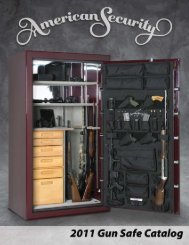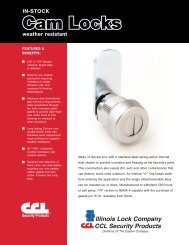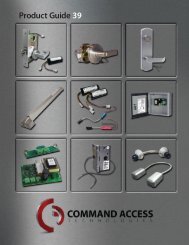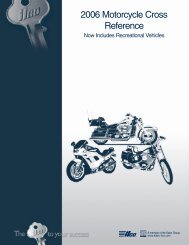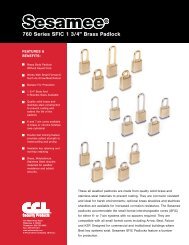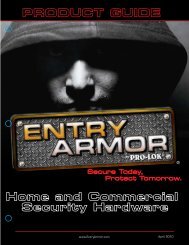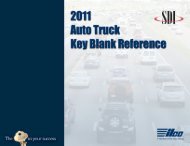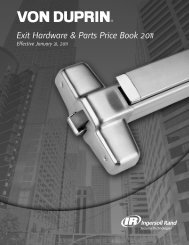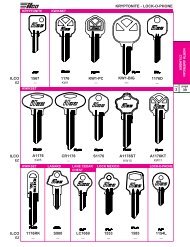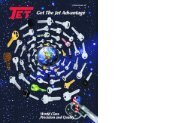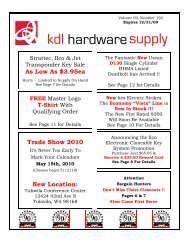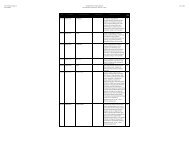How to use the auto/truck key blank
How to use the auto/truck key blank
How to use the auto/truck key blank
Create successful ePaper yourself
Turn your PDF publications into a flip-book with our unique Google optimized e-Paper software.
122 PROGRAMMING PROCEDURES<br />
2012 Ford escape/Focus<br />
P Add Duplicate Key (Requires two working <strong>key</strong>s)<br />
1. Insert an existing <strong>key</strong> in<strong>to</strong> <strong>the</strong> ignition cylinder.<br />
2. Turn <strong>the</strong> ignition cylinder <strong>to</strong> ON (RUN) for at least 3 seconds, but no more than 10 seconds,<br />
and <strong>the</strong>n back <strong>to</strong> OFF.<br />
3. Remove <strong>the</strong> existing <strong>key</strong>, and within 10 seconds insert a second existing <strong>key</strong>, turning it ON<br />
(RUN) for at least 3 seconds, but no more than 10 seconds and <strong>the</strong>n back <strong>to</strong> OFF.<br />
4. Remove <strong>the</strong> second <strong>key</strong>, and within 10 seconds, insert <strong>the</strong> new, un-programmed <strong>key</strong> in<strong>to</strong><br />
2010-2012 Ford edge/expLorer/Taurus<br />
Q 2010-2012 LincoLn Mks/MkT<br />
Add Duplicate Key (Requires two working Intelligent Access <strong>key</strong>s)<br />
1. Place <strong>the</strong> new Intelligent Access <strong>key</strong> in <strong>the</strong> pocket inside <strong>the</strong> center console.<br />
2. Press <strong>the</strong> power door UNLOCK control 3 times.<br />
3. Depress and release <strong>the</strong> brake pedal 1 time.<br />
4. Press <strong>the</strong> power door LOCK control 3 times.<br />
5. Depress and release <strong>the</strong> brake pedal 1 time. The indica<strong>to</strong>r on <strong>the</strong> Start/S<strong>to</strong>p but<strong>to</strong>n should<br />
start <strong>to</strong> flash rapidly, indicating <strong>the</strong> vehicle is in programming mode and has detected 2<br />
programmed Intelligent Access <strong>key</strong>s in <strong>the</strong> vehicle.<br />
<strong>the</strong> ignition cylinder.<br />
5. Turn <strong>the</strong> new <strong>key</strong> <strong>to</strong> ON (RUN) for at least 6 seconds and <strong>the</strong>n turn back <strong>to</strong> OFF.<br />
6. The security light will illuminate for up <strong>to</strong> 3 seconds <strong>to</strong> indicate that <strong>the</strong> new <strong>key</strong> has been<br />
successfully programmed. A flashing security light will indicate unsuccessful programming.<br />
7. If <strong>the</strong> <strong>key</strong> has been successfully programmed, it will start <strong>the</strong> vehicle’s engines as well as<br />
operate <strong>the</strong> remote entry system.<br />
8. To program additional new <strong>key</strong>s, wait at least 20 seconds and <strong>the</strong>n repeat steps 1-7.<br />
6. Within 1 minute, press <strong>the</strong> Start/S<strong>to</strong>p but<strong>to</strong>n. If successful, a message will appear on <strong>the</strong><br />
message center indicating <strong>the</strong> new Intelligent Access <strong>key</strong> has been programmed.<br />
Note: A maximum of 4 Intelligent Access <strong>key</strong>s can be programmed in<strong>to</strong> <strong>the</strong> vehicle. If 4 Intelligent<br />
Access <strong>key</strong>s have already been programmed, <strong>the</strong> message center will indicate, “MAX # of <strong>key</strong>s<br />
learned.”<br />
7. Remove <strong>the</strong> Intelligent Access <strong>key</strong> from <strong>the</strong> center console and press <strong>the</strong> lock or unlock<br />
control on <strong>the</strong> new Intelligent Access <strong>key</strong> <strong>to</strong> exit programming mode.