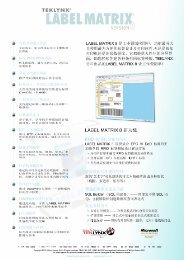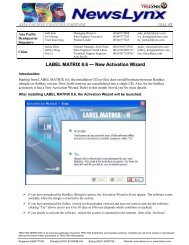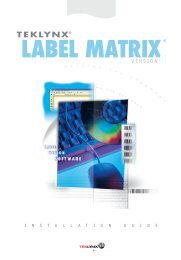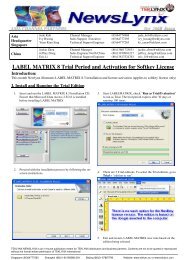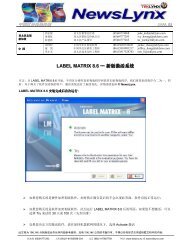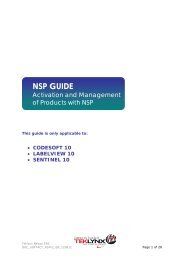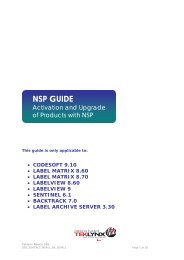nsp guide
nsp guide
nsp guide
Create successful ePaper yourself
Turn your PDF publications into a flip-book with our unique Google optimized e-Paper software.
A. Activation Wizard<br />
Once you have launched the labeling software, the Activation Wizard will be displayed<br />
and will <strong>guide</strong> you through the software key activation process.<br />
Activation Wizard - Home displays 2 options: Activate and Try.<br />
Choose Try if you want to run the application in Trial mode. Generally, Trial mode is<br />
available for 30 days or 100 runs.<br />
Select Activate if you want to activate the product with NSP.<br />
There are five possible activation methods:<br />
� Online activation<br />
If you have an Internet connection on the computer where the software is<br />
installed, online activation is automatically selected.<br />
� Online activation through a proxy<br />
If you have an Internet connection on the computer through a proxy server, you<br />
can activate online.<br />
� Activation using a USB key<br />
If you do not have an Internet connection on the computer where the software is<br />
installed but you have access to another computer with an Internet connection,<br />
you can activate the product by clicking Using a USB key.<br />
� Activate with a smartphone<br />
A barcode scanner application is necessary to read the barcode on your<br />
smartphone. You can download this from you application store / market. This<br />
activation mode uses an Internet connection on your smartphone.<br />
� Activate with our web site<br />
If you do not have access to Internet, you or someone else can activate the<br />
product by using our web site.<br />
Teklynx Newco SAS<br />
DOC_SOFTACT_NSPv2_EN_191211 Page 3 of 26