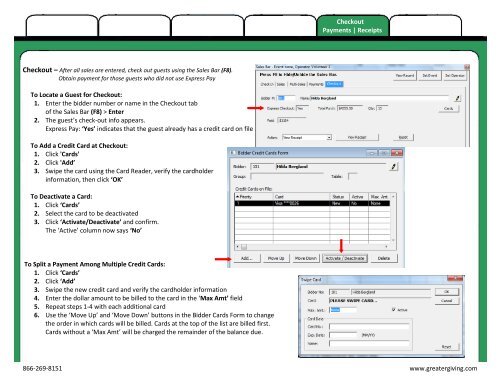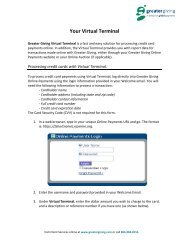Create successful ePaper yourself
Turn your PDF publications into a flip-book with our unique Google optimized e-Paper software.
Checkout – After all sales are entered, check out guests using the Sales Bar (F8).<br />
Obtain payment for those guests who did not use Express Pay<br />
To Locate a Guest for Checkout:<br />
1. Enter the bidder number or name in the Checkout tab<br />
of the Sales Bar (F8) > Enter<br />
2. The guest’s check-out info appears.<br />
Express Pay: ‘Yes’ indicates that the guest already has a credit card on file<br />
To Add a Credit Card at Checkout:<br />
1. Click 'Cards'<br />
2. Click 'Add’<br />
3. Swipe the card using the Card Reader, verify the cardholder<br />
information, then click ‘OK’<br />
To Deactivate a Card:<br />
1. Click ‘Cards’<br />
2. Select the card to be deactivated<br />
3. Click ‘Activate/Deactivate’ and confirm.<br />
The ‘Active’ column now says ‘No’<br />
To Split a Payment Among Multiple Credit Cards:<br />
1. Click ‘Cards’<br />
2. Click ‘Add’<br />
3. Swipe the new credit card and verify the cardholder information<br />
4. Enter the dollar amount to be billed to the card in the ‘Max Amt’ field<br />
5. Repeat steps 1-4 with each additional card<br />
6. Use the ‘Move Up’ and ‘Move Down’ buttons in the Bidder Cards Form to change<br />
the order in which cards will be billed. Cards at the top of the list are billed first.<br />
Cards without a ‘Max Amt’ will be charged the remainder of the balance due.<br />
Checkout<br />
Payments | Receipts<br />
866-269-8151 www.greatergiving.com