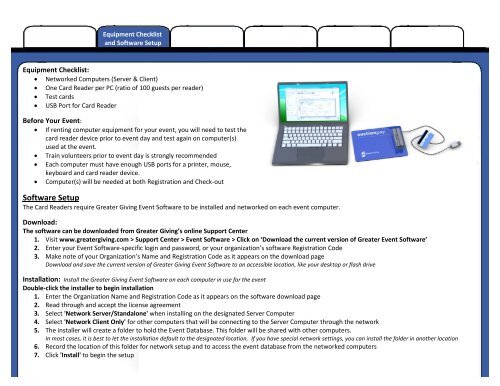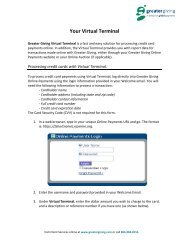You also want an ePaper? Increase the reach of your titles
YUMPU automatically turns print PDFs into web optimized ePapers that Google loves.
Equipment Checklist<br />
and Software Setup<br />
Equipment Checklist:<br />
� Networked Computers (Server & Client)<br />
� One Card Reader per PC (ratio of 100 guests per reader)<br />
� Test cards<br />
� USB Port for Card Reader<br />
Before Your Event:<br />
� If renting computer equipment for your event, you will need to test the<br />
card reader device prior to event day and test again on computer(s)<br />
used at the event.<br />
� Train volunteers prior to event day is strongly recommended<br />
� Each computer must have enough USB ports for a printer, mouse,<br />
keyboard and card reader device.<br />
� Computer(s) will be needed at both Registration and Check-out<br />
Software Setup<br />
The Card Readers require <strong>Greater</strong> <strong>Giving</strong> Event Software to be installed and networked on each event computer.<br />
Download:<br />
The software can be downloaded from <strong>Greater</strong> <strong>Giving</strong>’s online Support Center<br />
1. Visit www.greatergiving.com > Support Center > Event Software > Click on ‘Download the current version of <strong>Greater</strong> Event Software’<br />
2. Enter your Event Software-specific login and password, or your organization’s software Registration Code<br />
3. Make note of your Organization’s Name and Registration Code as it appears on the download page<br />
Download and save the current version of <strong>Greater</strong> <strong>Giving</strong> Event Software to an accessible location, like your desktop or flash drive<br />
Installation: Install the <strong>Greater</strong> <strong>Giving</strong> Event Software on each computer in use for the event<br />
Double-click the installer to begin installation<br />
1. Enter the Organization Name and Registration Code as it appears on the software download page<br />
2. Read through and accept the license agreement<br />
3. Select 'Network Server/Standalone' when installing on the designated Server Computer<br />
4. Select 'Network Client Only' for other computers that will be connecting to the Server Computer through the network<br />
5. The installer will create a folder to hold the Event Database. This folder will be shared with other computers.<br />
In most cases, it is best to let the installation default to the designated location. If you have special network settings, you can install the folder in another location<br />
6. Record the location of this folder for network setup and to access the event database from the networked computers<br />
7. Click 'Install' to begin the setup<br />
866-269-8151 www.greatergiving.com