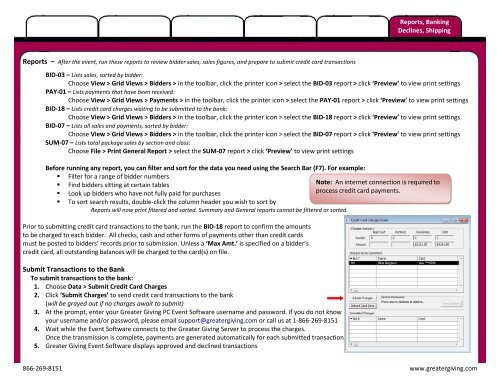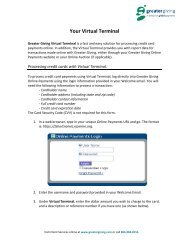You also want an ePaper? Increase the reach of your titles
YUMPU automatically turns print PDFs into web optimized ePapers that Google loves.
Reports – After the event, run these reports to review bidder sales, sales figures, and prepare to submit credit card transactions<br />
Reports, Banking<br />
Declines, Shipping<br />
BID-03 – Lists sales, sorted by bidder:<br />
Choose View > Grid Views > Bidders > in the toolbar, click the printer icon > select the BID-03 report > click ‘Preview’ to view print settings<br />
PAY-01 – Lists payments that have been received:<br />
Choose View > Grid Views > Payments > in the toolbar, click the printer icon > select the PAY-01 report > click ‘Preview’ to view print settings<br />
BID-18 – Lists credit card charges waiting to be submitted to the bank:<br />
Choose View > Grid Views > Bidders > in the toolbar, click the printer icon > select the BID-18 report > click ‘Preview’ to view print settings<br />
BID-07 – Lists all sales and payments, sorted by bidder:<br />
Choose View > Grid Views > Bidders > in the toolbar, click the printer icon > select the BID-07 report > click ‘Preview’ to view print settings<br />
SUM-07 – Lists total package sales by section and class:<br />
Choose File > Print General Report > select the SUM-07 report > click ‘Preview’ to view print settings<br />
Before running any report, you can filter and sort for the data you need using the Search Bar (F7). For example:<br />
�<br />
�<br />
�<br />
Filter for a range of bidder numbers<br />
Find bidders sitting at certain tables<br />
Look up bidders who have not fully paid for purchases<br />
Note: An internet connection is required to<br />
process credit card payments.<br />
� To sort search results, double-click the column header you wish to sort by<br />
Reports will now print filtered and sorted. Summary and General reports cannot be filtered or sorted.<br />
Prior to submitting credit card transactions to the bank, run the BID-18 report to confirm the amounts<br />
to be charged to each bidder. All checks, cash and other forms of payments other than credit cards<br />
must be posted to bidders’ records prior to submission. Unless a ‘Max Amt.’ is specified on a bidder’s<br />
credit card, all outstanding balances will be charged to the card(s) on file.<br />
Submit Transactions to the Bank<br />
To submit transactions to the bank:<br />
1. Choose Data > Submit Credit Card Charges<br />
2. Click ‘Submit Charges’ to send credit card transactions to the bank<br />
(will be grayed out if no charges await to submit)<br />
3. At the prompt, enter your <strong>Greater</strong> <strong>Giving</strong> PC Event Software username and password. If you do not know<br />
your username and/or password, please email support@greatergiving.com or call us at 1-866-269-8151<br />
4. Wait while the Event Software connects to the <strong>Greater</strong> <strong>Giving</strong> Server to process the charges.<br />
Once the transmission is complete, payments are generated automatically for each submitted transaction<br />
5. <strong>Greater</strong> <strong>Giving</strong> Event Software displays approved and declined transactions<br />
866-269-8151 www.greatergiving.com