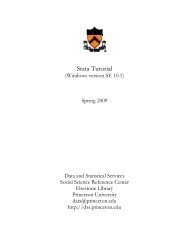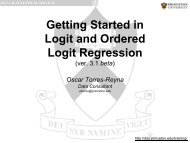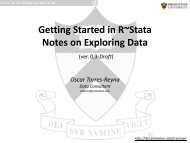Stat/Transfer
Stat/Transfer
Stat/Transfer
Create successful ePaper yourself
Turn your PDF publications into a flip-book with our unique Google optimized e-Paper software.
<strong>Stat</strong>/<strong>Transfer</strong><br />
(v2.0)<br />
Oscar Torres-Reyna<br />
Data Consultant<br />
otorres@princeton.edu<br />
http://dss.princeton.edu/training/
<strong>Stat</strong>/<strong>Transfer</strong>: <strong>Transfer</strong>ring data from one format to another (available in the DSS lab)<br />
1) Select the current format of the dataset<br />
2) Browse for the dataset<br />
3) Select “<strong>Stat</strong>a” or the data format you need<br />
4) It will save the file in the same directory as the original but with<br />
the appropriate extension (*.dta for <strong>Stat</strong>a)<br />
5) Click on ‘<strong>Transfer</strong>’<br />
OTR<br />
2
<strong>Transfer</strong>ring more than one file: Example from SPSS (*.sav) to <strong>Stat</strong>a files (*.dta)<br />
1) In Notepad (or any word processor) type:<br />
copy H:/test/*.sav H:/test/*.dta<br />
Save it as *.txt, for the example I will save it as test.txt<br />
2) Open <strong>Stat</strong>/<strong>Transfer</strong> and go to ‘Run Program’ tab<br />
For more info see: http://www.stattransfer.com/support/manual/index.html<br />
3) Click on ‘Open’ to<br />
open the<br />
test.txt file<br />
Make sure to select<br />
“All files(*.)”, the<br />
default is to look for<br />
*.stcmd files.<br />
4) Click on ‘Run’<br />
to run it