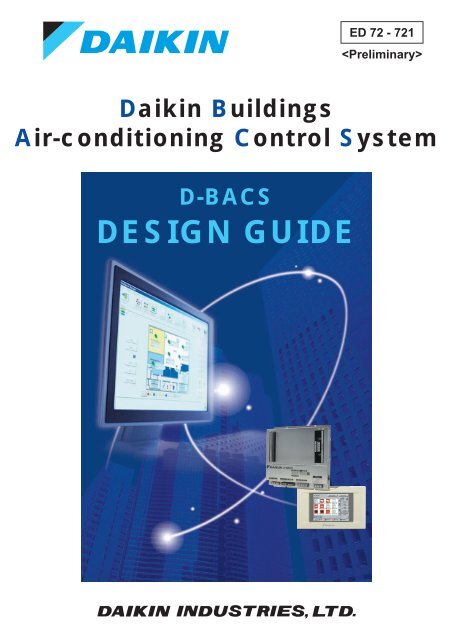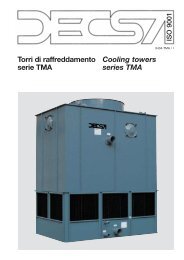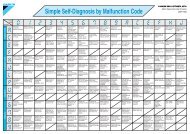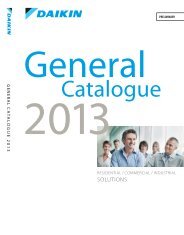1. D-BACS - Daikin
1. D-BACS - Daikin
1. D-BACS - Daikin
You also want an ePaper? Increase the reach of your titles
YUMPU automatically turns print PDFs into web optimized ePapers that Google loves.
ED 72 - 721<br />
<br />
<strong>Daikin</strong> Buildings<br />
Air-conditioning Control System<br />
D-<strong>BACS</strong><br />
DESIGN GUIDE
Contents <strong>1.</strong> Introduction ................................................................... viii<br />
1-1 DAIKIN Building Air-conditioning Control System<br />
(D-<strong>BACS</strong>) Overview ........................................................ viii<br />
1-2 Advantages of D-<strong>BACS</strong> over Automatic Control by<br />
Central System................................................................ viii<br />
1-3 How to Use this Document.................................................x<br />
1-4 Safety Precautions .............................................................x<br />
1-5 Open Network Glossary ....................................................xi<br />
Part 1 Outline of D-<strong>BACS</strong> System .......................... 1<br />
<strong>1.</strong> D-<strong>BACS</strong> (DAIKIN Building Air Conditioning Control<br />
System) System Over View ............................................. 2<br />
1-1 D-<strong>BACS</strong> System Integrated System Diagram ................... 2<br />
2. System Over View ............................................................ 4<br />
2-1 Targeted Project Scale and Map....................................... 4<br />
2-2 Number of Group for Centralized-Control Devices<br />
Connectable with Indoor-Units .......................................... 5<br />
2-3 Control Function of the Devices ........................................ 5<br />
3. List of D-<strong>BACS</strong> System Equipment ................................ 6<br />
3-1 List of Control System Equipment ..................................... 6<br />
3-2 Main Specifications and Functions of the Equipment........ 8<br />
4. List of Control System Equipment and Functions...... 14<br />
5. Functions of Centralized Controllers ........................... 15<br />
6. Central Control Equipment Combinations................... 22<br />
7. List of Applicable Models of DAIKIN ............................ 23<br />
Part 2 Fundamental of DIII-NET........................... 25<br />
<strong>1.</strong> Design of DIII-NET .......................................................... 26<br />
1-1 Features of DIII-NET ....................................................... 26<br />
2. DIII-NET Design Standard.............................................. 27<br />
2-1 Terminal Number............................................................. 27<br />
2-2 Detail of Outdoor Unit Terminal No. ................................ 27<br />
2-3 Connection Method ......................................................... 28<br />
3. Wiring Length ................................................................. 34<br />
4. Unit and Group ............................................................... 35<br />
5. Number of Connectable Units....................................... 36<br />
5-1 Number of Connectable Units ......................................... 36<br />
5-2 Flow Chart to Determined the Number of Units to<br />
Connected ....................................................................... 37<br />
5-3 Number of Units to be Connected [VRV]<br />
(Supplementary Explanation) .......................................... 38<br />
5-4 Connection of Devices other than VRV........................... 39<br />
i
ii<br />
6. Group and Zone.............................................................. 40<br />
6-1 Definition ......................................................................... 40<br />
6-2 Patterns of Group and Zone............................................ 40<br />
6-3 Group Address Number .................................................. 41<br />
6-4 Setting Group No. for Centralized Control....................... 42<br />
6-5 Zone Address Number .................................................... 47<br />
7. Wiring Specifications of DIII-NET ................................. 48<br />
8. Combination of Multiple Central Remote Controllers<br />
........... 49<br />
8-1 Check for Centralized Control Devices in<br />
Simultaneous Use ........................................................... 49<br />
8-2 Combination of intelligent Touch Controller and<br />
Central Remote Controller............................................... 51<br />
8-3 Combination of DCS302CA61·DCS301BA61·<br />
DST301BA61 .................................................................. 52<br />
8-4 Sequential Start............................................................... 54<br />
8-5 Under Central Control ..................................................... 54<br />
8-6 Error Code on Intial Setting and Wiring Troubles............ 54<br />
Part 3 Remote Controllers ................................... 55<br />
<strong>1.</strong> List of Indoor Units with Corresponding Individual<br />
Operation Remote Controllers ...................................... 56<br />
2. Dimensions of Remote Controllers .............................. 58<br />
2-1 Wired Remote Controller................................................. 58<br />
2-2 Wireless Remote Controller / Receiver ........................... 59<br />
2-3 Simplified Remote Controller........................................... 62<br />
2-4 Remote Controller for Hotel Use ..................................... 62<br />
2-5 Wired Remote Controller with<br />
Weekly Schedule Timer .................................................. 63<br />
2-6 Wired Remote Controller for HRV ................................... 63<br />
3. Functions of Remote Controllers ................................. 64<br />
3-1 Function List .................................................................... 64<br />
3-2 Example of Control by Remote Controller....................... 64<br />
3-3 Remote Controller ...................................... 65<br />
3-4 Simplified Remote Controller<br />
................................................. 68<br />
3-5 Remote Controller for Hotel Use ................ 69<br />
3-6 Wired Remote Controller with<br />
Weekly Schedule Timer ............................. 70<br />
3-7 Wireless Remote Controller .............. 72<br />
3-8 Wired Remote Controller for HRV .......... 75<br />
4. Various Control by Remote Controller Control ........... 76<br />
4-1 Group Control.................................................................. 76<br />
4-2 Forced OFF or ON/OFF Control...................................... 76<br />
4-3 2 Remote Controllers ...................................................... 77<br />
4-4 Remote Controller Thermostat ........................................ 78<br />
4-5 Remote Sensor....................................... 80
5. Field Setting by Remote Controller .............................. 82<br />
5-1 Wired Remote Controller ........................... 82<br />
5-2 Wireless Remote Controller .............. 85<br />
5-3 Simplified Remote Controller<br />
................................................. 86<br />
5-4 HRV ........................................................ 88<br />
Part 4 intelligent Touch Controller...................... 91<br />
<strong>1.</strong> Part Names and Functions ............................................ 92<br />
1-1 Front and Side View ........................................................ 92<br />
1-2 Part Names on the Monitoring Screen and<br />
the Functions................................................................... 93<br />
2. System Configuration .................................................... 99<br />
2-1 System Outline ................................................................ 99<br />
2-2 Double intelligent Touch Controllers ............................... 99<br />
3. Specification ................................................................. 100<br />
3-1 Specification .................................................................. 100<br />
3-2 Dimension ..................................................................... 100<br />
4. Functions ...................................................................... 101<br />
4-1 Functions....................................................................... 101<br />
5. Electric Wiring .............................................................. 104<br />
5-1 Terminals on the Back of<br />
intelligent Touch Controller............................................ 104<br />
5-2 Points of Installation ...................................................... 105<br />
5-3 Wiring for Force Stop Input and for<br />
Electric Power Distribution ............................................ 106<br />
5-4 Connection to Public Telephone Line............................ 107<br />
5-5 Connection to LAN ........................................................ 107<br />
5-6 DIII-NET Plus Adaptor Connection................................ 108<br />
5-7 Connection for Unification Adaptor................................ 108<br />
5-8 DII-NET Plus Adaptor.................................................... 109<br />
5-9 Wiring Example for intelligent Touch Controller<br />
(DCS601C51)................................................................ 111<br />
6. Web function................................................................. 117<br />
Part 5 Control Devices ....................................... 123<br />
<strong>1.</strong> Central Remote Controller............... 124<br />
1-1 Function......................................................................... 124<br />
1-2 System Configuration .................................................... 125<br />
1-3 Specifications / Dimensions .......................................... 128<br />
1-4 Names and Functions of Operating Part ....................... 129<br />
1-5 Description of Functions................................................ 131<br />
1-6 Selection of Control Mode No. ...................................... 139<br />
1-7 Initial Setting.................................................................. 142<br />
1-8 Electric Wiring ............................................................... 143<br />
1-9 Special Function Settings.............................................. 144<br />
1-10 Refreshed Operation ..................................................... 145<br />
1-11 Error Diagnosing Function............................................. 146<br />
1-12 Installation ..................................................................... 149<br />
iii
iv<br />
2. Unified ON/OFF Controller .............. 150<br />
2-1 Function......................................................................... 150<br />
2-2 System Configuration .................................................... 150<br />
2-3 Specification and Dimension ......................................... 151<br />
2-4 Part names and Functions ............................................ 151<br />
2-5 Initial Setting.................................................................. 153<br />
2-6 Electric Wiring ............................................................... 155<br />
2-7 Confirming Operation .................................................... 155<br />
2-8 Installation ..................................................................... 156<br />
3. Schedule Timer ................................. 157<br />
3-1 Function......................................................................... 157<br />
3-2 System Configuration .................................................... 157<br />
3-3 Specification and Dimension ......................................... 158<br />
3-4 Part names and Functions (DST301BA61) ................... 159<br />
3-5 Initial Setting.................................................................. 161<br />
3-6 Electric Wiring ............................................................... 162<br />
3-7 Installation ..................................................................... 163<br />
3-8 Error Diagnosing Function............................................. 163<br />
Part 6 intelligent Manager ................................. 165<br />
<strong>1.</strong> intelligent Manager Overview...................................... 166<br />
1-1 Features ........................................................................ 166<br />
1-2 Specification .................................................................. 176<br />
1-3 Functions....................................................................... 177<br />
2. System Design of intelligent Manager ....................... 178<br />
2-1 System Configuration of intelligent Manager................. 178<br />
2-2 List of Required Devices for<br />
intelligent Manager System ........................................... 178<br />
2-3 Creation of DIII-NET Wiring Diagram ............................ 179<br />
2-4 Allocation of Centralized Address ................................. 181<br />
2-5 Points to Note for Design .............................................. 182<br />
2-6 Use with Other Centralized Devices.............................. 183<br />
3. Installation and Electric Wiring................................... 184<br />
3-1 Components .................................................................. 184<br />
3-2 Part Name and Function ............................................... 184<br />
3-3 Installation ..................................................................... 186<br />
3-4 “DIII-NET master” setting .............................................. 187<br />
3-5 System Wiring ............................................................... 188<br />
3-6 Electric Wiring Connection ............................................ 189<br />
3-7 Setting group No. for centralized control ....................... 192<br />
3-8 Wiring Example ............................................................. 193<br />
Part 7 Interface for Use in BACnet ® .................. 199<br />
<strong>1.</strong> BACnet ® Interface ........................................................ 200<br />
1-1 Outline and Features..................................................... 200<br />
1-2 System Outline .............................................................. 200<br />
1-3 System Configuration .................................................... 201<br />
1-4 Specifications ................................................................ 202
1-5 Components .................................................................. 202<br />
1-6 Dimensions.................................................................... 202<br />
1-7 BACnet Object List ........................................................ 204<br />
1-8 Names and Functions of each Part ............................... 205<br />
1-9 Electric Wiring ............................................................... 207<br />
1-10 Functions....................................................................... 212<br />
1-11 Backup Systems for Troubles ....................................... 214<br />
1-12 BMS (Building Management System) ........................... 216<br />
1-13 Adopting “Super Wiring System” ................................... 216<br />
2. <strong>Daikin</strong>'s Interface for<br />
Use in BACnet ® Agreement ........................................ 217<br />
3. Wiring Example ............................................................ 219<br />
3-1 Interface for Use in BACnet ® (DMS502B51)................. 219<br />
3-2 Interface for Use in BACnet ® (DMS502B51)+<br />
Optional Dlll Board (DAM411B51)................................. 220<br />
3-3 Interface for Use in BACnet ® (DMS502B51) with<br />
P.P.D. Application Using Optional Di Board<br />
(DAM412 B51)............................................................... 221<br />
Part 8 Interface for use in LONWORKS ® ........... 223<br />
<strong>1.</strong> Introduction .................................................................. 225<br />
2. System Configuration .................................................. 226<br />
3. Part Names and Functions .......................................... 227<br />
4. Function ........................................................................ 228<br />
4-1 Overview of Functions................................................... 228<br />
4-2 Applicable Models ......................................................... 229<br />
5. Specifications of Devices ............................................ 230<br />
6. Hardware ....................................................................... 231<br />
6-1 Physical Appearance and Branch Connection .............. 231<br />
6-2 Definition of LED and Switch......................................... 231<br />
7. Object Details ............................................................... 232<br />
7-1 Node Objects................................................................. 232<br />
7-2 DIII-NET Common Objects............................................ 232<br />
7-3 Air Conditioner Objects ................................................. 233<br />
8. Precautions Regarding XIF Files ................................ 234<br />
8-1 File Name ...................................................................... 234<br />
8-2 Limitations with Version 3.............................................. 234<br />
8-3 Unused Network Variables............................................ 234<br />
9. Notes for when Commissioning ................................. 235<br />
9-1 Suspension of Message Transmission when<br />
Receiving Set Node Mode Online ................................. 235<br />
10. Reference Materials<br />
(Error Code Conversion Table) ................................... 236<br />
1<strong>1.</strong> Electric Wiring .............................................................. 237<br />
11-1 Electric Wiring Connection ............................................ 237<br />
11-2 Wiring Example ............................................................. 238<br />
v
vi<br />
12. Control-related Design Keypoints .............................. 239<br />
12-1 Introduction.................................................................... 239<br />
12-2 System Configuration .................................................... 239<br />
12-3 Hardware....................................................................... 241<br />
12-4 Outline of Functions ...................................................... 242<br />
12-5 LON Communication Specifications.............................. 247<br />
12-6 Monitoring and Control Restrictions .............................. 249<br />
13. Workflow ....................................................................... 251<br />
14. Check Sheet for Control and Monitoring Items......... 252<br />
Part 9 Power Proportional Distribution<br />
(P.P.D.) ..................................................... 255<br />
<strong>1.</strong> P.P.D. Design Guide..................................................... 256<br />
1-1 System Architecture ...................................................... 256<br />
1-2 Design Precautions ....................................................... 257<br />
1-3 Connection other than VRV........................................... 260<br />
1-4 Conditions and Method to Exclude Calculation for<br />
Specified Indoor Unit ..................................................... 261<br />
1-5 Explanations of Power Proportional Distribution ........... 262<br />
1-6 Notes ............................................................................. 267<br />
2. intelligent Touch Controller (DCS601C51) with<br />
the Software for P.P.D. Application (DCS002C51)<br />
Including PCMCIA ........................................................ 269<br />
3. intelligent Touch Controller (DCS601C51) with<br />
the Software for P.P.D. Application (DCS002C51)<br />
Including PCMCIA Card and with the Software for<br />
WEB Usage (DCS004A51)............................................ 270<br />
4. intelligent Manager III (DAM602B51) with<br />
P.P.D. Application ........................................................ 271<br />
5. Interface for Use in BACnet ® (DMS502B51) with<br />
P.P.D. Application Using Optional Di Board<br />
(DAM412 B51) ............................................................... 272<br />
Part 10Adaptor .................................................... 273<br />
<strong>1.</strong> Adaptor for System ...................................................... 274<br />
1-1 Unification Adaptor for<br />
Computerized Control ................................................... 274<br />
1-2 <br />
Wiring Adaptor for Electrical Appendices (1)................. 277<br />
1-3 <br />
External Control Adaptor for Outdoor Unit<br />
(Must be Installed on Indoor Units) ............................... 287<br />
1-4 DIII-NET Expander Adaptor.................. 295<br />
1-5 Dio Unit (DEC102A51) .................................................. 299<br />
1-6 Di Unit (DEC101A51) .................................................... 311<br />
1-7 Ai Unit (DAM101A51) .................................................... 320
2. Adaptor for Indoor Unit and Other Equipment .......... 325<br />
2-1 <br />
Wiring Adaptor for Electrical Appendices (2)................. 325<br />
2-2 Interface Adaptor for SkyAir Series ...... 334<br />
2-3 Interface Adaptor for<br />
DIII-NET (SA) ................................................................ 337<br />
2-4 Central Control Adaptor Kit................... 338<br />
2-5 Wiring Adaptor for<br />
Other Air Conditioners................................................... 344<br />
2-6 Interface Adaptor for<br />
DIII-NET (RA) ................................................................ 348<br />
2-7 <br />
Adaptor for Wiring ......................................................... 352<br />
vii
Introduction<br />
<strong>1.</strong> Introduction<br />
<strong>1.</strong>1 DAIKIN Building Air-conditioning Control System (D-<strong>BACS</strong>) Overview<br />
D-<strong>BACS</strong> is a building air-conditioning control system built upon <strong>Daikin</strong>'s unique high-speed multiplexed-transmission<br />
technology. D-<strong>BACS</strong> can integrate and centrally control various air-conditioners. With <strong>Daikin</strong>’s VRV system at the center<br />
various <strong>Daikin</strong> air-conditioning units, such as total heat exchangers, SkyAir, room air-conditioners, package air-conditioners,<br />
and screw chillers can be integrated into the system. D-<strong>BACS</strong> can be also combined with other third-party building facilities,<br />
such as ventilation air blowers, pumps, and illuminations.<br />
D-<strong>BACS</strong> can mainly control operations such as:<br />
<strong>1.</strong> Starting/Stopping equipment operation<br />
2. Setting temperatures<br />
3. Setting air volume for indoor unit fans in VRV system and total heat exchanger<br />
4. Switching of cooling and heating<br />
5. Displaying abnormalities<br />
<strong>1.</strong>2 Advantages of D-<strong>BACS</strong> over Automatic Control by Central System<br />
To enable automatic control in a central system, a capacity control and remote control must be designed carefully for<br />
each different third-party air-conditioner, thus requiring a special system engineer (SE).<br />
viii <strong>1.</strong>1 DAIKIN Building Air-conditioning Control System (D-<strong>BACS</strong>) Overview
Introduction<br />
On the contrary, the D-<strong>BACS</strong> system built around VRV basically does not require such a design process for the capacity<br />
control, because a detection unit (mainly sensors), an operation unit (mainly valves), and an adjustment unit etc. are<br />
already incorporated in the product at the time of factory shipment.<br />
Capacity Control Detection Units and Operating Units,<br />
and Adjustment Units are incorporated into Indoor Units<br />
and Outdoor Units.<br />
Therefore, a general air-conditioner facility designer can design an air-conditioner facility around <strong>Daikin</strong>'s VRV system<br />
without special knowledge. In addition, D-<strong>BACS</strong> can fully satisfy control-related customer requirements.<br />
<strong>1.</strong>2 Advantages of D-<strong>BACS</strong> over Automatic Control by Central System ix
Introduction<br />
<strong>1.</strong>3 How to Use this Document<br />
All the contents of this document are written for general air-conditioner facility designers. An air-conditioner facility<br />
designer must provide the most economical and most efficient air-conditioner facility to end-users, comprehensively<br />
taking all aspects of the air-conditioner into consideration, including air, water, refrigerant, environment, energy<br />
consumption, and facility management. In particular, to allow efficient operation of the air-conditioner facility,<br />
management or operation of the air-conditioning system must be examined thoroughly. All aspects of the management<br />
and operation of the air-conditioning system must be designed based on user requirements.<br />
<strong>Daikin</strong>'s controlling equipment described in this document enables designers to fully satisfy user requirements.<br />
Therefore, this document is an essential for source of information for air-conditioning system design.<br />
This document covers almost all of the controlling equipment available from <strong>Daikin</strong>. This single document enables the<br />
designers to explain the position or functions of equipment, required end-user operations, and prepare a proposal of the<br />
air-conditioning system for a particular property. The designer of an air-conditioner facility can design a controlling<br />
system for the property, and prepare the documents, such as below, for presentation to the end-user:<br />
<strong>1.</strong> Equipment List: Types and quantities of equipment required<br />
2. System Diagram: Diagram of connections between equipment items<br />
3. Layout Plan for Controlling Equipment: Layout plan for each floor<br />
4. Initial Settings: Minimum settings required for system operation, especially when there is a mixture of control<br />
equipment types.<br />
For the documentation required after satisfying the end user and obtaining the approval for the proposal, please refer to<br />
installation guide and operation guide for the equipment for construction and test-operations. Also, separate Engineering<br />
Data are available for the following products. If more detailed information about anything from total planning to testoperation<br />
is required, or if you are an engineer specialized in control technology itself, our recommendation is to refer to<br />
the Engineering Data:<br />
<strong>1.</strong> intelligent Touch Controller ED72-423B<br />
2. intelligent Manager ED72-746<br />
3. BACnet ® ED72-749<br />
4. LONWORKS ® ED72-333<br />
<strong>1.</strong>4 Safety Precautions<br />
Safety Precautions<br />
For design, installation and maintenance, be sure to read the catalogue, this manual and the installation and operation<br />
manual enclosed in the unit, and to follow their instructions.<br />
Be sure to follow the “WARNING” (Failure to follow these instructions may cause a heavy injury or death.) and the<br />
“CAUTIONS” (Failure to follow these instruction may cause the injury or damage on the property.) described in the<br />
installation manual and etc.<br />
<br />
<strong>1.</strong> Select the right products for your applications.<br />
2. Be sure to consider the safety, electric shock and electric leakage when you design the system.<br />
3. Be sure to follow the instructions in this manual for the operating range, characteristics of performance and limitation<br />
for installation and etc.<br />
<br />
<strong>1.</strong> Be sure to follow the safety pre-cautions described in the installation and operation manuals.<br />
2. Be sure to install correctly according to the descriptions of the installation manual. Make sure to perform by the<br />
authorized personnel the works such as a electrical work which requires the qualification.<br />
3. Be sure to perform the commissioning of the system properly, and be sure that the power supply is correct and there<br />
is no electric leakage and other abnormalities, such as abnormal sound, abnormal smell, smoke and etc. Also keep a<br />
record of all the test operating data all the time.<br />
4. Be sure to explain the contents of the operation manual when you hand over the job to the customer, and also ask the<br />
customer to keep this manual wherever the operator can refer to all the time.<br />
5. Hand over to the customer the warranty card duly filled.<br />
x <strong>1.</strong>3 How to Use this Document
Introduction<br />
<br />
<strong>1.</strong> Follow the instructions in the operation manual.<br />
2. Be sure to perform the maintenance of the system properly, and be sure that the power supply is correct and there is<br />
no electric leakage and other abnormalities, such as abnormal sound, abnormal smell, smoke and etc. Also record all<br />
the maintenance data and keep this record all the time.<br />
<strong>1.</strong>5 Open Network Glossary<br />
Term Explanation<br />
Ai Unit Connecting adapter that communicates information from environmental sensors (temperature, pressure,<br />
humidity and voltage/electric current) to measurement unit.<br />
ANSI American National Standards Institute<br />
Architecture Refers to the overall design concept of the computer from hardware to software.<br />
It is a systematic layout detailing the connection between the communications network and the devices in an<br />
open network.<br />
ASHRAE American Society of Heating, Refrigeration and Air-conditioning Engineers, Inc.<br />
BACnet Building Automation Control Network<br />
BAS Building Automation System<br />
Users: Building management engineers<br />
Main functions: Facility device status monitoring<br />
Alarm monitoring<br />
Operation management (scheduling)<br />
Automatic control of facilities<br />
Bind Refers to one of the activities included in a test run. Specifically, the logical address is appropriated and<br />
allocated.<br />
Binding Refers to the logical connecting between the network variables that the user wishes to communicate.<br />
It is a setting that enables communication of nvo from one device/machine and nvi from another. This is a job<br />
usually handled by an NI.<br />
BMS Building Management System<br />
Refers to a system for building management (management of electricity charges, equipment and the like).<br />
BASs are configured within BMSs.<br />
Users: Building management engineers<br />
Main functions: Facility equipment ledger management<br />
Repair history management<br />
Maintenance schedule management<br />
Billing data<br />
Well known BMS manufacturers in Japan include NEC, YBS, YJ, Fujitsu, Panasonic and Oki.<br />
Broadcast Refers to the simultaneous transmission of a message to all the devices connected in a system.<br />
Messages involved in the communication between devices connected within a network are simultaneously<br />
sent to all the devices within the network.<br />
Centralized remote<br />
controllers<br />
Devices for collectively programming and managing operation of multiple air conditioners, installed in facility<br />
from one or many locations.<br />
Closed Network Refers to a system configured by only one manufacturer that does not allow access by other manufacturers.<br />
DIII-NET is one such example.<br />
Commission The work conducted when the central monitoring panel is connected to a gateway.<br />
Specifically, the data within the gateway is sent to the central monitoring panel for data confirmation.<br />
Refers to installation of settings in the node after the communication content is set via binding.<br />
Communication Traffic<br />
Volume<br />
Refers to the traffic volume determined according to the number of nodes and network variables and the<br />
frequency of communication between these two.<br />
Configuration Property Refers to parameters related to the behavior of the LON nodes. Configuration properties are set for the<br />
respective nodes by an NI when the network is being installed. They are assigned to the nodes' nonvolatile<br />
memory. Unlike network variables, configuration properties represent semi-fixed variable values.<br />
CRC Central Remote Controller<br />
A device that allows remote controllers of up to 64 indoor units, groups or zones (total of 128 indoor units).<br />
The single device provides centralized control to each connected indoor units for functions such as individual/<br />
zone/simultaneous operation start/stop, room temperature control, etc. The device offers the same control<br />
as individual remote controllers.<br />
<strong>1.</strong>5 Open Network Glossary xi
Introduction<br />
Term Explanation<br />
D-<strong>BACS</strong> It stands for <strong>Daikin</strong> Building Air-conditioning Control System.<br />
Means centralized air-conditioning management and control system based on highly expandable DAIKIN<br />
original network communication technology, DIII-NET. It is DAIKIN products that can be mainly controlled<br />
through DIII-NET on D-<strong>BACS</strong>. And with various expander adapters connected , functions and usage of<br />
control system can be expanded for following 3 sections of devices : 1) Equipment (electricity, plumbing,<br />
elevator, ventilation, fire alarm, lighting, car park and crime/disaster prevention panel), 2) meters (electricity,<br />
gas and water supply) and 3) environmental monitoring sensors (temperature, pressure, humidity and<br />
voltage/current).<br />
Di Unit Device by which DAIKIN centralized controllers are able to monitor operation and malfunction of up to 8<br />
individual building facility equipment through DIII-NET, and pass them to centralized controllers. 'I' in Di<br />
stands for INPUT from building facility equipment, and Di unit is only able to receive INPUT signal from<br />
equipment, while Dio unit can receive operation signals from centralized controllers, and dictribute OUTOUT<br />
signals to individual building equipment.<br />
Dio Unit Device that is able to control operation, and monitor operation and malfunction for building equipment. 'I' in<br />
Dio stands for INOUT from building facilities, while 'o' stands for OUTOUT to building facilities. This means<br />
Dio unit can control building facility equipment for both ON and OFF operation. Di unit can only monitor ON<br />
and OFF operation from building facility equipment.<br />
DIII-NET Refers to <strong>Daikin</strong> Industries original communication network for A/C communications. (closed network)<br />
Echelon The U.S. company that developed the LON.<br />
Ethernet Refers to the name of and standard pertaining to a LAN product developed by Xerox.<br />
Jointly developed by Xerox, DEC and Intel in 1980, Ethernet is the LAN used within BASs.<br />
Free Topology Refers to a branched free-type connection arrangement within a network.<br />
<strong>Daikin</strong>'s Interface for LONWORKS ® only supports free topology.<br />
Gateway Refers to a device that translates the different communication codes sent between central monitoring panels<br />
and A/C units to enable mutual communication.<br />
It is used when more than one network is connected.<br />
Interface for LONWORKS ® and the Master Station are two such examples.<br />
General Refers to the term 'general' used when conducting general or batch control. When controlling an entire<br />
system, control is not conducted on each particular A/C unit, but on a generalized basis (all of the A/C units<br />
together).<br />
Group System of up to 16 indoor units controlled simultaneously from single or double remote controllers.<br />
Heartbeat Refers to a function that cyclically communicates values of specific network variables.<br />
Even if a main monitoring node does not request the data (does not confirm the status of the A/C unit), the<br />
machine itself will automatically send the values. It allows the user to conclude that the node is operating<br />
normally while this value is being sent.<br />
HIM Human Interface Module<br />
A device that incorporates the concept of the standard BAS protocol supported by the Institute of Electrical<br />
Installation Engineers of Japan (IEIEJ). It enables the setting of parameters for status display, control and<br />
monitoring of building equipment. It refers to a human interface device that performs On/Off operations and<br />
the like.<br />
Icont Intelligent Controller<br />
A device that incorporates the concept of the standard BAS protocol supported by the IEIEJ. It is a control<br />
device that is connected to either the building equipment or devices targeted for control via an interface. It<br />
refers to a device that can support functions of independent monitoring, control and the like.<br />
IEIEJ Institute of Electrical Installation Engineers of Japan<br />
xii <strong>1.</strong>5 Open Network Glossary
Term Explanation<br />
Introduction<br />
IEIEJ Specifications Refers to the specifications established by the institute that determines them for the Japanese version of the<br />
BACnet. (The international specifications must be certified, however, by ASRAE.)<br />
The IEIEJ Specifications feature functions added onto the BACnet according to demand in the Japanese<br />
market. Related discussions are currently being held with ASHRAE. The points of discussion are as follows:<br />
<strong>1.</strong> Measurement: The data type used to calculate electric energy, heat and the like. This is absolutely<br />
necessary in energy management.<br />
2. Power demand: The method of determining the contract demand with electric power companies differs<br />
with respect to the country. Accordingly, it is necessary in Japan to interpret the average electric power used<br />
over 30 minutes as the maximum electricity demand.<br />
3. Common data dissemination methods: Due to the common adoption of comprehensive monitoring<br />
systems in Japan, it is necessary to have a system by which large volumes of disaster-related data can be<br />
efficiently transmitted. This point has not been considered in the BACnet.<br />
4. Collective objects: Devices that support several forms of data should be managed on a per device basis.<br />
This will be proposed by the Japanese side (IEIEJ).<br />
intelligent Manager III A centralized control system for VRV that can be connected to up to 1,024 indoor units. It features various<br />
functions such as targeted power control function, fire alarm linkup, database maintenance and error<br />
prediction (Air Conditioning Network Service System). These functions effectively make it BMS specialized<br />
for air conditioning. Synonyms: i-Touch Controller, Air Conditioning Network Service System. i-Manager is<br />
served as the specialized air-conditioning control system.<br />
intelligent<br />
Touch Controller<br />
Multi-function system management controller that allows you to operate and monitor up to 128 VRV indoor<br />
units or 64 groups on colour LCD touch screen. It comes with functions that are combined with CRC, Unified<br />
ON/OFF cobtroler and Schedule Timer. And it also includes applied functions such as electric power<br />
distribution, Change Over Setting, Temperature Limit Setteing, Heating Optimization Settinfs. Furthermore,<br />
this devise can be connected with LAN or public telephone line.<br />
Interoperability Refers to the coordinated interlinking between related devices. An example of this is the control of lighting,<br />
A/C, TV and the like with one R/C. If each of the respective companies involved uses a different protocol,<br />
then they have to disclose their protocols and carry out discussions on several occasions to coordinate<br />
efforts, which leads to an increase in costs. However, an open network essentially obviates such a situation<br />
and allows machines manufactured by different companies to operate together without any problems. For<br />
example, if A company's sensor breaks down, then it is possible to buy and install a product manufactured<br />
by B company that will readily operate (interconnectivity). Different devices are, thus, able to communicate<br />
and link up with each other.<br />
iPU intelligent Processing Unit<br />
Units for use of Intelligent Manager III<br />
I/O INPUT/OUTPUT<br />
Examples: Di (Digital input), Do (Digital output), Ai (Analog input), Ao (Analog output)<br />
LON Local Operating Network<br />
Refers to an intelligent distributed control network developed by the U.S. company, Echelon.<br />
LONMARK The logo for products manufactured according to the guidelines established by the LONMARK Association.<br />
LONMARK Refers to the LONMARK Interoperability Association.<br />
The LONMARK Association is a nonprofit organization established to promote the use of LONWORKS. It<br />
consists of some 350 companies from all over the world, including 19 from Japan.<br />
The LONMARK Association was formed in order to create standard specifications for connection to LONs<br />
between different vendors (companies).<br />
LONMAKER Refers to the Echelon-developed tool (software) that allows installation commissioning (addressing), variable<br />
binding, variable browsing (monitoring) and the like.<br />
LONTALK Refers to the protocol used in LONs.<br />
LONWORKS The generic term used to refer to the hardware, software, protocol and the like used to design, configure and<br />
manage/service LONs.<br />
Multi-vendor Refers to various machine/device manufacturers. The term 'multi-vendor environment' is also often used.<br />
Network Variable The unit in which data are sent/received in communication between nodes. There are two types: network<br />
variable input (nvi) and network variable output (nvo).<br />
Neuron Chip Refers to a LON chip. It is the interface used to access the LON.<br />
<strong>1.</strong>5 Open Network Glossary xiii
Introduction<br />
Term Explanation<br />
NI The acronym for Network Integrator.<br />
In the narrow sense, NI is the term used to refer to companies that have signed an NI contract with<br />
ECHELON. In the broad sense, NI is the generic term used to refer to companies and engineers that<br />
configure LONWORKS system networks proposed by ECHELON. The work of an NI is included in that of an<br />
SI (system integrator) or SE (system engineer) in the case of computer systems. In LONWORKS systems,<br />
the work of an NI involves network topology and network.<br />
NI companies in Japan Obayashi Corporation<br />
Takasago Thermal Engineering Co., Ltd.<br />
DAI-DAN Co., Ltd.<br />
NTT DATA Corporation<br />
Hitachi Plant Engineering & Construction Co., Ltd.<br />
Shimizu Corporation<br />
Yukoukeisou Co., Ltd.<br />
Chiyoda Keiso Co., Ltd.<br />
System instrumentation Co., Ltd.<br />
Hibiya Engineering, Ltd.<br />
Shinryo Corporation<br />
Mita Engineering Co., Ltd.<br />
Taikisha Ltd.<br />
Creight Co., Ltd.<br />
Kyowa Exeo Corporation<br />
As of August 2001<br />
Node Refers to the devices connected by cable to the LON.<br />
In other words, it refers to the devices to be controlled by the LON or BACnet.<br />
VRV, valves and sensors are some examples.<br />
nvi Network Variable Input<br />
nvo Network Variable Output<br />
Object Monitoring items and data.<br />
Refers to something that regulates the operation of the object to be controlled.<br />
The equivalent of a LON's SNVT or BACnet's object.<br />
Open Network Refers to a network in which machines with different specifications are able to communicate with each other.<br />
Profile In terms of a LON, the following are examples of items that are determined for each function of the respective<br />
nodes in the LON:<br />
- Network variable type<br />
- Meaning of the network variable (function)<br />
- Range and meaning of the network variable value (function).<br />
Standardizing these ensures interconnectivity.<br />
However, a LON is not configured for VRVs or PAs, so profiles for such A/C systems must be created by<br />
each manufacturer in accordance with the respective network variable regulations. (Due to the fact that the<br />
profiles differ with respect to the manufacturer, profiles such as those for VRVs and PAs are not certified by<br />
LONMARK. However, because they conform with regulations, they can be treated as open networks by<br />
disclosing the network variables.<br />
Polling When the control station does not have the necessary data (the central monitoring panel does not have any<br />
commands), it sends requests at regular intervals to each tributary station asking whether it has any data<br />
transmission requests (data that the tributary station would like to communicate to the control station). The<br />
control station sequentially gives each of the tributary stations request transmission rights, allowing them to<br />
send the respective data.<br />
Property Refers to each of the elements comprising an object.<br />
Protocol The agreed rules and regulations used in communication between different computer programs.<br />
When the protocol differs, two computer programs are unable to comprehend each other (communicate).<br />
P.P.D It stands for Power Proportional Distribution<br />
Proportional calculation of electric comsumption of VRV indoor unit<br />
Router Refers to a device used for connections between different networks.<br />
A router forwards data packets between networks. In an internal (in-company) LAN, it is used to connect the<br />
LANs installed on a per floor basis. Meanwhile, a dial-up router is used to connect the Internet with a LAN.<br />
Routers are also used for connections between an Ethernet and LON, for example, in the field of open<br />
protocols used for building control.<br />
R/C Remote Controller<br />
A Controller that let you individually control the operation of indoor unit for Air-conditioners<br />
xiv <strong>1.</strong>5 Open Network Glossary
Term Explanation<br />
Introduction<br />
SE System Engineer<br />
System Engineer (SE) is a generic term used in the computer industry to refer to engineers who install<br />
computers and communications devices for end-users. System engineers also generally confirm proper<br />
operation of OS (operating software) and AS (application software) after set up. These capabilities are, of<br />
course, necessary in the case of a BAS, but unlike the so-called computer systems, the SE must also<br />
determine necessary specifications in order for vendors to manufacture systems that can effectively realize<br />
functions and achieve desired performance levels detailed on the provided drawings. In addition, appropriate<br />
instruction to and/or coordination between related parties, such as departments that design and create<br />
hardware and software, according to the pertinent process as well as the promotion of smooth system<br />
configurations are also responsibilities of the SE.<br />
Selecting When a control station (central monitoring panel) sends data to a tributary station (DMS II or Interface for<br />
LONWORKS ® ), a message is first sent to the latter to check if the data can be received. The data is then<br />
sent upon receipt of an affirmative response from the tributary station (indicating that the data can be<br />
received).<br />
SI System Integrator<br />
System Integrator (SI) is a generic term used in the computer industry to refer not only to the work of selecting<br />
hardware and software suited to configured computer systems, setting up networks and altering software to<br />
accompany the systems to be installed but also to the companies/engineers who perform the work. BASs,<br />
including building management systems, represent a type of computer system, so the responsibilities of an<br />
SI are the same. In addition, the responsibilities of the SI also include: a thorough understanding of functions<br />
and features of the targeted electric equipment, A/C system and the like; coordination between hardware,<br />
software and network designs provided by a multiple number of vendors; and smooth configuring of systems<br />
to meet the objectives within a predetermined cost in cooperation with design supervisors and BA orderers.<br />
Single Vendor Refers to a situation involving only one vendor or manufacturer.<br />
SNVT Standard Network Variable Types<br />
Refers to the variables used to control A/C units within LONs. These variables have been established by the<br />
The Japan Refrigeration and Air Conditioning Industry Association (JRAIA) and are the standard variables in<br />
Japan.<br />
They are the equivalent of codes for control and monitoring items that enable interoperability in LONs.<br />
(Predefined objects)<br />
TCP-IP Transmission Control Protocol/Internet Protocol<br />
TCP-IP is a standard protocol supported in all OS such as UNIX, an OS used in mid- to large-sized<br />
computers, Windows and Mac.<br />
TCP-IP was designed by an organization associated with the U.S. Department of Defense to allow for<br />
communications between computers through another route even if a part or parts of a network were<br />
destroyed.<br />
Topology Refers to the connection arrangement within a network. Equivalent to the wiring method in DIII-NET. Star and<br />
bus are some examples of topologies.<br />
Unicast Refers to the sending of messages only to specified devices.<br />
Specifically, it is the sending of messages between devices connected in a network on a one-to-one basis.<br />
Unit Minimum unit of indoor unit or outdoor unit: One indoor unit shall be assumed to be one unit, and one outdoor<br />
unit with refrigerating cycle shall be assumed to be one unit.<br />
UNVT User-defined Network Variable Types<br />
Refer to the variables used to control A/C units within LONs. They are determined according to specific<br />
projects (buildings, etc.) and, thus, are usually not used.<br />
Vendor The seller or manufacturer<br />
XIF File Refers to a file comprised of data containing network variables for LON nodes. The company manufacturing<br />
the node (in this case, <strong>Daikin</strong>) creates the file and submits it to the NI upon receipt of an order for a system.<br />
Zone A specified air-conditioning area that requires the same control in a building.<br />
<strong>1.</strong>5 Open Network Glossary xv
Introduction<br />
xvi <strong>1.</strong>5 Open Network Glossary
Part 1<br />
Outline of D-<strong>BACS</strong> System<br />
<strong>1.</strong> D-<strong>BACS</strong> (DAIKIN Building Air Conditioning<br />
Control System) System Over View .................... 2<br />
1-1 D-<strong>BACS</strong> System Integrated System Diagram................... 2<br />
2. System Over View ................................................. 4<br />
2-1 Targeted Project Scale and Map....................................... 4<br />
2-2 Number of Group for Centralized-Control Devices<br />
Connectable with Indoor-Units .......................................... 5<br />
2-3 Control Function of the Devices ........................................ 5<br />
3. List of D-<strong>BACS</strong> System Equipment ..................... 6<br />
3-1 List of Control System Equipment..................................... 6<br />
3-2 Main Specifications and Functions of the Equipment ....... 8<br />
4. List of Control System Equipment and<br />
Functions ............................................................. 14<br />
5. Functions of Centralized Controllers ................ 15<br />
6. Central Control Equipment Combinations........ 22<br />
7. List of Applicable Models of DAIKIN ................. 23<br />
1
Outline of D-<strong>BACS</strong> System<br />
<strong>1.</strong> D-<strong>BACS</strong> (DAIKIN Building Air Conditioning Control System) System Over View<br />
<strong>1.</strong>1 D-<strong>BACS</strong> System Integrated System Diagram<br />
A variety of central control systems with high speed communication DIII-NET method are provided. By combining a<br />
variety of controllers, the system implements not only advanced multiple operational controls for buildings but also<br />
advanced building integrated monitoring systems that control a variety of building equipment.<br />
BMS / BAS<br />
Air-conditioner Data Management<br />
System backed by the Building Multi<br />
Communication Line DIII-NET. Airconditioner<br />
data can be directly<br />
transferred without interface for<br />
100% data management.<br />
BAS<br />
(field supplied)<br />
BAS<br />
(Field supplied)<br />
Contact point<br />
signal line<br />
D-<strong>BACS</strong> System<br />
Air Conditioning Control System<br />
Interface for<br />
Control /<br />
connection<br />
Interface for use<br />
in BACnet ®<br />
Parallel Interface<br />
Upper Upper middle/Middle<br />
Interface for<br />
use in<br />
LONWORKS ®<br />
Unification<br />
Adaptor for<br />
computerized<br />
control<br />
Central Remote<br />
Control Equipment<br />
for Air Conditioning<br />
intelligent<br />
Touch Controller<br />
Central<br />
Remote<br />
Controller<br />
Unified ON/OFF<br />
Controller<br />
2 <strong>1.</strong>1 D-<strong>BACS</strong> System Integrated System Diagram
Extended Adaptor<br />
Interfoce Interface Adoptor Adaptor for DIII -NET(RA)<br />
Analog Input Equipment<br />
Ai: · Temperature sensor<br />
· Pressure sensor<br />
· Humidity sensor<br />
· Voltage/current monitoring<br />
T N P<br />
Outline of D-<strong>BACS</strong> System<br />
The features of DIII-NET<br />
* Integrates a variety of air-conditioning machines extending throughout a building while provides accurate control and monitoring.<br />
* Reduces the wiring in a building by providing the nonpolar double wire system. The wiring work is easy to accomplish with<br />
few faulty wiring.<br />
* Later installation is also easy to accomplish. In total, up to two kilometers can be extended for wiring.<br />
* A variety of controllers can be combined which also allows construction of a hierarchical risk diversification system.<br />
* Our total heat exchangers and central air-conditioning machines can also be controlled totally.<br />
Lower<br />
Schedule<br />
Timer<br />
Interface Adaptor for<br />
SkyAir series<br />
Wiring Adaptor for<br />
other air-conditioners<br />
Wiring Adaptor for<br />
Electrical Appendices<br />
Dio Unit<br />
Di Unit<br />
Ai Unit<br />
<strong>1.</strong>1 D-<strong>BACS</strong> System Integrated System Diagram 3<br />
VRV<br />
Total Heat Exchanger<br />
Unit HRV<br />
Can be connected directly.<br />
DAIKIN Air cooled<br />
Water Chillers<br />
Room Air-conditioner<br />
SkyAir<br />
(Round flow, wall mounted<br />
type unnecessary)<br />
Air Conditioner for Equipment<br />
* Some models require adaptors<br />
Room Air-conditioner<br />
VRV<br />
Building Equipment<br />
· Electric<br />
equipment<br />
· Elevator<br />
· Plumbing<br />
equipment<br />
· Ventilating<br />
equipment<br />
CUWD Series DAIKIN<br />
Water cooled (Chiller)<br />
· Automatic fire<br />
alarm panel<br />
· Illuminating lamps<br />
· Parking facility<br />
· Crime/disaster<br />
prevention panel<br />
DIII-NET line<br />
RS232 communication line<br />
Contact point signal line<br />
Ai transmission line<br />
LONWORKS ® network<br />
communication line<br />
BACnet ® / Ethernet<br />
Note<br />
Control function may vary according<br />
to the model.<br />
The expansion of the control system<br />
requires discussions etc. beforehand.<br />
Please enquire DAIKIN distributer<br />
while you are studying.
Outline of D-<strong>BACS</strong> System<br />
2. System Over View<br />
2.1 Targeted Project Scale and Map<br />
Functionality<br />
R/C<br />
Adaptors<br />
15 60<br />
240<br />
(Field Supply)<br />
BMS<br />
intelligent Touch Controller<br />
600<br />
Schedule<br />
Timer<br />
Ethernet<br />
Central remote<br />
controller<br />
960<br />
Unified ON/OFF<br />
Controller<br />
1920<br />
LONWORKS<br />
Report to BMS<br />
A/C control from BMS<br />
Management of equipment<br />
including other facilities<br />
®<br />
BACNET GATEWAY<br />
intelligent Manager<br />
Report,<br />
Management of equipment<br />
including other facilities<br />
A/C Management system<br />
Sophisticated A/C control<br />
Data collecting<br />
Project scale (m 2)<br />
2880 3840 7680 11520 15360<br />
4 2.1 Targeted Project Scale and Map
Outline of D-<strong>BACS</strong> System<br />
2.2 Number of Group for Centralized-Control Devices Connectable with Indoor-Units<br />
Name<br />
[Central]<br />
[ON/OFF]<br />
[Schedule]<br />
[Dio]<br />
[intelligent Touch Controller]<br />
[intelligent Manager]<br />
[BAC-net]<br />
[LONWORKS®]<br />
[Unification]<br />
[Adaptor 1]<br />
[Adaptor 2]<br />
Model<br />
DCS302CA61<br />
DCS301BA61<br />
DST301BA61<br />
DEC102A51<br />
DCS601C51<br />
+DCS601A52<br />
DAM602B52<br />
DAM602B51<br />
(64Gp x<br />
4 ports)<br />
DAM502B51<br />
DMS504B51<br />
DCS302A52<br />
[KRP4A----]<br />
[KRP2A----]<br />
Communication<br />
DIII-NET<br />
DIII-NET<br />
DIII-NET<br />
DIII-NET<br />
DIII-NET<br />
DIII-NET<br />
DIII-NET<br />
DIII-NET<br />
DIII-NET<br />
DIII-NET<br />
DIII-NET<br />
BACnet<br />
Lon Talk<br />
Contact signal<br />
Contact signal<br />
Contact signal<br />
2.3 Control Function of the Devices<br />
Ex:On/Off, temperature, air flow and mode setting, operation and an malfunction display<br />
Name<br />
[Wired R/C]<br />
[Central]<br />
[ON/OFF]<br />
[Schedule]<br />
[Dio]<br />
[intelligent Touch Controller]<br />
[intelligent Manager]<br />
[BAC-net]<br />
[LONWORKS®]<br />
[Unification]<br />
[Adaptor 1]<br />
[Adaptor 2]<br />
Model<br />
BRC1C62<br />
DCS302CA61<br />
DCS301BA61<br />
DST301BA61<br />
DEC102A51<br />
DCS601C51<br />
+DCS601A52<br />
DAM602B52<br />
DAM602B51<br />
(64Gp x<br />
4 ports)<br />
DAM502B51<br />
DMS504B51<br />
DCS302A52<br />
[KRP4A----]<br />
[KRP2A----]<br />
Communication<br />
For VRV I/U<br />
DIII-NET<br />
DIII-NET<br />
DIII-NET<br />
DIII-NET<br />
DIII-NET<br />
DIII-NET<br />
DIII-NET<br />
DIII-NET<br />
DIII-NET<br />
DIII-NET<br />
DIII-NET<br />
BACnet<br />
Lon Talk<br />
Contact signal<br />
Contact signal<br />
Contact signal<br />
Qt<br />
Gp.<br />
1<br />
2<br />
1<br />
1<br />
1<br />
1<br />
1<br />
1<br />
1<br />
2<br />
3<br />
4<br />
1<br />
1<br />
1<br />
1<br />
1<br />
m 2<br />
2.2 Number of Group for Centralized-Control Devices Connectable with Indoor-Units 5<br />
1<br />
4<br />
16<br />
40<br />
15 60 240 600<br />
ON/OFF<br />
64<br />
960<br />
128<br />
Temperature<br />
192<br />
256<br />
512<br />
768<br />
1024<br />
1920 2880 3840 7680 11520 15360<br />
Reference floor space (m 2)<br />
based on the assumption as<br />
1Gp. 1Hp equal to<br />
15m 2<br />
Fan<br />
Individual operation<br />
Batch operation<br />
Possible PC Control<br />
(+DCS302CA61, or DCS601C51)<br />
Mode<br />
Operation<br />
Error<br />
For 1Gp. For 1Gp. H/L C/H Display Display<br />
For each Gp.<br />
Simultaneous<br />
control<br />
For each Gp.<br />
Simultaneous<br />
control<br />
For each Gp.<br />
For each Gp.<br />
For 1Gp.<br />
For each Gp.<br />
For each Gp.<br />
For each Gp.<br />
For each Gp.<br />
For each Gp.<br />
For each Gp.<br />
For each Gp.<br />
Simultaneous control<br />
For each Gp.<br />
Lamp for each Gp.<br />
one lamp for all<br />
Signal for each Gp.<br />
Code for Each Gp.<br />
Code for Each Gp.<br />
Code for Each Gp.<br />
Code for Each Gp.<br />
Code for Each Gp.<br />
Code for Each Gp.<br />
Code for Each Gp.<br />
Code for Each Gp.<br />
Code for Each Gp.<br />
Signal for all<br />
Signal for 1Gp.<br />
Signal for all
Outline of D-<strong>BACS</strong> System<br />
3. List of D-<strong>BACS</strong> System Equipment<br />
3.1 List of Control System Equipment<br />
Upper<br />
Upper<br />
middle<br />
Middle<br />
Equipment using DIII-NET Unit Name Applied Model Page<br />
intelligent Manager III DAM602B51/52<br />
BACnet Interface DAM502B51<br />
DMS-IF DMS504B51<br />
Parallel Interface DPF201A51/52/53<br />
intelligent Touch Controller DCS601C51<br />
Central remote Controller DCS302CA61<br />
Unified ON/OFF controller DCS301BA61<br />
Lower Schedule Timer DST301BA61<br />
DIII-NET<br />
expansion<br />
adaptor<br />
Interface for<br />
DIII-NET<br />
VRV series, SkyAir series,<br />
Room Air-conditioner, HRV unit,<br />
Other Air-conditioner<br />
DIII-NET Plus Adaptor DCS601A52 intelligent Touch Controller<br />
DIII-NET Expander Adaptor DTA109A51 VRV indoor units 295<br />
Unification Adaptor for Computerized Control DCS302A52<br />
Di/Dio Unit<br />
DEC101A51/<br />
DEC102A51<br />
intelligent Touch Controller &<br />
Central remote Controller<br />
6 3.1 List of Control System Equipment<br />
274<br />
other facilities than air conditioners 299/ 311<br />
Interface Adaptor for SkyAir Series DTA102A52 DAIKIN SkyAir series 334<br />
Interface Adaptor for DIII-NET(SA) DTA112BA51 DAIKIN SkyAir series 337<br />
Interface Adaptor for DIII-NET(RA) KRP928B2S DAIKIN Room Air-conditioner 348<br />
Wiring Adaptor for Other Air-conditioners DTA103A51 DAIKIN Other Air-conditioner 344<br />
Central control Adaptor Kit DTA107A55<br />
DAIKIN FD series &<br />
UAT(Y) series<br />
External Control Adaptor for Outdoor Unit * DTA104A61/62/53 VRV outdoor units 287<br />
Wiring Adaptor for Electrical Appendices (1) * KRP2A61/62/53 VRV indoor units 277<br />
338
Adaptor<br />
Outline of D-<strong>BACS</strong> System<br />
Equipment not using DIII-NET Unit Name Applied Model Page<br />
Wiring Adaptor for Electrical Appendices (2) * KRP4A51/52/53/54 VRV indoor units 325<br />
Adaptor for Wiring<br />
KRP1B56/59/61,<br />
KRP1C3<br />
VRV indoor units 352<br />
*Note: Wiring Adaptor with "*" mark cannot be used with Upper, Upper middle, Middle, Lower grade equipment.<br />
Equipment using DIII-NET Unit Name Applied Model Page<br />
Ai Unit DAM101A51 intelligent Manager III 320<br />
3.1 List of Control System Equipment 7
Outline of D-<strong>BACS</strong> System<br />
3.2 Main Specifications and Functions of the Equipment<br />
For more effective localized environmental control <strong>Daikin</strong> offers various control systems such as single or double remote<br />
control or centralized control. This enables the construction of a variety of operational control systems which can be<br />
adapted for various uses from remote control to building automation.<br />
Control by Remote Controller<br />
Control Method Objective / Use<br />
Local operation of<br />
remote controller<br />
Remote operation<br />
of remote<br />
controller<br />
2 remote control<br />
Group control ∗1<br />
∗1<br />
Group control by 2<br />
remote controllers<br />
Forced OFF<br />
command from<br />
outside<br />
Combining control<br />
by remote<br />
controller<br />
Example of typical<br />
use<br />
For control from<br />
distant place<br />
For control from 2<br />
places (distant or<br />
local)<br />
For the control of<br />
plural indoor units<br />
on a floor at the<br />
same time<br />
For above control<br />
from distant place.<br />
Forced OFF for<br />
forgetting to turn<br />
equipment off, or<br />
in times of an<br />
emergency.<br />
Operation of other<br />
equipment<br />
combined with the<br />
operation of<br />
indoor unit<br />
Unit Name and<br />
Model<br />
BRC1C62<br />
*2 BRC2C51<br />
� In the right<br />
figure, a wired<br />
remote<br />
controller is<br />
used for the<br />
system<br />
configuration.<br />
However, the<br />
same control is<br />
available if the<br />
controller is<br />
replaced by a<br />
wireless.<br />
� When using<br />
two remote<br />
controllers, it is<br />
not possible to<br />
set both of<br />
them for<br />
wireless<br />
remote<br />
controllers. Be<br />
sure to set at<br />
least one of<br />
them for a<br />
wired remote<br />
controller.<br />
Function<br />
Operational functions<br />
� Start/Stop (ON/OFF)<br />
� Operation Mode Selection<br />
� Temperature setting<br />
� Timer setting (Settings in units of 1 hour up to<br />
a maximum of 72 hours)<br />
� Air flow setting<br />
� Air flow direction adjustment (Swing flap)<br />
Indication function<br />
� Operating display<br />
� Program dry function display<br />
� Defrost/Hot start display<br />
� Filter sign<br />
� Temperature setting display<br />
� Timer display<br />
� Air flow display<br />
� Abnormal operation display<br />
∗ In case of group control all the indoor units in<br />
the system are set to the same value and<br />
each unit is controlled individually by its<br />
internal thermostat. (Not by the thermostat<br />
equipped in remote controller) In commond<br />
case of double remote control the last<br />
command priority. (Selection between main<br />
and sub controller is essential)<br />
Note)<br />
Some functions cannot be set depending on the<br />
shape of indoor unit.<br />
� Forcibly stops indoor unit operation by<br />
command from outside.<br />
� During remote controller group control, input a<br />
command from outside to any one of the<br />
indoor units.<br />
� Operates HRV in accordance with indoor unit<br />
operation.<br />
Standard Number of<br />
Units<br />
1 remote controller<br />
controls 1 indoor unit<br />
2 remote controllers<br />
control 1 indoor unit<br />
1 remote controller<br />
controls up to 16<br />
indoor units<br />
simultaneously<br />
2 remote controllers<br />
control up to 16<br />
indoor units from 2<br />
different places<br />
simultaneously<br />
Same as the number<br />
of units controlled by<br />
remote controller<br />
Same as the number<br />
of units controlled by<br />
remote controller<br />
∗1 In case of group control, the remote controller used as master control must be selected with auto-swing function<br />
(BRC1A61). When the group has cassette (FXC (Q)), FXF (Q)) or ceiling suspended (FXH (Q)) or cassette corner<br />
(FXK (Q)) or wall mounted (FXA (Q)) models.<br />
∗2 In case of using BRC2A51 (Simplified Remote Controller) to Heat Recovery Series, be sure not to use this<br />
independently. Use with other remote controllers (BRC1A51 · 52, BRC1C62 or KRC19-26A or DCS302A51).<br />
8 3.2 Main Specifications and Functions of the Equipment
� For local operation of remote controller<br />
� For HRV<br />
Remote<br />
controller<br />
Remote<br />
controller<br />
Remote<br />
controller<br />
Remote<br />
controller<br />
Remote<br />
controller<br />
Remote<br />
controller<br />
Outline of System<br />
Remote controller Remote controller Remote controller<br />
Available up to 500m respectively<br />
Available up to 500m respectively<br />
Remote controller<br />
Remote<br />
controller<br />
Forced /<br />
OFF input<br />
Remote controller<br />
Remote<br />
controller<br />
Remote controller Remote controller<br />
Forced /<br />
OFF input<br />
Remote controller<br />
Communication wire is<br />
available up to 500m<br />
�For group control<br />
Forced<br />
ON / OFF<br />
input<br />
Outline of D-<strong>BACS</strong> System<br />
Remote controller Remote controller<br />
Communication wire is<br />
available for 500m in total<br />
Remote<br />
control (V0097)<br />
3.2 Main Specifications and Functions of the Equipment 9<br />
HRV
Outline of D-<strong>BACS</strong> System<br />
Central Control<br />
Control Method Objective / Use<br />
intelligent<br />
Manager III<br />
intelligent Touch<br />
Controller<br />
Central remote<br />
controller<br />
Unified ON/OFF<br />
controller<br />
Schedule timer<br />
Equipment control<br />
system<br />
For providing total<br />
management of a<br />
<strong>Daikin</strong> VRV<br />
system as well as<br />
equipment from<br />
other<br />
manufacturers,<br />
such as air<br />
conditioning,<br />
lighting, and water<br />
supply systems.<br />
For control all<br />
indoor units just<br />
like remote<br />
controller<br />
Provides three<br />
remote control<br />
fanctions, central<br />
remote controller,<br />
Unified ON/OFF<br />
controller and<br />
schedule timer.<br />
For control all<br />
indoor units just<br />
like remote<br />
controller<br />
For ON/OFF<br />
operate all indoor<br />
units just like<br />
remote controller<br />
For carrying out<br />
weekly schedule<br />
operation by<br />
1-minute units<br />
Unit Name and<br />
Model<br />
DAM602B51<br />
Function<br />
� Simple Operation and Management<br />
� Data Management<br />
� Total Building Management<br />
� Automated Operation Management<br />
� Web Access Function<br />
� Open Network Support<br />
� Air Conditioning Network Service System<br />
DCS601C51 � Adds various functions other than the<br />
functions of existing central remote controller.<br />
� Scheduled operation and function to distribute<br />
electricity proportionally.<br />
� Simple handling through a large sized liquid<br />
crystal display.<br />
� Adopts a touch-panel<br />
� Twin centralized control function<br />
DCS302CA61<br />
DCS301BA61<br />
DST301BA61<br />
Di/Dio Unit<br />
Ai Unit<br />
Double central control function<br />
� LCD remote control function is possible by<br />
each indoor unit zone<br />
� Individual/unified operation<br />
� Up to 8 schedule patterns may be set with the<br />
combined use of schedule timer.<br />
� Temperature setting by each zone<br />
� Individual room control operation at the time<br />
of central control<br />
� Command to prohibit remote control<br />
operation.<br />
� Sequential start function<br />
� Individual setting function of air blow direction<br />
and volume<br />
� Double central control function<br />
� Indoor unit ON/OFF control<br />
� Individual/unified operation<br />
� Remote controller operation rejected<br />
command (Central remote controller given<br />
priority when used in combination with central<br />
remote controller.)<br />
� Sequential start function<br />
� ON/OFF time can be set by units of day, hour<br />
and minute; ON/OFF pattern can be set by<br />
time zone of twice per day in accordance with<br />
application.<br />
� The use of this unit makes it possible to be<br />
connected to facility equipment (for example,<br />
pumps, illumination appliances, fans, etc.).<br />
Standard Number of<br />
Units<br />
Up to 1024 groups<br />
(Max. 1024 indoor<br />
units with P.P.D.)<br />
Controls up to 64<br />
groups (Max. 128<br />
indoor units) with one<br />
intelligent Touch<br />
Controller.<br />
One central remote<br />
controller may control<br />
a maximum of 64<br />
groups of indoor units<br />
(However, up to 128<br />
units)<br />
Controls up to 16<br />
groups of indoor units<br />
with one unified ON/<br />
OFF controller.<br />
Max. 128 units<br />
Simultaneously<br />
controls 64 groups<br />
with one schedule<br />
timer. Max. 128 units<br />
10 3.2 Main Specifications and Functions of the Equipment
� When using 1 unit of IPU<br />
Power source<br />
Single phase 100 - 240V<br />
intelligent<br />
Manager III<br />
� When using 1 unit of intelligent touch controller<br />
Power source<br />
Single phase 100 - 240V<br />
intelligent<br />
touch controller<br />
� When using one central remote controller<br />
Power source<br />
Single phase 100 - 240V<br />
Central<br />
remote controller<br />
� When using 1 unified ON/OFF controller<br />
Power source<br />
Single phase 100 - 240V<br />
Unified<br />
ON/OFF controller<br />
� When using one unit of schedule timer<br />
Maximum length of communication<br />
wires for central control: 1 km<br />
Remote<br />
controller<br />
Maximum length of communication<br />
wires for central control: 1 km<br />
Remote<br />
controller<br />
Maximum length of communication<br />
wires for central control: 1 km<br />
Maximum length of communication<br />
wires for central control: 1 km<br />
Maximum length of communication<br />
wires for central control: 1 km<br />
Electric power supply<br />
for schedule timer<br />
Schedule time<br />
Remote<br />
controller<br />
Remote<br />
controller<br />
Outline of System<br />
Up to 2048 units<br />
for individual control<br />
Up to 64 units<br />
for individual control<br />
Up to 64 units<br />
for individual control<br />
Up to 16 units<br />
for individual control<br />
Note: For the schedule timer, take the electric power supply from the indoor unit.<br />
Remote<br />
controller<br />
Remote<br />
controller<br />
Remote<br />
controller<br />
Remote<br />
controller<br />
Outline of D-<strong>BACS</strong> System<br />
Up to 1024 groups for group control<br />
Up to 64 groups for group control<br />
(however, up to 128 units can be controlled)<br />
Up to 64 groups for group control<br />
(however, up to 128 units can be controlled)<br />
Up to 16 groups for group control<br />
(however, up to 128 units can be controlled)<br />
Up to 128 indoor units<br />
can be controlled<br />
3.2 Main Specifications and Functions of the Equipment 11
Outline of D-<strong>BACS</strong> System<br />
Control Method Objective / Use<br />
Building Control<br />
System<br />
Power Proportional<br />
Distribation (P.P.D)<br />
Adaptor<br />
Wiring adaptor for<br />
electrical<br />
appendices (2)<br />
Wiring adaptor for<br />
electrical<br />
appendices (1)<br />
Adaptor for wiring<br />
Adaptor for<br />
connection with<br />
optional<br />
controllers for<br />
centralized control<br />
Building control<br />
computer,<br />
air-conditioning<br />
control computer<br />
and control<br />
system for<br />
air-conditioning<br />
are carried out by<br />
communication<br />
and contact<br />
signal.<br />
Performs<br />
monitoring of<br />
accumulated<br />
charges and<br />
operation for each<br />
indoor unit.<br />
Intelligent Touch<br />
Controller<br />
For control by<br />
operation<br />
command from<br />
BAS<br />
When controlling<br />
operation with<br />
optional<br />
accessories added<br />
inside indoor units,<br />
the status is<br />
displayed outside.<br />
For controlling all<br />
indoor units from<br />
one place<br />
Unit Name and<br />
Model<br />
� Interface for<br />
use in BACnet ®<br />
DMS502B51<br />
� Optional DIII<br />
board<br />
DAM411A1<br />
� Optional Di<br />
Board<br />
DAM412A1<br />
� Parallel<br />
interface<br />
DPF201A51, 52, 53<br />
� Interface for<br />
use in<br />
LONWORKS ®<br />
DMS504B51<br />
� i-Manager III<br />
� intelligent<br />
Touch<br />
Controller<br />
(Proportional<br />
division<br />
software is<br />
used)<br />
� With remote<br />
temperature<br />
setting<br />
KRP4A51<br />
KRP4A52<br />
KRP4A53<br />
KRP4A54<br />
Built into indoor<br />
unit<br />
� With remote<br />
temperature<br />
setting<br />
KRP2A53<br />
KRP2A61<br />
KRP2A62<br />
Built into indoor<br />
unit<br />
Built into indoor unit<br />
KRP1B56, 57, 59, 61<br />
KRP1C3<br />
� Unification<br />
adaptor for<br />
computerized<br />
control<br />
DCS302A52<br />
� Interface<br />
adaptor for<br />
SkyAir series<br />
DTA102A52<br />
� Wiring adaptor<br />
for other air<br />
conditioners<br />
DTA103A51<br />
Function<br />
� Interface for use in BACnet ®<br />
Interface unit to allow communications<br />
between VRV and BMS.<br />
� Parallel interface<br />
Carries out operation and monitoring function<br />
of each indoor unit by contact and analog<br />
signal.<br />
� Interface for use in LONWORKS ®<br />
The LON Gateway functions as the interface for<br />
a building monitoring system and cannot be winstalled<br />
on the DIII-NET along with following<br />
equipment / devices that have similar functions.<br />
� Air conditioning charges are accumulated for<br />
each indoor unit.<br />
� Registration can be made for each tenant.<br />
� Operation/stop/abnormality monitoring for an<br />
indoor unit is available for each tenant.<br />
� Normally open or momentary open type<br />
contactor<br />
� 12~24 VDC or no-voltage<br />
� Various control methods available by mode<br />
select switch<br />
� Voltage, no-voltage selector switch<br />
� Alarm and operation display signal (novoltage)<br />
� Selector switch of zone/individual of alarm<br />
display<br />
� Remote temperature setting (resistance input<br />
of 0~135Ω)<br />
� Selector switch for remote controller<br />
temperature setting enable/inhibit<br />
∗ For group unified control, the setting becomes<br />
the same for all connected indoor units, and<br />
each indoor unit is controlled individually by<br />
built-in thermostat.<br />
∗ In case of using wiring adaptor for Electrical<br />
Appendices (2), the control by 2 remote<br />
controller is not available.<br />
� Function is the same as above.<br />
Used only when 3 groups or more of HRV are<br />
interlocked and operated.<br />
∗ In case of integrated zone control, settings for<br />
all indoor units connected to respective<br />
groups become the same, and each indoor<br />
unit is controlled by built-in thermostats.<br />
� Necessary when electric heater and<br />
humidifier are incorporated optionally<br />
� Operation indicating signal is made by taking<br />
out compressor operation signal.<br />
� Unification adaptor for computerized control<br />
allows you to simultaneously turn indoor units<br />
connected to the central remote controller on<br />
or off or display at the central monitor panel,<br />
etc.<br />
� Interface adaptor for SkyAir series, wiring<br />
adaptor for other air conditioners and wiring<br />
adaptor for ‘H’ indoor unit are for connection of<br />
optional controllers for centralized control.<br />
Note) Central control units such as central remote controller cannot be used at the same time.<br />
Standard Number of<br />
Controllers<br />
Interface for use in<br />
BACnet ® :<br />
Up to 256 indoor<br />
units (256groups)<br />
When the option DIII<br />
board is used<br />
Parallel Interface,<br />
Interface for use in<br />
LONWORKS ®<br />
Up to 64 indoor units<br />
(64 groups)<br />
A charge<br />
management unit<br />
can cover 64 indoor<br />
units.<br />
1 PC board controls<br />
1 indoor unit.<br />
1 PC board<br />
simultaneously<br />
controls 1 group of<br />
indoor units (max. 16<br />
units).<br />
1 adaptor could<br />
control a maximum<br />
of 64 groups with 1<br />
group consisting of a<br />
maximum of 16 units<br />
(up to 126 units in<br />
total).<br />
1 adaptor controls<br />
electric heaters and<br />
humidifiers.<br />
� Simultaneously controls<br />
by one unification adaptor<br />
for computerized control,<br />
all indoor units connected<br />
to a central remote<br />
controller.<br />
� Controls one indoor unit by<br />
one interface adaptor for<br />
SkyAir series, wiring<br />
adaptor for other air<br />
conditioners, and wiring<br />
adaptor for ‘G(J)’ indoor<br />
unit.<br />
12 3.2 Main Specifications and Functions of the Equipment
Power supply<br />
Single phase 100-240V<br />
Intelligent touch controller<br />
(Proportional division software is used)<br />
� Individual Control (Controls Indoor Units Individually.)<br />
Outline of System<br />
Electric<br />
Outdoor unit<br />
Electric<br />
Outdoor unit<br />
Electric<br />
Outdoor unit<br />
meter<br />
Outdoor unit<br />
Wh1<br />
Power supply<br />
meter<br />
Outdoor unit<br />
Wh2<br />
Power supply<br />
meter<br />
Wh3<br />
Outdoor unit<br />
Power supply<br />
Indoor unit Indoor unit Indoor unit<br />
� Group Unified Control (Controls group controlled indoor units all at once and simultaneously.)<br />
� Zone Unified Control (Unified, simultaneous control of up to 64 groups of group controlled indoor units<br />
consisting of up to 16 units each.)<br />
Outline of D-<strong>BACS</strong> System<br />
� KRP1B56, 57, 59, 61, KRP1C3,<br />
KRP2A61,62 and KRP4A51,52,53<br />
can be built-in together into the<br />
indoor units<br />
Combined use of wiring adaptor for<br />
Electrical Appendices (1) and (2) is not<br />
available.<br />
3.2 Main Specifications and Functions of the Equipment 13
Outline of D-<strong>BACS</strong> System<br />
4. List of Control System Equipment and Functions<br />
14<br />
Type Number of<br />
controllable indoor<br />
units for each<br />
controller<br />
intelligent Manager<br />
III<br />
LONWORKS ®<br />
ON/OFF<br />
Temperature setting<br />
Cool/heat changeover<br />
Control Monitoring Other controls<br />
Remote control acceptance/rejection<br />
Air flow rate setting<br />
Air flow direction setting<br />
Forced thermostat OFF<br />
Weekly schedule control<br />
ON/OFF status<br />
1024 groups � � � � � � — � � � � � � � — � � � � *1<br />
� � ×<br />
64 groups � � � � � � � — � � � � � — � — � — � — — —<br />
BACnet ® 256 groups � � � � � � � — � � � � � � *2<br />
� � � × � × × ×<br />
Parallel interface 16 groups � � × � × × × × � � × � � × × × × × � � × ×<br />
intelligent Touch<br />
Controller<br />
Central remote<br />
controller<br />
128 groups<br />
64 groups<br />
Error<br />
Malfunction code<br />
Indoor temperature<br />
Filter sign<br />
Power estimation<br />
*3 � � � � � � × � � � � � � � *2<br />
Status output with thermostat ON<br />
Fan status output<br />
Without remote controller<br />
Zone control<br />
Forced OFF by external contact<br />
ON/OFF by external contact<br />
Demand control<br />
Low operating noise control<br />
× × � � � × × ×<br />
� � � � ▲ ▲ × × � � � × � × × × � � � × × ×<br />
Unified ON/OFF<br />
controller<br />
16 groups � × × � × × × × � � — — — — — — — — � — — —<br />
Schedule timer 128 groups � × × � × × × � × × × × × × × × × × × × × ×<br />
Wired Remote<br />
Controller<br />
— � � � × � � × × � � � � � × × × × × × × × ×<br />
Wireless Remote<br />
Controller<br />
— � � � × � � × × � � � � � × × × × × × × × ×<br />
Simplified Remote<br />
Controller<br />
— � � � × � — × × � � � � × × × × × × × × × ×<br />
Remote Controller<br />
for Hotel Use<br />
Wired Remote<br />
Controller with Weekly<br />
Schedule Timer<br />
Interface adaptor<br />
for SkyAir series<br />
Interface adaptor<br />
for DIII-NET(RA)<br />
Wiring adaptor for<br />
other air conditioners<br />
— � � � × � — × × � � � � × × × × × × × × × ×<br />
— � � � × � � × � � � � � � × × × × × × × × ×<br />
— � � � � ▲<br />
*5<br />
▲<br />
*5<br />
▲<br />
*4<br />
× ▲<br />
*5<br />
▲<br />
*5<br />
� ▲<br />
*6<br />
� × ▲<br />
*7<br />
▲<br />
*4<br />
� — × × × ×<br />
— � � × � × × — × � � � � × × × × × � × × × —<br />
— � × × × × × × × × � × × × × × × — — — × — —<br />
Di, Dio unit —<br />
�<br />
*8<br />
× × × × × × × � � × × × × × × × × × × × ×<br />
Unification adaptor for<br />
computerized control<br />
— — — — — — — — — � � — — — — — — — — — � — —<br />
Wiring adaptor for<br />
electrical appendices (2)<br />
16 units � � × � × × × × � � — — — — — — — — � � � —<br />
Wiring adaptor for<br />
electrical appendices (1)<br />
64 groups � � × � × × � × � � — — — — — — — — � � � —<br />
Adaptor for wiring 1 unit — — — — — — — — — — — — — — � � — — — — — —<br />
External control adaptor<br />
for outdoor unit<br />
10 units<br />
(Outdoor unit) × × � × × × × × — — — — — — — — — — — — � �<br />
� : Possible *1 "Emergency Stop" function is possible.<br />
*2 Optional accessory is required.<br />
*3 Possible when DIII-NET PLUS adaptor are used in combination. If not, 64 groups.<br />
*4 OFF when interlocked with BACnet ® .<br />
*5 Possible from central control equipment (i.e., intelligent Touch Controller,<br />
LONWORKS ® , BACnet ® , or Unified ON/OFF Controller)<br />
*6 Possible with parallel interface.<br />
*7 Possible with BACnet ® or LONWORKS ® ▲ : Possible under condition<br />
× : Impossible<br />
— : Outside the application<br />
.<br />
*8 Dio unit only.
5. Functions of Centralized Controllers<br />
DIII : Fundamental policy,<br />
Schedule<br />
timer<br />
Unified ON/OFF<br />
controller<br />
Yes: Possible or Available, No: Impossible or non-existent BMS : Depending on BMS manufacturer<br />
intelligent Touch<br />
intelligent Manager III<br />
Remote BACnet<br />
Controller<br />
Controller<br />
TM<br />
LonTalk<br />
Gate-way<br />
TM<br />
Central Remote<br />
Inter-face Controller<br />
Central control device name<br />
Product name or System name iM 128 iM 256 iM 512 iM 768 iM 1024<br />
DMS502<br />
B51 DMS504B<br />
DCS601<br />
C51 DAM602<br />
DCS301<br />
BA61x8 DST301BA<br />
61<br />
DCS302<br />
CA61x2 DCS301<br />
BA61<br />
DCS302<br />
CA61<br />
51<br />
BRC1C62 DMS502<br />
B51<br />
DAM602<br />
B51x4<br />
DAM602<br />
B51x3<br />
DAM602<br />
B51x2<br />
DAM602<br />
B51<br />
B52<br />
DCS601<br />
C51<br />
Hardware Model Name for one system<br />
DAM411<br />
B51<br />
DCS601<br />
A52<br />
Function Detail<br />
No. of DIII line/port No. of F1/F2 port 1 2 2 4 4 x 2 4 x 3 4 x 4 1 4 1 1 1 1 1 1<br />
64 128 16 128<br />
64 >300/(items<br />
per unit)<br />
No. of Groups 64 128 128 256 512 768 1024 64 256<br />
No. of Controllable<br />
Indoor Units<br />
128 128 128 128 128<br />
128<br />
depending on<br />
data collection<br />
cycle : 30, 60,<br />
120-second<br />
data collection<br />
cycle, and<br />
possible<br />
communication<br />
volume (items/<br />
second)<br />
128 256<br />
2048 Note:<br />
1024 with<br />
P.P.D.<br />
1536<br />
Note: 768<br />
with<br />
P.P.D.<br />
1024<br />
Note: 512<br />
with<br />
P.P.D.<br />
512 Note:<br />
256 with<br />
P.P.D.<br />
256 Note:<br />
128 with<br />
P.P.D.<br />
256 Note:<br />
128 with<br />
P.P.D.<br />
128 Note:<br />
64 with<br />
P.P.D.<br />
No. of units connected<br />
( Max. NO. of units is 128<br />
per DIII-NET line.)<br />
10 10 x 2 20 40 80 120 160 10 40 10 10 10 10<br />
No. of connectable units<br />
( Max. of 10 units per 1<br />
No. of Outdoor Unit<br />
DIII-NET line)<br />
2 3 4 1 1 4 8 16 1<br />
Max. of the same connectable centralized control<br />
units on the DIII-NET for multiple installation sites<br />
facilitate management<br />
Connections / wiring conditions<br />
Unnecessary Yes Switch: Main/Sub Switch: Main/Sub<br />
Screen: Master /<br />
Slave<br />
For the above case when installed in multiple sites,<br />
Setting with connectors or on screens or with<br />
switches for Master/slave setup<br />
X1A X1A X1A<br />
Unnecessary<br />
CN1 Unnecessary Un-necessary<br />
Determine master/slave<br />
relationship for other<br />
centralized controllers<br />
Connector for a parent<br />
centralized control<br />
/terminal block Yes / N-L Yes / N-L Yes / N-L Yes / N-L Yes / N-L Yes / N-L Yes / D1-2<br />
Necessity of power<br />
supply<br />
Outline of D-<strong>BACS</strong> System<br />
15
Outline of D-<strong>BACS</strong> System<br />
16<br />
DIII : Fundamental policy,<br />
Schedule<br />
timer<br />
Unified ON/OFF<br />
controller<br />
Yes: Possible or Available, No: Impossible or non-existent BMS : Depending on BMS manufacturer<br />
intelligent Touch<br />
intelligent Manager III<br />
Remote BACnet<br />
Controller<br />
Controller<br />
TM<br />
LonTalk<br />
Gate-way<br />
TM<br />
Central Remote<br />
Inter-face Controller<br />
Central control device name<br />
Product name or System name iM 128 iM 256 iM 512 iM 768 iM 1024<br />
DMS50<br />
2B51 DMS504B<br />
DCS301<br />
BA61x8 DST301BA<br />
61<br />
DCS302<br />
CA61x2 DCS301<br />
BA61<br />
DCS302<br />
CA61<br />
51<br />
BRC1C62<br />
DMS50<br />
2B51<br />
DAM60<br />
2B51x2 DAM60<br />
2B51x3 DAM60<br />
2B51x4<br />
DAM60<br />
2B51<br />
DCS60<br />
1C51 DAM60<br />
DCS60 2B52<br />
1A52<br />
DCS60<br />
1C51<br />
Hardware Model Name for one system<br />
DAM41<br />
1B51<br />
Function Detail<br />
Push<br />
designated<br />
keys<br />
Push On/Off<br />
button only<br />
Push designated<br />
keys<br />
BMS<br />
7000<br />
times for<br />
one unit<br />
per year<br />
Windows style Input by office computer BMS<br />
Touch panel<br />
application<br />
Operation method<br />
Operation ( On) Group Yes Yes Yes Yes Yes Yes Yes No<br />
Stop (Off) Group Yes Yes Yes Yes Yes Yes Yes No<br />
All connected units Yes<br />
No<br />
Yes Yes Yes<br />
Unified On/Off<br />
Yes<br />
BMS BMS<br />
By Group / Zone Yes Yes No No<br />
Cooling/Heating mode<br />
By Group / Zone Yes Yes Yes Yes Yes No No<br />
setting<br />
Temperature Setting By Group / Zone Yes Yes Yes Yes Yes Yes No No<br />
Filter sign reset By Group / Zone Yes Yes Yes Yes Yes No No<br />
Wind direction By Group / Zone Yes Yes Yes No Yes No No<br />
Fan speed By Group / Zone Yes Yes Yes Yes Yes No No<br />
Yes No No No Yes No No<br />
By Group / Zone ( to be<br />
addressed as of the HRV<br />
Ventilation Mode<br />
2005 model)<br />
Operation setup<br />
Yes No No No Yes No No<br />
By Group / Zone ( to be<br />
addressed as of the HRV<br />
Ventilation Volume<br />
2006 model)<br />
Yes / T1-2 Yes / T1-2 No<br />
T1,T2 &<br />
By<br />
Forced-off<br />
command<br />
By Forced-off<br />
command<br />
Yes / OPDi<br />
Yes / Terminal<br />
Di1-COM<br />
External signal : Non<br />
voltage, Normally open<br />
contact, to Main unit<br />
terminal block with 0.75-<br />
<strong>1.</strong>25mm2 vinyl cable up<br />
to 150 m in length<br />
System Forced Off Input<br />
Forced thermostat Off No No Yes Yes No No No<br />
Yes Yes Yes Yes Yes No No<br />
Permitted or Prohibited<br />
By group/ Zone for On/<br />
Off, Operation mode and<br />
Temperature setting<br />
Individual remote<br />
controller rejection /<br />
acceptance<br />
No No Yes Yes No No No<br />
Centralized control prohibited or permitted : Sub<br />
Group Address Control Operation Rejection
DIII : Fundamental policy,<br />
Schedule<br />
timer<br />
Unified ON/OFF<br />
controller<br />
Yes: Possible or Available, No: Impossible or non-existent BMS : Depending on BMS manufacturer<br />
intelligent Touch<br />
intelligent Manager III<br />
Remote BACnet<br />
Controller<br />
Controller<br />
TM<br />
LonTalk<br />
Gate-way<br />
TM<br />
Central Remote<br />
Inter-face Controller<br />
Central control device name<br />
Product name or System name iM 128 iM 256 iM 512 iM 768 iM 1024<br />
DCS60<br />
DCS60 1C51<br />
Hardware Model Name for one system<br />
DAM60 DAM60 DAM60<br />
1C51<br />
2B52 2B51 2B51x2 DAM60<br />
2B51x3 DAM60<br />
DMS50<br />
2B51x4<br />
BRC1C62<br />
DMS50 2B51 DMS504B DCS302 DCS302<br />
2B51<br />
51 CA61 CA61x2 DCS301 DCS301<br />
BA61 BA61x8 DST301BA<br />
DCS60<br />
DAM41<br />
61<br />
1A52<br />
1B51<br />
Function Detail<br />
By Group/Zone Yes Yes<br />
Group:Yes, Group:Yes,<br />
Yes No No<br />
Zone:No Zone:No<br />
on/off status Yes Yes Yes Yes Yes Yes No<br />
Operation Mode Yes Yes Yes Yes Yes No No<br />
Temperature Setting the set room temperature Yes Yes Yes Yes Yes No No<br />
Individual remote controller rejection / acceptance Yes Yes Yes Yes Yes No No<br />
System Forced Off Yes Yes Yes Yes Yes Yes Yes<br />
Zone name Yes Yes No No No<br />
Group name Yes Yes BMS BMS No No No<br />
BMS<br />
Detailed Group/Zone Name Yes Yes BMS, Zone:No<br />
No No No<br />
Zone:No<br />
Monitor<br />
Type : Air conditioner, ventilation, DIII Dio or Di Yes Yes No No No No No<br />
DIII address Yes Yes Yes Yes Yes No No<br />
Schedule Setup Yes Yes BMS BMS Yes/Time NO. No (Yes)<br />
HEATING OPTIMIZATION SETTINGS Yes Yes No No No No No<br />
TEMPERATURE LIMIT SETTINGS Yes Yes No No No No No<br />
CHANGE OVER SETTINGS Yes Yes No No No No No<br />
Yes No No No Yes No No<br />
Cool/Heat option ; Presence /Absence /Under<br />
Selection : Master remote controller for Cool/heat<br />
selection<br />
Outline of D-<strong>BACS</strong> System<br />
17
Outline of D-<strong>BACS</strong> System<br />
18<br />
DIII : Fundamental policy,<br />
Schedule<br />
timer<br />
Unified ON/OFF<br />
controller<br />
Yes: Possible or Available, No: Impossible or non-existent BMS : Depending on BMS manufacturer<br />
intelligent Touch<br />
intelligent Manager III<br />
Remote BACnet<br />
Controller<br />
Controller<br />
TM<br />
LonTalk<br />
Gate-way<br />
TM<br />
Central Remote<br />
Inter-face Controller<br />
Central control device name<br />
Product name or System name iM 128 iM 256 iM 512 iM 768 iM 1024<br />
DMS50<br />
2B51 DMS504B<br />
DCS301<br />
BA61x8 DST301BA<br />
61<br />
DCS302<br />
CA61x2 DCS301<br />
BA61<br />
DCS302<br />
CA61<br />
51<br />
BRC1C62<br />
DMS50<br />
2B51<br />
DAM60<br />
2B51x2 DAM60<br />
2B51x3 DAM60<br />
2B51x4<br />
DAM60<br />
2B51<br />
DCS60<br />
1C51 DAM60<br />
DCS60 2B52<br />
1A52<br />
DCS60<br />
1C51<br />
Hardware Model Name for one system<br />
DAM41<br />
1B51<br />
Function Detail<br />
Outdoor Unit Address Yes No No No No No No<br />
Alarm sign ( Error / normal ) or Error status Yes Yes Yes Yes Yes Yes No<br />
Error Code by 2-digit Yes Yes Yes Yes Yes No No<br />
Error Indoor Unit No. Yes Yes Yes Yes No No No<br />
Room temperature (Suction temperature) Yes Yes Yes Yes No No No<br />
Filter sign Yes Yes Yes Yes Yes No No<br />
Fan Speed Yes Yes Yes Yes Yes No No<br />
Wind direction Yes Yes Yes No Yes No No<br />
Thermostat status (Thermostat On/Off) No No Yes Yes No No No<br />
Compressor status (Compressor On/Off) No No Yes No No No No<br />
Forced thermostat-off No No Yes Yes No No No<br />
Monitor<br />
Centralized control prohibited or permitted : Sub<br />
No Yes Yes Yes No No No<br />
Group Address Control Operation Rejection<br />
A/C communication status Yes Yes Yes Yes Yes No No<br />
Heater operating status for built-in heater in an indoor<br />
No No Yes No No No No<br />
unit<br />
Indoor fan status (On/Off) No No Yes No No No No<br />
Shift of the set<br />
Energy efficiency<br />
No No Yes No No No No<br />
temperature by 2 degree<br />
Defrost No Yes No No No No No
DIII : Fundamental policy,<br />
Schedule<br />
timer<br />
Unified ON/OFF<br />
controller<br />
Yes: Possible or Available, No: Impossible or non-existent BMS : Depending on BMS manufacturer<br />
intelligent Touch<br />
intelligent Manager III<br />
Remote BACnet<br />
Controller<br />
Controller<br />
TM<br />
LonTalk<br />
Gate-way<br />
TM<br />
Central Remote<br />
Inter-face Controller<br />
Central control device name<br />
Product name or System name iM 128 iM 256 iM 512 iM 768 iM 1024<br />
DMS50<br />
2B51 DMS504B<br />
DCS301<br />
BA61x8 DST301BA<br />
61<br />
DCS302<br />
CA61x2 DCS301<br />
BA61<br />
DCS302<br />
CA61<br />
51<br />
BRC1C62<br />
DMS50<br />
2B51<br />
DAM60<br />
2B51x2 DAM60<br />
2B51x3 DAM60<br />
2B51x4<br />
DAM60<br />
2B51<br />
DCS60<br />
1C51 DAM60<br />
DCS60 2B52<br />
1A52<br />
DCS60<br />
1C51<br />
Hardware Model Name for one system<br />
DAM41<br />
1B51<br />
Function Detail<br />
To restrict persons<br />
responsible for control Yes / 1 Yes / 30 No<br />
operations / No. of PW<br />
Password (PW) Setup<br />
BMS BMS No No No<br />
To restrict operation of<br />
monitoring screens / No. Yes / 1<br />
of PW<br />
Time zone setup & Time setup (according to area,<br />
Yes Yes No Set time zone BMS No No No<br />
summer time, time of day)<br />
Backlight Setup Auto Off function Yes No (depending on PC) No No No<br />
Names and upper/lower<br />
Group Setup<br />
Yes Yes No BMS BMS No No No<br />
temp. setting<br />
Zone Setup Zone setting Yes Yes No Yes No No<br />
weekly / By group / zone Yes Yes No BMS BMS No No (Yes)<br />
Yes Yes No BMS BMS No No No<br />
Daily setting for a year<br />
(13 months) / By group /<br />
zone<br />
Yes Yes No BMS BMS No No No<br />
Each day (time, minute) /<br />
By group / zone<br />
System setup<br />
Schedule setup<br />
Yes Yes BMS BMS No No No<br />
Types of days<br />
schedulable : ex:Sun-Sat<br />
+ Special day 1-10 = 17<br />
types in total<br />
16 20 BMS BMS 4 No 4<br />
8 128 BMS BMS 8 No 8<br />
No. of time settings for<br />
each day set<br />
No. of the abovementioned<br />
schedule<br />
settings<br />
Yes / 128 Gp. Yes No No No<br />
For locations where the<br />
temperature difference<br />
during the day at night is<br />
very large / No. of<br />
Groups<br />
CHANGE OVER<br />
SETTINGS<br />
Outline of D-<strong>BACS</strong> System<br />
19
Outline of D-<strong>BACS</strong> System<br />
20<br />
DIII : Fundamental policy,<br />
Schedule<br />
timer<br />
Unified ON/OFF<br />
controller<br />
Yes: Possible or Available, No: Impossible or non-existent BMS : Depending on BMS manufacturer<br />
intelligent Touch<br />
intelligent Manager III<br />
Remote BACnet<br />
Controller<br />
Controller<br />
TM<br />
LonTalk<br />
Gate-way<br />
TM<br />
Central Remote<br />
Inter-face Controller<br />
Central control device name<br />
Product name or System name iM 128 iM 256 iM 512 iM 768 iM 1024<br />
DMS50<br />
2B51 DMS504B<br />
DCS301<br />
BA61x8 DST301BA<br />
61<br />
DCS302<br />
CA61x2 DCS301<br />
BA61<br />
DCS302<br />
CA61<br />
51<br />
BRC1C62<br />
DMS50<br />
2B51<br />
DAM60<br />
2B51x2 DAM60<br />
2B51x3 DAM60<br />
2B51x4<br />
DAM60<br />
2B51<br />
DCS60<br />
1C51 DAM60<br />
DCS60 2B52<br />
1A52<br />
DCS60<br />
1C51<br />
Hardware Model Name for one system<br />
DAM41<br />
1B51<br />
Function Detail<br />
Yes No No No No<br />
Yes / 128 Gps. for<br />
1 setting, 8<br />
settings<br />
Prevention of excessive<br />
temperature increases/deceases<br />
in unmanned rooms ( Cooling<br />
OFF at 4 deg. C below the max.<br />
temp. and heating OFF at 4 deg.<br />
C above the min. temp. in terms of<br />
TEMPERATURE LIMIT<br />
SETTINGS<br />
suction temp. )<br />
Yes Yes No No No No<br />
Fan operation stop in order to<br />
prevent temperature increases<br />
( circulating of a small volume of<br />
refrigerant) during the Heating<br />
mode or thermo Off ( because<br />
there is no Fan Off function)<br />
HEATING<br />
OPTIMIZATION<br />
SETTINGS<br />
Yes Yes Yes Yes Yes<br />
On/Off with using equipment of Di,<br />
Dio unit, ADP<br />
Control of other facilities<br />
No Yes No No No No<br />
Automatic temperature setting to<br />
minimize drastic temperature<br />
differences with the outdoors<br />
SLIDING<br />
TEMPERATURE<br />
SETTINGS<br />
No YES*1 No No No No<br />
Providing control to limit A/C<br />
power consumption to the set<br />
targets<br />
POWER LIMIT<br />
CONTROL<br />
System setup<br />
No Yes No No No No No No<br />
Within the daily interval during the<br />
calendar based seasons, 3<br />
groups of indoor units can be<br />
stopped for a ratio of 10,<br />
20,30,40%, and/or 2 outdoor units<br />
can be lowered for the capacity<br />
for a ratio of 40, 70%<br />
ECO MODE<br />
No YES, the same as *1 No Yes No No No<br />
Shift of the set temperature by 2<br />
degree<br />
Energy efficiency<br />
No Yes No BMS BMS No No No<br />
An office PC can receive<br />
telephone remote monitor of error<br />
Watch DOG<br />
messages from the iM PC.<br />
No Yes No BMS BMS No No No<br />
An office remote PC can control<br />
and monitor the iM monitoring PC<br />
via public phone lines.<br />
Remote intelligent<br />
Manager<br />
Interlocking Yes Yes/100 links No BMS BMS No No No
DIII : Fundamental policy,<br />
Schedule<br />
timer<br />
Unified ON/OFF<br />
controller<br />
Yes: Possible or Available, No: Impossible or non-existent BMS : Depending on BMS manufacturer<br />
intelligent Touch<br />
intelligent Manager III<br />
Remote BACnet<br />
Controller<br />
Controller<br />
TM LonTalk<br />
Gate-way<br />
TM Central Remote<br />
Inter-face Controller<br />
Central control device name<br />
Product name or System name iM 128 iM 256 iM 512 iM 768 iM 1024<br />
DMS50<br />
2B51 DMS504B<br />
DCS301<br />
BA61x8 DST301BA<br />
61<br />
DCS302<br />
CA61x2 DCS301<br />
BA61<br />
DCS302<br />
CA61<br />
51<br />
BRC1C62<br />
DMS50<br />
2B51<br />
DAM60<br />
2B51x2 DAM60<br />
2B51x3 DAM60<br />
2B51x4<br />
DAM60<br />
2B51<br />
DCS60<br />
1C51 DAM60<br />
DCS60 2B52<br />
1A52<br />
DCS60<br />
1C51<br />
Hardware Model Name for one system<br />
DAM41<br />
1B51<br />
Function Detail<br />
Fire Emergency Stop program No but T1-T2 Yes/32 programs BMS BMS No but T1-T2 No but T1-T2 No but T1-T2<br />
Power failure and recovery processing control?? No Yes BMS BMS No No No<br />
Yes Yes BMS BMS No No No<br />
The 10 most recent<br />
breakdown are saved for<br />
each group/zone. The<br />
500 most recent control<br />
entries are saved.<br />
History Display<br />
Touch Panel Calibration<br />
when touch panel is not<br />
Yes No (Depending on PC) No No No<br />
recognized anymore<br />
Version information Yes Yes No No No<br />
No Yes BMS BMS No No No<br />
Temperature, power<br />
consumption, operation<br />
time, etc.<br />
Graphical report<br />
System setup<br />
No Yes No BMS BMS No No No<br />
Option, screen<br />
configuration system with<br />
the actual layout of the<br />
building<br />
Visual Navigation<br />
No Yes No BMS BMS No No No<br />
No Yes No BMS BMS No No No<br />
No Yes No No No No<br />
action on/off after 2<br />
TIMER EXTENSION<br />
hours by indoor unit<br />
Cumulated Running Time and Cumulated start/stop<br />
Count<br />
Automatic Inspection of Meters indicating pulses of<br />
electrical power, water or gas amount<br />
Measuring<br />
No No No No No No<br />
Presence of function or<br />
DCS002C51 Yes<br />
Necessary option<br />
Record retention period 13 months iPU : 2days / PC: dependant of PC<br />
No. of Wattmeter<br />
3 ports<br />
18<br />
18+19+ 18+19+<br />
18<br />
18+19<br />
connection port<br />
Pi1, Pi2, Pi3 OPDi<br />
19 19+ 19<br />
Power Proportional<br />
Distribution ( P.P.D.)<br />
Yes<br />
Outline of D-<strong>BACS</strong> System<br />
Yes<br />
plus UPS, HUB<br />
Local supplied equipment<br />
like Electric power meter<br />
with pulse output +<br />
personal computer<br />
Web function Yes No No BMS BMS No No No<br />
21
Outline of D-<strong>BACS</strong> System<br />
6. Central Control Equipment Combinations<br />
22<br />
The table below shows which combinations of central control equipment are possible and which are not.<br />
∗1 The schedule timer cannot be used by itself. Use in combination with the central remote controller or unified ON / OFF<br />
controller.<br />
∗2 May be used in combination if control range differs<br />
(up to 8 units: Up to 16 units in the double central control mode).<br />
∗3 Control range should be changed.<br />
(up to 2 units: Up to 4 units in the double central control mode).<br />
∗4 BACnet is available for only monitoring.<br />
� If using in combination with central control equipment, the relation between them is last command priority.<br />
� If using in combination with central control equipment, the remote control mode is decided by the setting of the highest<br />
priority item in the priority rank shown in the table below.<br />
Priority Ranking of Remote Control Mode Settings<br />
<br />
intelligent<br />
Manager<br />
Interface for use<br />
in<br />
LONWORKS ®<br />
Interface for<br />
use in<br />
BACnet ®<br />
Central<br />
Controller<br />
intelligent<br />
Touch<br />
Controller<br />
Unified<br />
ON / OFF<br />
Schedule<br />
Timer<br />
DAM602B51/52 DMS504B51 DMS502B51 DCS302CA61 DCS601C51 DCS301BA61 DST301BA61<br />
intelligent Manager NG NG NG*4 OK OK OK NG<br />
Interface for use in<br />
LONWORKS ® NG NG NG OK OK OK NG<br />
Interface for use in<br />
BACnet ® NG*4 NG NG OK OK OK NG<br />
Central Controller OK OK OK NG*3 OK OK OK<br />
intelligent Touch<br />
Controller<br />
OK OK OK OK OK OK NG<br />
Unified ON/OFF OK OK OK OK OK NG*2 OK<br />
Schedule Timer ∗1 NG NG NG OK NG OK NG<br />
Priority<br />
Ranking<br />
intelligent<br />
Manager III<br />
Maximum number of<br />
connections<br />
Interface for<br />
use in<br />
LONWORKS ®<br />
Interface for<br />
use in<br />
BACnet ®<br />
Parallel<br />
Interface<br />
Central<br />
Remote<br />
Controller<br />
intelligent<br />
Touch<br />
Controller<br />
Unified ON/<br />
OFF<br />
Controller<br />
Schedule<br />
Timer<br />
1 1 1 1 2 2 3 4<br />
BACnet ®<br />
LONWORKS ®<br />
intelligent<br />
Manager III<br />
1<br />
Upper Upper-middle Middle Lower<br />
DIII<br />
Sub<br />
intelligent Touch Controller<br />
Central remote controller<br />
Main<br />
intelligent Touch Controller<br />
Central remote controller<br />
1 (2)<br />
1 (2)<br />
2 (4)<br />
Sub<br />
ON/OFF<br />
controller<br />
Main<br />
ON/OFF<br />
controller<br />
4 (8)<br />
4 (8)<br />
8 (16)<br />
Schedule<br />
Timer<br />
Values in ( ) indicate total numbers including both Main and Sub.<br />
0<br />
1<br />
1
7. List of Applicable Models of DAIKIN<br />
Devices which can be connected to DIII-NET<br />
Purpose Model No. Description<br />
Air conditioner<br />
Air conditioner<br />
connector<br />
Equipment<br />
connector<br />
VRV and HRV<br />
Air cooling chiller<br />
Water cooling<br />
chiller<br />
VRV III series, VRV II series,<br />
VRV III-S series, VRV II-S series<br />
VRV PLUS series<br />
VRV Inverter “K” series<br />
VRV Heat recovery system<br />
VRV-W II (Water Cooled VRV)<br />
HRV unit<br />
Air cooling chiller of 40HP or more can be directly connected.<br />
The one with a high outside air specification is excluded.<br />
ZUW can be connected if the adaptor PC board is installed.<br />
DTA102A52<br />
DTA112BA51<br />
Adaptor to connect SkyAir<br />
DTA107A55 Adaptor to connect Packaged air conditioner<br />
DTA109A51 DIII-NET extension adaptor<br />
KRP928B2S Adaptor to connect Room air conditioner<br />
DTA103A51<br />
State monitoring and operation of equipment provided by other companies<br />
Input/output are available at one point.<br />
DEC101A51<br />
DEC102A52<br />
State monitoring of equipment provided by other companies<br />
Input/output are available at up to 8 points.<br />
State monitoring and operation of equipment provided by other companies<br />
Input/output are available at up to 4 points.<br />
Outline of D-<strong>BACS</strong> System<br />
23
Outline of D-<strong>BACS</strong> System<br />
24
Part 2<br />
Fundamental of DIII-NET<br />
<strong>1.</strong> Design of DIII-NET ............................................... 26<br />
1-1 Features of DIII-NET ....................................................... 26<br />
2. DIII-NET Design Standard................................... 27<br />
2-1 Terminal Number ............................................................ 27<br />
2-2 Detail of Outdoor Unit Terminal No. ................................ 27<br />
2-3 Connection Method ......................................................... 28<br />
3. Wiring Length ...................................................... 34<br />
4. Unit and Group .................................................... 35<br />
5. Number of Connectable Units............................ 36<br />
5-1 Number of Connectable Units ......................................... 36<br />
5-2 Flow Chart to Determined the Number of<br />
Units to Connected.......................................................... 37<br />
5-3 Number of Units to be Connected [VRV]<br />
(Supplementary Explanation).......................................... 38<br />
5-4 Connection of Devices other than VRV........................... 39<br />
6. Group and Zone................................................... 40<br />
6-1 Definition ......................................................................... 40<br />
6-2 Patterns of Group and Zone............................................ 40<br />
6-3 Group Address Number .................................................. 41<br />
6-4 Setting Group No. for Centralized Control ...................... 42<br />
6-5 Zone Address Number .................................................... 47<br />
7. Wiring Specifications of DIII-NET ...................... 48<br />
8. Combination of Multiple Central Remote<br />
Controllers ...................................................... 49<br />
8-1 Check for Centralized Control Devices in<br />
Simultaneous Use ........................................................... 49<br />
8-2 Combination of intelligent Touch Controller and<br />
Central Remote Controller .............................................. 51<br />
8-3 Combination of<br />
DCS302CA61·DCS301BA61·DST301BA61 ................... 52<br />
8-4 Sequential Start............................................................... 54<br />
8-5 Under Central Control ..................................................... 54<br />
8-6 Error Code on Intial Setting and Wiring Troubles............ 54<br />
25
Fundamental of DIII-NET<br />
<strong>1.</strong> Design of DIII-NET<br />
<strong>1.</strong>1 Features of DIII-NET<br />
What is DIII-NET?<br />
DIII-NET is a proprietary high-speed communication method developed by <strong>Daikin</strong>, with which huge amount of information<br />
can be transmit at high speed and various facilities of a building, such as air conditioners, can be freely connected via<br />
networks in accordance with the usage, scale, and conditions.<br />
� Various types of air conditioners installed in a whole building are integrated, and detailed monitoring and control are<br />
provided.<br />
� The non-polar 2-wire system reduces the number of required cables inside a building. It also reduces mis-connection,<br />
facilitating the connection operation.<br />
� Post-installation can be done easily. Wiring up to 2km in total extension is available.<br />
� Various control devices can be freely connected, and hierarchical risk diversification system can be established as<br />
well.<br />
� Comprehensive management of our total heat exchangers and heat source devices is also available.<br />
26 <strong>1.</strong>1 Features of DIII-NET
2. DIII-NET Design Standard<br />
2.1 Terminal Number<br />
F1 F2<br />
Just for operation with each remote controller<br />
2.2 Detail of Outdoor Unit Terminal No.<br />
Duplex wires,<br />
No polarity<br />
F1 F2 F1 F2 F1 F2 F1 F2<br />
Fundamental of DIII-NET<br />
P1 P2 P1 P2 P1 P2 P1 P2 P1 P2 P1 P2<br />
Outdoor unit<br />
2.1 Terminal Number 27<br />
DIII-net<br />
A5P A1P<br />
A1P<br />
TO IND UNIT TO OUTD UNIT TO MULTI UNIT TO MULTI UNIT<br />
(Master) (Sub)<br />
Remote controller<br />
wiring
Fundamental of DIII-NET<br />
2.3 Connection Method<br />
2.3.1 Correct wiring<br />
[Example]<br />
Indoor-outdoor<br />
connection<br />
Connect indoor units and outdoor units without branch connection.<br />
VRV Indoor unit<br />
Connect outdoor units without branch connection.<br />
Connect the centralized controller to the outdoor-outdoor connection.<br />
VRV Outdoor unit<br />
Centralized<br />
Controller<br />
Note<br />
Be sure to have indoor-outdoor control wiring and that of refrigerant system coincide.<br />
Crossed wiring will cause malfunctioning.<br />
Outdoor-outdoor<br />
connection<br />
28 2.3 Connection Method<br />
IN/OUT<br />
F1 F2<br />
OUT/OUT<br />
F1 F2<br />
IN/OUT<br />
F1 F2<br />
OUT/OUT<br />
F1 F2<br />
IN/OUT<br />
F1 F2<br />
OUT/OUT<br />
F1 F2
2.3.2 Bad example<br />
Caution<br />
Communication problems could occur.<br />
[Bad Example 1]<br />
Fundamental of DIII-NET<br />
Caution<br />
As shown above, the central remote controllers should be connected to the wiring between the outdoor units, wherever<br />
possible. (If connected to the control wiring between indoor unit and the outdoor unit, it may not be able to control the<br />
units even on the normal circuit if the circuit connected to the central controller is out of order.)<br />
2.3 Connection Method 29
Fundamental of DIII-NET<br />
[Bad Example 2]<br />
[Bad Example 3]<br />
Caution<br />
[Reason]<br />
Communication problems could occur.<br />
Centralized<br />
Controller<br />
30 2.3 Connection Method<br />
IN/OUT<br />
F1 F2<br />
OUT/OUT<br />
F1 F2<br />
IN/OUT<br />
F1 F2<br />
OUT/OUT<br />
F1 F2<br />
IN/OUT<br />
F1 F2<br />
OUT/OUT<br />
F1 F2<br />
IN/OUT<br />
F1 F2<br />
OUT/OUT<br />
F1 F2<br />
IN/OUT<br />
F1 F2<br />
OUT/OUT<br />
F1 F2<br />
IN/OUT<br />
F1 F2<br />
OUT/OUT<br />
F1 F2<br />
Centralized<br />
Controller
[Bad Example 4]<br />
Indoor-outdoor<br />
connection<br />
[Bad Example 5]<br />
[Bad Example 6]<br />
2-00<br />
~2-03<br />
2-00<br />
~2-03<br />
1-00<br />
~1-03<br />
F1 F2<br />
VRV Indoor unit<br />
F1 F2<br />
VRV Indoor unit<br />
Main<br />
Sub<br />
F1 F2<br />
F1 F2<br />
Connect indoor units and outdoor units without branch connection.<br />
NO!<br />
Connect outdoor units without branch connection.<br />
VRV Outdoor unit<br />
Fundamental of DIII-NET<br />
2.3 Connection Method 31<br />
IN/OUT<br />
F1 F2<br />
OUT/OUT<br />
F1 F2<br />
IN/OUT<br />
F1 F2<br />
OUT/OUT<br />
F1 F2<br />
Connecting directly in the middle of indoor F1 or F2<br />
line, without using F1 or F1 terminal, is prohibited.<br />
missmatch<br />
Refrigeront piping<br />
VRV Outdoor unit<br />
IN/OUT<br />
F1 F2<br />
OUT/OUT<br />
F1 F2<br />
IN/OUT<br />
F1 F2<br />
OUT/OUT<br />
F1 F2<br />
2-00 2-01 2-02 2-03<br />
1-00 1-01 1-02 1-03<br />
Outdoor-outdoor<br />
connection<br />
Centralized<br />
Controller<br />
Centralized<br />
Controller<br />
System A<br />
IN/OUT<br />
F1 F2<br />
OUT/OUT<br />
F1 F2<br />
System B<br />
IN/OUT<br />
F1 F2<br />
OUT/OUT<br />
F1 F2<br />
Connect the<br />
centralized controller<br />
to the outdoor-outdoor<br />
connection.<br />
Conflict
Fundamental of DIII-NET<br />
2.3.3 Wiring Example<br />
Example of Control Wiring<br />
� Be sure to connect the wiring of the central controller to control wiring between outdoor units.<br />
When wiring connections are made between indoor and outdoor units, there may be cases where control over normal<br />
systems may become impossible if one of the connected systems should happen to fail.<br />
� Be sure to prevent the connection of three wires on the same terminal.<br />
<br />
� When all the central controller<br />
is located at one place.<br />
Unified ON/OFF Controller<br />
(DCS301BA61)<br />
Up to 4 controllers can be<br />
connected<br />
Forced<br />
shut-down<br />
input<br />
Central remote controller<br />
(DCS302CA61)<br />
Unified adapter<br />
for computerized<br />
control<br />
(DCS302A52)<br />
Schedule timer (DST301BA61)<br />
Possible to set 8 different<br />
patterns of weekly schedule by<br />
one unit.<br />
A A<br />
(α1)<br />
(α2)<br />
(α3)<br />
�<br />
�<br />
�<br />
Also possible to control<br />
the operation of the airconditioner<br />
other than<br />
VRV system.<br />
(Wiring adaptor for<br />
other air-conditioner is<br />
required.)<br />
It is possible to<br />
operate without<br />
remote controller.<br />
(when the central<br />
remote controller is<br />
employed.)<br />
Transmission wiring for<br />
remote controller<br />
Possible to control the<br />
operation of the SkyAir<br />
(Interface adaptor for<br />
SkyAir series is required.)<br />
Control wiring between indoor unit<br />
and outdoor unit<br />
Possible to control group operation<br />
of up to 16 indoor units.<br />
Group control is set by the<br />
automatic address setting.<br />
Combined<br />
control of HRV<br />
is possible<br />
Independent<br />
operation of HRV is<br />
possible<br />
Outdoor unit<br />
Control wiring<br />
between outdoor<br />
units<br />
Outdoor unit<br />
Outdoor unit<br />
The advantages when the central controller are connected to A.<br />
� If the central controllers are connected to A, it is still possible to have a central control, even if the power supply of<br />
other circuit connected to the central controller is shut-off. (even if the power is shut off due to long vacation etc.)<br />
Caution<br />
★<strong>1.</strong> It is not recommended to connect a centralized device on (αi), as there is a risk to loose control over all systems.<br />
Ex.; If central remote controller is connected on α 1, and System1 shut down, control over System2 and System3<br />
units is lost.<br />
32 2.3 Connection Method<br />
SkyAir<br />
System1<br />
System2<br />
System3
� When the central controllers<br />
are located at several places.<br />
intelligent<br />
Manager III<br />
Unified ON / OFF<br />
controller (DCS301BA61)<br />
Up to 4 controllers can be<br />
connected.<br />
Central remote controller<br />
(DCS302CA61)<br />
(α1)<br />
(α2)<br />
(α3)<br />
The schedule timer, unified<br />
adapter for computerized control<br />
and etc. can be connected the<br />
same as in Pattern <strong>1.</strong><br />
(α1)<br />
(α2)<br />
(α3)<br />
A<br />
�<br />
�<br />
�<br />
Also possible to control<br />
the operation of the airconditioner<br />
other than<br />
VRV system.<br />
(Wiring adaptor for<br />
other air-conditioner is<br />
required.)<br />
It is possible to<br />
operate without<br />
remote controller.<br />
(when the central<br />
remote controller is<br />
employed.)<br />
Transmission wiring for<br />
remote controller<br />
Possible to control the<br />
operation of the SkyAir<br />
(Interface adaptor for<br />
SkyAir series is required.)<br />
Control wiring between indoor unit<br />
and outdoor unit<br />
Possible to control group operation<br />
of up to 16 indoor units.<br />
Group control is set by the<br />
automatic address setting.<br />
Combined<br />
control of HRV<br />
is possible<br />
Independent<br />
operation of HRV is<br />
possible<br />
Fundamental of DIII-NET<br />
Outdoor unit<br />
Control wiring<br />
between outdoor<br />
units<br />
Outdoor unit<br />
Outdoor unit<br />
The advantages when the central controller are connected to A.<br />
� If the central controllers are connected to A, it is still possible to have a central control, even if the power supply of<br />
other circuit connected to the central controller is shut-off. (even if the power is shut off due to long vacation etc.)<br />
Caution<br />
★<strong>1.</strong> It is not recommended to connect a centralized device on (αi), as there is a risk to loose control over all systems.<br />
Ex.; If central remote controller is connected on α 1, and System1 shut down, control over System2 and System3<br />
units is lost.<br />
2.3 Connection Method 33<br />
SkyAir<br />
System1<br />
System2<br />
System3
Fundamental of DIII-NET<br />
3. Wiring Length<br />
34<br />
Total length must be 2000m or less. (The total wiring length is 1500m when shielded wire use.)<br />
Max. length must be 1000m or less.<br />
[Example]<br />
Indoor unit<br />
Max. length<br />
200+10+10+500<br />
=720m<br />
200m<br />
100m<br />
500m<br />
Total length ≤ 2000m<br />
Max. length ≤ 1000m<br />
Therefore, the limitations<br />
on length are satisfied.<br />
Total length<br />
200+100+500+10+10+200<br />
=1020m<br />
Outdoor unit<br />
10m<br />
10m<br />
200m<br />
Centralized<br />
Controller
4. Unit and Group<br />
Indoor unit<br />
I/U: Indoor unit O/U: Outdoor unit<br />
10HP<br />
18HP<br />
28HP<br />
28HP<br />
28HP<br />
Indoor Unit and R/C No. of Group No. of Unit<br />
Indoor Unit<br />
R/C<br />
I/U R/C I/U I/U<br />
centralized<br />
controller<br />
1 1<br />
1 3<br />
Outdoor Unit No. of Unit<br />
I/U I/U<br />
I/U I/U<br />
Refrigerant<br />
I/U<br />
Refrigerant<br />
I/U<br />
I/U I/U<br />
Refrigerant<br />
I/U<br />
I/U I/U I/U<br />
I/U I/U I/U<br />
1<br />
1<br />
1<br />
2<br />
Fundamental of DIII-NET<br />
35
Fundamental of DIII-NET<br />
5. Number of Connectable Units<br />
5.1 Number of Connectable Units<br />
Central Control Equipment Unit Outdoor Unit Other Adaptors<br />
� Intelligent Manager III<br />
(1 unit)<br />
� intelligent Touch<br />
Controller (2 units)<br />
(Note 1)<br />
� Central remote controller<br />
(2 units) (Note 1)<br />
� Unified ON/OFF controller<br />
(8 units) (Note 1)<br />
� Schedule timer (1 unit)<br />
� Interface for use in<br />
BACnet ® (1 unit)<br />
� Interface for use in<br />
LONWORKS ® (1 unit)<br />
� Parallel interface (4 units)<br />
Number<br />
of Units<br />
Target Controller (Max. Number)<br />
� VRV Indoor unit<br />
� HRV unit<br />
� Adaptor for SkyAir units<br />
(Interface adaptor for<br />
SkyAir series.)<br />
� Wiring adaptor for other<br />
air-conditioner (FD, UAT,<br />
etc.)<br />
� Wiring adaptor for Room<br />
air-conditioner<br />
(Interface adaptor for<br />
Room air-conditioner.)<br />
� BS unit (Note 3)<br />
� Wiring adaptor<br />
� Chiller unit<br />
Outdoor unit for VRV system<br />
� External control adaptor<br />
for outdoor unit<br />
� Wiring adaptor for<br />
electrical appendices (1)<br />
� Dio / Di unit<br />
� Ai unit<br />
(Note 2) Up to 128 units (Note 5) Up to 10 units (Note 4) Up to 10 units<br />
Note:<br />
<strong>1.</strong> When you have a 2 central control system (to control one system from 2 central locations), 2 intelligent Touch<br />
Controllers, 4 central remote controllers and 16 unified ON/OFF controllers can be connected. However, a maximum<br />
of 128 units can only be controlled.<br />
2. When you connect 8 or more central control equipment, it is required to satisfy the following conditions. (The following<br />
conditions are not required to be considered when the number of controller is 7 or less.)<br />
� Central control equipment + Indoor units + Outdoor units + other adaptors ≤ 160 units<br />
� Central Conversion number of central control equipment (*) + Indoor units + Outdoor units + other adaptors ≤<br />
200 units<br />
(Note: (*) is converted one central control equipment except unified ON/OFF controller as 10 units.)<br />
3. When BS unit is installed, BS unit is not counted in the number. However, the indoor units after BS unit should be<br />
counted.<br />
4. The outdoor unit is limited up to a maximum of 10 units, and also the number of function units is also limited up to 5.<br />
However, if the sequential start setting is possible, up to 10 function units can be connected.<br />
5. When the parallel interface is connected, the number of indoor units are limited up to 64 groups (128 units). When you<br />
judge whether the number of the connectable units is possible, refer to the flow chart on the next page.<br />
36 5.1 Number of Connectable Units
5.2 Flow Chart to Determined the Number of Units to Connected<br />
Fundamental of DIII-NET<br />
CHECK SHEET FOR NUMBER OF UNIT IN ONE SYSTEM<br />
Centralized controller<br />
Central remote controller (Note 1)<br />
Unified ON/OFF controller<br />
Schedule timer<br />
Interface for use in BACnet ® No. of IPU of intelligent Manager<br />
Qty Y/N<br />
≤2<br />
× 10 =<br />
≤2<br />
× 10<br />
=<br />
≤8<br />
× 1 (A)<br />
=<br />
≤1<br />
× 10<br />
=<br />
(Note 3)<br />
≤1<br />
× 10<br />
=<br />
Interface for use of LONWORKS × 10<br />
=<br />
Parallel interface<br />
≤4<br />
Total<br />
≤7<br />
≥8<br />
+ + + = ≤ 200<br />
Unit<br />
Qty Y/N<br />
®<br />
intelligent Touch Controller (Note1)<br />
VRV<br />
SkyAir with adaptor<br />
HRV(VAM)<br />
Wiring adaptor for other air conditioner<br />
BS unit (Note 2)<br />
Optional DIII Ai unit<br />
Total<br />
Outdoor unit<br />
RXY-M, RXYQ-M(A), REYQ-M<br />
RX-M, RXQ-MA<br />
Other adaptors<br />
Total<br />
External control adaptor for outdoor unit<br />
Wiring adaptor for electrical appendices(1)<br />
Di unit<br />
Dio unit<br />
Ai unit<br />
Total<br />
Qty Y/N<br />
Qty Y/N<br />
8×<br />
4×<br />
≤128<br />
≤10 (B)<br />
≤10<br />
Note 1:<br />
Condition<br />
(A) means;<br />
� Central control equipment + Indoor units + Outdoor units + other adaptors ≤ 160 units<br />
� Conversion number of central control equipment + Indoor units + Outdoor units + other adaptors ≤ 200 units<br />
(B) means;<br />
In case of connecting to DIII-NET<br />
� Outdoor units must be counted to one system even in case of including 3 units. (Master + Master + Master = One<br />
system)<br />
� The outdoor units connected by terminal Ex. Q1, Q2 (excepting terminal F1, F2) are regarded as one system.<br />
Note:<br />
<strong>1.</strong> When one system is to be controlled from two locations, up to two intelligent Touch Controller (In case of combining<br />
the intelligent Touch Controller and Central Remote Controller, it is restricted to combine two Controllers in total), four<br />
Central Remote Controller and 16 unified ON/OFF Controller can be connected. However, the maximum number of<br />
units that can be controlled is 128.<br />
2. When a BS unit is used, the indoor units used in its downstream are not counted.<br />
3. One port of one Interface for use in BACnet ® can have up to 64 groups (64 master indoor units with address). In case<br />
of adopting group controlling, the circuit covered by the data station can have up to 128 indoor units including main<br />
and sub units.<br />
5.2 Flow Chart to Determined the Number of Units to Connected 37<br />
(V2304)
Fundamental of DIII-NET<br />
5.3 Number of Units to be Connected [VRV] (Supplementary Explanation)<br />
Up to 10 VRV outdoor units can be connected to DIII-NET.<br />
- An outdoor unit which consists of multiple modules is counted as one unit.<br />
Up to 64 VRV indoor units can be connected to DIII-NET.<br />
- If you create remote control groups of indoor units, up to 128 units can be connected. (Max. number of groups is<br />
64.)<br />
- When you use proportional power, the number of indoor units that can be connected is 64 units at the maximum<br />
even if you create remote control groups.<br />
[Example]<br />
In the case of 64 units in total<br />
2-unit module 3-unit module<br />
Each module is<br />
counted as 1 unit.<br />
All the units can be connected by integrating them into 64<br />
groups using remote control groups.<br />
38 5.3 Number of Units to be Connected [VRV] (Supplementary Explanation)
5.4 Connection of Devices other than VRV<br />
Fundamental of DIII-NET<br />
You can connect adapters and other devices (SkyAir adapter, RA adapter, Di/Dio units, etc.), which are not VRV, to<br />
either indoor-outdoor connection or outdoor-outdoor connection.<br />
You cannot connect a chiller (which accommodates DIII-NET) to the same DIII-NET to which VRV, SkyAir, and RA<br />
are connected.<br />
- If you connect a chiller which accommodates DIII-NET to a centralized controller, divide the DIII-NET for VRV use<br />
and for the chiller.<br />
[Example]<br />
SkyAir adapter<br />
Dio unit<br />
SkyAir Indoor unit<br />
You cannot connect a chiller<br />
to the same DIII net.<br />
Chiller Chiller<br />
Centralized<br />
Controller<br />
Dio unit<br />
Connect a chiller to<br />
another DIII network.<br />
You can connect Di/Dio units<br />
and Ai unit to the same DIII net<br />
to which a chiller is connected.<br />
The maximum number of adapters, except VRV indoor units, to be connected is 64 units including VRV indoor untis.<br />
- One air conditioner connecting adapter (SkyAir adapter, etc.) is counted as one unit.<br />
- One Di unit is counted as 8 units.<br />
- One Dio unit is counted as 4 untis.<br />
- When the output of a Dio unit is set to an instant contact point, one unit is counted as 2 units.<br />
* Regarding Di/Dio units, if you specify the number of units to be connected to each unit, you can reduce the<br />
number of units connected to one unit.<br />
- One Ai unit is counted as one unit.<br />
- When you use a general sensor, one unit is counted as 2 units.<br />
Total 17 units<br />
with 5 units<br />
5.4 Connection of Devices other than VRV 39<br />
Ai unit<br />
Dio unit<br />
Dio unit<br />
(Regular contact (Instant contact<br />
Di unit point setting)<br />
point setting) Ai unit<br />
Ai unit<br />
(Using a general sensor)<br />
Counted as 8 units Counted as 4 units Counted as 2 units Counted as 1 unit Counted as 2 units
Fundamental of DIII-NET<br />
6. Group and Zone<br />
6.1 Definition<br />
Group control<br />
� The group means the indoor units connected by the same control wiring for remote controller (connected to terminal<br />
P1 and P2) and all the unit in group have “the same setting” and “the same operation”.<br />
� The indoor units in the group are controlled by the remote controller for indoor unit.<br />
� The number of indoor units in one group is up to 16 units.<br />
Zone control<br />
� The zone means the indoor units connected by the same control wiring for central remote controller (connected to<br />
terminal F1 and F2) and all the unit in zone have “the same setting”.<br />
� The zone control of the indoor unit is operated by the central remote controller.<br />
� From 1 up to 64 zones can be controlled by the central remote controller.<br />
� The number of groups you can set in one zone is from 1 up to 64 groups.<br />
� Up to 16 units can be set in one group, and up to 64 groups (up to 128 units) can be connected.<br />
Centralized controllers are capable of controlling/monitoring up to 64 groups of indoor units (hereafter “groups”).<br />
The main functions of the centralized controllers include :<br />
<strong>1.</strong> Collective starting/stopping of operation of the indoor units connected to the centralized controller.<br />
2. Starting/stopping of operation, temperature setting, switching between temperature control modes and<br />
enabling/disabling of operation with the hand-held remote control by zone or group .<br />
3. Scheduling by zone or group .<br />
4. Monitoring of the operation status by zone or group .<br />
5. Display of the air conditioner operation history.<br />
6. Compulsory contact stop input from the central monitoring panel (non-voltage, normally-open contact).<br />
6.2 Patterns of Group and Zone<br />
∗ A group of indoor units include:<br />
1 One indoor unit without a remote control.<br />
Indoor unit<br />
3 Up to 16 indoor units controlled with one or two remote controls.<br />
Two remote controls<br />
∗ Zone control with the centralized controller<br />
∗ Zone control, which allows collective settings for more than one group, is available with the centralized<br />
controller, which facilitates the setting operations.<br />
Zone 1<br />
Up to 16 units<br />
One setting makes the same setting for all of the units in one zone.<br />
Up to 128 zones can be set with one centralized controller.<br />
(The maximum number of groups in one zone is 64.)<br />
Groups can be zoned at will with the centralized controller.<br />
Indoor units in one group can be divided into more than one zone.<br />
1 Zone is not limited to 1 Group and vice versa.<br />
2 One indoor unit controlled with one or two remote controls.<br />
or<br />
No remote control Remote control Remote control<br />
Zone 5<br />
Zone 2 Zone 3 Zone 4<br />
40 6.1 Definition
6.3 Group Address Number<br />
Set a centralized address to a device to be connected to DIII-NET.<br />
The range of addresses to be set is 64 types as shown below.<br />
1-00~1-15 ······16 types<br />
2-00~2-15 ······16 types<br />
3-00~3-15 ······16 types<br />
4-00~4-15 ······16 types<br />
Total 64 types<br />
Fundamental of DIII-NET<br />
You cannot set a same address on a same DIII-NET.<br />
You do not need to set a centralized address to a child unit in a remote control group.<br />
- In the case of proportional power, you need to set a centralized address to a child unit in a remote control group as<br />
well.<br />
Normal centralized address setting<br />
1-02<br />
1-00 1-01<br />
6.3 Group Address Number 41<br />
1-03
Fundamental of DIII-NET<br />
6.4 Setting Group No. for Centralized Control<br />
Set the group number of each group of the indoor unit from the remote controller. (In case of no remote controller, also<br />
connect the remote controller and set the group No. Then, remove the remote controller.)<br />
6.4.1 Wired Remote Controller <br />
<strong>1.</strong> Turn ON the power of the indoor unit and unified ON/<br />
OFF controller. (Unless the power is ON, no setting<br />
can be made.)<br />
Check that the installation and electrical wiring are<br />
correct before turning the power supply ON.<br />
When the power supply is turned ON, all LCD appear<br />
once and the unit may not accept the operation for<br />
about one minute with the display of “ ”<br />
flashing (an interval of ON, ON, and OFF).<br />
2. While in the normal mode, hold down the “ ”<br />
button for a minimum of 4 seconds.<br />
The remote controller will enter the FIELD SET<br />
MODE.<br />
3. Select the MODE No. “ ” with the “ ” button.<br />
4. Use the “ ” button to select the group No. for each group.<br />
GROUP NO.<br />
(Group numbers increase in the order of 1-00, 1-01, ...1-15, 2-00, ... 8-15.)<br />
5. Press “ ” to set the selected group No.<br />
6. Press “ ” to return to the NORMAL MODE.<br />
Note:<br />
� For simplified remote controller, see the installation table.<br />
� For setting group No. of HRV and wiring adaptor for other air conditioners, etc., refer to the instruction manual<br />
attached.<br />
NOTICE<br />
Enter the group No. and installation place of the indoor unit into the attached installation table. Be sure to keep the<br />
installation table with the operation manual for maintenance.<br />
42 6.4 Setting Group No. for Centralized Control<br />
2,6<br />
UNIT NO.<br />
TEST<br />
5<br />
SETTING<br />
4 3<br />
MODE NO.<br />
FIELD SET<br />
MODE
Fundamental of DIII-NET<br />
6.4.2 Wireless Remote Controller <br />
<strong>1.</strong> When in the normal mode, push “ ” button for 4 seconds or more, and operation then enters the “field set<br />
mode.”<br />
2. Set mode No. “00” with “ ” button.<br />
3. Set the group No. for each group with “ ” “ ” button (advance/backward).<br />
4. Enter the selected group numbers by pushing “ ” button.<br />
5. Push “ ” button and return to the normal mode.<br />
6.4 Setting Group No. for Centralized Control 43
Fundamental of DIII-NET<br />
6.4.3 Simplified Remote Controller <br />
<strong>1.</strong> Remove the cover of remote controller.<br />
2. While in normal mode, press the [BS6] BUTTON (field set) to enter the FIELD SET MODE.<br />
3. Select the mode No. [00] with [BS2] BUTTON (temperature setting ▲) and [BS3] BUTTON (temperature setting ▼).<br />
4. Select the group No. with [BS9] BUTTON (set A) and [BS10] BUTTON (set B). (Group Nos. increase in the order of 1-<br />
00, 1-0<strong>1.</strong>.....1-15, 2-00,.....4-15. However, the unified ON/OFF controller displays only group No. set within the range<br />
of control.)<br />
5. Press [BS7] BUTTON (set/cancel) to set group No.<br />
6. Press [BS6] BUTTON (field set) to return to the NORMAL MODE.<br />
<br />
� Even in the system without remote control, connect the remote controller once to set group No. for central control<br />
equipment and remove the remote controller after setting.<br />
� When you set the group No., be sure to supply the power to the central remote controller, the unified ON/OFF<br />
controller and the indoor unit.<br />
<br />
Cautions<br />
When the power is supplied, all the display appears once on the remote controller and then the display changes to [88] for<br />
about one minute and during that time the remote controller does not function. However, this is not a malfunction of<br />
remote controller.<br />
44 6.4 Setting Group No. for Centralized Control
6.4.4 HRV Wired Remote Controller <br />
Fundamental of DIII-NET<br />
The following shows the procedure how to set the group number for the centralized controller by the remote controller for indoor unit.<br />
<br />
Purpose<br />
Controller<br />
When you use the central � Remote controller for indoor unit BRC1C62<br />
remote controller and the<br />
unified ON / OFF controller, you<br />
have to set the each unit<br />
connected to the central<br />
transmission line.<br />
Central remote controller<br />
or<br />
ON / OFF controller<br />
[1-00] [1-01]<br />
[1-02]<br />
No necessary<br />
[1-03]<br />
Remote controller<br />
for indoor unit<br />
� BRC301B61<br />
UNIT No.<br />
CODE<br />
GROUP<br />
HRV<br />
Note:<br />
Do not duplicate the group number.<br />
Be sure to supply the power to the remote controller side.<br />
(It cannot be set without the power supply.)<br />
4<br />
5<br />
3<br />
6<br />
1 7<br />
4 5<br />
3<br />
hr<br />
SETTING<br />
A<br />
hr FRESH UP<br />
Operating procedure<br />
The unit in [ ] does not require the group no.<br />
setting for the centralized controller<br />
connected to the central transmission line.<br />
(Auto-address setting)<br />
1 Press the INSPECTION button for more than<br />
four seconds.<br />
2 Use the VENTILATION MODE, AIR FLOW<br />
RATE to select the mode no. “00”.<br />
3 Use the top or lower section of the TIMER<br />
button to set the group no. for the centralized<br />
controller.<br />
(When you use the unified ON / OFF<br />
controller, it displays only the group no.<br />
selected by the setting switch for zone<br />
control.)<br />
4 Press the PROGRAM / CANCEL button to<br />
enter the setting group no. shown on the<br />
display.<br />
5 Press INSPECTION button to return to normal<br />
mode.<br />
6.4 Setting Group No. for Centralized Control 45<br />
2<br />
A<br />
BRC301B61
Fundamental of DIII-NET<br />
Initial setting for “Central zone control”<br />
When HRV unit is connected to the central transmission line (terminal connector no. (F1) and (F2)), it is necessary to make a initial<br />
setting of “collective zone interlock” by the remote controller for indoor unit. (Factory set “OFF”.)<br />
Make initial setting as follows.<br />
Combination with central controller<br />
Central controller �:<br />
Possible × : Impossible<br />
Centralized controllers Operation · function<br />
Multi-function<br />
centralized<br />
controller<br />
Unified ON / OFF<br />
controller<br />
1 unit —<br />
Schedule timer<br />
Adapter PCB for<br />
remote control<br />
— —<br />
1 unit 1 – 4 units — —<br />
1 unit —<br />
1 unit —<br />
1 unit 1 – 4 units 1 unit —<br />
— 1 – 4 units — —<br />
— — 1 unit —<br />
— — 1 unit —<br />
— — — 1 unit<br />
Interlocked Independent Initial setting for<br />
operation operation / stop “central zone<br />
(Automatic (By central control”<br />
selection) controller)<br />
�<br />
× ON<br />
× × OFF<br />
�<br />
× ON<br />
× �<br />
OFF<br />
�<br />
× ON<br />
× × OFF<br />
�<br />
× ON<br />
× �<br />
OFF<br />
It is impossible to operate. ON<br />
× �<br />
OFF<br />
It is impossible to operate. ON<br />
× �<br />
OFF<br />
�<br />
× ON<br />
×<br />
× (Only collective<br />
operation)<br />
OFF<br />
�<br />
× ON<br />
×<br />
× (Only collective<br />
operation)<br />
OFF<br />
Cautions<br />
When you make an initial setting “ON”, the interlocked operation has a priority, and it is impossible to operate / stop HRV unit<br />
independently by the central remote controller or the unified ON / OFF controller. If there is no indoor unit for interlocked<br />
operation in the same zone, make an initial setting “OFF”.<br />
When you make an initial setting “OFF”, the independent operation of HRV unit has a priority, and the interlocked operation is<br />
not possible.<br />
When the HRV unit is operated independently by the central controller, the HRV unit will not operate until the preset time elapses<br />
if the precool / preheat time setting is set. Therefore, please do not set the precool / preheat time setting in normal operation.<br />
Example of system<br />
Central<br />
remote<br />
controller<br />
Unified ON / OFF<br />
Controller<br />
The unit 1<br />
The operation and display by the central<br />
controller will be basically the same as those on<br />
the remote controller for indoor unit. However,<br />
the HRV unit cannot be operated independently<br />
by the central controller.<br />
The unit 2<br />
The operation of HRV unit is interlocked with<br />
indoor units in the same zone, and the HRV unit<br />
can also be operated independently by the<br />
central remote controller. However, it can not be<br />
operated independently by the unified ON / OFF<br />
controller.<br />
The unit 5<br />
When the central remote controller is used, each<br />
unit will be one zone, unless you set the zone for<br />
plural units.<br />
Zone 1<br />
Remote controller for indoor unit<br />
Zone 2 Zone 3<br />
46 6.4 Setting Group No. for Centralized Control<br />
5<br />
Collective zone<br />
interlock setting “OFF”<br />
1<br />
Collective zone<br />
interlock setting “OFF”<br />
4<br />
Collective zone<br />
interlock setting “OFF”<br />
2<br />
Collective zone<br />
interlock setting “ON”<br />
3<br />
Collective zone<br />
interlock setting “OFF”<br />
(HC0095)
6.5 Zone Address Number<br />
Zone 1<br />
1-00<br />
Zone 5<br />
Zone 2 Zone 3 Zone 4<br />
1-01 1-02 1-03 1-04<br />
1-05 1-06 1-07<br />
Fundamental of DIII-NET<br />
EM04A055A<br />
6.5 Zone Address Number 47
Fundamental of DIII-NET<br />
7. Wiring Specifications of DIII-NET<br />
48<br />
Be sure to use either 2-core sheathed vinyl cord or cable as mentioned below.<br />
� Vinyl cab tire round cord<br />
VCTF JISC3306 Section of cord<br />
� Vinyl insulated, vinyl sheathed cable for<br />
control<br />
CVV JISC3401<br />
� Round vinyl sheathed cable for control CVS JISC3401<br />
� Round vinyl insulated, vinyl sheathed<br />
cable<br />
VVR JISC3342<br />
� 600V vinyl cab tire cable<br />
VCT JISC3312<br />
� Polyethylene insulated vinyl sheathed<br />
cable<br />
CPEV(★)<br />
� Mesh insulated cable<br />
MVVS(★)<br />
★ When the shield wire is used, be sure to ground the one side of the shield wire.<br />
★ Do not use the shield wire with other type of wire in the same system.<br />
Cautions:<br />
<strong>1.</strong> Never use a 3 or more core of cord or cable.<br />
2. The size of wire should be 0.75~<strong>1.</strong>25mm².<br />
3. Never bundle the cable or cord of transmission line.<br />
4. Be sure to keep the transmission wiring distant from power wiring as shown below to prevent electrical noise.<br />
Capacity of power wiring<br />
Distance between Power wiring and control wiring<br />
<strong>Daikin</strong> air-conditioner (★1) Other air-conditioners<br />
10A or less<br />
300mm or more<br />
220V or less<br />
50A or less<br />
100A or less<br />
50mm or more (★2)<br />
500mm or more<br />
1000mm or more<br />
100A or more 1500mm or more<br />
Note:<br />
<strong>1.</strong> ★1 .....VRV system, SkyAir series and other air-conditioner.<br />
2. ★2 .....VRV system or other <strong>Daikin</strong> air-conditioner produces less electrical noise, so that the distance of 50mm or<br />
more is sufficient.<br />
3. For control wiring, never use the shield wire together with other sheathed vinyl cord in the same system, which may<br />
cause the malfunction in transmission.<br />
[Example]
Fundamental of DIII-NET<br />
8. Combination of Multiple Central Remote Controllers <br />
8.1 Check for Centralized Control Devices in Simultaneous Use<br />
intelligent Touch Controller requires the following two settings. Note that these settings may vary depending on<br />
the types of centralized control units in simultaneous use. Check for centralized control units in each customer<br />
and list the necessary intelligent Touch Controller settings in the form of the next page, referring to a summary<br />
given in the following table before starting to make the settings.<br />
<strong>1.</strong> Making the setting for the master or slave<br />
When two intelligent Touch Controller’s are connected or one central controller and one intelligent Touch<br />
Controller are used, one unit must be set up as the master and another as the slave.<br />
(Only the intelligent Touch Controller set up as the master permits you to make the settings for remote control<br />
permission/inhibition and setup temperature limitation.)<br />
*Note that the intelligent Touch Controller must be set up as the master when only one intelligent Touch<br />
Controller is available.<br />
2. Setting the connector for DIII-NET parent centralized control<br />
Attach the connector only to one of the centralized control units connecting to the DIII-NET<br />
communication line and remove all the other centralized control units.<br />
Only the unit provided with the connector supplies power to the DIII-NET communication line.<br />
Upper Middle<br />
Lower<br />
Read the following descriptions for master/slave settings and relationship among settings required<br />
for DIII-NET parent centralized control.<br />
intelligent Manager<br />
BACnet ® Interface<br />
DMS-IF<br />
Unit name<br />
Parallel interface<br />
intelligent Touch<br />
Controller<br />
Central controller<br />
DIII-NET PLUS adaptor<br />
ON/OFF controller<br />
Connector setup for DIII-NET parent centralized control Master/slave setup<br />
Be sure to always mount the<br />
connector for parent centralized<br />
control.<br />
For presence of upper unit<br />
⇒ Remove the connector for parent<br />
centralized control.<br />
For absence of upper unit<br />
⇒ Attach the connector for parent<br />
centralized control to one of the<br />
middle-grade units for use.<br />
For presence of upper or middle unit<br />
⇒ Remove the connector for parent<br />
centralized control.<br />
For absence of upper and middle units<br />
⇒ Attach the connector for parent centralized<br />
control to one of the lower units for use.<br />
No master/slave setting required.<br />
(Remote control inhibition can be<br />
allowed at any time.)<br />
Set one of the middle units as the master and<br />
another as the slave.<br />
Master = Settings for remote control inhibition<br />
can be made (when the upper unit is not used).<br />
Slave = Settings for remote control inhibition<br />
cannot be made.<br />
When the upper unit is used together :<br />
⇒ Settings for remote control inhibition cannot<br />
be made.<br />
*DIII-The NET PLUS adaptor has no<br />
master/slave relationship.<br />
For details of master/slave settings<br />
on the ON/OFF controller, refer to<br />
the D-<strong>BACS</strong> Design Guide.)<br />
8.1 Check for Centralized Control Devices in Simultaneous Use 49
Fundamental of DIII-NET<br />
Qty.<br />
1<br />
1<br />
1<br />
4<br />
Unit name<br />
intelligent Manager<br />
BACnet ® Interface<br />
DMS interface<br />
Parallel interface<br />
intelligent Touch<br />
Controller<br />
Central controller<br />
DIII-NET PLUS<br />
adaptor<br />
ON/OFF controller<br />
Unit name<br />
intelligent Manager<br />
BACnet ® Interface<br />
DMS interface<br />
Parallel interface<br />
intelligent Touch<br />
Controller<br />
Central controller<br />
DIII-NET PLUS<br />
adaptor<br />
ON/OFF controller<br />
Connector setup for parent centralized control Master/slave<br />
To be mounted<br />
To be removed<br />
To be removed<br />
<strong>1.</strong> To be removed<br />
2. To be removed<br />
3. To be removed<br />
4. To be removed<br />
Remote control inhibition<br />
setting disabled for master<br />
<strong>1.</strong> Master<br />
2. Slave<br />
3. Master<br />
4. Slave<br />
*Example of entry<br />
Master/slav : Memo field to be used in setting a<br />
connector For DIII-NET parent centralized control. Make<br />
an entry, Referring to an example of entry.<br />
Quantity : Enter the quantity of units connected.<br />
Connector setup for DIII-NET centralized control<br />
Specify whether the unit is a parent or a child<br />
Master/Slave : Specify whether the unit is a master or<br />
a slave.<br />
Connector setup for DIII-NET parent centralized control Master/slave setting<br />
50 8.1 Check for Centralized Control Devices in Simultaneous Use
Fundamental of DIII-NET<br />
8.2 Combination of intelligent Touch Controller and Central Remote Controller<br />
Combination<br />
Impossible<br />
Impossible<br />
Impossible<br />
Impossible<br />
Impossible<br />
Impossible<br />
Impossible<br />
Impossible<br />
Impossible<br />
Impossible<br />
Impossible<br />
Impossible<br />
Impossible<br />
Impossible<br />
Impossible<br />
Possible<br />
Possible<br />
Possible<br />
Possible<br />
Possible<br />
Possible<br />
Possible<br />
#1 #2<br />
1-00~4-15<br />
intelligent Touch<br />
Controller<br />
intelligent Touch<br />
Controller<br />
intelligent Touch<br />
Controller<br />
intelligent Touch<br />
Controller<br />
intelligent Touch<br />
Controller<br />
intelligent Touch<br />
Controller<br />
intelligent Touch<br />
Controller<br />
intelligent Touch<br />
Controller<br />
Central Remote<br />
Controller<br />
Central Remote<br />
Controller<br />
Central Remote<br />
Controller<br />
Central Remote<br />
Controller<br />
Central Remote<br />
Controller<br />
Central Remote<br />
Controller<br />
Central Remote<br />
Controller<br />
Central Remote<br />
Controller<br />
Central Remote<br />
Controller<br />
intelligent Touch<br />
Controller<br />
Central Remote<br />
Controller<br />
intelligent Touch<br />
Controller<br />
Central Remote<br />
Controller<br />
intelligent Touch<br />
Controller<br />
Main Sub<br />
#1 #2 #3 #4<br />
Main/<br />
Sub<br />
Main<br />
Main<br />
Main<br />
Main<br />
Main<br />
Main<br />
Main<br />
Main<br />
Main<br />
Main<br />
Main<br />
Main<br />
Main<br />
Main<br />
Main<br />
Main<br />
5-00~5-15<br />
intelligent Touch<br />
Controller<br />
intelligent Touch<br />
Controller<br />
intelligent Touch<br />
Controller<br />
intelligent Touch<br />
Controller<br />
Central Remote<br />
Controller<br />
Central Remote<br />
Controller<br />
Central Remote<br />
Controller<br />
Central Remote<br />
Controller<br />
intelligent Touch<br />
Controller<br />
intelligent Touch<br />
Controller<br />
intelligent Touch<br />
Controller<br />
intelligent Touch<br />
Controller<br />
Central Remote<br />
Controller<br />
Central Remote<br />
Controller<br />
Central Remote<br />
Controller<br />
Central Remote<br />
Controller<br />
8.2 Combination of intelligent Touch Controller and Central Remote Controller 51<br />
Main/<br />
Sub<br />
Main<br />
Main<br />
Main<br />
Main<br />
Main<br />
Main<br />
Main<br />
Main<br />
Main<br />
Main<br />
Main<br />
Main<br />
Main<br />
Main<br />
Main<br />
Main<br />
Main — —<br />
Main — —<br />
Main — —<br />
Main — —<br />
#3 #4<br />
1-00~4-15<br />
intelligent Touch<br />
Controller<br />
intelligent Touch<br />
Controller<br />
Central Remote<br />
Controller<br />
Central Remote<br />
Controller<br />
intelligent Touch<br />
Controller<br />
intelligent Touch<br />
Controller<br />
Central Remote<br />
Controller<br />
Central Remote<br />
Controller<br />
intelligent Touch<br />
Controller<br />
intelligent Touch<br />
Controller<br />
Central Remote<br />
Controller<br />
Central Remote<br />
Controller<br />
intelligent Touch<br />
Controller<br />
intelligent Touch<br />
Controller<br />
Central Remote<br />
Controller<br />
Central Remote<br />
Controller<br />
Central Remote<br />
Controller<br />
intelligent Touch<br />
Controller<br />
intelligent Touch<br />
Controller<br />
Central Remote<br />
Controller<br />
Main/<br />
Sub<br />
Sub<br />
Sub<br />
Sub<br />
Sub<br />
Sub<br />
Sub<br />
Sub<br />
Sub<br />
Sub<br />
Sub<br />
Sub<br />
Sub<br />
Sub<br />
Sub<br />
Sub<br />
Sub<br />
5-00~5-15<br />
intelligent Touch<br />
Controller<br />
Central Remote<br />
Controller<br />
intelligent Touch<br />
Controller<br />
Central Remote<br />
Controller<br />
intelligent Touch<br />
Controller<br />
Central Remote<br />
Controller<br />
intelligent Touch<br />
Controller<br />
Central Remote<br />
Controller<br />
intelligent Touch<br />
Controller<br />
Central Remote<br />
Controller<br />
intelligent Touch<br />
Controller<br />
Central Remote<br />
Controller<br />
intelligent Touch<br />
Controller<br />
Central Remote<br />
Controller<br />
intelligent Touch<br />
Controller<br />
Central Remote<br />
Controller<br />
Main/<br />
Sub<br />
Sub<br />
Sub<br />
Sub<br />
Sub<br />
Sub<br />
Sub<br />
Sub<br />
Sub<br />
Sub<br />
Sub<br />
Sub<br />
Sub<br />
Sub<br />
Sub<br />
Sub<br />
Sub<br />
Sub — —<br />
Sub — —<br />
Sub — —<br />
Sub — —<br />
Main — — — — — —<br />
Main — — — — — —
Fundamental of DIII-NET<br />
8.3 Combination of DCS302CA61·DCS301BA61·DST301BA61<br />
Central remote controller<br />
DCS302CA61<br />
1 through 4 units<br />
Note:<br />
The case of respective maximum connections is when 1 zone has 1 unit and 2 centralized controls are made.<br />
System Configuration<br />
Centralized control equipment connection pattern<br />
Unified ON/OFF controller<br />
DCS301BA61<br />
<strong>1.</strong> Central remote controller<br />
Up to 64 zones can be controlled and start/stop operation<br />
for each group can be easily done.<br />
2. intelligent Touch Controller<br />
Up to 64 zones can be controlled and start/stop operation<br />
for each group can be easily done.<br />
3. intelligent Touch Controller + Central remote<br />
controller<br />
By using any of the controllers, up to 64 zones can be<br />
controlled and start/stop operation for each group can be<br />
easily done.<br />
4. Central remote controller + Unified ON/OFF controller<br />
By using the ON/OFF controller, up to 64 zones can be<br />
controlled and start/stop operation for each group can be<br />
done.<br />
5. Central remote controller + Schedule timer<br />
Up to 64 zones can be controlled and a scheduled<br />
operation for each zone can be done. In the weekly<br />
schedule, the Start/Stop operation can be set twice a<br />
day, and nonworking days can be set according to the<br />
day of a week.<br />
6. Unified ON/OFF controller + Schedule timer<br />
Start/stop operation for up to 64 groups can be<br />
individually set, start/stop operation can be set twice a<br />
day on the weekly schedule, and nonworking days can<br />
be set according to the day of a week. Scheduled<br />
collective start/stop operation can be set.<br />
Schedule timer<br />
DST301BA61<br />
— —<br />
—<br />
1 through 16 units<br />
1 unit<br />
— 1 unit<br />
Central remote controller<br />
intelligent Touch Controller<br />
Central remote<br />
controller<br />
Central remote<br />
controller<br />
intelligent<br />
Touch Controller<br />
Unified<br />
ON/OFF controller<br />
Central remote<br />
controller<br />
52 8.3 Combination of DCS302CA61·DCS301BA61·DST301BA61<br />
Schedule<br />
timer<br />
Schedule<br />
timer<br />
Unified ON/OFF<br />
controller
7. Central remote controller + Unified ON/OFF controller<br />
+ Schedule timer<br />
Up to 64 groups can be controlled and a scheduled<br />
operation for each zone can be done.<br />
Start/stop operation can be set twice a day on the weekly<br />
schedule, and nonworking days can be set according to<br />
the day of a week. Start/stop operation for each group<br />
can be done by the ON/OFF controller.<br />
8. intelligent Manager III + Unified ON/OFF controller<br />
Up to 8 units can be installed on one DIII-NET.<br />
(4 units with a main setting, and other 4 units with a subsetting)<br />
9. Central remote controller × 4<br />
10.Forced shutdown from external equipment<br />
The central remote controller and ON/OFF controller are<br />
equipped with a forced shutdown input terminal. If a<br />
shutdown signal for air-conditioning machines is entered,<br />
the machines are shut down collectively.<br />
Note)<br />
<strong>1.</strong> Do not use the forced shutdown input terminal when a<br />
data station is used simultaneously.<br />
2. The unified ON/OFF controller and schedule timer<br />
also can be used individually.<br />
Central Unified ON/OFF<br />
remote controller controller<br />
intelligent Manager Unified ON/OFF controller<br />
Main (Master) Sub (slave)<br />
Central remote<br />
controller<br />
Unified ON/OFF controller<br />
Fundamental of DIII-NET<br />
8.3 Combination of DCS302CA61·DCS301BA61·DST301BA61 53<br />
Schedule<br />
timer<br />
Forced stop signal,<br />
No voltage, Constant "a" contact<br />
Wiring length: no more than 150 m<br />
If input is made to any controller,<br />
all indoor units will stop.<br />
During forced stop input, operation<br />
cannot be made on the local side.
Fundamental of DIII-NET<br />
8.4 Sequential Start<br />
<br />
Each unit operates in sequence. For example, if you set the simultaneous operation by the central remote controller,<br />
which controls 1-00 ~ 4-15 and 5-00 ~ 8-15 groups, two outdoor units start simultaneously.<br />
8.5 Under Central Control<br />
8.6 Error Code on Intial Setting and Wiring Troubles<br />
Malfunction code Contents of malfunction<br />
M1 Failure of PC board of schedule timer.<br />
Fixes<br />
The following causes are possible. Check each one.<br />
<strong>1.</strong> PC board problems<br />
M8 Malfunction of transmission between each optional controllers for centralized control.<br />
Fixes<br />
Check all central devices which are connected (e.g., power supply, transmission wiring, etc.).<br />
MA Improper combination of optional controllers for centralized control.<br />
Fixes<br />
The following causes are possible. Check each one.<br />
<strong>1.</strong> Are all central devices combined correctly?<br />
2. Is the master central connector attached to two or more central devices?<br />
3. Are there 128 or more indoor units connected?<br />
MC Address failure of schedule timer.<br />
Fixes<br />
The following causes are possible. Check each one.<br />
<strong>1.</strong> Do the control range addresses in the central remote controller overlap?<br />
2. Do the control range addresses in the on/off controller overlap?<br />
3. Are there 2 or more schedule timers connected?<br />
C : 3P171361-1<br />
U4 Transmission error between indoor unit/BEV unit and outdoor/BS unit, Transmission error between outdoor unit<br />
and BS unit<br />
U5 Transmission error between remote controller and indoor control unit<br />
U5 Remote controller board fault or remote controller setting fault<br />
U6 Transmission error between indoor units<br />
U7 Transmission error between outdoor units<br />
Transmission error between outdoor unit and ice thermal storage unit<br />
U7 Transmission error between outdoor units<br />
(cooling/heating batch, low-noise operation)<br />
U8 Transmission error between master remote controller and slave remote controller (slave remote controller error)<br />
Incorrect combination of indoor unit and remote controller within a single system (model)<br />
U9 Transmission error between indoor unit/BEV unit and outdoor unit within a single system<br />
Transmission error between BS unit and indoor unit/BEV unit and outdoor unit within a single system<br />
UC Central control group numbers overlap<br />
UE Malfunction of transmission between indoor unit and optional controllers for centralized control.<br />
Fixes<br />
Inspect all indoor units which are displaying an error (e.g., power supply, transmission wiring, etc.).<br />
— Malfunction in indoor unit (Refer to the malfunction codes of the indoor remote controller, while also read the<br />
“ CAUTION FOR SERVICING ” attached to the indoor unit.)<br />
3P124623-5C<br />
54 8.4 Sequential Start
Part 3<br />
Remote Controllers<br />
<strong>1.</strong> List of Indoor Units with Corresponding<br />
Individual Operation Remote Controllers ......... 56<br />
2. Dimensions of Remote Controllers ................... 58<br />
2-1 Wired Remote Controller................................................. 58<br />
2-2 Wireless Remote Controller / Receiver ........................... 59<br />
2-3 Simplified Remote Controller .......................................... 62<br />
2-4 Remote Controller for Hotel Use ..................................... 62<br />
2-5 Wired Remote Controller with<br />
Weekly Schedule Timer .................................................. 63<br />
2-6 Wired Remote Controller for HRV................................... 63<br />
3. Functions of Remote Controllers ...................... 64<br />
3-1 Function List.................................................................... 64<br />
3-2 Example of Control by Remote Controller....................... 64<br />
3-3 Remote Controller ...................................... 65<br />
3-4 Simplified Remote Controller<br />
................................................ 68<br />
3-5 Remote Controller for Hotel Use ................ 69<br />
3-6 Wired Remote Controller with Weekly Schedule Timer<br />
.................................................................... 70<br />
3-7 Wireless Remote Controller .............. 72<br />
3-8 Wired Remote Controller for HRV .......... 75<br />
4. Various Control by<br />
Remote Controller Control ................................. 76<br />
4-1 Group Control.................................................................. 76<br />
4-2 Forced OFF or ON/OFF Control ..................................... 76<br />
4-3 2 Remote Controllers ...................................................... 77<br />
4-4 Remote Controller Thermostat........................................ 78<br />
4-5 Remote Sensor ...................................... 80<br />
5. Field Setting by Remote Controller ................... 82<br />
5-1 Wired Remote Controller ........................... 82<br />
5-2 Wireless Remote Controller .............. 85<br />
5-3 Simplified Remote Controller<br />
................................................ 86<br />
5-4 HRV ....................................................... 88<br />
55
Remote Controllers<br />
<strong>1.</strong> List of Indoor Units with Corresponding Individual Operation Remote Controllers<br />
56<br />
� VRV<br />
Wired remote controller<br />
Wired remote controller Simplified remote controller Remote controller for hotel use<br />
Wired remote controller with<br />
weekly schedule timer<br />
BRC1C62 BRC2C51(BRC2A51) BRC3A61 BRC1D61<br />
FXC(Q) FXD(Q) FXD(Q) FXD(Q) FXC(Q) FXD(Q)<br />
FXZQ FXS(Q) FXS(Q) FXS(Q) FXZQ FXS(Q)<br />
FXF(Q) FXM(Q) FXM(Q) FXM(Q) FXF(Q) FXM(Q)<br />
FXK(Q) FXL(Q) FXL(Q) FXL(Q) FXK(Q) FXL(Q)<br />
FXH(Q) FXN(Q) FXN(Q) FXN(Q) FXH(Q) FXN(Q)<br />
FXA(Q) FXYD FXYD FXYD FXA(Q) FXYD<br />
FXUQ FXYB FXYB FXYB FXUQ FXYB<br />
Wireless Remote Controller<br />
For H/P For C/O Indoor Units<br />
BRC7C62 BRC7C67 FXC(Q) Ceiling Mounted Cassette Type (Double Flow)<br />
BRC7E530W BRC7E531W FXZQ<br />
Ceiling Mounted Cassette Type (Multi Flow)<br />
600x600<br />
BRC7E61W BRC7E65 FXF(Q) Ceiling Mounted Cassette Type (Multi Flow)<br />
BRC4C61* BRC4C63* FXK(Q) Ceiling Mounted Cassette Corner Type<br />
FXS(Q) Ceiling Mounted Built-in Type<br />
FXM(Q) Ceiling Mounted Duct Type<br />
FXD(Q) Slim Ceiling Mounted Duct Type<br />
BRC4C62* BRC4C64* FXYD Ceiling Mounted Duct Type (Low Silhouette Type)<br />
FXYB Ceiling Mounted Built-in Type (Rear Suction)<br />
FXL(Q) Floor Standing Type<br />
FXN(Q) Concealed Floor Standing Type<br />
BRC7E63W BRC7E66 FXH(Q) Ceiling Suspended Type<br />
BRC7E618 BRC7E619 FXA(Q) Wall Mounted Type<br />
BRC7C528W BRC7C529W FXUQ Ceiling Suspended Cassette Type<br />
(*: Ext. signal receiver is required)
� HRV<br />
Wired remote controller<br />
BRC301B61<br />
VAM<br />
Remote Controllers<br />
57
Remote Controllers<br />
2. Dimensions of Remote Controllers<br />
2.1 Wired Remote Controller<br />
BRC1C62<br />
For FXC(Q), FXF(Q), FXK(Q), FXD(Q), FXS(Q), FXM(Q), FXH(Q), FXA(Q), FXL(Q), FXUQ-M(A)<br />
Unit (mm)<br />
DU820-226<br />
58 2.1 Wired Remote Controller
2.2 Wireless Remote Controller / Receiver<br />
FXC(Q)<br />
BRC7C62 ....For Heat Pump<br />
BRC7C67 ....For Cooling Only<br />
FXF(Q)<br />
BRC7E61W .For Heat Pump<br />
BRC7E65.....For Cooling Only<br />
Remote Controllers<br />
Unit (mm)<br />
3D007588A<br />
Unit (mm)<br />
3D034088A<br />
2.2 Wireless Remote Controller / Receiver 59
Remote Controllers<br />
FXD(Q), FXS(Q), FXM(Q), FXL(Q), FXN(Q) FXK(Q)<br />
FXYB, FXYD-KA<br />
BRC4C62 ... For Heat Pump<br />
BRC4C61 ... For Heat Pump<br />
BRC4C64 ... For Cooling Only<br />
BRC4C63 ... For Cooling Only<br />
FXH(Q)<br />
BRC7E63W .For Heat Pump<br />
BRC7E66.....For Cooling Only<br />
Unit (mm)<br />
3D007898A<br />
Unit (mm)<br />
3D028963B<br />
60 2.2 Wireless Remote Controller / Receiver
FXA(Q)<br />
BRC7E618 ... For Heat Pump<br />
BRC7E619 ... For Cooling Only<br />
FXU(Q)<br />
BRC7C528W ... For Heat Pump<br />
BRC7C529W ... For Cooling Only<br />
Remote Controllers<br />
Unit (mm)<br />
3D034905B<br />
Unit (mm)<br />
3D014035A<br />
2.2 Wireless Remote Controller / Receiver 61
Remote Controllers<br />
2.3 Simplified Remote Controller<br />
BRC2C51<br />
2.4 Remote Controller for Hotel Use<br />
BRC3A61<br />
120<br />
BRC2C51<br />
4-R5<br />
70 0.5<br />
49<br />
BRC3A61<br />
100<br />
60<br />
15<br />
86<br />
96<br />
35<br />
Optional switch box<br />
5 45<br />
83.5<br />
2-5×9 round end slit<br />
62 2.3 Simplified Remote Controller<br />
P1<br />
P1<br />
P2<br />
P2<br />
72<br />
83.5<br />
2-5×9 Slot<br />
(Fixing Hall)<br />
3D050645<br />
DU223-205
2.5 Wired Remote Controller with Weekly Schedule Timer<br />
BRC1D61(9)<br />
2.6 Wired Remote Controller for HRV<br />
BRC301B61<br />
120<br />
HRV<br />
HRV<br />
120<br />
BRC301B61<br />
17<br />
Remote Controllers<br />
Unit (mm)<br />
3D048117<br />
2.5 Wired Remote Controller with Weekly Schedule Timer 63<br />
46<br />
18<br />
21<br />
TYPE<br />
SIZE<br />
TOTAL<br />
LENGTH<br />
31<br />
83.5<br />
CORD OUTLET HOLE<br />
NOTE) <strong>1.</strong> REMOTE CONTROLLER CORD AND STAPLE ARE NOT ATTACHED.<br />
THEY ARE FIELD SUPPLIED PARTS.<br />
(HOWEVER, THEY ARE ATTACHED TO CEILING SUSPENDED TYPE<br />
AND WALL MOUNTED TYPE OF SKYAIR SERIES.)<br />
SPECIFICATIONS OF CORD<br />
SHIELDING WIRE (2 WIRES)<br />
0.75 ~ <strong>1.</strong>25mm 2<br />
500m<br />
Unit (mm)<br />
3D013155A
Remote Controllers<br />
3. Functions of Remote Controllers<br />
3.1 Function List<br />
Appearance<br />
Type Wired R/C Wireless R/C Simplified R/C R/C for Hotel Use<br />
ON/OFF Possible Possible Possible Possible<br />
Temp. setting Possible Possible Possible Possible<br />
Air flow rate setting Possible Possible Possible Possible<br />
Air flow direction setting Possible Possible<br />
Timer setting Possible Possible<br />
Mode setting Possible Possible Possible<br />
Filter sign reset Possible Possible<br />
Inspection/Test operation Possible Possible<br />
3.2 Example of Control by Remote Controller<br />
� Cool/heat operation mode selection control<br />
In the case of VRV System Inverter Series, you can<br />
select cool/heat operation mode by indoor remote<br />
controller for outdoor units within the same system.<br />
Remote<br />
controller<br />
� Control with two remote<br />
controllers<br />
You can connect 2 remote<br />
controllers, for example from<br />
an indoor unit and the<br />
control room, to 1 indoor<br />
unit and control as you like<br />
(last command priority), and<br />
of course group control by 2<br />
remote controllers is also<br />
possible.<br />
Remote<br />
controller<br />
Remote<br />
controller<br />
Remote Remote<br />
controller controller<br />
Outdoor unit<br />
Remote<br />
controller<br />
� Remote control<br />
You can extend remote<br />
control wiring up to a<br />
maximum of 500 m, and you<br />
can easily centrally locate<br />
the remote controller in one<br />
place for indoor units<br />
located in various places in<br />
the room.<br />
Remote<br />
controller<br />
� Combined control<br />
A total heat exchanger unit<br />
VRV system etc. can be<br />
simultaneously controlled<br />
via an indoor unit.<br />
� Group control<br />
You can simultaneously control up to 16 indoor<br />
units with 1 remote controller.<br />
HRV system<br />
Remote controller<br />
Indoor unit<br />
Forced ON/OFF input<br />
� System expansion<br />
Various system expansions<br />
such as forced ON/OFF<br />
command input from a<br />
building control system or<br />
key control system can be<br />
carried out.<br />
64 3.1 Function List
3.3 Remote Controller <br />
3.3.1 Appearance and Functions<br />
Remote Controllers<br />
Note: For connection unit series<br />
∗ If indoor units from the Connection unit series are connected within a single refrigerant system to indoor units from any<br />
other series, cooling/heating switchover will not be possible using the remote contoroller of the Connection unit series<br />
indoor units, However, if the remote controller of an indoor unit from the other series is set as a master remote<br />
controller, cooling/heating switchover will be possible.<br />
∗ If all indoor units are from the Connection unit series, an outdoor unit Cool/Heat selector will be needed to enable<br />
cooling/heating switchover.<br />
∗ In case of Heat Recovery System<br />
Cooling/Heating changeover is possible when connecting with BS unit.<br />
� Control functions by remote controllers<br />
� Large liquid crystal screen displays complete operating status.<br />
� Digital display lets you set temperature in 1°C units.<br />
� Lets you individually program by timer the respective times for operation start and<br />
stop within a maximum of 72 hours.<br />
� Equipped with a thermostat sensor in the remote controller that makes possible<br />
more comfortable room temperature control.<br />
� Monitors room temperature and preset temperature by microcomputer, and can<br />
select cool/heat operation mode automatically. (VRV System Heat Recovery<br />
Series only)<br />
� Enables you to select cool / heat / fan operation mode with the indoor remote<br />
controller of your choice without using the cool / heat selector. (VRV System<br />
Inverter series, Heat Recovery series, Plus series)<br />
� Constantly monitors malfunctions in the system for 40 items, and is equipped<br />
with a “self-diagnosis function” that lets you know by message immediately when<br />
a malfunction occurs.<br />
� Lets you carry out various field settings by remote controller.<br />
� Ventilation mode change over and ventilation air flow switch for HRV.<br />
2-remote<br />
controller<br />
control<br />
Group<br />
control<br />
Remote<br />
control<br />
Combined<br />
control<br />
Wired remote controllers � � � � —<br />
Wireless remote<br />
controllers<br />
Light receiver<br />
incorporated<br />
type<br />
Separate<br />
light receiver<br />
type<br />
∆(*1) � ✕ ∆(*2)<br />
∆(*1) � ✕ ∆(*2)<br />
Remarks<br />
*<strong>1.</strong>Possible if wired (main), wireless<br />
(sub)<br />
*2.Since there is no ventilation mode,<br />
independent HRV unit operation is<br />
impossible. Only simultaneous<br />
ON/OFF with indoor unit is<br />
possible.<br />
Simplified remote controller � � � � —<br />
Note: <strong>1.</strong> 2-remote controller control: By connecting two remote controllers to one indoor unit, control may be made<br />
freely from two places.<br />
*2 When using 2 remote controllers, combined use with group remote control adapter is impossible.<br />
2. Group control: A maximum of 16 indoor units may be controlled simultaneously by one remote controller.<br />
3. Remote control: Remote control wiring may be extended to a maximum of 500 m and therefore the indoor unit<br />
may be controlled from 500 m away. (Separate operation wireless remote controller type may be operated<br />
from 200 m away.)<br />
4. Combined control: Combined simultaneous control of the HRV unit with indoor units may be made.<br />
3.3 Remote Controller 65
Remote Controllers<br />
3.3.2 Name and Function<br />
<strong>1.</strong> On/off button<br />
Press the button and the system will start. Press the button again and the system will stop.<br />
2. Operation lamp (red)<br />
The lamp lights up during operation.<br />
3. Display “ ” (changeover under control)<br />
It is impossible to changeover heat/cool with the remote controller which display this icon.<br />
4. Display “ ” (air flow flap)<br />
Refer to the chapter “Operation procedure - Adjusting the air flow direction”.<br />
5. Display “ ” (ventilation/air cleaning)<br />
This display shows that the ventilation unit are in operation. (these are optional accessories)<br />
6. Display “ ” (set temperature)<br />
C<br />
This display shows the temperature you have set.<br />
7. Display “ ” “ ” “ ” “ ” “ ” (operation mode)<br />
This display shows the current operation mode.<br />
8. Display “ ” (programmed time)<br />
This display shows the programmed time of the system start or stop.<br />
9. Display “ TEST<br />
” (inspection/test operation)<br />
When the inspection/test operation button is pressed, the display shows the mode in which the system actually is.<br />
10.Display “ ” (under centralized control)<br />
When this display shows, the system is under centralized control. (This is not a standard specification.)<br />
1<strong>1.</strong>Display “ ” (fan speed)<br />
This display shows the fan speed you have selected.<br />
12.Display “ ” (time to clean air filter)<br />
Refer to the operation manual of indoor unit.<br />
13.Display “ ” (defrost/hot start)<br />
Refer to the chapter “Operation procedure - Explanation of heating operation.”<br />
14.Timer mode start/stop button<br />
Refer to the chapter “Operation procedure - Programming start and stop of the system with timer.”<br />
15.Timer on/off button<br />
Refer to the chapter “Operation procedure - Programming start and stop of the system with timer.”<br />
16.Inspection/test operation button<br />
This button is only used by qualified service persons for maintenance purposes.<br />
17.Programming time button<br />
Use this button for setting the programming start and/or stop time.<br />
66 3.3 Remote Controller
18.Temperature setting button<br />
Use this button for setting the desired temperature.<br />
19.Filter sign reset button<br />
Refer to the operation manual of indoor unit.<br />
20.Fan speed control button<br />
Press this button to select the fan speed of your preference.<br />
2<strong>1.</strong>Operation mode selector button<br />
Press this button to select the operation mode of your preference.<br />
22.Air flow direction adjust button<br />
Refer to the chapter “Operation procedure - Adjusting the air flow direction”.<br />
23.Thermistor<br />
It sense the room temperature around the remote controller.<br />
24.These button are used when the ventilation unit are installed (These are optional accessories)<br />
Refer to the operation manual of the ventilation unit.<br />
Remote Controllers<br />
NOTE<br />
� Figure shows the remote controller which is opened the cover.<br />
� For FXS, FXM, FXL and FXN, the air flow direction ajust button (22) is not available and the display (4) shows “NOT<br />
AVAILABLE” when pressed.<br />
3.3 Remote Controller 67
Remote Controllers<br />
3.4 Simplified Remote Controller <br />
REMOTE CONTROLLER: NAME AND FUNCTION OF<br />
EACH SWITCH AND DISPLAY<br />
1<br />
2<br />
3<br />
4<br />
5<br />
6<br />
ON/OFF BUTTON<br />
6<br />
13<br />
10<br />
Press the button and the system will start. Press the<br />
button again and the system will stop.<br />
OPERATION LAMP (RED)<br />
The lamp lights up during operation. Blinks in case of<br />
stop due to malfunction.<br />
DISPLAY " " (CHANGEOVER UNDER<br />
CONTROL)<br />
It is impossible to changeover heat/cool with the<br />
remote controller when it shows this display. (As for<br />
details, see "SETTING OF MASTER REMOTE<br />
CONTROLLER" in the operation manual attached to<br />
the indoor unit.)<br />
DISPLAY " OPTION" (VENTILATION)<br />
This display shows that the total heat exchanger (HRV)<br />
are in operation.<br />
DISPLAY " " (SET TEMPERATURE)<br />
This display shows the set temperature. Only given<br />
during a cooling or heating operation.<br />
DISPLAY " " " " " " " " " "<br />
(OPERATION MODE)<br />
This display shows current OPERATION MODE.<br />
" " is not available with outdoor units specially<br />
designed for cooling only.<br />
" " is reserved only for outdoor units capable of heat<br />
recovery.<br />
3<br />
5<br />
C : 2PA52942<br />
Note:<br />
<strong>1.</strong> Following functions are not including in this controller.<br />
� Auto swing function.<br />
� Timer setting function.<br />
� Display of time to clean air filter.<br />
2. For setting, refer to page 86.<br />
3. For BRC2C51<br />
� Equipped with a thermostat sensor in the remote controller that makes possible more comfortable room temperature<br />
control.<br />
� Complied with the RoHS directive (BRC2A51).<br />
68 3.4 Simplified Remote Controller <br />
7<br />
8<br />
9<br />
10<br />
11<br />
12<br />
13<br />
1<br />
4<br />
9<br />
12<br />
2<br />
7<br />
8<br />
11<br />
DISPLAY " " (UNDER CENTRALIZED<br />
CONTROL)<br />
When this display shows, the system is UNDER<br />
CENTRALIZED CONTROL.<br />
(This is not a standard specification)<br />
DISPLAY " " (FAN SPEED).<br />
The display shows the fan speed: "HIGH" or "LOW".<br />
DISPLAY " " (DEFROST / HOT START)<br />
Indicates that defrost or hot start (during which the fan<br />
is stopped till the temperature of air supply rises<br />
enough at the start of a heating run) is progress.<br />
TEMPERATURE SETTING BUTTON<br />
Use this button for SETTING TEMPERATURE of the<br />
thermostat.<br />
: Each press raises the set temperature by 1˚C.<br />
: Each press lowers the set temperature by 1˚C.<br />
The variable temperature range is 16˚C to 32˚C.<br />
FAN SPEED CONTROL BUTTON<br />
Press this button to select the fan speed, HIGH or<br />
LOW, of your choice.<br />
OPERATION MODE SELECTOR BUTTON<br />
Press this button to select OPERATION MODE.<br />
DISPLAY " " (MALFUNCTION)<br />
Indicates malfunction and blinks if the unit stops<br />
operating due to malfunction.<br />
(As for details, see "TROUBLE SHOOTING" in the<br />
operation manual attached to the indoor unit.)<br />
For the sake of explanation, all indications are shown in the<br />
figure above contrary to actual running situations.
3.5 Remote Controller for Hotel Use <br />
1<br />
2<br />
3<br />
4<br />
5<br />
6<br />
ON/OFF BUTTON<br />
11<br />
OPERATION LAMP (RED)<br />
The lamp lights up during operation.<br />
Blinks in case of stop due to malfunction.<br />
DISPLAY " OPTION" (VENTILATION /<br />
AIR CLEANING)<br />
This display shows that the total heat exchange are<br />
in operation.<br />
(This is optional accessory)<br />
DISPLAY " " " " " " " " " "<br />
(OPERATION MODE)<br />
When this display shows, the system is UNDER<br />
CENTRALIZED CONTROL<br />
(This is not a standard specification)<br />
8<br />
REMOTE CONTROLLER: NAME AND FUNCTION OF EACH SWITCH AND DISPLAY<br />
Press the button and the system will start.<br />
Press the button again and the system will stop.<br />
DISPLAY " " (SET TEMPERATURE)<br />
This display shows the set temperature.<br />
Only given during a cooling or heating operation.<br />
This display shows current OPERATION MODE.<br />
" " is not available with outdoor units specially<br />
designed for cooling only.<br />
" " is reserved only for outdoor units capable of heat<br />
recovery.<br />
DISPLAY " " (UNDER CENTRALIZED<br />
CONTROL)<br />
5<br />
4<br />
BRC3A61<br />
FAN SPEED CONTROL BUTTON<br />
Remote Controllers<br />
DISPLAY " " (DEFROST/HOT START)<br />
Press this button to select the fan speed, HIGHT or LOW,<br />
of your choice.<br />
DISPLAY " " (MALFUNCTION)<br />
Indicates malfunction and blinks if the unit stops<br />
operating due to malfunction.<br />
(As for details. see "TROUBLE SHOOTING" in the<br />
operation manual attached to the indoor uint or the<br />
outdoor unit.)<br />
(NOTE)<br />
· For the sake of explanation, all indications are shown in the figure above contrary to actual running situations.<br />
· This remote controller does not have "AIR FLOW DIRECTION ADJUST BUTTON".<br />
Don't operate the flap adjusting air flow direction by your hand.<br />
(FXF(Q), FXC(Q), FXH(Q), FXA(Q), FXK(Q))<br />
3PA61137<br />
3.5 Remote Controller for Hotel Use 69<br />
7<br />
8<br />
9<br />
10<br />
11<br />
10<br />
DISPLAY " " (FAN SPEED)<br />
The display shows the fan speed: "HIGH" or "LOW".<br />
Indicates that defrost or hot start (during which the fan is<br />
stopped till the temperature of air supply rises enough at<br />
the start of a heating run) is progress.<br />
TEMPERATURE SETTING BUTTON<br />
Use this button for SETTING TEMPERATURE of the<br />
thermostat.<br />
: Each press raises the set temperature by 1˚C<br />
: Each press lowers the set temperature by 1˚C<br />
The variable temperature range is 16˚C to 32˚C.<br />
2<br />
3<br />
1<br />
6<br />
7
Remote Controllers<br />
3.6 Wired Remote Controller with Weekly Schedule Timer <br />
� Name and Function of Switches and Icons (Refer to figure 1)<br />
3P107422-3D<br />
3P107422-3D<br />
70 3.6 Wired Remote Controller with Weekly Schedule Timer
Remote Controllers<br />
3P107422-3D<br />
3.6 Wired Remote Controller with Weekly Schedule Timer 71
Remote Controllers<br />
3.7 Wireless Remote Controller <br />
1 2<br />
C : 3PA63363-13G<br />
Remote Controller Combination Kit Name<br />
(Main Unit + Signal Receiver) Remote Controller Kit Name (Main Unit)<br />
For Heat Pump For Cooling Only<br />
BRC7E61W<br />
BRC7C62<br />
BRC7E618<br />
BRC7E63W<br />
BRC4C61<br />
BRC7C528W<br />
BRC7E530W<br />
—<br />
BRC7E65<br />
BRC7C67<br />
BRC4C151<br />
BRC7E619<br />
—<br />
BRC7E66<br />
BRC4C63<br />
BRC7C529W<br />
BRC7E531W<br />
BRC4C153<br />
BRC4C62 — BRC4C152<br />
— BRC4C64 BRC4C154<br />
72 3.7 Wireless Remote Controller
� Names and Functions of the Operating Section<br />
1 DISPLAY " " (SIGNAL TRANSMISSION)<br />
This lights up when a signal is being transmitted.<br />
2 DISPLAY " " " " " " " " " "<br />
(OPERATION MODE)<br />
This display shows the current OPERATION MODE.<br />
For straight cooling type, " " (Auto) and " "<br />
(Heating) are not installed.<br />
3 DISPLAY " " (SET TEMPERATURE)<br />
This display shows the set temperature.<br />
4 DISPLAY " " (PROGRAMMED TIME)<br />
This display shows PROGRAMMED TIME of the<br />
system start or stop.<br />
5 DISPLAY " " (AIR FLOW FLAP)<br />
6 DISPLAY " " " " (FAN SPEED)<br />
The display shows the set fan speed.<br />
7 DISPLAY " " (INSPECTION /<br />
TEST OPERATION)<br />
When the INSPECTION / TEST OPERATION<br />
BUTTON is pressed, the display shows the system<br />
mode is in.<br />
8 ON / OFF BUTTON<br />
Press the button and the system will start.<br />
Press the button again and the system will stop.<br />
9 FAN SPEED CONTROL BUTTON<br />
Press this button to select the fan speed, HIGH or<br />
LOW, of your choice.<br />
10 TEMPERATURE SETTING BUTTON<br />
Use this button for SETTING TEMPERATURE<br />
(Operates with the front cover of the remote<br />
controller closed.)<br />
11 PROGRAMMING TIMER BUTTON<br />
Use this button for programming "START and / or<br />
STOP" time. (Operates with the front cover of the<br />
remote controller opened.)<br />
12 TIMER MODE START / STOP BUTTON<br />
13 TIMER RESERVE / CANCEL BUTTON<br />
14 AIR FLOW DIRECTION ADJUST BUTTON<br />
15 OPERATION MODE SELECTOR BUTTON<br />
Press this button to select OPERATION MODE.<br />
16 FILTER SIGN RESET BUTTON<br />
Refer to the section of MAINTENANCE in the<br />
operation manual attached to the inddor unit.<br />
Remote Controllers<br />
17 INSPECTION / TEST OPERATION BUTTON<br />
This button is used only by qualified service persons<br />
for maintenance purposes.<br />
18 EMERGENCY OPERATION SWITCH<br />
This switch is readily used if the remote controller<br />
does not work.<br />
19 RECEIVER<br />
This receives the signals from the remote controller.<br />
20 OPERATING INDICATOR LAMP (Red)<br />
This lamp stays lit while the air conditioner runs. It<br />
flashes when the unit is in trouble.<br />
21 TIMER INDICATOR LAMP (Green)<br />
This lamp stays lit while the timer is set.<br />
22 AIR FILTER CLEANING TIME INDICATOR<br />
LAMP (Red)<br />
Lights up when it is time to clean the air filter.<br />
23 DEFROST LAMP (Orange)<br />
Lights up when the defrosting operation has started.<br />
(NOTE)<br />
1For the sake of explanation, all indications are<br />
shown on the display in Figure 1 contrary to<br />
actual running situations.<br />
1Fig.1-2 shows the remote controller with the front<br />
cover opened.<br />
1If the air filter cleaning time indicator lamp lights<br />
up, clean the air filter as explained in the<br />
operation manual provided with the indoor unti.<br />
After cleaning and reinstalling the air filter, press<br />
the filter sign reset button on the remote<br />
controller. The air filter cleaning time indicator<br />
lamp on the receiver will go out.<br />
C : 3PA63363-13G<br />
3.7 Wireless Remote Controller 73
Remote Controllers<br />
� Example of the System by Wireless Remote Controller<br />
When you use two remote controllers, be sure to set the wired remote controller of indoor unit as Main.<br />
It is not possible to use two wireless remote controller.<br />
The wiring between the separate type signal receiver and the indoor unit should not exceed 200 m.<br />
74 3.7 Wireless Remote Controller
3.8 Wired Remote Controller for HRV <br />
Remote Controllers<br />
3.8 Wired Remote Controller for HRV 75
Remote Controllers<br />
4. Various Control by Remote Controller Control<br />
4.1 Group Control<br />
Simultaneous control of up to 16 units with a single remote controller<br />
This is a convenient system for when you want to simultaneously control several indoor units with the same settings for<br />
air conditioning a wide, single floor.<br />
� Wiring for remote controller group control has no polarity, P 1 and P 2 can be switched.<br />
� All indoor units within the group have the same setting, and each indoor unit is controlled individually by its own builtin<br />
thermostat.<br />
� Because automatic address is used, address does not have to be set by remote controller for group control.<br />
Note:<br />
� Only remote controller wiring is shown.<br />
� For Connection unit series<br />
Although group control in Connection unit series is possible, however, group control with other series is impossible.<br />
4.2 Forced OFF or ON/OFF Control<br />
Enables forced OFF or ON/OFF control of indoor unit by input from outside.<br />
Indoor units can be started or stopped by building control or key control system.<br />
Notes<br />
· FXUQ-M(A) : Not available<br />
<strong>1.</strong> Wiring method and specifications<br />
� Remote control can be carried out by connecting input from outside to terminals T 1 and T 2 of the terminal block (for<br />
remote controller transmission wiring).<br />
2. Contents of operation<br />
� Operation is as given in the table on the right for input A of forced OFF and ON/OFF control.<br />
3. How to select forced OFF and ON/OFF control<br />
� Select input by remote controller after turning on the power supply.<br />
� Set to the field set mode by remote controller.<br />
� After entering the field set mode, select mode No. 12, set the first code No. to “1,” and set the second code No. to “01”<br />
for forced OFF, or to “02” for ON/OFF control.<br />
(Factory setting is set to forced OFF.)<br />
Wiring specifications Sheathed vinyl cord or cable (2 wire)<br />
Wiring thickness 0.75~<strong>1.</strong>25 mm²<br />
Wiring length Max. 100 m<br />
Outside contact specifications Contact that guarantees minimum applicable capacity of 15 VDC, 10mA<br />
For forced OFF For ON/OFF control<br />
Forced OFF (remote controller rejection) by input A “ON” Operate by switching input A from “OFF” to “ON”<br />
Remote controller acceptance by input A “OFF” Operate by switching input A from “ON” to “OFF”<br />
76 4.1 Group Control
4.3 2 Remote Controllers<br />
Remote Controllers<br />
1 indoor unit is controlled by 2 remote controllers from 2 separate locations<br />
This is a convenient system for when you want to operate an indoor unit in the reception room from the office, for<br />
example, or finely operate an indoor unit from a local or remote location. (The same applies to other types of indoor units.)<br />
� Operation control mode of the indoor unit is last command priority.<br />
� Remove the front panel of the remote controller and set the main/sub changeover switch on the PC board to “main” for<br />
the main remote controller, and to “sub” for the sub remote controller.<br />
Note:<br />
The remote controller is equipped with a thermostat sensor. If the main and sub remote controllers are mounted in<br />
separate rooms, set the main remote controller so that the thermostat sensor in the remote controller is not used.<br />
When controlling 1 indoor unit with 2 remote controllers.<br />
The setting of the master/slave selector switch should be changed as shown below.<br />
One is set to the master, and the other is set to a slave.<br />
Remote control<br />
board<br />
Slave slave<br />
Master Master<br />
Master remote<br />
controller<br />
(Factory setting)<br />
Slave remote<br />
controller<br />
Note<br />
· When controlling with 1 remote controller, be sure to set it to<br />
the master.<br />
· Setting should be made before turning the power supply on.<br />
When turning the power supply on, sometimes [88] is displayed<br />
and operation cannot be performed for about 1 minute.<br />
4.3 2 Remote Controllers 77
Remote Controllers<br />
4.4 Remote Controller Thermostat<br />
Applicable<br />
The remote control thermostat is only available in wired remote controllers, BRC1C62, BRC2C51, BRC1D6<strong>1.</strong><br />
Method<br />
The use of the remote control sensor can be enabled by changing field setting 10(20)-2-02 to 10(20)-2-0<strong>1.</strong><br />
Conditions<br />
The table below contains the condition in which the remote control thermostat is not used:<br />
Condition The remote controller thermostat is not used when...<br />
1 The remote controller thermostat malfunctions.<br />
2 Group control is used.<br />
3 The set temperature / air suction temperature combination is out of range. (See below graph)<br />
Cooling<br />
The diagram below shows the operation range of the set temperature / air suction temperature combination in cooling<br />
operation:<br />
Preset temperature<br />
(Ts)<br />
˚C<br />
32<br />
30<br />
28<br />
26<br />
24<br />
22<br />
20<br />
18<br />
Range in which<br />
thermostat sensor in<br />
remote controller can<br />
be used<br />
TH1=Ts-3<br />
TH1=Ts-1<br />
Suction temperature (TH1)<br />
Range in which<br />
Differential<br />
body thermostat<br />
sensor can be used<br />
Example<br />
Assuming the preset temperature above is 24°C, and the suction temperature has changed from 18°C to 30°C<br />
(A --> F):<br />
(This example also assumes there are several other air conditioners, the VRV system is off, and that temperature<br />
changes even when the thermostat sensor is off.)<br />
Body thermostat sensor is used for temperatures from 18°C to 23°C (A --> C).<br />
Remote controller thermostat sensor is used for temperatures from 23°C to 27°C (C --> E).<br />
Body thermostat sensor is used for temperatures from 27°C to 30°C (E --> F).<br />
And assuming suction temperature has changed from 30°C to 18°C (F --> A):<br />
Body thermostat sensor is used for temperatures from 30°C to 25°C (F --> D).<br />
Remote controller thermostat sensor is used for temperatures from 25°C to 21°C (D --> B).<br />
Body thermostat sensor is used for temperatures from 21°C to 18°C (B --> A).<br />
TH1=Ts+1<br />
TH1=Ts+3<br />
16 ˚C<br />
12 14 16 18 20 22 24 26 28 30 32 34<br />
78 4.4 Remote Controller Thermostat
Remote Controllers<br />
Heating<br />
The diagram below shows the operation range of the set temperature / air suction temperature combination in heating<br />
operation:<br />
Preset temperature<br />
(Ts)<br />
˚C<br />
32<br />
30<br />
28<br />
26<br />
24<br />
22<br />
20<br />
18<br />
TH1=Ts+1≤31˚C<br />
TH1=Ts+10≤31˚C<br />
16 ˚C<br />
12 14 16 18 20 22 24 26 28 30 32 34<br />
Suction temperature (TH1)<br />
Range in which<br />
thermostat sensor in<br />
remote controller can<br />
be used<br />
TH1=Ts-1<br />
Range in which<br />
body thermostat<br />
sensor can be used<br />
Example<br />
Assuming the preset temperature above is 24°C, and the suction temperature has changed from 18°C to 28°C<br />
(A --> D):<br />
(This example also assumes there are several other air conditioners, the VRV system is off, and that temperature<br />
changes even when the thermostat sensor is off.)<br />
Body thermostat sensor is used for temperatures from 18°C to 25°C (A --> C).<br />
Remote controller thermostat sensor is used for temperatures from 25°C to 28°C (C --> D).<br />
And assuming suction temperature has changed from 28°C to 18°C (D --> A):<br />
Remote controller thermostat sensor is used for temperatures from 28°C to 23°C (D --> B).<br />
Body thermostat sensor is used for temperatures from 23°C to 18°C (B --> A).<br />
TH1=Ts+12≤33˚C<br />
Differential<br />
When heating, the hot air rises to the top of the room, resulting in the temperature being lower near the floor where the<br />
occupants are.When controlling by body thermostat sensor only, the unit may therefore be turned off by the thermostat<br />
before the lower part of the room reaches the preset temperature. The temperature can be controlled so the lower part of<br />
the room where the occupants are doesn’t become cold by widening the range in which thermostat sensor in remote<br />
controller can be used so that suction temperature is higher than the preset temperature.<br />
4.4 Remote Controller Thermostat 79
Remote Controllers<br />
4.5 Remote Sensor<br />
The built-in temperature control thermistor of the indoor unit is mounted in the intake port of the main body. Some<br />
difference can occur between the temperature setting of the built-in thermistor and the actual indoor temperature. In such<br />
case, remove the thermistor from the indoor unit and remount it near the living area so that the remote sensor can sense<br />
the temperature of the living area.<br />
Models for remote sensor application<br />
This kit can be used for all indoor units in the Skyair series and the VRV series.<br />
Examples:<br />
Skyair: FHYC<br />
VRV: FXYC<br />
If you are unsure if this kit can be used with your particular indoor unit, check the type of thermistor (inlet air temperature<br />
sensor).<br />
The type of thermistor is ST860<strong>1.</strong><br />
It is shaped as shown below.<br />
Kit components<br />
This kit includes the following components.<br />
Remote sensor Extension cable (2-core)<br />
Round crimp terminals Ties (×2)<br />
Mounting<br />
i) Selecting the mounting position<br />
The remote sensor incorporates a thermistor to sense the temperature.<br />
Select mounting position carefully on the basis of the following considerations.<br />
� A location with an average temperature for the room being air conditioned<br />
� Out of direct sunlight<br />
� Away from the influence of other heat sources<br />
� Not directly exposed to the outlet air from the air conditioner<br />
� Not directly exposed to the air entering the room when a door is opened.<br />
ii) Mounting<br />
� Surface mounting<br />
Mounting screw<br />
Sensor box cover<br />
Sensor box<br />
Sensor box mounting<br />
screws (×2)(M4×16)<br />
Double-sided tape (×2)<br />
� Break out the wiring hole tabs in the sensor box using nippers or a similar tool.<br />
� Screw the sensor box securely to the wall surface. (2 points)<br />
� Wire to the electronic control unit in the indoor unit by first removing the existing thermistor (inlet air temperature<br />
sensor) and connecting the extension cable in its place.<br />
(The existing thermistor is no longer required.)<br />
80 4.5 Remote Sensor<br />
2-M4<br />
32<br />
42<br />
Wall surface mounting holes
� Embedded wiring<br />
Sensor box cover<br />
Mounting screws<br />
Sensor box Mounting frame<br />
Metal plate (single unit plate, no holes)<br />
(Sourced locally)<br />
(Sourced locally)<br />
� Make sensor box mounting holes in a metal plate (sourced locally) as shown on the right.<br />
Screw the sensor box firmly into position.<br />
Metal plate holes machined locally<br />
Warning: Make sure not to cover the air holes in the sensor box.<br />
Remote Controllers<br />
Wiring guide<br />
Use the extension cable provided to wire from the remote sensor to the electronic control unit in the indoor unit.<br />
Extension cable<br />
Screw terminal<br />
connections<br />
Switch box<br />
JIS-C8336 (single unit box)<br />
(Sourced locally)<br />
Existing thermistor<br />
� Wire to the electronic control unit in the indoor unit by first removing the existing thermistor (inlet air temperature<br />
sensor) and connecting the extension cable in its place.<br />
(The existing thermistor is no longer required.)<br />
� The position of the thermistor used for sensing the inlet air temperature is different according to the type of indoor unit.<br />
Check the wiring diagram for the indoor unit to make sure that you do not accidentally remove the wrong wiring.<br />
� In the indoor unit switchbox, use the same wiring clamps for the extension cable as were used for the existing thermistor.<br />
� If the extension cable is far too long, cut it to the appropriate length, strip the coating and fit the round crimp<br />
terminals provided. (Do not cut the cable at the connector end.)<br />
� Push the sensor box cover onto the sensor box.<br />
<br />
Removing the sensor box cover<br />
Remove the cover from the sensor box using a flat screwdriver inserted in the slot in the sensor box<br />
and the cutout in the upper case.<br />
(Under normal circumstances, do not remove the cover from the sensor box.)<br />
<strong>1.</strong> Install the extension cable so that it will not be affected by nearby power cables or similar sources of noise.<br />
(Noise may cause malfunctioning.)<br />
2. Make sure that wiring connections are correct and secure.<br />
Poor contact at the connections may mean that the room temperature is sensed incorrectly and cause problems.<br />
Operation test after mounting the sensor<br />
Conduct operation tests of cooling and heating after mounting the sensor and completing the wiring.<br />
2-M4<br />
Connector<br />
3P011730B<br />
4.5 Remote Sensor 81<br />
32<br />
(70)<br />
Extension cable<br />
21<br />
42<br />
(120)<br />
Indoor unit<br />
Indoor unit<br />
electronic control unit
Remote Controllers<br />
5. Field Setting by Remote Controller<br />
If optional accessories are mounted on the indoor unit, the indoor unit setting may have to be changed. Refer to the<br />
instruction manual for each optional accessory.<br />
5.1 Wired Remote Controller <br />
Procedure<br />
� When in the normal mode, press the “ ” button for a minimum of four seconds,<br />
TEST<br />
and the FIELD SET MODE is entered.<br />
� Select the desired MODE NO. with the “ ” button.<br />
� During group control, when setting by each indoor unit (mode No. 20, 21 and 23<br />
have been selected), push the “ ” button and select the INDOOR UNIT NO to<br />
be set. (This operation is unnecessary when setting by group.)<br />
� Push the “ ” upper button and select FIRST CODE NO.<br />
� Push the “ ” lower button and select the SECOND CODE NO.<br />
� Push the “ ” button once and the present settings are SET.<br />
� Push the “ ” button for about one second to return to the NORMAL MODE.<br />
TEST<br />
(Example) If during group setting and the time to clean air filter is set to FILTER CONTAMINATION -<br />
HEAVY, SET MODE NO. to “10,” FIRST CODE NO. to “0,” and SECOND CODE NO to “02.”<br />
UNIT NO.<br />
SECOND<br />
CODE NO.<br />
FIRST<br />
CODE NO.<br />
.<br />
.<br />
.<br />
1<br />
7<br />
UNIT NO.<br />
TEST<br />
SETTING<br />
3 4<br />
6<br />
5<br />
2<br />
MODE NO.<br />
FIELD<br />
SET<br />
MODE<br />
82 5.1 Wired Remote Controller
Mode<br />
No.<br />
Note 2<br />
Setting<br />
Switch<br />
No.<br />
10(20) 0 Filter contamination heavy/<br />
light (Setting for display<br />
time to clean air filter)<br />
(Sets display time to clean<br />
air filter to half when there is<br />
heavy filter contamination.)<br />
Remote Controllers<br />
Setting Contents Second Code No.(Note 3)<br />
01 02 03 04<br />
Super<br />
long life<br />
filter<br />
Long life<br />
filter<br />
Standard<br />
filter<br />
Light Approx.<br />
10,000<br />
hrs.<br />
Approx.<br />
2,500<br />
hrs.<br />
Approx.<br />
200<br />
hrs.<br />
Heavy Approx.<br />
5,000<br />
hrs.<br />
Approx.<br />
1,250<br />
hrs.<br />
Approx.<br />
100<br />
hrs.<br />
— —<br />
1 Long life filter type Long life filter Super long life<br />
filter<br />
— —<br />
2 Thermostat sensor in remote controller Use No use —<br />
3 Display time to clean air filter<br />
calculation (Set when filter sign is not<br />
to be displayed.)<br />
Display No display — —<br />
12(22) 0 Optional accessories output selection<br />
(field selection of output for adaptor for<br />
wiring)<br />
1 ON/OFF input from outside (Set when<br />
ON/OFF is to be controlled from<br />
outside.)<br />
2 Thermostat differential changeover<br />
(Set when remote sensor is to be<br />
used.)<br />
Indoor unit<br />
turned ON by<br />
thermostat<br />
— Operation output Malfunction<br />
output<br />
Forced OFF ON/OFF control External<br />
protection device<br />
input<br />
—<br />
1°C 0.5°C — —<br />
3 OFF by thermostat fan speed LL Set fan speed — —<br />
4 Automatic mode differential (automatic<br />
temperature differential setting for VRV<br />
system heat recovery series cool/heat)<br />
01:0 02:1 03:2 04:3 05:4 06:5 07:6 08:7<br />
5 Power failure automatic reset Not equipped Equipped — —<br />
13(23) 0 High air outlet velocity<br />
(Set when installed in place with ceiling<br />
higher than 2.7 m.)<br />
N H S —<br />
1 Selection of air flow direction<br />
(Set when a blocking pad kit has been<br />
installed.)<br />
F (4 directions) T (3 directions) W (2 directions) —<br />
3 Air flow direction adjustment (Set at<br />
installation of decoration panel.)<br />
Equipped Not equipped — —<br />
4 Field set air flow position setting Draft prevention Standard Ceiling Soiling<br />
prevention<br />
—<br />
5 Field set fan speed selection<br />
(fan speed control by air discharge<br />
outlet for phase control)<br />
Standard Optional<br />
accessory 1<br />
Optional<br />
accessory 2<br />
—<br />
15(25) 1 Thermostat OFF excess humidity Not equipped Equipped — —<br />
2 Direct duct connection<br />
(when the indoor unit and heat reclaim<br />
ventilation unit are connected by duct<br />
directly.) ∗Note 6<br />
Not equipped Equipped — —<br />
3 Drain pump humidifier interlock<br />
selection<br />
Not equipped Equipped — —<br />
5 Field set selection for individual<br />
ventilation setting by remote controller<br />
Not equipped Equipped — —<br />
6 Field set selection for individual Not equipped Equipped — —<br />
ventilation setting by remote controller<br />
Note:<br />
<strong>1.</strong> Settings are made simultaneously for the entire group, however, if you select the mode No. inside parentheses, you<br />
can also set by each individual unit. Setting changes however cannot be checked except in the individual mode for<br />
those in parentheses.<br />
2. The mode numbers inside parentheses cannot be used by wireless remote controllers, so they cannot be set<br />
individually. Setting changes also cannot be checked.<br />
3. Marked are factory set.<br />
4. Do not make settings other than those described above. Nothing is displayed for functions the indoor unit is not<br />
equipped with.<br />
5. “88” may be displayed to indicate the remote controller is resetting when returning to the normal mode.<br />
6. If the setting mode to “Equipped”, heat reclaim ventilation fan conducts the fan residual operation by linking to indoor<br />
unit.<br />
5.1 Wired Remote Controller 83
Remote Controllers<br />
Applicable range of Field setting<br />
Mode<br />
First<br />
∗1 Static pressure selection<br />
FXFQ FXZQ FXCQ FXKQ FXDQ FXSQ FXMQ FXHQ FXAQ FXLQ FXNQ FXUQ FXMQ<br />
-MF<br />
FXYB FXYD<br />
Filter sign 10 0 � � � � � � � � � � � � � � �<br />
Ultra long life filter<br />
sign<br />
Remote controller<br />
thermostat sensor<br />
Set fan speed when<br />
thermostat OFF<br />
Air flow adjustment<br />
Ceiling height<br />
10 1 � � � — — — — — — — — — — — —<br />
10 2 � � � � � � � � � � � � — � �<br />
12 3 � � � � � � � � � � � � — � �<br />
13 0 � — — — — — — � — — — � — — —<br />
Air flow direction 13 1 � � — — — — — — — — — � — — —<br />
Air flow direction<br />
adjustment<br />
13<br />
(Down flow operation)<br />
3 — — — � — — — — — — — — — — —<br />
Air flow direction<br />
adjustment range<br />
13 4 � � � � — — — — — — — — — — —<br />
Field set fan speed<br />
selection<br />
Discharge air temp.<br />
(Cooling)<br />
Discharge air temp.<br />
(Heating)<br />
13 5 � — — — �∗1 — — � — — — — — — —<br />
14 3 — — — — — — — — — — — — � — —<br />
14 4 — — — — — — — — — — — — � — —<br />
84 5.1 Wired Remote Controller
5.2 Wireless Remote Controller <br />
Remote Controllers<br />
5.2 Wireless Remote Controller 85
Remote Controllers<br />
5.3 Simplified Remote Controller <br />
86 5.3 Simplified Remote Controller
Mode No.<br />
Note) 1<br />
10(20)<br />
Note) 6<br />
12(22)<br />
13(23)<br />
15(25)<br />
FIRST<br />
CODE<br />
No.<br />
0<br />
3<br />
1<br />
2<br />
0<br />
1<br />
Description of Setting<br />
Filter Contamination - Heavy/Light<br />
(Setting for spacing time of display Long Life Filter<br />
time to clean air filter)<br />
(Setting for when filter<br />
contamination is heavy, and spacing<br />
Standard Filter<br />
time of display time to clean air filter<br />
is to be halved)<br />
Spacing Time of Display Time to Clean Air Filter Count<br />
(Setting for when the filter sign is not to be displayed)<br />
ON/OFF Input from Outside. (Setting for when forced<br />
ON/OFF is to be operated from outside.)<br />
Thermostat Differential Changeover (Setting for when<br />
using the remote sensor)<br />
FXC(Q), FXF(Q), FXK(Q) or FXH(Q) only<br />
High Air Outlet Velocity (Setting for when installed in a<br />
high ceiling) FXF(Q) only<br />
Selection of Air Flow Direction (Setting for when a<br />
blocking pad kit has been installed) FXF(Q) only<br />
SECOND CODE No. Note) 2<br />
Remote Controllers<br />
01 02 03<br />
Note:<br />
<strong>1.</strong> Setting is carried out in the group mode, however, if the mode number inside the parentheses is selected, indoor units<br />
can also be set individually.<br />
2. The SECOND CODE number is set to "01" when shipped from the factory.<br />
3. Do not make any settings not given in the table on the left.<br />
4. Not displayed if the indoor unit is not equipped with that function.<br />
5. When returning to the normal mode, "88" may be displayed in the LCD in order for the remote controller to initialize<br />
itself.<br />
6. This mode is used to set the time until the display time to clean air filter lights up when using central remote controller.<br />
5.3 Simplified Remote Controller 87<br />
Light<br />
Approx.<br />
2,500 Hrs.<br />
Approx.<br />
200 Hrs.<br />
Heavy<br />
Approx.<br />
1,250 Hrs.<br />
Approx<br />
100 Hrs.<br />
—<br />
Display Do Not Display —<br />
Forced OFF<br />
ON/OFF<br />
Operation<br />
1°C 0.5°C —<br />
2.7m or less<br />
More than 2.7 m;<br />
3.0 m or less<br />
More than 3.0 m;<br />
3.5 m or less<br />
4-way flow 3-way flow 2-way flow<br />
1 Humidifying with thermostat OFF Not equipped Equipped<br />
3 Drain pump operation with humidifying Not equipped Equipped
Remote Controllers<br />
5.4 HRV <br />
4, 5<br />
3<br />
6<br />
1, 7<br />
UNIT No.<br />
CODE<br />
GROUP<br />
HR HRV<br />
4 5<br />
3<br />
hr<br />
SETTING<br />
A<br />
hr FRESH UP<br />
2<br />
A<br />
BRC301B61<br />
The following describes the operating procedure and settings.<br />
1 Press the INSPECTION button for more than four seconds to enter<br />
the local setting mode when the unit is in the normal mode.<br />
2 Use the VENTILATION MODE, AIR FLOW RATE button to select<br />
the desired “mode number”. (The code display will blink.)<br />
3 To make setting for individual unit under group control (when mode<br />
no. 27, 28 or 29 is selected), press TIMER SETTING ON / OFF<br />
button to select the “unit No.” for which the settings are to be made.<br />
(This process is not necessary when settings are made collectively<br />
for the group.)<br />
4 Press the top section of the TIMER button to select the “setting<br />
switch No.”.<br />
5 Press the lower section of the TIMER button to select the “setting<br />
position No.”.<br />
6 Press the PROGRAM / CANCEL button once to enter the settings.<br />
(The code display will stop blinking and light up.)<br />
7 Press the INSPECTION button to return to normal mode.<br />
Note:<br />
When you make the plural setting to one (or one group) indoor unit, the item 2 to 6 of the above setting procedure should<br />
be repeated and it should be returned to the “normal mode” by the procedure of item 7 at last.<br />
88 5.4 HRV
� Setting of remote controller for HRV unit<br />
List of Settings<br />
Group<br />
settings<br />
Mode No. Setting<br />
Individual<br />
settings<br />
17 27<br />
18 28<br />
19 29<br />
switch<br />
No.<br />
Description of Setting<br />
0 Filter cleaning time setting<br />
Setting position No. (NOTE 1)<br />
Remote Controllers<br />
01 02 03 04 05 06<br />
Approx.<br />
2500 hours<br />
Approx.<br />
1250 hours<br />
No counting – – –<br />
1<br />
Nighttime free cooling operation start time<br />
(after other air conditioners operating<br />
together with the unit have been stopped)<br />
Off 2 hours 4 hours 6 hours 8 hours –<br />
2 Pre-cool/pre-heat on/off setting Off On – – – –<br />
3 Pre-cool/pre-heat time setting 30 min 45 min 60 min – – –<br />
4 Fan speed initial setting Normal Ultra high – – – –<br />
5<br />
Yes/No setting for direct duct<br />
connection with VRV system<br />
No duct<br />
(Air flow setting)<br />
With duct<br />
(fan off)<br />
– – – –<br />
Setting for cold areas (Fan operation<br />
selection for heater thermo OFF)<br />
– –<br />
No duct<br />
Fan off Fan L<br />
With duct<br />
Fan off Fan L<br />
6<br />
Nighttime free cooling operation air<br />
flow setting<br />
High Ultra high – – – –<br />
7 Centralized/individual setting Centralized Individual – – – –<br />
8 Centralized zone interlock setting No Yes – – – –<br />
9 Pre-heat time extension setting 0 min 30 min 60 min 90 min – –<br />
0 External signal JC/J2<br />
Last<br />
command<br />
Priority on<br />
external input<br />
Priority on<br />
operation<br />
– – –<br />
1 Setting for direct Power ON Off On – – – –<br />
2 Auto restart setting Off On – – – –<br />
3 External damper operation – – On – – –<br />
4 Indication of ventilation mode/Not indication Indication No Indication – – – –<br />
7 Fresh up air supply/exhaust setting<br />
No Indication<br />
Supply<br />
No Indication<br />
Exhaust<br />
Indication<br />
Supply<br />
Indication<br />
Exhaust<br />
–<br />
–<br />
–<br />
–<br />
8<br />
External input terminal function<br />
selection (between J1 and JC)<br />
Fresh-up<br />
Overall<br />
alarm<br />
Overall<br />
malfunction<br />
Forced off<br />
Fan forced<br />
off<br />
Air flow<br />
increase<br />
9<br />
KRP50-2 output switching selection<br />
(between 1 and 3)<br />
Humidifying<br />
on/off<br />
Abnormal – – – –<br />
0 Ventilation air flow setting Low Low Low Low High High<br />
2 Ventilation mode setting Automatic Exchange By pass – – –<br />
3 “Fresh Up” on/off setting Off On – – – –<br />
8 Electric heater setting No delay Exchange On, off delay On, off delay – –<br />
Note:<br />
<strong>1.</strong> indicates the setting position at the factory.<br />
2. The settings are applied to the entire group, but if the mode no. inside the parentheses is selected, the settings can be applied to<br />
individual indoor units.<br />
However, it is only possible to check any changes made to the settings inside the parentheses in individual mode.<br />
(For group batch operation, the changes are made but the display remains as it was when shipped from the factory.)<br />
3. Do not set anything not shown above. If the applicable functions are not available, they will not be displayed.<br />
4. When returning to normal mode, the remote controller is initialized, so the display might show “88.”<br />
5. Group number setting for centralized controller<br />
(1) Mode No. 00 : Group controller<br />
(2) Mode No. 30 : Individual controller<br />
* Regarding the setting procedure, refer to the section “Group number setting for centralized control” in the operating manual<br />
of either the on/off controller or the central controller.<br />
6. Details of external input setting<br />
“Last command”.............Only when HRV units are in independent operation. External input is not available with interlocked operation<br />
of HRV units and air conditioners.<br />
“Priority on external input” .......Remote controllers are available while the external input terminal is closed. Remote controllers are not<br />
available while the external input terminal is open. External input is not available with interlocked operation<br />
of HRV units and air conditioners.<br />
“Priority on operation” .......Either air conditioner remote controllers with interlocked operation of HRV units and air conditioners, or<br />
external input is in operation, when HRV units are in operation.<br />
Setting is available with interlocked operation of HRV units and air conditioners.<br />
7. Details of external input terminal function are as follows:<br />
Setting position Input contact Fan operation Operation lamp<br />
01 a ON Turn ON Fresh up operation<br />
02 a ON Turn ON Malfunction code indicates “60”<br />
03 a OFF Blinking Malfunction code indicates “60”<br />
04 b OFF Turn OFF Automatic reset OFF<br />
05 b OFF Turn ON Automatic reset ON<br />
06 a ON Turn ON Air flow rate increases (Low→High, High→Ultra high)<br />
* Setting position “04” does not function with interlocked operation of HRVs and air conditioners.<br />
C : 3P034928-5J<br />
5.4 HRV 89
Remote Controllers<br />
90 5.4 HRV
Part 4<br />
intelligent Touch Controller<br />
<strong>1.</strong> Part Names and Functions ................................. 92<br />
1-1 Front and Side View........................................................ 92<br />
1-2 Part Names on the Monitoring Screen and<br />
the Functions................................................................... 93<br />
2. System Configuration ......................................... 99<br />
2-1 System Outline................................................................ 99<br />
2-2 Double intelligent Touch Controllers ............................... 99<br />
3. Specification ...................................................... 100<br />
3-1 Specification.................................................................. 100<br />
3-2 Dimension ..................................................................... 100<br />
4. Functions ........................................................... 101<br />
4-1 Functions....................................................................... 101<br />
5. Electric Wiring ................................................... 104<br />
5-1 Terminals on the Back of<br />
intelligent Touch Controller ........................................... 104<br />
5-2 Points of Installation ...................................................... 105<br />
5-3 Wiring for Force Stop Input and for<br />
Electric Power Distribution ............................................ 106<br />
5-4 Connection to Public Telephone Line ........................... 107<br />
5-5 Connection to LAN ........................................................ 107<br />
5-6 DIII-NET Plus Adaptor Connection ............................... 108<br />
5-7 Connection for Unification Adaptor ............................... 108<br />
5-8 DIII-NET Plus Adaptor................................................... 109<br />
5-9 Wiring Example for intelligent Touch Controller<br />
(DCS601C51)................................................................ 111<br />
6. Web function...................................................... 117<br />
91
intelligent Touch Controller<br />
<strong>1.</strong> Part Names and Functions<br />
<strong>1.</strong>1 Front and Side View<br />
PCMCIA Card Slot<br />
Used when using the optional<br />
Power Proportional Distribution<br />
(DCS002C51) or updating the<br />
intelligent Touch Controller<br />
software to a newer version.<br />
Color LCD with Touch Panel<br />
Provides a display for monitoring<br />
and operation.<br />
Be sure to use the touch pen<br />
provided for operation.<br />
Touch Pen<br />
Use the touch pen for operation.<br />
Be sure to use the touch pen for operation.<br />
Use caution not to lose the touch pen.<br />
When the pen is lost, contact the dealer<br />
you purchased the product from.<br />
NOTE<br />
Be sure to use the touch pen for operation of the touch panel of the intelligent Touch Controller.<br />
Operating with an object other than the touch pen provided may cause damage and failure.<br />
3P073677-12R<br />
92 <strong>1.</strong>1 Front and Side View
<strong>1.</strong>2 Part Names on the Monitoring Screen and the Functions<br />
Icon<br />
Contents of the List Currently Displayed<br />
When Group List is displayed<br />
“Zone: Zone Name”<br />
When Zone List is displayed<br />
“Zone List Display”<br />
Filter/Element Sign<br />
Displayed when there is any air conditioner<br />
showing a filter or element sign in the zone<br />
or the group.<br />
Zone/Group Name<br />
Set the names in the Group Registration or<br />
Zone Registration in the System Setup<br />
Mode.<br />
Target of Automatic Control<br />
Displayed when there is any air conditioner<br />
with the registration of scheduled in the zone<br />
or in the group.<br />
Description of Zone/Group<br />
Set the names in the Group Registration or<br />
Zone Registration in the System Setup Mode.<br />
Monitoring Screen Legend<br />
Pressing the “?” button shows more detailed<br />
legend.<br />
Information on Zone/Group Currently Displayed<br />
Generally, the temperature setting and the<br />
operation mode are displayed. If any error<br />
occurs in the air conditioner, the error code is<br />
displayed.<br />
Zone/Group Currently Displayed<br />
The name of the zone/group currently<br />
selected is highlighted in blue flame.<br />
Displayed Abnormality in Air Conditioner or Communication<br />
intelligent Touch Controller<br />
Display Mode Selection<br />
Select between Zone and Group.<br />
System Condition Displayed Domain<br />
Domain displaying system<br />
condition (Compulsory Stop etc.)<br />
Blue triangular mark shows communication abnormality in<br />
air conditioner.<br />
Yellow triangular mark shows abnormality in air conditioner.<br />
Button to Switch to the System Setup Mode<br />
Use this button for settings including the<br />
time, group, zone and schedule.<br />
<strong>1.</strong>2 Part Names on the Monitoring Screen and the Functions 93
intelligent Touch Controller<br />
Display for Collective<br />
Monitoring of Air<br />
Conditioners Connected to<br />
intelligent Touch Controller<br />
When operation is normal and any<br />
air conditioner is in operation:<br />
Red/Normal<br />
When operation is normal and all air<br />
conditioners are in stoppage:<br />
Green/Normal<br />
When there is any air conditioner<br />
generating an error:<br />
Yellow/Abnormal<br />
When there is any air conditioner<br />
with communication error:<br />
Blue/Abnormal<br />
Change in color of Start/Stop is<br />
possible by Iconcolor Settings in<br />
System Settings.<br />
Start All Button<br />
Button to collectively start<br />
all the air conditioners<br />
connected to intelligent<br />
Touch Controller.<br />
Scroll Buttons<br />
Up/Down scroll button used when monitoring zone/group which are not currently displayed.<br />
Left/Right scroll button used when monitoring temperature and errors etc.<br />
Which are not currently displayed.<br />
Stop All Button<br />
Button to collectively stop all the air<br />
conditioners connected to intelligent Touch<br />
Controller.<br />
Display Mode Selection<br />
Select the mode among icon/list/detailed icon.<br />
Displayed is List in the right figure.<br />
List display in P96.<br />
Detailed icon display is P95.<br />
Group/Zone Start Button<br />
Button to start operation of the group/zone<br />
selected.<br />
Group/Zone Stop Button<br />
Button to stop operation of the group/zone<br />
selected.<br />
Group/Zone Set Button<br />
Makes settings (temperature setting,<br />
temperature control mode, etc.) and<br />
display of the group/zone selected.<br />
Group/Zone Prop Button<br />
Detailed display of the group/zone<br />
selected<br />
Current Time Display<br />
Shows the current date and time.<br />
Lock Setting/Cancel Button<br />
Displays possibititiy of monitor operation.<br />
EM04A055A<br />
94 <strong>1.</strong>2 Part Names on the Monitoring Screen and the Functions
Contents of the List Currently Displayed<br />
When Group List is displayed<br />
“Zone: Zone Name”<br />
When Zone List is displayed<br />
“Zone List Display”<br />
Filter/Element Sign<br />
Displayed when there is any air<br />
conditioner showing a filter or<br />
element sign in the zone or the<br />
group.<br />
Zone/Group Name<br />
Set the names in the Group<br />
Registration or Zone Registration<br />
in the System Setup Mode.<br />
Target of Automatic Control<br />
Displayed when there is any air<br />
conditioner with the registration of<br />
scheduled in the zone or in the<br />
group.<br />
Displayed Abnormality in Air Conditioner or Communication<br />
Blue triangular mark shows<br />
communication abnormality in air<br />
conditioner.<br />
Yellow triangular mark shows<br />
abnormality in air conditioner.<br />
Monitoring Screen Legend<br />
Pressing the “?” button shows<br />
more detailed legend.<br />
Zone/Group Currently Displayed<br />
The name of the zone/group currently<br />
selected is highlighted in blue frame.<br />
System Condition Displayed Domain<br />
Domain displaying system<br />
condition (Compulsory Stop etc.).<br />
intelligent Touch Controller<br />
Display Mode Selection<br />
Button to Switch to the System Setup Mode<br />
Use this button for settings<br />
including the time, group, zone<br />
and schedule.<br />
Press the button ana display<br />
change between Zone and Group.<br />
<strong>1.</strong>2 Part Names on the Monitoring Screen and the Functions 95
intelligent Touch Controller<br />
Display for Collective<br />
Monitoring of Air<br />
Conditioners Connected to<br />
intelligent Touch Controller<br />
When operation is normal and any air<br />
conditioner is in operation:<br />
Red/Normal<br />
When operation is normal and all air<br />
conditioners are in stoppage:<br />
Green/Normal<br />
When there is any air conditioner<br />
generating an error:<br />
Yellow/Abnormal<br />
When there is any air conditioner with<br />
communication error:<br />
Blue/Abnormal<br />
Change in color of Start/Stop is<br />
possible by Iconcolor Settings in<br />
System Settings.<br />
Scroll Buttons<br />
Up/Down scroll button used when<br />
monitoring zone/group which are<br />
not currently displayed.<br />
Left/Right scroll button used<br />
when monitoring temperature<br />
and errors etc.<br />
Which are not currently<br />
displayed.<br />
Lock Setting/Cancel Button<br />
Displays possibititiy of monitor<br />
operation.<br />
Start All Button<br />
Button to collectively start all the<br />
air conditioners connected to<br />
intelligent Touch Controller.<br />
Stop All Button<br />
Button to collectively stop all the<br />
air conditioners connected to<br />
intelligent Touch Controller.<br />
Display Mode Selection<br />
Select the mode among<br />
icon/list/detailed icon.<br />
Displayed in List in the right figure.<br />
List display is P96.<br />
Icon display is P92.<br />
Group/Zone Start Button<br />
Button to start operation of the<br />
group/zone selected.<br />
Group/Zone Stop Button<br />
Button to stop operation of the<br />
group/zone selected.<br />
Group/Zone Set Button<br />
Makes settings (temperature<br />
setting, temperature control mode,<br />
etc.) and display of the<br />
group/zone selected.<br />
Group/Zone Prop Button<br />
Detailed display of the<br />
group/zone selected<br />
Current Time Display<br />
Shows the current date and time.<br />
EM04A055A<br />
96 <strong>1.</strong>2 Part Names on the Monitoring Screen and the Functions
List<br />
Contents of the List<br />
Currently Displayed<br />
When Group List is displayed<br />
“Zone: Zone Name”<br />
When Zone List is displayed<br />
“Zone List”<br />
Zone/Group Name<br />
Set the names in the Group<br />
Registration or Zone Registration<br />
in the System Setup Mode.<br />
Target of Automatic Control<br />
Displayed when there is any air<br />
conditioner with the registration<br />
of scheduled in the zone or in the<br />
group.<br />
Filter/Element Sign<br />
Displayed when there is any air<br />
conditioner showing a filter or<br />
element sign in the zone or the<br />
group.<br />
Monitoring Screen Legend<br />
Pressing the “?” button shows<br />
more detailed legend.<br />
Zone/Group Currently Displayed<br />
The name of the zone/group<br />
currently selected is highlighted<br />
in light-blue.<br />
System Condition<br />
Displayed Domain<br />
Domain displaying system<br />
condition (Compulsory Stop etc.)<br />
intelligent Touch Controller<br />
Display Mode Selection<br />
Press the button and display<br />
change between Zone and Group.<br />
Button to Switch to the<br />
System Setup Mode<br />
Use this button for settings<br />
including the time, group, zone<br />
and schedule.<br />
<strong>1.</strong>2 Part Names on the Monitoring Screen and the Functions 97
intelligent Touch Controller<br />
Display for Collective<br />
Monitoring of Air<br />
Conditioners Connected to<br />
intelligent Touch Controller<br />
When operation is normal and any air<br />
conditioner is in operation:<br />
Red/Normal<br />
When operation is normal and all air<br />
conditioners are in stoppage:<br />
Green/Normal<br />
When there is any air conditioner<br />
generating an error:<br />
Yellow/Abnormal<br />
When there is any air conditioner with<br />
communication error:<br />
Blue/Abnormal<br />
Change in color of Start/Stop is<br />
possible by Iconcolor Settings in<br />
System Settings.<br />
Scroll Buttons<br />
Up/Down scroll button used when<br />
monitoring zone/group which are<br />
not currently displayed.<br />
Left/Right scroll button used<br />
when monitoring temperature<br />
and errors etc.<br />
Which are not currently<br />
displayed.<br />
Lock Setting/Cancel Button<br />
Displays possibititiy of monitor<br />
operation.<br />
Start All Button<br />
Button to collectively start all the<br />
air conditioners connected to<br />
intelligent Touch Controller.<br />
Stop All Button<br />
Button to collectively stop all the<br />
air conditioners connected to<br />
intelligent Touch Controller.<br />
Display Mode Selection<br />
Select the mode among<br />
icon/list/detailed icon.<br />
Displayed in List in the right figure.<br />
Icon display is P92.<br />
Detailed icon display is P95.<br />
Group/Zone Start Button<br />
Button to start operation of the<br />
group/zone selected.<br />
Group/Zone Stop Button<br />
Button to stop operation of the<br />
group/zone selected.<br />
Group/Zone Set Button<br />
Makes settings (temperature<br />
setting, temperature control mode,<br />
etc.) and display of the<br />
group/zone selected.<br />
Group/Zone Prop Button<br />
Detailed display of the<br />
group/zone selected<br />
Current Time Display<br />
Shows the current date and time.<br />
EM04A055A<br />
98 <strong>1.</strong>2 Part Names on the Monitoring Screen and the Functions
2. System Configuration<br />
2.1 System Outline<br />
Central monitoring panel<br />
(Collective start, stop and<br />
error monitoring with contact)<br />
Monitoring from PC is possible by Web<br />
E-mail functions.<br />
(Optional intelligent Touch Controller Web Software is necessary)<br />
Unification adaptor<br />
for computerized control<br />
Measuring meter (max 3 units)<br />
(Where Power Proportional<br />
Distribution Card as option is used)<br />
Force stop command<br />
DIII-NET Plus Adaptor<br />
Measuring meter (max 3 units)<br />
(Where Power Proportional<br />
Distribution Card as option is used)<br />
CN2 LAN F1,F2<br />
RS-232C<br />
intelligent Touch Controller<br />
EM04A055A<br />
Connecting Unification adaptor allows using the contact for normal and abnormal operation signal and collective start/<br />
stop with a contact. For details, contact the vendor you purchased the product from.<br />
Also, by connecting DIII-NET Plus Adaptor, it is possible to operate and monitor the indoor units of 64 groups (intelligent<br />
Touch Controller plus DIII-NET Plus Adaptor–128 groups in total) additionally.<br />
2.2 Double intelligent Touch Controllers<br />
Using two intelligent Touch Controllers allows central control of indoor units from different places.<br />
F1, F2<br />
Outdoor unit<br />
In-Out Out-Out<br />
F1, F2 F1, F2<br />
F1, F2<br />
F1,F2<br />
2.1 System Outline 99<br />
Outdoor unit<br />
L,N Fuse(10A) switch<br />
(L1,L2)<br />
L<br />
N<br />
Grounding work<br />
Outdoor unit<br />
F1,F2<br />
Power supply<br />
100 - 240 VAC<br />
50/60 Hz<br />
Outdoor unit<br />
In-Out Out-Out<br />
F1, F2 F1, F2<br />
F1, F2 F1, F2 F1, F2<br />
Up to 16<br />
Remote control<br />
Up to 64 groups<br />
When the optional power distribution function<br />
is used, up to 64 indoor units can be connected.<br />
NOTE<br />
For combination and settings for double intelligent Touch<br />
controllers, be sure to consult the vendor.<br />
F1,F2 F1,F2<br />
Up to 16 units maximum<br />
Up to 64 groups maximum<br />
(The number of connectable indoor units is up to 64<br />
units maximum, where the Power Proportional<br />
Distribution Card as option is used.)<br />
F1,F2 F1,F2 F1,F2<br />
Up to 16 units maximum<br />
Up to 64 groups maximum<br />
(The number of connectable indoor units is up to 64<br />
units maximum, where the Power Proportional<br />
Distribution Card as option is used.)<br />
F1, F2
intelligent Touch Controller<br />
3. Specification<br />
3.1 Specification<br />
Name<br />
Power supply<br />
Installation method condition for use<br />
Operating condition<br />
Dimensions<br />
Overseas<br />
certification<br />
LCD Panel<br />
Communication<br />
functions<br />
Input terminals<br />
3.2 Dimension<br />
147<br />
Surrounding temperature/humidity<br />
(W × H × D)<br />
Safety of Information<br />
Technology Equipment<br />
Interference (EMC)<br />
Size/no. of dots/no. of colors<br />
D -NET ×1<br />
10BASE-T<br />
Digital input Di ×1<br />
Pulse input Pi ×3<br />
intelligent Touch Controller (DCS601C51) D -NET Plus Adaptor (DCS601A52)<br />
Externally supplied 100 V AC-240 V AC 50/60 Hz<br />
JIS4 switchbox embedded in indoor wall<br />
0˚C to 40˚C/less than 85% RH (if no condensation)<br />
230 × 147 × 107 (mm)<br />
IEC60730 (including IEC60335)<br />
EN55022 Class-A , EN55024<br />
5.7 inches / QVGA 320 × 240 / 4096 colors<br />
A/C equipment communication line<br />
Web option<br />
Forced Shutdown<br />
Power measuring pulse<br />
Externally supplied 100 V AC-240 V AC 50/60 Hz<br />
—<br />
-10˚C to +40˚C/less than 90% RH<br />
157 × 190 × 42 (mm)<br />
IEC60730 (including IEC60335)<br />
EN55022 Class-A , EN55024<br />
—<br />
A/C equipment communication line<br />
—<br />
—<br />
Power measuring pulse<br />
230 50 57<br />
The specification and appearance of the product may be modified for improvement without prior notice.<br />
EM04A055A<br />
100 3.1 Specification<br />
90
4. Functions<br />
4.1 Functions<br />
intelligent Touch Controller<br />
Central control device name intelligent Touch Controller<br />
Product name/System name<br />
intelligent Touch Controller main<br />
unit alone<br />
Use with DIII-NET Plus ADP<br />
Model name<br />
Function Details<br />
DCS601C51 DCS601C51+DCS601A52<br />
No. of DIII lines (ports) No. of F1/F2 1 2 (1+1)<br />
Wiring Limitations<br />
Operation setups<br />
No. of controllable indoor<br />
units<br />
No. of controllable zones<br />
No. of outdoor units<br />
Required master-slave<br />
setting when installed in<br />
multiple sites<br />
Control wiring for central<br />
settings<br />
No. of groups 64 128 (64+64)<br />
No. of units connected (Max. No. of<br />
units is 128 per DIII-NET line)<br />
1 zone --- 1 group or more<br />
1 zone --- the same setting for all of<br />
the indoor units.<br />
1 zone is from 1 up to 64 groups<br />
No. of connected units (Max. No. of 10<br />
units per 1 DIII-NET line)<br />
128<br />
(64 when P.P.D. is conducted)<br />
128 128<br />
10 10×2<br />
Connectors, screens and switches On screen: (Master/Slave)<br />
Determine master-slave relationship<br />
for other central control devices<br />
CN1 (Master central setting<br />
connector)<br />
256<br />
(128 when P.P.D. is conducted)<br />
Follows the settings of the<br />
intelligent touch controller unit<br />
CN1 (Master central setting<br />
connector)<br />
Necessity of power supply Yes / Terminal block Yes/N-L Yes/N-L<br />
Operation Touch panel<br />
Method of operation Group Yes<br />
ON (OFF) Group Yes<br />
Unified ON/OFF<br />
Cooling/Heating<br />
changeover<br />
All connected units Yes<br />
By group/zone Yes<br />
By group/zone Yes<br />
Temperature setting By group/zone Yes<br />
Filter sign reset By group/zone Yes<br />
Vane direction change By group/zone Yes<br />
Airflow rate change By group/zone Yes<br />
Ventilation mode By group/zone<br />
Ventilation rate By group/zone<br />
Forced OFF input<br />
Individual remote control<br />
rejection/acceptance<br />
setting<br />
External signal: Non-voltage,<br />
normally open contact, /Main unit<br />
terminal block<br />
0.75-<strong>1.</strong>25 mm 2 up to 150 m<br />
By group/zone<br />
ON/OFF, mode setting and<br />
temperature setting<br />
Operated via the intelligent touch<br />
controller touch panel<br />
Yes<br />
(to be addressed as of the HRV 2005 [G type] model)<br />
Yes<br />
(to be addressed as of the HRV 2006 [GA type] model)<br />
4.1 Functions 101<br />
Yes<br />
Yes<br />
Yes<br />
(Forced OFF (shutdown) is input<br />
from the contact point of the<br />
intelligent touch controller main<br />
body and conducted<br />
simultaneously with shutdown<br />
(forced OFF) of the A/C units<br />
connected to the intelligent touch<br />
controller unit.)
intelligent Touch Controller<br />
Central control device name intelligent Touch Controller<br />
Product name/System name<br />
intelligent Touch Controller main<br />
unit alone<br />
Use with DIII-NET Plus ADP<br />
Model name<br />
Function Details<br />
DCS601C51 DCS601C51+DCS601A52<br />
By group/zone Yes<br />
Monitor<br />
Other<br />
Monitor<br />
Password setup<br />
Screen display method<br />
Icon colour, etc.<br />
Password management when using<br />
the system setup menu / No. of<br />
Passwords<br />
Password management restricting<br />
operation of monitoring screens / No.<br />
of Passwords<br />
Icon/Icon details (above picture) / List<br />
Changeable to ON (Green) and OFF (Red) using the system setting<br />
menu. During breakdowns or communication errors, a frame (highlight)<br />
as shown above is to be displayed in addition to the change in the icon<br />
colour.<br />
Time zone & Time setup<br />
(according to area, summer time, time of day)<br />
Yes<br />
Backlight setup Auto OFF function Yes<br />
Group setup Names and upper/lower temp. setting Yes<br />
Zone setup Zone setting Yes<br />
Weekly / By group/zone Yes<br />
Daily setting for a year (13 months) /<br />
By group/zone<br />
Yes<br />
Schedule setup<br />
Each day (time, minute) / By group/<br />
zone<br />
Yes<br />
Types of days schedulable Sun-Sat + Special day 1-10 = 17 types in total<br />
No. of time settings for each day set 16<br />
No. of the above-mentioned schedule<br />
settings<br />
8<br />
Changeover setup No. of control groups 64 groups 128 groups<br />
102 4.1 Functions<br />
Yes/1<br />
Yes/1
intelligent Touch Controller<br />
Central control device name intelligent Touch Controller<br />
Product name/System name<br />
intelligent Touch Controller main<br />
unit alone<br />
Use with DIII-NET Plus ADP<br />
Model name (1 unit)<br />
Function Details<br />
DCS601C51 DCS601C51+DCS601A52<br />
Temperature limit setup<br />
Prevention of excessive temperature<br />
increases/decreases in unmanned<br />
rooms<br />
Stops fan operation in order to<br />
Yes / 64 groups for 1 setting, 8<br />
settings<br />
Yes / 128 groups for 1 setting, 8<br />
settings<br />
Heating optimization setup prevent temperature increases during<br />
the Heating mode or Thermo OFF<br />
Yes<br />
Control of other facilities ON/OFF Di unit, Dio Unit or general purpose ADP is required<br />
Touch panel correction<br />
When touch panel is not recognized<br />
anymore<br />
History display<br />
The 10 most recent breakdowns are<br />
saved for each group/zone.<br />
The 500 most recent control entries<br />
are saved.<br />
Yes<br />
Version information Yes<br />
Option Yes (separate software is required)<br />
PPD<br />
Record retention period 13 months<br />
Wattmeter connection port 3 ports 6 ports (3 ports + 3 ports)<br />
Option Yes (separate software is required)<br />
Password management<br />
Yes<br />
1 administrator and 64 general users<br />
Web functions<br />
A/C monitoring control<br />
Schedule setting<br />
Yes<br />
Yes<br />
* Administrator only<br />
Yes<br />
e-mail (sending) function e-mail is sent when there is an error in the machines being monitored/<br />
controlled.<br />
4.1 Functions 103<br />
Yes
intelligent Touch Controller<br />
5. Electric Wiring<br />
5.1 Terminals on the Back of intelligent Touch Controller<br />
Modem connector for AIRNET<br />
When using AIRNET service,<br />
connect it to the telephone line.<br />
LINE<br />
PHONE RS-232C LAN<br />
RS232-C connector for<br />
DIII-NET Plus adapter<br />
Using DIII-NET Plus adapter<br />
being sold as an accessory,<br />
you can increase the number<br />
of indoor units to be controlled.<br />
Ethernet connector for web<br />
When monitoring and operating the indoor units using the optional Web and<br />
E-mail function software sold separately, connect to LAN via Ethernet cable.<br />
Earth terminal block<br />
Securely connect the earth wire.<br />
Terminal size is M4.<br />
COM Dil Pi3 COM Pi2 Pi1 F2 F1 L0<br />
N L<br />
100 - 240V<br />
Terminal block for power supply<br />
Connect to AC100-240V power<br />
supply.<br />
Terminal size is M4.<br />
Terminal block for DIII-NET communication<br />
The terminal size of the terminal block for<br />
communication with indoor units is M3.5.<br />
Terminal block for watt hour meter and force stop input of indoor units<br />
This is used when distributing the power supply to indoor units using optional Power Proportional<br />
Distribution software sold separately and when stopping the indoor units compulsorily by contact input.<br />
The size of terminal block is M3.5.<br />
3P073677-12R<br />
104 5.1 Terminals on the Back of intelligent Touch Controller
5.2 Points of Installation<br />
intelligent Touch Controller<br />
(Do not fail to use a round crimp terminal with reinforcing sleeve for safety wiring connection to the intelligent Touch<br />
Controller.)<br />
When wiring, cut off the power supply (using a local switch) and do not apply power until all work has been finished.<br />
Wiring for power supply and Connecting wiring for DIII-NET communication of indoor units<br />
In order to perform centralized control of indoor units using this controller, connect the power wiring to terminals<br />
L and N, earth wire to earth terminal and connecting wiring for DIII-NET communication of air-conditioner<br />
(indoor unit and outdoor unit) to terminals F1 and F2 respectively as shown in the sketch below.<br />
Outdoor unit<br />
OUT-OUT IN-OUT<br />
F1, F2F1, F2<br />
Outdoor unit<br />
OUT-OUT IN-OUT<br />
F1, F2F1, F2<br />
Power cable wiring<br />
Fuse<br />
COM Di1 Pi3 COM Pi2 Pi1 F2 F1<br />
Indoor unit<br />
F1, F2 N, P F1, F2 N, P<br />
Indoor unit<br />
F1, F2 N, P<br />
Connecting wiring for D -NET<br />
communication of indoor and<br />
outdoor units<br />
F1, F2 N, P<br />
<strong>1.</strong>25mm 2<br />
Indoor unit<br />
Indoor unit<br />
Grounding work<br />
Indoor unit<br />
F1, F2 N, P<br />
Up to 16 units maximum<br />
Indoor unit<br />
F1, F2 N, P<br />
N L<br />
~<br />
100-240V<br />
Fuse (10A)<br />
Maximum up to 64 groups (128 units)<br />
5.2 Points of Installation 105<br />
switch<br />
Indoor unit<br />
F1, F2 N, P<br />
Indoor unit<br />
F1, F2 N, P<br />
Power supply<br />
100V-240V<br />
~<br />
50/60Hz<br />
F1, F2 N, P<br />
F1, F2 N, P<br />
0.75 - <strong>1.</strong>25mm2 10A<br />
vinyl cord or cable with sheath (2 wire)<br />
---Up to 1000m maximum<br />
(wiring length -- up to 2000m maximum)<br />
(When shield cable is used, the wiring length is available up to 1500m.)<br />
For the type of electric wire, refer to the design guide.<br />
Indoor unit<br />
Indoor unit<br />
><br />
Don't fail to perform installation of Grounding work. Don't connect the grounding wire to any of gas pipe,<br />
city water pipe, lightning rod, and telephone grounding wire.<br />
Don't turn ON the power supply (front switch) until all the works are complete.<br />
The connecting wiring for communication of indoor and outdoor units is a connecting wiring for the control.<br />
Don't clamp these cables together with high voltage cables.<br />
Failure to observe this instruction would cause control error.<br />
Don't connect the power cable to F1, F2 terminal blocks. Wrong connection to these terminal blocks could<br />
result in damage and burning of the centralized control devices and of the electric parts of the indoor and outdoor units.<br />
This is very hazardous. Check each wired cable once more before turning ON the power switch.
intelligent Touch Controller<br />
5.3 Wiring for Force Stop Input and for Electric Power Distribution<br />
In order to stop the air-conditioner through force stop input, connect the wiring for force stop input to<br />
the terminals Di1 and COM as shown in the sketch below.<br />
In addition, in order to calculate the electric energy using optional Power Proportional Distribution software,<br />
connect the wiring for electric energy to the terminals Pi and COM as shown in the sketch below.<br />
LAN<br />
Forced OFF contact input<br />
COM Di1 Pi3 COM Pi2 Pi1 F2 F1<br />
N L<br />
~<br />
100-240V<br />
Measuring meter (max 3 units)<br />
(When using an optional Power Proportional Distribution function)<br />
Wiring for force stop input 0.75 - <strong>1.</strong>25mm 2 vinyl cord or cable with sheath (2 wire) -- up to 150m maximum<br />
When FORCE-STOP INPUT is kept ON, the indoor units connected<br />
thereto are unable to be operated because they are force-stopped.<br />
Use a contact which can guarantee minimum application load DC16V and 10mA.<br />
Use an instantaneous contact of 200msec or more in current feed time, where required.<br />
Meter wiring for power<br />
distribution (option)<br />
0.75 - <strong>1.</strong>25mm 2 vinyl cord or cable with sheath (2 wire) -- up to 150m maximum<br />
The number of connectable indoor units is up to 64 units maximum,<br />
where the Power Proportional Distribution Card as option is used.<br />
The measuring meters to be connected must meet the requirements specified below.<br />
To be a measuring meter with pulse oscillator. (pulse/kwh)<br />
Pulse band of 100msec or mores<br />
Measuring meter which uses semiconductor relay for pulse output<br />
and outputs pulses from non-voltage contact<br />
><br />
Don't clamp these cables together with high voltage cables. Failure to observe this instruction would<br />
cause control error.<br />
Terminals COM are inter-connected. Connecting to either one is allowed, but the number of cables<br />
connectable to one terminal is limited to 2 pieces.<br />
Don't connect the power cable to Pi, Di, COM terminal blocks. Wrong connection to these terminal<br />
blocks could result in damage and burning of the centralized control devices and of the electric parts<br />
of the indoor and outdoor units. This is very hazardous. Check each wired cable once more before<br />
turning ON the power switch.<br />
106 5.3 Wiring for Force Stop Input and for Electric Power Distribution<br />
�<br />
�
5.4 Connection to Public Telephone Line<br />
Connect to the telephone line in order to monitor the air-conditioner via AIRNET service.<br />
Connect to modular cable from the public telephone line to the upper connector with a<br />
stamping of LINE, and connect the modular cable of the telephone to the lower connector with a<br />
stamping of PHONE, as shown in the sketch below.<br />
><br />
Don't clamp these cables together with high<br />
voltage cables. Failure to observe this<br />
instruction would cause control error.<br />
When using AIRNET service, it is necessary<br />
to use a separate modem specified by us and<br />
enter into Maintenance Agreement with charge.<br />
5.5 Connection to LAN<br />
Field supplied<br />
HUB<br />
intelligent Touch Controller<br />
In order to monitor/control the air-conditioner using optional Web and E-mail function software sold separately,<br />
use a UTP cable to connect to LAN.<br />
Connect the UTP cable to the Ethernet connector with a stamping of LAN.<br />
><br />
Don't clamp these cables together with high<br />
voltage cables. Failure to observe this<br />
instruction would cause control error.<br />
For connecting to LAN, consult with the<br />
network system administrator.<br />
5.4 Connection to Public Telephone Line 107<br />
LINE<br />
PHONE RS-232C LAN<br />
LINE PHONE RS-232C LAN
intelligent Touch Controller<br />
5.6 DIII-NET Plus Adaptor Connection<br />
In order to increase the number of indoor units to be controlled, connect DIII-NET Plus adaptor using<br />
RS232-C cable attached to the adaptor.<br />
For details, refer to the installation manual of DIII-NET Plus adaptor.<br />
><br />
Don't clamp these cables together with high<br />
voltage cables. Failure to observe this<br />
instruction would cause control error.<br />
5.7 Connection for Unification Adaptor<br />
DAIKIN DIII-NET Plus Adapter<br />
CPU Alive<br />
In order to perform total start and stop/situation monitoring from central supervisory board, etc.,<br />
connect a Unification Adaptor sold separately.<br />
As shown in the sketch below, open the controller and connect the cable from the Unification Adaptor to<br />
CN2 connector located on the printed board on the lower case.<br />
If you route the cable in the cable guide groove on the lower case, you can make a smart connection without<br />
any slack of the cable.<br />
><br />
Don't clamp these cables<br />
together with high voltage cables. Failure to<br />
observe this instruction would cause control error.<br />
CN2<br />
108 5.6 DIII-NET Plus Adaptor Connection<br />
CN2<br />
W1 W2 W3 W4<br />
LINE PHONE RS-232C LAN<br />
B1<br />
B2<br />
BC
5.8 DIII-NET Plus Adaptor<br />
� Use a round crimp terminal with reinforcing sleeve for safety wiring connection to this unit.<br />
F1 F2<br />
F1 F2<br />
DCS601A52<br />
*�<br />
maximum of 64groups<br />
*� RS232C wiring<br />
DCS601A52<br />
RS232C<br />
intelligent Touch Controller<br />
F1<br />
Polarity : No<br />
F2 F1 F2 F1 F2 F1 F2 F1 F2<br />
Pi1<br />
Pi2<br />
Pi3<br />
COM<br />
F1 F2 Pi1 Pi2 Pi3 COM<br />
Wirings must be isolated from the power lines.<br />
*� DIII - NET wiring<br />
DCS601A52<br />
*� Measuring meter<br />
6-M3.5<br />
DIII-NET Plus Adapter<br />
RS232C<br />
5.8 DIII-NET Plus Adaptor 109<br />
N<br />
3-M4<br />
Power supply<br />
Single phase<br />
*�<br />
Earth leakage breaker 100 - 240V<br />
10A (50/60Hz)<br />
Standard accessory<br />
*� RS232 - C<br />
Measuring meter × 3<br />
(Where Power Proportional<br />
Distribution Card as option is used)<br />
RS232 - C Cable (10m) *Standard accessory<br />
Outdoor unit<br />
<strong>1.</strong> Do not use multicore cables with three or more cores.<br />
2. Use wires of sizes between 0.75mm 2 and <strong>1.</strong>25mm 2<br />
3. Wire length : Max 1000m<br />
4. Do not bind the wire for DIII-NET<br />
5. Wirings for DIII-NET must be isolated from the power lines.<br />
6. Terminal contact size : M3.5<br />
0.75~<strong>1.</strong>25mm 2 vinyl cord or cable with up to<br />
150m maximum.<br />
L<br />
Power supply wiring 2.0mm 2<br />
Implement the grounding in accordance with the<br />
standards of the applicable county and region.<br />
Earth wiring 2.0mm 2<br />
DAIKIN<br />
RS232-C<br />
DCS601C51<br />
The measuring meters to be connected must meet the requirements specified below.<br />
<strong>1.</strong> To be a measuring meter with pulse oscillator. (pulse/kwh)<br />
2. Pulse band of 100msec or mores<br />
3. Measuring meter which uses semiconductor relay for pulse output and outputs pulses from non-voltage<br />
contact<strong>1.</strong> Use a no voltage contact.<br />
4. Use a contact which can guarantee minimum application load DC16V and 10mA.<br />
5. Wirings must be isolated from the power lines.<br />
6. Terminal contact size : M3.5.
intelligent Touch Controller<br />
� How to draw local wiring should follow the following figure.<br />
X4M<br />
X1A<br />
F1 F2 Pi1 Pi2<br />
Pi3 COM<br />
N<br />
� � � �<br />
L<br />
� To terminals F1, F2 of outdoor unit<br />
� To measuring meter<br />
� To intelligent Touch Controller (DCS601C51)<br />
� Please put in wiring, as shown in the following figure.<br />
Wiring drawing - in opening<br />
� To 100 - 240V ~ 50/60Hz and earth<br />
To RS232C of this unit<br />
To intelligent Touch Controller<br />
110 5.8 DIII-NET Plus Adaptor
5.9 Wiring Example for intelligent Touch Controller (DCS601C51)<br />
5.9.1 intelligent Touch Controller (DCS601C51) Only<br />
The intelligent Touch<br />
Controller can control<br />
the air conditioning<br />
associated equipment<br />
for 64 groups.<br />
Equipment<br />
Intelligent<br />
Touch<br />
Controller<br />
Arrangement<br />
DAIKIN<br />
Model/Spec<br />
DCS601C51<br />
Forced OFF contact input<br />
[Field Supply]<br />
Remark<br />
DCS601C51 (Back side)<br />
DIII-NET<br />
Up to 64 groups can be connected<br />
intelligent Touch Controller<br />
5.9 Wiring Example for intelligent Touch Controller (DCS601C51) 111<br />
Switch<br />
L1 L2 L3 N<br />
Outdoor Unit<br />
A B C F1F2 F1F2 Q1Q2<br />
L1 L2 L3 N<br />
Outdoor Unit<br />
A B C F1F2 F1F2 Q1Q2<br />
L1 L2 L3 N<br />
Outdoor Unit<br />
A B C F1F2 F1F2 Q1Q2<br />
Power Supply<br />
1φ 220-240V 50Hz<br />
Indoor Unit<br />
F1 F2 P1 P2<br />
L1 L2 L3 N<br />
Outdoor Unit<br />
Indoor Unit<br />
F1 F2 P1 P2<br />
R/C<br />
A B C F1 F2 F1 F2 Q1 Q2<br />
up to 64 groups of<br />
A/Cs and equipment<br />
R/C<br />
L1 L2 L3 N<br />
Outdoor Unit<br />
A B C F1 F2 F1 F2 Q1 Q2<br />
R/C<br />
Indoor Unit<br />
F1 F2 P1 P2<br />
Power Supply<br />
DIII<br />
Contact Signal<br />
Remote Control
intelligent Touch Controller<br />
5.9.2 The Case of DIII-NET Plus Adaptor (DCS601A52) Added<br />
+64groups of<br />
A/Cs and equipment<br />
DIII NET PLUS adapter<br />
[DAIKIN OP]<br />
DIII-Net PLUS<br />
Adaptor<br />
DCS601A52<br />
[DAIKIN OP]<br />
N L<br />
RS-232C<br />
F1 F2 Pi1 Pi2 Pi3 com<br />
L1 L2 L3 N<br />
Outdoor Unit<br />
A B C F1F2 F1F2 Q1Q2<br />
Equipment<br />
Indoor Unit<br />
F1 F2 P1 P2<br />
R/C<br />
Indoor Unit<br />
F1 F2 P1 P2<br />
R/C<br />
Indoor Unit<br />
F1 F2 P1 P2<br />
R/C<br />
Intelligent Touch<br />
Controller<br />
DIII-Net PLUS Adaptor<br />
RS-<br />
232C<br />
Arrangement<br />
DAIKIN<br />
DAIKIN<br />
Power Supply<br />
1φ 220-240V 50Hz<br />
Forced OFF contact input<br />
[Field Supply]<br />
Model/Spec<br />
DCS601C51<br />
DCS601A52<br />
DCS601C51 (Back side)<br />
DIII-NET<br />
Remark<br />
Up to 64 groups can be connected<br />
+64 Groups can be connected<br />
112 5.9 Wiring Example for intelligent Touch Controller (DCS601C51)<br />
Switch<br />
L1 L2 L3 N<br />
Outdoor Unit<br />
A B C F1F2 F1F2 Q1Q2<br />
L1 L2 L3 N<br />
Outdoor Unit<br />
A B C F1F2 F1F2 Q1Q2<br />
L1 L2 L3 N<br />
Outdoor Unit<br />
A B C F1F2 F1F2 Q1Q2<br />
128 groups connectable<br />
Power Supply<br />
1φ 220-240V 50Hz<br />
up to 64 groups of<br />
A/Cs and equipment<br />
L1 L2 L3 N<br />
Outdoor Unit<br />
Indoor Unit<br />
F1 F2 P1 P2<br />
Indoor Unit<br />
F1 F2 P1 P2<br />
R/C<br />
A B C F1 F2 F1 F2 Q1 Q2<br />
R/C<br />
L1 L2 L3 N<br />
Outdoor Unit<br />
A B C F1 F2 F1 F2 Q1 Q2<br />
R/C<br />
Indoor Unit<br />
F1 F2 P1 P2<br />
R/C<br />
Power Supply<br />
DIII<br />
Contact Signal<br />
Remote Control
5.9.3 PPD (Power Proportional Distribution) Application (DCS002C51)<br />
The power consumption<br />
of the outdoor unit can<br />
be proportionally<br />
calculated for each<br />
indoor unit using the<br />
intelligent touch<br />
controller and the<br />
Power Proportional<br />
Distribution software.<br />
The calculated results<br />
are recorded in the<br />
intelligent touch<br />
controller for 13 months.<br />
The calculated results<br />
can be taken out with<br />
the PCMCIA card so<br />
that the data can be<br />
handled using any<br />
spreadsheet software<br />
including Excel on the<br />
PC.<br />
Note)<br />
Equipment<br />
Option for Intelligent<br />
Touch Controller (P.P.D)<br />
kW·h meter<br />
Power<br />
Supply<br />
3φ 4W 380-415V<br />
50Hz<br />
Refer to field wiring on previous<br />
page about power supply wiring.<br />
Intelligent Touch<br />
Controller<br />
Arrangement<br />
DAIKIN<br />
DAIKIN<br />
Field Supply<br />
kWh-meters<br />
[Field Supply]<br />
Model/Spec<br />
DCS601C51<br />
DCS002C51<br />
Pulse<br />
transmitter<br />
DCS601C51 (Back side)<br />
Remark<br />
DIII-NET<br />
Up to 64 groups can be connected<br />
Activation number card included<br />
PCMCIA card included<br />
•1 pulse to 1kW·h or 10kW·h pulse width must be<br />
within 40-400m/sec.<br />
Output relay must be or electronic type only.<br />
No voltage output.<br />
CSV output of PPD PCMCIA<br />
[DAIKIN option attached PPD]<br />
intelligent Touch Controller<br />
5.9 Wiring Example for intelligent Touch Controller (DCS601C51) 113<br />
Switch<br />
L1 L2 L3 N<br />
Outdoor Unit<br />
DAIKIN<br />
The optional Power Proportional<br />
Distribution (PPD) results can be saved<br />
to a CSV file.<br />
A B C F1F2F1F2 Q1Q2<br />
L1 L2 L3 N<br />
Outdoor Unit<br />
A B C F1F2F1F2 Q1Q2<br />
L1 L2 L3 N<br />
Outdoor Unit<br />
A B C F1F2F1F2 Q1Q2<br />
Power Supply<br />
1φ 220-240V 50Hz<br />
L1 L2<br />
up to 64 units of<br />
A/Cs and equipment<br />
Outdoor Unit<br />
Indoor Unit<br />
F1 F2 P1 P2<br />
Indoor Unit<br />
F1 F2 P1 P2<br />
L3 N<br />
R/C<br />
A B C F1 F2 F1 F2 Q1 Q2<br />
R/C<br />
L1 L2 L3 N<br />
Outdoor Unit<br />
A B C F1 F2 F1 F2 Q1 Q2<br />
R/C<br />
Indoor Unit<br />
F1 F2 P1 P2<br />
R/C<br />
Power Supply<br />
DIII<br />
Contact Signal<br />
Remote Control
intelligent Touch Controller<br />
5.9.4 WEB Usage (DCS004A51)<br />
The intelligent touch<br />
controller supports webbased<br />
remote access so<br />
that you can remotely<br />
check and control the<br />
operation of each air<br />
conditioning system<br />
through an Intranet or<br />
Internet site. (Web site,<br />
e-mail, etc.)<br />
Hub<br />
[Field Supply]<br />
Equipment<br />
Intelligent Touch Controller<br />
Option for Intelligent Touch<br />
Controller (Web)<br />
PC<br />
e-mail server<br />
Arrange<br />
ment<br />
DAIKIN<br />
DAIKIN<br />
Field<br />
Supply<br />
Field<br />
Supply<br />
Model / Spec<br />
DCS601C51<br />
DCS004A51<br />
DCS601C51 (Back side)<br />
Performance :<br />
Pentium III:<br />
800MHz,Memory:256MB,HDD:4G<br />
Network:100Base/T Ethernet<br />
Operation:<br />
Keyboard/Mouse,Sound and Speaker<br />
Software:<br />
Windows XP(Professional SP2 or later)<br />
Windows 2000(Professional SP4 or later)<br />
CRT:<br />
SVGA(800x600,1024x768,1280x1024 )<br />
DIII-NET<br />
Remark<br />
Up to 64 groups can be connected<br />
Activation number card included<br />
When the e-mail error alarm<br />
function is used<br />
114 5.9 Wiring Example for intelligent Touch Controller (DCS601C51)<br />
Switch<br />
L1 L2 L3 N<br />
Outdoor Unit<br />
A B C F1 F2F1 F2 Q1Q2<br />
L1 L2 L3 N<br />
Outdoor Unit<br />
A B C F1F2 F1F2 Q1Q2<br />
L1 L2 L3 N<br />
Outdoor Unit<br />
A B C F1F2 F1F2 Q1Q2<br />
Power Supply<br />
1φ 220-240V 50Hz<br />
up to 64 groups of<br />
A/Cs and equipment<br />
Indoor Unit<br />
F1 F2 P1 P2<br />
L1 L2 L3 N<br />
Outdoor Unit<br />
Indoor Unit<br />
F1 F2 P1 P2<br />
R/C<br />
A B C F1 F2 F1 F2 Q1 Q2<br />
R/C<br />
L1 L2 L3 N<br />
Outdoor Unit<br />
R/C<br />
A B C F1 F2 F1 F2 Q1 Q2<br />
Indoor Unit<br />
F1 F2 P1 P2<br />
R/C<br />
Power Supply<br />
DIII<br />
Contact Signal<br />
Remote Control
5.9.5 P.P.D. (Power Proportional Distribution) Application (DCS002C51) and WEB Usage (DCS004A51)<br />
The power consumption of the outdoor unit can<br />
be proportionally calculated for each indoor unit<br />
using the intelligent touch controller and the<br />
Power Proportional Distribution software. The<br />
calculated results are recorded in the intelligent<br />
touch controller for last 13 months. The<br />
recorded, proportionally calculated results can<br />
be taken outfrom a remote PC through the<br />
LAN.<br />
.CSV<br />
Equipment<br />
Intelligent Touch<br />
Controller<br />
Option for<br />
Intelligent Touch<br />
Controller (Web)<br />
Option for<br />
Intelligent Touch<br />
Controller (P.P.D)<br />
PC<br />
HUB<br />
kW·h meter<br />
Hub<br />
[Field Supply]<br />
DAIKIN<br />
DAIKIN<br />
DAIKIN<br />
Note)<br />
Arrangement<br />
Field Supply<br />
Field Supply<br />
Field Supply<br />
Model/Spec<br />
DCS601C51<br />
DCS004A51<br />
DCS002C51<br />
Power<br />
Supply<br />
3φ 4W 380-415V<br />
50Hz<br />
Refer to field wiring on previous page<br />
about power supply wiring.<br />
Pulse transmitter<br />
DCS601C51 (Back side)<br />
kWh-meters<br />
[Field Supply]<br />
Performance :<br />
Pentium III:<br />
800MHz,Memory:256MB,HDD:4G<br />
Network:100Base/T Ethernet<br />
Operation:<br />
Keyboard/Mouse,Sound and Speaker<br />
Software:<br />
Windows XP(Professional SP2 or later)<br />
Windows 2000(Professional SP4 or later)<br />
CRT:SVGA(800x600,1024x768,1280x1024 )<br />
Supporting 100Base/T<br />
Remark<br />
DIII-NET<br />
Up to 64 groups can be connected<br />
Activation number card included<br />
Activation number card included<br />
PCMCIA card is included.<br />
1 Pulse to 1 kW·h or 10 kW·h pulse<br />
width must be within 40-400 m/sec.<br />
Output relay must be electronic type<br />
only.<br />
No voltage output<br />
up to 64 units of<br />
A/Cs and equipment<br />
intelligent Touch Controller<br />
5.9 Wiring Example for intelligent Touch Controller (DCS601C51) 115<br />
DAIKIN<br />
CSV output of P.P.D. PCMCIA<br />
[DAIKIN option attached P.P.D.]<br />
When taking out Power Proportional Distribution data<br />
via Web,<br />
it is possible without a PCMCIA card.<br />
Switch<br />
L1 L2 L3 N<br />
Outdoor Unit<br />
A B C F1F2 F1F2 Q1Q2<br />
L1 L2 L3 N<br />
Outdoor Unit<br />
A B C F1F2 F1F2 Q1Q2<br />
L1 L2 L3 N<br />
Outdoor Unit<br />
A B C F1F2 F1F2 Q1Q2<br />
Power Supply<br />
1φ 220-240V 50Hz<br />
L1 L2<br />
Outdoor Unit<br />
Indoor Unit<br />
F1 F2 P1 P2<br />
Indoor Unit<br />
F1 F2 P1 P2<br />
L3 N<br />
R/C<br />
A B C F1 F2 F1 F2 Q1 Q2<br />
R/C<br />
L1 L2 L3 N<br />
Outdoor Unit<br />
R/C<br />
A B C F1 F2 F1 F2 Q1 Q2<br />
Indoor Unit<br />
F1 F2 P1 P2<br />
R/C<br />
Power Supply<br />
DIII<br />
Contact Signal<br />
Remote Control
intelligent Touch Controller<br />
5.9.6 Other Air Conditioner+Di,Dio Units<br />
Equipment<br />
Intelligent Touch Controller<br />
Interface adaptor for SkyAir-series*<br />
Central control adaptor kit*<br />
Dio<br />
Di<br />
Arrangement<br />
DAIKIN<br />
DAIKIN<br />
DAIKIN<br />
DAIKIN<br />
DAIKIN<br />
Forced OFF contact input<br />
[Field Supply]<br />
Model/Spec<br />
DCS601C51<br />
DTA102A52<br />
DTA107A55<br />
DEC102A51<br />
DEC101A51<br />
DCS601C51 (Back side)<br />
Remark<br />
DIII-NET<br />
Up to 64 groups can be connected<br />
For SkyAir Series<br />
For UAT(Y)-K(A),FD-K<br />
4 ports: use for connection with the<br />
equipment of the other companies<br />
8 ports: use for connection with the<br />
equipment of the other companies<br />
*: Adaptors required to connect products other than those of the VRV System to the high-speed DIII-NET<br />
communication system adopted for the VRV System.<br />
* To use any of the above optional controllers, an appropriate adaptor must be installed on the product<br />
unit to be controlled.<br />
Reference<br />
§ 9.2<br />
§ 9.3<br />
§ 9.5<br />
§ 9.4<br />
116 5.9 Wiring Example for intelligent Touch Controller (DCS601C51)<br />
Switch<br />
L1 L2 L3 N<br />
Outdoor Unit<br />
A B C F1F2 F1F2 Q1Q2<br />
L1 L2 L3 N<br />
Outdoor Unit<br />
A B C F1F2 F1F2 Q1Q2<br />
L1 L2 L3 N<br />
Outdoor Unit<br />
A B C F1 F2F1 F2 Q1Q2<br />
Power Supply<br />
1φ 220-240V 50Hz<br />
Indoor Unit<br />
F1 F2 P1 P2<br />
L1 L2<br />
L3 N<br />
Outdoor Unit<br />
R/C<br />
Indoor Unit<br />
F1 F2 P1 P2<br />
R/C<br />
A B C F1 F2 F1 F2 Q1 Q2<br />
R/C R/C<br />
Interface adaptor for SkyAir<br />
series (built-in indoor unit)<br />
(DTA102A52) [DAIKIN OP]<br />
L1 L2 L3 N<br />
Outdoor Unit<br />
A B C F1 F2 F1 F2 Q1 Q2<br />
R/C<br />
up to 64 groups of<br />
A/Cs and equipment<br />
Indoor Unit<br />
F1 F2 P1 P2<br />
R/C<br />
R/C<br />
Adaptor kit<br />
(DTA107A55)<br />
[DAIKIN OP]<br />
R/C<br />
Dio<br />
Control of<br />
Lighting<br />
Ventilation<br />
etc…<br />
Di<br />
Monitoring<br />
of access<br />
control<br />
Power Supply<br />
DIII<br />
Contact Signal<br />
Remote Control<br />
DEC<br />
102A51<br />
F1 F2<br />
DEC<br />
101A51<br />
F1 F2<br />
Outdoor-air<br />
processing unit<br />
can be connected.<br />
R/C
6. Web function<br />
intelligent Touch Controller<br />
� Outline of the Web function system<br />
By using the separately sold Web function software with the intelligent Touch Controller, air conditioners connected to the<br />
intelligent Touch Controller may be monitored and controlled by a general purpose computer connected to the intelligent<br />
Touch Controller through the network.<br />
Usage examples are described below.<br />
The Administrator may register (control) air conditioners which can be operated by each general user.<br />
In the following example shown in Fig. 1, the users User 1, User 2, and User 3 are registered as users who may only<br />
monitor and control the nearest air conditioner.<br />
Also, as in the case of user 64, overlapping registering of an air conditioner which can be operated by another user is<br />
possible.<br />
Fig. 1 User setting image Figure<br />
User 1<br />
User 2<br />
User 3<br />
1-00 1-01 1-02<br />
1-03 1-04 1-05<br />
1-06 1-07 1-08<br />
User 64<br />
LAN<br />
Equipment communication<br />
The maximum number of users that<br />
can be registered is 65, including<br />
Administrator = 1,<br />
General users = 64<br />
Registration information<br />
of general users<br />
Note : This function may be used by using the separately sold item DCS004A5<strong>1.</strong><br />
User 1<br />
User 2 · 64<br />
User 3<br />
Administrator<br />
User 1:<br />
User 2:<br />
User 3:<br />
User 64:<br />
1-00 1-01 1-02<br />
1-03 1-04 1-05<br />
1-06 1-07 1-08<br />
1-01 1-04 1-07<br />
117
intelligent Touch Controller<br />
118<br />
� Before use<br />
In order to use the WEB function of the intelligent Touch Controller, the PC to be used as a WEB terminal needs to satisfy<br />
the following specifications.<br />
Make sure of them beforehand.<br />
<br />
CUP Pentium III 800MHz or better<br />
OS Windows 2000 SP 4 or better, Windows XP SP1 or better<br />
Memory 256 MB or larger<br />
Hard disk space 100 MB or more (need for installation of Java plug-in)<br />
Network 10 Base-T or better<br />
Video card display<br />
Resolution: 1024 x 768 (XGA) or better<br />
Maximum simultaneous color: 65535 colors or more<br />
Browser<br />
Java plug-in<br />
Internet Explorer 6.0 SP1 or later<br />
*1<br />
J2SE (Java2 Platform Standard Edition)<br />
Ver.<strong>1.</strong>4.2_04 *2<br />
*1 If the browser of your PC is not Internet Explorer 6.0 SP 1 or later, download it from the web page of Microsoft. You<br />
can download it free of charge.<br />
Please note that the WEB function may not work properly with other browser software (e.g. Netscape, etc). Do not fail<br />
to use the browser software specified in this section.<br />
*2 Version for Java plug-in must be J2SE (Java2 Platform Standard Edition) Ver. <strong>1.</strong>4.2_04. We cannot guarantee work of<br />
our system with Java plug-in of versions other than Ver. <strong>1.</strong>4.2_04. Download it (free) from the web page of SUN or<br />
consult with the shop where you purchased this product.<br />
� Limitation of functions by log-in name<br />
There are two types of log-in name. One is the general users' log-in name with which you can make basic operations and<br />
the administrator's log-in name that enables you to make further detailed settings. Items you can operate with the WEB<br />
function are as follows:<br />
� Operations an administrator can make.<br />
� Operation of air conditioner<br />
� Monitoring of air conditioner<br />
. Setting of schedule<br />
. Setting of distribution<br />
. Setting of password<br />
. Setting and change of general users' passwords<br />
. Registration and deletion of a general user<br />
(can be registered up to a maximum 64 users)<br />
. Setting of equipment that general users can operate<br />
� Operations a general user can make<br />
� Operation of air conditioner<br />
� Monitoring of air conditioner<br />
� Change of a password<br />
. Items only an administrator can operate<br />
✩ An administrator can register zones in which each general user can make operation.<br />
✩ A general user can operate and monitor only the equipment designated by an administrator.
intelligent Touch Controller<br />
� Two different display modes on the screen<br />
For the method of display on the screen of the PC for the intelligent Touch Controller, you can select either one mode<br />
from the following two modes:<br />
� Basic mode<br />
� Detailed mode<br />
Differences in function of the basic mode and the detailed mode are as follows.<br />
� Operations available with the basic mode<br />
<br />
� Monitoring of air conditioner<br />
� Operation of air conditioner<br />
<br />
� Operation of air conditioner<br />
� Monitoring of air conditioner<br />
� Operations available with the detailed mode<br />
<br />
� Monitoring of air conditioner<br />
� Operation of air conditioner<br />
� Setting of function limitation for an on-hand remote<br />
controller<br />
� Change of a password<br />
<br />
� Operation of air conditioner<br />
� Monitoring of air conditioner<br />
� Setting of function limitation for an on-hand remote<br />
controller<br />
. Setting of schedule<br />
. Setting of distribution<br />
. Setting of a password for an administrator<br />
. Setting and change of a general user's password<br />
. Registration and deletion of a general user<br />
. Setting of a general user operable zone<br />
. Items only an administrator can operate<br />
✩ An administrator can register zones in which each general user can make operation.<br />
✩ A general user can operate and monitor only the equipment designated by an administrator.<br />
119
intelligent Touch Controller<br />
120<br />
� Concerning E-mail settings<br />
An additional function to signal abnormalities on an air conditioner is available, taking advantage of the web-based<br />
features.<br />
* The E-mail service requires a separate mail server.<br />
Title Description Remarks<br />
E-mail settings Using this option, any abnormality (*1) detected by the Ve-up controller is sent to a preregistered<br />
administrator by E-mail. The details of the error, such as the date of occurrence and<br />
error codes, are sent by E-mail to a maximum of three addresses.<br />
*1: "Abnormality" refers to an error affecting an air conditioner and the system facility. E-mail<br />
message transmission is disabled if a communication error occurs between the Ve-up<br />
controller and an air conditioner or system facility.<br />
In addition, if an air conditioner alarm is handled as an abnormality by settings specified<br />
during a trial run, a mail message is sent upon the occurrence of an abnormality or alarm.<br />
The following devices are required to use the E-mail function:<br />
Simple Mail Transfer Protocol (SMTP) server<br />
A RFC821 compliant server which allows the transfer of E-mail messages<br />
E-mail receiver terminal<br />
A RFC822 compliant terminal that allows E-mail messages to be received<br />
Note:To use the E-mail function, a network setting must be specified. E-mail messages are<br />
not received on a receiver terminal unless a network setting is specified. (The<br />
DCS601C1 operating manual describes details of network settings.)<br />
The following figure shows an example of system composition:<br />
Ethernet<br />
(10BASE-T)<br />
E-mail receiving terminal<br />
Internet<br />
SMTP server<br />
The following settings must be specified on this system:<br />
SMTP<br />
Server<br />
Transmitting<br />
condition<br />
intelligent touch<br />
controller<br />
E-mail message<br />
is sent upon<br />
abnormality<br />
Setting item Description<br />
E-mail function valid/invalid<br />
Mail messages are not sent if "invalid" is<br />
specified.<br />
SMTP server address<br />
SMTP server port number<br />
"POP before SMTP" function<br />
When the<br />
"POP<br />
before<br />
SMTP"<br />
function is<br />
valid<br />
Specify the URL (IP address) of the<br />
SMTP server.<br />
Specify the port number of the SMTP<br />
server<br />
Specify whether to access a specified<br />
POP server before sending a mail<br />
message.<br />
POP Server address<br />
Specify the URL (IP address) of the<br />
SMTP server.<br />
POP Server port No. Specify port number of the SMTP server<br />
POP user ID User ID used for POP authentication<br />
POP passward Password used for POP authentication<br />
Upon failure, specify the target group to<br />
which to send messages.<br />
Transmission target group<br />
Transmission interval<br />
identification name of the<br />
intelligent touch controller<br />
E-mail E-mail addresses 1, 2, and 3<br />
If failure continues without being<br />
resolved, a mail message is sent at<br />
specified intervals. (Setting range: From<br />
1 to 72 hours at 1-hour intervals)<br />
Specify the character strings to be<br />
displayed as a title when receiving a<br />
message.<br />
Specify an E-mail address. This is<br />
omissible.
intelligent Touch Controller<br />
Title Description Remarks<br />
Timing of E-mail<br />
message<br />
transmission<br />
Timing of setting E-mail message<br />
The following figure presents an example of timing the setting of an E-mail message.<br />
[Sending message when an abnormality has occurred under normal conditions]<br />
If an abnormality occurs in a target group of mail messages being sent, the system<br />
waits for 3 minutes since the first abnormality ((1) in the figure) before sending a<br />
mail message.<br />
* A mail message is not sent immediately after the occurrence of an abnormality.<br />
If any abnormality occurs in other groups ((2) and (3) in the figure) during the 3-minute<br />
waiting period, the abnormalities are notified collectively via a single E-mail message.<br />
[Resending a mail message]<br />
As shown in group B, if an abnormality continues after a time interval has elapsed<br />
since transmission of the first mail message, a mail message is resent.<br />
In addition, if a group recovers from an abnormality after sending a mail message and<br />
another abnormality recurs in the same group ((5) in the figure), the latest abnormality<br />
is sent in the message after the sending interval has elapsed.<br />
If another abnormality occurs within the time interval of sending messages ((4) in the<br />
figure), the abnormality is sent in the message after the sending interval has elapsed.<br />
If no abnormality is detected after the sending interval has elapsed, the system stops<br />
sending messages and reverts back to normal.<br />
*: The symbol in the figure indicates the occurrence of an abnormality,<br />
while the symbol in the figure indicates recovery from the same.<br />
Normal<br />
condition<br />
Group A<br />
Group B<br />
Group C<br />
Group D<br />
Re-sending conditions<br />
3 minutes since<br />
the occurrence of<br />
an abnormality<br />
Sending interval<br />
�<br />
�<br />
�<br />
Send abnormality<br />
of groups A, B,<br />
and C<br />
�<br />
�<br />
Timing of E-mail transmission<br />
Sending interval<br />
Send abnormality of<br />
groups B, C, and D<br />
Group B: Abnormality<br />
continues<br />
Group C: Abnormality<br />
recurred<br />
Group D: Another<br />
abnormality<br />
occurred<br />
Normal<br />
condition<br />
If no abnormality is<br />
detected, the<br />
system stops<br />
sending messages<br />
and reverts to<br />
normal conditions<br />
to monitor the air<br />
conditioner.<br />
121
intelligent Touch Controller<br />
122<br />
Title Description Remarks<br />
Contents of the Email<br />
message<br />
� Contents of the E-mail message<br />
The following shows the contents of an E-mail message.<br />
If 3 or more abnormalities occur simultaneously, the most recent 2 items are<br />
displayed and the number of other abnormalities is displayed.<br />
Fault occurs<br />
office 1 A6<br />
office 2 E0<br />
Sender mail address<br />
Destination mail address<br />
Preset character strings and<br />
controller name<br />
The order of the date of<br />
occurrence, date of<br />
occurrence of the abnormality<br />
(month, day, hour, and<br />
minute), group name, and<br />
error code are displayed. If 3<br />
or more abnormalities exist,<br />
the number of remaining items<br />
is displayed.<br />
� Operation when sending of an E-mail message fails<br />
If an E-mail message cannot be sent, 3 further attempts are made to send the<br />
message at 2 minute intervals. However, a mail message is not resent under the<br />
following conditions:<br />
- The POP server returns a user authentication error.<br />
- The SMTP server returns a permanent fault response.<br />
- When a trial mail message is sent.<br />
� E-mail transmission history<br />
A history of success/failure in sending E-mail message is saved for a maximum 300<br />
messages.