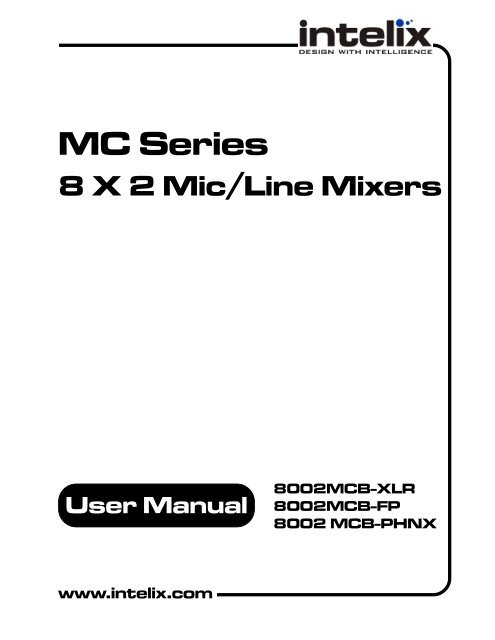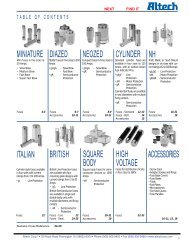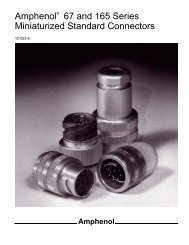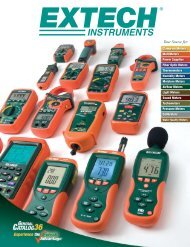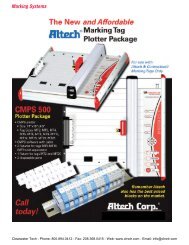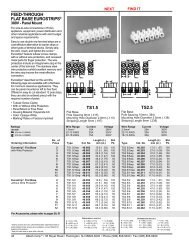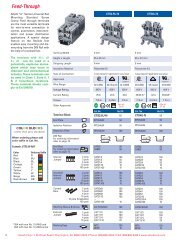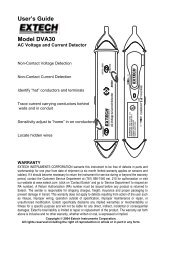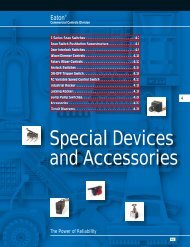You also want an ePaper? Increase the reach of your titles
YUMPU automatically turns print PDFs into web optimized ePapers that Google loves.
<strong>MC</strong> <strong>Series</strong><br />
8 X 2 Mic/Line <strong>Mixer</strong>s<br />
User Manual<br />
www.intelix.com<br />
8002<strong>MC</strong>B-XLR<br />
8002<strong>MC</strong>B-FP<br />
8002 <strong>MC</strong>B-PHNX
<strong>MC</strong> <strong>Series</strong> User User Manual<br />
Manual<br />
Intelix U.S. “Fresh <strong>Start</strong>” Warranty<br />
All Intelix products are guaranteed against malfunction due to defects in materials or workmanship <strong>for</strong> two years after<br />
date of purchase. If a malfunction does occur during <strong>the</strong> specified period, <strong>the</strong> defective product will be repaired/replaced,<br />
at Intelix’s option, without charge. Fur<strong>the</strong>rmore, <strong>the</strong> “Fresh <strong>Start</strong>” program ensures that a product which has been<br />
repaired/replaced is itself guaranteed <strong>for</strong> an additional two years.<br />
This warranty does not cover: 1) Malfunction resulting from use of <strong>the</strong> product o<strong>the</strong>r than as specified in <strong>the</strong> user manual;<br />
2) Installation specific wiring; 3) Malfunction resulting from abuse or misuse of <strong>the</strong> product; 4) Exterior chassis appearance;<br />
5) Malfunction occurring after repairs have been made by anyone o<strong>the</strong>r than Intelix or any of its authorized service<br />
representatives; 6) Acts of nature; 7) Optional embedded software upgrades or updates.<br />
All repair and service of Intelix products should only be provided by qualified service personnel. Please contact Intelix <strong>for</strong><br />
a list of authorized service agents. O<strong>the</strong>r attempts at service or repair will void <strong>the</strong> warranty. Warranty service is only<br />
offered after a return authorization number has been generated by an authorized Intelix factory representative.<br />
Warranty Returns/Repair<br />
Intelix Applications and Engineering support must be contacted prior to any return of goods. To return a unit <strong>for</strong> service/<br />
repair, please call Intelix directly <strong>for</strong> a return authorization number. Intelix will match shipping charges <strong>for</strong> units still<br />
under warranty. If a unit which is out of warranty needs repair, <strong>the</strong> dealer must pay <strong>for</strong> shipping, replacement parts, and<br />
a fixed $100/hr labor fee. Normal Intelix credit terms apply to billable repairs. If a unit is returned and found to work<br />
according to factory specifications, a standard $100 service fee is billed regardless of warranty status. All repairs are made<br />
in a reasonably quoted amount of time; a rush shipment fee may apply to repairs needing quicker turn-around time.<br />
Note: Warranty Terms and Conditions subject to change and do not apply outside <strong>the</strong> US.<br />
Shipping<br />
By default, Intelix ships all North American orders via UPS on Intelix’s account. A $5 handling charge will be applied to<br />
orders shipped via non-UPS carriers. Please contact <strong>the</strong> factory <strong>for</strong> all shipping estimates.<br />
By default, Intelix ships all international orders via UPS on Intelix’s account. A $25 handling charge will be applied to<br />
orders shipped via non-UPS carriers. A $10 handling charge will be applied to orders shipped via UPS on an account o<strong>the</strong>r<br />
than Intelix’s. Please contact <strong>the</strong> factory <strong>for</strong> all shipping estimates.<br />
A rush shipment fee of $50.00 applies to customer shipments requiring delivery faster than standard quoted delivery<br />
schedule.<br />
Note: Intelix Shipping Statement subject to change. Please contact <strong>the</strong> factory <strong>for</strong> <strong>the</strong> most up-to-date in<strong>for</strong>mation.<br />
2<br />
Intelix LLC<br />
2222 Pleasant View Road<br />
Suite #1<br />
Middleton, WI 53562<br />
Phone: (608) 831-0880<br />
Fax: (608) 831-1833<br />
www.intelix.com<br />
intelix@intelix.com<br />
Copyright Intelix 2005. All rights reserved.<br />
www.intelix.com<br />
Intelix LLC Phone: 608-831-0880<br />
2222 Pleasant View Road Toll-Free: 1-866-4-MATMIX<br />
Middleton, WI 53562 Fax: 608-831-1833<br />
February 2005
User User Manual<br />
Manual<br />
www.intelix.com<br />
Intelix LLC Phone: 608-831-0880<br />
2222 Pleasant View Road Toll-Free: 1-866-4-MATMIX<br />
Middleton, WI 53562 Fax: 608-831-1833<br />
<strong>MC</strong> <strong>Series</strong><br />
Table of Contents<br />
Warranty............................................................................................................. 3<br />
1.0 Introduction................................................................................................ 4<br />
1.1 Safety Instructions........................................................................................ 4<br />
1.2 Maintenance Guidelines................................................................................ 4<br />
<strong>1.3</strong> <strong>Quick</strong> <strong>Start</strong>................................................................................................... 5<br />
<strong>1.3</strong>.1 Unpack and connect....................................................................... 5<br />
<strong>1.3</strong>.2 Power and setup............................................................................ 5<br />
<strong>1.3</strong>.3 Fine tuning..................................................................................... 5<br />
2.0 Panel Descriptions...................................................................................... 6<br />
3.0 Installation and Operation........................................................................ 10<br />
3.1 Unpacking and Connecting <strong>the</strong> <strong>Mixer</strong>........................................................... 10<br />
3.2 Powering and Configuring <strong>the</strong> <strong>Mixer</strong>............................................................ 10<br />
3.3 Setting Gain Structure.................................................................................. 11<br />
3.4 Gain Structure Procedure............................................................................. 11<br />
3.5 Troubleshooting Gain Structure.................................................................... 12<br />
3.5.1 If channel clipping occurs............................................................... 12<br />
3.5.2 If channel volume is too high......................................................... 12<br />
3.6 Recommended Input Wiring Methods........................................................... 12<br />
3.7 Fine Tuning.................................................................................................. 13<br />
3.7.1 Low cut switch............................................................................. 13<br />
3.7.2 Phantom power.............................................................................. 13<br />
3.7.3 Ground lift jumper.......................................................................... 13<br />
3.7.4 Compressor/limiter......................................................................... 13<br />
3.7.4.1 How <strong>the</strong> compressor/limiter works.................................. 14<br />
3.8 Special Features Activation........................................................................... 15<br />
3.8.1 Change jumper settings.................................................................. 15<br />
3.8.2 Jumper options............................................................................... 15<br />
3.8.2.1 Bar graph options............................................................ 15<br />
3.8.2.2 Jumpers J22-J23.............................................................. 16<br />
3.8.2.3 Jumpers J20-J21.............................................................. 16<br />
3.8.3 Bus routing options....................................................................... 16<br />
3.8.3.1 Aux in jumpers J17 and J18............................................. 16<br />
3.8.3.2 Aux source jumpers J1 and J2.......................................... 16<br />
3.9 Linking......................................................................................................... 17<br />
3.9.1 Simple linking................................................................................ 17<br />
3.9.2 Complex linking............................................................................. 18<br />
3.10 <strong>Mixer</strong> Power Connections.......................................................................... 19<br />
3.10.1 AC power connection................................................................... 19<br />
4.0 Troubleshooting Tips.................................................................................. 20<br />
5.0 Technical Specifications............................................................................. 21<br />
6.0 Block Diagram............................................................................................ 21<br />
7.0 Glossary...................................................................................................... 22<br />
3
<strong>MC</strong> <strong>Series</strong> User User Manual<br />
Manual<br />
1.0 Introduction<br />
This manual describes <strong>the</strong> components and operation of <strong>the</strong> Intelix <strong>MC</strong> <strong>Series</strong> line of mic/line<br />
mixers. As with all Intelix products, <strong>the</strong> <strong>MC</strong> <strong>Series</strong> ensures <strong>the</strong> highest quality audio signal<br />
production and control through easy-to-use features.<br />
4<br />
Feature Chart<br />
Intelix offers three models of <strong>MC</strong> <strong>Series</strong> mic/line mixers to choose from: <strong>the</strong> 8002<strong>MC</strong>B-FP with<br />
XLR connectors and all trim and pad controls on <strong>the</strong> front panel; <strong>the</strong> 8002<strong>MC</strong>B-PHNX with<br />
Phoenix connectors; and <strong>the</strong> 8002<strong>MC</strong>B-XLR with XLR connectors.<br />
All three models offer studio quality compression/limiting and feature recessed selector switches<br />
<strong>for</strong> <strong>the</strong> bussing of input signals to <strong>the</strong> main, AUX, or both outputs.<br />
1.1 Safety Instructions<br />
Read all directions carefully be<strong>for</strong>e use.<br />
The VC <strong>Series</strong> system includes a variety of electrical equipment; all precautions usually taken<br />
with electrical equipment must be abided by. Specifically:<br />
- Grounding: verify both <strong>the</strong> VC <strong>Series</strong> mixer and <strong>the</strong> devices connected to it are<br />
properly grounded.<br />
- Power Supply: use only <strong>the</strong> power supply provided by <strong>the</strong> manufacturer or one that<br />
meets <strong>the</strong> manufacturer’s specifications.<br />
- Cords and Cables: route all cords and cables so that <strong>the</strong>y will not be trip hazards or<br />
subject to damage (from being run over or pinched) which could cause <strong>the</strong>m to become<br />
shock hazards. Pay particular attention to cords at plugs, convenience receptacles,<br />
and <strong>the</strong> point where <strong>the</strong>y enter <strong>the</strong> mixer.<br />
- Fire: if <strong>the</strong> mixer or o<strong>the</strong>r electrical equipment catches fire, extinguish <strong>the</strong> fire using<br />
a carbon dioxide (CO ) extinguisher or any extinguisher rated <strong>for</strong> electrical fires.<br />
2<br />
Never use a water extinguisher.<br />
1.2 Maintenance Guidelines<br />
Electronic devices operate best in clean, well-ventilated environments. The <strong>MC</strong> <strong>Series</strong> mixer<br />
contains many electronic components in a compact arrangement, <strong>the</strong>reby generating more heat<br />
than <strong>the</strong> average electronic device. It should be located where it will be well-ventilated and far<br />
from o<strong>the</strong>r heat-generating equipment, such as amplifiers.<br />
The main ventilation ports are in <strong>the</strong> sides of <strong>the</strong> chassis. To operate properly, <strong>the</strong>y must be kept<br />
clear of o<strong>the</strong>r components (cables, etc.). When several <strong>MC</strong> <strong>Series</strong> mixers are located toge<strong>the</strong>r,<br />
<strong>the</strong> amount of heat generated may be difficult to dissipate if <strong>the</strong> units are stacked directly on each<br />
o<strong>the</strong>r.<br />
Ensure adequate ventilation is provided on <strong>the</strong> sides, ambient air temperature does not exceed<br />
72 degrees F, and an open rack space is left above and below <strong>the</strong> units.<br />
To minimize hum in <strong>the</strong> system, avoid placing cables near EMF-producing devices such as electrical<br />
motors, fluorescent lights, AC power lines, and SCR dimmers.<br />
www.intelix.com<br />
Intelix LLC Phone: 608-831-0880<br />
2222 Pleasant View Road Toll-Free: 1-866-4-MATMIX<br />
Middleton, WI 53562 Fax: 608-831-1833
User User Manual<br />
Manual<br />
www.intelix.com<br />
Intelix LLC Phone: 608-831-0880<br />
2222 Pleasant View Road Toll-Free: 1-866-4-MATMIX<br />
Middleton, WI 53562 Fax: 608-831-1833<br />
<strong>MC</strong> <strong>Series</strong><br />
Keep <strong>the</strong> mixer and o<strong>the</strong>r equipment clean and free of dust by occasionally wiping with a soft,<br />
damp cloth.<br />
Protect <strong>the</strong> mixer from electrical damage by disconnecting it from <strong>the</strong> power source whenever it<br />
will be unused <strong>for</strong> a week or longer.<br />
<strong>1.3</strong> <strong>Quick</strong> <strong>Start</strong> <strong>for</strong> <strong>the</strong> <strong>MC</strong> <strong>Series</strong> <strong>Mixer</strong><br />
<strong>1.3</strong>.1 Unpack and connect<br />
1. Check mixer <strong>for</strong> shipping damage.<br />
2. Verify whe<strong>the</strong>r special features are to be used. If so, configure <strong>the</strong> features be<strong>for</strong>e <strong>the</strong> unit is<br />
mounted in <strong>the</strong> rack.<br />
3. Turn both mixer and amplifier volume controls to zero.<br />
4. Connect inputs and set <strong>the</strong> input pad switch <strong>for</strong> each channel to <strong>the</strong> appropriate level (ei<strong>the</strong>r<br />
mic or line). Set all unused channels to line level; factory default is in <strong>the</strong> mic position. .<br />
5. Connect output and set <strong>the</strong> output pad switch at <strong>the</strong> appropriate (ei<strong>the</strong>r mic or line) level.<br />
<strong>1.3</strong>.2 Power and set up<br />
1. Connect mixer’s AC power supply.<br />
2. With <strong>the</strong> volume controls turned down, power up mixer and amplifier.<br />
3. Adjust <strong>the</strong> input volume <strong>for</strong> each channel by per<strong>for</strong>ming audio level tests. If necessary,<br />
adjust <strong>the</strong> gain <strong>for</strong> individual channel(s).<br />
4. Adjust <strong>the</strong> amplifier’s volume controls and master output volume.<br />
5. Adjust individual channel volume knobs to achieve <strong>the</strong> desired mix.<br />
<strong>1.3</strong>.3 Fine tuning<br />
1. In <strong>the</strong> event of excess bass, set <strong>the</strong> low cut filter switch to on.<br />
2. If condenser mics are not o<strong>the</strong>rwise powered, set <strong>the</strong> phantom power switch to on.<br />
3. In <strong>the</strong> event of occasional excessive output level, set <strong>the</strong> limiter switch to on.<br />
5
<strong>MC</strong> <strong>Series</strong> User User Manual<br />
Manual<br />
2.0 Panel Descriptions<br />
6<br />
1 2 3 4 5 6 7 8 9 10 11 12<br />
8002<strong>MC</strong>B-XLR<br />
A B C D E F G H I<br />
J<br />
8002<strong>MC</strong>B-XLR and 8002<strong>MC</strong>B-PHNX Front Panel<br />
Main/Auxiliary Bus Selector (one per channel) - 4-position switch which selects <strong>the</strong><br />
1<br />
destination of <strong>the</strong> input channel. Route channels as follows:<br />
A) Main Bus - M switch up, A switch down<br />
B) Auxiliary Bus - M switch down, A switch up<br />
C) Both <strong>the</strong> Main and Auxiliary Bus - M switch up, A switch up<br />
A) Nei<strong>the</strong>r Bus - M switch down, A switch down<br />
2<br />
3<br />
4<br />
5<br />
6<br />
7<br />
8<br />
9<br />
10<br />
11<br />
12<br />
Channel Volume Knob (one per channel) - controls volume on <strong>the</strong> input channel.<br />
Low Cut Switch - eliminates low frequency noise, such as rumbling.<br />
Signal Clip LED - if lit (red), indicates a +18 dB or greater input signal which may cause<br />
signal distortion.<br />
Output Limiter Switch - eliminates clipping distortion of <strong>the</strong> output by controlling its<br />
dynamic range.<br />
Main Output Volume Knob - controls <strong>the</strong> output signal volume of <strong>the</strong> main bus.<br />
LED Bar Graph Output Meter - displays output signal levels in decibels, ranging from -18<br />
(green) to +12 (red) dB. May be set to indicate <strong>the</strong> signal of ei<strong>the</strong>r <strong>the</strong> main or <strong>the</strong> auxiliary<br />
bus and to indicate ei<strong>the</strong>r <strong>the</strong> average or <strong>the</strong> peak signal.<br />
Threshold Control - controls <strong>the</strong> signal level at which <strong>the</strong> compressor/limiter becomes active.<br />
Ratio Control - controls <strong>the</strong> amount of compression of <strong>the</strong> signal above <strong>the</strong> threshold.<br />
Auxiliary Ouput Volume Knob - controls <strong>the</strong> output signal volume of <strong>the</strong> auxiliary bus.<br />
Headphone Jack - 1/4 inch-diameter TRS mono jack<br />
Power Switch Button - “in” position powers unit; “out” position powers down unit. LED<br />
displays status.<br />
www.intelix.com<br />
Intelix LLC Phone: 608-831-0880<br />
2222 Pleasant View Road Toll-Free: 1-866-4-MATMIX<br />
Middleton, WI 53562 Fax: 608-831-1833
User User Manual Manual<br />
Manual<br />
1 2 3<br />
8002<strong>MC</strong>B-PHNX<br />
4 5 6 7 8 9 10 11 12<br />
K B C D E F G H I J<br />
8002<strong>MC</strong>B-XLR and 8002<strong>MC</strong>B-PHNX Rear Panel<br />
A Ground Lift Jumper - access to ground lift jumper J19.<br />
B<br />
C<br />
D<br />
E<br />
F<br />
G<br />
H<br />
I<br />
J<br />
K<br />
www.intelix.com<br />
Intelix LLC Phone: 608-831-0880<br />
2222 Pleasant View Road Toll-Free: 1-866-4-MATMIX<br />
Middleton, WI 53562 Fax: 608-831-1833<br />
<strong>MC</strong> <strong>Series</strong><br />
AC Power Connector - mixer power supply input; accepts a 4-pin DIN connection from<br />
an 18VCT 1.5 amp trans<strong>for</strong>mer.<br />
Phantom Power Switch - when activated, supplies +15 VDC power (<strong>for</strong> condensor<br />
microphones) to all channels with <strong>the</strong> mic/line switch set to mic position.<br />
Auxiliary Bus Output Connector - XLR or Phoenix balanced/unbalanced, line-level connector.<br />
Master Mic/Line Switch - selects master output as ei<strong>the</strong>r mic level (-50 dBu) or line level<br />
(0 dBu).<br />
Main Bus Output Connector - XLR or Phoenix balanced/unbalanced, line-level connector.<br />
Auxiliary Input Connector - balanced/unbalanced, buffered, uncontrolled, line-level XLR or<br />
Phoenix jack <strong>for</strong> an additional (ninth) input connection directly to <strong>the</strong> summing buses as<br />
selected by <strong>the</strong> internal jumpers.<br />
Input Mic/Line Switch - selects mic level (-50 dBu) or line level (0 dBu) <strong>for</strong> <strong>the</strong> corresponding<br />
channel.<br />
Channel Input Gain/Trim Control Potentiometer - Adjusts input stage gain over a range of 40<br />
dBu.<br />
Main Input Connector - XLR or Phoenix balanced/unbalanced connector.<br />
Ground Lug - Featured on <strong>the</strong> 8002<strong>MC</strong>B-PHNX, <strong>the</strong> ground lug allows <strong>the</strong> mixer to be tied<br />
to a building ground, <strong>the</strong>reby eliminating ground loops.<br />
7
<strong>MC</strong> <strong>Series</strong> User User Manual<br />
Manual<br />
8002<strong>MC</strong>B-FP Front Panel<br />
Main/Auxiliary Bus Selector (one per channel) - 4-position switch which selects <strong>the</strong><br />
1<br />
destination of <strong>the</strong> input channel. Route channels as follows:<br />
A) Main Bus - M switch up, A switch down<br />
B) Auxiliary Bus - M switch down, A switch up<br />
C) Both <strong>the</strong> Main and Auxiliary Bus - M switch up, A switch up<br />
A) Nei<strong>the</strong>r Bus - M switch down, A switch down<br />
8<br />
1 2 3<br />
2<br />
3<br />
4<br />
5<br />
6<br />
7<br />
8<br />
9<br />
10<br />
11<br />
12<br />
8002<strong>MC</strong>B-FP<br />
4 5 6 7<br />
Channel Volume Knob (one per channel) - controls volume on <strong>the</strong> input channel.<br />
Low Cut Switch - eliminates low frequency noise, such as rumbling.<br />
Input Mic/Line Switch - selects mic level (-50 dBu) or line level (0 dBu) <strong>for</strong> <strong>the</strong> corresponding<br />
channel.<br />
Channel Input Gain/Trim Control Potentiometer - Adjusts input stage gain over a range of 40<br />
dBu.<br />
Signal Clip LED - if lit (red), indicates a +18 dB or greater input signal which may cause<br />
signal distortion.<br />
Output Limiter Switch - eliminates clipping distortion of <strong>the</strong> output by controlling its<br />
dynamic range.<br />
Main Output Volume Knob - controls <strong>the</strong> output signal volume of <strong>the</strong> main bus.<br />
LED Bar Graph Output Meter - displays output signal levels in decibels, ranging from -18<br />
(green) to +12 (red) dB. May be set to indicate <strong>the</strong> signal of ei<strong>the</strong>r <strong>the</strong> main or <strong>the</strong> auxiliary<br />
bus and to indicate ei<strong>the</strong>r <strong>the</strong> average or <strong>the</strong> peak signal.<br />
Auxiliary Ouput Volume Knob - controls <strong>the</strong> output signal volume of <strong>the</strong> auxiliary bus.<br />
Headphone Jack - 1/4 inch-diameter TRS mono jack<br />
Power Switch Button - “in” position powers unit; “out” position powers down unit. LED<br />
displays status.<br />
www.intelix.com<br />
8 9 10<br />
A B C D E F<br />
13 14 15 16<br />
Intelix LLC Phone: 608-831-0880<br />
2222 Pleasant View Road Toll-Free: 1-866-4-MATMIX<br />
Middleton, WI 53562 Fax: 608-831-1833<br />
11<br />
12
User User Manual Manual<br />
Manual<br />
13<br />
14<br />
15<br />
16<br />
www.intelix.com<br />
Intelix LLC Phone: 608-831-0880<br />
2222 Pleasant View Road Toll-Free: 1-866-4-MATMIX<br />
Middleton, WI 53562 Fax: 608-831-1833<br />
<strong>MC</strong> <strong>Series</strong><br />
Threshold Control - controls <strong>the</strong> signal level at which <strong>the</strong> compressor/limiter becomes active.<br />
Master Mic/Line Switch - selects master output as ei<strong>the</strong>r mic level (-50 dBu) or line level<br />
(0 dBu).<br />
Ratio Control - controls <strong>the</strong> amount of compression of <strong>the</strong> signal above <strong>the</strong> threshold.<br />
Phantom Power Switch - when activated, supplies +30VDC power (<strong>for</strong> condensor<br />
microphones) to all channels with <strong>the</strong> mic/line switch set to mic position.<br />
8002<strong>MC</strong>B-FP Rear Panel<br />
A<br />
Ground Lift Jumper - access to ground lift jumper J19.<br />
B<br />
C<br />
D<br />
E<br />
F<br />
AC Power Connector - mixer power supply input; accepts a 4-pin DIN connection from<br />
an 18VCT 1.5 amp trans<strong>for</strong>mer.<br />
Auxiliary Bus Output Connector - XLR or Phoenix balanced/unbalanced, line-level connector.<br />
Main Bus Output Connector - XLR or Phoenix balanced/unbalanced, line-level connector.<br />
Auxiliary Input Connector - balanced, buffered, uncontrolled, line-level XLR or Phoenix jack<br />
<strong>for</strong> an additional (ninth) input connection directly to <strong>the</strong> summing buses as selected by <strong>the</strong><br />
internal jumpers.<br />
Main Input Connector - XLR or Phoenix balanced/unbalanced connector.<br />
9
<strong>MC</strong> <strong>Series</strong> User User Manual<br />
Manual<br />
3.0 Installation and Operation<br />
10<br />
The following sections will examine <strong>the</strong> installation and operation details <strong>for</strong> <strong>the</strong> 8002<strong>MC</strong>B-<br />
XLR, 8002<strong>MC</strong>B-PHNX, and 8002<strong>MC</strong>B-FP mic/line mixers.<br />
3.1 Unpacking and Connecting <strong>the</strong> <strong>Mixer</strong><br />
1. Take <strong>the</strong> mixer out of box and inspect <strong>for</strong> shipping damage. If <strong>the</strong>re is obvious physical<br />
damage to <strong>the</strong> outside of <strong>the</strong> mixer, contact your Intelix representative be<strong>for</strong>e you begin<br />
installation.<br />
2. Turn all mixer and amplifier Volume Control Knobs to zero.<br />
3. Connect <strong>the</strong> source inputs <strong>the</strong> 8002<strong>MC</strong>B’s XLR or Phoenix connectors on <strong>the</strong> rear panel.<br />
4. Toggle each input’s mic/line switch to <strong>the</strong> appropriate position; in <strong>for</strong> line inputs and out <strong>for</strong><br />
mic inputs. Note that <strong>the</strong> input from some microphones is actually close to line level (-20<br />
dB) and should be set to <strong>the</strong> line position. All unused channels should be set to line level.<br />
Note: The auxiliary input is line level only.<br />
5. Connect <strong>the</strong> destination output. Specifically, connect <strong>the</strong> main bus XLR or Phoenix connector<br />
to an amplifier’s input.<br />
6. Toggle <strong>the</strong> main output’s mic/line switch to <strong>the</strong> appropriate position; in <strong>for</strong> line level<br />
outputs and out <strong>for</strong> mic level outputs.<br />
7. Connect <strong>the</strong> auxiliary bus XLR or Phoenix connector to <strong>the</strong> second destination device.<br />
Note: The auxiliary output is line level only.<br />
3.2 Powering and Configuring <strong>the</strong> <strong>Mixer</strong><br />
1. Connect <strong>the</strong> 8002<strong>MC</strong>B’s power supply to <strong>the</strong> rear panel<br />
power supply connector. Then connect <strong>the</strong> power supply to<br />
an AC power jack.<br />
2. Power up <strong>the</strong> mixer. Toggle <strong>the</strong> front panel power switch in<br />
so that <strong>the</strong> front panel power indicator LED illuminates.<br />
www.intelix.com<br />
Volume knob set at “2 o’clock”<br />
3. Toggle <strong>the</strong> mixers main output volume knob and auxiliary volume knob to “2 o’clock.”<br />
Intelix LLC Phone: 608-831-0880<br />
2222 Pleasant View Road Toll-Free: 1-866-4-MATMIX<br />
Middleton, WI 53562 Fax: 608-831-1833
User User Manual<br />
Manual<br />
4. Power up <strong>the</strong> amplifier.<br />
www.intelix.com<br />
Intelix LLC Phone: 608-831-0880<br />
2222 Pleasant View Road Toll-Free: 1-866-4-MATMIX<br />
Middleton, WI 53562 Fax: 608-831-1833<br />
<strong>MC</strong> <strong>Series</strong><br />
3.3 Setting Gain Structure<br />
The primary goal when establishing <strong>the</strong> gain settings of <strong>the</strong> <strong>MC</strong> mixers is to have each channel<br />
operating at <strong>the</strong> maximum gain without clipping, while leaving adequate headroom on <strong>the</strong><br />
volume control knob. Setting <strong>the</strong> gain structure involves two interactive adjustments: <strong>the</strong><br />
channel’s front panel volume knob and <strong>the</strong> channel’s input gain/trim control.<br />
The channel input gain/ trim control directly control <strong>the</strong> microphone preamplifier available at<br />
each channel.<br />
The channel volume control on <strong>the</strong> front panel controls<br />
how much of <strong>the</strong> gain is routed to <strong>the</strong> main output stage.<br />
The front panel controls should optimally operate between<br />
“10 o’clock” and “3 o’clock” when gain structure is<br />
correct.<br />
The master output control on <strong>the</strong> front panel controls <strong>the</strong> mixer’s final amplifier stage to<br />
<strong>the</strong>master output. This control should optimally operate between “10 o’clock” and “3<br />
o’clock” when gain structure is correct.<br />
With all channels operating, <strong>the</strong> main output meter should show a signal output range between<br />
0 and +6. Adjust <strong>the</strong> main output control accordingly. If <strong>the</strong> output occasionally peaks in <strong>the</strong><br />
range of +6-+12, activate <strong>the</strong> compressor/limiter.<br />
3.4 Gain Structure Procedure<br />
1. Adjust each channel’s input volume.<br />
a. Verify an audio source is driving <strong>the</strong> channel being adjusted. Turn <strong>the</strong> front panel<br />
volume knob <strong>for</strong> that channel up until <strong>the</strong> yellow (+3 to +6) range of <strong>the</strong> LED<br />
bargraph lights. The channel adjustment is correct if <strong>the</strong> front panel volume knob is<br />
between “10 o’clock” and “3 o’clock” when <strong>the</strong> yellow range is reached. Make<br />
small adjustments using <strong>the</strong> front panel volume knob.<br />
b. If <strong>the</strong> front panel volume knob is not between “10 o’clock” and “3 o’clock”, adjust<br />
<strong>the</strong> gain/trim control.<br />
- If <strong>the</strong> front panel volume knob was set lower than “10 o’clock”, set <strong>the</strong> front<br />
panel knob to “2 o’clock” and use a small slot screwdriver to turn <strong>the</strong> input<br />
gain/trim control down (counterclockwise) until <strong>the</strong> yellow range on <strong>the</strong> bar<br />
graph is reached at <strong>the</strong> normal volume desired.<br />
- If <strong>the</strong> front panel volume knob was set higher than “3 o’clock”, set <strong>the</strong> front<br />
panel knob to “2 o’clock” and use a small slot screwdriver to turn <strong>the</strong> input<br />
gain/trim control up (clockwise) until <strong>the</strong> yellow range on <strong>the</strong> bar graph is<br />
reached at <strong>the</strong> normal volume desired.<br />
2. Toggle <strong>the</strong> amplifiers to <strong>the</strong> audio levels desired and use <strong>the</strong> mixer’s front panel volume<br />
knobs to make finaladjustment to levels.<br />
11
<strong>MC</strong> <strong>Series</strong> User User Manual<br />
Manual<br />
3.5 Troubleshooting Gain Structure<br />
12<br />
If a satisfactory gain structure is not achieved after working through sections 3.3 and 3.4,<br />
please consult <strong>the</strong> following suggestions.<br />
3.5.1 If channel clipping occurs<br />
If <strong>the</strong> signal is clipping or producing audible distortion, <strong>the</strong><br />
gain is too high. Reduce <strong>the</strong> input gain/trim control by<br />
turning it counterclockwise until clipping does not occur.<br />
Also make sure that <strong>the</strong> new setting of <strong>the</strong> gain control<br />
offers a usable control range between “10 o’clock” and “3<br />
o’clock” on <strong>the</strong> front panel volume control knob.<br />
3.5.2 If channel volume is too high<br />
If a channel is not clipping but must be set above “3 o’clock” to achieve <strong>the</strong> proper volume<br />
level, <strong>the</strong> input gain control setting is too high. Reduce <strong>the</strong> input gain/trim control by turning<br />
it counterclockwise.<br />
3.6 Recommended Input Wiring Methods<br />
Intelix recommends <strong>the</strong> following input wiring methods depending on your application.<br />
Balanced Source to Balanced Input<br />
Shown is <strong>the</strong> typical wiring method <strong>for</strong><br />
a balanced source device. It has +6 dB<br />
gain and excellent ground current and<br />
noise rejection.<br />
Balanced Source to Balanced Input<br />
If <strong>the</strong> above method does not work in<br />
your application, use <strong>the</strong> wiring shown<br />
at right. This method solves certain<br />
ground loop problems. It has +6 dB<br />
gain and good noise and ground loop<br />
rejection.<br />
Unbalanced Source to Balanced Input<br />
For an unbalanced source device, <strong>the</strong><br />
drawing at right shows <strong>the</strong> best wiring<br />
method. Because of <strong>the</strong> design of <strong>the</strong><br />
Intelix mixer, this wiring provides a slight<br />
(+6 dB) boost, and moderate noise and<br />
ground loop rejection.<br />
XLR Jack<br />
XLR Jack<br />
XLR Jack<br />
www.intelix.com<br />
Intelix LLC Phone: 608-831-0880<br />
2222 Pleasant View Road Toll-Free: 1-866-4-MATMIX<br />
Middleton, WI 53562 Fax: 608-831-1833
User User Manual<br />
Manual<br />
Unbalanced Source to Balanced Input<br />
For an unbalanced source device, <strong>the</strong><br />
drawing at right shows an alternative<br />
wiring method. Because <strong>the</strong> grounding of<br />
<strong>the</strong> minus input is not to <strong>the</strong> mixer ground,<br />
this method does not provide <strong>the</strong> +6 dB<br />
boost. Ground current and noise rejection<br />
is good.<br />
XLR Jack<br />
www.intelix.com<br />
Intelix LLC Phone: 608-831-0880<br />
2222 Pleasant View Road Toll-Free: 1-866-4-MATMIX<br />
Middleton, WI 53562 Fax: 608-831-1833<br />
<strong>MC</strong> <strong>Series</strong><br />
3.7 Fine Tuning<br />
This section details several 8002<strong>MC</strong>B features which aid in fine tuning <strong>the</strong> audio signal.<br />
3.7.1 Low cut switch<br />
The low cut switch helps eliminate low frequency noise (signals of 150 Hz and below), such<br />
as <strong>the</strong> back-ground rumble from ventilation systems, and is used primarily with mic-level<br />
inputs. It is particularly effective when used in conjunction with handheld microphones.<br />
3.7.2 Phantom power<br />
The phantom power switch powers condenser (capacitor) mics through <strong>the</strong> microphone cable.<br />
Depressing <strong>the</strong> phantom power button activates all channels set to mic-level simultaneously.<br />
All 8002<strong>MC</strong>B models support 30VDC phantom power.<br />
3.7.3 Ground lift jumper<br />
The ground lift jumper (J19) is designed to help prevent ground loops. When <strong>the</strong> jumper is<br />
present, mixer electronics are grounded to <strong>the</strong> chassis. If <strong>the</strong> mixer is installed in a non-metal<br />
cabinet, <strong>the</strong> jumper should be left in place. The jumper should be removed when <strong>the</strong> mixer is<br />
installed in a grounded metal rack frame, or when <strong>the</strong>re is obvious ground loop noise in <strong>the</strong><br />
output. The jumper may be removed with a needlenose pliers.<br />
3.7.4 Compressor/limiter<br />
The compressor/limiter is a dynamic range controller that is used to compensate <strong>for</strong> signals<br />
that may sound unnatural or cause audible distortion, as indicated by <strong>the</strong> bar graph output<br />
meter occasionally exceeding +12 VU (red). The compressor/limiter is activated by pressing<br />
<strong>the</strong> main output compressor/limiter switch.<br />
The compressor is used to slightly reduce <strong>the</strong> dynamic range of a signal. This effect is perceived<br />
to quiet loud sounds and boost quiet sounds. The compressor smooths transients.<br />
The limiter is used to prevent a signal from exceeding a certain level. This function guards<br />
against amplifier or recording level overloads.<br />
13
<strong>MC</strong> <strong>Series</strong> User User Manual<br />
Manual<br />
14<br />
This dynamics controller allows <strong>for</strong> compression<br />
and limiting functions by providing a<br />
threshold and ratio controls.<br />
The threshold control sets what signal level<br />
will activate <strong>the</strong> compressor/limiter. It has a<br />
range of -40 to +20dBu. The factory setting<br />
<strong>for</strong> <strong>the</strong> threshold is 0 VU (+4 dBu); however,<br />
it may be adjusted from -40 dBu to +20 dBu and is adusted with a screw-potentiometer<br />
located on <strong>the</strong> front of <strong>the</strong> chassis.<br />
The ratio control sets <strong>the</strong> compression ratio that will be applied when <strong>the</strong> signal exceeds <strong>the</strong><br />
threshold. It has a range from 0% to 100%. Limiting is engaged when <strong>the</strong> compression ration<br />
is 10:1 or greater. The factory setting <strong>for</strong> <strong>the</strong> compression ratio is 100% (at this maximum<br />
setting, <strong>the</strong> circuit per<strong>for</strong>ms <strong>the</strong> limiter function); however, it may be adjusted through a<br />
screw-potentiometer located on <strong>the</strong> front of <strong>the</strong> chassis.<br />
Note: The Bar Graph Output Meter is used to view <strong>the</strong> effects of adjusting <strong>the</strong> Compressor/<br />
Limiter controls. Ensure <strong>the</strong> amplifiers are off while making adjustments. If <strong>the</strong> amplifier/<br />
speaker combination being used is such that <strong>the</strong> speaker(s) can be overdriven to failure,<br />
always operate <strong>the</strong> mixer with <strong>the</strong> Output Limit Switch in <strong>the</strong> “on” position and <strong>the</strong> ratio<br />
should be set at 100%.<br />
3.7.4 .1 How <strong>the</strong> compressor/limiter works<br />
Two variables control <strong>the</strong> operation of <strong>the</strong> Compressor/Limiter: Ratio and Threshold.<br />
The ratio setting determines <strong>the</strong> ratio of input to output and can vary from 1 to infinity. Set at<br />
1 <strong>the</strong> compressor has no effect on <strong>the</strong> signal; a 1 dB change on <strong>the</strong> input causes a 1 dB change<br />
on <strong>the</strong> output. Set at infinity, <strong>the</strong>re is a<br />
“brick ceiling” at <strong>the</strong> threshold, since a<br />
change on <strong>the</strong> input causes no change at<br />
all on <strong>the</strong> output. The factory setting <strong>for</strong><br />
<strong>the</strong> ratio is infinity.<br />
The threshold setting determines <strong>the</strong><br />
input level at which <strong>the</strong> compressor/<br />
limiter takes effect. The threshold is<br />
variable from -40dBu to +20 dBu.<br />
Below <strong>the</strong> threshold, <strong>the</strong> compressor/<br />
limiter has no effect on audio. Above<br />
threshold <strong>the</strong> compressor limiter compresses<br />
<strong>the</strong> audio at <strong>the</strong> rate determined<br />
by <strong>the</strong> ratio setting. The factory setting<br />
<strong>for</strong> <strong>the</strong> threshold is +4 dBu.<br />
www.intelix.com<br />
Intelix LLC Phone: 608-831-0880<br />
2222 Pleasant View Road Toll-Free: 1-866-4-MATMIX<br />
Middleton, WI 53562 Fax: 608-831-1833
User User Manual<br />
Manual<br />
3.8 Special Features Activation<br />
www.intelix.com<br />
Intelix LLC Phone: 608-831-0880<br />
2222 Pleasant View Road Toll-Free: 1-866-4-MATMIX<br />
Middleton, WI 53562 Fax: 608-831-1833<br />
<strong>MC</strong> <strong>Series</strong><br />
Intelix 8002<strong>MC</strong>B mixers have several built-in features which are easily activated through<br />
internal adjustments inside <strong>the</strong> mixer chassis. Changing <strong>the</strong> selection of all built-in features<br />
requires only <strong>the</strong> correct placement of internal jumpers or varying <strong>the</strong> settings of an internal<br />
potentiometer.<br />
All adjustable internal components—jumpers and potentiometers—are highlighted in <strong>the</strong><br />
drawing below. Adjustments made to any o<strong>the</strong>r internal components may void <strong>the</strong> warranty.<br />
3.8.1 Changing jumper settings<br />
To change a jumper setting, remove <strong>the</strong> ten screws secure <strong>the</strong> top of <strong>the</strong> mixer. After removing<br />
<strong>the</strong> top of <strong>the</strong> mixer, locate <strong>the</strong> jumper to be changed. Jumpers are included from <strong>the</strong> factory in<br />
positions J2, J17, J18, J21 and J22.<br />
3.8.2 Jumper options<br />
3.8.2.1 Bar graph options<br />
The mixer’s meter may be configured to meter <strong>the</strong> output of ei<strong>the</strong>r <strong>the</strong> main or auxiliary bus.<br />
In addition, <strong>the</strong> bar graph may be configured to register ei<strong>the</strong>r <strong>the</strong> peak or average level of <strong>the</strong><br />
audio signal.<br />
15
<strong>MC</strong> <strong>Series</strong> User User Manual<br />
Manual<br />
16<br />
3.8.2.2 Jumpers J22-J23<br />
The LED Bar Graph Output Meter may be set to register ei<strong>the</strong>r <strong>the</strong> main or auxiliary bus<br />
output audio signal. The choices are:<br />
- J22 installed: The Bar Graph meters <strong>the</strong> main bus output. This is <strong>the</strong> factory default.<br />
- J23 installed: The Bar Graph meters <strong>the</strong> auxiliary bus output.<br />
Note: The meter will operate only when a jumper is in one of <strong>the</strong>se two positions.<br />
3.8.2.3 Jumpers J20-J21<br />
The LED Bar Graph Output Meter may be set to register ei<strong>the</strong>r <strong>the</strong> peak or average level<br />
of <strong>the</strong> output audio signal. The choices are:<br />
- J20 installed: The Bar Graph meter registers <strong>the</strong> peak level of <strong>the</strong> audio output.<br />
- J21 installed: The Bar Graph registers <strong>the</strong> average level of <strong>the</strong> audio output. This is<br />
<strong>the</strong> factory default.<br />
Note: The Bar Graph meter will operate only when a jumper is in one of <strong>the</strong>se two positions.<br />
3.8.3 Bus Routing Options<br />
3.8.3.1 Aux in jumpers J17 and J18<br />
These jumpers determine <strong>the</strong> destination of <strong>the</strong> Auxiliary Input. The choices are:<br />
- J17 installed: Auxiliary Input is routed to Main Output<br />
- J18 installed: Auxiliary Input is routed to Auxiliary Output.<br />
- J17 and J18 both installed: Auxiliary Input is routed to both Main and Aux outputs.<br />
This is <strong>the</strong>factory default setting.<br />
3.8.3.2 Aux source jumpers J1 and J2<br />
These jumpers determine which of two gain controls are used to control <strong>the</strong> level of <strong>the</strong> Aux<br />
output. The choices are:<br />
- J1 installed: Aux output gain is controlled by <strong>the</strong> internal pot, “Aux pregain pot”<br />
RP23 (see page 19 <strong>for</strong> location). The front panel Aux output volume knob continues<br />
to independently control <strong>the</strong> gain of <strong>the</strong> headphone amplifier jack on <strong>the</strong> front panel.<br />
This setting is typically used in a linking situation where <strong>the</strong> output from a mixer<br />
must remain fixed, since J1 makes <strong>the</strong> output of that mixer tamper proof (from <strong>the</strong><br />
front panel). With J1 installed, <strong>the</strong> front panel volume knob controls only <strong>the</strong> head<br />
phone level.<br />
- J2 installed: Aux output gain is controlled by Aux volume knob on front panel. 1/4<br />
inch Headphone amp also controlled by <strong>the</strong> Aux volume knob, but not independently<br />
of <strong>the</strong> Aux output.<br />
Note: Never install jumpers in both positions J1 and J2.<br />
www.intelix.com<br />
Intelix LLC Phone: 608-831-0880<br />
2222 Pleasant View Road Toll-Free: 1-866-4-MATMIX<br />
Middleton, WI 53562 Fax: 608-831-1833
User User Manual Manual<br />
Manual<br />
www.intelix.com<br />
Intelix LLC Phone: 608-831-0880<br />
2222 Pleasant View Road Toll-Free: 1-866-4-MATMIX<br />
Middleton, WI 53562 Fax: 608-831-1833<br />
<strong>MC</strong> <strong>Series</strong><br />
3.9 Linking<br />
Intelix 8002<strong>MC</strong>B mixers may be linked in several ways. The two principal methods of linking<br />
are “simple” and “complex.”<br />
Simple linking is <strong>the</strong> expansion to more than 8 inputs by connecting two 8002<strong>MC</strong>B mixers via<br />
<strong>the</strong> auxiliary bus. Essentially, simple linking is <strong>the</strong> “daisy-chaining” of multiple mixers to<br />
expand <strong>the</strong> number of inputs routed to a single output. Inputs are multiplied in increments of 8<br />
by adding mixers to <strong>the</strong> chain.<br />
The number of mixers that can be daisy chained is limited only by <strong>the</strong> accumulation of noise.<br />
Typically 6 mixers utilizing all 48 inputs may be used without excessive degradation. This<br />
gives you <strong>the</strong> equivalent of a 48 input by 1 output mixer. Each doubling of inputs reduces <strong>the</strong><br />
system’s noise floor by 6dB.<br />
Complex linking allows <strong>the</strong> use of multiple 8002<strong>MC</strong>B mixers as a single 2 output mixer. For<br />
example, two <strong>MC</strong> series mixers may be linked as a 16 input by 2 output channel mixer stack in<br />
which <strong>the</strong>re are two separate output mixes with full control over distribution of <strong>the</strong> inputs to<br />
<strong>the</strong> two outputs. Among o<strong>the</strong>r applications this feature can be used to implement <strong>the</strong> so called<br />
“mix minus” technique, in which no microphone drives <strong>the</strong> output nearest itself.<br />
Not all techniques <strong>for</strong> linking are shown here. If you have questions regarding a linked application,<br />
please contact <strong>the</strong> Intelix applications department.<br />
3.9.1 Simple linking<br />
Simple linking or “daisy chaining” allows <strong>the</strong> expansion of mixer inputs in multiples of eight<br />
by chaining toge<strong>the</strong>r multiple 8002<strong>MC</strong>B mixers with <strong>the</strong> auxiliary buses. To preserve certain<br />
mixer features this must be done via <strong>the</strong> following method.<br />
1) For each mixer, remove <strong>the</strong> jumper from J2 and place it on J1. This causes <strong>the</strong><br />
Auxiliary Out level to be set by an internal pot, fixing <strong>the</strong> linked gain structure. The<br />
external pot only controls <strong>the</strong> headphone out level.<br />
2) In <strong>the</strong> last mixer in <strong>the</strong> chain remove <strong>the</strong> jumper from J18. Leave <strong>the</strong> jumper in<br />
place on J17. This routes <strong>the</strong> Aux in to <strong>the</strong> Main output, preserving <strong>the</strong> compressor/limiter<br />
feature.<br />
3) All o<strong>the</strong>r mixers in <strong>the</strong> chain should have jumper J18 in place, and J17 removed.<br />
4) Using XLR cables, connect each mixer’s Aux Out jack with <strong>the</strong> Aux in jack of <strong>the</strong><br />
next mixer in <strong>the</strong> chain.<br />
5) Take <strong>the</strong> summed daisy chain output from <strong>the</strong> Main Out jack of <strong>the</strong> last mixer in<br />
<strong>the</strong> daisy chain. This must be <strong>the</strong> mixer with J17 in place (from step 1).<br />
6) All mixers except <strong>the</strong> last mixer in <strong>the</strong> chain (#1 in <strong>the</strong> drawing below) must have<br />
all its frontpanel M-A switches in <strong>the</strong> A position, to route its inputs to <strong>the</strong> Auxiliary<br />
bus. The position of jumpers J17 and J18 in <strong>the</strong> first mixer (#4 in <strong>the</strong> drawing<br />
below) do not matter, and can be left undisturbed.<br />
You should now have a daisy chain configured as shown in <strong>the</strong> drawing on page 18. Note that<br />
<strong>the</strong> position of J17 and J18 are shown within <strong>the</strong> drawing of each mixer in <strong>the</strong> chain (except<br />
mixer #4 in which <strong>the</strong> jumper position is immaterial).<br />
17
<strong>MC</strong> <strong>Series</strong> User User Manual<br />
Manual<br />
18<br />
www.intelix.com<br />
Example of four mixers congfigured<br />
via “simple linking.”<br />
3.9.2 Complex linking<br />
Complex linking allows multiple 8002<strong>MC</strong>B mixers to produce two separate mixes from <strong>the</strong><br />
same set of inputs. This method may also be used to implement a “mix minus” application by<br />
creating two separate mixes. Both destinations are routed through <strong>the</strong> compressor/limiter,<br />
since both destinations are driven by main outputs. Destination 1 receives inputs from mixer 1<br />
with main/auxiliary bus selector set to main, and inputs from mixer 2 with main/auxiliary bus<br />
selector set to aux. Destination 2 receives inputs from mixer 1 with main/aux set to aux, and<br />
inputs from mixer 2 with main/aux set to main.<br />
To complex link <strong>the</strong> mixers, take <strong>the</strong> following steps:<br />
1) Set jumpers as shown in <strong>the</strong> drawing below: J17 alone in both mixers.<br />
2) For both mixers, remove jumper from J2 position and place it in position J1. This<br />
gives internal control of both auxiliary buses.<br />
3) Using external cables, connect <strong>the</strong> two mixers as shown below.<br />
Intelix LLC Phone: 608-831-0880<br />
2222 Pleasant View Road Toll-Free: 1-866-4-MATMIX<br />
Middleton, WI 53562 Fax: 608-831-1833
User User Manual<br />
Manual<br />
3.10 <strong>Mixer</strong> Power Connections<br />
3.10.1 AC power connection<br />
The manufacturer supplies an 16 Volt, 2.5 Amp center-tapped trans<strong>for</strong>mer<br />
to power <strong>the</strong> mixer. Shown at right is <strong>the</strong> end view of <strong>the</strong><br />
power supply’s power cord connector. If ano<strong>the</strong>r AC supply is used<br />
instead, it should be of equal voltage and have at least a 21 Volt-Amp<br />
rating.<br />
www.intelix.com<br />
Intelix LLC Phone: 608-831-0880<br />
2222 Pleasant View Road Toll-Free: 1-866-4-MATMIX<br />
Middleton, WI 53562 Fax: 608-831-1833<br />
<strong>MC</strong> <strong>Series</strong><br />
19
<strong>MC</strong> <strong>Series</strong> User User Manual<br />
Manual<br />
4.0 Troubleshooting Tips<br />
20<br />
NO POWER<br />
� Check <strong>the</strong> connections between <strong>the</strong> mixer and <strong>the</strong> power supply and <strong>the</strong> external<br />
AC power supply.<br />
� Check <strong>the</strong> wall outlet.<br />
NO SOUND<br />
� Make sure <strong>the</strong> mic/line switch is in <strong>the</strong> proper position. (This is <strong>the</strong> most likely<br />
cause.)<br />
� Make sure both <strong>the</strong> master and channel input controls are turned up.<br />
� Check that <strong>the</strong> source signal cable(s) is properly connected and undamaged.<br />
� Adjust trim/gain potentiometer(s) to increase gain.<br />
� If <strong>the</strong>re is still no sound, try changing input source(s) to different channel(s).<br />
� Make sure that jumper J1 is in place.<br />
DISTORTED SOUND<br />
� Turn down <strong>the</strong> master volume control. If distortion persists, input channel(s) is<br />
likely cause.<br />
� Check position of all line/mic switches.<br />
Check <strong>the</strong> position of DIP switch number 8 it should be in <strong>the</strong> up position unless<br />
you have special reset requirements.<br />
� Determine <strong>the</strong> distorting input channel(s) by checking <strong>the</strong>m one at a time.<br />
� Decrease gain of input channel(s) causing distortion. (By turning <strong>the</strong> gain/trim<br />
control potentiometer on <strong>the</strong> rear panel.).<br />
EXCESSIVE HISS or HUM<br />
Hiss: Make sure <strong>the</strong> volume control knobs <strong>for</strong> all <strong>the</strong> unused channels are set at “0”<br />
and in line position. Make sure <strong>the</strong> mic/line switch is in <strong>the</strong> correct position <strong>for</strong> both<br />
<strong>the</strong> input and output.<br />
Hum: Mics lines can easily cause hum. Make sure to locate <strong>the</strong>m away from vibration<br />
and magnetic field sources (motors, power supplies and lines, and data lines).<br />
Check mic lines, especially <strong>the</strong> shield, <strong>for</strong> damage.<br />
Ano<strong>the</strong>r common source of hum is a ground loop, which can result from connecting<br />
two or more powered devices toge<strong>the</strong>r. Turn <strong>the</strong> master volume down. If <strong>the</strong> hum is<br />
still present, <strong>the</strong> ground loop or o<strong>the</strong>r cause is not in <strong>the</strong> mixer, but in <strong>the</strong> connections<br />
or devices after <strong>the</strong> mixer in <strong>the</strong> audio path.<br />
If <strong>the</strong> hum is “in” <strong>the</strong> mixer, first check to see if <strong>the</strong> Ground Lift Jumper (J4) is<br />
present. It should be removed, unless <strong>the</strong> mixer is in a nonmetal cabinet. Check <strong>for</strong><br />
unbalanced connections; use balanced connections, if possible. For all unbalanced<br />
connections, try to disconnect <strong>the</strong> signal line ground to “lift” <strong>the</strong> ground.<br />
www.intelix.com<br />
Intelix LLC Phone: 608-831-0880<br />
2222 Pleasant View Road Toll-Free: 1-866-4-MATMIX<br />
Middleton, WI 53562 Fax: 608-831-1833
User User Manual Manual<br />
Manual<br />
5.0 Technical Specifications<br />
GENERAL<br />
Frequency Response<br />
Max Voltage Gain<br />
Signal to Noise<br />
Equivalent Input Noise<br />
Crosstalk<br />
Bar Graph<br />
Reading<br />
Attack<br />
Decay<br />
Phantom Power<br />
±.5 dB from 20 Hz to 20 kHz<br />
+0, -3 dB from 10 Hz to 30 kHz<br />
96 dB<br />
Ref +26 dBu @ 54 dB<br />
sys gain = 90dB<br />
-129 dB @ 150 Ohms,<br />
20 Hz to 20 kHz<br />
better than -90 dB<br />
-18, -12, -6, -3, 0, +3, +6, +12VU<br />
Avg. or Peak, Main or Aux Output<br />
1.7 ms<br />
650 ms<br />
+30V switchable<br />
(bypassed in line mode)<br />
Compressor/Limiter<br />
Threshold Adjustment -40 to +20 dBu<br />
Ratio Adjustment 1:1 to :1<br />
Power Requirements 16 VAC Center-Tapped, 21VA<br />
Dimensions 19” x 6” x 1.75”<br />
(48.2 cm x 15.2 cm x 4.4 cm)<br />
Shipping Weight (average) 11.5 lb<br />
8<br />
6.0 Block Diagram<br />
INPUTS<br />
OUTPUTS<br />
www.intelix.com<br />
Gain Range<br />
Input Trim Range<br />
Input Impedance<br />
Nominal Source Impedance<br />
Mic/Line Pad<br />
Max Input Level<br />
Low Cut Filter<br />
Aux Input Impedance<br />
Output Impedance<br />
Nominal Load Impedance<br />
Nominal Level<br />
Maximum Level<br />
Main Out Mic/Line Pad<br />
Intelix LLC Phone: 608-831-0880<br />
2222 Pleasant View Road Toll-Free: 1-866-4-MATMIX<br />
Middleton, WI 53562 Fax: 608-831-1833<br />
<strong>MC</strong> <strong>Series</strong><br />
96 dB<br />
40 dB<br />
3.5 kOhms Mic / 15 kOhms Line<br />
150 Ohms<br />
-50 dB<br />
+20 dBu (line pad on)<br />
12 dB per octave @ 120 Hz<br />
20 kOhms balanced<br />
(balanced) 440 Ohms<br />
(unbalanced) 220 Ohms<br />
600 Ohms<br />
+4 dBu RMS<br />
+26 dBu RMS (balanced)<br />
-50 dB<br />
21
<strong>MC</strong> <strong>Series</strong> User User Manual<br />
Manual<br />
7.0 Glossary<br />
22<br />
Auxiliary Input - An additional (ninth) audio input channel. Unlike <strong>the</strong> o<strong>the</strong>r eight channels,<br />
it only accepts balanced, line-level inputs. The auxiliary input has no volume control.<br />
Balanced Line Input - Balanced, direct line level input to <strong>the</strong> summing junction that provides<br />
an additional audio input source.<br />
Compression Threshold - The volume level in dB which is set as <strong>the</strong> optimum device operating<br />
level, and above which <strong>the</strong> compressor/limiter begins to operate.<br />
Compressor - A special type of limiting device which controls <strong>the</strong> total volume level of a<br />
signal by compressing <strong>the</strong> part of <strong>the</strong> signal which exceeds a pre-determined threshold. The<br />
threshold may be varied.<br />
Gain/Trim Control - Trim is <strong>the</strong> adjustment of <strong>the</strong> gain of <strong>the</strong> input stage to offset <strong>the</strong> differences<br />
between input signal levels. Gain is <strong>the</strong> ratio between <strong>the</strong> input and output signal levels<br />
Ground Loop - A condition which can occur when several ground pathways exist between<br />
two or more devices and which can cause hum in <strong>the</strong> audio signal.<br />
Jumper - A short length of conductor used to connect pins electrically.<br />
Limiter - A device that severely (at rates greater than 20:1) restricts <strong>the</strong> upper dynamic range<br />
of a signal, by regulating <strong>the</strong> rate of increase of an input signal’s amplitude so that it will not<br />
exceed a predetermined threshold.<br />
Line/Microphone Level - The two signal level ranges at which <strong>the</strong> mixer accepts input. Mic<br />
level is usually -50 dBu and line level is usually +4 dBu<br />
Low Cut Switch- Removes <strong>the</strong> lower-frequency (
User User Manual Manual<br />
Manual<br />
www.intelix.com<br />
Intelix LLC Phone: 608-831-0880<br />
2222 Pleasant View Road Toll-Free: 1-866-4-MATMIX<br />
Middleton, WI 53562 Fax: 608-831-1833<br />
<strong>MC</strong> <strong>Series</strong><br />
23
<strong>MC</strong> <strong>Series</strong> User User Manual<br />
Manual<br />
www.intelix.com<br />
Intelix LLC Phone: 608-831-0880<br />
2222 Pleasant View Road Toll-Free: 1-866-4-MATMIX<br />
Middleton, WI 53562 Fax: 608-831-1833