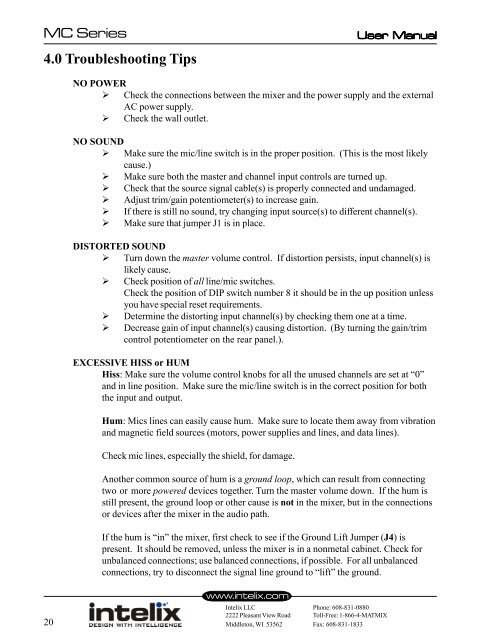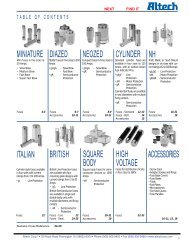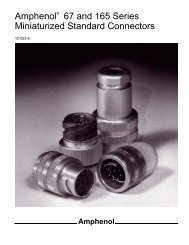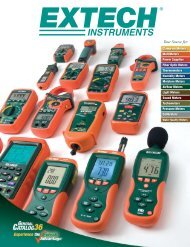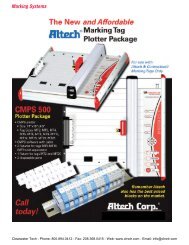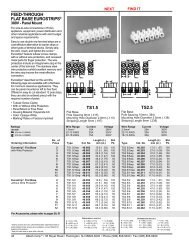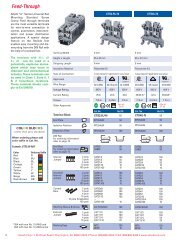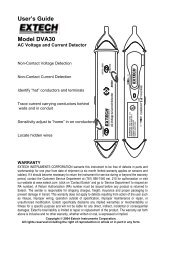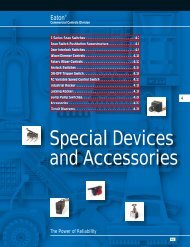Create successful ePaper yourself
Turn your PDF publications into a flip-book with our unique Google optimized e-Paper software.
<strong>MC</strong> <strong>Series</strong> User User Manual<br />
Manual<br />
4.0 Troubleshooting Tips<br />
20<br />
NO POWER<br />
� Check <strong>the</strong> connections between <strong>the</strong> mixer and <strong>the</strong> power supply and <strong>the</strong> external<br />
AC power supply.<br />
� Check <strong>the</strong> wall outlet.<br />
NO SOUND<br />
� Make sure <strong>the</strong> mic/line switch is in <strong>the</strong> proper position. (This is <strong>the</strong> most likely<br />
cause.)<br />
� Make sure both <strong>the</strong> master and channel input controls are turned up.<br />
� Check that <strong>the</strong> source signal cable(s) is properly connected and undamaged.<br />
� Adjust trim/gain potentiometer(s) to increase gain.<br />
� If <strong>the</strong>re is still no sound, try changing input source(s) to different channel(s).<br />
� Make sure that jumper J1 is in place.<br />
DISTORTED SOUND<br />
� Turn down <strong>the</strong> master volume control. If distortion persists, input channel(s) is<br />
likely cause.<br />
� Check position of all line/mic switches.<br />
Check <strong>the</strong> position of DIP switch number 8 it should be in <strong>the</strong> up position unless<br />
you have special reset requirements.<br />
� Determine <strong>the</strong> distorting input channel(s) by checking <strong>the</strong>m one at a time.<br />
� Decrease gain of input channel(s) causing distortion. (By turning <strong>the</strong> gain/trim<br />
control potentiometer on <strong>the</strong> rear panel.).<br />
EXCESSIVE HISS or HUM<br />
Hiss: Make sure <strong>the</strong> volume control knobs <strong>for</strong> all <strong>the</strong> unused channels are set at “0”<br />
and in line position. Make sure <strong>the</strong> mic/line switch is in <strong>the</strong> correct position <strong>for</strong> both<br />
<strong>the</strong> input and output.<br />
Hum: Mics lines can easily cause hum. Make sure to locate <strong>the</strong>m away from vibration<br />
and magnetic field sources (motors, power supplies and lines, and data lines).<br />
Check mic lines, especially <strong>the</strong> shield, <strong>for</strong> damage.<br />
Ano<strong>the</strong>r common source of hum is a ground loop, which can result from connecting<br />
two or more powered devices toge<strong>the</strong>r. Turn <strong>the</strong> master volume down. If <strong>the</strong> hum is<br />
still present, <strong>the</strong> ground loop or o<strong>the</strong>r cause is not in <strong>the</strong> mixer, but in <strong>the</strong> connections<br />
or devices after <strong>the</strong> mixer in <strong>the</strong> audio path.<br />
If <strong>the</strong> hum is “in” <strong>the</strong> mixer, first check to see if <strong>the</strong> Ground Lift Jumper (J4) is<br />
present. It should be removed, unless <strong>the</strong> mixer is in a nonmetal cabinet. Check <strong>for</strong><br />
unbalanced connections; use balanced connections, if possible. For all unbalanced<br />
connections, try to disconnect <strong>the</strong> signal line ground to “lift” <strong>the</strong> ground.<br />
www.intelix.com<br />
Intelix LLC Phone: 608-831-0880<br />
2222 Pleasant View Road Toll-Free: 1-866-4-MATMIX<br />
Middleton, WI 53562 Fax: 608-831-1833