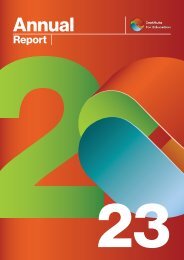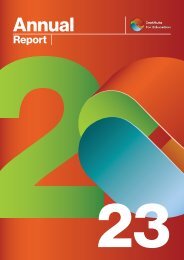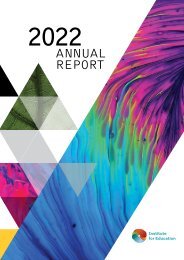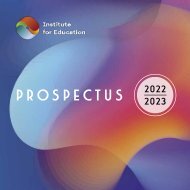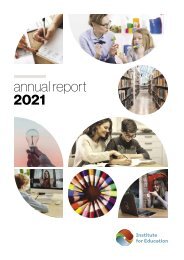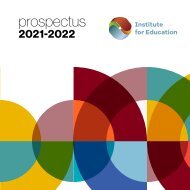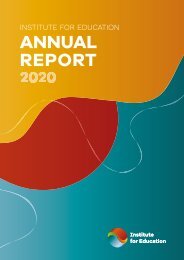IfE Prospectus 2024-2025
IfE Prospectus 2024-2025
IfE Prospectus 2024-2025
Create successful ePaper yourself
Turn your PDF publications into a flip-book with our unique Google optimized e-Paper software.
HOW TO APPLY FOR A COURSE/PROGRAMME WITH THE <strong>IfE</strong>?<br />
How to Apply for a Course/<br />
Programme with the <strong>IfE</strong>?<br />
TIP: Given that some of the streams are more popular than others, we<br />
highly recommend that you submit your application as early as possible,<br />
ideally on the day when applications open, to avoid disappointment.<br />
STEP 1:<br />
Access the webpage<br />
https://ife.portal.gov.mt/<br />
programme/apply<br />
STEP 3:<br />
Click ‘Apply’ and the platform will automatically<br />
direct you to log in or register with the <strong>IfE</strong> platform.<br />
It is extremely important that this step is followed<br />
to submit the application for the course.<br />
• If you already have a user account with the <strong>IfE</strong><br />
platform, log in by using your <strong>IfE</strong> account credentials.<br />
• If you do not have an account with the <strong>IfE</strong> platform,<br />
you will be asked to create one on the sign-up page<br />
by following these steps:<br />
1.<br />
2.<br />
3.<br />
Fill in your details and click ‘Create your new<br />
account’. If you have an iLearn account, you are<br />
still required to create an account with the <strong>IfE</strong>.<br />
You will receive an email asking you to activate<br />
your account.<br />
When your account has been created, you will be<br />
asked to log in by providing the email address and<br />
password you used to create your account.<br />
STEP 2:<br />
Choose your desired<br />
programme/course and<br />
click on ‘Overview’ to view<br />
the course details.<br />
STEP 4:<br />
Once you are logged into the<br />
<strong>IfE</strong> platform, please ensure<br />
that all mandatory fields,<br />
marked with a red asterisk<br />
(*), are filled in correctly.