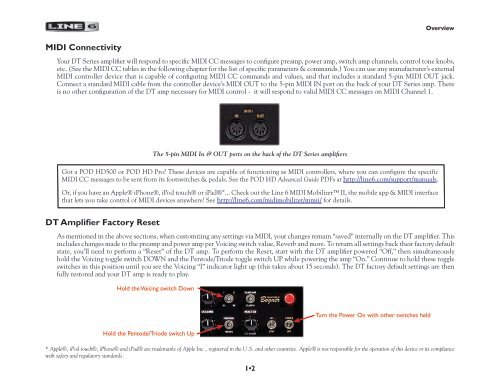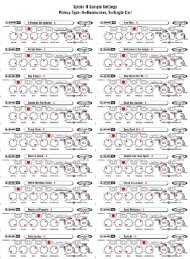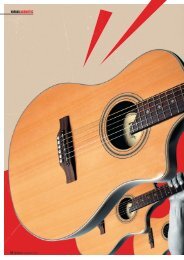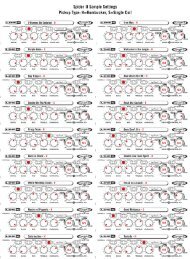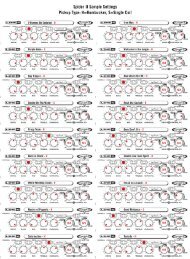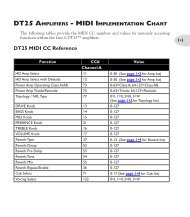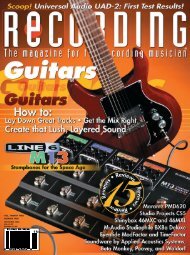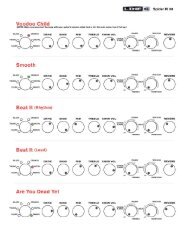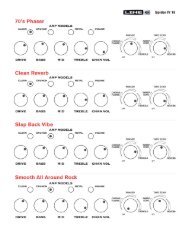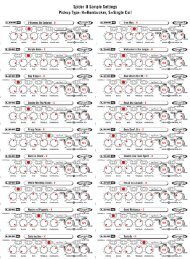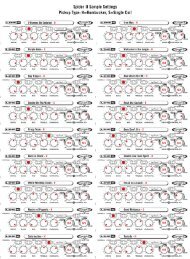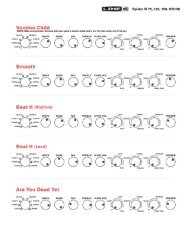midi cc reference tables - Line 6
midi cc reference tables - Line 6
midi cc reference tables - Line 6
Create successful ePaper yourself
Turn your PDF publications into a flip-book with our unique Google optimized e-Paper software.
MIDI Connectivity<br />
1•2<br />
Overview<br />
Your DT Series amplifier will respond to specific MIDI CC messages to configure preamp, power amp, switch amp channels, control tone knobs,<br />
etc. (See the MIDI CC <strong>tables</strong> in the following chapter for the list of specific parameters & commands.) You can use any manufacturer’s external<br />
MIDI controller device that is capable of configuring MIDI CC commands and values, and that includes a standard 5-pin MIDI OUT jack.<br />
Connect a standard MIDI cable from the controller device’s MIDI OUT to the 5-pin MIDI IN port on the back of your DT Series amp. There<br />
is no other configuration of the DT amp necessary for MIDI control - it will respond to valid MIDI CC messages on MIDI Channel 1.<br />
The 5-pin MIDI In & OUT ports on the back of the DT Series amplifiers<br />
Got a POD HD500 or POD HD Pro? These devices are capable of functioning as MIDI controllers, where you can configure the specific<br />
MIDI CC messages to be sent from its footswitches & pedals. See the POD HD Advanced Guide PDFs at http://line6.com/support/manuals.<br />
Or, if you have an Apple® iPhone®, iPod touch® or iPad®*... Check out the <strong>Line</strong> 6 MIDI Mobilizer II, the mobile app & MIDI interface<br />
that lets you take control of MIDI devices anywhere! See http://line6.com/<strong>midi</strong>mobilizer/mmii/ for details.<br />
DT Amplifier Factory Reset<br />
As mentioned in the above sections, when customizing any settings via MIDI, your changes remain “saved” internally on the DT amplifier. This<br />
includes changes made to the preamp and power amp per Voicing switch value, Reverb and more. To return all settings back their factory default<br />
state, you’ll need to perform a “Reset” of the DT amp. To perform the Reset, start with the DT amplifier powered “Off,” then simultaneously<br />
hold the Voicing toggle switch DOWN and the Pentode/Triode toggle switch UP while powering the amp “On.” Continue to hold these toggle<br />
switches in this position until you see the Voicing “I” indicator light up (this takes about 15 seconds). The DT factory default settings are then<br />
fully restored and your DT amp is ready to play.<br />
Hold the Voicing switch Down<br />
Hold the Pentode/Triode switch Up<br />
Turn the Power On with other switches held<br />
* Apple®, iPod touch®, iPhone® and iPad® are trademarks of Apple Inc., registered in the U.S. and other countries. Apple® is not responsible for the operation of this device or its compliance<br />
with safety and regulatory standards.