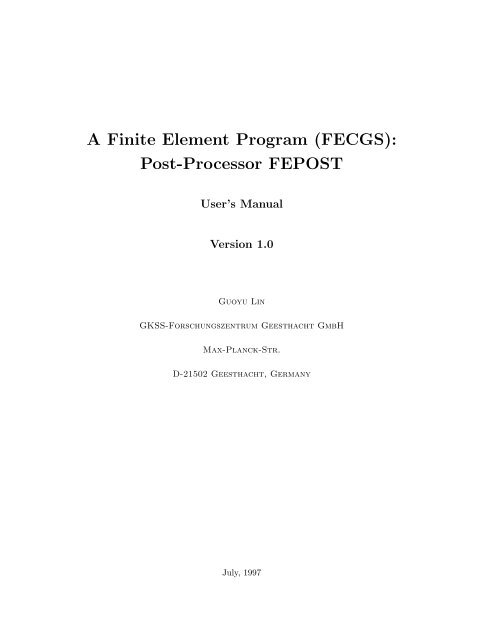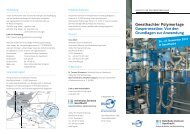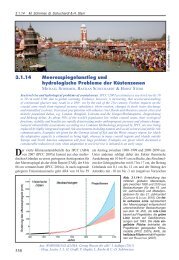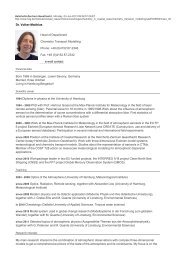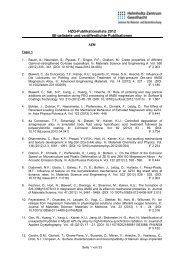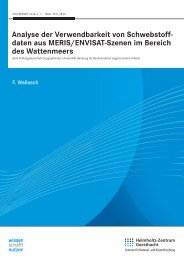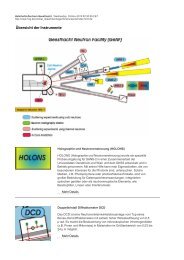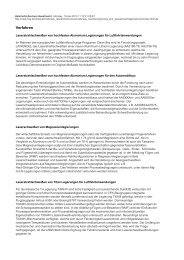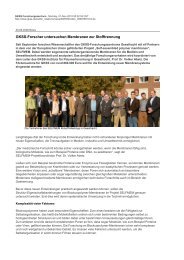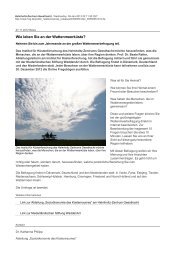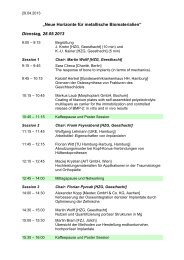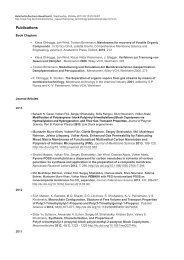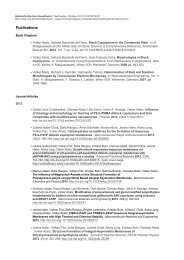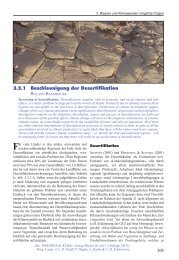A Finite Element Program (FECGS): Post-Processor FEPOST - GKSS
A Finite Element Program (FECGS): Post-Processor FEPOST - GKSS
A Finite Element Program (FECGS): Post-Processor FEPOST - GKSS
You also want an ePaper? Increase the reach of your titles
YUMPU automatically turns print PDFs into web optimized ePapers that Google loves.
A <strong>Finite</strong> <strong>Element</strong> <strong>Program</strong> (<strong>FECGS</strong>):<br />
<strong>Post</strong>-<strong>Processor</strong> <strong>FEPOST</strong><br />
User’s Manual<br />
Version 1.0<br />
Guoyu Lin<br />
<strong>GKSS</strong>-Forschungszentrum Geesthacht GmbH<br />
Max-Planck-Str.<br />
D-21502 Geesthacht, Germany<br />
July, 1997
2<br />
PREFACE<br />
<strong>FECGS</strong> is a finite element program system (hereafter, program) which includes an implicit FE<br />
code for stress analysis and crack growth simulation using micromechanical models, e.g. the<br />
cohesive zone model and the Gurson model, a pre-processor (FEMESH) and a post-processor<br />
(<strong>FEPOST</strong>). The program is specially developed for the purpose of fracture mechanics analysis.<br />
However, the applicability of the program is rather general.<br />
The program is for academic and research purpose only. The program is provided “as is”<br />
without express or implied warranty. The author assumes no responsibility for any errors that<br />
may appear using any part of the program. However, any comments, suggestions and bug reports<br />
are appreciated. <strong>FEPOST</strong> is also able to access ABAQUS result file (.fil).<br />
This manual provides the basic reference document for <strong>FEPOST</strong>.<br />
Point of contact:<br />
Guoyu Lin<br />
Institute of Materials Research<br />
<strong>GKSS</strong> Research Center<br />
D-21502 Geesthacht<br />
Germany<br />
Tel: 49-4152-872539<br />
Fax: 49-4152-872534<br />
E-mail: guoyu.lin@gkss.de
Contents<br />
1 GENERAL FEATURES 3<br />
1.1 Introduction . . . . . . . . . . . . . . . . . . . . . . . . . . . . . . . . . . . . . . . 3<br />
1.2 Command entry . . . . . . . . . . . . . . . . . . . . . . . . . . . . . . . . . . . . 5<br />
1.3 Definition of the coordinate system . . . . . . . . . . . . . . . . . . . . . . . . . . 5<br />
1.4 Executing <strong>FEPOST</strong> . . . . . . . . . . . . . . . . . . . . . . . . . . . . . . . . . . 5<br />
2 INPUT, OUTPUT AND PLOT FILES 7<br />
2.1 <strong>FEPOST</strong> input file . . . . . . . . . . . . . . . . . . . . . . . . . . . . . . . . . . . 7<br />
2.2 <strong>FEPOST</strong> output file . . . . . . . . . . . . . . . . . . . . . . . . . . . . . . . . . . 7<br />
2.3 <strong>FEPOST</strong> plot file, graphic display and translation . . . . . . . . . . . . . . . . . 9<br />
2.4 Color definition . . . . . . . . . . . . . . . . . . . . . . . . . . . . . . . . . . . . . 10<br />
3 COMMAND DESCRIPTION 11<br />
3.1 *CONTOUR: Drawing contour plots . . . . . . . . . . . . . . . . . . . . . . . . . 12<br />
3.1.1 *DETAIL: Defining a part of the model . . . . . . . . . . . . . . . . . . . 14<br />
3.1.2 *HISTORY: Selecting time increments . . . . . . . . . . . . . . . . . . . . 15<br />
3.1.3 *NORMALIZE: Normalizing the coordinates . . . . . . . . . . . . . . . . 16<br />
3.1.4 *LEVEL: Defining the contour level . . . . . . . . . . . . . . . . . . . . . 17<br />
3.1.5 *REF LENGTH: Drawing a reference scale . . . . . . . . . . . . . . . . . 18<br />
3.1.6 *DRAW CRACK: Drawing current crack . . . . . . . . . . . . . . . . . . 19<br />
3.1.7 *DRAW CZM: Drawing the cohesive zone in the contour plot . . . . . . . 21<br />
3.2 *CRACK: Calculating the crack extension . . . . . . . . . . . . . . . . . . . . . . 22<br />
3.3 *DEFORM: Drawing the deformed mesh . . . . . . . . . . . . . . . . . . . . . . . 24<br />
3.3.1 *DETAIL: Creating a part of the model . . . . . . . . . . . . . . . . . . . 25<br />
3.3.2 *HISTORY: Selecting the time increments . . . . . . . . . . . . . . . . . . 26<br />
3.3.3 *COLOR TABLE: Defining a color table . . . . . . . . . . . . . . . . . . 27<br />
3.4 *EL REMOVE: Removing the element from the model . . . . . . . . . . . . . . . 28<br />
3.5 *END POST: End command input . . . . . . . . . . . . . . . . . . . . . . . . . . 29
2 CONTENTS<br />
3.6 *INT VAR: Defining the variables for interpolation . . . . . . . . . . . . . . . . . 30<br />
3.7 *NORMALIZE: Normalizing the stresses and strains . . . . . . . . . . . . . . . . 31<br />
3.8 *OUTPUT: Defining the output file name . . . . . . . . . . . . . . . . . . . . . . 32<br />
3.9 *PARAMETER: Generating a tabular list . . . . . . . . . . . . . . . . . . . . . . 33<br />
3.9.1 *PDIS: Calculating displacement at a given point . . . . . . . . . . . . . . 34<br />
3.9.2 *PFORCE: Calculating reaction force . . . . . . . . . . . . . . . . . . . . 36<br />
3.9.3 *SIGav: Calculating volume average stresses . . . . . . . . . . . . . . . . 37<br />
3.9.4 *EPSav: Calculating volume average strain . . . . . . . . . . . . . . . . . 38<br />
3.9.5 *SUM EVOL: Calculating or summing the material volume . . . . . . . . 39<br />
3.9.6 *Jn×× ××: Selecting the J-integral . . . . . . . . . . . . . . . . . . . . . 41<br />
3.9.7 *TIME LOAD: Convert time to related applied load or deformation . . . 42<br />
3.9.8 *T-STRESS: Evaluating the T -stress . . . . . . . . . . . . . . . . . . . . . 43<br />
3.9.9 *Q-STRESS: Evaluating the Q-stress at a given point . . . . . . . . . . . 44<br />
3.9.10 *VARIABLE (S11, S22, SDV1 . . . ): Calculating the solution variables . . 45<br />
3.10 *PATH: Calculating the results along a given curve . . . . . . . . . . . . . . . . . 47<br />
3.10.1 *VARIABLE: Selecting output variables . . . . . . . . . . . . . . . . . . . 48<br />
3.10.2 *SEGMENT: Defining a curve . . . . . . . . . . . . . . . . . . . . . . . . 49<br />
3.10.3 *NORMALIZE: Normalizing the coordinates . . . . . . . . . . . . . . . . 51<br />
3.10.4 *HISTORY: Selecting time increments . . . . . . . . . . . . . . . . . . . . 52<br />
3.11 *PLOT MESH: Drawing the FE mesh . . . . . . . . . . . . . . . . . . . . . . . . 53<br />
3.12 *Q-STRESS: Evaluating the Q-stress for a given curve . . . . . . . . . . . . . . . 55<br />
3.13 *W-STRESS: Calculating the volume integration . . . . . . . . . . . . . . . . . . 56<br />
4 LIST OF VARIABLES AND ELEMENT TYPES 57<br />
4.1 Variable identifiers . . . . . . . . . . . . . . . . . . . . . . . . . . . . . . . . . . . 57<br />
4.2 <strong>Element</strong> lists . . . . . . . . . . . . . . . . . . . . . . . . . . . . . . . . . . . . . . 57<br />
5 QUANTITY DEFINITIONS 59<br />
5.1 The T -stress . . . . . . . . . . . . . . . . . . . . . . . . . . . . . . . . . . . . . . . 59<br />
5.2 The Q-stress . . . . . . . . . . . . . . . . . . . . . . . . . . . . . . . . . . . . . . 60<br />
5.3 The Weakest link model . . . . . . . . . . . . . . . . . . . . . . . . . . . . . . . . 61
Chapter 1<br />
GENERAL FEATURES<br />
1.1 Introduction<br />
<strong>FEPOST</strong> is part of finite element program system (<strong>FECGS</strong>) for the purpose of post-processing<br />
the results files. <strong>FEPOST</strong> is executed uninteractively by providing a file of commands. The<br />
present version is available for the IBM workstation RISC 6000. The main input of the program<br />
is a file which indicates the options required, and gives the data associated with those options.<br />
Current version of <strong>FEPOST</strong> is also able to process the output file (.fil) from a finite element<br />
analysis run by ABAQUS using the commands *NODE FILE, . . . , and *EL FILE, . . . . <strong>FEPOST</strong><br />
deals only with nodal variables provided by a FE analysis. For the element variables, <strong>FEPOST</strong><br />
will interpolate the element variables from the gauss points to the element nodes. Thus, the<br />
element varibles from an analysis run by ABAQUS should be recorded in the gauss integration<br />
points.<br />
Major capabilities of <strong>FEPOST</strong> include:<br />
• Tabulating results.<br />
– Tabulating a list of quantities, e.g. displacements at given coordinates, summing the<br />
nodal reaction force up for a given array of nodes, averaging stresses and strains over<br />
a material volume etc.<br />
– Displacement along a given curve (referring to displacement profile).<br />
– Distribution of solution variables along a given curve, for examples, the stresses dis-<br />
tribution.<br />
– Q-stress at a given point or along a curve (a special option for the purpose of fracture<br />
mechancs).
4 CHAPTER 1. GENERAL FEATURES<br />
– calculating the volume integration for the cleavage failure probability (a special option<br />
for the purpose of fracture mechanics).<br />
– Quantifying the elastic T -stress (a special option for the purpose of fracture mechan-<br />
ics).<br />
• Generating graphic plots.<br />
– Plotting finite element meshes.<br />
– Creating the contour plots.<br />
– Creating the deformed mesh plots.<br />
– Generating the plots of plastic zone.
1.2. COMMAND ENTRY 5<br />
1.2 Command entry<br />
Uninteractive execution of <strong>FEPOST</strong> involves entry of alphanumerica commands. All entries<br />
should be provided in an input file.<br />
The * prompt indicates a command line to be executed, with any parameters and required<br />
values. All the commands should be given in capitals. The command and its related parameters<br />
should be given in one line.<br />
Parameter values are entered with the “=” sign: for example, VARIABLE=MISES. Some<br />
parameters require two or more values. Enter the values grouped by parentheses: for example,<br />
COORDINATES=(1.0, 1.0). Command name and parameters may be abbreviated on input -<br />
one must give enough character to make the entry unique in context, e.g. VAR → VARIABLES<br />
and COORD → COORDINATES.<br />
Some commands require lines of data to be entered. All entries are free format, with comma<br />
“,” or blanks as the separators. In this manual, the type of data required is indicated by “A”<br />
for a character string, “F” for a floating point number, and “I” for an integer.<br />
Any line that begins with ** is treated as a comment line.<br />
All commands and related inputs are reported in the post output file ( pout).<br />
1.3 Definition of the coordinate system<br />
In <strong>FEPOST</strong> a fixed rectangular Cartesian coordinate system with axes xi, i = 1, 2, 3, is used.<br />
system.<br />
1.4 Executing <strong>FEPOST</strong><br />
<strong>FEPOST</strong> is executed by directly entering ‘fepost’. The program will automatically looking for<br />
the <strong>FECGS</strong> or ABAQUS results output files (.fil) and displays the files in a list. Enter the corre-<br />
sponding number to indicate files to be processed. Then <strong>FEPOST</strong> will inquire the default input<br />
file with extension .post. If there is no default input file, the program will waiting for an input file.
6 CHAPTER 1. GENERAL FEATURES<br />
For example, suposse that there five output files: test1.fil, test2.fil, test3.fil, test4.fil and<br />
test5.fil, in the current directory. To execute <strong>FEPOST</strong> enter:<br />
fepost<br />
The system will respond with:<br />
<strong>FEPOST</strong> Release 1.0<br />
***** Automatic sreaching output files (.fil) *****<br />
The filenames with extension of .fil are:<br />
1 —– test1.fil<br />
2 —– test2.fil<br />
3 —– test3.fil<br />
4 —– test4.fil<br />
5 —– test5.fil<br />
***** More than one files are found by program *****<br />
Enter a file identifier:<br />
Enter the file identifier listed, for example, 4. <strong>FEPOST</strong> will inquire its input file test4.post. If<br />
there is no test4.post existed, the program prompts:<br />
ENTER FILENAME OF INPUT DATA:<br />
and waiting for the <strong>FEPOST</strong> input file.
Chapter 2<br />
INPUT, OUTPUT AND PLOT<br />
FILES<br />
2.1 <strong>FEPOST</strong> input file<br />
• <strong>FECGS</strong>/ABAQUS OUTPUT FILES - An output file from an analysis run must be avail-<br />
able to provide the model geometry and solution data base from which the <strong>FEPOST</strong><br />
output will be extracted. By default, this file name will be used as <strong>FEPOST</strong> output file<br />
name.<br />
• <strong>FEPOST</strong> INPUT FILES - A <strong>FEPOST</strong> input file should be provided, which involves all<br />
the commands, related parameters and the required valuesto be executed.<br />
2.2 <strong>FEPOST</strong> output file<br />
• ERROR FILE - An error file is generated with <strong>FEPOST</strong> output file and attached string<br />
perr, if there are any errors during <strong>FEPOST</strong> is executed.<br />
• <strong>FEPOST</strong> OUTPUT FILE - Echo the <strong>FEPOST</strong> commands, the filename is the <strong>FEPOST</strong><br />
output file name with attached string pout.<br />
• INFORMATION FILE - Writing the resulted information during executing <strong>FEPOST</strong>, the<br />
filename is the <strong>FEPOST</strong> output file name with attached string pinf.<br />
• JOURNAL FILE - Writing the information of execution of <strong>FEPOST</strong>, for examples, exe-<br />
cuted subroutines and CPU time needed, the filename is the <strong>FEPOST</strong> output file name<br />
with attached string pjnl.<br />
• NEUTRAL PLOT FILE - Save the resulted device-independent plot file. The plot file<br />
extension is .mpl with a filename matching that of the output file name.
8 CHAPTER 2. INPUT, OUTPUT AND PLOT FILES<br />
• PATH DATA FILES - The results along a given line through the model using the *PATH<br />
COMMAND, for example, the stress distribution along a line. The file name is output file<br />
name with attached string path××, the last two characters are the number of *PATH<br />
command in the form of two digits, eg. path01 for the first *PATH, path02 for the second<br />
*PATH and so on.<br />
• PROFILE FILES - Resulting profile data using *PROFILE command, the filename is the<br />
output file name with attached string ppro××, the last two characters are the number of<br />
*PROFILE command in the form of two digits as that define in PATH DATA FILES.<br />
• TABLE RESULTS FILES - A table generated by command *PARAMETER, the filename<br />
is <strong>FEPOST</strong> output file name with attached string petm01.
2.3. <strong>FEPOST</strong> PLOT FILE, GRAPHIC DISPLAY AND TRANSLATION 9<br />
2.3 <strong>FEPOST</strong> plot file, graphic display and translation<br />
<strong>FEPOST</strong> generates a device-independent graphic file, the neutral plot file. The data format of<br />
the neutral file is according to ABAQUS/POST. The neutral plot file (.mpl) is a binary file.<br />
It contains plot commands in a device-independent format which can be converted into device<br />
specific commands by the device driver. The available device drivers are x11 (displaying in<br />
X window from IBM RISC 6000), ps (translating to postscript) and pft (translating to Mac<br />
ProFit with a special ProFit program to draw the plot). The <strong>FEPOST</strong> neutral plot files are<br />
also accessible for the ABAQUS device drivers.
10 CHAPTER 2. INPUT, OUTPUT AND PLOT FILES<br />
2.4 Color definition<br />
Valid color definition in <strong>FEPOST</strong> using color identifiers range from 0 to 15. The color names<br />
associated with these identifiers, and their color spectrum definitions are:<br />
0 Black 0% for all colors<br />
1 White 100% for all colors<br />
2 Grey(gray) 60% for all colors<br />
3 Blue 100% blue<br />
4 Medium blue 100% blue - 60% green<br />
5 Sky blue 100% blue - 80% green<br />
6 Cyan 100% blue - 90% green<br />
7 Aqua 100% green - 80% blue<br />
8 Spring green 100% green - 55% blue<br />
9 Green 100% green<br />
10 Chartreuse 100% green - 70% red<br />
11 Yellow 100% green - 100% red<br />
12 Gold 100% red - 85% green<br />
13 Dark gold 100% red - 70% green<br />
14 Orange 100% red - 50% green<br />
15 Red 100% red
Chapter 3<br />
COMMAND DESCRIPTION
12 CHAPTER 3. COMMAND DESCRIPTION<br />
3.1 *CONTOUR: Drawing contour plots<br />
The command *CONTOUR draws the contour plots. The current version is available only for<br />
two-dimensional problems.<br />
The following parameters are required:<br />
OUTPUT Set this parameter equal to MPL for generating a neutral<br />
plot file.<br />
VARIABLE Set this parameter equal to the name of variable to be contoured,<br />
e.g. VAR=S22.<br />
The following parameters are optional:<br />
UNDEFORM Set this parameter equal to YES for drawing the contour in<br />
undeformed configuration. The default is OFF.<br />
QUILT Set QUILT=ON to force a single contour value per element<br />
for shaded (filled) contour plots (without interpolation).<br />
The default is OFF.<br />
SHADED Set this parameter equal to YES to draw a shaded (filled)<br />
contour plot. The default is NO.<br />
LEVEL The number of contour levels. The default is 10.<br />
MAGNIFICATION Magnification factor to be applied to the displacements of<br />
the model for display. The default is 0.0 (no magnification).<br />
EL PLOT Set EL PLOT=NO to suspend drawing the element boundary<br />
in the contour plots. By default, EL PLOT=YES.<br />
ELSET Set this parameter equal to the name of element set in which<br />
the contour plot is generated. By default, the entire model<br />
is drawn.<br />
Examples:<br />
1. Use the following entry to draw the contour plot in the element set E0000001, contours are<br />
plotted in the undeformed model and filled with corresponding colors, element boundaries are<br />
not plotted, number of contour levels is 8.<br />
*CONTOUR,OUTPUT=MPL, UNDEFORM=YES, EL PLOT=NO, SHADED=YES, LEVEL=8, ELSET=E0000001<br />
2. Use the following entry to draw the contour plot in the deformed configuration with actual<br />
displacement, contours are filled, element boundaries are not plotted, there are 8 contour levels,<br />
contour plot is forced on a single contour value per element.
3.1. *CONTOUR: DRAWING CONTOUR PLOTS 13<br />
*CONTOUR,OUTPUT=MPL, QUILT=ON, MAG=1.0, SHADED=YES, LEVEL=8, ELSET=E0000001
14 CHAPTER 3. COMMAND DESCRIPTION<br />
3.1.1 *DETAIL: Defining a part of the model<br />
Command *DETAIL, suboption of *CONTOUR, is used to specify a part of the model to be<br />
plotted. The *DETAIL specification only affects the current contour plot. By default the entire<br />
model is plotted.<br />
The following parameters are optional:<br />
ELSET Set this parameter equal to a element set name defining the elements to<br />
be included in the detail.<br />
Format Entry<br />
The following data line is needed if the ELSET parameter is omitted.<br />
6F X1, Y1, Z1, X2, Y2, Z2. Here (X1, Y1, Z1) define the<br />
coordinates of minimum model space bounds of the part<br />
of the model to be plotted, and (X2, Y2, Z2) define the<br />
coordinates of maximum model space bounds of the part of<br />
the model to be plotted.<br />
Examples:<br />
1. Use the following entry to creat a part of the model defined by element set E0000001.<br />
*DETAIL, ELSET=E0000001<br />
2. Use the following entries to define a part of the model bounded by (0.0, 0.0, 0.0) and (10.0,<br />
10.0, 0.0).<br />
*DETAIL<br />
0.0, 0.0, 0.0, 10.0, 10.0, 0.0
3.1. *CONTOUR: DRAWING CONTOUR PLOTS 15<br />
3.1.2 *HISTORY: Selecting time increments<br />
*HISTORY, suboption of *CONTOUR, is used to specify the time increments to be plotted.<br />
By default, all the time increments recorded are plotted.<br />
Format Entry<br />
The following data lines are needed if the *HISTORY suboption is used:<br />
For step increment base<br />
A, 3I ”STEP” K, INC1, INC2. ”STEP” is case sensitive. K - Step number,<br />
INC1 - first incremental number, INC2 - last incremental number.<br />
<strong>FEPOST</strong> draws all the increments between INC1 and INC2 at step K.<br />
or, in crack extension base<br />
A, I, nF ”Da” n, Da 1, Da 2, . . . , Da n. Here, ”Da” is case sensitive, n is number<br />
crack extension to be selected, Da i is ith selected crack extension.<br />
Examples:<br />
1. Use the following entries to draw contour plot in the corresponding time increments: step 1<br />
all increments within increments 5 and 100; step 2 increment 50; and step 3 increment 100.<br />
*HISTORY<br />
STEP 1, 5 100<br />
STEP 2, 50 50<br />
STEP 3, 100 100<br />
2. Use the following entries to draw contour plot for the time increment corresponding to the<br />
crack extensions at, or about at 0.0, 1.0, 2.0, 4.0 and 6.0.<br />
*HISTORY<br />
Da 5, 0.0, 1.0, 2.0, 4.0, 6.0
16 CHAPTER 3. COMMAND DESCRIPTION<br />
3.1.3 *NORMALIZE: Normalizing the coordinates<br />
Command *NORMALIZE, suboption of *CONTOUR command, is used for normalizing the<br />
coordinates in the contour plot.<br />
The following parameter is required:<br />
CONSTANT Set this parameter equal to the value to normalize the coordinates<br />
in the model.<br />
Examples:<br />
1. Use the following entry to normalize the coordinates by 100.0.<br />
*NORMALIZE, CONSTANT=100.0
3.1. *CONTOUR: DRAWING CONTOUR PLOTS 17<br />
3.1.4 *LEVEL: Defining the contour level<br />
Command *LEVEL, suboptions of *CONTOUR command, is used to define the contour level<br />
of the variable to be contoured. The contour levels are uniformly distributed according to the<br />
number of contour levels, or may be entered individually.<br />
By default, the first contour level is taken as minimum value of variable plus 1% of difference<br />
between maximum and minimum values, the last contour level is taken as minimum value of<br />
variable plus 90% of difference between maximum and minimum values.<br />
The following parameters are optional:<br />
MINIMUM Set this parameter equal to the value of the minimum contour<br />
level in contour plot. The default is the actual minimum<br />
value.<br />
MAXIMUM Set this parameter equal to the value of the maximum contour<br />
level in contour plot. The default is the actual maximum<br />
value.<br />
Format Entry<br />
The following data line is required if both parameters MINIMUM and MAXIMUM are omitted:<br />
I, nF n, level 1, level 2, . . . , level n. n is the number of contour<br />
levels.<br />
Examples:<br />
1. Use the following entry to define the minimum and maximum contour levels.<br />
*LEVEL, MIN=100.0, MAX=300.<br />
2. Use the following entries to define the contour levels.<br />
*LEVEL<br />
5 100.0, 200.0, 300.0, 400.0, 500.0
18 CHAPTER 3. COMMAND DESCRIPTION<br />
3.1.5 *REF LENGTH: Drawing a reference scale<br />
*REF LENGTH, Suboption of *CONTOUR, is used to draw a reference length along the hori-<br />
zontal direction from left to right in the contour plots.<br />
The following parameters are required:<br />
LENGTH Set this parameter equal to the reference length (scale).<br />
COORD Set this parameter equal to the coordinates (X, Y, Z) where<br />
the reference length is going to be drawn, e.g. COORD=(X,<br />
Y, Z).<br />
UNIT Set this parameter equal to the definition of the corresponding<br />
reference length.<br />
Examples:<br />
1.The following entry is used to draw a reference length of 10 mm started at point (10., -1.0,<br />
0.0) and ended at point (20., -1.0, 0.0).<br />
*REF LENGTH, LENGTH=10.0, COORD=(10., -1.0, 0.0), UNIT=10.0 mm<br />
2.The following entry is used to draw a reference length of 10 mm started at point (10., -1.0,<br />
0.0) and ended at point (20., -1.0, 0.0), which is defined as Ro.<br />
*REF LENGTH, LENGTH=10.0, COORD=(10., -1.0, 0.0), UNIT= Ro
3.1. *CONTOUR: DRAWING CONTOUR PLOTS 19<br />
3.1.6 *DRAW CRACK: Drawing current crack<br />
*DRAW CRACK command, suboption of *CONTOUR, draws the current crack in the contour<br />
plot. This option is specified for the crack growth simulation using the cohesive zone model.<br />
Crack tip is indicated by a line which is perpendicular to the crack surface.<br />
The following parameter is required:<br />
ELSET Set this parameter equal to the name of the interface element<br />
set which is used for the crack growth simulation.<br />
The following parameters are optional:<br />
DIRECTION Set this parameter equal to the crack growth direction indicated<br />
by X (or Y, or Z). By default, DIR=X.<br />
TIPONLY Set this parameter equal to YES for drawing crack tip only,<br />
the defaul is TIPONLY=NO.<br />
COLOR Set this parameter equal to the color identifier which is used<br />
to draw the crack, see section 2.4 for definition of the color<br />
identifiers. By default, the color is defined by the program.<br />
Format Entry<br />
The following data line is required for this option:<br />
6F X1, Y1, Z1, X2, Y2, Z2. These six real numbers are used to<br />
draw a line from point (X1, Y1,Z1) to point (X2, Y2, Z2) for<br />
indicting the crack tip. This line will be moved with crack<br />
growth. IF suboption *NORMALIZE is used (Xi, Yi, Zi)<br />
shall be the normalized value.<br />
Examples:<br />
1. The following entries are used to draw the crack tip from point (0.0, 0.0, 0.0) to point (0.0,<br />
-0.6, 0.0) only.<br />
*DRAW CRACK, DIR=Y, ELSET=CZMELE, TIPONLY=YES<br />
0.0, 0.0, 0.0, 0.0, -0.6, 0.0<br />
2. The following entries are used to draw the crack and the crack tip. The latter is indicated<br />
by a line from point (0.0, 0.0, 0.0) to point (0.0, -0.6, 0.0) and moved with the crack growth.<br />
<strong>Element</strong> set CZMELE is used to draw the actual crack.
20 CHAPTER 3. COMMAND DESCRIPTION<br />
*DRAW CRACK, DIR=Y, ELSET=CZMELE, COLOR=15<br />
0.0, 0.0, 0.0, 0.0, -0.6, 0.0
3.1. *CONTOUR: DRAWING CONTOUR PLOTS 21<br />
3.1.7 *DRAW CZM: Drawing the cohesive zone in the contour plot<br />
command *DRAW CZM, suboption of *CONTOUR, draws the currently active cohesive zone<br />
in the contour plot. This option is specified for the crack growth simulation using the cohesive<br />
zone model.<br />
The following parameter is required:<br />
ELSET Set this parameter equal to the name of the interface element<br />
set which is used for the crack growth simulation.<br />
The following parameter is optional:<br />
COLOR Set this parameter equal to the color identifier which is used<br />
to draw the cohesive zone, see section 2.4 for definition of<br />
the color identifiers. By default, the color is defined by the<br />
program.<br />
Examples:<br />
1.The following entry is used to draw the current cohesive zone.<br />
*DRAW CZM, ELSET=CZMELE, COLOR=4
22 CHAPTER 3. COMMAND DESCRIPTION<br />
3.2 *CRACK: Calculating the crack extension<br />
The *CRACK command is used to calculate the crack extension from the model based on a<br />
given criterion. A reference point is first defined. The crack extension is calculated as the<br />
maximum distance from reference point to the point of farest element node of the failed ele-<br />
ments. These failed elements should be connected each other, such that they form an open crack.<br />
The following parameters are required:<br />
VARIABLE Set this parameter equal to name of the variable which is<br />
used as the criterion for removing elements, for example,<br />
VAR=SDV2. If the value of the variable at any integration<br />
point of an element satisfies the given criterion, this element<br />
is defined to be failed.<br />
GT Set this parameter equal to the critical value of the VARI-<br />
ABLE for defining the failure elements. If the variable is<br />
greater than this value, the element is failed.<br />
The following parameters are optional:<br />
ELSET Set this parameter equal to element set name in which the<br />
elements may be removed. The default is the whole model.<br />
INPUT Set INPUT=COORD (reference point for calculating<br />
the crack extension is given by the coordinates), IN-<br />
PUT=NODE (reference point is defined as a finite element<br />
node). If INPUT parameter is omitted, the reference point<br />
is defined by the coordinates (0.0, 0.0, 0.0).<br />
Format Entry<br />
The following data line is need if INPUT parameter is specified:<br />
For the case of INPUT=COORD,<br />
3F X, Y, Z. The coordinates of the reference point.<br />
Or, for the case of INPUT=NODE,<br />
I NODE. Nodal label of the reference point.<br />
Examples:
3.2. *CRACK: CALCULATING THE CRACK EXTENSION 23<br />
1. Use the following entries to calculate crack extension in the element set E0000001. If the<br />
variable SDV2 is great than 0.10, this element is failed. The crack extension is calculated as the<br />
maximum distance from reference point (0.0, 1.0, 0.0) to the point of farest element node in the<br />
failed elements.<br />
*CRACK, INPUT=COORD, VARIABLE=SDV2, GT=0.10, ELSET=E0000001<br />
0.0, 1.0, 0.0<br />
2. The following entries are used to calculate crack extension in the element set E0000001.<br />
If the variable SDV2 is great than 0.10, this element is failed. The crack extension is calculated<br />
as the maximum distance from reference point (node 10 in the model) to the point of farest<br />
element node in the failed elements.<br />
*CRACK, INPUT=NODE, VARIABLE=SDV2, GT=0.10, ELSET=E0000001<br />
10
24 CHAPTER 3. COMMAND DESCRIPTION<br />
3.3 *DEFORM: Drawing the deformed mesh<br />
The command *DEFORM draws the deformed configuration. In the current version this option<br />
is available only for two-dimensional problems.<br />
The following parameter is required:<br />
OUTPUT Set this parameter equal to MPL for generating a neutral<br />
plot file.<br />
The following parameters are optional:<br />
ELSET BOUND Set this parameter equal to YES for drawing element set<br />
boundaries. This parameter is specially for the analysis involving<br />
several material regions.<br />
UNDEFORM Set this parameter equal to YES for drawing also the undeformed<br />
mesh. The default is No.<br />
MAGNIFICATION Set this parameter equal to displacement magnification factor<br />
for the deformed shape. The default value is 1.0.<br />
Examples:<br />
1. Use the following entry to draw the deformed and undeformed meshes, the part of the model<br />
to be plotted is defined by the element set E0000001.<br />
*DEFORM,OUTPUT=MPL, UNDEFORM=YES<br />
2. Use the following entry to draw the deformed mesh of the entire model. <strong>Element</strong> set bound-<br />
aries are plotted also.<br />
*DEFORM,OUTPUT=MPL, ELSET BOUND=YES
3.3. *DEFORM: DRAWING THE DEFORMED MESH 25<br />
3.3.1 *DETAIL: Creating a part of the model<br />
*DETAIL, suboption of *DEFORM, is used to specify a part of the model to be plotted. The<br />
*DETAIL specification only affects the current deformed plot. By default the entire model is<br />
plotted.<br />
The following parameter is optional:<br />
ELSET Set this parameter equal to a element set name defining the elements to<br />
be included in the detail.<br />
Format Entry<br />
The following data line is needed if ELSET parameter is omitted.<br />
6F X1, Y1, Z1, X2, Y2, Z2. Here, (X1, Y1, Z1) define the<br />
coordinates of minimum model space bounds of the part<br />
of the model to be plotted, and (X2, Y2, Z2) define the<br />
coordinates of maximum model space bounds of the part of<br />
the model to be plotted.<br />
Examples:<br />
1. Use the following entry to creat a part of the model defined ny element set E0000001.<br />
*DETAIL, ELSET=E0000001<br />
2. Use the following entries to define a part of the model bounded by (0.0, 0.0, 0.0) and (10.0,<br />
10.0, 0.0).<br />
*DETAIL<br />
0.0, 0.0, 0.0, 10.0, 10.0, 0.0
26 CHAPTER 3. COMMAND DESCRIPTION<br />
3.3.2 *HISTORY: Selecting the time increments<br />
Command *HISTORY, a suboption of *DEFORM, is used to specify the time increments to be<br />
plotted. By default, all the time increments recorded are plotted. Referring to section 3.1.2 for<br />
the details of explanation of the command, the definition of parameters and its required values<br />
and the examples.
3.3. *DEFORM: DRAWING THE DEFORMED MESH 27<br />
3.3.3 *COLOR TABLE: Defining a color table<br />
Command *COLOR TABLE, a suboption of *DEFORM, is used to specify a color table. In<br />
particularly, if the model contains several mesh areas corresponding to different materials, one<br />
may wish to plot the different material regions based on a predefined color table.<br />
Format Entry<br />
The following data line is needed for *COLOR TABLE command:<br />
(n+1)I n, color 1, color 2, . . . , color n. n is number of colors, and color i is the<br />
color identifier defined in the section 2.4.<br />
Examples:<br />
1.The following entries are used to specify a color table of 6 colors with the color identifiers, 4,<br />
6, 8, 10, 12 and 15. The color identifiers have been defined in section 2.4.<br />
*COLOR TABLE<br />
6, 4, 6, 8, 10, 12, 15
28 CHAPTER 3. COMMAND DESCRIPTION<br />
3.4 *EL REMOVE: Removing the element from the model<br />
The *EL REMOVE is used to remove the elements from the model based on a given criterion.<br />
The command is specially for the application of the local approach based fracture mechanics<br />
analysis.<br />
The following parameters are required:<br />
VARIABLE Set this parameter equal to identifier of the variables which<br />
is used as the criterion for removing elements. If a variable<br />
in any integration point of an element satisfies the given<br />
criterion, this element is removed and it will not appear in,<br />
for examples, the deformed mesh plot and the contour plot.<br />
GT Set this parameter equal to a critical value of the VARI-<br />
ABLE for removing the element, if the defined variable is<br />
greater than this values, the element will be removed.<br />
The following parameter is optional:<br />
ELSET Set this parameter equal to element set name in which the<br />
elements may be removed. The default is the whole model.<br />
Examples:<br />
1. Use the following entry to conduct element remove in the element set E0000001. If the vari-<br />
able SDV2 in any gauss point of an element is greater than 0.10, this element will be removed.<br />
*EL REMOVE, VARIABLE=SDV2, GT=0.10, ELSET=E0000001<br />
2. Use the following entry to conduct element removing in the whole model.<br />
*EL REMOVE, VARIABLE=SDV2, GT=0.10
3.5. *END POST: END COMMAND INPUT 29<br />
3.5 *END POST: End command input<br />
This command is used to end the command input in <strong>FEPOST</strong>.
30 CHAPTER 3. COMMAND DESCRIPTION<br />
3.6 *INT VAR: Defining the variables for interpolation<br />
The command *INT VAR defines the variables to be interpolated from element gauss integration<br />
points to the element nodes, so that the commands, such as *CONTOUR, *PATH . . . , can be<br />
conducted.<br />
Format Entry<br />
The following data line is needed for command *INT VARIABLE:<br />
A Given a list of variables to be interpolated, the variables are<br />
separated by comma (,) or blanks.<br />
Examples:<br />
1. The following entries are used to conduct interpolation of the variables S11, S22, S12 and<br />
SDV1.<br />
*INT VAR<br />
S11, S22, S12, SDV1
3.7. *NORMALIZE: NORMALIZING THE STRESSES AND STRAINS 31<br />
3.7 *NORMALIZE: Normalizing the stresses and strains<br />
The *NORMALIZE is used to normalize the stresses and strains created by the FE analysis.<br />
The following parameter is required:<br />
SIGMA Set this parameter equal to the reference value for normalizing<br />
the stresses.<br />
The following parameters are optional:<br />
YOUNG Set this parameter equal to Young’s modulus.<br />
EPS Set this parameter equal to reference strain for normalizing<br />
the strains. The default value is SIGMA/YOUNG if<br />
YOUNG is given, otherwise 1.0.<br />
ELSET Set this parameter equal to element set name in which the<br />
stresses and strains will be normalized. The default is the<br />
whole model.<br />
Examples:<br />
1. Use the following entry to normalize the stresses and strains in the element set E0000001.<br />
The stresses are normalized by 300.0 and the strains are normalized by 0.00333 (=300/90000.0).<br />
*NORMALIZE,SIGMA=300.0, YOUNG=90000.0, ELSET=E0000001<br />
2. Use the following entry to normalize the stresses and strains in the whole model. The stresses<br />
are normalized by 300.0 and the strains are normalized by 0.02.<br />
*NORMALIZE,SIGMA=300.0, EPS=0.02<br />
3. Use the following entries to normalize the stresses in the element sets E0000001, E0000002<br />
and E0000003. The stresses are normalized by 300.0 in the element set E0000001, 400.0 in the<br />
element set E0000002 and 500.0 in the element set E0000003.<br />
*NORMALIZE,SIGMA=300.0, ELSET=E0000001<br />
*NORMALIZE,SIGMA=400.0, ELSET=E0000002<br />
*NORMALIZE,SIGMA=500.0, ELSET=E0000003
32 CHAPTER 3. COMMAND DESCRIPTION<br />
3.8 *OUTPUT: Defining the output file name<br />
The *OUTPUT command defines a <strong>FEPOST</strong> output filename. The default is the output file-<br />
name from <strong>FECGS</strong>/ABAQUS without extension .fil.<br />
The following parameteris required:<br />
FILE Set this parameter equal to the name of the <strong>FEPOST</strong> output<br />
file.<br />
Examples:<br />
1. The following entry defines a <strong>FEPOST</strong> output filename - blabla.<br />
*OUTPUT,FILE=blabla
3.9. *PARAMETER: GENERATING A TABULAR LIST 33<br />
3.9 *PARAMETER: Generating a tabular list<br />
The *PARAMETER is used to generate a table of variables for the time increments recorded in<br />
the FE analysis.<br />
Following commands are suboption of *PARAMETER:<br />
*PDIS<br />
*PFORCE<br />
*SIGav<br />
*EPSav<br />
*SUM EVOL<br />
*Jn×× ××<br />
*TIME LOAD<br />
*T-STRESS<br />
*Q-STRESS<br />
*VARIABLE (S11, S22,. . . , SDV1, . . . )<br />
*V AVERAGE<br />
Those command lines shall be entered after *PARAMETER.
34 CHAPTER 3. COMMAND DESCRIPTION<br />
3.9.1 *PDIS: Calculating displacement at a given point<br />
Command *PDIS, suboption of *PARAMETER command, for evaluating the displacement at<br />
a defined degree of freedom for a given point.<br />
The following parameters are required:<br />
INPUT Set INPUT=COORD (point for calculating the displacement<br />
is given by the coordinates), INPUT=NODE (point<br />
is defined as a finite element node)<br />
NAME Set this parameter equal to the name of the displacement,<br />
for example, NAME=CTOD.<br />
Format Entry<br />
If INPUT=COORD the following data lines are required:<br />
I, 3F Degree of freedom, X,Y,Z.<br />
Repeat the above line as often as needed to give the more points.<br />
If INPUT=NODE the following data lines are required:<br />
DOFN, NODE Label<br />
. . .<br />
2I Degree of freedom, Nodal label.<br />
Repeat the above line as often as needed to give the more points.<br />
Examples:<br />
1. Use the following entries to calculate the nodal displacement U1 at the point (100.0, 100.0,<br />
0.0) and U2 at the point (0.0, 100.0, 0.0).<br />
*PDIS, INPUT=COORD, NAME=LOAD<br />
1,100.0, 100.0, 0.0<br />
2,0.0, 100.0, 0.0
3.9. *PARAMETER: GENERATING A TABULAR LIST 35<br />
2. Use the following entries to calculate the nodal displacement U1 for node 100, U2 for node<br />
100 and U2 for node 200.<br />
*PDIS, INPUT=NODE, NAME=LOAD<br />
1,100<br />
2,100<br />
2,200
36 CHAPTER 3. COMMAND DESCRIPTION<br />
3.9.2 *PFORCE: Calculating reaction force<br />
Command *PFORCE, suboption of *PARAMETER command, is used to sum the nodal reac-<br />
tion force at a given degree of freedom for a defined group of nodes.<br />
The following parameters are required:<br />
DOFN Set this parameter equal to the degree of freedom.<br />
NAME Set this parameter equal to the name of the resulted reaction force to<br />
be given.<br />
INPUT Set this parameter equal to POLYGON or NODE for defining a node<br />
group.<br />
Format Entry<br />
The following data line is required:<br />
If INPUT=POLYGON enter the following data line to define a group of nodes,<br />
F X1,Y1,Z1, X2, Y2, Z2. Defining the coordinates of minimum<br />
model space bounds (X1, Y1, Z1), and the coordinates of<br />
maximum model space bounds (X2, Y2, Z2). All the nodes<br />
within the defined region are included in the group.<br />
If INPUT=NODE enter the following data line to define a group of nodes,<br />
(n+1)I n, Node 1, node 2, . . . , node n. n is the number of nodes to<br />
be included, node i is the nodal label.<br />
Examples:<br />
1. Use the following entries to calculate the nodal reaction force in the Y-direction resulted from<br />
the node group wthin the given polygon. The calculated reaction force is named LOAD.<br />
*PFORCE, DOFN=2, INPUT=POLYGON, NAME=LOAD<br />
0.0, 0.0, 0.0, 100, 100.0, 0.0<br />
2. The following entries are used to sum the nodal reaction force in the Y-direction from 5 nodes<br />
(100, 200, 400, 600, 800). The calculated reaction force is named LOAD.<br />
*PFORCE, DOFN=2, INPUT=NODE, NAME=LOAD<br />
5,100, 200, 400, 600, 800
3.9. *PARAMETER: GENERATING A TABULAR LIST 37<br />
3.9.3 *SIGav: Calculating volume average stresses<br />
Command *SIGav, a suboption of *PARAMETER command, is used for calculating the volume<br />
average stresses over a given material volume.<br />
The following parameters are required:<br />
VARIABLE Set this parameter equal to the name of the variable (stress components)<br />
to be averaged. A list of available variables are S11, S22, S33, S12, S13,<br />
S23.<br />
NAME Set this parameter equal to the name of the calculated value.<br />
Examples:<br />
1. Use the following entries to calculate the average stresses of S11 and S22 over the entire<br />
model, the resulted values are named S11av and S22av.<br />
*SIGav,VARIABLE=S11,NAME=S11av<br />
*SIGav,VARIABLE=S22,NAME=S22av
38 CHAPTER 3. COMMAND DESCRIPTION<br />
3.9.4 *EPSav: Calculating volume average strain<br />
Command *EPSav, a suboption of *PARAMETER command, is used for calculating the volume<br />
average strains over a given material volume.<br />
The following parameters are required:<br />
VARIABLE Set this parameter equal to the name of the variable (strain) to be<br />
averaged. A list of available variables are E11, E22, E33, E12, E13,<br />
E23.<br />
NAME Set this parameter equal to the name of the calculated value.<br />
Examples:<br />
1. Use the following entries to calculate the average strains of E11 and E22 over the entire model.<br />
*EPSav,VARIABLE=E11,NAME=E11av<br />
*EPSav,VARIABLE=E22,NAME=E22av
3.9. *PARAMETER: GENERATING A TABULAR LIST 39<br />
3.9.5 *SUM EVOL: Calculating or summing the material volume<br />
Command *SUM EVOL, a suboption of *PARAMETER command, is used for calculating or<br />
summing the material volume defined by element sets.<br />
The following parameters are optional:<br />
ELSET Set this parameter equal to the name of the element set in which material<br />
volume is calculated. By default, <strong>FEPOST</strong> calculates the whole material<br />
volume.<br />
DEFORM Set this parameter equal to YES if material volume has to calculate in<br />
the deformed configuration.<br />
RECORD Set this parameter equal to YES if element volume has been recorded.<br />
Otherwise <strong>FEPOST</strong> will calculate element volume by itself.<br />
NAME Set this parameter equal to the name of the calculated value to be appear<br />
in the tabular list. The default is NAME=TEVOL.<br />
Format Entry<br />
The following data line is required if material volume include several element sets:<br />
nA ELSET1, ELSET2, . . . ELSETn. Enter all the element set<br />
names. Each line can have maximum 8 element sets.<br />
Repeat the above line as often as needed to enter more element sets.<br />
Examples:<br />
1. Use the following entry to calculate the material volume of the element set E1.<br />
*SUM EVOL,ELSET=E1,NAME=EVOL1, DEFORM=YES<br />
2. Use the following entry to calculate the whole material volume.<br />
*SUM EVOL, RECORD=YES<br />
3. Use the following entry to calculate the whole material volume.<br />
*SUM EVOL,NAME=EVOL
40 CHAPTER 3. COMMAND DESCRIPTION<br />
4. Use the following entries to calculate the material volume consisting of the element set E1<br />
and E2.<br />
*SUM EVOL,NAME=EVOL12<br />
E1, E2
3.9. *PARAMETER: GENERATING A TABULAR LIST 41<br />
3.9.6 *Jn×× ××: Selecting the J-integral<br />
Command *Jn×× ××, suboption of *PARAMETER command, is used to select the J-integral<br />
at the given position and contour for a 3D fracture analysis and a given contour for 2D analysis.<br />
The first two characters ×× are used to define the position of the J-integral to be selected<br />
in a 3D analysis, and the second ×× are used to define the contour number of the J-integral to<br />
be selected at that position.<br />
For the 2D analysis the command is *Jn××, or *Jn01 ××, and ×× indicates the contour<br />
number of J-integral to be selected.<br />
Examples:<br />
1. Use the following entries to select the J-integral in a 3D analysis.<br />
*Jn01 10<br />
*Jn05 10<br />
1. Use the following entry to select the contour 10 J-integral in a 2D analysis.<br />
*Jn10
42 CHAPTER 3. COMMAND DESCRIPTION<br />
3.9.7 *TIME LOAD: Convert time to related applied load or deformation<br />
*TIME LOAD, suboption of *PARAMETER command, is used to convert the total time in a<br />
FE analysis to the corresponding applied force, displacement etc.<br />
The following parameter isoptional:<br />
NAME Set this parameter equal to the name of the time load to be given.<br />
Format Entry<br />
The following data line is required:<br />
A, I, F ”STEP” K AMAG. String ”STEP” is case sensitive, K is the<br />
STEP number, AMAG is the magnitude of applied value in<br />
the time load step K.<br />
Repeat the above line as often as needed to give the more step.<br />
Examples:<br />
1. Use the following entries to convert the total time to the applied load.<br />
*TIME LOAD, NAME=FORCE<br />
STEP 1, 100.0<br />
STEP 2, 400.0<br />
STEP 3, 500.0
3.9. *PARAMETER: GENERATING A TABULAR LIST 43<br />
3.9.8 *T-STRESS: Evaluating the T -stress<br />
*T-STRESS, suboption of *PARAMETER command, is used for evaluating the elastic T -stress.<br />
The details of the formulation for calculating the T -stress is given in section 5.1. This option<br />
works for both homogeneous material and bimaterial interfacial crack.<br />
The following parameters are required:<br />
RADIUS Set this parameter equal to radius where T -stress is going to be calculated.<br />
START ANGLE Set this parameter equal to an angle in degree (0 - 360 ◦ ).<br />
END ANGLE Set this parameter equal to an angle in degree (0 - 360 ◦ ). Radius, start<br />
angle and end angle define a part of circle to evaluate the T -stress.<br />
NUM Number of points to be used to calculate the T -stress.<br />
KI Set this parameter equal to Jn××.<br />
Format Entry<br />
The following data line is required:<br />
4F E1, Po1, E2, Po2. Ei and Poi are a pair of Young’s modulus<br />
and Poisson’s ratio used for calculating the K from<br />
J-integral. For the homogeneous material, only first pair<br />
is needed, whereas, four numbers are need for a bimaterial<br />
interface crack.<br />
Examples:<br />
1. Use the following entry to conduct T -stress calculation along a given circle of radius 1.0 from<br />
0 ◦ to 90 ◦ .<br />
*T-STRESS, RADIUS=1.0, START ANGLE=0, END ANGLE=90<br />
90000.0, 0.3, 90000.0, 0.3
44 CHAPTER 3. COMMAND DESCRIPTION<br />
3.9.9 *Q-STRESS: Evaluating the Q-stress at a given point<br />
*Q-STRESS, suboption of *PARAMETER command, is used for evaluating the Q-stress at a<br />
given point defined by coordinates (X,Y, Z). This option is currently not yet available.<br />
The details of the formulation for calculating the Q-stress is given in section 5.2.<br />
The following parameters are required:<br />
COORD Set this parameter equal to the normalized coordinates (X,Y,Z) where<br />
Q-stress to be calculated, for example, COORD=(0.0, 2.0, 0.0)<br />
J NORMALIZE Set this parameter equal to the selected J-integral for normalizing the<br />
coordinates, referring section 3.9.6 for the selection of J-integral.<br />
YIELD Set this parameter equal to the reference stress, σo, for normalizing the<br />
coordinates, J/σo.<br />
Examples:<br />
1. Use the following entry to conduct Q-stress calculation at a normalized point (2.0, 0.0, 0.0).<br />
*Q-STRESS, COORD=(2.0, 0.0, 0.0), YIELD=300.0, J NOR=Jn10
3.9. *PARAMETER: GENERATING A TABULAR LIST 45<br />
3.9.10 *VARIABLE (S11, S22, SDV1 . . . ): Calculating the solution variables<br />
*VARIABLE, Suboption of *PARAMETER command, is used for evaluating the value of this<br />
variable at given point. The variable can be any of stress components, strain components and<br />
state solution variables from <strong>FECGS</strong> or ABAQUS. The available variables are listed in section<br />
4.1. For example, at a given coordinates (X,Y,Z), or, a given gauss intergration point.<br />
The following parameters are required:<br />
INPUT Set INPUT=COORD (point for calculating the variable is<br />
given by the coordinates), INPUT=GAUSS (point is defined<br />
as a element gauss point)<br />
NAME Set this parameter equal to the name of the quantity to be<br />
calculated.<br />
Format Entry<br />
If INPUT=COORD the following data line is required:<br />
3F X, Y, Z. The coordinates where VARIABLE is calculated.<br />
Repeat the above line as often as needed to give the more points.<br />
Format Entry<br />
If INPUT=GAUSS the following data line is required:<br />
2I Enter element number, Gauss integration number<br />
Repeat the above line as often as needed to give the more points.<br />
Examples:<br />
1. Use the following entries to calculate the stress component S11 for the points given by the<br />
coordinates (100.0, 100.0, 0.0) and (0.0, 100.0, 0.0).<br />
*S11, INPUT=COORD, NAME=S11<br />
100.0, 100.0, 0.0
46 CHAPTER 3. COMMAND DESCRIPTION<br />
0.0, 100.0, 0.0<br />
2. Use the following entries to calculate the stress component S11 at gauss points 1 and 2 of<br />
element 100.<br />
*S11, INPUT=GAUSS, NAME=S11<br />
100,1<br />
100,2
3.10. *PATH: CALCULATING THE RESULTS ALONG A GIVEN CURVE 47<br />
3.10 *PATH: Calculating the results along a given curve<br />
The *PATH command is used to evaluate the distribution of the required variables along a given<br />
line or curve.<br />
The following parameters are optional:<br />
ELSET Set this parameter equal to the element set name in which the distribution<br />
of given variables is calculated. The default is the whole model.<br />
OUTPUT Set this parameter equal to HISTORY, the distribution of a given variable<br />
along the given curve for the selected time increments is written in<br />
a result table. By default, <strong>FEPOST</strong> writes the results of the selected<br />
variables for each time increment selected.<br />
The following suboption commands are required:<br />
*VARIABLE<br />
*SEGMENT
48 CHAPTER 3. COMMAND DESCRIPTION<br />
3.10.1 *VARIABLE: Selecting output variables<br />
*VARIABLE suboption of *PATH command defines the solution variables, such as the stresses<br />
and strains, to be calculated.<br />
Format Entry<br />
The following data line is required:<br />
A Give a list of variable names to be calculated. If parameter<br />
OUTPUT=HISTORY is given in *PATH, enter only one<br />
variable name.<br />
Examples:<br />
1. Use the following entries to define a list of variables.<br />
*VARIABLE<br />
S11,S22,S12, E11, E22, E12, MISES
3.10. *PATH: CALCULATING THE RESULTS ALONG A GIVEN CURVE 49<br />
3.10.2 *SEGMENT: Defining a curve<br />
Command *SEGMENT, suboption of *PATH command, defines the curves in which the distri-<br />
bution of the listed variables is calculated.<br />
The following parameters are optional:<br />
NUM Number of segments to be divided. By default, NUM=20.<br />
TYPE Set this parameter equal to curve type. TYPE=LINE(default) defining a<br />
line between two given points, TYPE=ARC defining an elliptical curve,<br />
TYPE=NODE defining a list of nodes.<br />
SCALE Set this parameter equal to a real number, q, to define a power law bias,<br />
by default, q=1.0. The segment lengths are scaled by 1, q, q 2 , . . ..<br />
distribution<br />
Format Entry<br />
The following data line is required if TYPE=LINE:<br />
6F X1, Y1, Z1, X2, Y2, Z2. (X1, Y1, Z1) define point 1 and<br />
(X2, Y2, Z2) define point 2.<br />
The following data lines are required if TYPE=ARC:<br />
7F X0, Y0, Z0, A0, C0, T1, T2. Among those, (X0, Y0, Z0)<br />
defines center of ellipse, A0 and C0 define the two semi-axes<br />
of ellipse along X- and Y-axes in the local coordinate system,<br />
respectively, T1 and T2 are angles in degree ( 0 ◦ - 360 ◦ ) of<br />
counterclockwise to define a part of ellipse.<br />
9F n11, n12, n13, n21, n22, n23, n31, n32, n33. Defining the<br />
local coordinate system.<br />
The following data line is required if TYPE=NODE:<br />
(n+1)I n, node 1, node 2, . . . , node n. n is the total number of<br />
nodes, node i is the nodal label.<br />
Examples:<br />
1. Use the following entries to define a line from point (X1, Y1, Z1) to (X2, Y2, Z2) along which<br />
the distribution of selected variables is calculated.<br />
* *SEGMENT, NUMBER=40, SCALE=1.2, TYPE=LINE
50 CHAPTER 3. COMMAND DESCRIPTION<br />
0.0, 0.0, 0.0, 10.0, 0.0, 0.0<br />
2. Use the following entries to define a elliptic curve centered at point (0.0, 0.0, 0.0), the two<br />
semi-axes of ellipse are 15.0 and 10.0, respectively.<br />
*SEGMENT, NUMBER=40, SCALE=1.2, TYPE=ARC<br />
0.0, 0.0, 0.0, 15.0, 10.0, 0.0, 90.0<br />
1.0, 0.0, 0.0, 0.0, 1.0, 0.0, 0.0, 0.0, 1.0<br />
3. Use the following entries to define a line formed by the nodes 1, 2, 3, 4, 5, 6, 7, 8, 9, 10.<br />
*SEGMENT, TYPE=NODE<br />
10, 1, 2, 3, 4, 5, 6, 7, 8, 9, 10
3.10. *PATH: CALCULATING THE RESULTS ALONG A GIVEN CURVE 51<br />
3.10.3 *NORMALIZE: Normalizing the coordinates<br />
*NORMALIZE is Suboption of *PATH command for normalizing the coordinates.<br />
The following parameters are required:<br />
TYPE Set TYPE=CONSTANT - the coordinates are normalized<br />
by a constant, TYPE=Jn×× - the coordinates are normalized<br />
by Jn××/σo,TYPE=Jav - the coordinates are normalized<br />
by average J Jav/σo, TYPE=Knii - the coordinates are<br />
normalized by (Kn××/σo) 2 , referring to the section 3.9.6 for<br />
the definition of Jn××.<br />
Format Entry<br />
If INPUT=CONSTANT the following data line is required:<br />
F Constant.<br />
Examples:<br />
1. Use the following entry to normalize the coordinates by Jn11/σo.<br />
*NORMALIZE, TYPE=Jn11<br />
2. Use the following entry to normalize the coordinates by a constant 100.0.<br />
*NORMALIZE, TYPE=CONSTANT<br />
100.0
52 CHAPTER 3. COMMAND DESCRIPTION<br />
3.10.4 *HISTORY: Selecting time increments<br />
Command *HISTORY, suboption of *PATH, is used to specify a time step to be plotted. By<br />
default, all the time increment recorded are plotted.<br />
Format Entry<br />
The following data lines are needed if *HISTORY command is used:<br />
A, 2I ”STEP” K, INC. String ”STEP” is case sensitive, K is the step number,<br />
INC is the increment number. IF INC=0, all the increments in the step<br />
K recorded are included. IF K=0, all the steps recorded are selected.<br />
Repeat the above line as often as needed to give the more time increments.<br />
Examples:<br />
1. Use the following entries to select the corresponding time increments.<br />
*HISTORY<br />
STEP 1, 5<br />
STEP 2, 50<br />
STEP 3, 100
3.11. *PLOT MESH: DRAWING THE FE MESH 53<br />
3.11 *PLOT MESH: Drawing the FE mesh<br />
The *PLOT MESH command is used to draw the finite element mesh. In the current version,<br />
this option is only available for drawing 2D meshes.<br />
The following parameter is required:<br />
OUTPUT Set this parameter equal to MPL for generating the neutral<br />
plot file<br />
The following options may be needed if one wants to draw the different element sets in different<br />
colors.<br />
*ELSET<br />
Format Entry<br />
The following data line is needed if *ELSET option is required:<br />
A The element set names to be drawn, the different element<br />
sets are separated by comma (,) or blanks.<br />
The following option and data lines are need if one wants to draw the different element sets in<br />
different colors.<br />
*COLOR TABLE<br />
Format Entry<br />
The following data line is need if *COLOR TABLE option is required:<br />
(n+1)I n, color 1, color 2, . . . , color n.<br />
Examples:<br />
1. Use the following entry to draw the FE mesh ofthe whole model.
54 CHAPTER 3. COMMAND DESCRIPTION<br />
*PLOT MESH, OUTPUT=MPL<br />
2. Use the following entries to draw the FE mesh from the element sets: E0000001, E0000002,<br />
E0000003.<br />
*PLOT MESH, OUTPUT=MPL<br />
*ELSET<br />
E0000001, E0000002, E0000003<br />
*COLOR TABLE<br />
3, 3, 8, 16
3.12. *Q-STRESS: EVALUATING THE Q-STRESS FOR A GIVEN CURVE 55<br />
3.12 *Q-STRESS: Evaluating the Q-stress for a given curve<br />
*Q-STRESS command is used for evaluating the Q-stress distribution along a given line or<br />
curve. This option is currently not yet available. Section 5.2 gives the details of the formulation<br />
for calculating the Q-stress.
56 CHAPTER 3. COMMAND DESCRIPTION<br />
3.13 *W-STRESS: Calculating the volume integration<br />
*W-STRESS command is used to calculate the volume integration for the cleavage failure proba-<br />
bility using weakest link statistics and three-parameters Weibull distribution model. This option<br />
is currently not yet available.
Chapter 4<br />
LIST OF VARIABLES AND<br />
ELEMENT TYPES<br />
4.1 Variable identifiers<br />
The following list of nodal variables are available from the output files:<br />
Ui i-component of displacement (i ≤ 3)<br />
RFi i-component of nodal reaction force (i ≤ 3).<br />
The following list of element variables are available from the output files:<br />
Sij ij-component of stress (i, j ≤ 3)<br />
Eij ij-component of strain (i, j ≤ 3)<br />
PEij ij-component of plastic strain (i, j ≤ 3)<br />
MISES Mises equivalent stress<br />
PRESS Hydrostatic presure stress, defined as - 1<br />
SPi ith principal stress, SP1 ≥ SP2 ≥ SP3<br />
SDVi ith state variable component<br />
PEEQ Equivalent plastic strain<br />
3<br />
tracσ or - 1<br />
3 σkk<br />
The following list of the element variables have been defined by <strong>FEPOST</strong>:<br />
H Triaxiality parameter, defined as σH/σe and σH = 1<br />
3 trac(σ)<br />
4.2 <strong>Element</strong> lists<br />
The following list of element types are available from the output files:<br />
Plane strain elements:
58 CHAPTER 4. LIST OF VARIABLES AND ELEMENT TYPES<br />
CPE3, CPE4, CPE4R, CPE6, CPE8, CPE8R, CPE9, CPE9R, the last two elements are<br />
<strong>FECGS</strong> elements.<br />
Plane stress elements:<br />
CPS3, CPS4, CPS4R, CPS6, CPS8, CPS8R, CPS9, CPS9R, the last two elements are<br />
<strong>FECGS</strong> elements.<br />
Axisymmetric elements:<br />
CAX3, CAX4, CAX4R, CAX6, CAX8, CAX8R, CAX9, CAX9R, the last two elements are<br />
<strong>FECGS</strong> elements.<br />
3D solid elements:<br />
C3D4, C3D6, C3D8, C3D8R, C3D12, C3D15, C3D20, C3D20R, C3D27, C3D27R.
Chapter 5<br />
QUANTITY DEFINITIONS<br />
5.1 The T -stress<br />
The definition of the T -stress can be written:<br />
T = σ spec<br />
xx − KI<br />
√ 2πr fxx(θ). (5.1)<br />
where σ spec<br />
xx is the x-direction normal stress in a near crack tip region of an actual specimen and<br />
loading. The second term on the right hand side of Eq. (5.1) is the first singular stress term in<br />
the Williams eigen-expansion.<br />
In <strong>FEPOST</strong>, the T -stress is calculated as follows:<br />
T = 1<br />
i=n �<br />
T<br />
n<br />
i =<br />
i=1<br />
i=n �<br />
i=1<br />
Alternatively, T i can also be obtained by,<br />
�<br />
iσspec xx (r i , θ = π) − KI<br />
√<br />
2πri fxx(θ i �<br />
) . (5.2)<br />
T i = [ i σ spec<br />
xx − i σ spec<br />
yy ] − KI<br />
√ 2πr i [fxx(θ i ) − fyy(θ i )] (5.3)
60 CHAPTER 5. QUANTITY DEFINITIONS<br />
5.2 The Q-stress<br />
The definition of the Q-stress is given as follows:<br />
Q = σspec yy − σref yy<br />
. (5.4)<br />
σo
5.3. THE WEAKEST LINK MODEL 61<br />
5.3 The Weakest link model<br />
Here, only the formulations used are listed, the detailed explanation and interpretation are not<br />
documented. The weakest link statistics adopted is:<br />
� � σ �<br />
δφ = 1 − exp −δV g(S)dS . (5.5)<br />
The total failure probability is thus,<br />
φ = 1 − exp<br />
Using three-parameter Weibull distribution,<br />
then one has,<br />
or,<br />
� σ<br />
Su<br />
φ = 1 − exp<br />
ln(1 − φ) = −fN<br />
�� V � � σ �<br />
−δV g(S)dS<br />
�<br />
. (5.6)<br />
� �m σ − Su<br />
g(S)dS =<br />
fN, (5.7)<br />
So<br />
� � V � σ − Su<br />
So<br />
� �m �<br />
σo<br />
V �<br />
σ − Su<br />
So<br />
�m �<br />
fNdV , (5.8)<br />
σo<br />
� m<br />
dV. (5.9)<br />
<strong>FEPOST</strong> calculates the volume integration shown in the right hand side of the above equa-<br />
tions (5.8) and (5.9).