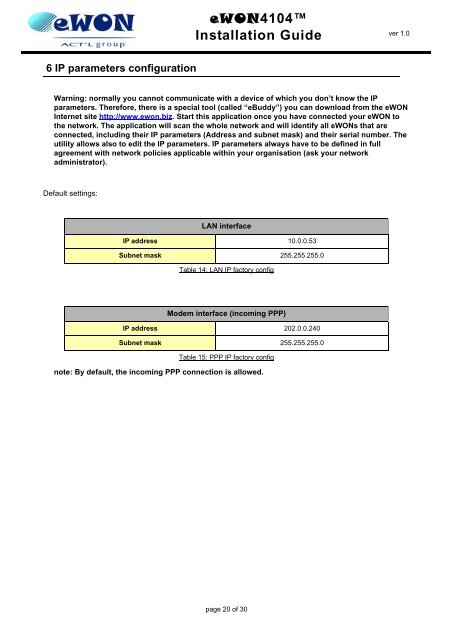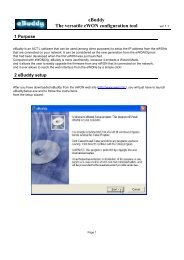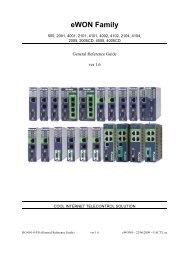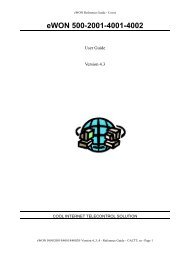eWON4104™ Installation Guide - eWON Support
eWON4104™ Installation Guide - eWON Support
eWON4104™ Installation Guide - eWON Support
Create successful ePaper yourself
Turn your PDF publications into a flip-book with our unique Google optimized e-Paper software.
6 IP parameters configuration<br />
<strong>eWON</strong>4104<br />
<strong>Installation</strong> <strong>Guide</strong><br />
page 20 of 30<br />
ver 1.0<br />
Warning: normally you cannot communicate with a device of which you don’t know the IP<br />
parameters. Therefore, there is a special tool (called “eBuddy”) you can download from the <strong>eWON</strong><br />
Internet site http://www.ewon.biz. Start this application once you have connected your <strong>eWON</strong> to<br />
the network. The application will scan the whole network and will identify all <strong>eWON</strong>s that are<br />
connected, including their IP parameters (Address and subnet mask) and their serial number. The<br />
utility allows also to edit the IP parameters. IP parameters always have to be defined in full<br />
agreement with network policies applicable within your organisation (ask your network<br />
administrator).<br />
Default settings:<br />
LAN interface<br />
IP address 10.0.0.53<br />
Subnet mask 255.255.255.0<br />
Table 14: LAN IP factory config<br />
Modem interface (incoming PPP)<br />
IP address 202.0.0.240<br />
Subnet mask 255.255.255.0<br />
Table 15: PPP IP factory config<br />
note: By default, the incoming PPP connection is allowed.