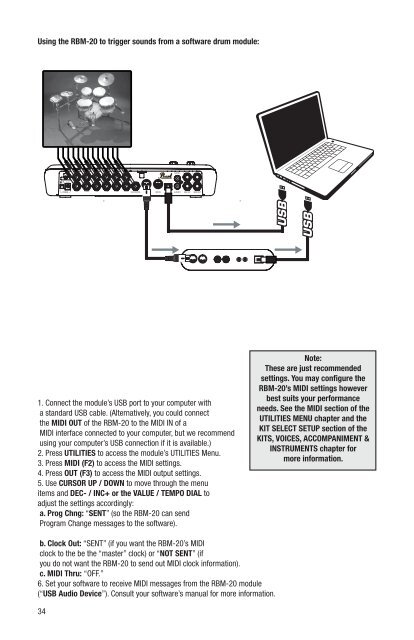Pearl Redbox RBM 20 Module Owner's Manual v
Pearl Redbox RBM 20 Module Owner's Manual v
Pearl Redbox RBM 20 Module Owner's Manual v
You also want an ePaper? Increase the reach of your titles
YUMPU automatically turns print PDFs into web optimized ePapers that Google loves.
Using the <strong>RBM</strong>-<strong>20</strong> to trigger sounds from a software drum module:<br />
1. Connect the module’s USB port to your computer with<br />
a standard USB cable. (Alternatively, you could connect<br />
the MIDI OUT of the <strong>RBM</strong>-<strong>20</strong> to the MIDI IN of a<br />
MIDI interface connected to your computer, but we recommend<br />
using your computer’s USB connection if it is available.)<br />
2. Press UTILITIES to access the module’s UTILITIES Menu.<br />
3. Press MIDI (F2) to access the MIDI settings.<br />
4. Press OUT (F3) to access the MIDI output settings.<br />
5. Use CURSOR UP / DOWN to move through the menu<br />
items and DEC- / INC+ or the VALUE / TEMPO DIAL to<br />
adjust the settings accordingly:<br />
a. Prog Chng: “SENT” (so the <strong>RBM</strong>-<strong>20</strong> can send<br />
Program Change messages to the software).<br />
b. Clock Out: “SENT” (if you want the <strong>RBM</strong>-<strong>20</strong>’s MIDI<br />
clock to the be the “master” clock) or “NOT SENT” (if<br />
you do not want the <strong>RBM</strong>-<strong>20</strong> to send out MIDI clock information).<br />
c. MIDI Thru: “OFF.”<br />
6. Set your software to receive MIDI messages from the <strong>RBM</strong>-<strong>20</strong> module<br />
(“USB Audio Device”). Consult your software’s manual for more information.<br />
34<br />
32<br />
33<br />
Note:<br />
These are just recommended<br />
settings. You may configure the<br />
<strong>RBM</strong>-<strong>20</strong>’s MIDI settings however<br />
best suits your performance<br />
needs. See the MIDI section of the<br />
UTILITIES MENU chapter and the<br />
KIT SELECT SETUP section of the<br />
KITS, VOICES, ACCOMPANIMENT &<br />
INSTRUMENTS chapter for<br />
more information.