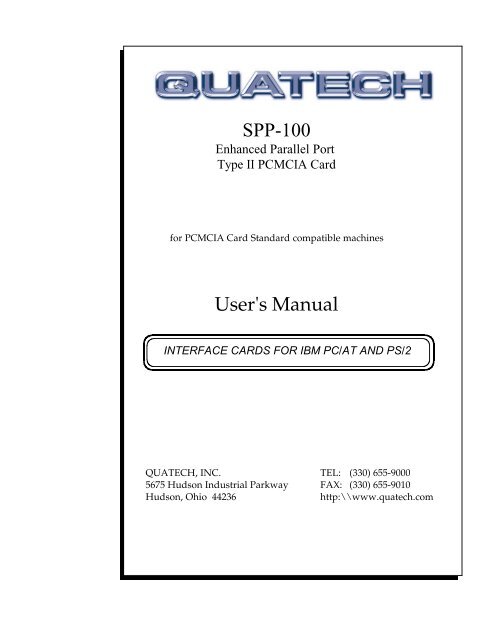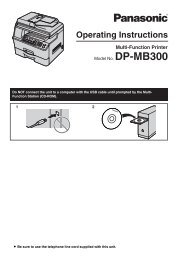SPP-100 User's Manual
SPP-100 User's Manual
SPP-100 User's Manual
You also want an ePaper? Increase the reach of your titles
YUMPU automatically turns print PDFs into web optimized ePapers that Google loves.
<strong>SPP</strong>-<strong>100</strong><br />
Enhanced Parallel Port<br />
Type II PCMCIA Card<br />
for PCMCIA Card Standard compatible machines<br />
<strong>User's</strong> <strong>Manual</strong><br />
INTERFACE CARDS FOR IBM PC/AT AND PS/2<br />
QUATECH, INC. TEL: (330) 655-9000<br />
5675 Hudson Industrial Parkway FAX: (330) 655-9010<br />
Hudson, Ohio 44236 http:\\www.quatech.com
Warranty Information<br />
Quatech Inc. warrants the <strong>SPP</strong>-<strong>100</strong> to be free of defects for one (1) year from<br />
the date of purchase. Quatech Inc. will repair or replace any adapter that fails to<br />
perform under normal operating conditions and in accordance with the procedures<br />
outlined in this document during the warranty period. Any damage that results from<br />
improper installation, operation, or general misuse voids all warranty rights.<br />
The authors have taken due care in the preparation of this document and any<br />
associated software program(s). In no event will Quatech Inc. be liable for damages of<br />
any kind, incidental or consequential, in regard to or arising out of the performance or<br />
form of the materials presented herein and in the program(s) accompanying this<br />
document. No representation is made regarding the suitability of this product for any<br />
particular purpose.<br />
Quatech Inc. reserves the right to edit or append to this document or the<br />
product(s) to which it refers at any time and without notice.<br />
Please complete the following information and retain for your records. Have this<br />
information available when requesting warranty service.<br />
Date of purchase:<br />
Model Number: <strong>SPP</strong>-<strong>100</strong><br />
Product Description: Type II PCMCIA Enhanced Parallel Port<br />
Serial Number:<br />
<strong>SPP</strong>-<strong>100</strong> <strong>User's</strong> <strong>Manual</strong> i
Declaration of Conformity<br />
Manufacturer's Name: Quatech Inc.<br />
Manufacturer's Address: 5675 Hudson Industrial Pkwy.<br />
Hudson, OH 44236 (USA)<br />
Application of Council Directive: 89/336/EEC<br />
Standards to which<br />
Conformity is Declared: * EN50081-1<br />
(EN55022)<br />
* EN50082-1<br />
(IEC 801-2, IEC 801-3, & IEC 801-4)<br />
Type of Equipment: Information Technology Equipment<br />
Equipment Class: Commercial, Residential, & Light<br />
Industrial<br />
Product Name: PCMCIA Card<br />
Model Number : <strong>SPP</strong>-<strong>100</strong><br />
ii Quatech Inc.
Table of Contents<br />
1 . Introduction ................................... ....... 1-1<br />
2 . DOS / Windows 3.x Installation ................ ....... 2-1<br />
2.1 <strong>SPP</strong>-<strong>100</strong> Client Driver for DOS .................... ....... 2-2<br />
2.1.1 Client Driver Installation .................... ....... 2-3<br />
2.1.2 Command Line Options ..................... ....... 2-4<br />
2.1.3 Common Problems ......................... ....... 2-7<br />
2.2 <strong>SPP</strong>-<strong>100</strong> Enabler for DOS ........................ ....... 2-8<br />
2.2.1 Command Line Options ..................... ....... 2-9<br />
2.2.2 Common Problems ......................... ...... 2-12<br />
3 . Windows 95/98/ME Installation ................ ....... 3-1<br />
3.1 Installing an <strong>SPP</strong>-<strong>100</strong> in Windows 95/98/ME ....... ....... 3-1<br />
3.2 <strong>SPP</strong>-<strong>100</strong> Resource Settings in Windows 95/98/ME ... ....... 3-3<br />
3.3 Common Problems ............................. ....... 3-7<br />
4 . Windows NT Installation ...................... ....... 4-1<br />
5 . Windows 2000/XP Installation .................. ....... 5-1<br />
5.1 Installing an <strong>SPP</strong>-<strong>100</strong> in Windows 2000/XP ......... ....... 5-1<br />
5.2 <strong>SPP</strong>-<strong>100</strong> Resource Settings in Windows 2000/XP ..... ....... 5-3<br />
5.3 Common Problems ............................. ....... 5-7<br />
6 . Windows CE Installation ....................... ....... 6-1<br />
6.1 Installing an <strong>SPP</strong>-<strong>100</strong> in Windows CE .............. ....... 6-1<br />
7 . OS/2 Installation ............................... ....... 7-1<br />
7.1 Installation of the OS/2 <strong>SPP</strong>-<strong>100</strong> Client Driver ....... ....... 7-1<br />
7.2 Configurations ................................. ....... 7-2<br />
7.2.1 Configuration Notes ........................ ....... 7-2<br />
7.3 Interrupts for the <strong>SPP</strong>-<strong>100</strong> Under OS/2 ............. ....... 7-3<br />
7.4 EPP Mode Under OS/2 .......................... ....... 7-3<br />
7.5 Monitoring The Status Of PCMCIA Cards .......... ....... 7-3<br />
8 . Programming the <strong>SPP</strong>-<strong>100</strong> ...................... ....... 8-1<br />
8.1 Program Registers .............................. ....... 8-1<br />
8.2 Program Register description ..................... ....... 8-2<br />
8.2.1 Data Register ............................. ....... 8-2<br />
8.2.2 Device Status Register ...................... ....... 8-3<br />
8.2.3 Device Control Register ..................... ....... 8-4<br />
8.2.4 EPP Address Register ...................... ....... 8-4<br />
8.2.5 EPP Data Registers 0-3 ..................... ....... 8-5<br />
8.2.6 Extended Control Register .................. ....... 8-5<br />
9 . External Connections .......................... ....... 9-1<br />
Appendix A: Parallel Port Terminology ........... ...... A-1<br />
<strong>SPP</strong>-<strong>100</strong> <strong>User's</strong> <strong>Manual</strong> iii
A.1 Explanation of parallel port terminology ........... ....... A-1<br />
List of Figures<br />
Figure 1. <strong>SPP</strong>-<strong>100</strong> System Configuration. ..................... ..<br />
Figure 2. Client Driver versus Enabler for DOS/Windows 3.x. ... ..<br />
Figure 3. <strong>SPP</strong>-<strong>100</strong> Driver Installation in Windows 95/98/ME .... ..<br />
Figure 4. Windows 95/98/ME Device Manager ................ ..<br />
Figure 5. <strong>SPP</strong>-<strong>100</strong> Resource Allocations in Windows 95/98/ME .. ..<br />
Figure 6a. Windows 95/98/ME Basic Configurations Table (Rev. E) ..<br />
Figure 6b. Windows 95/98/ME Basic Configurations Table (Rev. E2) ..<br />
Figure 7. Windows 95/98/ME Edit Resources Window ......... ..<br />
Figure 8. Windows NT Explorer ............................ ..<br />
Figure 9. Windows NT Device Manager Icon on Desktop ........ ..<br />
Figure 10. <strong>SPP</strong>-<strong>100</strong> Driver Installation in Windows 2000/XP ..... ..<br />
Figure 11. Windows 2000/XP Device Manager ................ ..<br />
Figure 12. <strong>SPP</strong>-<strong>100</strong> Resource Allocations in Windows 2000/XP ... ..<br />
Figure 13a. Windows 2000 Basic Configurations Table (Rev. E) ..... ..<br />
Figure 13b. Windows 2000 Basic Configurations Table (Rev. E2) .... ..<br />
Figure 13c. Windows XP Basic Configurations Table (Rev. E2) ...... ..<br />
Figure 14. Windows 2000/XP Edit Resources Window .......... ..<br />
Figure 15. <strong>SPP</strong>-<strong>100</strong> Program Registers Table ................... ..<br />
Figure 16. Data Register Table .............................. ..<br />
Figure 17. Device Status Register Table ....................... ..<br />
Figure 18. Data Control Register Table ....................... ..<br />
Figure 19. Extended Control Register Table ................... ..<br />
Figure 20. Parallel Port Modes Table ......................... ..<br />
Figure 15. Connector Signal Assignment ...................... ..<br />
iv Quatech Inc.<br />
1-1<br />
2-1<br />
3-1<br />
3-3<br />
3-4<br />
3-4<br />
3-5<br />
3-6<br />
4-1<br />
4-2<br />
5-1<br />
5-3<br />
5-4<br />
5-4<br />
5-5<br />
5-5<br />
5-6<br />
8-1<br />
8-2<br />
8-3<br />
8-4<br />
8-5<br />
8-5<br />
9-1
1. Introduction<br />
The <strong>SPP</strong>-<strong>100</strong> is an Enhanced Parallel Port (EPP) adapter for systems<br />
equipped with PCMCIA Type II and/or Type III expansion sockets. The<br />
<strong>SPP</strong>-<strong>100</strong> is a PCMCIA Type II (5 mm) card and is PCMCIA PC Card<br />
Standard Specification 2.1 compliant.<br />
The figure below illustrates a complete <strong>SPP</strong>-<strong>100</strong> system. The system<br />
includes the CP-<strong>SPP</strong> cable assembly which converts the <strong>SPP</strong>-<strong>100</strong>’s 0.8mm<br />
I/O connector into a standard D-25 female connector.<br />
Figure 1. <strong>SPP</strong>-<strong>100</strong> System Configuration.<br />
Starting with the original PC, IBM defined the standard parallel printer<br />
port. The original standard parallel printer port only supported data<br />
output. The IBM PS/2 series added bi-directional support to the parallel<br />
port. This was done by using one more bit in the control out register to<br />
control tristating of the data out port. The next generation of parallel<br />
ports is the EPP parallel port, which is defined by the IEEE P1284<br />
standard. The IEEE standard defines a signaling method for<br />
asynchronous, fully interlocked, bi-directional parallel communications<br />
between hosts and printers or other peripheral devices.<br />
The <strong>SPP</strong>-<strong>100</strong> provides a single IEEE P1284 compliant EPP parallel port<br />
which is also backward compatible with the standard PC-compatible<br />
parallel port and the PS/2 type bi-directional parallel port.<br />
<strong>SPP</strong>-<strong>100</strong> <strong>User's</strong> <strong>Manual</strong> 1-1
(This page intentionally left blank.)<br />
1-2 Quatech Inc.
2. DOS / Windows 3.x Installation<br />
Two configuration software programs are provided with the <strong>SPP</strong>-<strong>100</strong>: a<br />
Client Driver, <strong>SPP</strong><strong>100</strong>CL.SYS, and a card Enabler, <strong>SPP</strong><strong>100</strong>EN.EXE. Both<br />
of these programs are executed from DOS (before entering Windows) and<br />
allow operation of the <strong>SPP</strong>-<strong>100</strong> in both the DOS and Windows 3.x<br />
environments. For optimal operation, however, the Client Driver is the<br />
preferred method of installation and configuration. The table below<br />
highlights the differences between these programs.<br />
Client Driver (recommended)<br />
File name: <strong>SPP</strong><strong>100</strong>CL.SYS<br />
Interfaces to PCMCIA Card and<br />
Socket Services software (PCMCIA<br />
host adapter independent)<br />
Allows automatic configuration of<br />
<strong>SPP</strong>-<strong>100</strong> adapters upon insertion<br />
(Hot Swapping)<br />
Requires PCMCIA Card and Socket<br />
Services software<br />
Enabler (not recommended)<br />
File name: <strong>SPP</strong><strong>100</strong>EN.EXE<br />
Interfaces directly to Intel 82365SL<br />
and other PCIC compatible PCMCIA<br />
host adapters<br />
Does not support automatic<br />
configuration of <strong>SPP</strong>-<strong>100</strong> adapters<br />
upon insertion (Hot Swapping)<br />
Does not require PCMCIA Card and<br />
Socket Services software<br />
Figure 2. Client Driver versus Enabler for DOS/Windows 3.x.<br />
Card and Socket Services software is commercially available from several<br />
vendors for most desktop and laptop PCs. If you are unsure whether<br />
Card and Socket Services software is currently installed on your system,<br />
install the <strong>SPP</strong>-<strong>100</strong> Client Driver as discussed in following section. When<br />
loaded, the Client Driver will display an error message if Card and Socket<br />
Services software is not detected.<br />
<strong>SPP</strong>-<strong>100</strong> <strong>User's</strong> <strong>Manual</strong> 2-1
2.1 <strong>SPP</strong>-<strong>100</strong> Client Driver for DOS<br />
In order to use the <strong>SPP</strong>-<strong>100</strong> Client Driver, the system must be configured<br />
with Card and Socket Services software. Card and Socket Services<br />
software is not provided with the <strong>SPP</strong>-<strong>100</strong> but is available from Quatech.<br />
IMPORTANT:<br />
Some versions of Card and Socket Services dated before<br />
1993 do not support general purpose I/O cards. If after<br />
careful installation of the Client Driver the <strong>SPP</strong>-<strong>100</strong> does<br />
not configure or operate properly, an updated version of<br />
Card and Socket Services may be required.<br />
2-2 Quatech Inc.<br />
12
2.1.1 Client Driver Installation<br />
The following procedure is used to install the <strong>SPP</strong>-<strong>100</strong> Client Driver:<br />
1. Copy the file <strong>SPP</strong><strong>100</strong>CL.SYS from the <strong>SPP</strong>-<strong>100</strong> distribution<br />
diskette onto the system's hard drive.<br />
2. Using an ASCII text editor, open the system's CONFIG.SYS file<br />
located in the root directory of the boot drive.<br />
3. Locate the line(s) in the CONFIG.SYS file where the Card and<br />
Socket Services software is installed.<br />
4. AFTER the line(s) installing the Card and Socket Services<br />
software, add the following line to the CONFIG.SYS file:<br />
DEVICE = drive:\path\<strong>SPP</strong><strong>100</strong>CL.SYS options<br />
where options are the <strong>SPP</strong>-<strong>100</strong> Client Driver command line<br />
options discussed on the following pages.<br />
5. Save the CONFIG.SYS file and exit the text editor.<br />
6. Insert the <strong>SPP</strong>-<strong>100</strong> into one of the system's PCMCIA slots.<br />
NOTE: Since the <strong>SPP</strong>-<strong>100</strong> Client Driver supports "Hot Swapping",<br />
it is not necessary to have the <strong>SPP</strong>-<strong>100</strong> installed when booting the<br />
system. By inserting the card before booting, however, the Client<br />
Driver will report the adapter configuration during the boot<br />
process thereby verifying the changes made to the CONFIG.SYS.<br />
7. Reboot the system and note the message displayed when the<br />
<strong>SPP</strong>-<strong>100</strong> Client Driver is loaded. If the Client Driver reports an<br />
"invalid command line option", correct the entry in the<br />
CONFIG.SYS file and reboot the system again. If the Client<br />
Driver reports "Card and Socket Services not found", a version<br />
of Card and Socket Services must be installed on the system or<br />
the <strong>SPP</strong>-<strong>100</strong> Enabler program must be used to configure the<br />
adapter. If the Client Driver reports the desired adapter<br />
configuration, the installation process is complete and the<br />
<strong>SPP</strong>-<strong>100</strong> may be removed and / or inserted from the system as<br />
desired. On each insertion into the PCMCIA socket, the<br />
<strong>SPP</strong>-<strong>100</strong> will be automatically reconfigured according to the<br />
command line options.<br />
<strong>SPP</strong>-<strong>100</strong> <strong>User's</strong> <strong>Manual</strong> 2-3
2.1.2 Command Line Options<br />
The <strong>SPP</strong>-<strong>100</strong> Client Driver accepts up to eight command line arguments<br />
from the user to determine the configuration of the <strong>SPP</strong>-<strong>100</strong>. If any<br />
arguments are provided, the Client Driver will attempt to configure any<br />
<strong>SPP</strong>-<strong>100</strong>s with the options specified in the order they are entered on the<br />
command line. Each argument must be enclosed in parenthesis and must<br />
be separated from other arguments by a space on the command line.<br />
Within each argument, any or all of the following parameters may be<br />
specified using a comma (no spaces) to separate each parameter:<br />
Baddress specifies the base I/O address of the <strong>SPP</strong>-<strong>100</strong> in hexadecimal.<br />
This address must reside on an even 8-byte boundary. If this<br />
option is omitted, a base address will be assigned by Card and<br />
Socket Services.<br />
Iirq specifies the interrupt level (IRQ) of the <strong>SPP</strong>-<strong>100</strong> in decimal.<br />
irq must be one of the following values: 3, 4, 5, 7, 9, 10, 11, 12,<br />
14, 15, or 0 if no IRQ is desired. If this option is omitted, an<br />
interrupt level will be assigned by Card and Socket Services.<br />
Ssocket specifies which PCMCIA socket the <strong>SPP</strong>-<strong>100</strong> must be inserted<br />
into for this configuration argument to be used. socket must be<br />
in the range 0 - 15. If this option is omitted, the configuration<br />
argument will apply to <strong>SPP</strong>-<strong>100</strong>s inserted into any socket.<br />
Emode specifies EPP mode operation for the <strong>SPP</strong>-<strong>100</strong> (This overrides<br />
the mode selection bit in the Extended Control Register.). If<br />
this option is omitted, the <strong>SPP</strong>-<strong>100</strong> defaults to standard printer<br />
port mode operation.<br />
Llist specifies that the client driver update the BIOS equipment list<br />
on card insertion and removal. If this option is omitted, the<br />
BIOS equipment list is not updated.<br />
2.1.2.1 Example 1<br />
DEVICE = C:\<strong>SPP</strong>-<strong>100</strong>\<strong>SPP</strong><strong>100</strong>CL.SYS<br />
In example 1, no command line arguments are specified. The Client<br />
Driver will configure an <strong>SPP</strong>-<strong>100</strong> inserted into any socket with a base<br />
address and IRQ assigned by Card and Socket Services. The <strong>SPP</strong>-<strong>100</strong> will<br />
2-4 Quatech Inc.<br />
14
operate as a standard printer port, and the BIOS equipment list will not be<br />
updated.<br />
2.1.2.2 Example 2<br />
DEVICE = C:\<strong>SPP</strong>-<strong>100</strong>\<strong>SPP</strong><strong>100</strong>CL.SYS (b278)<br />
In example 2, a single command line argument is provided. The Client<br />
Driver will attempt to configure an <strong>SPP</strong>-<strong>100</strong> inserted into any socket at<br />
base address 278H with an IRQ assigned by Card and Socket Services. If<br />
address 278H is unavailable, the <strong>SPP</strong>-<strong>100</strong> will not be configured. If<br />
successfully configured, the <strong>SPP</strong>-<strong>100</strong> will operate as a standard printer<br />
port and the BIOS equipment list will not be updated.<br />
2.1.2.3 Example 3<br />
DEVICE = C:\<strong>SPP</strong>-<strong>100</strong>\<strong>SPP</strong><strong>100</strong>CL.SYS (s0,b378,i7)<br />
In example 3, a single command line argument is provided. The Client<br />
Driver will attempt to configure an <strong>SPP</strong>-<strong>100</strong> inserted into socket 0 with a<br />
base address of 378H and IRQ 7. If address 378H or IRQ 7 is unavailable,<br />
the <strong>SPP</strong>-<strong>100</strong> will not be configured. In addition, if an <strong>SPP</strong>-<strong>100</strong> is inserted<br />
into any other socket, it will not be configured. If successfully configured,<br />
the <strong>SPP</strong>-<strong>100</strong> will operate as a standard printer port and the BIOS<br />
equipment list will not be updated.<br />
2.1.2.4 Example 4<br />
DEVICE = C:\<strong>SPP</strong>-<strong>100</strong>\<strong>SPP</strong><strong>100</strong>CL.SYS (i5,e,l,b220)<br />
In example 4, a single command line argument is provided. Because the<br />
parameter order is not significant, the Client Driver will attempt to<br />
configure an <strong>SPP</strong>-<strong>100</strong> inserted into any socket with a base address of 220H<br />
and IRQ 5. If address 220H or IRQ 5 is unavailable, the <strong>SPP</strong>-<strong>100</strong> will not<br />
be configured. If successfully configured, the <strong>SPP</strong>-<strong>100</strong> will operate in EPP<br />
compatible printer port mode and the BIOS equipment list will be<br />
updated by the client driver during card insertion and removal events.<br />
2.1.2.5 Example 5<br />
DEVICE = C:\<strong>SPP</strong>-<strong>100</strong>\<strong>SPP</strong><strong>100</strong>CL.SYS (b3BC,i5) (i10) ( )<br />
<strong>SPP</strong>-<strong>100</strong> <strong>User's</strong> <strong>Manual</strong> 2-5
In example 5, three command line arguments are provided. The Client<br />
Driver will first attempt to configure an <strong>SPP</strong>-<strong>100</strong> inserted into any socket<br />
with a base address of 3BCH and IRQ 5. If address 3BCH or IRQ 5 is<br />
unavailable, the Client Driver will proceed to the second command line<br />
argument and attempt to configure the card with a base address assigned<br />
by Card and Socket Services and IRQ 10. If IRQ 10 is also unavailable, the<br />
Client Driver will proceed to the third command line argument and<br />
configure the <strong>SPP</strong>-<strong>100</strong> with a base address and an IRQ assigned by Card<br />
and Socket Services. If successfully configured, the <strong>SPP</strong>-<strong>100</strong> will operate<br />
as a standard printer port and the BIOS equipment list will not be<br />
updated.<br />
2.1.2.6 Example 6<br />
DEVICE = C:\<strong>SPP</strong>-<strong>100</strong>\<strong>SPP</strong><strong>100</strong>CL.SYS (b3BC,i5) ( ) (i10)<br />
In example 6, the three command line arguments of example 5 have been<br />
rearranged. The Client Driver will first attempt to configure a <strong>SPP</strong>-<strong>100</strong><br />
inserted into any socket with a base address of 3BCH and IRQ 5. If<br />
address 3BCH or IRQ 5 is unavailable, the Client Driver will proceed to<br />
the second command line argument and attempt to configure the card<br />
with a base address and IRQ assigned by Card and Socket Services. Since<br />
the second command line argument includes all available address and all<br />
available IRQ resources, the third command line argument will never be<br />
reached by the Client Driver. It is the user's responsibility to place the<br />
command line arguments in a logical order.<br />
2.1.2.7 Example 7<br />
DEVICE = C:\<strong>SPP</strong>-<strong>100</strong>\<strong>SPP</strong><strong>100</strong>CL.SYS (s0,b378,i7) (s1,b278,i5)<br />
The type of configuration shown in example 7 may be desirable in<br />
systems where more than one <strong>SPP</strong>-<strong>100</strong> is to be installed. In this example,<br />
the Client Driver will attempt to configure an <strong>SPP</strong>-<strong>100</strong> inserted into socket<br />
0 with a base address of 378H and IRQ 7. If the <strong>SPP</strong>-<strong>100</strong> is inserted into<br />
socket 1, the Client Driver will attempt to configure it with base address<br />
278H and IRQ 5. This allows the user to force the <strong>SPP</strong>-<strong>100</strong>'s address and<br />
IRQ settings to be socket specific which may simplify cable connections<br />
and software development. As in the previous examples, however, if the<br />
requested address or interrupt resources are not available, the <strong>SPP</strong>-<strong>100</strong><br />
will not be configured.<br />
2-6 Quatech Inc.<br />
16
2.1.3 Common Problems<br />
Generic Client Drivers:<br />
Many Card and Socket Services packages include a generic client driver<br />
(or SuperClient) which configures standard I/O devices. If one of these<br />
generic client drivers is installed, it may configure the <strong>SPP</strong>-<strong>100</strong> causing<br />
the <strong>SPP</strong>-<strong>100</strong> client driver to fail installation. In these cases, the user<br />
should do one of the following:<br />
1. modify the operation of the generic client driver to disable the<br />
configuration of parallel port cards. Consult the Card and<br />
Socket Services documentation for availability and details of<br />
this feature.<br />
2. place the <strong>SPP</strong>-<strong>100</strong> client driver before the generic client driver<br />
in the CONFIG.SYS.<br />
Available Resources:<br />
One function of the Card and Socket Services software is to track which<br />
system resources (memory addresses, I/O addresses, IRQs, etc.) are<br />
available for assignment to inserted PCMCIA cards. Sometimes,<br />
however, the Card Services software assumes or incorrectly determines<br />
that a particular resource is used when it is actually available. Most Card<br />
and Socket Services generate a resource table in a file (typically in the<br />
form of an .INI file) which the user can modify to adjust the available<br />
system resources. Consult the Card and Socket Services documentation<br />
for availability and details of this feature.<br />
Multiple Configuration Attempts:<br />
Some Card and Socket Services have a setting which aborts the<br />
configuration process after a single configuration failure (such as a<br />
request for an unavailable resource). The user should change this setting<br />
to allow for multiple configuration attempts. Consult the Card and Socket<br />
Services documentation for availability and details of this feature.<br />
Older Versions of Card and Socket Services:<br />
Some versions of Card and Socket Services dated before 1993 do not<br />
support general purpose I/O cards. If after careful installation of the<br />
Client Driver the <strong>SPP</strong>-<strong>100</strong> does not configure or operate properly, an<br />
updated version of Card and Socket Services may be required. Card and<br />
Socket Services software is available from Quatech.<br />
<strong>SPP</strong>-<strong>100</strong> <strong>User's</strong> <strong>Manual</strong> 2-7
2.2 <strong>SPP</strong>-<strong>100</strong> Enabler for DOS<br />
For systems that are not operating PCMCIA Card and Socket Services<br />
software, the <strong>SPP</strong>-<strong>100</strong> DOS Enabler may be used to enable and configure<br />
the adapter. This Enabler, <strong>SPP</strong><strong>100</strong>EN.EXE, will operate on any DOS<br />
system using an Intel 82365SL or PCIC compatible PCMCIA host adapter<br />
including the Cirrus Logic CL-PD6710 / 6720, the VLSI VL82C146, and<br />
the Vadem VG-365 among others.<br />
IMPORTANT:<br />
In order to use the <strong>SPP</strong>-<strong>100</strong> Enabler for DOS, the system<br />
MUST NOT be configured with Card and Socket Services<br />
software. If a Card and Socket Services software is installed,<br />
the <strong>SPP</strong>-<strong>100</strong> Enabler may interfere with its operation and<br />
with the device(s) it controls.<br />
The <strong>SPP</strong>-<strong>100</strong> Enabler does not support automatic configuration of<br />
adapters upon insertion, more commonly referred to as "Hot Swapping".<br />
This means the adapter must be installed in one of the system's PCMCIA<br />
sockets before executing <strong>SPP</strong><strong>100</strong>EN.EXE. If more than one adapter is<br />
installed in a system, the Enabler must be executed separately for each<br />
adapter. Furthermore, <strong>SPP</strong><strong>100</strong>EN.EXE should be executed to release the<br />
resources used by the adapter before it is removed from the PCMCIA<br />
socket. Since PCMCIA adapters do not retain their configuration after<br />
removal, any adapter that is removed from the system must be<br />
reconfigured with the Enabler after re-inserting it into a PCMCIA socket.<br />
IMPORTANT:<br />
The Enabler requires a region of high DOS memory when<br />
configuring a <strong>SPP</strong>-<strong>100</strong>. This region is <strong>100</strong>0H bytes (4KB) long<br />
and by default begins at address D0000H (the default address<br />
may be changed using the "W" option). If a memory manager<br />
such as EMM386, QEMM, or 386Max is installed on the system,<br />
this region of DOS memory must be excluded from the memory<br />
manager's control. Consult the documentation provided with<br />
the memory manager software for instructions on how to<br />
exclude this memory region.<br />
2-8 Quatech Inc.<br />
18
2.2.1 Command Line Options<br />
To configure a <strong>SPP</strong>-<strong>100</strong> in the system, the Enabler requires one command<br />
line argument from the user to determine the configuration of the card.<br />
This argument must be enclosed in parenthesis and within the argument,<br />
any or all of the following parameters may be specified using a comma<br />
(no spaces) to separate each parameter:<br />
Ssocket specifies which PCMCIA socket the <strong>SPP</strong>-<strong>100</strong> must be inserted<br />
into for this configuration argument to be used. socket must be<br />
in the range 0 - 15. This option is always required.<br />
Baddress specifies the base I/O address of the <strong>SPP</strong>-<strong>100</strong> in hexadecimal<br />
and must reside on an even 8-byte boundary. This option is<br />
required if the 'R' option is not used.<br />
Iirq specifies the interrupt level (IRQ) of the <strong>SPP</strong>-<strong>100</strong> in decimal.<br />
irq must be one of the following values: 3, 4, 5, 7, 9, 10, 11, 12,<br />
14, 15, or 0 if no IRQ is desired. This option is required if the<br />
'R' option is not used.<br />
Waddress specifies the base address of the memory window required to<br />
configure the <strong>SPP</strong>-<strong>100</strong>. Set address = D0 for a memory window<br />
at segment D000, address = D8 for a memory window at<br />
segment D800, etc. Valid settings for address are C8, CC, D0,<br />
D4, D8, and DC. If this option is omitted, a memory window<br />
at segment D000 will be used.<br />
Emode specifies EPP mode operation for the <strong>SPP</strong>-<strong>100</strong> (This overrides<br />
the mode selection bit in the Extended Control Register.). If<br />
this option is omitted, the <strong>SPP</strong>-<strong>100</strong> defaults to standard printer<br />
port mode operation.<br />
Llist specifies that the enabler update the BIOS equipment when the<br />
enabler is executed. The enabler, however, can not remove the<br />
<strong>SPP</strong>-<strong>100</strong> from the BIOS equipment when the card is removed<br />
or when the enabler is executed with the 'R' option. If this<br />
option is omitted, the BIOS equipment list is not updated.<br />
<strong>SPP</strong>-<strong>100</strong> <strong>User's</strong> <strong>Manual</strong> 2-9
Before removing an <strong>SPP</strong>-<strong>100</strong> from its PCMCIA socket, the Enabler should<br />
be executed to free the system resources allocated when the card was<br />
installed. For this operation the Enabler provides on additional command<br />
line option:<br />
R instructs the enabler to release the resources previously<br />
allocated to the <strong>SPP</strong>-<strong>100</strong>. When the 'R' option is used, any<br />
settings specified by the 'B', 'I', 'E', and 'L' options are ignored.<br />
2.2.1.1 Example 1<br />
<strong>SPP</strong><strong>100</strong>EN.EXE<br />
In example 1, no command line argument is specified. The Enabler will<br />
report an error and display the proper usage of the command.<br />
2.2.1.2 Example 2<br />
<strong>SPP</strong><strong>100</strong>EN.EXE (s0,b378,i7)<br />
In example 2, the Enabler will configure the <strong>SPP</strong>-<strong>100</strong> in socket 0 with a<br />
base address of 378H and IRQ 7 using a configuration memory window at<br />
segment D000. The <strong>SPP</strong>-<strong>100</strong> will operate as a standard printer port, and<br />
the BIOS equipment list will not be updated.<br />
2.2.1.3 Example 3<br />
<strong>SPP</strong><strong>100</strong>EN.EXE (i10,l,e,b340,s1)<br />
In example 3, because the parameter order is not significant, the Enabler<br />
will configure the <strong>SPP</strong>-<strong>100</strong> in socket 1 with a base address of 340H and<br />
IRQ 10 using a configuration memory window at segment D000. The<br />
<strong>SPP</strong>-<strong>100</strong> will operate in EPP compatible printer port mode and the BIOS<br />
equipment list will be updated.<br />
2-10 Quatech Inc.<br />
20
2.2.1.4 Example 4<br />
<strong>SPP</strong><strong>100</strong>EN.EXE (e,s0,b278,i5,wd8)<br />
In example 4, the Enabler will configure the <strong>SPP</strong>-<strong>100</strong> in socket 0 with a<br />
base address of 278H and IRQ 5 using a configuration memory window at<br />
segment D800. The <strong>SPP</strong>-<strong>100</strong> will operate in EPP compatible printer port<br />
mode and the BIOS equipment list will not be updated.<br />
2.2.1.5 Example 5<br />
<strong>SPP</strong><strong>100</strong>EN.EXE (s0,b3BC,i5,r)<br />
In example 5, the Enabler will release the configuration used by the<br />
<strong>SPP</strong>-<strong>100</strong> in socket 0 using a configuration memory window at segment<br />
D000. The base address and IRQ parameters are ignored and may be<br />
omitted.<br />
2.2.1.6 Example 6<br />
<strong>SPP</strong><strong>100</strong>EN.EXE (s1,r,wcc)<br />
In example 6, the Enabler will release the configuration used by the<br />
<strong>SPP</strong>-<strong>100</strong> in socket 1 using a configuration memory window at segment<br />
CC00.<br />
<strong>SPP</strong>-<strong>100</strong> <strong>User's</strong> <strong>Manual</strong> 2-11
2.2.2 Common Problems<br />
Memory Range Exclusion:<br />
The Enabler requires a region of high DOS memory when configuring a<br />
<strong>SPP</strong>-<strong>100</strong>. This region is <strong>100</strong>0H bytes (4KB) long and by default begins at<br />
address D0000H (the default address may be changed using the "W"<br />
option). If a memory manager such as EMM386, QEMM, or 386Max is<br />
installed on the system, this region of DOS memory must be excluded<br />
from the memory manager's control. Consult the documentation<br />
provided with the memory manager software for instructions on how to<br />
exclude this memory region.<br />
Furthermore, some systems use the high memory area for BIOS<br />
shadowing to improve overall system performance. In order for the<br />
Enabler to operate, any BIOS shadowing must be disabled in the address<br />
range specified for the configuration window. BIOS shadowing can<br />
usually be disabled through the system's CMOS setup utility.<br />
Socket Numbers:<br />
The Enabler requires the <strong>SPP</strong>-<strong>100</strong>'s socket number to be specified on the<br />
command line and the <strong>SPP</strong>-<strong>100</strong> must be inserted into the socket before the<br />
Enabler is invoked. Some vendors number their sockets from 1 to N<br />
while other vendors number their sockets from 0 to N-1. For the <strong>SPP</strong>-<strong>100</strong><br />
Enabler, the lowest socket number in the system is designated socket 0.<br />
Card and Socket Services Software:<br />
In order to use the <strong>SPP</strong>-<strong>100</strong> Enabler for DOS, the system MUST NOT be<br />
configured with Card and Socket Services software. If a Card and Socket<br />
Services software is installed, the <strong>SPP</strong>-<strong>100</strong> Enabler may interfere with its<br />
operation and with the device(s) it controls. For systems configured with<br />
Card and Socket Services, the <strong>SPP</strong>-<strong>100</strong> Client Driver is the recommended<br />
method of configuration.<br />
2-12 Quatech Inc.<br />
22
3. Windows 95/98/ME Installation<br />
To simplify the installation of the <strong>SPP</strong>-<strong>100</strong> on Windows 95/98/ME based<br />
systems, an configuration file is provided on the distribution disk. This<br />
configuration file supports the <strong>SPP</strong>-<strong>100</strong> in both standard printer port<br />
mode and EPP mode.<br />
3.1 Installing an <strong>SPP</strong>-<strong>100</strong> in Windows 95/98/ME.<br />
1. Insert the <strong>SPP</strong>-<strong>100</strong> into any available PC Card socket.<br />
2. The first time a new PC Card type is installed the New<br />
Hardware Found window opens. After this first installation<br />
Windows 95/98/ME will automatically detect and configure<br />
the card. If the New Hardware Found window does not open,<br />
then skip to the next section, "<strong>SPP</strong>-<strong>100</strong> Resource Settings".<br />
Figure 3. <strong>SPP</strong>-<strong>100</strong> Driver Installation in Windows 95/98/ME<br />
3. The New Hardware Found window provides several options to<br />
configure the <strong>SPP</strong>-<strong>100</strong> card. Click the Driver from Disk option<br />
button. Click OK to continue.<br />
4. An Install From Disk dialog box should open. Insert the<br />
<strong>SPP</strong>-<strong>100</strong> drivers diskette, select the correct drive letter, and click<br />
the OK button. Windows 95/98/ME automatically browses the<br />
root directory for an INF file that defines configurations for the<br />
<strong>SPP</strong>-<strong>100</strong> <strong>User's</strong> <strong>Manual</strong> 3-1
new hardware type found. If no INF files are found, click the<br />
Browse button and search the Win95 sub directory on the<br />
installation diskette. The user is not required to select the file<br />
name. When the directory containing the INF files is located,<br />
Windows 95/98/ME will automatically select the correct file.<br />
5. The <strong>SPP</strong>-<strong>100</strong> parallel port requires two drivers supplied by<br />
Microsoft on the Windows 95/98/ME CD or diskettes:<br />
LPT.VXD and LPTENUM.VXD. If these files do not already<br />
exist on the system, the user will be prompted to insert the<br />
Windows 95/98/ME CD or installation diskettes. If prompted<br />
to do so, insert the necessary CD or diskettes and click OK.<br />
IMPORTANT NOTE:<br />
If the user already has these files installed on the<br />
computer, or if the installation disks are unavailable, it<br />
may not be necessary to supply the computer with the<br />
Windows 95 CD or installation diskettes. If prompted for<br />
the disks, click OK. A dialog box with an option to skip<br />
will appear. Click the Skip button and the files will not<br />
be installed. If these files exist in the windows system<br />
directory, those files will be used.<br />
6. Windows 95/98/ME socket services should indicate the<br />
<strong>SPP</strong>-<strong>100</strong> PCMCIA card configuration by a low-high tone beep.<br />
7. A System Settings Change dialog box should open up. To<br />
assure that Windows 95/98/ME properly assigns the <strong>SPP</strong>-<strong>100</strong> a<br />
logical printer port number (LPT2, etc.), you must restart your<br />
computer with the <strong>SPP</strong>-<strong>100</strong> installed. Click the Yes button to<br />
restart your computer now. Do not remove the <strong>SPP</strong>-<strong>100</strong> from<br />
the PCMCIA socket during the restart process<br />
The <strong>SPP</strong>-<strong>100</strong> PC Card should now be configured. Windows 95/98/ME<br />
automatically enumerates the <strong>SPP</strong>-<strong>100</strong> to the first available LPT port<br />
number. For additional configuration information, consult the "<strong>SPP</strong>-<strong>100</strong><br />
Resource Settings" section of this document. In the future, Windows<br />
95/98/ME will automatically recognize and configure the <strong>SPP</strong>-<strong>100</strong> in this<br />
default configuration.<br />
3-2 Quatech Inc.
3.2 <strong>SPP</strong>-<strong>100</strong> Resource Settings in Windows 95/98/ME<br />
To view and / or edit hardware devices in Windows 95/98/ME use the<br />
system Device Manager. Consult Windows 95/98/ME on-line help for<br />
details on the use of the Device Manager.<br />
1. Open the Windows 95/98/ME System Properties window. To<br />
access System Properties window double click the System icon<br />
in the Windows 95/98/ME control panel, or click the My<br />
Computer icon on the Windows 95/98/ME desktop with the<br />
right mouse button and select Properties from the pull down<br />
menu.<br />
2. Click the Device Manager tab located along the top of the<br />
System Properties box. This lists all hardware devices<br />
connected to your computer. Configuration information is<br />
available on any of these devices via the Properties command<br />
button.<br />
Figure 4. Windows 95/98/ME Device Manager<br />
<strong>SPP</strong>-<strong>100</strong> <strong>User's</strong> <strong>Manual</strong> 3-3
3. Double click the device group Ports (Com and LPT). The<br />
<strong>SPP</strong>-<strong>100</strong> device name should appear in the list of adapters.<br />
4. Click the <strong>SPP</strong>-<strong>100</strong>'s device name and then click the Properties<br />
button to open a Port Properties box for this hardware adapter.<br />
5. Click the Resources tab located along the top of the properties<br />
box.<br />
Figure 5. <strong>SPP</strong>-<strong>100</strong> Resource Allocations in Windows 95/98/ME<br />
6. Several predefined Basic Configurations have been included<br />
allowing easy selection of different configurations that match<br />
standard printer port settings (see table below).<br />
Basic<br />
Configuration<br />
0<br />
1<br />
2<br />
3<br />
I/O<br />
Address<br />
378H<br />
278H<br />
Variable<br />
Variable<br />
Port<br />
Mode<br />
Standard<br />
Standard<br />
Standard<br />
EPP<br />
Figure 6a. Windows 95/98/ME Basic Configurations Table<br />
Revision E (Refer to back of PCMCIA Card)<br />
3-4 Quatech Inc.
Basic<br />
Configuratio<br />
n<br />
0<br />
1<br />
2<br />
3<br />
4<br />
5<br />
6<br />
7<br />
8<br />
9<br />
I/O<br />
Address<br />
378<br />
278<br />
378<br />
278<br />
Variable<br />
378<br />
278<br />
Variable<br />
Variable<br />
Variable<br />
Port<br />
Mode<br />
EPP<br />
EPP<br />
EPP<br />
EPP<br />
EPP<br />
EPP<br />
EPP<br />
EPP<br />
Standard<br />
Standard<br />
IRQ<br />
7<br />
5<br />
Variable<br />
Variable<br />
Variable<br />
None<br />
None<br />
None<br />
Variable<br />
None<br />
Figure 6b. Windows 95/98/ME Basic Configurations Table<br />
Revision E2 and later (Refer to back of PCMCIA Card)<br />
When selecting a basic configuration from the "Setting based on<br />
list" pay attention to the Conflicting device list information. Try to<br />
select a configuration that displays "No conflicts". If resource<br />
conflicts can be resolved by switching to one of the predefined<br />
basic configurations then skip down to the last step.<br />
7. To modify any of the system resource showing a conflict click<br />
the resource name and click the Change Setting button. An Edit<br />
Resource window will open up. Note that the I/O address<br />
resources for basic configurations 0 and 1 are not allowed to be<br />
changed.<br />
<strong>SPP</strong>-<strong>100</strong> <strong>User's</strong> <strong>Manual</strong> 3-5
Figure 7. Windows 95/98/ME Edit Resources Window<br />
8. Inside the Edit Resource window click on the up/down arrows<br />
to the right of the resource value. This scrolls you through all of<br />
the allowable resources for the <strong>SPP</strong>-<strong>100</strong>. Pay attention to the<br />
conflict information at the bottom of the window. Select a<br />
resource value that reports "No devices are conflicting". Click<br />
OK to save your changes, or Cancel to abort.<br />
9. Repeat the above steps to resolve of resource conflicts. Once<br />
satisfied with the settings make a note of the new settings and<br />
click the OK button to accept. Clicking the Cancel button does<br />
not save your changes.<br />
10. Windows 95/98/ME enumerates the <strong>SPP</strong>-<strong>100</strong> to the first<br />
available LPT port number. Use this Logical LPT Port name to<br />
access the <strong>SPP</strong>-<strong>100</strong> parallel port through your software<br />
applications. This name is required by a Windows 95/98/ME<br />
application when accessing a particular port.<br />
11. The Quatech <strong>SPP</strong>-<strong>100</strong> will automatically be reconfigured to the<br />
new resources specified. Any time a <strong>SPP</strong>-<strong>100</strong> is inserted<br />
Windows 95/98/ME will attempt to configure the card at these<br />
resource settings. Click the Use Automatic Settings to reset the<br />
<strong>SPP</strong>-<strong>100</strong> for automatic configuration.<br />
3-6 Quatech Inc.
3.3 Common Problems<br />
Windows 95/98/ME does not assign a LPT number to <strong>SPP</strong>-<strong>100</strong>:<br />
Windows 95/98/ME handles enumerating PCMCIA COM ports (i.e.<br />
PCMCIA modems) much better than the case of parallel ports. After<br />
initial installation or any configuration changes of the <strong>SPP</strong>-<strong>100</strong>, Windows<br />
95/98/ME may fail to assign a logical LPT number to the parallel port.<br />
The solution to this problem is to shut down and restart Windows<br />
95/98/ME with the <strong>SPP</strong>-<strong>100</strong> installed.<br />
How do I change the LPT port number assigned to the <strong>SPP</strong>-<strong>100</strong>?<br />
Windows 95/98/ME enumerates the <strong>SPP</strong>-<strong>100</strong> to the first available LPT<br />
port number available at the time of initial installation. Changing the I/O<br />
address or IRQ settings of the <strong>SPP</strong>-<strong>100</strong> does not affect the LPT port<br />
number. Also, changes in the configuration of other LPT ports on the<br />
computer does not effect the LPT port number assigned to the <strong>SPP</strong>-<strong>100</strong> by<br />
Windows 95/98/ME. The solution to this problem is to use Windows<br />
95/98/ME Device Manager and "Remove" the <strong>SPP</strong>-<strong>100</strong> adapter from the<br />
system. This action clears the registry of all entries and configurations for<br />
the <strong>SPP</strong>-<strong>100</strong>. When the <strong>SPP</strong>-<strong>100</strong> is installed again, the first available LPT<br />
port number will be assigned.<br />
<strong>SPP</strong>-<strong>100</strong> <strong>User's</strong> <strong>Manual</strong> 3-7
(This page intentionally left blank.)<br />
3-8 Quatech Inc.
4. Windows NT Installation<br />
To allow easy configuration of the DSP-<strong>100</strong> the Quatech Device Manager<br />
for Windows NT has been written for the hardware. This configuration<br />
utility supports the <strong>SPP</strong>-<strong>100</strong> only in block addressing mode.<br />
To begin the installation, open Windows Explorer and search for the<br />
‘Setup.exe’ command to install the Quatech Device Manager. (D:\Serial Port<br />
Adapters\Drivers\Windows NT 4.0 for PCI, PCMCIA,ISA). Once the<br />
installation is complete an icon will be placed on the desktop.<br />
Figure 8. Windows NT Explorer<br />
<strong>SPP</strong>-<strong>100</strong> <strong>User's</strong> <strong>Manual</strong> 4-1
1. Locate and double click the Quatech Device Manager icon on<br />
the desktop<br />
Figure 9. Device Manager Icon on Desktop<br />
4-2 Quatech Inc.
2 Click the ‘Add’ button at the bottom of the Quatech Device<br />
Manager Window.<br />
3 Follow the steps for the ‘Add Quatech Hardware Wizard’.<br />
<strong>SPP</strong>-<strong>100</strong> <strong>User's</strong> <strong>Manual</strong> 4-3
4 Complete the final steps of the installation, insert the PCMCIA<br />
Card and reboot the computer.<br />
v Additional help is available online<br />
The PCMCIA PC Card should now be configured. In the future,<br />
Windows NT will automatically recognize and configure the DSP-<strong>100</strong>.<br />
Note: Windows NT does not support ‘Plug and Play’ for PCMCIA cards.<br />
The PCMCIA Card must be inserted prior to starting Windows NT and<br />
can not be removed and reinserted while Windows NT is running.<br />
4-4 Quatech Inc.
5. Windows 2000/XP Installation<br />
To simplify the installation of the <strong>SPP</strong>-<strong>100</strong> on Windows 2000/XP based<br />
systems, an configuration file is provided on the distribution disk. This<br />
configuration file supports the <strong>SPP</strong>-<strong>100</strong> in both standard printer port<br />
mode and EPP mode.<br />
5.1 Installing an <strong>SPP</strong>-<strong>100</strong> in Windows 2000/XP.<br />
1. Insert the <strong>SPP</strong>-<strong>100</strong> into any available PC Card socket.<br />
2. The first time a new PC Card type is installed the New<br />
Hardware Found window opens. After this first installation<br />
Windows 2000/XP will automatically detect and configure the<br />
card. If the New Hardware Found window does not open, then<br />
skip to the next section, "<strong>SPP</strong>-<strong>100</strong> Resource Settings".<br />
Figure 10. <strong>SPP</strong>-<strong>100</strong> Driver Installation in Windows 2000/XP<br />
3. The New Hardware Found window provides several options to<br />
configure the <strong>SPP</strong>-<strong>100</strong> card. Click the Search for a suitable<br />
driver option. Click Next to continue.<br />
Quatech Inc. 5-1
4. An Install From Disk dialog box should open. Insert the<br />
<strong>SPP</strong>-<strong>100</strong> drivers diskette, select the floppy drive letter A (or<br />
appropriate letter), and click the Next button. Windows<br />
2000/XP automatically browses the root directory for an INF<br />
file that defines configurations for the new hardware type<br />
found. If no INF files are found, click the Browse button and<br />
search the Win2000 sub directory on the installation diskette.<br />
The user is not required to select the file name. When the<br />
directory containing the INF files is located, Windows 2000/XP<br />
will automatically select the correct file.<br />
IMPORTANT NOTE:<br />
If the user already has these files installed on the<br />
computer, or if the installation disks are unavailable, it<br />
may not be necessary to supply the computer with the<br />
Windows 2000/XP CD or installation diskettes. If<br />
prompted for the disks, click Next. A dialog box with an<br />
option to skip will appear. Click the Skip button and the<br />
files will not be installed. If these files exist in the<br />
windows system directory, those files will be used.<br />
5. Windows 2000/XP socket services should indicate the <strong>SPP</strong>-<strong>100</strong><br />
PCMCIA card configuration by a low-high tone beep.<br />
6. A System Settings Change dialog box should open up. To<br />
assure that Windows 2000/XP properly assigns the <strong>SPP</strong>-<strong>100</strong> a<br />
logical printer port number (LPT2, etc.), you must restart your<br />
computer with the <strong>SPP</strong>-<strong>100</strong> installed. Click the Yes button to<br />
restart your computer now. Do not remove the <strong>SPP</strong>-<strong>100</strong> from<br />
the PCMCIA socket during the restart process<br />
The <strong>SPP</strong>-<strong>100</strong> PC Card should now be configured. Windows 2000/XP<br />
automatically enumerates the <strong>SPP</strong>-<strong>100</strong> to the first available LPT port<br />
number. For additional configuration information, consult the "<strong>SPP</strong>-<strong>100</strong><br />
Resource Settings" section of this document. In the future, Windows<br />
5-2 Quatech Inc.
2000/XP will automatically recognize and configure the <strong>SPP</strong>-<strong>100</strong> in this<br />
default configuration.<br />
Quatech Inc. 5-3
5.2 <strong>SPP</strong>-<strong>100</strong> Resource Settings in Windows 2000/XP<br />
To view and / or edit hardware devices in Windows 2000/XP use the<br />
system Device Manager. Consult Windows 2000/XP on-line help for<br />
details on the use of the Device Manager.<br />
1. Open the Windows System Properties window. To access<br />
System Properties window double click the System icon in the<br />
Windows 2000/XP control panel, or click the My Computer icon<br />
on the Windows 2000/XP desktop with the right mouse button<br />
and select Properties from the pull down menu.<br />
2. Click the Hardware tab located along the top of the System<br />
Properties box. Click the Device Manager button. This lists all<br />
hardware devices connected to your computer. Configuration<br />
information is available on any of these devices via the<br />
Properties command button.<br />
Figure 11. Windows 2000/XP Device Manager<br />
5-4 Quatech Inc.
3. Double click the device group Ports (Com & LPT). The<br />
<strong>SPP</strong>-<strong>100</strong> device name should appear in the list of adapters.<br />
4. Click the <strong>SPP</strong>-<strong>100</strong>'s device name and then click the Properties<br />
button to open a Port Properties box for this hardware adapter.<br />
5. Click the Resources tab located along the top of the properties<br />
box.<br />
Figure 12. <strong>SPP</strong>-<strong>100</strong> Resource Allocations in Windows 2000/XP<br />
Quatech Inc. 5-5
6. Several predefined Basic Configurations have been included<br />
allowing easy selection of different configurations that match<br />
standard printer port settings (see table below).<br />
Basic<br />
Configuration<br />
0<br />
1<br />
2<br />
3<br />
I/O<br />
Address<br />
378H<br />
278H<br />
Variable<br />
Variable<br />
Port<br />
Mode<br />
Standard<br />
Standard<br />
Standard<br />
EPP<br />
Figure 13a. Windows 2000 Basic Configurations Table<br />
Revision E (Refer to back of PCMCIA Card)<br />
Basic<br />
Configuratio<br />
n<br />
0<br />
1<br />
2<br />
3<br />
4<br />
5<br />
6<br />
7<br />
8<br />
9<br />
I/O<br />
Address<br />
378<br />
278<br />
378<br />
278<br />
Variable<br />
378<br />
278<br />
Variable<br />
Variable<br />
Variable<br />
Port<br />
Mode<br />
EPP<br />
EPP<br />
EPP<br />
EPP<br />
EPP<br />
EPP<br />
EPP<br />
EPP<br />
Standard<br />
Standard<br />
IRQ<br />
7<br />
5<br />
Variable<br />
Variable<br />
Variable<br />
None<br />
None<br />
None<br />
Variable<br />
None<br />
Figure 13b. Windows 2000 Basic Configurations Table<br />
Revision E2 and later (Refer to back of PCMCIA Card)<br />
Basic<br />
Configuratio<br />
n<br />
0<br />
1<br />
2<br />
3<br />
4<br />
5<br />
I/O<br />
Address<br />
Variable<br />
Variable<br />
278<br />
278<br />
378<br />
378<br />
Port<br />
Mode<br />
EPP<br />
EPP<br />
EPP<br />
EPP<br />
EPP<br />
EPP<br />
IRQ<br />
Variable<br />
None<br />
Variable<br />
None<br />
Variable<br />
None<br />
Figure 13c. Windows XP Basic Configurations Table<br />
Revision E2 and later (Refer to back of PCMCIA Card)<br />
When selecting a basic configuration from the "Setting based on<br />
list" pay attention to the Conflicting device list information. Try to<br />
select a configuration that displays "No conflicts". If resource<br />
5-6 Quatech Inc.
conflicts can be resolved by switching to one of the predefined<br />
basic configurations then skip down to the last step.<br />
7. To modify any of the system resource showing a conflict click<br />
the resource name and click the Change Setting button. An Edit<br />
Resource window will open up. Note that the I/O address<br />
resources for basic configurations 0 and 1 are not allowed to be<br />
changed.<br />
Figure 14. Windows 2000/XP Edit Resources Window<br />
8. Inside the Edit Resource window click on the up/down arrows<br />
to the right of the resource value. This scrolls you through all of<br />
the allowable resources for the <strong>SPP</strong>-<strong>100</strong>. Pay attention to the<br />
conflict information at the bottom of the window. Select a<br />
resource value that reports "No devices are conflicting". Click<br />
OK to save your changes, or Cancel to abort.<br />
9. Repeat the above steps to resolve of resource conflicts. Once<br />
satisfied with the settings make a note of the new settings and<br />
click the OK button to accept. Clicking the Cancel button does<br />
not save your changes.<br />
10. Windows 2000/XP enumerates the <strong>SPP</strong>-<strong>100</strong> to the first available<br />
LPT port number. Use this Logical LPT Port name to access the<br />
Quatech Inc. 5-7
<strong>SPP</strong>-<strong>100</strong> parallel port through your software applications. This<br />
name is required by a Windows 2000/XP application when<br />
accessing a particular port.<br />
11. The Quatech <strong>SPP</strong>-<strong>100</strong> will automatically be reconfigured to the<br />
new resources specified. Any time a <strong>SPP</strong>-<strong>100</strong> is inserted<br />
Windows 2000/XP will attempt to configure the card at these<br />
resource settings. Click the Use Automatic Settings to reset the<br />
<strong>SPP</strong>-<strong>100</strong> for automatic configuration.<br />
5-8 Quatech Inc.
5.3 Common Problems<br />
Windows 2000/XP does not assign a LPT number to <strong>SPP</strong>-<strong>100</strong>:<br />
Windows 2000/XP handles enumerating PCMCIA COM ports (i.e.<br />
PCMCIA modems) much better than the case of parallel ports. After<br />
initial installation or any configuration changes of the <strong>SPP</strong>-<strong>100</strong>, Windows<br />
2000/XP may fail to assign a logical LPT number to the parallel port. The<br />
solution to this problem is to shut down and restart Windows 2000/XP<br />
with the <strong>SPP</strong>-<strong>100</strong> installed.<br />
How do I change the LPT port number assigned to the <strong>SPP</strong>-<strong>100</strong>?<br />
Windows 2000/XP enumerates the <strong>SPP</strong>-<strong>100</strong> to the first available LPT port<br />
number available at the time of initial installation. Changing the I/O<br />
address or IRQ settings of the <strong>SPP</strong>-<strong>100</strong> does not affect the LPT port<br />
number. Also, changes in the configuration of other LPT ports on the<br />
computer does not effect the LPT port number assigned to the <strong>SPP</strong>-<strong>100</strong> by<br />
Windows 2000/XP. The solution to this problem is to use Windows<br />
2000/XP Device Manager and "Remove" the <strong>SPP</strong>-<strong>100</strong> adapter from the<br />
system. This action clears the registry of all entries and configurations for<br />
the <strong>SPP</strong>-<strong>100</strong>. When the <strong>SPP</strong>-<strong>100</strong> is installed again, the first available LPT<br />
port number will be assigned.<br />
Quatech Inc. 5-9
(This page intentionally left blank.)<br />
5-10 Quatech Inc.
6. Windows CE<br />
The Quatech PCMCIA Windows CD installation copies a multiple<br />
device-specific .cab files and the ini file to your desktop computer<br />
and launches the Application Manger (which resides on the user's<br />
desktop computer as a result of installing Active Sync) with the<br />
Application Manager .ini file as a parameter. This in turn will<br />
install the driver onto the Windows CE connected device or if not<br />
connected will install it on the next device connection to the<br />
desktop.<br />
6.1 Installing an <strong>SPP</strong>-<strong>100</strong> in Windows CE<br />
1. Connect and establish communication to the device to the desk<br />
to using Active Sync (refer to Active Sync factory<br />
documentation).<br />
2. Locate and run the setup.exe file located in the Windows CE for<br />
PCMCIA folder on the Quatech COM CD.<br />
Quatech Inc. 6-1
3. The setup program will copy the files to predetermined<br />
location, which can be changed by the user. Click next to<br />
proceed.. Installation is now complete. In the event that<br />
installation process took place with out having the Windows CE<br />
device connected to the computer and the install program will<br />
prompt the user that on the next on the next connection the<br />
device will complete the installation.<br />
Choose ‘Yes’ on the following window and you installation is now<br />
complete<br />
6-2 Quatech Inc.
7. OS/2 Installation<br />
In order to use the <strong>SPP</strong>-<strong>100</strong> Client Driver for OS/2, the system must be<br />
configured as follows:<br />
1. The system must be running OS/2 version 2.1 or later.<br />
2. The system must not be a MicroChannel System.<br />
3. The system must be running with complete PCMCIA support.<br />
OS/2 Warp 3.0 and above are supplied with complete PCMCIA<br />
support. Earlier versions of OS/2 contain card services, but<br />
require a separate add on installation of Socket Services.<br />
7.1 Installation of the OS/2 <strong>SPP</strong>-<strong>100</strong> Client Driver<br />
After the system has been configured to the specifications described in the<br />
previous paragraph., the <strong>SPP</strong>-<strong>100</strong> Client Driver may be installed with the<br />
procedure listed below. Be certain to follow these instructions carefully<br />
or the system may fail to boot.<br />
1. Users of OS/2 version 3.0 and above must copy the <strong>SPP</strong><strong>100</strong>.SYS<br />
client driver file from the distribution disk to \OS2\BOOT<br />
directory on the boot drive partition. Users of OS/2 version 2.x<br />
must copy the <strong>SPP</strong><strong>100</strong>.SYS file from the distribution disk to the<br />
\OS2 directory on the boot drive partition.<br />
2. Open the CONFIG.SYS file by opening an OS/2 command<br />
prompt window, an type "E CONFIG.SYS" from the command<br />
prompt window.<br />
3. Find the line in CONFIG.SYS that reads:<br />
"BASEDEV=PRINT01.SYS"<br />
4. Comment out this line by inserting "REM" in front of it. The<br />
line should now read "REM BASEDEV=PRINT01.SYS"<br />
5. Add the following line to the CONFIG.SYS file below the<br />
commented-out line:<br />
BASEDEV=<strong>SPP</strong><strong>100</strong>.SYS<br />
Do not include any path information for the <strong>SPP</strong>-<strong>100</strong>.SYS file.<br />
Quatech Inc. 7-1
BASEDEV device drivers must be located in the directory<br />
specified in step 1.<br />
6. Save the CONFIG.SYS file, exit the text editor, shutdown the<br />
system, and reboot to activate the changes.<br />
7.2 Configurations<br />
The <strong>SPP</strong>-<strong>100</strong> Client Driver supports a limited set of configurations. These<br />
choices have been made to maintain maximum compatibility with the<br />
standard OS/2 parallel port device driver.<br />
Configuration 1 : LPT2 at base address 378H<br />
Configuration 2 : LPT3 at base address 278H<br />
The client driver tries configuration 1 first, then configuration 2. If neither<br />
configuration is available, the <strong>SPP</strong>-<strong>100</strong> is left unconfigured.<br />
7.2.1 Configuration Notes<br />
1. The client driver examines the BIOS equipment list during boot<br />
to see how many non-PCMCIA parallel ports are already<br />
installed.<br />
2. A configuration will fail if the port (LPT2 or LPT3) already<br />
exists in the system or if Card Services reports the address<br />
range already in use.<br />
3. The client driver will not attempt to configure an <strong>SPP</strong>-<strong>100</strong> for<br />
LPT1.<br />
4. The addresses used for LPT2 (378H) and LPT3 (278H) cannot be<br />
changed.<br />
5. On a card removal , the client driver will unconfigure the<br />
<strong>SPP</strong>-<strong>100</strong> and make the resources it was using available for any<br />
device.<br />
6. The use of interrupts (IRQs) varies according to the version of<br />
OS/2 being used. See the section labeled "Interrupts for the<br />
<strong>SPP</strong>-<strong>100</strong> Under OS/2" for more information.<br />
7-2 Quatech Inc.
7. If multiple <strong>SPP</strong>-<strong>100</strong> cards are present in sockets when the<br />
computer is booted, Card Services will normally try to<br />
configure the card in the lowest numbered socket first and<br />
progress to higher numbered sockets.<br />
Quatech Inc. 7-3
7.3 Interrupts for the <strong>SPP</strong>-<strong>100</strong> Under OS/2<br />
If using OS/2 Version 2.1, the client driver will not use interrupts for<br />
parallel ports. All parallel ports operate in a polled mode. This is true for<br />
both PCMCIA and non-PCMCIA ports. (Note that this is a change from<br />
the standard parallel port device driver, which always requires IRQ7 for<br />
LPT1 and LPT2 and IRQ5 for LPT3.<br />
If using OS/2 Version 3.0 and above, the client driver will use interrupts<br />
for parallel ports if the /IRQ switch is present on the driver's command<br />
line. If the switch is not present, polled mode is used for all parallel ports.<br />
To use IRQs, the driver's CONFIG.SYS line should read:<br />
BASEDEV=<strong>SPP</strong><strong>100</strong>.SYS /IRQ<br />
The "/IRQ" switch changes the configurations to include IRQs.<br />
Configuration 1: LPT2 at base address 378H, using IRQ7.<br />
Configuration 2: LPT3 at base address 278H, using IRQ5.<br />
7.4 EPP Mode Under OS/2<br />
EPP operation is not supported by OS/2, and therefore no command<br />
switch on the client driver exists to place the <strong>SPP</strong>-<strong>100</strong> into EPP mode.<br />
7.5 Monitoring The Status Of PCMCIA Cards<br />
OS/2 Warp provides a utility called "Plug and Play for PCMCIA" that can<br />
be used to monitor the status of each PCMCIA socket. In OS/2 version<br />
2.1, this utility is called "Configuration Manager". When an <strong>SPP</strong>-<strong>100</strong> is<br />
inserted, the Card Type for the appropriate socket will display "Parallel".<br />
If the card is successfully configured, the Card Status will display<br />
"Ready". If the card cannot be configured, the Card Status will be "Not<br />
Ready". You can view the resources claimed by a configured card by<br />
double-clicking on that card's line in the window.<br />
7-4 Quatech Inc.
8. Programming the <strong>SPP</strong>-<strong>100</strong><br />
8.1 Program Registers<br />
The program registers of the <strong>SPP</strong>-<strong>100</strong> occupy eight contiguous bytes of<br />
I/O address space. In addition, the Extended Control Register (ECR) is<br />
located at an offset of 402h from the I/O space base address. By writing<br />
this Extended Control Register, one of three parallel port modes may be<br />
configured: standard (unidirectional) parallel port mode, bi-directional<br />
parallel port mode, or EPP (Enhanced Parallel Port) mode. Setting the<br />
EPP mode through the configuration software (the Enabler or the Client<br />
Driver) overrides the value written to the Extended Control Register.<br />
After the correct mode is configured, the program registers may be<br />
programmed to control the operation of the <strong>SPP</strong>-<strong>100</strong>. The table below lists<br />
the program registers along with their offsets relative to the I/O space<br />
base address at which the <strong>SPP</strong>-<strong>100</strong> is located:<br />
Offset<br />
0<br />
1<br />
2<br />
3<br />
4<br />
5<br />
6<br />
7<br />
402h<br />
Read/Write<br />
R/W<br />
(in standard mode, this register<br />
is write only)<br />
R/W<br />
(in standard and bi-directional<br />
modes, this register is read only)<br />
R/W<br />
R/W<br />
R/W<br />
R/W<br />
R/W<br />
R/W<br />
R/W<br />
Data Register<br />
Register<br />
Device Status Register (DSR)<br />
Device Control Register (DCR)<br />
* EPP Address Register<br />
* EPP Data Register 0<br />
* EPP Data Register 1<br />
* EPP Data Register 2<br />
* EPP Data Register 3<br />
+ Extended Control Register (ECR)<br />
Figure 15. <strong>SPP</strong>-<strong>100</strong> Program Registers Table<br />
* NOTE: These registers are present only if EPP mode is selected.<br />
+ NOTE: Present only in Revision E and earlier PCMCIA Cards<br />
Quatech Inc. 8-1
8.2 Program Register description<br />
The program register description information provided is a technical<br />
description of the interface to parallel devices. This information is<br />
intended for advance users intending to do custom programming with<br />
the <strong>SPP</strong>-<strong>100</strong>.<br />
8.2.1 Data Register (Base + 0)<br />
The Data Register is used to write data into and read data from the<br />
external data port (D0-D7). A write to the Data Register latches a byte of<br />
data into this register. In the standard (unidirectional) mode, the contents<br />
of the Data Register are always buffered and output onto the external data<br />
port (D1-D8). In the bi-directional or EPP mode, the contents of the Data<br />
Register are only output onto the external data port if Direction (bit 5 of<br />
the Device Control Register) is set low; if Direction is set high, the external<br />
data port may be accessed by reading the Data Register. In the standard<br />
mode (or bi-directional or EPP mode with Direction set low) reading the<br />
Data Register will access the last byte written to the Data Register.<br />
Bit<br />
7<br />
6<br />
5<br />
4<br />
3<br />
2<br />
1<br />
0<br />
Name<br />
D8<br />
D7<br />
D6<br />
D5<br />
D4<br />
D3<br />
D2<br />
D1<br />
Description<br />
Parallel Port Data 8<br />
Parallel Port Data 7<br />
Parallel Port Data 6<br />
Parallel Port Data 5<br />
Parallel Port Data 4<br />
Parallel Port Data 3<br />
Parallel Port Data 2<br />
Parallel Port Data 1<br />
Figure 16. Data Register Table<br />
8-2 Quatech Inc.
8.2.2 Device Status Register (Base + 1)<br />
The Device Status Register reports the real-time status of the parallel port<br />
control signals.<br />
Bit<br />
7<br />
6<br />
5<br />
4<br />
3<br />
2<br />
1<br />
0<br />
Name<br />
nBusy<br />
nAck<br />
PError<br />
Select<br />
nFault<br />
-<br />
-<br />
EPP Time-out<br />
Compliment of the level of the BUSY input signal.<br />
'0' = Printer is busy and cannot accept a new<br />
character.<br />
'1' = Printer is ready to accept the new character.<br />
Level of the ACK input signal.<br />
'0' = Printer has accepted the previous character<br />
and is ready to accept another character.<br />
'1' = Printer is still processing the last character or<br />
has not received the data.<br />
Level of the PERROR input signal.<br />
'1' = Paper end.<br />
'0' = Indicates presence of paper.<br />
Level of the SELECT input signal.<br />
'1' = Printer is on line.<br />
'0' = Printer is not selected.<br />
Level of the NFAULT input signal.<br />
'0' = Error has been detected.<br />
'1' = No error has been detected.<br />
Returns 0.<br />
Returns 0.<br />
Description<br />
Valid in EPP mode only and indicates that a 10<br />
usec time out has occurred on the EPP bus.<br />
Writing a '1' to this bit will reset the EPP Time-out<br />
condition.<br />
'1' = An EPP time-out has occurred<br />
'0' = No EPP time-out<br />
Figure 17. Device Status Register Table<br />
Quatech Inc. 8-3
8.2.3 Device Control Register (Base + 2)<br />
The Device Control Register is written to control the parallel port control<br />
signals, to enable the interrupt, and to set the data direction control bit.<br />
Bit<br />
7<br />
6<br />
5<br />
4<br />
*3<br />
*2<br />
*1<br />
*0<br />
Name<br />
-<br />
-<br />
Direction<br />
ackIntEn<br />
SelectIn<br />
nInit<br />
autofd<br />
strobe<br />
Always reads a 0<br />
Always reads a 0<br />
Description<br />
Controls the direction of the data port in bi-directional and EPP<br />
modes. This bit is write only. This bit is ignored in the standard<br />
(unidirectional) parallel port mode.<br />
'1' = To read data port in EPP and bi-directional modes.<br />
'0' = To configure the parallel port for output mode.<br />
Interrupt Request Enable Bit.<br />
'1' = A system interrupt is generated by a positive going ACK<br />
input.<br />
'0' = Interrupt is disabled.<br />
This bit is inverted and output onto the SELECTIN output.<br />
'1' = Selects the printer.<br />
'0' = Printer is not selected.<br />
This bit is output onto the INIT output.<br />
This bit controls the initialize signal.<br />
This bit is inverted and output onto the AUTOFEED output.<br />
'1' = Printer will generate a line feed after each line is printed.<br />
'0' = No automatic line feed will occur.<br />
This bit is inverted an output onto the STROBE output.<br />
This bit controls the strobe signal.<br />
Figure 18. Data Control Register Table<br />
* NOTE: The control lines represented by these bits have open collector<br />
drivers in the standard mode. In the bi-directional and EPP modes, they<br />
have active pull-ups (TTL compatible).<br />
8.2.4 EPP Address Register (Base + 3)<br />
This register is only available in the EPP mode. Writing this register<br />
initiates an EPP Address Write Cycle. Reading this register initiates an<br />
EPP Address Read Cycle.<br />
8-4 Quatech Inc.
8.2.5 EPP Data Registers 0-3 (Base + 4 through Base + 7)<br />
These registers are only available in EPP mode. Writing any one of these<br />
registers will initiate an EPP Data Write Cycle, and reading any one of<br />
these registers will initiate an EPP Data Read Cycle. These four addresses<br />
all access the same 8-bit register. This is useful in that it will allow the<br />
CPU to do 8,16, or 32 bit data writes to the port.<br />
8.2.6 Extended Control Register (Base + 402h)<br />
The Extended Control Register (Present only in Revision E and earlier<br />
PCMCIA Cards) is used to set the mode of the <strong>SPP</strong>-<strong>100</strong> parallel port. The<br />
upper three bits (7:5) are written to configure the appropriate parallel port<br />
mode.<br />
Bit<br />
7:5<br />
4:0<br />
Sets the mode of the EPP port. (see the table below)<br />
These bits are not used.<br />
Description<br />
Figure 19. Extended Control Register Table<br />
Three parallel port modes are available, as described below:<br />
Bits[7:5]<br />
'000'<br />
'001'<br />
'<strong>100</strong>'<br />
Mode<br />
Standard Parallel<br />
Port Mode<br />
Bi-directional<br />
Mode<br />
EPP Mode<br />
Description<br />
In this mode, the parallel data bits D0-D7 may be<br />
used as output only; The Direction bit has no<br />
effect. In this mode, the control lines are driven by<br />
open collector drivers.<br />
This mode is identical to the Standard Parallel Port<br />
mode except that the Direction bit may be used to<br />
set the parallel data lines D0-D7 for input. The<br />
value of the parallel data lines D0-D7 may be<br />
accessed by reading the Data Register. In this<br />
mode, the control lines have active pull-ups.<br />
In this mode, EPP cycles are initiated by writing<br />
and reading the EPP Address Register and the<br />
EPP Data Registers. In this mode, the control lines<br />
have active pull-ups.<br />
Figure 20. Parallel Port Modes Table<br />
NOTE: If the EPP mode is selected, the bi-directional mode is also<br />
available. When no EPP cycle is currently executing, the parallel port is<br />
fully operational in the bi-directional mode.<br />
Quatech Inc. 8-5
8-6 Quatech Inc.
(This page intentionally left blank.)<br />
Quatech Inc. 8-7
9. External Connections<br />
An adapter cable is included with the <strong>SPP</strong>-<strong>100</strong> to convert the 25-pin<br />
output connector into a standard D-25 female connector as shown in the<br />
figure below.<br />
(nWrite) nStrobe<br />
(AD1) Data1<br />
(AD2) Data2<br />
(AD3) Data3<br />
(AD4) Data4<br />
(AD5) Data5<br />
(AD6) Data6<br />
(AD7) Data7<br />
(AD8) Data8<br />
(Intr) nAck<br />
(nWait) Busy<br />
(User Defined 1) PError<br />
(User Defined 3) nSelect<br />
1<br />
2<br />
3<br />
4<br />
5<br />
6<br />
7<br />
8<br />
9<br />
10<br />
11<br />
12<br />
13<br />
14<br />
15<br />
16<br />
17<br />
18<br />
19<br />
20<br />
21<br />
22<br />
23<br />
24<br />
25<br />
D-25 Female<br />
nAutoFd (nDStrb)<br />
nFault (User Defined 2)<br />
nInit (nInit)<br />
nSelectIn (nAStrb)<br />
Signal Ground<br />
Signal Ground<br />
Signal Ground<br />
Signal Ground<br />
Signal Ground<br />
Signal Ground<br />
Signal Ground<br />
Signal Ground<br />
NOTES:<br />
1. Signal names in parentheses represent EPP naming convention.<br />
2. Signal names beginning with 'n' indicate low-active signals.<br />
Figure 21. Connector Signal Assignment<br />
9-1 Quatech Inc.
(This page intentionally left blank.)<br />
Quatech Inc. 9-2
Appendix A: Parallel Port Terminology<br />
A.1 Explanation of parallel port terminology<br />
Starting with the original IBM PC, IBM defined the standard parallel<br />
printer port. This port uses a female DB-25S connector on the computer,<br />
and a special male DB-25P to Centronics male 36 pin "Printer cable" is<br />
used to connect to standard Centronics parallel printers.<br />
IBM defined three standard port base addresses (in 80x86 IO address<br />
space). The printer adapter could use base address 0x378, or later 0x278,<br />
while the monochrome display and printer adapter used base address<br />
0x3BC. The <strong>SPP</strong>-<strong>100</strong> and other EPP compatible parallel ports should not<br />
use base address 0x3BC to avoid I/O conflicts.<br />
A PC’s BIOS defines RAM space for 4 parallel printer port base addresses,<br />
stored as 4 16 bit words starting at main memory address 0x408. During<br />
bootup, the BIOS will check for parallel printer ports at base addresses<br />
0x3BC, 0x378, and 0x278, in order, and store the base addresses of any<br />
that are found in consecutive locations in this table.<br />
DOS maps the BIOS table entries as LPTn devices. The first entry in the<br />
BIOS table becomes LPT1, the second entry LPT2, and the third entry<br />
LPT3 (if there are that many). Other operating systems and some DOS<br />
based software support parallel ports located at non-standard addresses.<br />
Nonstandard parallel ports may or may not be mapped as LPTn devices,<br />
depending on the software or operating system.<br />
The primary printer adapter (base 0x378) and the monochrome display<br />
and printer adapter (base 0x3BC) are allocated hardware interrupt 7.<br />
Secondary printer adapters (base 0x278) are supposed to use IRQ 5 for<br />
their interrupt. These IRQs are commonly "stolen" for other usage since<br />
most (nearly all) DOS software does not use the printer port IRQ for<br />
driving printers. Other operating systems may use it for the printer port,<br />
as may some parallel port transfer programs.<br />
v If a parallel port device is configured at an LPT port, the I/O base<br />
address assigned to the parallel port device is added to the BIOS<br />
equipment list located at system memory location 0040:0008.<br />
A-1 Quatech Inc.
v A parallel port device may also be configured as a 'non-standard<br />
device'; this means that the I/O base address assigned to the<br />
parallel port device is not added to the BIOS equipment list.<br />
v 'Standard' parallel port resources for the purposes of the <strong>SPP</strong>-<strong>100</strong><br />
are:<br />
- I/O base address 278h and IRQ 5<br />
- I/O base address 378h and IRQ 7<br />
v 'Nonstandard' parallel port resources include any I/O base address<br />
and IRQ level other than the 'standard' resources.<br />
<strong>SPP</strong>-<strong>100</strong> <strong>User's</strong> <strong>Manual</strong> A-2