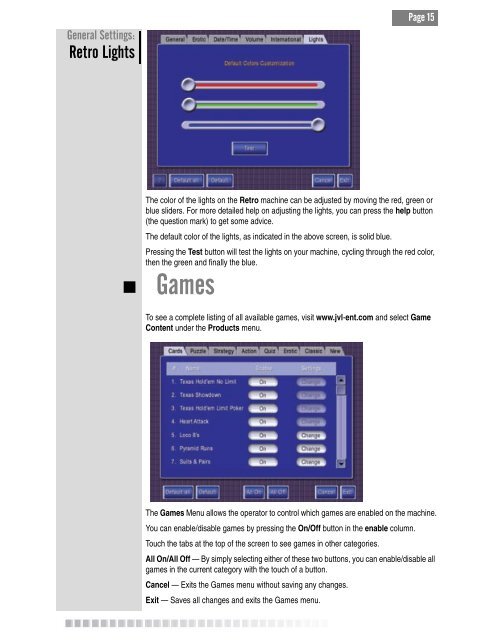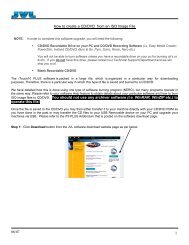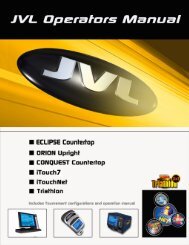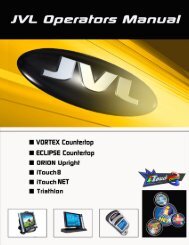Create successful ePaper yourself
Turn your PDF publications into a flip-book with our unique Google optimized e-Paper software.
General Settings:<br />
Retro Lights<br />
Page 15<br />
The color of the lights on the Retro machine can be adjusted by moving the red, green or<br />
blue sliders. For more detailed help on adjusting the lights, you can press the help button<br />
(the question mark) to get some advice.<br />
The default color of the lights, as indicated in the above screen, is solid blue.<br />
Pressing the Test button will test the lights on your machine, cycling through the red color,<br />
then the green and finally the blue.<br />
� Games<br />
To see a complete listing of all available games, visit www.jvl-ent.com and select Game<br />
Content under the Products menu.<br />
The Games Menu allows the operator to control which games are enabled on the machine.<br />
You can enable/disable games by pressing the On/Off button in the enable column.<br />
Touch the tabs at the top of the screen to see games in other categories.<br />
All On/All Off — By simply selecting either of these two buttons, you can enable/disable all<br />
games in the current category with the touch of a button.<br />
Cancel — Exits the Games menu without saving any changes.<br />
Exit — Saves all changes and exits the Games menu.