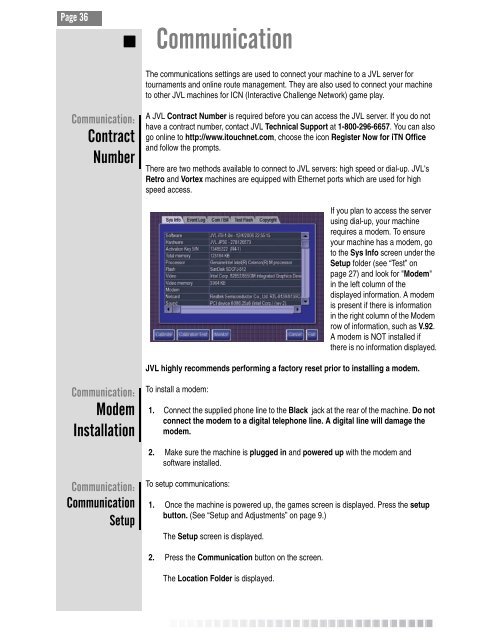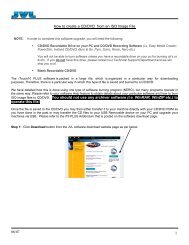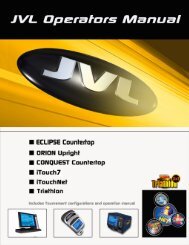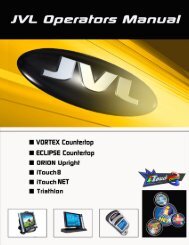Create successful ePaper yourself
Turn your PDF publications into a flip-book with our unique Google optimized e-Paper software.
Page 36<br />
Communication:<br />
Contract<br />
Number<br />
Communication:<br />
Modem<br />
Installation<br />
Communication:<br />
Communication<br />
Setup<br />
� Communication<br />
The communications settings are used to connect your machine to a <strong>JVL</strong> server for<br />
tournaments and online route management. They are also used to connect your machine<br />
to other <strong>JVL</strong> machines for ICN (Interactive Challenge Network) game play.<br />
A <strong>JVL</strong> Contract Number is required before you can access the <strong>JVL</strong> server. If you do not<br />
have a contract number, contact <strong>JVL</strong> Technical Support at 1-800-296-6657. You can also<br />
go online to http://www.itouchnet.com, choose the icon Register Now for iTN Office<br />
and follow the prompts.<br />
There are two methods available to connect to <strong>JVL</strong> servers: high speed or dial-up. <strong>JVL</strong>'s<br />
Retro and Vortex machines are equipped with Ethernet ports which are used for high<br />
speed access.<br />
If you plan to access the server<br />
using dial-up, your machine<br />
requires a modem. To ensure<br />
your machine has a modem, go<br />
to the Sys Info screen under the<br />
Setup folder (see “Test” on<br />
page 27) and look for "Modem"<br />
in the left column of the<br />
displayed information. A modem<br />
is present if there is information<br />
in the right column of the Modem<br />
row of information, such as V.92.<br />
A modem is NOT installed if<br />
there is no information displayed.<br />
<strong>JVL</strong> highly recommends performing a factory reset prior to installing a modem.<br />
To install a modem:<br />
1. Connect the supplied phone line to the Black jack at the rear of the machine. Do not<br />
connect the modem to a digital telephone line. A digital line will damage the<br />
modem.<br />
2. Make sure the machine is plugged in and powered up with the modem and<br />
software installed.<br />
To setup communications:<br />
1. Once the machine is powered up, the games screen is displayed. Press the setup<br />
button. (See “Setup and Adjustments” on page 9.)<br />
The Setup screen is displayed.<br />
2. Press the Communication button on the screen.<br />
The Location Folder is displayed.