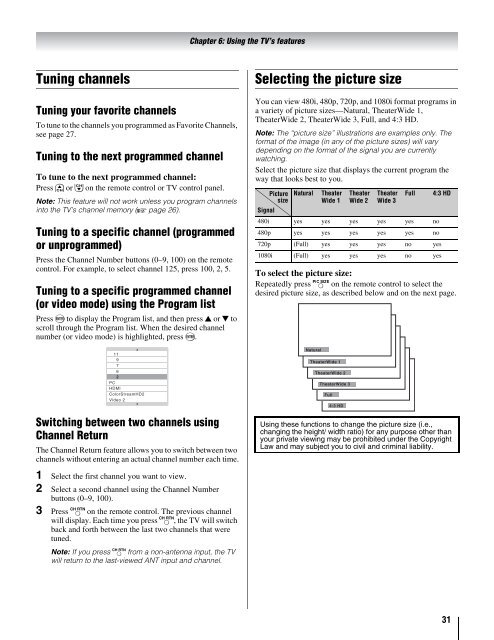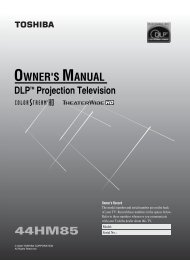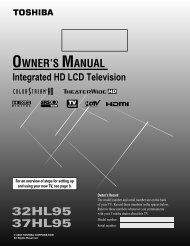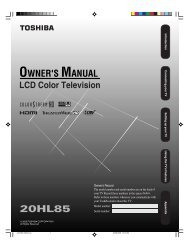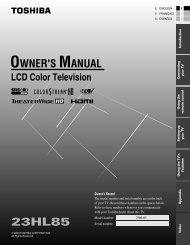26HL86 32HL86 37HL86 LCD Color Television - Toshiba Canada
26HL86 32HL86 37HL86 LCD Color Television - Toshiba Canada
26HL86 32HL86 37HL86 LCD Color Television - Toshiba Canada
You also want an ePaper? Increase the reach of your titles
YUMPU automatically turns print PDFs into web optimized ePapers that Google loves.
Tuning channels<br />
Tuning your favorite channels<br />
To tune to the channels you programmed as Favorite Channels,<br />
see page 27.<br />
Tuning to the next programmed channel<br />
To tune to the next programmed channel:<br />
Press < or , on the remote control or TV control panel.<br />
Note: This feature will not work unless you program channels<br />
into the TV’s channel memory (- page 26).<br />
Tuning to a specific channel (programmed<br />
or unprogrammed)<br />
Press the Channel Number buttons (0–9, 100) on the remote<br />
control. For example, to select channel 125, press 100, 2, 5.<br />
Tuning to a specific programmed channel<br />
(or video mode) using the Program list<br />
Press T to display the Program list, and then press B or b to<br />
scroll through the Program list. When the desired channel<br />
number (or video mode) is highlighted, press T.<br />
11<br />
9<br />
7<br />
6<br />
2<br />
PC<br />
HDMI<br />
<strong>Color</strong>StreamHD2<br />
Video 2<br />
Switching between two channels using<br />
Channel Return<br />
The Channel Return feature allows you to switch between two<br />
channels without entering an actual channel number each time.<br />
1 Select the first channel you want to view.<br />
2 Select a second channel using the Channel Number<br />
buttons (0–9, 100).<br />
3 Press R on the remote control. The previous channel<br />
will display. Each time you press R, the TV will switch<br />
back and forth between the last two channels that were<br />
tuned.<br />
Note: If you press R from a non-antenna input, the TV<br />
will return to the last-viewed ANT input and channel.<br />
Chapter 6: Using the TV’s features<br />
Selecting the picture size<br />
You can view 480i, 480p, 720p, and 1080i format programs in<br />
a variety of picture sizes—Natural, TheaterWide 1,<br />
TheaterWide 2, TheaterWide 3, Full, and 4:3 HD.<br />
Note: The “picture size” illustrations are examples only. The<br />
format of the image (in any of the picture sizes) will vary<br />
depending on the format of the signal you are currently<br />
watching.<br />
Select the picture size that displays the current program the<br />
way that looks best to you.<br />
Picture<br />
size<br />
Signal<br />
Natural Theater<br />
Wide 1<br />
Theater<br />
Wide 2<br />
Theater<br />
Wide 3<br />
Full 4:3 HD<br />
480i yes yes yes yes yes no<br />
480p yes yes yes yes yes no<br />
720p (Full) yes yes yes no yes<br />
1080i (Full) yes yes yes no yes<br />
To select the picture size:<br />
Repeatedly press I on the remote control to select the<br />
desired picture size, as described below and on the next page.<br />
Natural<br />
TheaterWide 1<br />
TheaterWide 2<br />
TheaterWide 3<br />
Full<br />
4:3 HD<br />
Using these functions to change the picture size (i.e.,<br />
changing the height/ width ratio) for any purpose other than<br />
your private viewing may be prohibited under the Copyright<br />
Law and may subject you to civil and criminal liability.<br />
31