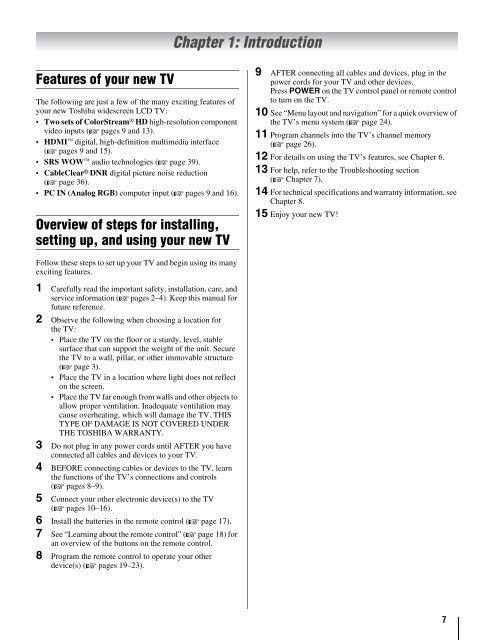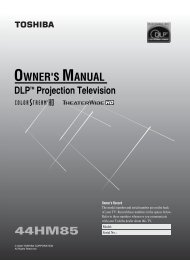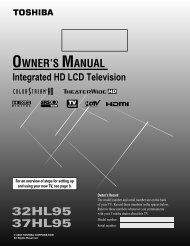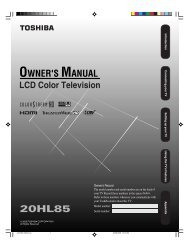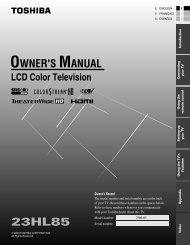26HL86 32HL86 37HL86 LCD Color Television - Toshiba Canada
26HL86 32HL86 37HL86 LCD Color Television - Toshiba Canada
26HL86 32HL86 37HL86 LCD Color Television - Toshiba Canada
Create successful ePaper yourself
Turn your PDF publications into a flip-book with our unique Google optimized e-Paper software.
Features of your new TV<br />
The following are just a few of the many exciting features of<br />
your new <strong>Toshiba</strong> widescreen <strong>LCD</strong> TV:<br />
Two sets of <strong>Color</strong>Stream ® HD high-resolution component<br />
video inputs (- pages 9 and 13).<br />
HDMI digital, high-definition multimedia interface<br />
(- pages 9 and 15).<br />
SRS WOW audio technologies (- page 39).<br />
CableClear ® DNR digital picture noise reduction<br />
(- page 36).<br />
PC IN (Analog RGB) computer input (- pages 9 and 16).<br />
Overview of steps for installing,<br />
setting up, and using your new TV<br />
Follow these steps to set up your TV and begin using its many<br />
exciting features.<br />
1 Carefully read the important safety, installation, care, and<br />
service information (- pages 2–4). Keep this manual for<br />
future reference.<br />
2 Observe the following when choosing a location for<br />
the TV:<br />
Place the TV on the floor or a sturdy, level, stable<br />
surface that can support the weight of the unit. Secure<br />
the TV to a wall, pillar, or other immovable structure<br />
(- page 3).<br />
Place the TV in a location where light does not reflect<br />
on the screen.<br />
Place the TV far enough from walls and other objects to<br />
allow proper ventilation. Inadequate ventilation may<br />
cause overheating, which will damage the TV. THIS<br />
TYPE OF DAMAGE IS NOT COVERED UNDER<br />
THE TOSHIBA WARRANTY.<br />
3 Do not plug in any power cords until AFTER you have<br />
connected all cables and devices to your TV.<br />
4 BEFORE connecting cables or devices to the TV, learn<br />
the functions of the TV’s connections and controls<br />
(- pages 8–9).<br />
5 Connect your other electronic device(s) to the TV<br />
(- pages 10–16).<br />
6 Install the batteries in the remote control (- page 17).<br />
7 See “Learning about the remote control” (- page 18) for<br />
an overview of the buttons on the remote control.<br />
8 Program the remote control to operate your other<br />
device(s) (- pages 19–23).<br />
Chapter 1: Introduction<br />
9 AFTER connecting all cables and devices, plug in the<br />
power cords for your TV and other devices.<br />
Press POWER on the TV control panel or remote control<br />
to turn on the TV.<br />
10 See “Menu layout and navigation” for a quick overview of<br />
the TV’s menu system (- page 24).<br />
11 Program channels into the TV’s channel memory<br />
(- page 26).<br />
12 For details on using the TV’s features, see Chapter 6.<br />
13 For help, refer to the Troubleshooting section<br />
(- Chapter 7).<br />
14 For technical specifications and warranty information, see<br />
Chapter 8.<br />
15 Enjoy your new TV!<br />
7