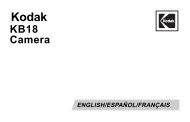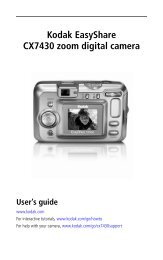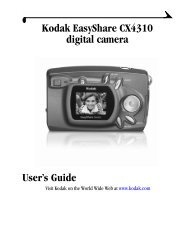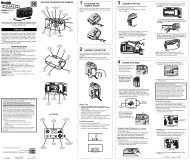Kodak EasyShare Z7590 zoom digital camera - Foto Source ...
Kodak EasyShare Z7590 zoom digital camera - Foto Source ...
Kodak EasyShare Z7590 zoom digital camera - Foto Source ...
You also want an ePaper? Increase the reach of your titles
YUMPU automatically turns print PDFs into web optimized ePapers that Google loves.
Taking pictures and videos<br />
Using setup to customize your <strong>camera</strong><br />
1 In any mode, press the Menu button.<br />
2 Move the Joystick to highlight Setup , then press the OK button.<br />
3 Move the Joystick to highlight a setting, then press the OK button.<br />
4 Choose an option, then press the OK button.<br />
5 Press the Menu button to exit.<br />
Setting Icon Options<br />
Return to previous menu.<br />
Quickview<br />
Display a picture or video (for 5<br />
seconds) after it is taken.<br />
Advanced Digital Zoom<br />
Choose how <strong>digital</strong> <strong>zoom</strong> is<br />
employed.<br />
On (default)<br />
Off<br />
Continuous —no pause between optical and<br />
<strong>digital</strong> <strong>zoom</strong>.<br />
Pause (default)—after reaching 10X optical<br />
<strong>zoom</strong>, the <strong>zoom</strong> button must be released, then<br />
activated again to begin <strong>digital</strong> <strong>zoom</strong>.<br />
None—<strong>digital</strong> <strong>zoom</strong> is disabled.<br />
Print Warning Pause (default)—when the blue slider on the<br />
<strong>zoom</strong> indicator pauses during <strong>digital</strong> <strong>zoom</strong>, the<br />
<strong>zoom</strong> lever must be released and reactivated.<br />
The slider turns red when the picture may no<br />
longer render an acceptable 4 x 6 in. (10 x 15<br />
cm) print.<br />
None—no pause.<br />
36 www.kodak.com/go/support