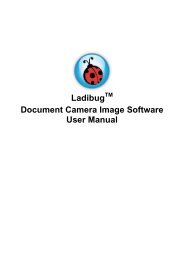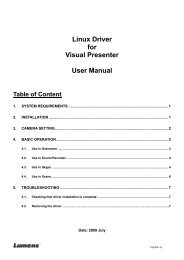Ladibug Visual Presenter Image Software User Manual - Lumens
Ladibug Visual Presenter Image Software User Manual - Lumens
Ladibug Visual Presenter Image Software User Manual - Lumens
Create successful ePaper yourself
Turn your PDF publications into a flip-book with our unique Google optimized e-Paper software.
4. Connection<br />
To ensure successful installation, please make sure each of the<br />
following steps is completed<br />
4.1. Connect the power cord of the <strong>Visual</strong> <strong>Presenter</strong>.<br />
Appearance of power cord and AC outlet may vary with countries/regions.<br />
4.2. Turn on the <strong>Visual</strong> <strong>Presenter</strong> by pressing the [POWER] button on the unit or the remote<br />
control for several seconds. When the light next to the power button is lit, the unit is ready to<br />
use.<br />
4.3. Connect USB cable to the <strong>Visual</strong> <strong>Presenter</strong> and your computer.<br />
4.4. Install the USB driver (For specific models only)<br />
4.4.1. The installation wizard pops up. Select “No, not this time” for the next step.<br />
4.4.2. Select “Install the software automatically (Recommended)” for the next step.<br />
6<br />
AC Outlet