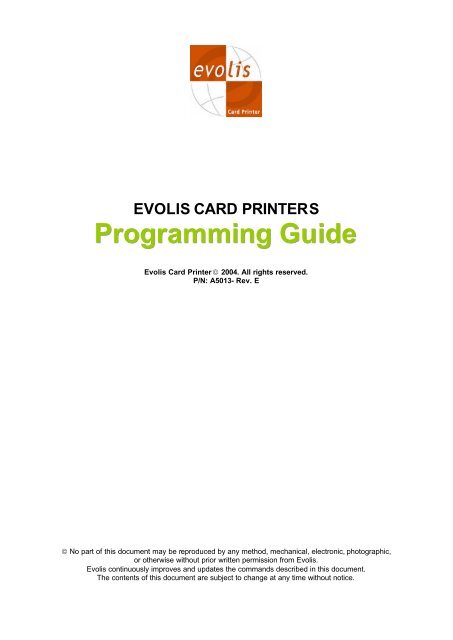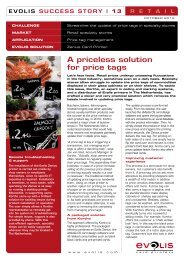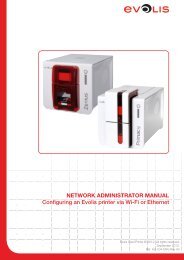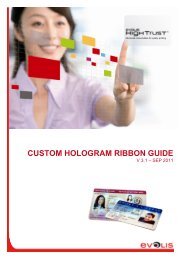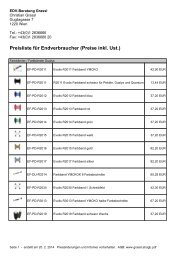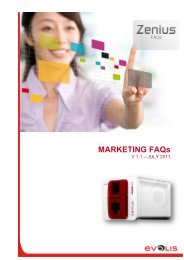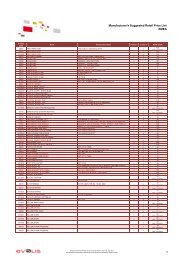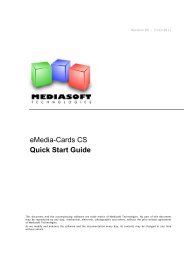Evolis Card Printers Programming Guide ... - Kartendrucker
Evolis Card Printers Programming Guide ... - Kartendrucker
Evolis Card Printers Programming Guide ... - Kartendrucker
You also want an ePaper? Increase the reach of your titles
YUMPU automatically turns print PDFs into web optimized ePapers that Google loves.
EVOLIS CARD PRINTERS<br />
<strong>Programming</strong> <strong>Guide</strong><br />
<strong>Evolis</strong> <strong>Card</strong> Printer ª 2004. All rights reserved.<br />
P/N: A5013- Rev. E<br />
© No part of this document may be reproduced by any method, mechanical, electronic, photographic,<br />
or otherwise without prior written permission from <strong>Evolis</strong>.<br />
<strong>Evolis</strong> continuously improves and updates the commands described in this document.<br />
The contents of this document are subject to change at any time without notice.
EVOLIS CARD PRINTER<br />
Table of Contents<br />
Table of Contents Page 2<br />
1. Communication Interface Page 3<br />
2. General Working Page 4<br />
3. Communication Protocol Page 4<br />
4. Data Compression Page 5<br />
5. <strong>Programming</strong> the Serial Port Page 7<br />
6. Printer Command Summary Table Page 8<br />
7. Command Per Printer Summary Table Page 11<br />
8. Printer Command Definition Page 13<br />
A – Adjustment Commands Page 13<br />
D – Downloading Commands Pages 14 - 16<br />
M – Motor Commands Page 17 - 18<br />
P – Parameter Commands Pages 19 - 30<br />
R – Read Commands Pages 31 - 39<br />
S – Sequence Commands Pages 40 - 45<br />
W – Write Commands Page 46 - 47<br />
9. Mag. Encoding Command Summary Table Page 48<br />
10. Mag. Encoding Command Definition Page 49<br />
D – Downloading Commands Page 49<br />
P – Parameter Commands Page 50 - 52<br />
R – Read Commands Page 53 - 54<br />
S – Sequence Commands Page 55<br />
11. Smart <strong>Card</strong> Command Summary Table Page 56<br />
12. Smart <strong>Card</strong> Command Definition Page 57<br />
P – Parameter Commands Page 57<br />
R – Read Commands Page 58<br />
S – Sequence Commands Page 59<br />
13. Contactless <strong>Card</strong> Station Command Summary Table Page 60<br />
14. Contactless <strong>Card</strong> Station Command Definition Page 61<br />
P – Parameter Commands Page 61<br />
R – Read Commands Page 62<br />
15. Feeder Command Summary Table Page 63<br />
16. Feeder Command Definition Page 64<br />
S – Sequence Commands Page 64<br />
17. Flip Over Station Command Summary Table Page 65<br />
18. Flip Over Station Command Definition Page 66<br />
S – Sequence Commands Page 66<br />
19. Output Hopper Command Summary Table Page 67<br />
20. Output Hopper Command Definition Page 68<br />
S – Sequence Commands Page 68<br />
21. <strong>Programming</strong> Example Page 69<br />
<strong>Evolis</strong> <strong>Printers</strong> <strong>Programming</strong> <strong>Guide</strong> Page 2<br />
Part Number: A5013 Rev. E
EVOLIS CARD PRINTER<br />
1. Communication Interface<br />
The printer uses by default a standard parallel with a Centronics cable wiring as described below:<br />
Pin number<br />
Signal<br />
Direction<br />
1 STROBE IN<br />
2 Data 0 IN<br />
3 Data 1 IN<br />
4 Data 2 IN<br />
5 Data 3 IN<br />
6 Data 4 IN<br />
7 Data 5 IN<br />
8 Data 6 IN<br />
9 Data 7 IN<br />
10 ACK OUT<br />
11 BUSY OUT<br />
12 PAPER-END OUT<br />
13 SELECT OUT<br />
14 AUTO-FEED IN<br />
31 INIT IN<br />
32 FAULT OUT<br />
36 SELECT IN IN<br />
19-30 Ground #<br />
The communication is standard using the 8 data entries (DATA0 to DATA7) as well as the BUSY and<br />
STROBE signals.<br />
The INIT signal of the Centronics allows resetting the printer.<br />
Error Cases:<br />
1- All the minor errors (syntax error, command errors) will not be reported to the printer.<br />
2- The media errors (No cards or End of Ribbon) will be reported via the BUSY and PAPER-END signals.<br />
3- The mechanical errors (jam or other) will be reported via the BUSY and FAULT signals.<br />
Information from the printer:<br />
The printer is able to return a string of characters using the NIBBLE protocol mode.<br />
<strong>Evolis</strong> <strong>Printers</strong> <strong>Programming</strong> <strong>Guide</strong> Page 3<br />
Part Number: A5013 Rev. E
2- General Working<br />
EVOLIS CARD PRINTER<br />
The printer is equipped with 5 different Bitmaps which allow re-printing a card further to a media error.<br />
These Bitmaps memorize the following image size with a resolution of 300 DPI:<br />
648 lines<br />
0<br />
1016 lines<br />
3- Communication Protocol<br />
The <strong>Evolis</strong> Pebble <strong>Card</strong> <strong>Printers</strong> have an internal programming language.<br />
The command syntax is defined as follow:<br />
(Start Character) Command (Stop Character)<br />
The commands can get parameters and can be finished by a character string or data.<br />
Each element of the command must be separated by a separator character:<br />
(Start Character) Command (separator) parameter 1 (separator) parameter n (Stop Character)<br />
Start Character: ESC<br />
Separator: ;<br />
Stop Character: CR<br />
Note: the Start Character is not compulsory after the CR character.<br />
<strong>Evolis</strong> <strong>Printers</strong> <strong>Programming</strong> <strong>Guide</strong> Page 4<br />
Part Number: A5013 Rev. E
4- Data compression<br />
EVOLIS CARD PRINTER<br />
In order to optimize the downloading time, <strong>Evolis</strong> has added a new transmission mode with<br />
compression of the data.<br />
Definition of the compression:<br />
Compression of the YMC Panels:<br />
The (MSB) bit of each byte is reserved for the interpretation of a counter or not.<br />
• If the bit is set to 1, the other 7 bits will indicate the weight of the bit to be applied. The following byte<br />
indicates a value of repetitive counter. If the value of this counter is equal to zero, we consider the line<br />
as blank. If the value of the counter is different to 0, we repeat the byte the number of time of the<br />
counter. In the case of the modes with 6 bits or 5 bits, the bits 6 and 5 of the first bytes are used to<br />
increase the counter value.<br />
• If this bit is equal to 0, the other 7 bits will indicate the weight of the bit to be applied. This is an isolated<br />
dot in the line.<br />
Bit8 at zero<br />
Bit8 at one<br />
Writing 1 point Y, M or C.<br />
0 Value on 5,6 or 7 bits<br />
Writing counter point Y,M or C.<br />
In 7 bits (128 levels) counter max= 255<br />
1 Value to be repeated x counter<br />
times<br />
In 6 bits (64 levels) counter max= 256+255<br />
1 If 1<br />
ctp+256<br />
Value to be repeated<br />
x counter times<br />
In 5 bits (32 levels) counter max= 256+256+255<br />
1 If 1<br />
ctp+256<br />
If 1<br />
ctp+256<br />
Writing of a white line for Y,M or C<br />
Value to be<br />
repeated x<br />
counter<br />
times<br />
Counter<br />
Counter<br />
Counter<br />
1 Counter = 0 0x 00<br />
Compression of K and O:<br />
The compression is done line per line.<br />
If the first byte describing a line is equal to 0, it means that the line is white.<br />
If the first byte describing a line is equal to 255, it means that the line is black.<br />
If the line is not white and not black, the first byte indicates the number of byte(s) useful of the line.<br />
This counter is followed by the useful bytes. The counter corresponds to the index of the last byte of the<br />
line.<br />
<strong>Evolis</strong> <strong>Printers</strong> <strong>Programming</strong> <strong>Guide</strong> Page 5<br />
Part Number: A5013 Rev. E
Byte equal to 0. White line<br />
Byte equal to 255. Black line<br />
EVOLIS CARD PRINTER<br />
0x00<br />
0xFF<br />
Byte with value between 1 & 81. Indicates the number of useful bytes of the line.<br />
Downloading Command:<br />
1 to 81 (N) Byte1 Byte2 ….. ByteN<br />
(ESC)Dbc ;panel ;resol ;nb_car;xxxx(CR)<br />
With panel : y � Yellow Panel<br />
m � Magenta Panel<br />
c � Cyan Panel<br />
k � Black Panel<br />
o � Overlay Panel<br />
With resol: 2 � 2 levels of grey<br />
32 � 32 levels of grey<br />
64 � 64 levels of grey<br />
128 � 128 levels of grey<br />
With nb_car: Number of bytes to follow<br />
<strong>Evolis</strong> <strong>Printers</strong> <strong>Programming</strong> <strong>Guide</strong> Page 6<br />
Part Number: A5013 Rev. E
EVOLIS CARD PRINTER<br />
5- <strong>Programming</strong> the Serial Port<br />
As default, the printer serial port is disabled.<br />
The following commands will set the serial port configuration and will memorize the protocol of<br />
communication, even after turning printer power on/off.<br />
(ESC)Pcom;p1;p2;p3;p4;p5;o1;o2(CR)<br />
p1: 1 Serial Port #1 of the printer<br />
2 Serial port #2 of the printer<br />
p2: From 2400 to 115200 Port Speed<br />
p3: N No parity<br />
O Odd parity<br />
E Even parity<br />
p4: 1 or 2 Number of Stop Bit<br />
o1: 0 or NONE No protocol (default value)<br />
XON/XOFF Soft Protocol<br />
RTS/CTS Material Protocol<br />
BOTH Soft and Material Protocols<br />
ACK/NACK Ack/Nack Protocol with simplified answer<br />
o2: 0 or E Enable Port<br />
R Enable Port for reception and disables transmission (except for<br />
Xon/Xoff characters)<br />
D Disable Port<br />
CAUTION:<br />
• The Com2 of the printer can not get the Material Protocol.<br />
• If the Printer Port Com1 is set with the Material Protocol, therefore the Com2 will automatically be<br />
disabled.<br />
• In case of using the ACK/NACK Protocol, the printer will automatically become a SLAVE (Computer =<br />
MASTER).<br />
Example: (ESC)Pcom;1;9600;N;8;1(CR)<br />
� Com1 is set to 9600,N,8,1, enable without any protocol.<br />
(ESC)Pcom;2;115200;N;8;1;XON/XOFF;R(CR)<br />
� Com2 is set to 115200,N,8,1 with a XON/XOFF protocol without feed back of character<br />
on the serial port.<br />
Command to read the configuration of the port: (ESC)Rcom;com(CR)<br />
Definition of the ACK/NACK Protocol:<br />
As soon as this protocol is set, the printer will answer in the following way:<br />
When a command is sent correctly, the printer will answer the character: ACK<br />
If the string of characters has been transmitted, the ACK character is transmitted to indicate that the<br />
command has been properly sent.<br />
In case of error, the printer returns the following: NACK code<br />
When code is: 1 Command Error<br />
2 Parameter Error<br />
T Time-Out Error, Mechanical Error<br />
C Cover Open Error<br />
F Feeder Error<br />
R Ribbon Error<br />
K Magnetic Checksum Error<br />
D Magnetic Data Error<br />
W Writing Magnetic Data Error<br />
<strong>Evolis</strong> <strong>Printers</strong> <strong>Programming</strong> <strong>Guide</strong> Page 7<br />
Part Number: A5013 Rev. E
EVOLIS CARD PRINTER<br />
6 – Printer Command Summary Table<br />
A – Adjustment Commands<br />
Syntax # Parameter(s)/Option(s) Description Page #<br />
Ase p1;p2 Adjusts the potentiometer sensors Page 10<br />
D – Downloading Commands<br />
Syntax # Parameter(s)/Option(s) Description Page #<br />
Db p1 ;p2 ;data Downloads a Bitmap Page 12<br />
Dbc P1;p2;p3;p4 Downloads a compressed color Bitmap Page<br />
Dbp p1;p2;p3;p4 Partial downloads of a color Bitmap Page 11<br />
Dbpc p1;p2;p3;p4 Partial downloads of a compressed color Page 11<br />
Bitmap<br />
Dbmp p1;p2;p3;p4;Bitmap file Downloads a logo in the Monochrome<br />
Bitmap<br />
Page 11<br />
M - Motor Commands<br />
Syntax # Parameter(s)/Option(s) Description Page #<br />
Mc p1;p2 Runs Step Motor Page 13<br />
Mf p1 Runs Feeder Motor Page 13<br />
Mh P1 Runs Up & Down Motor Page 13<br />
Mr p1 Runs Ribbon Motor Page 13<br />
P - Parameter Commands<br />
Syntax # Parameter(s)/Option(s) Description Page #<br />
Pbm p1 Sets Monochrome Bitmap Printing Mode Page 14<br />
Pc p1;p2;p3 Sets Color Contrast Value Page 14<br />
Pem p1 ;o1 Sets Errors Management Page 15<br />
Pkn p1 Sets Print Head Kit Number Page 15<br />
Pl p1;p2;p3 Sets Color Luminosity Value Page 16<br />
Pmi p1 Sets the card insertion mode Page 16<br />
Pmk p1;o1 Sets the speed for card insert/eject Page 16<br />
Pms p1 ;p2 Sets Speed Motor Parameter Page 16<br />
Pnl p1 ;p2 Sets Number of Lines to be printed Page 17<br />
Pnw val Sets Number of Lines to be printed in Y Page 17<br />
Orientation<br />
Ppk p1 Sets the monochrome heating mode Page 17<br />
Ppn p1 Sets Bi-directional Parallel Mode Page 17<br />
Pr p1 Sets Ribbon Type Page 17<br />
Prm p1 Sets Ribbon Synchronization Management Page 18<br />
Pro p1 Sets Ribbon Offset Page 18<br />
Prs p1;p2 Sets Rinbon Size Page 18<br />
Ps p1;p2;p3 Sets Printing Speed Parameter Page 18<br />
Psc Start;Sep;End Sets Characters to be used for command Page 18<br />
definition<br />
Psp p1 ;o1 Sets start printing position for ½ YMCKO Page 18<br />
Px p1;p2 Sets Horizontal Offset Parameter Page 19<br />
Py p1;p2 Sets Vertical Offset Parameter Page 19<br />
Pwb p1 Sets Monochrome Bitmap Page 19<br />
Pwcs p1 Sets the checking text position mode Page 19<br />
Pwjs p1 Sets the writing justification mode Page 19<br />
Pwm p1 Sets the Printing Mode Page 19<br />
Pwr p1 Sets Text Orientation Page 20<br />
<strong>Evolis</strong> <strong>Printers</strong> <strong>Programming</strong> <strong>Guide</strong> Page 8<br />
Part Number: A5013 Rev. E
EVOLIS CARD PRINTER<br />
R - Read Commands<br />
Syntax # Parameter/Option Description Page #<br />
Rbm Reads selected Monochrome Printing Mode<br />
Type<br />
Page 21<br />
Rc p1 Reads the Contrast Value Page 21<br />
Rck Reads Firmware Checksum Value Page 21<br />
Rco p1 Reads Counters Values Page 21<br />
Rcr Reads Current Ribbon Page 21<br />
Rem Reads the Error Management Mode Page 21<br />
Rfv Reads Firmware Version Page 22<br />
Rfn Reads Resident Font Types Page 22<br />
Rkn Reads Print Head Kit Number Page 22<br />
Rks Reads Monochrome Shift Parameter Page 22<br />
Rl p1 Reads Color Luminosity Value Page 22<br />
Rlr p1 Reads Last Answer Page 22<br />
Rmi Reads <strong>Card</strong> Insertion Mode Page 22<br />
Rmk Reads Monochrome Printing Speed Mode Page 22<br />
Rms Reads Stepper Motor Speed Page 22<br />
Rnl Reads Number of Printed Lines Page 22<br />
Rnw Reads Number of Printed Lines in Y Orientation Page 22<br />
Rpk Reads Monochrome Heating Mode Page 23<br />
Rpn Reads Bi-directional Parallel Mode Page 23<br />
Rps p1 Reads Sensor Potentiometer values Page 23<br />
Rr Reads Ribbon Type Page 23<br />
Rrm Reads Ribbon Synchronization Management Page 23<br />
Rro Read the current Ribbon Offset Page 23<br />
Rrs Reads Ribbon Size Page 23<br />
Rs p1 Reads Speed Parameters Page 23<br />
Rsc Reads Characters used for command definition Page 23<br />
Rse p1 Reads a Sensor Value Page 24<br />
Rsn Reads Printer Serial Number Page 24<br />
Rsp Reads Start Printing Position Page 24<br />
Rtp Reads the printer Model Page 24<br />
Rx Reads Horizontal Offset Value Page 24<br />
Ry Reads Vertical Offset Value Page 24<br />
S - Sequence Commands<br />
Syntax # Parameter/Option Description Page #<br />
Sa o1 Self adjusts the printer Page 25<br />
Sc p1 Copies Page 25<br />
Scom p1;p2;p3 Sequence Transmission through Serial Port Page 25<br />
Scp Runs Printer Cleaning Sequence Page 25<br />
Scs Sequence Clear Status Page 25<br />
Sdm p1 Sequence Delay in Milliseconds Page 25<br />
Sdu p1 Sequence Delay in Microseconds Page 25<br />
Se Ends a sequence Page 25<br />
Si Inserts a card Page 26<br />
Sib Inserts a card from back Page 26<br />
Sp p1 Prints one panel Page 26<br />
Sr Sequence Recto Page 26<br />
Srs Sequence Reset Software Page 26<br />
Ss Starts a sequence Page 26<br />
Ssd p1 Simulates the downloading of one panel Page 26<br />
St Prints a Test <strong>Card</strong> (auto test) Page 27<br />
<strong>Evolis</strong> <strong>Printers</strong> <strong>Programming</strong> <strong>Guide</strong> Page 9<br />
Part Number: A5013 Rev. E
EVOLIS CARD PRINTER<br />
S - Sequence Commands<br />
Syntax # Parameter/Option Description Page #<br />
Stt o1 Prints a Technical Test <strong>Card</strong> Page 27<br />
Sv Sequence Verso Page 27<br />
W - Write Commands<br />
Syntax # Parameter/Option Description Page #<br />
Wb p1;p2;p3;p4;p5;p6;p7;Data Writes barcode Page 28<br />
Wcb p1,o1 Fills bitmap with data (clear bitmap) Page 28<br />
Wl P1;p2;p3;p4;p5 Writes Monochrome Line Page 28<br />
Wt Writes Monochrome Text Page 29<br />
<strong>Evolis</strong> <strong>Printers</strong> <strong>Programming</strong> <strong>Guide</strong> Page 10<br />
Part Number: A5013 Rev. E
EVOLIS CARD PRINTER<br />
7 – Command per Printer Summary Table<br />
Ase<br />
Db<br />
Dbc<br />
Dbmp<br />
Dbp<br />
Dbpc<br />
Dm<br />
Mc<br />
Mf<br />
Mh<br />
Mr<br />
Pbm<br />
Pc<br />
Pem<br />
Pfm<br />
Piem<br />
Pkn<br />
Pl<br />
Pmc<br />
Pmi<br />
Pmk<br />
Pms<br />
Pmtc<br />
Pnl<br />
Pnw<br />
Poc<br />
Ppk<br />
Ppn<br />
Pr<br />
Prm<br />
Pro<br />
Prs<br />
Ps<br />
Psc<br />
Psm<br />
Psp<br />
Pwb<br />
Pwcs<br />
Pwj<br />
Pwm<br />
Pwr<br />
Px<br />
Py<br />
Rbm<br />
Rc<br />
Rck<br />
Rco<br />
Rcom<br />
Rcr<br />
Rcs<br />
Rem<br />
Rfm<br />
Rfn<br />
Riem<br />
Rkn<br />
Rks<br />
Rl<br />
Rlr<br />
Rmbs<br />
Rmc<br />
Commands<br />
Tattoo<br />
New Pebble<br />
<strong>Evolis</strong> <strong>Printers</strong> <strong>Programming</strong> <strong>Guide</strong> Page 11<br />
Part Number: A5013 Rev. E<br />
Dualys<br />
Quantum<br />
Kiosk
Rmi<br />
Rmk<br />
Rms<br />
Rms<br />
Rnl<br />
Rnw<br />
Roc<br />
Rpk<br />
Rpn<br />
Rps<br />
Rr<br />
Rrm<br />
Rro<br />
Rrs<br />
Rs<br />
Rsm<br />
Rsn<br />
Rsp<br />
Rtp<br />
Rx<br />
Ry<br />
Sa<br />
Sc<br />
Scom<br />
Scs<br />
Sdm<br />
Sds<br />
Se<br />
Seb<br />
Ser<br />
Si<br />
Sib<br />
Sic<br />
Sie<br />
Sk<br />
Sp<br />
Sr<br />
Srs<br />
Ss<br />
Ssd<br />
St<br />
Stt<br />
Sv<br />
Wb<br />
Wcb<br />
Wl<br />
Wt<br />
Commands<br />
Tattoo<br />
EVOLIS CARD PRINTER<br />
New Pebble<br />
<strong>Evolis</strong> <strong>Printers</strong> <strong>Programming</strong> <strong>Guide</strong> Page 12<br />
Part Number: A5013 Rev. E<br />
Dualys<br />
Quantum<br />
Kiosk
EVOLIS CARD PRINTER<br />
8 – Printer Command Definition<br />
A – Adjust Commands<br />
Ase;p1;p2 (Adjust sensor)<br />
Tattoo<br />
New Pebble<br />
Dualys<br />
Quantum<br />
Kiosk<br />
� � � � �<br />
Adjusts the value of the potentiometers to set the current emission.<br />
p1: c Color Sensor (Blue LED) – Not to be used with the Tattoo printer<br />
m Magnetic or Feeder Stop (first sensor with forks)<br />
o Cover opening<br />
p <strong>Card</strong> presence (second sensor with forks)<br />
r Perforated disk rotation<br />
f Input feeder sensor for Dualys and Tattoo<br />
p2: Value from 0 to 255<br />
Example: (ESC)Ase;c;150(CR) for the Color Sensor.<br />
<strong>Evolis</strong> <strong>Printers</strong> <strong>Programming</strong> <strong>Guide</strong> Page 13<br />
Part Number: A5013 Rev. E
D – Downloading Commands<br />
EVOLIS CARD PRINTER<br />
Db;p1;p2;data (Downloading bitmap)<br />
Tattoo<br />
New Pebble<br />
Dualys<br />
Quantum<br />
Kiosk<br />
� � � � �<br />
Downloads a color of a Bitmap.<br />
Each time the total size of a Bitmap is downloaded (1016 * 648).Three different compression format exist to<br />
perform it : 5, 6 or 7 bits.<br />
p1 (color): y : Yellow.<br />
m : Magenta.<br />
c: Cyan.<br />
k: Black Resin<br />
o: Overlay<br />
p2: 2 : 2 bits (2 levels)<br />
32 : 5 bits ( each color is coded on 5 bits)<br />
64 : 6 bits ( each color is coded on 6 bits)<br />
128 : 7 bits ( each color is coded on 7 bits).<br />
Depending on the p2 parameter, the data will be concatenated in a way that each bit is useful.<br />
For the Panels K and O: 2 levels of gray 1 byte = 8 pixels<br />
For the Panels Y, M and C: 128 levels of gray 7 byte = 8 pixels<br />
Note: the downloading will always be of 648 pixels by 1016 pixels.<br />
Depending on the used concatenation, you will obtain the following:<br />
Nb_= 648 * 1016 * (nb_pixel_useful) /8<br />
For 2 levels of gray 84 624 bytes<br />
For 32 levels of gray 423 120 bytes<br />
For 64 levels of gray 507 744 octets<br />
For 128 levels of gray 592 368 octets<br />
The downloading will be performed in the following order:<br />
P1<br />
Printing Direction<br />
…….………………..p676992<br />
………….………..……………<br />
………………..………………<br />
………………..………………<br />
………………………………<br />
………………<br />
This is a representation of the downloading<br />
of 648x1016 points = 676992 pixels (p1<br />
being the first transmitted pixel).<br />
Example: Db ;y ;6 ;xxxxxxxxxxxxxxx……..<br />
downloads the Yellow Panel.<br />
<strong>Evolis</strong> <strong>Printers</strong> <strong>Programming</strong> <strong>Guide</strong> Page 14<br />
Part Number: A5013 Rev. E
D – Downloading Commands<br />
EVOLIS CARD PRINTER<br />
Dbc;p1;p2;p3;p4 (Downloading bitmap compressed)<br />
Tattoo<br />
New Pebble<br />
Dualys<br />
Quantum<br />
Kiosk<br />
� � � � �<br />
Download of Compressed Color Bitmap.<br />
Compressed Download Mode:<br />
p1: y Yellow Panel<br />
m Magenta Panel<br />
c Cyan Panel<br />
k kResin Panel<br />
o Overlay Panel<br />
p2: 2 2 Levels (kresin & overlay)<br />
32 32 Levels (yellow, magenta, cyan)<br />
64 64 Levels (yellow, magenta, cyan)<br />
128 128 Levels (yellow, magenta, cyan)<br />
p3: From 0 to 1015 (first line to print, start of printing)<br />
p4: Number of bytes to download<br />
Dbmp;p1;p2;p3;p4;Bmp file (Downloading mono bitmap)<br />
Tattoo<br />
New Pebble<br />
Dualys<br />
Quantum<br />
Kiosk<br />
� � � � �<br />
Downloads a monochrome Bitmap.<br />
p1: Destination of the Bitmap : k for black monochrome Bitmap<br />
o for overlay Bitmap<br />
p2: Position of the logo in x<br />
p3: Position of the logo in y<br />
p4: Parameter for future application – always input 0<br />
Bmp File: transmit the full Bmp file<br />
Note: the rotation command (ESC)Pwr;90(CR) is available for the logo.<br />
<strong>Evolis</strong> <strong>Printers</strong> <strong>Programming</strong> <strong>Guide</strong> Page 15<br />
Part Number: A5013 Rev. E
D – Downloading Commands<br />
EVOLIS CARD PRINTER<br />
Dbp;p1;p2;p3;p4 (Downloading bitmap partial)<br />
Tattoo<br />
New Pebble<br />
Dualys<br />
Quantum<br />
Kiosk<br />
� � � �<br />
Partial Download of a Color Bitmap.<br />
For the 5 Half-Panel Color Ribbon Printing.<br />
Standard Download Mode:<br />
p1: y Yellow Panel<br />
m Magenta Panel<br />
c Cyan Panel<br />
p2: 32 32 Levels<br />
65 64 Levels<br />
128 128 Levels<br />
p3: From 0 to 1015 (Start of printing)<br />
p4: Max 420 (number of lines to download)<br />
Dbpc;p1;p2;p3;p4 (Downloading bitmap partial compressed)<br />
Tattoo<br />
New Pebble<br />
Dualys<br />
Quantum<br />
Kiosk<br />
� � � �<br />
Partial Download of a Compressed Color Bitmap.<br />
For the 5 Half-Panel Color Ribbon Printing.<br />
Compressed Download Mode:<br />
p1: y Yellow Panel<br />
m Magenta Panel<br />
c Cyan Panel<br />
p2: 32 32 Levels<br />
66 64 Levels<br />
128 128 Levels<br />
p3: from 0 to 1015 (Start of printing)<br />
p4: Number of bytes to download<br />
<strong>Evolis</strong> <strong>Printers</strong> <strong>Programming</strong> <strong>Guide</strong> Page 16<br />
Part Number: A5013 Rev. E
M – Motor Commands<br />
Mc;p1;p2 (Motor card)<br />
Tattoo<br />
New Pebble<br />
Dualys<br />
Quantum<br />
Kiosk<br />
� � � � �<br />
Runs Step Motor.<br />
p1: Orientation Direction<br />
EVOLIS CARD PRINTER<br />
+ <strong>Card</strong> Movement from Feeder via Output Hopper<br />
- <strong>Card</strong> Movement from Output Hopper to Feeder<br />
p2: Number of performed steps<br />
Mf;p1 (Motor feeder)<br />
Tattoo<br />
New Pebble<br />
Dualys<br />
Quantum<br />
Kiosk<br />
� � � � �<br />
Runs Feeder Motor.<br />
p1: Orientation Direction<br />
+ Clockwise<br />
- Anti-clockwise<br />
! Stops Motor<br />
Mh;p1 (Motor head)<br />
Tattoo<br />
New Pebble<br />
Dualys<br />
Quantum<br />
Kiosk<br />
� � � � �<br />
Runs Print Head Motor.<br />
p1: Orientation Direction<br />
+ Print Head in High Position<br />
- Print Head in Low Position<br />
= Magnetic Head or Smart <strong>Card</strong> Contacts position for encoding<br />
<strong>Evolis</strong> <strong>Printers</strong> <strong>Programming</strong> <strong>Guide</strong> Page 17<br />
Part Number: A5013 Rev. E
M – Motor Commands<br />
Mr;p1;o1 (Motor ribbon)<br />
Tattoo<br />
New Pebble<br />
Dualys<br />
Quantum<br />
Kiosk<br />
� � � � �<br />
Runs Ribbon Motor<br />
p1: Orientation Direction<br />
EVOLIS CARD PRINTER<br />
- Rewinds Ribbon<br />
+ Unwinds Ribbon<br />
! Stops Motor<br />
i Sets Ribbon Position at the beginning of the Yellow Panel<br />
n Moves to the beginning of the next Panel<br />
= Advances ribbon with the number of flags defines by o1<br />
o1: Number of flags (144 = 1 complete turn)<br />
<strong>Evolis</strong> <strong>Printers</strong> <strong>Programming</strong> <strong>Guide</strong> Page 18<br />
Part Number: A5013 Rev. E
P – Parameter Commands<br />
EVOLIS CARD PRINTER<br />
Pbm;p1 (Parameter bitmap mode)<br />
Tattoo<br />
New Pebble<br />
Dualys<br />
Quantum<br />
Kiosk<br />
� � � � �<br />
Sets Monochrome Bitmap Printing Mode.<br />
p1: p Standard Printing Mode<br />
p2 Specific Mode for Picture Printing<br />
b Barcode Printing Mode<br />
Pc;p1;p2;p3 (Parameter contrast)<br />
Tattoo<br />
New Pebble<br />
Dualys<br />
Quantum<br />
Kiosk<br />
� � � � �<br />
Sets Color Contrast Value to be printed.<br />
p1: y Yellow<br />
m Magenta<br />
c Cyan<br />
kb Black Monochrome<br />
kw White Monochrome<br />
kr Red Monochrome<br />
kbl Blue Monochrome<br />
kgr Green Monochrome<br />
kgo Gold Monochrome<br />
ksi Silver Monochrome<br />
ksc Scratch Off Monochrome<br />
o Overlay<br />
a All the colors<br />
Default Contrast Value: 10<br />
p2: + Increase the current value<br />
- Decrease the current value<br />
= Value to be applied if p2 present. If not, factory default value will be applied<br />
p3: Optional<br />
Increased Value / Decreased Value or Value to apply<br />
Example: Pc;m;+ (increases of 1 the magenta contrast value)<br />
<strong>Evolis</strong> <strong>Printers</strong> <strong>Programming</strong> <strong>Guide</strong> Page 19<br />
Part Number: A5013 Rev. E
P – Parameter Commands<br />
EVOLIS CARD PRINTER<br />
Pem;p1;o1 (Parameter error management)<br />
Tattoo<br />
New Pebble<br />
Dualys<br />
Quantum<br />
Kiosk<br />
� � � � �<br />
Sets the error management on the Parallel Port.<br />
p1: 0 Printer manages itself its error.( BUSY stay high on an error).<br />
1 Host Computer + opening cover detection disable<br />
2 Host Computer<br />
3 Host Computer + BUSY Signal not forced in case of error (Centronics) + Status line<br />
managed<br />
4 Does not change the previous Pem value but it sets the ACK/NACK Mode<br />
5 Does not change the previous Pem value but the job is not stopped on a magnetic error.<br />
16 Printer manages itself the error without recovery try (three times for Quantum only)<br />
18 Host computer + without recovery try (three times for Quantum only)<br />
If p1 is equal to some other values, different modes are allowed as described below:<br />
bit1 0 Host Printer / 1 Host Computer<br />
bit2 0 detection of cover opening / 1 cover opening not managed<br />
bit3 0 BUSY Centronic is forced to 1 in case of error / 1 BUSY non forced<br />
bit4 0 Standard Protocol / 1 ACK/NACK Protocol<br />
bit5 0 Standard Error Management / 1 Error Retrieve on ERR_MAGN<br />
Further a switch ON/OFF of the printer, the following parameter becomes null:<br />
- Host Printer, opening cover enable, BUSY forced, Standard Protocol<br />
o1: s The memorized value is downloaded in the saved memory and will be therefore re-loaded<br />
each time the printer power will be switch on.<br />
Pfm;p1 (Parameter Feeder Type)<br />
Tattoo<br />
New Pebble<br />
Dualys<br />
Quantum<br />
Kiosk<br />
� �<br />
Set the feeder type.<br />
p1: K Sets the 1000 card capacity feeder<br />
S2 Sets the 500 card capacity feeder with finish sensor detection ON<br />
S3 Sets the 500 card capacity feeder with finish sensor detection OFF<br />
<strong>Evolis</strong> <strong>Printers</strong> <strong>Programming</strong> <strong>Guide</strong> Page 20<br />
Part Number: A5013 Rev. E
P – Parameter Commands<br />
EVOLIS CARD PRINTER<br />
Piem;p1;p2 (Parameter insertion/ejection mode)<br />
Tattoo<br />
New Pebble<br />
Dualys<br />
Quantum<br />
Kiosk<br />
� �<br />
Sets the card ejection and insertion mode.<br />
p1: 0 Insert card automatically.(take card from the faster feeder).<br />
1 Insert card from feeder 1.(take card from feeder 1 only)<br />
2 Insert card from feeder 2.(take card from feeder2 only).<br />
3 Insert card alternatively. (1/2/1/2/1…)<br />
p2: 0 Eject card automatically (fill 1 and then fill 2)<br />
1 Eject card to output hopper 1.(fill only 1)<br />
2 Eject card to output hopper 2. (fill only 2)<br />
3 Eject card alternatively. (1/2/1/2/1…)<br />
Pkn;p1 (Parameter kit number)<br />
Tattoo<br />
New Pebble<br />
Dualys<br />
Quantum<br />
Kiosk<br />
� � � � �<br />
Sets Print Head Kit Number<br />
p1: XXXYYYYYY<br />
XXX = Print Head Resistance Value x 10<br />
YYYYYY = Serial Number<br />
This value is only considered if the first three digits are numeric. If not numeric, the management will be<br />
made by the Phr command.<br />
<strong>Evolis</strong> <strong>Printers</strong> <strong>Programming</strong> <strong>Guide</strong> Page 21<br />
Part Number: A5013 Rev. E
P – Parameter Commands<br />
EVOLIS CARD PRINTER<br />
Pl;p1;p2;p3 (Parameter luminosity)<br />
Tattoo<br />
New Pebble<br />
Dualys<br />
Quantum<br />
Kiosk<br />
� � � � �<br />
Sets Luminosity Value for the printing.<br />
p1: y yellow<br />
m magenta<br />
c cyan<br />
a all 3 colors<br />
p2: + increases the resident value<br />
- decreases the resident value<br />
= Value to be applied if p3 is present.<br />
p3: Optional<br />
Increasing Value / Decreasing Value or Value to apply<br />
Pmi;p1 (Parameter mode insertion)<br />
Tattoo<br />
New Pebble<br />
Dualys<br />
Quantum<br />
Kiosk<br />
� � � �<br />
Sets the card ejection and insertion mode.<br />
p1: F Insert card from feeder only<br />
M Insert card from manual entry.<br />
B Insert card from feeder if there is no card inside the printer.<br />
<strong>Evolis</strong> <strong>Printers</strong> <strong>Programming</strong> <strong>Guide</strong> Page 22<br />
Part Number: A5013 Rev. E
P – Parameter Commands<br />
EVOLIS CARD PRINTER<br />
Pmk;p1;o2 (Parameter mode black) – printing speed<br />
Tattoo<br />
New Pebble<br />
Dualys<br />
Quantum<br />
Kiosk<br />
� � � �<br />
Sets Monochrome Printing Speed Mode Types.<br />
p1: s Standard Printing Speed Mode<br />
f Fast Printing Speed Mode<br />
(Synchronization of the card inside the printer and card movements are optimised)<br />
o1: s Standard <strong>Card</strong> ejection<br />
i New card is inserted when a card is ejected<br />
By default, the =printer is set in Standard Printing Speed Mode, with <strong>Card</strong> ejection standard and with<br />
enable ribbon detection.<br />
Pms;p1;p2 (Parameter motor speed)<br />
Tattoo<br />
New Pebble<br />
Dualys<br />
Quantum<br />
Kiosk<br />
� � � � �<br />
Sets Step Motor Speed Parameter.<br />
p1: + Increases the current value<br />
- Decreases the current value<br />
= Sets the value<br />
p2: Value to be added, deducted or set<br />
Pnl;p1;p2 (Parameter number line)<br />
Tattoo<br />
New Pebble<br />
Dualys<br />
Quantum<br />
Kiosk<br />
� � � � �<br />
Sets the Number of lines to be printed<br />
p1: + Increases the current value<br />
- Decreases the current value<br />
= Sets the value<br />
p2: Value to add, to deduct or to set<br />
<strong>Evolis</strong> <strong>Printers</strong> <strong>Programming</strong> <strong>Guide</strong> Page 23<br />
Part Number: A5013 Rev. E
P – Parameter Commands<br />
EVOLIS CARD PRINTER<br />
Pnw;val (Parameter number write)<br />
Tattoo<br />
New Pebble<br />
Dualys<br />
Quantum<br />
Kiosk<br />
� � � � �<br />
Sets the Number of lines to be printed in Y orientation.<br />
Example: (ESC)Pnw;val(CR)<br />
Ppk;p1 (Parameter printing kresin)<br />
Tattoo<br />
New Pebble<br />
Dualys<br />
Quantum<br />
Kiosk<br />
� � � �<br />
Set the monochrome heating management mode<br />
p1: s Standard monochrome heating management mode<br />
f Fast monochrome heating mode/<br />
Ppn;p1 (Parameter parallel negotiation)<br />
Tattoo<br />
New Pebble<br />
Dualys<br />
Quantum<br />
Kiosk<br />
� � � � �<br />
Enables and disables the bi-directional parallel mode.<br />
p1: 0 Standard Mode – Authorized Negotiation - Init line management<br />
1 No Negotiation<br />
2 Authorized Negotiation – No init line management<br />
<strong>Evolis</strong> <strong>Printers</strong> <strong>Programming</strong> <strong>Guide</strong> Page 24<br />
Part Number: A5013 Rev. E
P – Parameter Commands<br />
Pr;p1;o1 (Parameter ribbon)<br />
Tattoo<br />
New Pebble<br />
Dualys<br />
Quantum<br />
Kiosk<br />
� � � � �<br />
Sets the Ribbon Type.<br />
EVOLIS CARD PRINTER<br />
p1: ymcko 5 Panel Color Ribbon<br />
ymckos Half-Panel Color Ribbon<br />
ymckok 6 Panel Color Ribbon<br />
kb Black Monochrome<br />
kw White Monochrome<br />
kr Red Monochrome<br />
kbl Blue Monochrome<br />
kgr Green Monochrome<br />
kgo Gold Monochrome<br />
ksi Silver Monochrome<br />
ksc Scratch Off Monochrome<br />
ko Two Panel Ribbon (Black TT + Varnish)<br />
h Hologram Ribbon (full Bitmap)<br />
ho Hologram Ribbon using the B&W Bitmap<br />
Ktc Print directly on thermal card<br />
Ktp Print directly on the thermal label card<br />
Ka Black monochrome Wax ribbon for cardboard polyester & ABS cards.<br />
o1: 0 Hologram full area printing<br />
1 Bitmap hologram printing<br />
Prm;p1 (Parameter ribbon management)<br />
Tattoo<br />
New Pebble<br />
Dualys<br />
Quantum<br />
Kiosk<br />
� � � � �<br />
Sets Ribbon Synchronization Management.<br />
p1: 0 Standard Ribbon Synchronization Management<br />
(Each time cover is closed when power ON)<br />
1 No ribbon auto-synchronization when closing the cover. Done only when printing.<br />
2 Ribbon will synchronize when turning power ON and after a printing is required<br />
3 (p1=1) + (p1=2)<br />
<strong>Evolis</strong> <strong>Printers</strong> <strong>Programming</strong> <strong>Guide</strong> Page 25<br />
Part Number: A5013 Rev. E
P – Parameter Commands<br />
EVOLIS CARD PRINTER<br />
Pro ;p1 (Parameter offset ribbon)<br />
Tattoo<br />
New Pebble<br />
Dualys<br />
Quantum<br />
Kiosk<br />
� � � � �<br />
Sets the Offset Ribbon Parameter.<br />
p1: Distance of the ribbon offset in dots (Default Setting Parameter: 552)<br />
Prs;p1;p2 (Parameter ribbon size)<br />
Tattoo<br />
New Pebble<br />
Dualys<br />
Quantum<br />
Kiosk<br />
� �<br />
Sets the card ribbon size. Useful to have the correct ribbon pulling voltage<br />
p1: L Ribbon 1000 cards<br />
S Ribbon 200 card<br />
o1: A Automatic detection<br />
M Manual detection<br />
Ps ;p1;p2;p3 (Parameter speed)<br />
Tattoo<br />
New Pebble<br />
Dualys<br />
Quantum<br />
Kiosk<br />
� � � � �<br />
Sets Printing Speed Value<br />
p1: y yellow<br />
m magenta<br />
c cyan<br />
k monochrome<br />
o overlay<br />
p2: + Increases the current value<br />
- Decreases the current value<br />
= Value to apply if p3 is present.<br />
p3: Optional Increasing Value / Decreasing Value or Value to apply<br />
<strong>Evolis</strong> <strong>Printers</strong> <strong>Programming</strong> <strong>Guide</strong> Page 26<br />
Part Number: A5013 Rev. E
P – Parameter Commands<br />
EVOLIS CARD PRINTER<br />
Psc ;Start;Sep;End (Parameter sequence command)<br />
Tattoo<br />
New Pebble<br />
Dualys<br />
Quantum<br />
Kiosk<br />
� � � � �<br />
Sets Characters to be used for command definition.<br />
Start: The new Start Character<br />
Sep: The new Separator Character<br />
End: The new End Character<br />
To come back to the default parameters, send command: (ESC)Psc(CR)<br />
Default Setting Values: Start: 27 (ESC)<br />
Separator: 59 (;)<br />
End : 13 (CR)<br />
Example: When: (ESC)Psc;60;47 ;62(CR)<br />
Result : instead of (ESC)Pco;=;10(CR)<br />
Psm;p1;o1 (Parameter smart mode) – signal level<br />
Tattoo<br />
New Pebble<br />
Dualys<br />
Quantum<br />
Kiosk<br />
� � � �<br />
Sets the smart card signal insertion level<br />
p1: 0 Open collector when card is present<br />
1 Close collector when card is present<br />
o1: u unlock (the signal change)<br />
l lock (no signal)<br />
Psp;p1;o1 (Set start printing position for half panel ribbon)<br />
Tattoo<br />
New Pebble<br />
Dualys<br />
Quantum<br />
Kiosk<br />
� � � �<br />
Sets the card ejection and insertion mode.<br />
p1: Value of the starting position for the current picture<br />
o1: Saves the value for all the printed picture<br />
<strong>Evolis</strong> <strong>Printers</strong> <strong>Programming</strong> <strong>Guide</strong> Page 27<br />
Part Number: A5013 Rev. E
P – Parameter Commands<br />
EVOLIS CARD PRINTER<br />
Pwb ;p1 (Parameter write bitmap)<br />
Tattoo<br />
New Pebble<br />
Dualys<br />
Quantum<br />
Kiosk<br />
� � � � �<br />
Writes Monochrome Bitmap<br />
p1: k Writes the Black & White Bitmap.<br />
o Writes the Overlay (varnish) Bitmap.<br />
Note: each time the printer is switched ON, the the Black & White Bitmap becomes the current one.<br />
Pwcs;p1 (Parameter writing check size mode)<br />
Tattoo<br />
New Pebble<br />
Dualys<br />
Quantum<br />
Kiosk<br />
� � � � �<br />
Check the text writing size.<br />
p1: 0 Writes Text even if the position is out of the card limit.<br />
1 Returns an error if the text is outside the card.<br />
Pwj;p1 (Parameter writing justification mode)<br />
Tattoo<br />
New Pebble<br />
Dualys<br />
Quantum<br />
Kiosk<br />
� � � � �<br />
Sets the writing justification mode for the Wt, Wb … commands.<br />
p1: r right justification<br />
l left justification<br />
c center justification<br />
<strong>Evolis</strong> <strong>Printers</strong> <strong>Programming</strong> <strong>Guide</strong> Page 28<br />
Part Number: A5013 Rev. E
P – Parameter Commands<br />
Pwm;p1 (Parameter write mode)<br />
Tattoo<br />
New Pebble<br />
Dualys<br />
Quantum<br />
Kiosk<br />
� �<br />
Sets Monochrome Printing Mode.<br />
p1: s Standard Mode<br />
n Video Inverse Mode<br />
EVOLIS CARD PRINTER<br />
Further a changing of mode, all the texts and logos commands will be memorized according to the<br />
new mode.<br />
Pwr;p1 (Parameter write rotation)<br />
Tattoo<br />
New Pebble<br />
Dualys<br />
Quantum<br />
Kiosk<br />
� � � � �<br />
Sets Monochrome Text Rotation.<br />
p1: 0 Rotates 0° the text clockwise<br />
90 Rotates 90° the text clockwise<br />
180 Rotates 180° the text clockwise<br />
270 Rotates 270° the text clockwise<br />
Example: Wcb;k<br />
Ss<br />
Pwr;0<br />
Wt;100;300;0;10;Test Rotations<br />
Wt;500;250;0;50;0<br />
Pwr;90<br />
Wt;500;250;0;50;90<br />
Pwr;180<br />
Wt;500;250;0;50;180<br />
Pwr;270<br />
Wt;500;250;0;50;270<br />
<strong>Evolis</strong> <strong>Printers</strong> <strong>Programming</strong> <strong>Guide</strong> Page 29<br />
Part Number: A5013 Rev. E
P – Parameter Commands<br />
Px;p1;p2 (Parameter X offset)<br />
Tattoo<br />
New Pebble<br />
Dualys<br />
Quantum<br />
Kiosk<br />
� � � � �<br />
Sets the X Offset Value<br />
p1: + Increases the current value<br />
- Decreases the current value<br />
= Set the value<br />
p2: Value to add, to subtract or to set<br />
Py;p1;p2 (Parameter Y offset)<br />
Tattoo<br />
New Pebble<br />
Dualys<br />
Quantum<br />
Kiosk<br />
� � � � �<br />
Sets the Y Offset Value<br />
p1: + Increases the current offset value<br />
- Decreases the current offset value<br />
= Sets the value<br />
p2: Value to add, to subtract or to set<br />
EVOLIS CARD PRINTER<br />
<strong>Evolis</strong> <strong>Printers</strong> <strong>Programming</strong> <strong>Guide</strong> Page 30<br />
Part Number: A5013 Rev. E
R – Read Commands<br />
Rbm (Read black mode)<br />
Tattoo<br />
New Pebble<br />
Dualys<br />
Quantum<br />
Kiosk<br />
� � � � �<br />
EVOLIS CARD PRINTER<br />
Reads the selected Monochrome Printing Mode Type.<br />
Rc ;p1 (Read contrast parameter)<br />
Tattoo<br />
New Pebble<br />
Dualys<br />
Quantum<br />
Kiosk<br />
� � � � �<br />
Reads the Contrast Value.<br />
p1: y Yellow<br />
m Magenta<br />
c Cyan<br />
k Current selected Monochrome Ribbon<br />
o Overlay<br />
a All colors<br />
Rck (Read checksum firmware)<br />
Tattoo<br />
New Pebble<br />
Dualys<br />
Quantum<br />
Kiosk<br />
� � � � �<br />
Reads Firmware Checksum Value.<br />
Rco;p1 (Read counter)<br />
Tattoo<br />
New Pebble<br />
Dualys<br />
Quantum<br />
Kiosk<br />
� � � � �<br />
Reads the Counters Values.<br />
p1: p Number of printed panels<br />
c Number of inserted cards<br />
a Average cleaning frequency<br />
m Maximum frequency between two cleanings<br />
n Number of performed cleanings<br />
I Return the number of card that we can print with the ribbon present inside the printer. This<br />
value is not accurate.<br />
<strong>Evolis</strong> <strong>Printers</strong> <strong>Programming</strong> <strong>Guide</strong> Page 31<br />
Part Number: A5013 Rev. E
R – Read Commands<br />
EVOLIS CARD PRINTER<br />
Rcr (Read current ribbon black mark)<br />
Tattoo<br />
New Pebble<br />
Dualys<br />
Quantum<br />
Kiosk<br />
� � � �<br />
Return OK if we are not on the black mark for a color ribbon). Black mark of the<br />
ribbon means that we are at the end. Useful to check before sending a new job.<br />
Rem (Read error management)<br />
Tattoo<br />
New Pebble<br />
Dualys<br />
Quantum<br />
Kiosk<br />
� � � � �<br />
Read the Error Management Mode.<br />
It returns two values:<br />
First value: Current Mode<br />
Second value: Saved Mode which is re-loaded each time the printer power is switch on.<br />
Rfv (Read firmware version)<br />
Tattoo<br />
New Pebble<br />
Dualys<br />
Quantum<br />
Kiosk<br />
� �<br />
Reads Firmware Version.<br />
Rfm;p1 (Parameter Feeder Type)<br />
Tattoo<br />
New Pebble<br />
Dualys<br />
Quantum<br />
Kiosk<br />
� �<br />
Read the feeder type.<br />
<strong>Evolis</strong> <strong>Printers</strong> <strong>Programming</strong> <strong>Guide</strong> Page 32<br />
Part Number: A5013 Rev. E
R – Read Commands<br />
Rfn (Read font name)<br />
Tattoo<br />
New Pebble<br />
Dualys<br />
Quantum<br />
Kiosk<br />
� � � � �<br />
Reads the resident font name.<br />
When: 0 Arial Normal 100 (in dots)<br />
1 Arial Bold 100 (in dots)<br />
Reminder: 1mm = 11.8 dots<br />
EVOLIS CARD PRINTER<br />
Riem (Read parameter insertion/ejection mode)<br />
Tattoo<br />
New Pebble<br />
Dualys<br />
Quantum<br />
Kiosk<br />
� �<br />
Read the ejection and insertion mode.<br />
Rkn (Read kit number)<br />
Tattoo<br />
New Pebble<br />
Dualys<br />
Quantum<br />
Kiosk<br />
� � � � �<br />
Reads Print Head Kit Number.<br />
Rks (Read kresin Shift)<br />
Tattoo<br />
New Pebble<br />
Dualys<br />
Quantum<br />
Kiosk<br />
� � � �<br />
Reads Black Resin Compensation Value.<br />
<strong>Evolis</strong> <strong>Printers</strong> <strong>Programming</strong> <strong>Guide</strong> Page 33<br />
Part Number: A5013 Rev. E
R – Read Commands<br />
Rl;p1 (Read luminosity)<br />
Tattoo<br />
New Pebble<br />
Dualys<br />
Quantum<br />
Kiosk<br />
� � � � �<br />
Reads Luminosity Value for each color.<br />
p1: y Yellow<br />
m Magenta<br />
c Cyan<br />
EVOLIS CARD PRINTER<br />
Rlr;o1 (Read last reply from printer)<br />
Tattoo<br />
New Pebble<br />
Dualys<br />
Quantum<br />
Kiosk<br />
� � � � �<br />
Reads the last answer of the printer.<br />
o1: p Returns “NO CARD” or “ERR CARD” if card present inside the printing module or<br />
card present inside the feeder.<br />
r Returns “ERR NEED CLEANING” if last answer is positive and the cleaning<br />
counter is out.<br />
Rmi (Read mode insertion)<br />
Tattoo<br />
New Pebble<br />
Dualys<br />
Quantum<br />
Kiosk<br />
� � � � �<br />
Reads the ejection and insertion mode.<br />
Rmk (Read mode black)<br />
Tattoo<br />
New Pebble<br />
Dualys<br />
Quantum<br />
Kiosk<br />
� � � �<br />
Reads Monochrome Printing Speed Mode.<br />
<strong>Evolis</strong> <strong>Printers</strong> <strong>Programming</strong> <strong>Guide</strong> Page 34<br />
Part Number: A5013 Rev. E
R – Read Commands<br />
Rms (Read motor speed)<br />
Tattoo<br />
New Pebble<br />
Dualys<br />
Quantum<br />
Kiosk<br />
� � � � �<br />
Reads Step Motor Speed.<br />
Rnl (Read number line)<br />
Tattoo<br />
New Pebble<br />
Dualys<br />
Quantum<br />
Kiosk<br />
� � � � �<br />
Reads the number of printed lines.<br />
Rnw (Read number write)<br />
Tattoo<br />
New Pebble<br />
Dualys<br />
Quantum<br />
Kiosk<br />
� � � � �<br />
EVOLIS CARD PRINTER<br />
Reads the number of printed lines in the Y orientation.<br />
Rpk (Read printing Kresin)<br />
Tattoo<br />
New Pebble<br />
Dualys<br />
Quantum<br />
Kiosk<br />
� � � �<br />
Reads the monochrome heating management mode.<br />
Rpn (Read parallel negotiation)<br />
Tattoo<br />
New Pebble<br />
Dualys<br />
Quantum<br />
Kiosk<br />
� � � � �<br />
Reads if the parallel bi-directional mode is enable or disable.<br />
When answer : 0 = Standard – Authorized Negotiation –Init Line management<br />
1 = No Negotiation<br />
2 = Authorized Negotiation – No Init line management<br />
<strong>Evolis</strong> <strong>Printers</strong> <strong>Programming</strong> <strong>Guide</strong> Page 35<br />
Part Number: A5013 Rev. E
R – Read Commands<br />
EVOLIS CARD PRINTER<br />
Rps;p1 (Read potentiometer sensibility)<br />
Tattoo<br />
New Pebble<br />
Dualys<br />
Quantum<br />
Kiosk<br />
� � � � �<br />
Reads Potentiometer Sensors Value.<br />
p1: c Color Sensor (Blue LED)<br />
m Magnetic or Stop of the Feeder (first sensor with forks)<br />
o Cover Opening<br />
p <strong>Card</strong> Present ( second sensor with forks)<br />
r Coded Disk rotation<br />
Rr (Read ribbon type)<br />
Tattoo<br />
New Pebble<br />
Dualys<br />
Quantum<br />
Kiosk<br />
� � � � �<br />
Reads the ribbon type set in the printer memory.<br />
Rrm (Read ribbon management)<br />
Tattoo<br />
New Pebble<br />
Dualys<br />
Quantum<br />
Kiosk<br />
� � � � �<br />
Reads the Ribbon Synchronization Management<br />
If reading: 0 Standard Ribbon Synchronization Management<br />
(each time cover is closed when power ON)<br />
1 No ribbon auto-synchronization when closing the cover. Done only when printing.<br />
2 Ribbon will synchronize when turning power ON and after a printing is required<br />
3 (p1=1) + (p1=2)<br />
Rro (Read ribbon offset)<br />
Tattoo<br />
New Pebble<br />
Dualys<br />
Quantum<br />
Kiosk<br />
� � � � �<br />
Reads the Offset Ribbon Value.<br />
<strong>Evolis</strong> <strong>Printers</strong> <strong>Programming</strong> <strong>Guide</strong> Page 36<br />
Part Number: A5013 Rev. E
R – Read Commands<br />
Rrs (Read parameter ribbon size)<br />
Tattoo<br />
New Pebble<br />
Dualys<br />
Quantum<br />
Kiosk<br />
� �<br />
EVOLIS CARD PRINTER<br />
Reads the ribbon size management. Useful to have the correct ribbon pulling<br />
voltage.<br />
Rs;p1 (Read speed)<br />
Tattoo<br />
New Pebble<br />
Dualys<br />
Quantum<br />
Kiosk<br />
� � � � �<br />
Reads the Printing Speed Value for one color<br />
p1: y Yellow<br />
m Magenta<br />
c Cyan<br />
k Monochrome<br />
o Overlay<br />
Rsc (Read sequence command)<br />
Tattoo<br />
New Pebble<br />
Dualys<br />
Quantum<br />
Kiosk<br />
� �<br />
Reads the characters used for command definition.<br />
Rse;p1 (Read sensor)<br />
Tattoo<br />
New Pebble<br />
Dualys<br />
Quantum<br />
Kiosk<br />
� �<br />
Reads the Sensors Voltage.<br />
p1: c Color Sensor (Blue LED)<br />
m Magnetic Sensor or Feeder Stop Sensor (first sensor with forks)<br />
o Cover Opening Sensor<br />
p Presence <strong>Card</strong> Sensor ( second sensor with forks)<br />
r Coded Disk Rotation Sensor<br />
<strong>Evolis</strong> <strong>Printers</strong> <strong>Programming</strong> <strong>Guide</strong> Page 37<br />
Part Number: A5013 Rev. E
R – Read Commands<br />
EVOLIS CARD PRINTER<br />
Rsm (Read parameter smart mode) – signal level<br />
Tattoo<br />
New Pebble<br />
Dualys<br />
Quantum<br />
Kiosk<br />
� � � �<br />
Reads the signal level mode for smart card insertion.<br />
Rsn (Read serial number)<br />
Tattoo<br />
New Pebble<br />
Dualys<br />
Quantum<br />
Kiosk<br />
� � � � �<br />
Reads the Printer Serial Number.<br />
Rsp (Read start printing position for half panel ribbon)<br />
Tattoo<br />
New Pebble<br />
Dualys<br />
Quantum<br />
Kiosk<br />
� � � �<br />
Reads the starting printing position.<br />
Rtp (Read type printer)<br />
Tattoo<br />
New Pebble<br />
Dualys<br />
Quantum<br />
Kiosk<br />
� � � � �<br />
Reads the printer type (model).<br />
Rx (Read X offset)<br />
Tattoo<br />
New Pebble<br />
Dualys<br />
Quantum<br />
Kiosk<br />
� � � � �<br />
Reads the X Offset Value (Horizontal).<br />
<strong>Evolis</strong> <strong>Printers</strong> <strong>Programming</strong> <strong>Guide</strong> Page 38<br />
Part Number: A5013 Rev. E
R – Read Commands<br />
Ry (Read Y offset)<br />
Tattoo<br />
New Pebble<br />
Dualys<br />
Quantum<br />
Kiosk<br />
� � � � �<br />
Reads the Y Offset Value (Vertical).<br />
EVOLIS CARD PRINTER<br />
<strong>Evolis</strong> <strong>Printers</strong> <strong>Programming</strong> <strong>Guide</strong> Page 39<br />
Part Number: A5013 Rev. E
S – Sequence Commands<br />
Sa;o1 (Self adjustment)<br />
Tattoo<br />
New Pebble<br />
Dualys<br />
Quantum<br />
Kiosk<br />
� � � � �<br />
Runs the Printer Self Adjustment.<br />
EVOLIS CARD PRINTER<br />
Without adding optional parameters after the Sa command, the printer will adjust the functionalities in the<br />
following order:<br />
1 <strong>Card</strong> Positioning<br />
2 Ribbon Rotating<br />
3 Cover Opening (not for Tattoo printer)<br />
4 Color Sensors<br />
5 Magnetic Board (if a MAG Encoder has been detected)<br />
6 Feeder detection (for Dualys and Tattoo printers only)<br />
The functionalities can also be adjusted one by one adding an optional parameter after the Sa command:<br />
o1: p <strong>Card</strong> Positioning<br />
r Ribbon Rotating<br />
o Cover Opening<br />
c Color Sensors<br />
m Magnetic Board (if a MAG Encoder has been detected)<br />
h Checks Head Up/Down sensor<br />
f Adjusts the exit feeder sensor (for Dualys printer) and the presence card feeder sensor (for<br />
Tattoo printer).<br />
Sc (Sequence copy)<br />
Tattoo<br />
New Pebble<br />
Dualys<br />
Quantum<br />
Kiosk<br />
� � � � �<br />
Runs a copy of the latest list of commands included between Ss and Se.<br />
Scom;p1;p2;p3 (Sequence transmit through serial port)<br />
Tattoo<br />
New Pebble<br />
Dualys<br />
Quantum<br />
Kiosk<br />
� � � � �<br />
Allows sending escape command through the serial port.<br />
p1: 1 COM1<br />
2 COM2<br />
p2: 0 No answer returned<br />
1 Answer returned<br />
p3: Escape command to send.<br />
<strong>Evolis</strong> <strong>Printers</strong> <strong>Programming</strong> <strong>Guide</strong> Page 40<br />
Part Number: A5013 Rev. E
S – Sequence Commands<br />
Scp (Sequence clean printer)<br />
Tattoo<br />
New Pebble<br />
Dualys<br />
Quantum<br />
Kiosk<br />
� � � � �<br />
Runs a printer cleaning cycle.<br />
EVOLIS CARD PRINTER<br />
• Checks if there is no ribbon in printer<br />
• Inserts a cleaning card and moves it five times forward and backward underneath the transport<br />
rollers and the print head<br />
• If a magnetic encoder is detected, a cleaning of the magnetic head will be performed<br />
• Ejects the cleaning card<br />
Scs (Sequence clear status)<br />
Tattoo<br />
New Pebble<br />
Dualys<br />
Quantum<br />
� �<br />
Kiosk<br />
Clears the status of the error line on the parallel port. Useful when the Pem;3 mode<br />
is set.<br />
Sdm;m (Sequence delay in milliseconds)<br />
Tattoo<br />
New Pebble<br />
Dualys<br />
Quantum<br />
Kiosk<br />
� � � � �<br />
Sleeps the printer during the x milliseconds.<br />
p1: time time in milliseconds.<br />
Sdm;u (Sequence delay in microseconds)<br />
Tattoo<br />
New Pebble<br />
Dualys<br />
Quantum<br />
Kiosk<br />
� � � � �<br />
Sleeps the printer during the x microseconds.<br />
p1: time time in microseconds.<br />
<strong>Evolis</strong> <strong>Printers</strong> <strong>Programming</strong> <strong>Guide</strong> Page 41<br />
Part Number: A5013 Rev. E
S – Sequence Commands<br />
Se (Sequence end)<br />
Tattoo<br />
New Pebble<br />
Dualys<br />
Quantum<br />
Kiosk<br />
� � � � �<br />
EVOLIS CARD PRINTER<br />
Indicates the end of a command started by a Ss, a Si or a Sr. The card is ejected.<br />
Seb (Sequence ejection card in rejection box under Feeder)<br />
Tattoo<br />
New Pebble<br />
Dualys<br />
Quantum<br />
Kiosk<br />
� � � � �<br />
Ejects the card under the input feeder into the reject box.<br />
Ser (Sequence ejection card inside rejection box)<br />
Tattoo<br />
New Pebble<br />
Dualys<br />
Quantum<br />
Kiosk<br />
� � � � �<br />
Ejects the card under the output hopper into the reject box.<br />
Si (Sequence insertion)<br />
Tattoo<br />
New Pebble<br />
Dualys<br />
Quantum<br />
Kiosk<br />
� � � � �<br />
Inserts a card into the printer.<br />
The card is placed in the position of synchronization before a printing.<br />
Sib (Sequence insertion back)<br />
Tattoo<br />
New Pebble<br />
Dualys<br />
Quantum<br />
Kiosk<br />
� � � � �<br />
Inserts a card from the back of the printer<br />
The card is placed in the position of synchronization before a printing.<br />
<strong>Evolis</strong> <strong>Printers</strong> <strong>Programming</strong> <strong>Guide</strong> Page 42<br />
Part Number: A5013 Rev. E
S – Sequence Commands<br />
EVOLIS CARD PRINTER<br />
Sic (Sequence insertion contact less card)<br />
Tattoo<br />
New Pebble<br />
Dualys<br />
Quantum<br />
Kiosk<br />
� � � �<br />
Inserts a card in the printer. Further detection by the card sensor, the card moves<br />
to the Contacless <strong>Card</strong> Station with an offset value defined by the Poc command.<br />
The Contactless <strong>Card</strong> Station has not the same position depending on the printer<br />
model.<br />
Sie (Sequence insertion ejection)<br />
Tattoo<br />
New Pebble<br />
Dualys<br />
Quantum<br />
Kiosk<br />
� � � � �<br />
Inserts a card in the printer and then eject it. This command is used to check the<br />
card movement inside the printer.<br />
Sp;p1 (Sequence Print)<br />
Tattoo<br />
New Pebble<br />
Dualys<br />
Quantum<br />
Kiosk<br />
� � � � �<br />
Prints a Panel<br />
p1: y Yellow Panel<br />
m Magenta Panel<br />
c Cyan Panel<br />
k Black Resin Panel<br />
o Overlay Panel<br />
Sr (Sequence recto)<br />
Tattoo<br />
New Pebble<br />
Dualys<br />
Quantum<br />
� �<br />
Kiosk<br />
Sets the card side for the downloading commands.<br />
<strong>Evolis</strong> <strong>Printers</strong> <strong>Programming</strong> <strong>Guide</strong> Page 43<br />
Part Number: A5013 Rev. E
S – Sequence Commands<br />
Srs (Sequence reset software)<br />
Tattoo<br />
New Pebble<br />
Dualys<br />
Quantum<br />
Kiosk<br />
� � � � �<br />
Resets the printer like when we restart it.<br />
Ss (Sequence start)<br />
Tattoo<br />
New Pebble<br />
Dualys<br />
Quantum<br />
Kiosk<br />
� � � � �<br />
EVOLIS CARD PRINTER<br />
Indicates the beginning of a command sequence.<br />
Ssd (Sequence simulation downloading)<br />
Tattoo<br />
New Pebble<br />
Dualys<br />
Quantum<br />
Kiosk<br />
� � � � �<br />
Runs the simulation of the downloading of a panel.<br />
p1: y Yellow Panel<br />
m Magenta Panel<br />
c Cyan Panel<br />
k Black Resin Panel<br />
o Overlay Panel<br />
This command is useful when it is necessary to print one panel without downloading it.<br />
Below an example which allows to print a color card using 4 panels (YMCO). In case of error during the<br />
printing process, the printer re-starts the printing job once before releasing the parallel port.<br />
Example: Ss<br />
Ssd;y<br />
Ssd;m<br />
Ssd;c<br />
Ssd;o<br />
Se<br />
<strong>Evolis</strong> <strong>Printers</strong> <strong>Programming</strong> <strong>Guide</strong> Page 44<br />
Part Number: A5013 Rev. E
S – Sequence Commands<br />
St (Sequence test)<br />
Tattoo<br />
New Pebble<br />
Dualys<br />
Quantum<br />
Kiosk<br />
� � � � �<br />
Runs a printing of the Printer Test <strong>Card</strong><br />
Stt;o1 (Sequence technical test)<br />
Tattoo<br />
New Pebble<br />
Dualys<br />
Quantum<br />
Kiosk<br />
� � � � �<br />
EVOLIS CARD PRINTER<br />
Runs a printing of the Printer Technical Test <strong>Card</strong><br />
o1: m Runs a Magnetic Encoder Technical Test <strong>Card</strong> (if a MAG Encoder is present)<br />
Sv (Sequence verso)<br />
Tattoo<br />
New Pebble<br />
Dualys<br />
Quantum<br />
Kiosk<br />
� � � �<br />
Sets the card side for the downloading commands.<br />
<strong>Evolis</strong> <strong>Printers</strong> <strong>Programming</strong> <strong>Guide</strong> Page 45<br />
Part Number: A5013 Rev. E
W – Write Commands<br />
EVOLIS CARD PRINTER<br />
Wb;p1;p2;p3;p4:p5;p6;p7;data (Write Barcode)<br />
Tattoo<br />
New Pebble<br />
Dualys<br />
Quantum<br />
Kiosk<br />
� � � � �<br />
Write a barcode.<br />
p1: position of the barcode on x<br />
p2: position of the barcode on y<br />
p3: Barcode type: c39 = code 39 barcode<br />
2/5 = 2/5 interleaved barcode<br />
p4: Ratio of the barcode: 12 = ration 12<br />
13 = ratio 13<br />
25 = ratio 25<br />
p5: Multiplier coefficient of the bars<br />
p6: Height of the barcode<br />
p7: Activation of the data value 0 = no visible value<br />
1 = visible value (standard size, 3mm high)<br />
Other value = the value input will be the high of the value<br />
Data: Data to be input for the barcode<br />
Example: Wb;300;300;c39;12;4;100;1;TEST<br />
Application note: the barcode can be used in any orientations as well as in video inverse.<br />
Wcb;p1;p2 (Write clear bitmap)<br />
Tattoo<br />
New Pebble<br />
Dualys<br />
Quantum<br />
Kiosk<br />
� � � � �<br />
Clears a bitmap.<br />
p1: y Yellow Bitmap<br />
m Magenta Bitmap<br />
c Cyan Bitmap<br />
k Black Resin Bitmap<br />
o Overlay Bitmap<br />
a All Bitmaps<br />
p2: Optional parameter<br />
From 0 to 255 (all the bytes are set according to the defined value).<br />
Application Note: Wcb;o;255 Allows to print full Varnish Panel.<br />
This command can not be used between Ss … and Se command for the error recovery in Pem;0 mode.<br />
<strong>Evolis</strong> <strong>Printers</strong> <strong>Programming</strong> <strong>Guide</strong> Page 46<br />
Part Number: A5013 Rev. E
W – Write Commands<br />
Wl;p1;p2;p3;p4;p5 (Write line)<br />
Tattoo<br />
New Pebble<br />
Dualys<br />
Quantum<br />
Kiosk<br />
� � � � �<br />
Writes Monochrome Line in Bitmap.<br />
EVOLIS CARD PRINTER<br />
p1: Position in x of the line Reminder: 1mm = 11.8 dots<br />
p2: Position in y of the line<br />
p3: Length of the line in dots (in the x direction)<br />
p4: Width of the line in dots (in the y direction)<br />
p5: 0 to erase the line<br />
1 to write the line<br />
Note: the command of rotation can not be used with this command.<br />
Wt (Write text)<br />
Tattoo<br />
New Pebble<br />
Dualys<br />
Quantum<br />
Kiosk<br />
� � � � �<br />
Writes Monochrome Text in Bitmap.<br />
Syntax: (ESC)Wt ;x ;y ;p ;h;data(CR)<br />
x : Position of the text in x<br />
y : Position of the text in y<br />
p: Font Type : 0 = Arial Normal 100 (in dots)<br />
1 = Arial Bold 100 (in dots)<br />
h: Font Height in dots<br />
Reminder: 1mm = 11.8 dots<br />
<strong>Evolis</strong> <strong>Printers</strong> <strong>Programming</strong> <strong>Guide</strong> Page 47<br />
Part Number: A5013 Rev. E
EVOLIS CARD PRINTER<br />
9 – Mag. Encoding Command Summary Table<br />
D – Downloading Commands<br />
Syntax Parameter/Option Description Page #<br />
Dm p1; data Downloads Magnetic Data Page 31<br />
P – Parameter Commands<br />
Syntax Parameter/Option Description Page #<br />
Pmbs p1 Sets Start Coding Value for all three tracks Page 32<br />
Pmc p1 Sets Coercivity Value Page 32<br />
Pmd p1 Sets Track Density Value (in BPI) Page 32<br />
Pml Sets Magnetic Encoding Length Page 32<br />
Pmt p1 ; p2 Sets the ISO Track Format Page 32<br />
Pmtc p1;p2;p3;p4 Sets Start, Stop and LRC for each track Page<br />
Pmts p1 ; p2 Sets Coding Start value for one track Page 33<br />
R – Read Commands<br />
Syntax Parameter/Option Description Page #<br />
Rmbs Reads Start Magnetic Coding Default Value Page 34<br />
Rmc Reads Coercivity Value Page 34<br />
Rmd Reads Track Density Value (in BPI) Page 34<br />
Rml Reads Magnetic Encoding Length Page 34<br />
Rmms Reads Encoding Speed Page 34<br />
Rmt p1 Reads the ISO track format Page 34<br />
Rmtc Reads Start, Stop and LRC for each track Page<br />
Rmts p1 Reads the coding Start value Page 34<br />
S - Sequence Commands<br />
Syntax # Parameter/Option Description Page #<br />
Smr p1 Reads Magnetic Tracks Page 35<br />
Smw p1 Writes Magnetic Tracks Page 35<br />
<strong>Evolis</strong> <strong>Printers</strong> <strong>Programming</strong> <strong>Guide</strong> Page 48<br />
Part Number: A5013 Rev. E
EVOLIS CARD PRINTER<br />
10 – Mag. Encoding Command Definition<br />
D – Downloading Commands<br />
Dm;p1;data (Downloading magnetic)<br />
Tattoo<br />
New Pebble<br />
Dualys<br />
Quantum<br />
Kiosk<br />
� � � � �<br />
Downloads the data to be encoded.<br />
p1: 1 Track 1<br />
2 Track 2<br />
3 Track 3<br />
Data: ASCII Data to be encoded<br />
<strong>Evolis</strong> <strong>Printers</strong> <strong>Programming</strong> <strong>Guide</strong> Page 49<br />
Part Number: A5013 Rev. E
P – Parameter Commands<br />
EVOLIS CARD PRINTER<br />
Pmbs;p1 (Parameter magnetic base start)<br />
Tattoo<br />
New Pebble<br />
Dualys<br />
Quantum<br />
Kiosk<br />
� � � � �<br />
Sets the magnetic distance parameter from the card sensor before an encoding<br />
p1: Distance in dot (Default: 512)<br />
Pmc;p1 (Parameter magnetic coercivity)<br />
Tattoo<br />
New Pebble<br />
Dualys<br />
Quantum<br />
Kiosk<br />
� � � � �<br />
Sets the Coercivity Value<br />
p1: h High Coercivity<br />
l Low Coercivity<br />
Pmd;p1 (Parameter magnetic density)<br />
Tattoo<br />
New Pebble<br />
Dualys<br />
Quantum<br />
Kiosk<br />
� � � � �<br />
Sets the Track Density Value<br />
p1: 75 75 bits per inch<br />
210 210 bits per inch<br />
Pml;p1 (Parameter magnetic length)<br />
Tattoo<br />
New Pebble<br />
Dualys<br />
Quantum<br />
Kiosk<br />
� � � � �<br />
Sets the length parameter of the magnetic encoding<br />
p1: Length in dots (Default 1032)<br />
<strong>Evolis</strong> <strong>Printers</strong> <strong>Programming</strong> <strong>Guide</strong> Page 50<br />
Part Number: A5013 Rev. E
P – Parameter Commands<br />
EVOLIS CARD PRINTER<br />
Pmt;p1;p2 (Parameter magnetic track)<br />
Tattoo<br />
New Pebble<br />
Dualys<br />
Quantum<br />
Kiosk<br />
� � � � �<br />
Sets the ISO Format per track<br />
p1: 1 Track 1<br />
2 Track 2<br />
3 Track 3<br />
p2: 1 ISO 1<br />
2 ISO 2<br />
3 ISO 3<br />
4 or C1 SIPASS<br />
5 or C2 CUSTOM 8 bits<br />
6 or C4 CUSTOM 4 bits/reverse<br />
The 4 bits reverse Mode works in the same way as the 8 bits one but it will encode the 4 bits in the inverse<br />
way (4,3,2,1 instead of 1,2,3,4).<br />
Pmtc;p1;p2;p3;p4 (Parameter magnetic type control)<br />
Tattoo<br />
New Pebble<br />
Dualys<br />
Quantum<br />
Kiosk<br />
� � � � �<br />
Sets the magnetic control type.<br />
p1: 1 Track 1<br />
2 Track 2<br />
3 Track 3<br />
p2: Start sentinel value in decimal<br />
p3: End Sentinel value in decimal<br />
p4: ON Checksum enable<br />
OFF Checksum disable<br />
<strong>Evolis</strong> <strong>Printers</strong> <strong>Programming</strong> <strong>Guide</strong> Page 51<br />
Part Number: A5013 Rev. E
P – Parameter Commands<br />
EVOLIS CARD PRINTER<br />
Pmts;p1;p2 (Parameter magnetic track start)<br />
Tattoo<br />
New Pebble<br />
Dualys<br />
Quantum<br />
Kiosk<br />
� � � � �<br />
Sets the start distance value of the track coding (per track)<br />
p1: 1 Track 1<br />
2 Track 2<br />
3 Track 3<br />
p2: Value in dot(s) for the start of the coding (default value: 24)<br />
<strong>Evolis</strong> <strong>Printers</strong> <strong>Programming</strong> <strong>Guide</strong> Page 52<br />
Part Number: A5013 Rev. E
R – Read Commands<br />
EVOLIS CARD PRINTER<br />
Rmbs (Read magnetic base start)<br />
Tattoo<br />
New Pebble<br />
Dualys<br />
Quantum<br />
Kiosk<br />
� � � � �<br />
Reads the advance distance value after the detection of the card before an<br />
encoding.<br />
Rmc (Read magnetic coercivity)<br />
Tattoo<br />
New Pebble<br />
Dualys<br />
Quantum<br />
Kiosk<br />
� �<br />
Reads the coercivity value.<br />
Rmd;p1 (Read magnetic density)<br />
Tattoo<br />
New Pebble<br />
Dualys<br />
Quantum<br />
Kiosk<br />
� �<br />
Reads the Track Density<br />
p1: 1 Reads Density for Track Number 1<br />
2 Reads Density for Track Number 2<br />
3 Reads Density for Track Number 3<br />
Rml (Read magnetic length)<br />
Tattoo<br />
New Pebble<br />
Dualys<br />
Quantum<br />
Kiosk<br />
� �<br />
Reads the Magnetic Encoding Length.<br />
Rmms (Read magnetic motor speed)<br />
Tattoo<br />
New Pebble<br />
Dualys<br />
Quantum<br />
Kiosk<br />
� �<br />
Reads the Step Motor Value for the Magnetic Encoding.<br />
<strong>Evolis</strong> <strong>Printers</strong> <strong>Programming</strong> <strong>Guide</strong> Page 53<br />
Part Number: A5013 Rev. E
R – Read Commands<br />
Rmt,p1 (Read magnetic track)<br />
Tattoo<br />
New Pebble<br />
Dualys<br />
Quantum<br />
Kiosk<br />
� �<br />
EVOLIS CARD PRINTER<br />
Reads the ISO Track Format (if ISO1, ISO 2 or ISO 3)<br />
p1: 1 Reads Format for Track 1<br />
2 Reads Format for Track 2<br />
3 Reads Format for Track 3<br />
Rmtc (Read magnetic type control)<br />
Tattoo<br />
New Pebble<br />
Dualys<br />
Quantum<br />
Kiosk<br />
� � � � �<br />
Read the Start, Stop and Checksum setting for each track.<br />
Rmts,p1 (Read magnetic track start)<br />
Tattoo<br />
New Pebble<br />
Dualys<br />
Quantum<br />
Kiosk<br />
� �<br />
Reads the start distance value of track coding.<br />
p1: 1 Reads Distance for Track 1<br />
2 Reads Distance for Track 2<br />
3 Reads Distance for Track 3<br />
<strong>Evolis</strong> <strong>Printers</strong> <strong>Programming</strong> <strong>Guide</strong> Page 54<br />
Part Number: A5013 Rev. E
S – Sequence Commands<br />
EVOLIS CARD PRINTER<br />
Smr;p1 (Sequence magnetic read)<br />
Tattoo<br />
New Pebble<br />
Dualys<br />
Quantum<br />
Kiosk<br />
� �<br />
Reads the Magnetic Tracks.<br />
p1: 1 Reads Track Number 1<br />
2 Reads Track Number 2<br />
3 Reads Track Number 3<br />
Smw (Sequence magnetic write)<br />
Tattoo<br />
New Pebble<br />
Dualys<br />
Quantum<br />
Kiosk<br />
� �<br />
Writes the Magnetic Tracks.<br />
The track(s) is/are encoded depending on the Dm command sent previ ously.<br />
<strong>Evolis</strong> <strong>Printers</strong> <strong>Programming</strong> <strong>Guide</strong> Page 55<br />
Part Number: A5013 Rev. E
EVOLIS CARD PRINTER<br />
11 – Smart <strong>Card</strong> Command Summary Table<br />
P – Parameter Commands<br />
Syntax Parameter/Option Description Page #<br />
Pos p1 ;p2 Sets Offset for Smart <strong>Card</strong> Position Page 37<br />
Psm p1 ;o1 Sets Smart <strong>Card</strong> Signal Level Page 37<br />
R – Read Commands<br />
Syntax Parameter/Option Description Page #<br />
Ros Reads Smart <strong>Card</strong> Offset Value Page 38<br />
Rsm Reads Smart <strong>Card</strong> Signal Level Page 38<br />
S – Sequence Commands<br />
Syntax Parameter/Option Description Page #<br />
Sis Inserts a Smart <strong>Card</strong> under Smart <strong>Card</strong> Contact<br />
Station<br />
Page 39<br />
<strong>Evolis</strong> <strong>Printers</strong> <strong>Programming</strong> <strong>Guide</strong> Page 56<br />
Part Number: A5013 Rev. E
EVOLIS CARD PRINTER<br />
12 – Smart <strong>Card</strong> Command Definition<br />
P – Parameter Commands<br />
Pos;p1;p2 (Parameter offset smart)<br />
Tattoo<br />
New Pebble<br />
Dualys<br />
Quantum<br />
Kiosk<br />
� �<br />
Defines the Offset for Smart <strong>Card</strong> position under the Smart <strong>Card</strong> Contact Station.<br />
The card moves with this determinable value to the Smart <strong>Card</strong> Contact Station<br />
when sending the Sis command.<br />
The Offset default value is 1158 dots.<br />
p1: -<br />
+<br />
=<br />
p2: Value of incremental or value to apply<br />
Ex: Pos;+;12 (12 dots will be added to the original value)<br />
Pos;=;1400 ( the original value will become 1400 dots)<br />
Psm;p1;o1 (Parameter smart mode) – signal level<br />
Tattoo<br />
New Pebble<br />
Dualys<br />
Quantum<br />
Kiosk<br />
� � � �<br />
Sets the smart card signal insertion level.<br />
p1: 0 Open collector when card is present<br />
1 Close collector when card is present<br />
o1: u Unlock (the signal change).<br />
l Lock (no signal)<br />
<strong>Evolis</strong> <strong>Printers</strong> <strong>Programming</strong> <strong>Guide</strong> Page 57<br />
Part Number: A5013 Rev. E
R – Read Commands<br />
Ros (Read offset smart)<br />
Tattoo<br />
New Pebble<br />
Dualys<br />
Quantum<br />
Kiosk<br />
� �<br />
Reads the smart card offset value.<br />
EVOLIS CARD PRINTER<br />
Rsm (Read parameter smart mode) – signal level<br />
Tattoo<br />
New Pebble<br />
Dualys<br />
Quantum<br />
Kiosk<br />
� � � �<br />
Read the signal level mode for smart card insertion.<br />
<strong>Evolis</strong> <strong>Printers</strong> <strong>Programming</strong> <strong>Guide</strong> Page 58<br />
Part Number: A5013 Rev. E
S – Sequence Commands<br />
Sis (Sequence insertion smart)<br />
Tattoo<br />
New Pebble<br />
Dualys<br />
Quantum<br />
Kiosk<br />
� �<br />
EVOLIS CARD PRINTER<br />
Insert a card in the printer. After detection by the card sensor, the card moves to<br />
the Smart <strong>Card</strong> Contact Station with a determinable offset value defined by the Pos<br />
command .<br />
When the card is stopped under the Smart <strong>Card</strong> Contact Station, the printer<br />
activates a contact on PIN 9 of the DB-9 connector to inform the external<br />
reader/encoder that a card is connected to the Smart <strong>Card</strong> Contact Station.<br />
<strong>Evolis</strong> <strong>Printers</strong> <strong>Programming</strong> <strong>Guide</strong> Page 59<br />
Part Number: A5013 Rev. E
EVOLIS CARD PRINTER<br />
13 – Contactless <strong>Card</strong> Command Summary Table<br />
P – Parameter Commands<br />
Syntax Parameter/Option Description Page #<br />
Poc p1 ;p2 Sets the Contactless <strong>Card</strong> Offset Value Page 37<br />
R – Read Commands<br />
Syntax Parameter/Option Description Page #<br />
Roc Reads the Contactless <strong>Card</strong> Offset Value Page 38<br />
<strong>Evolis</strong> <strong>Printers</strong> <strong>Programming</strong> <strong>Guide</strong> Page 60<br />
Part Number: A5013 Rev. E
EVOLIS CARD PRINTER<br />
14 – Contactless <strong>Card</strong> Command Definition<br />
P – Parameter Commands<br />
Poc ;p1 ;p2 (Parameter offset contactless card)<br />
Tattoo<br />
New Pebble<br />
Dualys<br />
Quantum<br />
Kiosk<br />
� � � �<br />
Sets the Contactless <strong>Card</strong> Offset Value<br />
p1: + Increases the current value<br />
- Decreases the current value<br />
= Set the value<br />
p2: Value to add, to subtract or to set<br />
<strong>Evolis</strong> <strong>Printers</strong> <strong>Programming</strong> <strong>Guide</strong> Page 61<br />
Part Number: A5013 Rev. E
R – Read Commands<br />
EVOLIS CARD PRINTER<br />
Roc (Read offset contactless card)<br />
Tattoo<br />
New Pebble<br />
Dualys<br />
Quantum<br />
Kiosk<br />
� � � �<br />
Reads the Contactless <strong>Card</strong> offset value.<br />
<strong>Evolis</strong> <strong>Printers</strong> <strong>Programming</strong> <strong>Guide</strong> Page 62<br />
Part Number: A5013 Rev. E
EVOLIS CARD PRINTER<br />
15 – Feeder Command Summary Table<br />
S - Sequence Commands<br />
Syntax # Parameter/Option Description Page #<br />
Sk p1;o1 Sequence discuss with Feeder Page 35<br />
<strong>Evolis</strong> <strong>Printers</strong> <strong>Programming</strong> <strong>Guide</strong> Page 63<br />
Part Number: A5013 Rev. E
EVOLIS CARD PRINTER<br />
16 – Feeder Command Definition<br />
S – Sequence Commands<br />
Sk;p1;o1 (Sequence discuss with feeder)<br />
Tattoo<br />
New Pebble<br />
Dualys<br />
Quantum<br />
Kiosk<br />
� �<br />
Send command to the feeder and return the answer<br />
p1: f finish sensor (feeder empty)<br />
w warning sensor (three adjustable positions)<br />
s status (check the full status or discussion)<br />
o1: 1 return detailed status for s parameter .<br />
Sk;s returns OK if we can discuss with the feeder<br />
Sk;s;1 returns two bytes. (For example 128 129, these two bytes correspond to a specific status, please<br />
contact us for more information).<br />
Answer 0 1 2 3<br />
Sk;f Not feeder empty Feeder 1 empty Feeder 2 empty Feeder empty<br />
Sk;w No warning On Warning Feeder 1 ON Warning Feeder 1 ON Both Warning ON<br />
Example: (ESC)Sk;f;1(CR) return the finish sensors status.<br />
<strong>Evolis</strong> <strong>Printers</strong> <strong>Programming</strong> <strong>Guide</strong> Page 64<br />
Part Number: A5013 Rev. E
EVOLIS CARD PRINTER<br />
17 – Flip Over Command Summary Table<br />
S - Sequence Commands<br />
Syntax # Parameter/Option Description Page #<br />
Sds;< p1;o1 Sequence discuss with Flip Over Station Page 35<br />
<strong>Evolis</strong> <strong>Printers</strong> <strong>Programming</strong> <strong>Guide</strong> Page 65<br />
Part Number: A5013 Rev. E
EVOLIS CARD PRINTER<br />
18 – Flip Over Command Definition<br />
S – Sequence Commands<br />
Sds;
EVOLIS CARD PRINTER<br />
19 – Output Hopper Command Summary Table<br />
S - Sequence Commands<br />
Syntax # Parameter/Option Description Page #<br />
Sds;? p1;p2 Sequence discuss with Output Hopper Page 35<br />
<strong>Evolis</strong> <strong>Printers</strong> <strong>Programming</strong> <strong>Guide</strong> Page 67<br />
Part Number: A5013 Rev. E
EVOLIS CARD PRINTER<br />
20 – Output Hopper Command Definition<br />
S – Sequence Commands<br />
Sds;?p1;o1 (Sequence discuss with output hopper )<br />
Tattoo<br />
New Pebble<br />
Dualys<br />
Quantum<br />
�<br />
Kiosk<br />
Sends command to the Output Hopper and return the answer.<br />
p1: A Auto adjust the hopper sensor (remove card and close the doors before processing)<br />
v Return the firmware version.<br />
i Init the output hopper<br />
p2: 1 return detailed answer ([ACK] ..[NACk]..[EOT]<br />
Possible answers:<br />
‘T’ : error timeout.<br />
‘1’ : error command.<br />
‘0’ : OK or ACK<br />
For adjustment only:<br />
49 : can not adjust the blue belt position.<br />
50 : can not adjust the door sensors and/or position 1 sensor.<br />
51 : can not adjust the ejection sensors.<br />
52 : can not adjust the position 2 sensor.<br />
Example:<br />
(ESC)Sds;?A;1(CR) 6 Adjustment correct<br />
(ESC)Sds;?A;1(CR) 52 Cannot adjust the ejection sensors.<br />
<strong>Evolis</strong> <strong>Printers</strong> <strong>Programming</strong> <strong>Guide</strong> Page 68<br />
Part Number: A5013 Rev. E
EVOLIS CARD PRINTER<br />
21. <strong>Programming</strong> Example<br />
1 - Printing a color card with a 5 Panel Color Ribbon (YMCKO)<br />
(ESC)Pr;ymcko(CR)<br />
(ESC)Pc;y;+(CR)<br />
(ESC)Pc;m;+(CR)<br />
(ESC)Pc;c;+(CR)<br />
(ESC)Ss(CR)<br />
(ESC)Sr(CR)<br />
(ESC)Db;y;32;data0…………..<br />
(ESC)Db;m;32;data0…………..<br />
(ESC)Db;c;32;data0…………..<br />
(ESC)Db;m;2;data0…………..<br />
(ESC)Db;o;2;data0…………..<br />
(ESC)Se(CR) ;<br />
Defines the type of ribbon<br />
Increases Yellow Contrast of 1<br />
Increases Magenta Contrast of 1<br />
Increases Cyan Contrast of 1<br />
Beginning of sequence<br />
Defines printing on the front of the card<br />
Downloads the Yellow Panel<br />
Runs the printing of the Yellow Panel and downloads Magenta<br />
Panel<br />
Runs the printing of the Magenta Panel and downloads the Cyan<br />
Panel<br />
Runs the printing of the Cyan Panel and downloads of the Black<br />
Panel<br />
Runs the printing of the Black Panel and downloads the Overlay<br />
Panel<br />
Prints the Overlay Panel and ejects the card<br />
<strong>Evolis</strong> <strong>Printers</strong> <strong>Programming</strong> <strong>Guide</strong> Page 69<br />
Part Number: A5013 Rev. E