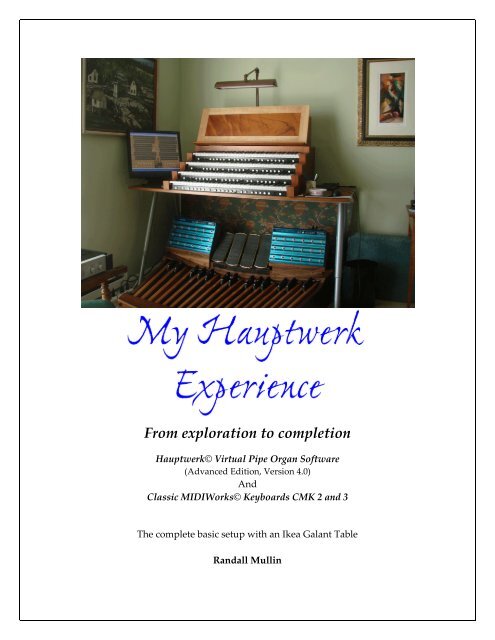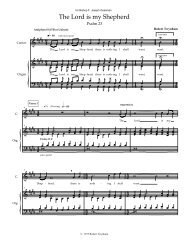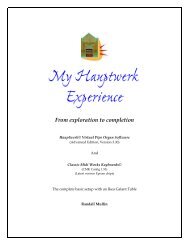Download - Randall Mullin Website
Download - Randall Mullin Website
Download - Randall Mullin Website
Create successful ePaper yourself
Turn your PDF publications into a flip-book with our unique Google optimized e-Paper software.
From exploration to completion<br />
Hauptwerk© Virtual Pipe Organ Software<br />
(Advanced Edition, Version 4.0)<br />
And<br />
Classic MIDIWorks© Keyboards CMK 2 and 3<br />
The complete basic setup with an Ikea Galant Table<br />
<strong>Randall</strong> <strong>Mullin</strong>
An Overview<br />
Have you thought of the possibility of purchasing a two manual practice organ<br />
for your home? Perhaps you have checked the prices for a new two manual<br />
Rodgers or Allen. Well think larger – larger organ that is – and perhaps more<br />
than one!! Are you crazy, you say? What would you think if I told you that you<br />
could have a three manual practice organ in the corner of a room in your<br />
apartment or house for the price of a used Honda Civic? One or more of the<br />
“instruments” in your collection could be extremely convincing representations<br />
of historic organs. If you have the computing power, you could even play a five<br />
manual, 134 rank, concert hall organ on a regular basis. Do I have your attention?<br />
Have you played a pipe or digital organ and been frustrated that it had fewer<br />
pistons or couplers than you really wanted? Perhaps the keyboards could not be<br />
easily reversed for a particular piece of music. With version 4 of Hauptwerk, you<br />
can make your instrument as flexible as you wish: add as many generals or<br />
divisionals to the organ as you want; add missing sub and super couplers which<br />
the original organ doesn’t have; switch keyboard assignments with the push of a<br />
piston; add four crescendo pedal settings to instruments that have none.<br />
Unfortunately, you cannot phone and have your local Hauptwerk salesperson<br />
show up with an organ, simply take it out of the box and plug it in for you.<br />
HOWEVER, if you have the willingness and perseverance you can make an<br />
affordable organ at home a reality. (There is even a “plan B” for the less adventurous.<br />
Read on.)<br />
Hauptwerk is not merely a practice organ substitute. The recordings made by<br />
performers on these "organs", called "sample sets" (a "sample" being a recording<br />
of one note), are very difficult to distinguish from recordings of the actual<br />
instruments. Words cannot adequately describe playing a French toccata on the<br />
sample set of the Ducroquet/Cavaillé-Coll from St. Sauveur Cathedral in Aix-en-<br />
Provence, France in its 7 second acoustic and releasing the notes on a final tutti<br />
chord. Likewise, the simple beauty of playing individual stops or small<br />
combinations and hearing the associated tracker action sounds of the 1686/1720<br />
Bosch/Schnitger from Vollenhove, Holland, can almost make you forget that you<br />
are playing a midi keyboard.<br />
A few summers ago, a world-renown concert organist, who has made many<br />
recordings of Cavaillé-Coll organs and others, visited me and after I guided him<br />
2
to my Hauptwerk setup, and gave him my headphones to put on, I left him<br />
alone. A few minutes later, he appeared “wide-eyed” and said, “that is<br />
incredible!” He was playing major organ works and improvising organ<br />
symphony movements for the next five hours.<br />
Hauptwerk is a computer software program that enables an organist to play<br />
digital samples of pipe organs using MIDI keyboards and pedalboard connected<br />
to a computer.<br />
The software was originally written in the UK circa 2001 by Martin Dyde, who<br />
created his software company named Crumhorn Labs to market the software.<br />
The program is being constantly updated and now is at version 4.0. (For those that<br />
may not know, a "crumhorn" is a type of organ reed stop.) Crumhorn Labs was<br />
recently purchased by Brett Milan of Indianapolis, Indiana, USA under the<br />
company name Milan Digital Audio.<br />
The availability of the Hauptwerk Virtual Organ software is giving pipe organ<br />
enthusiasts, as well as professional musicians and organists, access to organs<br />
from all over the world and is also providing a means of preserving at least the<br />
sounds of historic organs that are being destroyed either as a result of re-use or<br />
demolition of the buildings housing them, or because there are insufficient funds<br />
to enable their restoration. (The last three paragraphs were contributed by Joe Felice,<br />
known as jcfelice88keys on the Hauptwerk forum.)<br />
After I assembled my Hauptwerk “organ,” I had so many pieces of paper from<br />
so many sources scattered around, that I thought it would be helpful to me to<br />
organize this clutter in case I needed it again. I also thought that it might be<br />
useful to others, especially those on the fence about starting such a project.<br />
Disclaimer: I do not pretend to be an expert in these matters. All I know is what<br />
is compiled in these pages worked for me. What you may find useful about this<br />
text is that it contains, in one place, all of my basic purchase and setup<br />
information, as well as helpful hints I have learned from others. If it can be a help<br />
to you, I would be delighted. Should you be looking for expert advice, you might<br />
consider doing a search on the Hauptwerk Forum http://www.hauptwerk.com/,<br />
or contacting either Martin Dyde, creator of the Hauptwerk Virtual Pipe Organ©,<br />
or Brett Milan, the owner, at the same address. With questions about Classic<br />
Midi Works© keyboards, you would want to contact Darryl Wood at<br />
http://www.midiworks.ca/home/index.asp .<br />
3
Any links to additional products which take you to a reseller are not an endorsement for<br />
that reseller, just a link to a description of the product. (Some of the longer links may not<br />
work properly when clicked on at the beginning of the link. If that is your experience,<br />
click on the end of the link instead or copy the link and paste it into Internet Explorer.)<br />
In case it has crossed your mind, I do not have any connection with any of the vendors<br />
associated with Hauptwerk, or with Hauptwerk itself.<br />
I placed all of this material in the form of a tutorial and in assembly order, so that<br />
anyone interested can quickly see what is involved. This could be most helpful<br />
for those with limited or no midi experience (like me). It is designed for use with<br />
Hauptwerk© Software and Classic Midi Works Keyboards from Classic Midi<br />
Works© in Canada. Although much of the information is Classic Midi Keyboards<br />
specific, it can be applied to any midi keyboard setup.<br />
Before I begin, I would like to thank Martin Dyde of Crumhorn Labs, Brett Milan<br />
of Milan Digital Studios, Darryl Wood of Classic Midi Keyboards and, especially,<br />
my friend David Shoemaker, for answering my many, many questions which<br />
helped to make my Hauptwerk setup a dream come true.<br />
Perhaps you stumbled onto the Hauptwerk website like I did, read about it in a<br />
periodical, or perhaps a friend told you about it. Hauptwerk is an amazing<br />
computer product that is coming of age. Why now? Hauptwerk is extremely<br />
computer processor/memory intensive. Luckily, very powerful computers are<br />
now available to the general public and are becoming more affordable every<br />
year. And now, with version 4.0, it is easier than ever to setup and use.<br />
How are you at setting up a stereo system? Maybe, I should say, how is your<br />
partner at setting up a stereo system? Between the two of you, you could be<br />
playing reproductions of one, two, three, four or five manual organs from all<br />
over the world captured note for note, in the organ’s actual room acoustics. You<br />
can play a cathedral-sized organ in your small second bedroom and have room<br />
to spare for other furniture. How is this possible? Think outside the console and<br />
outside the speaker system. Think Ikea© table and high end headphones (stereo<br />
speakers are optional!)<br />
4
Where to start?<br />
Go to http://www.hauptwerk.com the home of Hauptwerk, and notice how the<br />
page is laid out. The Products link is on the left hand side of the screen. If you<br />
click on this link you will see the Overview screen which describes the different<br />
versions of Hauptwerk and it can take you to the shop where you can purchase<br />
Hauptwerk in basic or advanced versions. You can also download the free version<br />
(over 2 gigabytes), or get the physical shipment for $20. You can then experiment<br />
with Hauptwerk without paying the full price. Of course there are limitations<br />
(see this documentation) http://www.hauptwerk.com/downloads/hauptwerkdownloads/<br />
but you will then be able to discover all of the intricacies of this<br />
program.<br />
Which version to consider: basic or advanced?<br />
For a person using Hauptwerk through a simple stereo system or headphones,<br />
the most important features to consider are the<br />
1. Pipe and Rank Voicing capability and the<br />
2. polyphony limit.<br />
There may be some balance issues with individual notes or ranks when<br />
played through the stereo system in your room and you will not be able to<br />
make adjustments with the basic version. Your polyphony will also be<br />
limited to 1024, which will somewhat limit your sample set choices. For<br />
additional information about the differences between basic and advanced<br />
versions go to<br />
http://www.hauptwerk.com/index.php?src=gendocs&ref=Editions&category=Lear<br />
n_More<br />
Now let’s go back to the home page on the Hauptwerk website<br />
http://www.hauptwerk.com. Further to the right you will see the Forum link.<br />
There is a wonderful Hauptwerk community which will reply to your questions<br />
in a very prompt manner. Many times the creator of the program, Martin Dyde,<br />
or the owner, Brett Milan, will answer your questions.<br />
You will find all of the documentation in downloadable PDF files by clicking on<br />
the Support tab in the top right hand corner. Let’s return to the Products link on<br />
the upper left hand side of the page. If you click on that link you will see a list of<br />
options in white. If you select the Demos link you will be treated to audio and<br />
video samples of several of the Hauptwerk Instruments. After that, you might<br />
5
consider clicking on the Instruments link. Over 100 organs are listed on several<br />
scrolling pages.<br />
When you find one you would like to hear, or learn more about, click on the<br />
name of the organ. This will bring you to the vendor’s web page where you can<br />
listen to the many demos available. (Usually the demos are listed on each vendor’s<br />
page in the left hand side bar or at the bottom of the screen.)<br />
If, in addition to the professional recordings you listen to on vendor’s sites, you<br />
would like to hear the Hauptwerk community “in concert” on these same<br />
instruments go to www.contrebombarde.com and sample the thousands of<br />
offerings there. You can also go on www.youtube.com, put “Hauptwerk” in the<br />
search field and investigate all of the clips there.<br />
If you want to locate a Hauptwerk setup near you, you can register with<br />
www.contrebombarde.com (for free), put in your address and use their locator to<br />
find the nearest Hauptwerk instrument owned by a member of “the<br />
contrebombarde community” nearest you.<br />
An important thing to consider when auditioning a “wet” sample set (i.e.,<br />
recorded with the actual acoustics of the room) is to find out whether the sample<br />
set has multiple releases for staccato and legato for all notes. Most very recent<br />
sample sets have these extra samples, and the newest include even three or more<br />
releases. Earlier produced sample sets do not have multiple releases. If a fast<br />
toccata (or similar piece) on full organ is not included in the demos of the organ<br />
that you are interested in, check with the sample set creator to find out if it<br />
contains multiple releases. If it doesn’t, you may hear the “bell syndrome” (the<br />
organ sounding like little bells when playing in a quick staccato style) on that<br />
sample set. Organs recorded “dry” (very close to the pipes) do not have this<br />
problem, but require external reverberation.<br />
Now, two questions?<br />
1. Which of these organs would you like to play in your home on a regular basis?<br />
2. How would you be using these organs?<br />
When you revisit the sample set pages after listening to the demos of organs that<br />
have impressed you, look on the vendor’s site for the computer requirements.<br />
They are always listed. It might be that your computer will have to be upgraded<br />
with either more memory or more power. Keep in mind that if you are an<br />
6
organist who wants to play difficult toccatas on the tutti of large “wet” sample<br />
sets you may want to consider a dedicated computer just for Hauptwerk. To play<br />
these “cathedral-sized” organs you should consider 4 processor cores as a<br />
minimum. With either 4 or 8 processor cores you will want at least 8 gigabytes of<br />
ram. (To hear larger organs at their 24-bit best, consider 16 gigabytes the lower<br />
limit.) Even if you are not a virtuoso organist, there may be the most<br />
extraordinary sample set that will be released next year or the year after. What<br />
do you think of building in a little extra power for that possibility? (Larger<br />
organs take more ram to load; large organs in more reverberant buildings<br />
(recorded “wet”) take more processor power as well.)<br />
As you have discovered, a few smaller Hauptwerk sample sets can be played on<br />
a computer with 2 gigabytes of ram and many middle-sized organs will work<br />
within the 4 gigabyte limit that you find on a standard (32-bit) computer.<br />
Although Mac OS X computers using the latest operating system can use the full<br />
4 gigabytes for Hauptwerk and the operating system, 32-bit Windows computers<br />
can only use 2.75 gigabytes for one program. With a 64-bit operating system<br />
(Mac or Windows), which is necessary for many larger sample sets, you can have<br />
128 gigabytes of ram or more, but you may find incompatibilities with software<br />
other than Hauptwerk, although this is becoming less of a problem since more<br />
and more home computers are shipping with more than 4 gigabytes of ram. If<br />
you invest in a 64-bit computer dedicated to Hauptwerk, your only concern will<br />
be finding 64-bit drivers for your additional hardware (i.e., sound card, touch<br />
screen, etc.)<br />
To learn more about computer hardware issues, open the Hauptwerk User<br />
Manual. (Click Support, and you will see the downloadable PDF file listed in the<br />
middle of the screen.) <strong>Download</strong> the file, click on the bookmark Prerequisites<br />
and read all of the requirements for Macs and PCs.<br />
There is even a “Plan B” for the less adventurous:<br />
a preconfigured system<br />
If after reading about and hearing Hauptwerk sample sets on line you are<br />
“wowed” by the sound, but feel that the assembly and computer configuration<br />
are too much for you, Classic MidiWorks will preconfigure a system for you,<br />
with the sample set(s) that you want so that all you have to do is take the various<br />
components out of the boxes, attach the various cables to your computer and<br />
midi keyboards/pedalboard and you are ready to go. E-mail Darryl Wood at<br />
7
midisales@organworks.com to discuss the possibilities further.<br />
François Ratte, http://www.hauptwerkconsultant.com/ has helped numerous<br />
people set up their Hauptwerk instruments through direct computer linkage<br />
with the people involved, or discussion through e-mail or phone. He has helped<br />
me numerous times and I give him my highest recommendation as a consultant.<br />
Another possibility is to have a member of the Hauptwerk community (perhaps<br />
someone who lives near you) assemble and configure your instrument for a fee.<br />
You could explore this option by leaving a message on the Forum bulletin board.<br />
What do you think? Are you interested in pursuing this further? If not, I hope<br />
that you have a new appreciation for this incredible development in the organ<br />
world. However, if you are excited by the possibility of making Hauptwerk<br />
fulfill your practice organ requirements and you are ready for the “hands on”<br />
experience read on.<br />
To get a complete overview of the set up process, just read this tutorial without the<br />
“assignments.”<br />
8
Now it is time to do your homework<br />
1. Go to the Hauptwerk User Manual (to be found under the Support tab)<br />
and print out most of the pages (unless you enjoy reading many pages on a<br />
computer screen, which I hate.) Consider putting these pages in a loose leaf binder for<br />
easier reference. You can come back to these later if you need to. You may not<br />
understand a lot of this. For me, it was like learning a foreign language, but you<br />
will be able to understand enough to find out the capabilities of this astounding<br />
program; and you will know where to turn when you have questions.<br />
2. Go to www.midworks.ca Look at the different keyboard configurations<br />
and at the piston layout on the Classic Keyboards. You can choose wooden or<br />
plastic keyboards. You can choose no pistons, square (CMK) pistons, or round<br />
(CMK Pro) pistons. The square ones are less expensive, but they do make a slight<br />
sound when you press them – like the sound that buttons make on the typical<br />
midi keyboard. The round (CMK Pro) pistons are completely silent. You say,<br />
‘what will I ever do with all of those pistons?’ Welcome to the world of midi,<br />
where any one of these pistons can be a general, divisional, reversible, a stop, or<br />
even a menu command.<br />
If you want to check out the competition in the midi hardware field, go to this Hauptwerk<br />
page and follow the links.<br />
http://www.hauptwerk.com/index.php?src=gendocs&ref=MIDIHardware&category=Sup<br />
port<br />
9
Now, you make it a reality!<br />
After you have decided on the proper computer and midi keyboards, there are<br />
several other things to consider.<br />
Your Hauptwerk shopping list:<br />
1. The Pedalboard. Yes, you can get a used pedalboard, but then you<br />
have to midify it by adding reed switches. Otherwise, you can get a<br />
Classic Midi Works pedalboard and then can consider their swell<br />
shoes. (For a pedalboard light, there are all sorts of under-the-counter plug-in<br />
light fixtures available in the states at Lowe’s and Home Depot. Should you<br />
need it, there are lots of possibilities to choose from.)<br />
2. Swell Shoes and Toe Studs. First, I should mention that you can get<br />
fine looking and feeling swell shoes from Classic Midi Works. (If you<br />
want to buy Classic Midi Works’ Swell Shoes – make sure that you buy their<br />
pedalboard. The Swell shoes are specifically designed for it and may not<br />
work on any other.) However, if the feel of the swell shoes is not that<br />
important to you, but you would like to have a few toe studs, you can<br />
get two swell pedals thrown in with the extremely reasonable<br />
Behringer foot controller FCB1010. (As I write this it is $149.)<br />
http://www.behringer.com/EN/Products/FCB1010.aspx<br />
Thank the guitarists of the world for the toe controllers that are on the<br />
market today. trick is figuring how to mount these toe controllers so<br />
that you can easily access them from the pedalboard. See examples in<br />
the Midi Gallery pages on the MidiWorks website.<br />
http://www.midiworks.ca/gallery/index.asp<br />
If you want to buy toe stud bolsters with studs (like on a pipe or digital organ)<br />
from an organ service man or do it yourself it is certainly possible. See John<br />
Bennett’s information below.<br />
OK, so you want the Classic Swell Shoes, and don’t want swell shoes<br />
combined with your toe studs. There is another option which you can<br />
consider -- from another guitar accessory source: Rocktron.<br />
http://www.rocktron.com/products/controllers/midiraider/<br />
Although the Midi Raider is more expensive than the Behringer,<br />
(around $ 399, as I write this), it is far easier to program, and it can do<br />
anything you ever dreamed of doing with a toe stud. (The Behringer<br />
10
offers you 10 banks of 10 toe studs and the Rocktron offers you 12<br />
banks of 15 toe switches. Try finding that in a toe stud bolster! Even<br />
though the Rocktron switches don’t look like toe studs, they perform<br />
well. Again, the secret is in the mounting. To see how I mounted it go<br />
to: http://www.randallmullin.com/my_hauptwerk_pictures.htm<br />
Beware: Some toe controllers, like MidiBuddy, only allow you to program all<br />
of the toe studs to a single channel, set by tiny dip switches. This would limit<br />
you to all Generals, all Pedal pistons, all couplers, etc. In contrast, the Midi<br />
Raider allows each toe switch to be programmed to any channel, which can be<br />
easily changed.<br />
How a fellow Hauptwerkian, John Bennett, incorporated toe studs (and touchscreens):<br />
see his setup pictures here:<br />
http://n4xi.smugmug.com/Other/hauptwerk/20756101_DtmjSV#!i=1647269151&k=5Fw8TrR<br />
“Purchased everything (except materials for the boards and wiring) from Classic Midi Works. I<br />
really looked around quite a bit and their prices on the studs was the most reasonable. They are<br />
Klann studs and much cheaper than you can get them from Klann. The interface board also<br />
comes from Classic. I first did the layout in CAD. As I actually did the placement on the boards I<br />
had to make some changes which I have yet to apply to the CAD drawing itself. I can provide<br />
more details and an updated drawing if you want. It just might take me awhile to get it done.<br />
Studs:<br />
http://www.midiworks.ca/index.php/products/category/32/parts<br />
Interface Board:<br />
http://www.midiworks.ca/index.php/products/details/128/2/pedalboards/toe-stud-wiringharness-and-junction-pcb-for-mksc4a<br />
The daughter board plugs directly into Classic's main board inside the<br />
clavier.<br />
Have not used them much yet, but have no complaints. The LH side are generals 1-8. The RH<br />
side bottom are pedal 1-4 (I have 1-8 mapped on the Solo manual) and the top three I have not<br />
quite decided yet. Will probably label them ancillary and program them as needed. Right now I<br />
am considering making the one closest to the expression pedal a stepper, the second<br />
programmable, and third Sfz.”<br />
11
3. A Touchscreen. This is how you control the stops on your Hauptwerk<br />
organ (unless you want to click them with the mouse or assign all of<br />
your individual stops to pistons (yes, it can be done for smaller<br />
instruments.) I should also mention that Hauptwerk is capable of controlling<br />
actual mechanical drawknobs and stop keys, but that is beyond the scope of<br />
this tutorial. Make sure that the touchscreen manufacturer has drivers<br />
for your computer. If you need more than 4 Gigabytes of memory, you<br />
need a 64-bit computer. Make sure your touchscreen manufacturer<br />
offers 64-bit drivers. 19” screens are wonderful, but 17” will also work<br />
well for smaller organs. Hauptwerk version 3 allows for multiple<br />
displays, so the left stop jamb could be assigned to one screen and the<br />
right jamb, another. Just make sure that the drivers for your<br />
touchscreen work with multiple displays, if you need this feature.<br />
From John Bennett: (see setup pictures above)<br />
Touch screens have gone up $20, but still a bargain at $270. The included table mount is not the<br />
best, but I intended to put them on brackets anyway. Took a minute or two to figure out how to<br />
remove them, but they came off easy enough:<br />
http://www.newegg.com/Product/Product.aspx?Item=N82E16824016156<br />
The mounting arms use a single hole mount and are very sturdy. I tap and thump the monitors<br />
quite a bit and never had a problem. They are completely adjustable in every way possible. If you<br />
notice in one of the early construction views they are horizontal. All I had to do for the<br />
Hereford stop jambs is just rotate them with one hand. I hope to possibly get a Cavaille-Coll<br />
sample set at some point, so it will be easy to make the change while the sample set loads.<br />
I will try to get a picture of the mount if possible. The room the organ is in is very small and I'm<br />
not sure if the lens can zoom out far enough to get a view of the entire mount from the rear. I<br />
have about 2-3 foot working distance for the camera.<br />
Here's the item:<br />
http://www.newegg.com/Product/Product.aspx?Item=N82E16824994080<br />
Helpful hint: If you want to position your touchscreen on the opposite side<br />
of your table from your computer, order an extender cable for the touch<br />
interface and an extender cable for the video interface when you order your<br />
touch screen.<br />
Helpful hint No. 2: Most touchscreens are housed in typical flat screen<br />
monitor housing. When you touch the screen, the housing will move. If you<br />
position your screen so that the top edge touches a wall (or in my case the edge<br />
12
of a picture frame) the screen will not move and the effect of turning on and<br />
off stops will seem more solid, more realistic.<br />
4. A professional Soundcard with ASIO. There are several things to<br />
consider here. How many channels of audio do you want? How much<br />
ram are you using? Using more than 4 Gigabytes requires a 64-bit<br />
computer. E-MU, Focusrite, M-Audio, Motu and RME provide 64-bit<br />
drivers for their PC cards now. Check out the Prerequisites bookmark<br />
in the Hauptwerk User Manual for the latest information<br />
5. The bench. Many times you can find a bench by contacting an organ<br />
service person in your area. They love collecting old parts from organs<br />
that are being thrown out. Perhaps you will be lucky and get one for<br />
free, like I did. (If you have no luck in your search, you can also get a<br />
bench from Classic Midi Works.<br />
6. An Ikea Galant 63” Table. This table has telescoping legs allowing<br />
you to adjust the height to the proper AGO specifications. It also offers<br />
enough room between the legs to fit a standard AGO pedalboard and<br />
it is very stable, with no sideways movement encountered in many<br />
rack setups.<br />
http://www.ikea.com/us/en/catalog/products/S29806818?ddkey=ProductDisplay<br />
Classic Midi Works also sells a console/table which you may find more<br />
aesthetically pleasing. Here is the link:<br />
http://www.midiworks.ca/products/product_details.asp?productid=116&categoryid=22&cate<br />
gory=<br />
7. A Music Stand. Check out this site for beautiful craftsmanship.<br />
http://www.misterstandman.com/desktop.htm I got my stand from<br />
Misterstandman and I am thrilled with it. Have a look:<br />
http://www.randallmullin.com/my_hauptwerk_pictures.htm (Also see below.)<br />
What does the stand sit on, you say:<br />
8. A keyboard enclosure. You could have one made by a local<br />
furniture builder like I did.<br />
http://www.randallmullin.com/my_hauptwerk_pictures.htm (Kent Allman<br />
also builds enclosures at www.allmanmusic.com).<br />
For a more “console like” approach take a look at Classic Midi Works:<br />
13
http://www.midiworks.ca/products/product_details.asp?productid=114&categ<br />
oryid=22&category and http://www.classicorgan.com/hauptwerk.htm and<br />
http://www.midiworks.ca/products/product_results.asp?categoryid=22<br />
To save money you can build an inverted U plywood stand (think a<br />
higher and longer breakfast in bed tray – high enough for the manuals<br />
and deep enough to support your music stand. For an example see:<br />
http://www.randallmullin.com/my_hauptwerk_pictures.htm and<br />
9. A music light. The goose neck variety can be found at any music<br />
store that sells spinet pianos or in flea markets.<br />
10. Headphones. This is one of the most important parts of the equation.<br />
Don’t even think of skimping here. You need professional headphones.<br />
The ones most highly recommended are AKG-K701’s. You can find<br />
these on Ebay for less than $300.<br />
11. Headphone amplifier. Of course you can hook your headphones up<br />
to the headphone output on your stereo amp, but will it give you a<br />
separate volume control for the headphones? Will it be conveniently<br />
located to the “organ”? To get the biggest sonic bang for your buck,<br />
consider a DAC-1 from Benchmark. It is an expensive, but excellent<br />
product which is connected to the digital output of your sound card<br />
and contains a pass through to the speaker amp.<br />
http://www.sweetwater.com/store/detail/DAC1/<br />
Brett Milan from Milan Digital Studios recommends the reasonably<br />
priced Presonus HP4.<br />
http://www.presonus.com/products/Detail.aspx?ProductId=20 One other<br />
product that I have encountered which worked well in a small setup is<br />
the Aphex Headpod 454. http://www.sweetwater.com/store/detail/HeadPod<br />
12. Speakers. You can get tired of the phones on your ears after a while.<br />
Placing the speakers at ear level will have a considerable effect on<br />
whether listening to them is a rewarding experience. You may want to<br />
consider tower speakers or book shelf speakers on stands for this<br />
reason. Behringer “Truth” speakers have been given good<br />
recommendations as an economical solution in the Hauptwerk<br />
Forums. Definitive tower speakers are more expensive, but are quite<br />
impressive and recommended by Darryl Wood of Classic Midi Works.<br />
14
I am using two Thiel towers which produce a warm sound that<br />
envelopes the listener and can be unobtrusive in a small space. I also<br />
use a 12” Definitive Super Cube III subwoofer, which, according to its<br />
specs, goes down to 16 hz (32’ low C). “For a subwoofer to produce the<br />
sound of 16 hz, you will need a room at least 6 meters in length.” (From<br />
PeterB on the Hauptwerk forum.) Professional headphones can put you<br />
at the console of one of these organs. Most speaker systems can only<br />
put you in the room, if you are lucky.<br />
13. A megastrip is needed to attach all of your plugs from the computer,<br />
keyboards, pedalboard, toe controller, amplifier, light, etc. Check this<br />
out.<br />
http://www.tripplite.com/en/products/model.cfm?txtSeriesID=833&txtModel<br />
ID=194 It fits conveniently right in front of the pedalboard. (It might be<br />
helpful in placement of the organ to know that Tripp Lite 16 outlet strip comes<br />
with a 15’ long cord.)<br />
Helpful hint: Would you like to avoid a computer start up each time you<br />
want to play? Have your computer become active immediately by just<br />
touching the touch screen (or clicking the mouse or a key on the computer<br />
keyboard.) Plug your computer into a separate outlet from all the rest of the<br />
equipment. When you are not playing put the organ in Standby (In the<br />
Start/Turn off Computer menu) and turn off the megastrip. All of your other<br />
equipment will be turned off and the computer will remain on, but in standby<br />
mode, ready to come to life when you turn on the strip and touch the screen.<br />
15
Odds and Ends<br />
1. A friend to help with keyboard assembly and to move the pedalboard<br />
and keyboards into place is a great asset.<br />
2. A screwdriver set (the rachet type is preferable): one that includes<br />
square, philips, and flat bits.<br />
3. A Mini screwdriver set. If you are installing a four manual Classic<br />
Keyboard setup, you will need to have one of those very small regular<br />
and philips head screwdriver sets for the tiny screws on the back of the<br />
keyboard.<br />
4. Wire Strippers. This is especially useful if you are assembling a stereo<br />
system in conjunction with Hauptwerk. Speaker wires can be a “bear”<br />
to “strip” using a conventional kitchen knife or scissors. Also, if you<br />
are assembling a four manual stack, it is helpful to have this for the<br />
expression shoe wires.<br />
5. An On/Off switch to plug your Tripp Lite strip into. (You will not want<br />
to climb over the pedalboard every time you want to turn on/off the organ.)<br />
6. Or, A Remote Switch to place on your table/console.<br />
See: http://catalog.belkin.com/IWCatProductPage.process?Product_Id=459516<br />
(manufacturer's description) or:<br />
http://www.jr.com/belkin/pe/BKN_BG108000_hy_04/ (good price at J&R) (submitted<br />
by George S Mathison).<br />
7. An extra midi for creating the loop necessary to program your Classic<br />
Keyboards. You will not need it after programming (unless you are<br />
using a toe controller.)<br />
8. Masking tape for anchoring the extra expression shoe wires to the<br />
brackets.<br />
9. Cloth or Naugahide for your Ikea table top<br />
10. Heavy Fabric: To dress up the “organ” a little, you might consider a<br />
piece of heavy fabric (tapestry-like) to hang from the back of the table.<br />
It will hide the power strip and almost all of the wires. After applying<br />
a Velcro strip on the back of the top of the table, sew on the other half<br />
of the Velcro onto the fabric. Choosing a heavy fabric will guarantee<br />
that it will hang straight.<br />
16
Table Set up<br />
The packages have started to arrive now.<br />
What to do and how to do it.<br />
1. Set up the Ikea table. Follow the instructions to assemble and then turn the<br />
assembled table upside down. Set the legs to exactly 32.5” (the AGO<br />
recommended height) from the table top to the tip of the legs. Now<br />
position the table where you will want your new “organ” to reside. (Leave<br />
room so that you can walk behind it during the installation process.)<br />
2. Find a piece of thick cloth or Naugahide to put on the table. This should<br />
be at least the size of the bottom brackets of the keyboard, however you<br />
can cover the entire table with it. This will eliminate vibrations and<br />
knocking sounds that you may encounter if you put the keyboards<br />
directly on the table. You can also use the extra cloth for a surface to act as<br />
a mouse pad. Mice don’t like hard finishes like glass or a<br />
wooden/laminate table top. (Yes, you will need to have access to the mouse<br />
and, initially, the keyboard.)<br />
Computer Set up<br />
For specific information regarding memory saving measures on a PC, as well as to learn<br />
a way to have your PC turn on when your Tripp Lite Strip is turned on, see the<br />
Appendix.<br />
3. Antivirus/Firewall: Disable any antivirus/firewall software (only if you do<br />
not have any internet connection.)<br />
Sounds: In Start/Settings/Control Panel/Sound and Audio Devices/Sound<br />
Scheme select No Sounds.<br />
Monitor Power mode: In Start/Setting/Control Panel/ Power Options/<br />
Turn monitor off (set this to “Never.”)<br />
Screen Saver: Right click on the desktop screen and choose Properties.<br />
Click on the Screen Saver tab and choose “none.” There is nothing more<br />
annoying while you are playing than to look over at the sample set screen to add a<br />
stop, only to find it gone.<br />
17
Keyboards Set up<br />
4. Open the keyboard boxes and line up the keyboards in a row on your<br />
living room floor. Remove any swell pedals that may have been packed<br />
with the keyboards and set them aside. One box will say “top keyboard.”<br />
Put that in a special place. Line up your keyboard brackets with the<br />
keyboards and screw them into the keyboards following instructions in<br />
the Classic Keyboard Manual. After assembly, and after you have placed<br />
your cloth/naugahide on the table, center the keyboard stack on the Ikea<br />
table with the white key fronts overhanging. (The piston rail should be<br />
flush with the table edge.)<br />
Pedalboard Set up<br />
5. Put the pedalboard box flat on the floor and open the box from both ends.<br />
Push from one end to extract the pedalboard from the other end of the<br />
box.<br />
6. Unwind the three colored wires from each expression pedal.<br />
Now look at the top of the pedalboard. There is a multipronged connector<br />
near the midi and power outlets. Remove the tape from that. (If you don’t<br />
see it, you will have to unscrew the cover on the top of the pedalboard and adjust<br />
it so that the wires fit through the slot on the cover.)<br />
Note for future reference that one edge of the multipronged connector is<br />
black. Look at the connectors on each of the expression pedals. One edge<br />
is also black.<br />
You will attach the expression shoes by loosening the top and bottom<br />
brackets and slipping the shoes under the pedalboard and over the top lip.<br />
Tighten the screws.<br />
7. Note: AGO specifications require that the Swell division shoe be placed<br />
between middle E and F on the pedalboard. You will attach this first.<br />
The Crescendo pedal goes to the right of the swell pedal. (If you want your<br />
crescendo pedal to be raised slightly from the other pedals, there is a separate<br />
screw hole on each side mid way up the bracket assembly. You can unscrew the<br />
screws from the upper holes and screw them into the bottom holes.)<br />
The Choir shoe goes to the left of the Swell expression shoe. If you have a<br />
four manual stack with a Solo expression pedal it will go to the left of the<br />
18
Choir pedal. Allow about ¾” between each shoe facing edge.<br />
Attach the connectors on the shoes to the multipronged connector on the<br />
top of the pedalboard. The connector will only handle three shoes. If you<br />
have a fourth shoe, see directions below. Attach the Crescendo Shoe first to the<br />
multipronged connector lining up the black edge of the Crescendo<br />
connector with the black edge of the multipronged connector. Use the<br />
first three pins to connect this.<br />
For the Swell Division Shoe, skip one pin in the multipronged connector<br />
and attach the Swell connector (with the black side facing the black side of<br />
the multipronged connector.)<br />
For the Choir Shoe, skip one pin in the multipronged connector and<br />
attach the black side of the choir connector facing the black side of the<br />
multipronged connector. You should have one pin left over. All of the<br />
black edges are pointing in the same direction.<br />
Helpful hint: Get a piece of masking tape and tape the excess wire to the back of<br />
each shoe so that it is not visible. There is enough wire clutter without having all<br />
of the small wires to deal with.<br />
Now is the time to position the Pedalboard equidistant from the legs<br />
under the Ikea table. Drop a tape measure from the front of the white keys<br />
on the lowest manual straight down to the white notes on the pedalboard.<br />
The height from the edge of the white key on the manuals to the top of the<br />
white key on the pedals should be 29.5”<br />
Note the position on the pedalboard. Now measure from that drop point<br />
on the white pedal keys to the front of the black pedal key. There should<br />
be between 8.5” and 10”. (These are the AGO specifications. I personally find<br />
between 6 and 6 ½“much more comfortable.)<br />
For a Solo shoe, the attachment has to be made to the back of the Solo Manual.<br />
Remove the connector from the three Solo shoe wires, by cutting it off. Remove<br />
about a half inch of shielding from each wire and connect them to Input One on<br />
the back of the Solo Manual with the mini screwdriver that you bought. Attach<br />
like this: Red “+”, Black “-“, Yellow “o”.<br />
19
CMK 2 Keyboards Set up(Part B)<br />
8. Attach the power connector wires using Black wires for A and Red wires<br />
for B and plug in the Power cord to the bottom manual. This allows up to<br />
three keyboards to be powered by one “wall wart” style plug.<br />
9. Attach the midi cables like so:<br />
(for a three manual and pedal setup)<br />
Pedal Midi Out to Swell Midi In<br />
Swell Midi Out to Great Midi In<br />
Great Midi Out to Choir Midi In<br />
Choir Midi Out to Computer Midi In<br />
(For a four manual setup you can use this order:)<br />
Pedal Midi Out to Solo Midi In<br />
Solo Midi Out to Swell Midi In<br />
Swell Midi Out to Great Midi In<br />
Great Midi Out to Choir Midi In<br />
Choir Midi Out to Computer Midi In<br />
Now get out that extra midi cable that I told you about and plug it into the<br />
midi in on the Pedalboard. Plug the other end into the midi out on the<br />
computer card.<br />
Note: as soon as you have programmed your midi keyboards with their<br />
20
software unplug this cable from the computer. Leaving it attached will<br />
cause problems with the Hauptwerk Software.<br />
CMK 3 Keyboards setup<br />
This is much easier than with the CMK -2.<br />
First of all, you have a power cable that comes with the keyboards which<br />
connects up to five keyboards so that you are only dealing with one “wall<br />
wart” plug. No need to install small wires on the back of the keyboards, as<br />
with CMK 2.<br />
Second, the keyboards come with their own midi interface accessed by<br />
USB cables. See this tutorial from Classic MIDIWorks, which describes the<br />
options. http://www.midiworks.ca/index.php/classic-keyboards/189connecting-cmk3-keyboards<br />
Third, piston programming can all be done without the CMK Config<br />
software, as long as you don’t have to change the defaults.<br />
See this Classic MIDIWorks pdf file. <strong>Randall</strong> <strong>Mullin</strong><br />
<strong>Website</strong>\Preset_Tutorial1_1.pdf<br />
This Classic MIDIWorks video also shows the various aspects of CMK<br />
Keyboards setup.<br />
http://www.youtube.com/watch?v=0X-YxOo5y5I&feature=youtu.be<br />
This is the Classic MIDIWork tutorial of CMK Config software with CMK-<br />
3 Keyboards. http://www.midiworks.ca/index.php/downloads/190-cmkconfig-software-for-your-classic-keyboards<br />
Keyboards Programming with CMK Config software (don’t<br />
worry, it’s easy)<br />
If you want to make a few changes from the automatic setup with CMK,<br />
or you are dealing with CMK 2 keyboards, just follow the simple<br />
instructions to program your pistons and keyboards. Find the Classic Midi<br />
Works Keyboard setup disk. (If you have a 64-bit computer, and the program<br />
doesn’t load, cancel auto install and use the open command to open the disk and<br />
find the file msvbvm50. If you don’t find it, here is the link<br />
http://www.organworks.com/Web/help/faqs.asp?id=37 Double click on it to<br />
21
decompress it and put the decompressed file (msvbvm50.ddl) into the<br />
C/Windows/System folder and restart the computer. Now you can use auto<br />
install.)<br />
If you don’t have a 64-bit system, the disk will start automatically and<br />
click on the CMK Config link. This should install the program on your<br />
hard drive. You might want to consider putting a shortcut for CMK<br />
Config on your desktop for future reference.<br />
Start the CMK Config program and choose the top option “Load Current<br />
Settings from the CMK.” If it finds your keyboards successfully, you will<br />
see a picture with all of your keyboards on the screen.<br />
You can choose any channel number and program change number for each<br />
piston, or use the Classic Midi Keyboard defaults since Hauptwerk, with autodetect,<br />
will associate each midi piston with whatever you like in each sample set.<br />
Helpful hint: If you want several pistons to provide the same function, like multiple<br />
“next” pistons, you need to give them the same channel and program change numbers.<br />
If you go to http://www.organworks.com/support/ you can choose a<br />
configuration file that you can upload into your keyboards. Choose between two,<br />
three and four manual stacks and download this to you computer. When in CMK<br />
22
Config, the application that programs the keyboards, go to the File Menu and<br />
choose Open a Previously saved Configuration file. Find the configuration file<br />
that you downloaded to you computer, and choose Open. Then choose Save<br />
CMK Configuration file to your computer under the File Menu.<br />
I have my own configuration file for my four manual setup. It is based on the<br />
standard layout of a four manual pipe organ console. (The spreadsheet is shown in<br />
two sections for space reasons.)<br />
Here is how to do it from scratch. Click on a note on the top keyboard and use<br />
Hauptwerk’s designation of channels for the keyboards:<br />
Solo is Channel 5,<br />
Swell is Channel 3,<br />
Great is Channel 2,<br />
and Choir is Channel 4.<br />
(The pedalboard will be Channel 1, but that is configured separately.)<br />
Assign the channels by checking (ticking) the box next to the Channel<br />
number, then choose Input I, and make sure that you see Expression (11)<br />
listed to the right (see Appendix for more information). Disable and un-check<br />
(un-tick) any other channels in the list.<br />
This is the example for my Solo keyboard.<br />
23
Click on a note on each keyboard in sequence and follow the same<br />
instructions for setting the other keyboard’s channels. In each dialog page<br />
choose “Save.” If you decide to use other channels for these, keep in mind<br />
that all of the divisional pistons already come configured for these<br />
channels in Hauptwerk. If you change the channels you will have to<br />
remap all of them in Hauptwerk, an unnecessary pain.<br />
The General Settings Tab<br />
The Light Show<br />
When you have finished assigning channels, click on the General Settings<br />
tab seen below. The top item listed is ”enable/disable Indicator lights.” If<br />
you want to eliminate the “light show,” this is the place. Un-check (untick)<br />
it.<br />
Transposition and Channel changing surprises?<br />
Have you been playing and found one manual in a different key from the<br />
rest? Has the manual unexpectedly changed channels? Use the same<br />
General Settings tab as you did to turn the “light show” off and uncheck<br />
(untick) all of these “features.”<br />
24
Click on the pistons one by one and assign the Channel and Program<br />
numbers that you have listed on your sheet. Save each one.<br />
25
Now another new feature. When you program the far left piston on the<br />
bottom keyboard (the setter button), instead of choosing Program<br />
Change, choose Note on/Note off. This will give you a setter button<br />
similar to those on pipe organs.<br />
Note: This is not all saved automatically, even though you have saved<br />
each individual piston. Next choose Write file to CMK Keyboards from<br />
the File Menu. Then go to the File menu and choose Save As CMK<br />
Configuration File and give it a name and put it on the desktop or<br />
wherever you will want to access it.<br />
Now you can quit the program and unplug that other midi cable from<br />
the midi in on the pedalboard and midi out on the computer. You can<br />
also move the table back against the wall (Unless you think there will be<br />
more changes in your pistons setup.)<br />
Pedalboard Programming (playing the pedals with your<br />
hands!)<br />
10. Your Pedalboard should have been connected previously as stated in the<br />
scheme above. The next step is to program the expression pedals and set<br />
the the pedalboard channel with your pedalboard onboard computer.<br />
Locate the set button at the top of the pedalboard, next to the midi in and<br />
out. Follow these instructions to program the channel and expression<br />
settings for your Crescendo, Swell and Choir Pedals, as well as the<br />
channel for the pedalboard.<br />
26
To set Crescendo, Swell and Choir Pedals push the set button followed by<br />
the listed keys on the pedalboard:<br />
(Channel assignments)<br />
Push Set, F#1, F#2, B1, A#2<br />
Push Set, G#1, F#2, E1, A#2<br />
Push Set, A#1, F#2, F1, A#2<br />
(Midi Expression assignments)<br />
Push Set, F#1, D#2, F1, A#2<br />
Push Set, G#1, D#2, F1, A#2<br />
Push Set, A#1, D#2, F1, A#2<br />
(To Set the Pedal Channel to Channel 1)<br />
Push Set, C#1, F#2, C1, A#2<br />
Potential Pedalboard Issues<br />
Hang over (of the pedal variety)<br />
Note: Should you encounter pedalboard notes that “hang over,” don’t<br />
play, or only play at the bottom of the key, you may be able to fix this by<br />
adjusting the reed switches (not a big deal.) These are found under the<br />
cover at the black key end of the pedal board. Get your Philips head screw<br />
driver, stand the pedal board on the opposite end. Remove the swell shoes<br />
and unscrew the cover. The reed switches should be facing you. With the<br />
midi cable still attached and the power cord connected, start Hauptwerk<br />
and turn on several pedal stops of your sample set. Play all notes by half<br />
step with your hands from bottom to top and then top to bottom and<br />
make a list of any problem notes. For the problem notes, unscrew the reed<br />
switch screws just enough to allow the plate to be moved slightly up or<br />
down. Move the plate slightly, re-screw, then test the problem pedal note<br />
and the adjacent ones. If you have adjacent notes hanging, play these, after<br />
your adjustment, in as legato a fashion as possible to test for continued<br />
hanging. Once you have corrected the problem(s), don’t re-cover the reed<br />
switches. Put the pedal board down on the floor and place the bench in an<br />
appropriate position above it. Play every half step both up and down the<br />
pedalboard with your feet in a very legato manner. You might find a<br />
problem note this way that you hadn’t noticed when playing with your<br />
27
hands. Stand it back up, make adjustments, and then repeat the procedure<br />
until any problems have been resolved. If this does not resolve the problem,<br />
you might consider calling Darryl Wood at Classic Midi Works.<br />
“Sticky” sounding pedals<br />
After you have played your pedalboard for a while you may notice notes<br />
that produce a sound which gives you the impression that the note is<br />
sticking at the top of the key travel. This is being caused by the movement<br />
of the curved end of the spring off of the black felt area at the black key<br />
underside end of the pedalboard. First locate the spring by looking<br />
directly down between the E and F or B and C. Here is what you will see.<br />
At any hardware store you should be able to locate felt pads. I used ¾”<br />
(19mm) square, 2mm thick, pads with adhesive on the back.<br />
Stand the pedalboard up (an assistant is helpful) and face the underside.<br />
Locate the area under the end of the spring and apply the pad at a 90°<br />
angle with equal parts distributed toward wall and floor.<br />
28
This should take care of the problem. (I cannot tell you how grateful I am<br />
to Rob Stefanussen of the Hauptwerk forum for providing me with this<br />
solution.)<br />
29
First start Hauptwerk<br />
You will see this screen<br />
Setting up Hauptwerk<br />
30
then you will see these screens:<br />
31
Follow the instructions listed above and make sure that your audio card is listed.<br />
Leave the check marks (ticks) as they are.<br />
then you will see:<br />
If, when you test your system, you have no sound, this is the first place to check:<br />
(General/Audio Outputs).<br />
32
You will now be taken to the Hauptwerk Home Screen:<br />
If you choose to load an organ for the first time, or install another one from this<br />
screen, this will be the screen you will see next: (Be sure to read any instructions<br />
that came with the sample set.)<br />
33
Loading an organ for the first time<br />
Once you click on the Load button on the far left side of that screen you will see<br />
this list:<br />
34
Memory and other concerns<br />
If you have enough memory for the sample sets that you want to load, and the<br />
Rank enabled? Field says “Yes” for each rank (click on each rank on the left to<br />
check), you will be able to leave this page along and click “OK.”<br />
Even though this screen can look complex, it shows the extraordinary flexibility<br />
that is available in this program. For Hauptwerkians with a “super system,”<br />
some sample sets allow you to load them in 20-bit or 24-bit resolution for better<br />
sound quality. Check under memory sample resolution drop down menu for<br />
this choice.<br />
For those using a computer which has a more modest amount of memory<br />
installed, you have an abundance of choices.<br />
35
Should Hauptwerk stop you from loading and you see this screen, you decide<br />
how you would like to proceed.<br />
Select Cancel.<br />
To save memory, you can try the “less” options in the drop down lists on the<br />
right for some or all of the ranks, or you can turn off complete ranks selecting<br />
them on the left, and choosing “NO” in the Rank enabled field on the right. With<br />
the “less” options on the right you can tell Hauptwerk whether the ranks will<br />
load with multiple loops or one; multiple releases, or one. You can also truncate<br />
the releases of organs recorded “wet” in live rooms with the Release sample<br />
truncation field, essentially making them “dry.” Then you can apply external<br />
reverberation to them. If you would like to make changes for more than one rank<br />
at once, you can use the Shift and Control keys to select multiple ranks. For more<br />
information investigate the Loading Instruments section of the Hauptwerk User<br />
Manual.<br />
If you are having problems loading even smaller instruments, perhaps now<br />
would be a good time to investigate adding more memory to your computer.<br />
The prices have fallen dramatically in the last few years. As I write this in May<br />
2011, I went on line to www.memory.com and investigated the price of maxing<br />
out a top of the line Dell T5500 workstation. They are currently selling 48<br />
36
gigabytes of ram for $680! It was $16,000 for 32 gigabytes of memory when I first<br />
bought my Dell.<br />
The next thing that pops up is the Organ Ready Screen. This mentions one of the<br />
greatest advances in Hauptwerk 4. You can right-click on a virtual piston (or<br />
other control) and then it will “listen” for you to touch a real piston on your midi<br />
keyboard to make the connection between the two. There is more on this later.<br />
37
Your sample set screen appears for the first time. (Yes, it is under all<br />
of those control panels.)<br />
38
Once you have moved or removed the control panels you will see the console<br />
screen. Everything that you see “works” by clicking on it. Click a stop and click<br />
on a manual key to see what I mean.<br />
Helpful Hint: Once you start actually using the sample set, you will probably<br />
want to make the console controls as large as possible by choosing “full screen”<br />
in the upper right hand corner of the screen, and by starting to reclaim as much<br />
screen real estate as possible. A good place to begin is to right click on a blank<br />
space in the “piston bar” at the bottom of the screen and choose “remove.”<br />
Now for those Control Panels you just moved:<br />
If you closed them, you can always retrieve them by going to View/Large Floating<br />
Control Panels in the Menu bar.<br />
39
Audio Volume, Polyphony and Ram consumption<br />
This control panel shows you your:<br />
Volume and Audio Level (measured in dB's, can be increased if the organ<br />
sounds too soft through your sound system.<br />
Polyphony (representing how many notes Hauptwerk says you can play at once<br />
without overloading your computer). This screen also shows you these settings:<br />
CPU usage and<br />
Ram Consumption<br />
There are also small meters for these items on the home screen.<br />
Hauptwerk will try to apply the correct Polyphony setting for your computer. To<br />
find out your polyphony limit go to www.hauptwerk.com and click on the<br />
Support tab in the upper right hand corner. On the left hand side you will then<br />
see a white group of links. Click on Requirements link and select the Technical<br />
Data link to a PDF file in the middle of the screen. Go to page 7 and look up the<br />
computer which most resembles your own. The polyphony number range is<br />
listed there. If you have (2) Duo or Quad core processors, you can double the<br />
polyphony listed. If you have a high end “i7” processor you can more than<br />
40
double the numbers of a single core processor. You can also go to the Hauptwerk<br />
User Manual, click on the Performance Tuning bookmark, and go to page 163 to<br />
read the section entitled “Determining and Limiting Polyphony.”<br />
Go back to the Hauptwerk program and type in a number in the middle of this<br />
range in the field shown above. Experiment with the number to see how high<br />
your polyphony can be set. You will know it is too high or low if notes drop out<br />
or other audio glitches occur. (The current polyphony limit is over 30,000.)<br />
41
Registration Control Panel:<br />
Here you can add additional Generals or Divisionals to your sample set: 20 Master<br />
Generals and 60 Scoped pistons, which can be Generals or Divisionals. (Rightclick<br />
on any of them to assign them to your midi pistons.)<br />
You also have 999 stepper frames (like more additional Generals) available to<br />
you. The options listed above are available for every individual piece or group of<br />
pieces that you play on your organs. Running out of pistons is virtually<br />
impossible. (There is more on this entire topic later in the tutorial.)<br />
This control panel also shows you your loaded combination file, Step number<br />
and many other options.<br />
42
Pitch/Temperament Control Panel<br />
Here you can choose from a number of different temperaments and pitches,<br />
independent of one another. Many of these functions can also be applied to Midi<br />
pistons.<br />
Recorder/Player Control Panel<br />
You can make Audio (16 or 32 bit WAV files) or Midi recordings with<br />
Hauptwerk. This will be your base of operations for those tasks. You can set any<br />
of these functions to pistons.<br />
43
Setting up your Keyboards and Expression Pedals<br />
This is where you assign your Midi Keyboards to your virtual keyboards<br />
Go to: Organ Settings/Keyboards... and you will see this:<br />
Helpful Hint: If you know now that you want the ability to interchange keyboards<br />
assignments for a particular sample set you can skip this, because you will be repeating<br />
this step to reassign these keyboards later.<br />
44
Expression/Crescendo Settings<br />
Go to Organ Settings/Expression/Crescendo settings...<br />
45
Setting up Pistons in Hauptwerk<br />
This is extremely simple in Hauptwerk 4. There are two ways to set your pistons:<br />
To set up just a few pistons you can right click on the piston on the sample set<br />
screen and select "Auto-detect MIDI/trigger settings..." and follow the easy<br />
instructions.<br />
46
If you are setting up all of the pistons of the organ at once try this instead.<br />
Go to Organ Settings/Organ Stop-Coupler-Tremulant and Pistons etc...<br />
Choose a Piston on the left and click "Auto detect settings" on the right. Follow<br />
the easy instructions.<br />
General Cancel<br />
Just like other pistons you can set this up by choosing the General Cancel item<br />
here or on the Registration Control Panel. This will cancel all of the stops, but it<br />
will not return the Stepper frames back to zero. Should you like this piston to do<br />
both follow these instructions:<br />
Total Cancel<br />
After you have assigned your furthest right piston on your lowest MIDI<br />
keyboard to General Cancel, go back to the Registration Control Panel and right<br />
click on the “000” button in the stepper section. Follow the instructions and click<br />
47
on the same piston on your MIDI keyboard that you assigned General Cancel to.<br />
It will present a dialog saying that Hauptwerk has already assigned General<br />
Cancel to that piston. It will then give you three choices. Choose “Both this<br />
control and the one listed above.” You have just assigned two functions to one<br />
piston and it will completely cancel the organ.<br />
Combination Files<br />
You may have an unlimited number of combination files for each sample set. Each<br />
combination file is organized into two sections. This first section allows you to<br />
capture all of the pistons found in the sample set, like memories on a pipe or<br />
digital organ.<br />
(Lavender Audio Virtual Console for Haverhill OIC Binns Organ)<br />
As you can see above, the Haverhill OIC Organ has 20 Generals and 8<br />
Divisionals per division. Now with version 4 of Hauptwerk, you can even add<br />
extra generals (up to 80) or divisionals (from a pool of 60 scoped pistons), if you<br />
need them. You could access any number of these combination files by cueing<br />
them from a list at the top of the screen. You could name one set “Vierne<br />
48
Symphonie VI,” one “Mendelssohn Sonata I,” and one “December program, first<br />
half.” Hauptwerk also allows you to choose up to 32 complete settings to cue and<br />
recall instantly through pistons.<br />
The second section of the Combination File, which is really a subset of the first<br />
section, is called the Registration Stage Stepper. The Registration Stage<br />
Stepper records up to 999 Steps (like ADDITIONAL GENERALS) in each<br />
Combination File. So, for example, a combination file you name “Mendelssohn<br />
Sonata I” would cover all of the pistons you have available in that sample set ,<br />
any additional that you would like to add through Hauptwerk, plus 999<br />
additional stepper settings affecting all of the organ controls - like general<br />
pistons. Hauptwerk allows you to access ten of your steps by assigning them to<br />
individual pistons (See the toolbar below). You can hit "5 STPR Cue 10", "6STPR<br />
cue ten", "5 STPR cue 100", "6 STPR cue 100" to cue the next ten or hundred.<br />
These can also set to pistons through the auto-detect settings (Organ<br />
Settings/MIDI Key triggers for Master Pistons..). The current step is shown at the<br />
bottom of the sample set screen.<br />
You can also access the steps through Current (Organ Settings/MIDI Key triggers<br />
for Master Pistons.../click the triangle next to Advanced Items and scroll almost all the<br />
way to the bottom/Registration Stepper: re-trigger Current) , Next (Organ<br />
Settings/MIDI Key triggers for Master Pistons.../ Registration Stepper: trigger +1) and<br />
Previous (Organ Settings/MIDI Key triggers for Master Pistons.../ Registration<br />
Stepper: trigger - 1) pistons/toe studs. (See the first spreadsheet picture for an example.)<br />
You can also add the Stepper mini control panel to the top of your screen giving<br />
you a larger Stepper display (View/Mini Control Panels (for this organ.)<br />
One way to utilize both sections of a Combination File can be illustrated by my<br />
setting for the Reubke Sonata on the E. M. Skinner sample set. The E. M. Skinner<br />
has only 10 generals. I decided to use these for the first and last sections of the<br />
piece and use 18 stepper settings for the slower middle sections. And, as I said,<br />
with Hauptwerk 4, you can also add more generals (up to 80 additional) and<br />
divisionals (from 60 scoped pistons) to the organ layout, if you like, creating your<br />
dream console layout.<br />
49
Helpful hint: Some early historic organ sample sets do not include pistons. Adding<br />
Generals or Divisionals to these is quick and easy. And, of course, you can always use the<br />
Registration Stage Stepper.<br />
The easy way to set up a combination file:<br />
Do this as if you were creating a Microsoft Word© document.<br />
1. Go to the menu: “Registration/Save combination set as…”<br />
2. Type in a name for the file (e.g. Sonata 2 Mendelssohn) and click OK.<br />
(Your typing appears at the bottom of the dialogue screen.)<br />
3. Set your pistons for that piece (those pieces).<br />
4. Set any Registrational Stepper additions that you would to use.<br />
5. When you close that sample set, change Combination Files, or quit the<br />
program, it will ask you if you want to save changes<br />
50
Duplicating Divisions<br />
Other things to Consider<br />
You have four midi keyboards and you want the Choir of the sample set to be<br />
duplicated on your Solo manual. Why would you want to do that? So that you can<br />
get ready to play that Trompette en Chamade solo, which is located on the choir manual<br />
of a three manual sample set, on the solo keyboard of the four manual pipe organ you are<br />
about to play in recital. Is this the ultimate practice organ or what!?!<br />
Simply go to Organ settings | Keyboards, then click on the Input 2 tab, select the<br />
Choir on the left hand side, click on Auto-Detect on the top right, and play the<br />
bottom and top notes of the fourth manual. (The choir division was already assigned<br />
to the bottom keyboard with the Primary Input when you originally assigned all of the<br />
keyboards.)<br />
Reassigned and Floating Divisions<br />
You can temporarily reassign the keyboards for certain situations. For example,<br />
you have a three manual organ, but you are playing a recital on a two manual<br />
organ. To help you prepare for this, you can assign the Great to the bottom<br />
keyboard and the Swell to the middle keyboard. How about reassigning the<br />
Great and Choir manuals for some French organ literature? It only affects this<br />
sample set and you can change it back by pressing a piston.<br />
You have two midi keyboards and you want to play a three manual sample set.<br />
You can assign several virtual keyboards to one MIDI keyboard. Let’s say that<br />
you want to play a four manual sample set on two midi keyboards you can<br />
assign two virtual keyboards to each MIDI keyboard.<br />
To do either of the above:<br />
PART ONE<br />
1. go to Organ Settings/Advanced Midi Applications/Floating division MIDI<br />
keyboards screen,<br />
51
2. Select each item separately on the left (floating division 1 keyboard is your<br />
bottom keyboard),<br />
3. Choose Auto-Detect Keyboard for each keyboard and follow the<br />
instructions.<br />
4. (If you have already assigned keyboards, you will tell it that it should use just<br />
this control, not the previous one.<br />
52
PART TWO<br />
5. Now go to Organ settings/Keyboards screen (you can see it on page 43 of this<br />
tutorial.)<br />
6. You will be selecting the MIDI keyboard on the left and applying the<br />
ability for it to play various virtual keyboards on the right.<br />
7. You will be using the various tabs at the top right (Primary, Input 2, Input<br />
3 and Input 4) in conjunction with the drop down menu under Main input<br />
from MIDI Keyboards: Input: each selection will start Indirect input via…<br />
To set up a three manual organ so that every keyboard can play<br />
every other keyboard with the touch of a button follow these steps:<br />
SWELL KEYBOARD<br />
Keyboard assignment: Button 1 (Swell), Button 2 (Swell), Button 3 (Choir),<br />
Button 4 (Great)<br />
Primary: Floating Division 3, Route 2<br />
Input 2: Floating Division 3, Route 1<br />
Input 3: Floating Division 2, Route 3<br />
Input 4: Floating Division 1, Route 4<br />
GREAT KEYBOARD<br />
Keyboard assignment: Button 1 (Great), Button 2 (Choir), Button 3 (Swell),<br />
Button 4 (Choir)<br />
Primary: Floating Division 1, Route 2<br />
Input 2: Floating Division 2, Route 1<br />
Input 3: Floating Division 1, Route 3<br />
Input 4: Floating Division 3, Route 4<br />
CHOIR KEYBOARD<br />
Keyboard assignment: Button 1 (Choir), Button 2 (Great), Button 3 (Great),<br />
Button 4 (Swell)<br />
Primary: Floating Division 1, Route 1<br />
Input 2: Floating Division 2, Route 2<br />
Input 3: Floating Division 3, Route 3<br />
Input 4: Floating Division 2, Route 4<br />
53
Control a three manual sample set from two MIDI keyboards.<br />
You have three MIDI keyboards and are using only the bottom two, in<br />
preparation for playing a two manual pipe or digital organ.<br />
CHOIR KEYBOARD<br />
Keyboard assignment: Button 1 (Choir), Button 2 (Great), Button 3 (Great),<br />
Button 4 (Great-Choir)<br />
Primary: Floating Division 1, Route 1<br />
Input 2: Floating Division 2, Route 2<br />
Input 3: Floating Division 2, Route 3<br />
Input 4: Floating Division 1, Route 4<br />
GREAT KEYBOARD<br />
Keyboard assignment: Button 1 (Great), Button 2 (Choir), Button 3 (Swell-<br />
Choir), Button 4 (Swell)<br />
Primary: Floating Division 1, Route 2<br />
Input 2: Floating Division 2, Route 1<br />
Input 3: Floating Division 1, Route 2<br />
Input 4: Floating Division 1, Route 4<br />
Helpful Hint: If you are using these floating divisions in a particular sample set,<br />
consider selecting the Mini Control Panel for the All Divisions pistons. It will<br />
appear right under your menu bar and before your sample set screen.<br />
Where to find it: (View/Mini Control Panels for this organ/Floating division route<br />
selectors (all simultaneously).<br />
What does it look like? It looks like the bottom row in the following Large floating<br />
control panel.<br />
54
Where are the buttons? Go to View/Large floating control panels (for this<br />
organ)/Floating divisions and voila:<br />
You can make the changes with the separate buttons or use the All<br />
Divisions buttons at the bottom of the screen to select all of the buttons in<br />
a row.<br />
For an overview of this process, go to the Hauptwerk Users Manual beginning on page<br />
107.<br />
55
General Settings:<br />
Midi Key Triggers for Loading Organs and Other…<br />
Pistons can be set to “Cue Favorite organ +,” Cue Favorite organ -,” or assigning<br />
each (or some) of the 32 organ slots to a different pistons. Exit Hauptwerk, Shut<br />
Down Computer, Unload current organ can be programmed to pistons here.<br />
Click the Advanced Triangle at the bottom of the list to give yourself<br />
so many more options.<br />
This is the easy way to assign pistons to start and stop Midi and Audio<br />
recording, assign pitch/temperaments to pistons, transposer up and down<br />
pistons, and combination set favorites.<br />
Responsiveness (latency)<br />
Are your Hauptwerk organ keyboards responsive enough when you play trills,<br />
etc., or conversely, do you want to simulate playing a pipe organ with<br />
considerable delay?<br />
Audio Outputs<br />
Go to General Settings: Audio Outputs and look at the Sound Delay/Buffer<br />
Size drop down. It is probably set to 1024 (23ms.) Hold down the mouse on the<br />
arrow to the right and look at all of the settings available. Look for the button<br />
Show device Control Panel and push the button. This will give a list of speeds<br />
for the buffer. The lowest number listed is the lowest number that your sound<br />
card can handle. It will give you the most responsive touch. The E-mu 0404 can<br />
be set as low as 9ms. I set the number in Configure Audio Outputs dialog to the<br />
same number as in the sound card control panel. My new RME 9632 sound card<br />
can go down to 3ms. Just changing the settings from 9ms to 6ms made a<br />
tremendous difference in the responsiveness to me. The down side is that this<br />
responsiveness takes away slightly from your polyphony. If your processors are<br />
not that speedy, you might want to stick with the default. You can always try it<br />
out. If the sound breaks up, you know that you have gone too far. On the other<br />
hand, to simulate a sluggish pipe organ choose a number that is much higher.<br />
56
Would you like several completely different setups for the same<br />
sample set?<br />
Why would you want to do this?<br />
1. You have just bought a five manual sample set and your current computer<br />
can’t load all of the ranks at once. You could have a foundations setup with<br />
mostly principals and reeds and a solo/softer ensemble setup. Or you want to<br />
load the entire organ with its original acoustics, but also load it with truncated<br />
releases and add reverberation to it through external hardware.<br />
2. For fun you have decided to turn the Positiv trompette of a sample set into<br />
a “trompette en chamade” or retune the celeste ranks more to your liking with<br />
the Hauptwerk Pipe and Rank voicing controls, but you want the sample set<br />
to remain as it was originally voiced for the majority of your practice.<br />
3. You want to assign the piston positions differently for the same sample<br />
set. (e. g. Generals 1-5 under the Swell and 6-10 under the Great instead of the reverse.)<br />
To do any of the above simply start Hauptwerk using the Hauptwerk<br />
(alt.config. 1, 2, or 3) for your “exceptional” settings instead of Hauptwerk).<br />
57
Hauptwerk gives you four different icons on your desktop when it is installed and you<br />
can use each as a separate program for accessing your sample sets.<br />
How do you connect Hauptwerk to an Audio System?<br />
Higher quality answers are given first, giving priority to headphones and taking for<br />
granted a high end sound card with good digital/analog conversion<br />
1. Digital out from Sound Card to Headphone amp (see discussion on<br />
headphone amplifiers on page 13)<br />
Headphone amp pass through to Speaker amp<br />
2. Digital out from Sound Card to Headphone Amp<br />
Analog out from Sound Card to Speaker Amp<br />
3. Digital out from Sound Card to Speaker Amp<br />
Headphones connected to Speaker Amp<br />
4. Analog out from Sound Card to Speaker Amp<br />
Headphones connected to Speaker Amp<br />
With External Hardware Reverberation<br />
Sound Card Digital Out to Reverberation Unit (e.g., Lexicon MX200) to<br />
Headphone Amp or Speaker Amp (using list above.)<br />
With Software Reverberation<br />
A complete description of how to set up various Sequencer/Reverberation<br />
programs can be found beginning on page 174 of the Hauptwerk Users Guide.<br />
A quick word about multiple channel audio systems<br />
Yes, you can take Hauptwerk “on the road” (sample set licenses permitting) with<br />
hundreds of speakers, or give yourself the surround sound system of your<br />
dreams. Hauptwerk will support multiple sound cards with multiple channels of<br />
audio on each card. It will allow you to allocate ranks, or portions of ranks in<br />
many different ways. To read a thorough discussion of this amazing flexibility<br />
click on the Audio Routing and multi-channel audio bookmark in the<br />
Hauptwerk User Manual on Page 160.<br />
58
A few final suggestions:<br />
1. Hauptwerk expects the expression pedals to be open when you load a<br />
sample set. You can easily get in the habit of leaving the pedals open<br />
when you finish practicing or when changing sample sets.<br />
2. If you have just installed/upgraded a sample set, or changed it's rank<br />
routing options, or changed your audio output configuration, or<br />
upgraded/uninstalled (but not installed) another sample set, or have just<br />
upgraded Hauptwerk from an older version (e.g. pre-v3.10) that used a<br />
different cache format) then it will be slow to load for that one time only,<br />
and should load from cache (very fast) thereafter. (from Martin Dyde on the<br />
forum)<br />
3. If you put your computer in “standby” mode with an organ loaded, the<br />
the organ may be silent when the computer is awakened. Should this<br />
happen select Deactivate Midi and Audio from the Functions menu and then<br />
select Reactivate Midi and Audio from the same menu.<br />
4. To playback WAV files made on the built in recorder in Hauptwerk, exit<br />
Hauptwerk first or you will get an error message from your media player.<br />
5. Don’t delete combination files which Hauptwerk expects to find when<br />
loading an organ (i.e., either last combination file used or first standby<br />
combination, depending on your choice in the Organ/General Options<br />
dialog.) It will cause problems the next time you try to load the organ.<br />
6. Consider giving recognizable names to your combination files with the<br />
keyboard. I installed a small update to one of my sample sets and the<br />
process kept all of my combination files, but wiped out the stand by<br />
combination slots. It was not worth it trying to figure out what<br />
automatically named combination file was set for which piece, since I had<br />
not written down all of those long automatic names.<br />
7. When Hauptwerk is not loaded, consider backing up one of the following:<br />
(each subsequent suggestion takes up less disk space)<br />
a) the entire Hauptwerk 2 folder, which is normally placed on the root<br />
directory of the C Drive. This will back up all of your sample set files,<br />
your recordings, your combinations and voicing changes.<br />
b) If not that, consider Hauptwerk 2\HauptwerkUserData. (This is also<br />
available through a menu option on Hauptwerk version 3.1 and later.)<br />
c) If not that, find out the ID number for each organ by investigating the<br />
contents of the following Organ Combinations folders and back up the<br />
appropriate folders Hauptwerk2\HauptwerkUserData\Organ Combinations<br />
\Organ ID000??? for all of your piston\Registration Sequencer<br />
assignments and<br />
59
Hauptwerk 2\HauptwerkUserData\Organ Config-<br />
StandAlone\OrganID000???-Config.OrganConfig.Hauptwerk.xml for your<br />
voicing settings.<br />
My Hauptwerk computer died and I was so thankful that I had backed up<br />
that Hauptwerk 2 Folder on the root directory of C Drive to an external<br />
hard drive. It took me 1 ½ hours to make a back up file of the 43 gigabytes<br />
of data and 30 minutes to restore it to my new computer.<br />
Other resources for Hauptwerk information:<br />
“micdev,” on the Hauptwerk Forum is compiling a very thorough resource for<br />
Hauptwerk, Pipe Organs, and related issues.<br />
http://www.inspiredacoustics.com/wiki.This is an impressive resource for all<br />
organists. Take a look, if you haven’t already.<br />
I think you will agree with me that Hauptwerk is an incredible gift to the organ<br />
world. And, because it is a software program, it may change beyond your<br />
current imaginings, in just a few years.<br />
It is a very exciting time to be an organist.<br />
Good luck with your own Hauptwerk experiences!<br />
60
My Hauptwerk setup<br />
4 Classic Midi Works (Pro) Keyboards<br />
Classic Midi Works Pedalboard<br />
4 Classic Midi Works Expression shoes<br />
(2) Rocktron: All Access Foot Controllers<br />
Thinkmate workstation (Intel DX79SI ATX Board QPI COO)<br />
I7-3930K Processor at 3.2 GH<br />
64 GB of ram (8 dimms)<br />
2 Terabyte Western Digital 7200 rpm drive<br />
Keytec Magictouch 19” Touchscreen<br />
RME HDSP 9632 Sound Card<br />
Sonar X2 Studio Edition<br />
Cockos Reaper 4.31<br />
Voxengo Pristine Space<br />
Benchmark DAC-1 Headphone amplifier<br />
AKG K701 Headphones<br />
(2) Thiel CS 1.6 tower style loudspeakers<br />
(1) Definitive Supercube III Subwoofer<br />
Rotel RA-1062 Integrated Amplifier (60 watts per channel)<br />
Free organ bench<br />
Ikea Galant 63” Table<br />
<strong>Randall</strong> <strong>Mullin</strong>’s Hauptwerk Setup Pictures<br />
http://www.randallmullin.com/my_hauptwerk_pictures.htm<br />
<strong>Randall</strong> <strong>Mullin</strong>’s Hauptwerk Page http://www.randallmullin.com/hauptwerk_page.htm<br />
Appendix<br />
61
This should not be an issue for Version 4. I include it for reference with previous<br />
versions.<br />
Expression (11) or Volume (7) continuous controller for swell shoes?<br />
You may have noticed that Hauptwerk recommends channel 7 for the swell<br />
shoes. However, Classic Midi Keyboards states the following in their User<br />
Manual:<br />
Expression Shoe Functions<br />
Each manual has three Analog Inputs that can be configured for either<br />
Expression or Volume Control. To select these functions, click on the drop-down<br />
menus and set the shoe functions as desired.<br />
The Analog Inputs are used for either an expression shoe or a volume control.<br />
Volume would typically be used for an Ahlborn Archive module while<br />
Expression would be used for Hauptwerk.<br />
Volume sets the overall maximum loudness while Expression varies volume level<br />
from a minimum up to that overall level. Other MIDI sound generators may use<br />
either. Consult their manuals for details.<br />
For those with Windows PCs which are dedicated to Hauptwerk and who are<br />
concerned about limited memory, consider the following:<br />
Bios Settings: (As your computer is starting up, press the assigned bios F key (it<br />
is F2, on my machine) repeatedly in an on/off fashion. That will take you to the<br />
bios settings.<br />
Click on OnBoard Devices and turn the following settings off unless you are<br />
using them: Integrated NIC, Integrated Audio, LPT Port, Serial Port 1, Serial Port<br />
2, PS/2 Mouse Port.<br />
Instant On: Also in Bios settings choose Power Management, AC Recovery and<br />
set it to “on”. This will start the computer when you turn on the Tripp Lite Strip.<br />
Further information from my friend David Shoemaker:<br />
The three additional services I know that are not helpful to Hauptwerk and that<br />
are disabled on all my Vista machines are: Ready Boost, Windows Search, and<br />
Superfetch.<br />
62
Here is an article, of services that are normally not needed unless you’re using<br />
the computer on the Internet or in a corporate situation.<br />
http://www.mydigitallife.info/2007/04/06/optimize-vista-by-disabling-unusedunneeded-or-unnecessary-windows-services/<br />
Brett Milan has this guide for windows from the forum, that may provide their<br />
recommended settings for Vista and XP<br />
http://milandig2.ipower.com/downloads/docs/Other-operating-system-and-PCoptimizations-and-diagnostics.pdf<br />
63