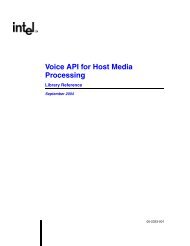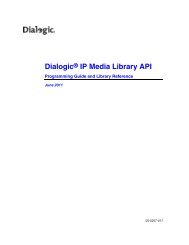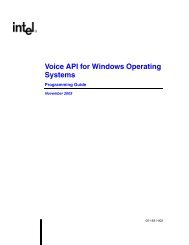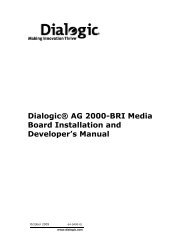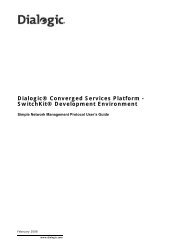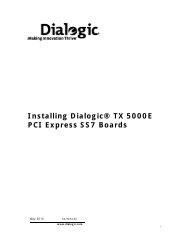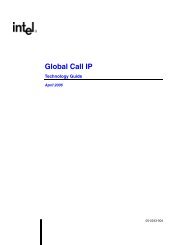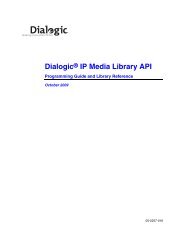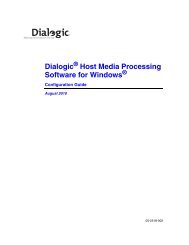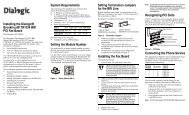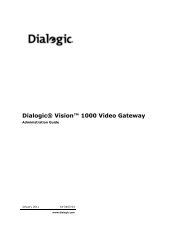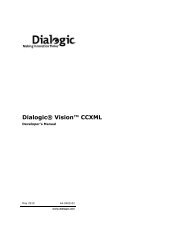Installing Dialogic® NaturalAccess® SS7 Monitor Software 3.2
Installing Dialogic® NaturalAccess® SS7 Monitor Software 3.2
Installing Dialogic® NaturalAccess® SS7 Monitor Software 3.2
You also want an ePaper? Increase the reach of your titles
YUMPU automatically turns print PDFs into web optimized ePapers that Google loves.
<strong>Installing</strong> <strong>Dialogic®</strong> <strong>NaturalAccess®</strong> <strong>SS7</strong> <strong>Monitor</strong> <strong>Software</strong> <strong>3.2</strong><br />
<strong>Installing</strong> the software under Windows<br />
Note: For <strong>SS7</strong> <strong>Monitor</strong> to work properly, you must install the TX Base and Util<br />
software packages available in <strong>Dialogic®</strong> NaturalAccess Signaling <strong>Software</strong> Release<br />
5.3 (or higher). Use the Custom installation procedure to install these packages.<br />
Complete the following steps to install the software under Windows:<br />
1. After installing the TX Base and Util software packages, log on as a member<br />
of the Administrators group.<br />
2. Download the <strong>Dialogic®</strong> NaturalAccess <strong>SS7</strong> <strong>Monitor</strong> <strong>Software</strong> from<br />
www.dialogic.com.<br />
3. Launch Windows® Explorer, and navigate to the location where the software<br />
(.msi) file was downloaded.<br />
4. Click the .msi file to install the software. The Welcome screen appears.<br />
5. Click Next.<br />
6. Choose Typical as your Setup Type. This will install <strong>SS7</strong>Mon package only.<br />
Note: Do not change the default install location.<br />
7. Click Next.<br />
8. Follow the prompts as the Installation Wizard guides you through the<br />
installation process.<br />
9. Reboot Windows before configuring and using the NA <strong>SS7</strong> <strong>Monitor</strong> <strong>Software</strong> or<br />
power off the system if installing TX boards.<br />
For additional release information, refer to the release_notes.pdf file located in the<br />
software release package.<br />
4 Dialogic Corporation