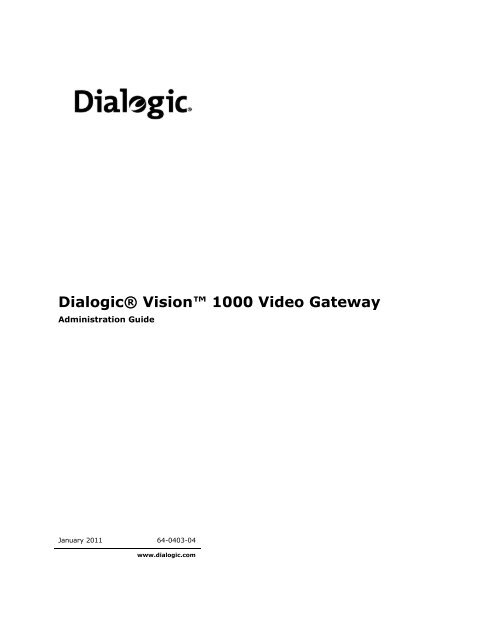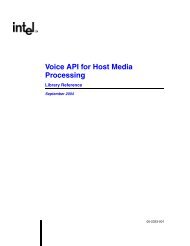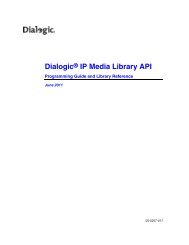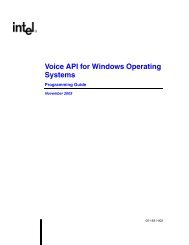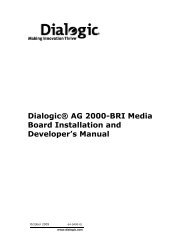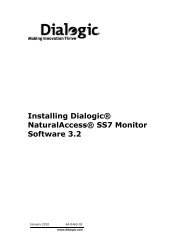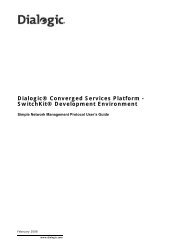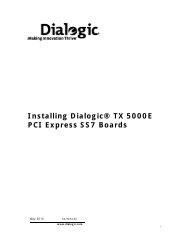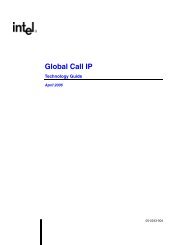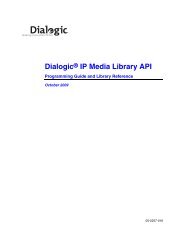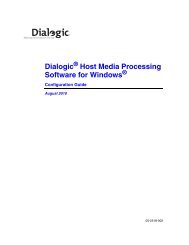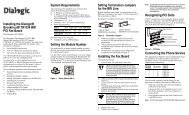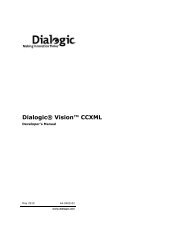Dialogic Vision 1000 Video Gateway Administration Manual
Dialogic Vision 1000 Video Gateway Administration Manual
Dialogic Vision 1000 Video Gateway Administration Manual
Create successful ePaper yourself
Turn your PDF publications into a flip-book with our unique Google optimized e-Paper software.
<strong>Dialogic</strong>® <strong>Vision</strong> <strong>1000</strong> <strong>Video</strong> <strong>Gateway</strong><br />
<strong>Administration</strong> Guide<br />
January 2011 64-0403-04<br />
www.dialogic.com
Copyright and legal notice<br />
Copyright © 2008-2011 <strong>Dialogic</strong> Inc. All Rights Reserved. You may not reproduce this document in whole or in part<br />
without permission in writing from <strong>Dialogic</strong> Inc. at the address provided below.<br />
All contents of this document are furnished for informational use only and are subject to change without notice and<br />
do not represent a commitment on the part of <strong>Dialogic</strong> Inc. and its affiliates or subsidiaries (“<strong>Dialogic</strong>”). Reasonable<br />
effort is made to ensure the accuracy of the information contained in the document. However, <strong>Dialogic</strong> does not<br />
warrant the accuracy of this information and cannot accept responsibility for errors, inaccuracies or omissions that<br />
may be contained in this document.<br />
INFORMATION IN THIS DOCUMENT IS PROVIDED IN CONNECTION WITH DIALOGIC® PRODUCTS. NO LICENSE,<br />
EXPRESS OR IMPLIED, BY ESTOPPEL OR OTHERWISE, TO ANY INTELLECTUAL PROPERTY RIGHTS IS GRANTED BY<br />
THIS DOCUMENT. EXCEPT AS PROVIDED IN A SIGNED AGREEMENT BETWEEN YOU AND DIALOGIC, DIALOGIC<br />
ASSUMES NO LIABILITY WHATSOEVER, AND DIALOGIC DISCLAIMS ANY EXPRESS OR IMPLIED WARRANTY,<br />
RELATING TO SALE AND/OR USE OF DIALOGIC PRODUCTS INCLUDING LIABILITY OR WARRANTIES RELATING TO<br />
FITNESS FOR A PARTICULAR PURPOSE, MERCHANTABILITY, OR INFRINGEMENT OF ANY INTELLECTUAL PROPERTY<br />
RIGHT OF A THIRD PARTY.<br />
<strong>Dialogic</strong> products are not intended for use in medical, life saving, life sustaining, critical control or safety systems,<br />
or in nuclear facility applications.<br />
Due to differing national regulations and approval requirements, certain <strong>Dialogic</strong> products may be suitable for use<br />
only in specific countries, and thus may not function properly in other countries. You are responsible for ensuring<br />
that your use of such products occurs only in the countries where such use is suitable. For information on specific<br />
products, contact <strong>Dialogic</strong> Inc. at the address indicated below or on the web at www.dialogic.com.<br />
It is possible that the use or implementation of any one of the concepts, applications, or ideas described in this<br />
document, in marketing collateral produced by or on web pages maintained by <strong>Dialogic</strong> may infringe one or more<br />
patents or other intellectual property rights owned by third parties. <strong>Dialogic</strong> does not provide any intellectual<br />
property licenses with the sale of <strong>Dialogic</strong> products other than a license to use such product in accordance with<br />
intellectual property owned or validly licensed by <strong>Dialogic</strong> and no such licenses are provided except pursuant to a<br />
signed agreement with <strong>Dialogic</strong>. More detailed information about such intellectual property is available from<br />
<strong>Dialogic</strong>’s legal department at 926 Rock Avenue, San Jose, California 95131 USA. <strong>Dialogic</strong> encourages all users<br />
of its products to procure all necessary intellectual property licenses required to implement any<br />
concepts or applications and does not condone or encourage any intellectual property infringement and<br />
disclaims any responsibility related thereto. These intellectual property licenses may differ from<br />
country to country and it is the responsibility of those who develop the concepts or applications to be<br />
aware of and comply with different national license requirements.<br />
<strong>Dialogic</strong>, <strong>Dialogic</strong> Pro, <strong>Dialogic</strong> Blue, Veraz, Brooktrout, Diva, Diva ISDN, Making Innovation Thrive, <strong>Video</strong> is the<br />
New Voice, Diastar, Cantata, TruFax, SwitchKit, SnowShore, Eicon, Eicon Networks, NMS Communications, NMS<br />
(stylized), Eiconcard, SIPcontrol, Trusted<strong>Video</strong>, Exnet, EXS, Connecting to Growth, Fusion, <strong>Vision</strong>, PowerMedia,<br />
PacketMedia, BorderNet, inCloud9, I-Gate, Hi-Gate, NaturalAccess, NaturalCallControl, NaturalConference,<br />
NaturalFax and Shiva, among others as well as related logos, are either registered trademarks or trademarks of<br />
<strong>Dialogic</strong> Inc. and its affiliates or subsidiaries. <strong>Dialogic</strong>'s trademarks may be used publicly only with permission from<br />
<strong>Dialogic</strong>. Such permission may only be granted by <strong>Dialogic</strong>’s legal department at 926 Rock Avenue, San Jose,<br />
California 95131 USA. Any authorized use of <strong>Dialogic</strong>'s trademarks will be subject to full respect of the trademark<br />
guidelines published by <strong>Dialogic</strong> from time to time and any use of <strong>Dialogic</strong>’s trademarks requires proper<br />
acknowledgement.<br />
The names of actual companies and products mentioned herein are the trademarks of their respective owners.<br />
This document discusses one or more open source products, systems and/or releases. <strong>Dialogic</strong> is not responsible<br />
for your decision to use open source in connection with <strong>Dialogic</strong> products (including without limitation those<br />
referred to herein), nor is <strong>Dialogic</strong> responsible for any present or future effects such usage might have, including<br />
without limitation effects on your products, your business, or your intellectual property rights.<br />
Any use case(s) shown and/or described herein represent one or more examples of the various ways, scenarios or<br />
environments in which <strong>Dialogic</strong>® products can be used. Such use case(s) are non-limiting and do not represent<br />
recommendations of <strong>Dialogic</strong> as to whether or how to use <strong>Dialogic</strong> products.
Revision history<br />
Revision Release date Notes<br />
64-0403-04 Rev A January 2011 BK, <strong>Dialogic</strong>® <strong>Vision</strong> <strong>1000</strong> <strong>Video</strong> <strong>Gateway</strong> 5.1<br />
and <strong>Dialogic</strong>® <strong>Vision</strong> <strong>1000</strong> Programmable Media<br />
Platform 5.1.<br />
64-0403-03 Rev A May 2010 BK, <strong>Dialogic</strong>® <strong>Vision</strong> <strong>1000</strong> <strong>Video</strong> <strong>Gateway</strong> 5.0<br />
and <strong>Dialogic</strong>® <strong>Vision</strong> <strong>1000</strong> Programmable Media<br />
Platform 5.0.<br />
64-0403-02 Rev B December 2009 BK, <strong>Dialogic</strong>® <strong>Vision</strong> CX <strong>Video</strong> <strong>Gateway</strong> 4.2 and<br />
<strong>Dialogic</strong>® <strong>Vision</strong> VX Integrated Media Platform<br />
4.2.<br />
64-0403-02 Rev A August 2009 BK, <strong>Dialogic</strong>® <strong>Vision</strong> CX <strong>Video</strong> <strong>Gateway</strong> 4.2 and<br />
<strong>Dialogic</strong>® <strong>Vision</strong> VX Integrated Media Platform<br />
4.2.<br />
64-0403-01 Rev A June 2009 DEH/BK, <strong>Dialogic</strong>® <strong>Vision</strong> CX <strong>Video</strong> <strong>Gateway</strong> 4.1<br />
and <strong>Dialogic</strong>® <strong>Vision</strong> VX Integrated Media<br />
Platform 4.1.<br />
Last modified: 2011-01-12<br />
Refer to www.dialogic.com for product updates and for information about support policies,<br />
warranty information, and service offerings.
Table of Contents<br />
1. Introduction .................................................................................................. 9<br />
2. Overview of the <strong>Dialogic</strong>® <strong>Vision</strong> <strong>1000</strong> <strong>Video</strong> <strong>Gateway</strong> ............................. 10<br />
<strong>Video</strong> <strong>Gateway</strong> overview ........................................................................................ 10<br />
Signaling protocols and models ............................................................................ 10<br />
Media capabilities ............................................................................................... 11<br />
CCXML scripting engine ....................................................................................... 12<br />
SNMP agent and subagents .................................................................................. 12<br />
Fast call setup .................................................................................................... 13<br />
ISDN models ........................................................................................................ 13<br />
ISDN audio model ............................................................................................... 13<br />
ISDN video model ............................................................................................... 13<br />
ISUP models ......................................................................................................... 14<br />
Basic ISUP audio model ....................................................................................... 14<br />
Basic BICC audio model ....................................................................................... 14<br />
Basic ISUP video model ....................................................................................... 15<br />
Basic BICC video model ....................................................................................... 15<br />
ISUP scalable deployment model .......................................................................... 15<br />
ISUP redundant deployment model ....................................................................... 16<br />
Models with <strong>Video</strong> Transcoders ................................................................................ 17<br />
<strong>Video</strong> Transcoder interconnect ............................................................................. 17<br />
<strong>Video</strong> model with a single <strong>Video</strong> Transcoder ........................................................... 17<br />
<strong>Video</strong> model with multiple <strong>Video</strong> Transcoders ......................................................... 17<br />
<strong>Video</strong> model with gateways sharing <strong>Video</strong> Transcoders ............................................ 18<br />
<strong>Video</strong> model with co-located <strong>Video</strong> Transcoder ....................................................... 18<br />
Standards ............................................................................................................. 19<br />
Document conventions ........................................................................................... 20<br />
Related documentation .......................................................................................... 21<br />
3. Configuring the <strong>Video</strong> <strong>Gateway</strong> .................................................................... 22<br />
Overview of configuring the <strong>Video</strong> <strong>Gateway</strong> .............................................................. 22<br />
Gathering information ............................................................................................ 23<br />
Network configuration information (all models) ...................................................... 23<br />
ISDN configuration information (ISDN models) ....................................................... 24<br />
ISUP configuration information (ISUP models) ........................................................ 24<br />
Signaling Server configuration information (ISUP models) ....................................... 27<br />
<strong>Video</strong> Transcoder configuration information ........................................................... 29<br />
IP-324M configuration information ........................................................................ 29<br />
Ethernet redundancy configuration information ...................................................... 29<br />
Network monitor configuration information ............................................................ 32<br />
Node configuration information............................................................................. 32<br />
SIP load balancing configuration information .......................................................... 33<br />
Logging into the <strong>Video</strong> <strong>Gateway</strong> for the first time ...................................................... 33<br />
Configuring the gateway to use a static IP address ................................................. 33<br />
Obtaining an IP address through DHCP .................................................................. 34<br />
Accessing the <strong>Vision</strong> Console .................................................................................. 35<br />
Creating or revising a configuration ......................................................................... 37<br />
Create a configuration ......................................................................................... 37<br />
Revise a configuration ......................................................................................... 38<br />
Additional configuration tasks ............................................................................... 38<br />
Backing up a configuration ..................................................................................... 39<br />
4
Table of Contents<br />
Restoring a configuration ........................................................................................ 39<br />
Accessing the <strong>Video</strong> <strong>Gateway</strong> using a secure shell ..................................................... 40<br />
Resetting the root password ................................................................................... 40<br />
Installing a security certificate ................................................................................ 41<br />
User account management ..................................................................................... 42<br />
Creating a new user account ................................................................................ 42<br />
Modifying a user account ..................................................................................... 42<br />
Removing a user account..................................................................................... 42<br />
Centralized user authentication ............................................................................... 43<br />
Types of LDAP servers ......................................................................................... 43<br />
Configuring the Provider server ............................................................................ 43<br />
Configuring the Consumer server.......................................................................... 43<br />
4. <strong>Vision</strong> Console parameters........................................................................... 45<br />
Configuration menu parameters .............................................................................. 45<br />
Overview ........................................................................................................... 45<br />
Node definition ................................................................................................... 45<br />
Date and Time ................................................................................................... 46<br />
Host IP information ............................................................................................. 47<br />
Resource configuration ........................................................................................ 49<br />
SIP parameters .................................................................................................. 51<br />
RTP parameters .................................................................................................. 52<br />
NbUP circuits...................................................................................................... 54<br />
Trunks .............................................................................................................. 55<br />
PSTN ................................................................................................................. 58<br />
Signaling Server ................................................................................................. 59<br />
Options ............................................................................................................. 65<br />
Capacity upgrade................................................................................................ 66<br />
SNMP configuration ............................................................................................. 66<br />
Network redundancy configuration ........................................................................ 67<br />
<strong>Video</strong> Transcoder ................................................................................................ 69<br />
Import/Export configuration ................................................................................. 69<br />
Operations menu parameters .................................................................................. 69<br />
Services ............................................................................................................ 70<br />
Maintenance ...................................................................................................... 71<br />
Provisioning menu parameters ................................................................................ 72<br />
Routing profiles configuration ............................................................................... 73<br />
Call routing table ................................................................................................ 73<br />
CCXML application configuration ........................................................................... 73<br />
<strong>Video</strong> transcoder resource configuration ................................................................ 73<br />
Monitoring menu parameters .................................................................................. 74<br />
RAID page ......................................................................................................... 74<br />
Trunks page ....................................................................................................... 75<br />
CCXML statistics ................................................................................................. 75<br />
Call Server status ............................................................................................... 75<br />
Signaling Monitor ................................................................................................ 77<br />
<strong>Video</strong> Transcoder status ...................................................................................... 77<br />
Network Monitor ................................................................................................. 78<br />
Log files ............................................................................................................ 79<br />
CDR files ........................................................................................................... 79<br />
System menu parameters ...................................................................................... 80<br />
Authentication page ............................................................................................ 80<br />
User administration page ..................................................................................... 81<br />
5
<strong>Dialogic</strong>® <strong>Vision</strong> <strong>1000</strong> <strong>Video</strong> <strong>Gateway</strong> <strong>Administration</strong> <strong>Manual</strong><br />
5. Creating gateway routes .............................................................................. 82<br />
Overview of creating routes .................................................................................... 82<br />
Using routing profiles ............................................................................................. 82<br />
Guidelines for using routing profiles ...................................................................... 82<br />
Configuring a default routing profile ...................................................................... 83<br />
Creating a new routing profile .............................................................................. 83<br />
Removing a routing profile ................................................................................... 84<br />
Routing profile parameters ..................................................................................... 84<br />
Profile management ............................................................................................ 85<br />
General routing profile parameters ....................................................................... 85<br />
PSTN routing profile parameters ........................................................................... 86<br />
SIP routing profile parameters.............................................................................. 89<br />
Dialog routing profile parameters.......................................................................... 93<br />
VCCV routing profile parameters ........................................................................... 93<br />
Understanding the gateway routing table ................................................................. 94<br />
Routing table fields ............................................................................................. 94<br />
Routing table rules.............................................................................................. 95<br />
Using the gateway routing table .............................................................................. 95<br />
Adding a routing rule .......................................................................................... 95<br />
Modifying a routing rule ....................................................................................... 96<br />
Deleting a routing rule ........................................................................................ 97<br />
Reordering routing rules ...................................................................................... 97<br />
Routing table expressions ....................................................................................... 98<br />
Pattern matching expressions............................................................................... 98<br />
Pattern generation expressions ............................................................................ 99<br />
6. <strong>Gateway</strong> routing table examples ................................................................ 101<br />
Routing table examples overview .......................................................................... 101<br />
PSTN to SIP pass-through to a single SIP destination ............................................... 102<br />
Routing PSTN to SIP based on called number .......................................................... 103<br />
Stripping unwanted leading digits in both directions ................................................. 104<br />
Converting PSTN numbers for country code ............................................................ 105<br />
Extracting numbers from incoming SIP numbers ..................................................... 106<br />
Transferring to PSTN and SIP destinations .............................................................. 107<br />
Blacklisting a caller .............................................................................................. 109<br />
Routing to a specific PSTN circuit group .................................................................. 110<br />
Routing to a Clearmode destination ....................................................................... 111<br />
Routing to a SIP destination using a TEL URI .......................................................... 112<br />
SIP load balancing ............................................................................................... 114<br />
SIP URI matching ................................................................................................ 115<br />
7. Managing the <strong>Video</strong> <strong>Gateway</strong> ..................................................................... 116<br />
Working with <strong>Video</strong> <strong>Gateway</strong> services .................................................................... 116<br />
Viewing <strong>Video</strong> <strong>Gateway</strong> information ....................................................................... 117<br />
Viewing <strong>Video</strong> <strong>Gateway</strong> route information ............................................................ 118<br />
Viewing CCXML statistics ................................................................................... 118<br />
Viewing trunk and circuit status information ......................................................... 118<br />
Setting up <strong>Video</strong> <strong>Gateway</strong> logging ......................................................................... 119<br />
Logging levels .................................................................................................. 119<br />
Logging defaults ............................................................................................... 120<br />
Changing the logging level ................................................................................. 120<br />
Changing other logging defaults ......................................................................... 120<br />
Log file format.................................................................................................. 121<br />
Audit tracking ..................................................................................................... 122<br />
6
Table of Contents<br />
Audit tracking console log files ........................................................................... 123<br />
Audit tracking configuration archives ................................................................... 123<br />
Managing CCXML applications ............................................................................... 123<br />
Adding a CCXML application definition ................................................................. 124<br />
Removing a CCXML application definition ............................................................. 127<br />
Modifying a CCXML application definition ............................................................. 127<br />
CCXML application definition pattern matching syntax ........................................... 127<br />
Using call detail records ....................................................................................... 129<br />
CDR entry format ............................................................................................. 129<br />
CDR abbreviations ............................................................................................ 129<br />
Managing video transcoder resources ..................................................................... 131<br />
Configuring a video transcoder system ................................................................ 131<br />
Defining video transcoder resources for the <strong>Video</strong> <strong>Gateway</strong> ................................... 132<br />
Specifying video transcoding in a call leg ............................................................. 133<br />
<strong>Video</strong> transcoder logging ................................................................................... 134<br />
<strong>Video</strong> call completion to voice service .................................................................... 134<br />
Call logic ......................................................................................................... 135<br />
Using the service .............................................................................................. 135<br />
<strong>Video</strong> <strong>Gateway</strong> as third party call control gateway ................................................... 136<br />
Call Flow for 3PCC <strong>Gateway</strong> using SIP and MSML .................................................. 136<br />
SIP INFO with MSML ......................................................................................... 138<br />
Using the 3PCC <strong>Gateway</strong> CCXML script ................................................................ 138<br />
Configuring streaming-only media server applications .............................................. 139<br />
Working with Ethernet redundancy ........................................................................ 139<br />
Ethernet redundancy concepts ........................................................................... 140<br />
Configuring the SIP network .............................................................................. 140<br />
Configuring the RTP network .............................................................................. 140<br />
Configuring the Circuit-Switched Signaling network .............................................. 141<br />
Configuring the NbUP network ............................................................................ 142<br />
Configuring the Billing network ........................................................................... 142<br />
Configuring the OA&M network ........................................................................... 143<br />
Configuring the Signaling Redundant network ...................................................... 143<br />
Network redundancy and the network monitor service ............................................. 144<br />
Configuring the network monitor service ............................................................. 144<br />
Out-of-band management .................................................................................... 145<br />
Using the remote management interface ............................................................. 145<br />
Managing <strong>Vision</strong> nodes ......................................................................................... 146<br />
<strong>Vision</strong> node concepts ......................................................................................... 147<br />
<strong>Vision</strong> node guidelines ....................................................................................... 147<br />
Defining a node ................................................................................................ 147<br />
Disabling or enabling a node member ................................................................. 148<br />
Removing a node member ................................................................................. 148<br />
Upgrading node capacity ................................................................................... 148<br />
Using SIP load balancing ...................................................................................... 148<br />
How SIP load balancing works ............................................................................ 148<br />
Configuring SIP load balancing ........................................................................... 149<br />
8. SIP interface .............................................................................................. 150<br />
Overview of the SIP interface ................................................................................ 150<br />
Inbound calls ...................................................................................................... 150<br />
Outbound calls .................................................................................................... 151<br />
ISUP to SIP cause values ...................................................................................... 151<br />
SIP to ISUP cause values ...................................................................................... 153<br />
7
<strong>Dialogic</strong>® <strong>Vision</strong> <strong>1000</strong> <strong>Video</strong> <strong>Gateway</strong> <strong>Administration</strong> <strong>Manual</strong><br />
8<br />
Network announcements playback ......................................................................... 155<br />
9. Fine tuning the <strong>Video</strong> <strong>Gateway</strong> configuration ............................................ 157<br />
Overview of fine tuning the gateway configuration ................................................... 157<br />
Avoiding conflicts with the <strong>Vision</strong> Console ............................................................... 157<br />
Fine tuning gateway routing ................................................................................. 157<br />
Creating a new gateway application for routing .................................................... 158<br />
Creating a custom application for routing ............................................................. 158<br />
Fine tuning the H.100 clocking configuration ........................................................... 158<br />
Default H.100 clocking configuration ................................................................... 158<br />
H.100 clock manager configuration file ................................................................ 160<br />
Changing the default H.100 clocking configuration ................................................ 163<br />
10. Glossary ..................................................................................................... 164<br />
11. Index ......................................................................................................... 169
1. Introduction<br />
The <strong>Dialogic</strong>® <strong>Vision</strong> <strong>1000</strong> <strong>Video</strong> <strong>Gateway</strong> <strong>Administration</strong> <strong>Manual</strong> provides configuration,<br />
administration, and management information for those who choose to use the <strong>Dialogic</strong>®<br />
<strong>Vision</strong> <strong>1000</strong> <strong>Video</strong> <strong>Gateway</strong>.<br />
For information about installing the <strong>Dialogic</strong>® <strong>Vision</strong> Server hardware, see the relevant<br />
hardware installation manual (listed in Related documentation).<br />
Note: Product names have been changed since <strong>Dialogic</strong>® <strong>Vision</strong> <strong>1000</strong> <strong>Video</strong> <strong>Gateway</strong><br />
Release 5.0. The table below indicates terminology that was formerly associated with the<br />
products, as well as the new terminology by which the products are now known.<br />
Former terminology Current terminology<br />
<strong>Dialogic</strong>® <strong>Vision</strong> CX <strong>Video</strong><br />
<strong>Gateway</strong><br />
<strong>Dialogic</strong>® <strong>Vision</strong> VX<br />
Integrated Media Platform<br />
<strong>Dialogic</strong>® <strong>Vision</strong> <strong>1000</strong> <strong>Video</strong> <strong>Gateway</strong><br />
Also referred to as "<strong>Video</strong> <strong>Gateway</strong>"<br />
<strong>Dialogic</strong>® <strong>Vision</strong> <strong>1000</strong> Programmable Media Platform<br />
Also referred to as "Programmable Media Platform"<br />
The terms "<strong>Dialogic</strong>® <strong>Vision</strong> Server", "<strong>Vision</strong> Server", or "server" are used in this<br />
document to refer collectively or individually (depending on specific context) to the<br />
<strong>Dialogic</strong>® <strong>Vision</strong> <strong>1000</strong> <strong>Video</strong> <strong>Gateway</strong> or the <strong>Dialogic</strong>® <strong>Vision</strong> <strong>1000</strong> Programmable<br />
Media Platform.<br />
9
2. Overview of the <strong>Dialogic</strong>® <strong>Vision</strong> <strong>1000</strong> <strong>Video</strong><br />
<strong>Gateway</strong><br />
<strong>Video</strong> <strong>Gateway</strong> overview<br />
The <strong>Video</strong> <strong>Gateway</strong> is a CCXML-based call server that provides call control and transaction<br />
capabilities for calls made between the PSTN and IP networks. The <strong>Video</strong> <strong>Gateway</strong> provides<br />
the following functionality:<br />
� Supports the SIP, ISDN, ISUP, BICC, SS7, and SIGTRAN protocols.<br />
� Processes audio information, or both audio and video information, depending on the<br />
model.<br />
� Terminates T1/E1 TDM trunks.<br />
� Terminates 3G-324M calls over IP connections.<br />
� Defines routes using CCXML applications.<br />
� Optionally provides in-band DTMF support.<br />
� Optionally connects incoming faxes to a third-party T.38 server.<br />
� Optionally provides fast call setup techniques to speed up 3G-324M call setup time.<br />
� Produces detailed event logs with multiple information levels.<br />
� Provides a web-based console, called the <strong>Dialogic</strong>® <strong>Vision</strong> Console (also referred to<br />
as "<strong>Vision</strong> Console" in this manual), to configure and manage the gateway.<br />
� Provides an SNMP interface for monitoring application usage and server health.<br />
The <strong>Video</strong> <strong>Gateway</strong> is installed as a daemon on Linux machines and is composed of the<br />
following components:<br />
� Signaling protocols and models<br />
� Media capabilities<br />
� CCXML scripting engine<br />
� SNMP agent and sub-agents<br />
� Fast call setup<br />
These components are based on specific hardware support, including media boards and<br />
signaling boards.<br />
Signaling protocols and models<br />
The <strong>Video</strong> <strong>Gateway</strong> can implement the following signaling protocols:<br />
� ISDN, which is available with the ISDN audio and ISDN video models.<br />
� ISUP, which is available with the ISUP audio and ISUP video models. These models<br />
are available with one or more signaling servers.<br />
The <strong>Video</strong> <strong>Gateway</strong> uses SIP/RTP signaling to interface with the IP network. For more<br />
information, see ISDN models and ISUP models.<br />
10
Media capabilities<br />
The <strong>Video</strong> <strong>Gateway</strong> supports the following codecs:<br />
Codec type Codec Description<br />
Overview of the <strong>Dialogic</strong>® <strong>Vision</strong> <strong>1000</strong> <strong>Video</strong> <strong>Gateway</strong><br />
Audio AMR IETF RFC 3267; 3GPP TS 26.090, 26.101, and<br />
26.073, version 5.3.0, 2004.<br />
G.711 A-law<br />
and mu-law<br />
G.723.1<br />
G.726<br />
G.729A<br />
Comfort noise IETF RFC 3389<br />
<strong>Video</strong> H.263 Standard: IETF RFC 2190, ITU-T<br />
Recommendation H.263, and 3GPP specifications<br />
TS.26.111, TS.26.911, TS.26.140.<br />
Encoding format (Profile/Level): Baseline<br />
level 10, 20, 30, 45.<br />
Picture format: CIF Common Interchange<br />
Format (352 x 288) and QCIF Quarter Common<br />
Interchange Format (176 x 144).<br />
Frame rate: 6 to 30 fps. Integer value only. 3G<br />
side is up to 15 fps. IP side is determined via SDP<br />
negotiation.<br />
Encoding bit rate: Up to 384 kbps. 3G side is 42<br />
kbps. IP side is determined via SDP negotiation.<br />
H.263+ Standard: IETF RFC 2429, ITU-T<br />
Recommendation H.263, and 3GPP specifications<br />
TS.26.111, TS.26.911, TS.26.140.<br />
Encoding format (Profile/Level): Baseline<br />
level 10, 20, 30.<br />
H.263+ supports the same picture format, frame<br />
rate, and encoding bit rate as for H.263.<br />
11
<strong>Dialogic</strong>® <strong>Vision</strong> <strong>1000</strong> <strong>Video</strong> <strong>Gateway</strong> <strong>Administration</strong> <strong>Manual</strong><br />
Codec type Codec Description<br />
Fax relay T.38<br />
Transparent<br />
media<br />
CCXML scripting engine<br />
12<br />
H.264 Standard: IETF draft-ietf-avt-rtp-rfc3984bis-<br />
06.txt, ITU-T Recommendation H.264, and 3GPP<br />
specifications TS.26.111, TS.26.911, TS.26.140.<br />
Encoding format (Profile/Level): Baseline<br />
profile, level 1.0, 1b, 1.1, 1.2, 1.3, 2, 2.1, 2.2,<br />
2.3, and 3.<br />
Packetization mode single-NAL and noninterleave.<br />
Levels 1.0, 1b, 1.1, and 1.2 support the same<br />
picture format, frame rate, and encoding bit rate<br />
as for H.263, except that CIF at 30 fps is not<br />
supported.<br />
Level 1.3 supports CIF and QCIF at 30 fps with a<br />
bit rate of 768 kbps.<br />
Levels 2, 2.1, 2.2, 2.3, and 3 support CIF at 30<br />
fps with a bit rate of 2 Mbps.<br />
MPEG-4 Standard: IETF RFC 3016, ISO/IEC 14496-<br />
2:2004 and 3GPP specifications TS.26.111,<br />
TS.26.911, TS.26.140.<br />
NbUP 3GPP TS 29.415<br />
Clearmode IETF RFC 4040<br />
Encoding format (Profile/Level): Simple<br />
profile level 0, 0b, 1, 2, and 3.<br />
MPEG-4 supports the same picture format, frame<br />
rate, and encoding bit rate as for H.263.<br />
The CCXML scripting engine enables the <strong>Video</strong> <strong>Gateway</strong> to execute applications written in<br />
the W3C Working Draft of CCXML dated 29th June 2005 (http://www.w3.org/TR/2005/WDccxml-20050629).<br />
You can use CCXML to write applications that provide call control for the<br />
duration of a phone call, including call setup, monitoring, and tear-down. You can also use<br />
CCXML applications to provide call routing and conferencing functionality.<br />
For more information, see Managing CCXML applications, Fine tuning gateway routing, and<br />
the <strong>Dialogic</strong>® <strong>Vision</strong> CCXML Developer's <strong>Manual</strong>.<br />
SNMP agent and subagents<br />
The <strong>Video</strong> <strong>Gateway</strong> provides an SNMP interface that lets you monitor gateway performance,<br />
view statistics, monitor a RAID server, receive alarms, and more. The gateway uses Net-<br />
SNMP as a master agent and several subagents such as DS1, RAID, and Call Server. The<br />
master agent supports SNMPv1, SNMPv2c, and SNMPv3.
Overview of the <strong>Dialogic</strong>® <strong>Vision</strong> <strong>1000</strong> <strong>Video</strong> <strong>Gateway</strong><br />
For more information, see the <strong>Dialogic</strong>® <strong>Vision</strong> SNMP Reference <strong>Manual</strong>.<br />
Fast call setup<br />
The <strong>Video</strong> <strong>Gateway</strong> supports the following techniques for speeding up 3G-324M call setup<br />
time:<br />
� Packed H.245 messages, which groups independent H.245 messages together into a<br />
single NSRP command frame. This reduces the number of message round-trips, and<br />
thus reduces call setup time.<br />
� Windowed Simple Retransmission protocol (WNSRP), an H.245 transport<br />
improvement technique that is standardized in ITU-T Recommendation H.324 and<br />
accepted into the 3G-324M standard by 3GPP.<br />
� Media oriented negotiation acceleration (MONA), which unites the technologies for<br />
H.324 call setup acceleration under a common framework. MONA was approved by<br />
the ITU-T in August 2006, and is recommended in 3GPP Release 7 in TR 26.911.<br />
Note: You must obtain the appropriate license to use one of these techniques. For<br />
information, see the readme file for this release.<br />
The <strong>Video</strong> <strong>Gateway</strong> does not support:<br />
� The signaling preconfigured channel (SPC) MONA technique.<br />
� Preconfigured channel media frames encapsulated in MONA signaling preference<br />
messages.<br />
ISDN models<br />
The <strong>Video</strong> <strong>Gateway</strong> is available with an ISDN audio model and an ISDN video model.<br />
ISDN audio model<br />
In the ISDN audio model, the <strong>Video</strong> <strong>Gateway</strong>:<br />
� Provides ISDN signaling.<br />
� Provides SIP signaling.<br />
� Supports the Call Control Extensible Markup Language (CCXML) for call control.<br />
The following illustration shows the ISDN audio model:<br />
ISDN video model<br />
In the ISDN video model, the <strong>Video</strong> <strong>Gateway</strong>:<br />
� Provides ISDN signaling with 3G-324M.<br />
� Provides SIP signaling.<br />
� Provides the option to transcode between AMR and G.711.<br />
� Supports the Call Control Extensible Markup Language (CCXML) for call control.<br />
13
<strong>Dialogic</strong>® <strong>Vision</strong> <strong>1000</strong> <strong>Video</strong> <strong>Gateway</strong> <strong>Administration</strong> <strong>Manual</strong><br />
The ISDN video model requires a mobile video device that supports 3G-324M.<br />
The following illustration shows the ISDN video model:<br />
ISUP models<br />
The <strong>Video</strong> <strong>Gateway</strong> is available with the ISUP audio models and ISUP video models listed<br />
below. Each of these models can be configured for scalability and redundant capability.<br />
This topic describes the:<br />
14<br />
� Basic ISUP audio model<br />
� Basic BICC audio model<br />
� Basic ISUP video model<br />
� Basic BICC video model<br />
� ISUP scalable deployment model<br />
� ISUP redundant deployment model<br />
Basic ISUP audio model<br />
In the basic ISUP audio model, the gateway:<br />
� Provides ISUP signaling.<br />
� Provides SIP signaling.<br />
� Supports the Call Control Extensible Markup Language (CCXML) for call control.<br />
The following illustration shows the basic ISUP audio model:<br />
Basic BICC audio model<br />
In the basic BICC audio model, the gateway:<br />
� Provides BICC signaling.<br />
� Provides SIP signaling.<br />
� Supports the Call Control Extensible Markup Language (CCXML) for call control.<br />
The following illustration shows the basic BICC audio model:
Basic ISUP video model<br />
In the basic ISUP video model, the gateway:<br />
� Provides ISUP signaling with 3G-324M.<br />
� Provides SIP signaling.<br />
Overview of the <strong>Dialogic</strong>® <strong>Vision</strong> <strong>1000</strong> <strong>Video</strong> <strong>Gateway</strong><br />
� Provides the option to transcode between AMR and G.711.<br />
� Supports the Call Control Extensible Markup Language (CCXML) for call control.<br />
The basic ISUP video model requires a mobile video device that supports 3G-324M.<br />
The following illustration shows the basic ISUP video model:<br />
Basic BICC video model<br />
In the basic BICC video model, the gateway:<br />
� Provides BICC signaling with 3G-324M.<br />
� Provides SIP signaling.<br />
� Provides the option to transcode between AMR and G.711.<br />
� Supports the Call Control Extensible Markup Language (CCXML) for call control.<br />
The basic BICC video model requires a mobile video device that supports 3G-324M.<br />
The following illustration shows the basic BICC video model:<br />
ISUP scalable deployment model<br />
For scalability, multiple <strong>Video</strong> <strong>Gateway</strong>s can be deployed where the ISUP termination on one<br />
gateway provides the signaling between the SS7 access network and each of the other<br />
gateways in the system.<br />
In this model, the gateways are configured to share the single signaling point code<br />
terminated by the gateway with ISUP interface. This configuration allows for high density<br />
deployments for a single signaling point code.<br />
The following illustration shows the ISUP scalable deployment model.<br />
15
<strong>Dialogic</strong>® <strong>Vision</strong> <strong>1000</strong> <strong>Video</strong> <strong>Gateway</strong> <strong>Administration</strong> <strong>Manual</strong><br />
ISUP redundant deployment model<br />
For a redundant and fault-tolerant system, two <strong>Video</strong> <strong>Gateway</strong>s can be deployed to provide<br />
higher availability. The gateways share a single signaling point code and provide node-level<br />
redundancy.<br />
The following illustration shows an ISUP model with two <strong>Video</strong> <strong>Gateway</strong>s to support<br />
redundancy. The redundant pair of gateways with ISUP terminations seamlessly provides<br />
signaling services for multiple gateways as in the scalable deployment model.<br />
16
Models with <strong>Video</strong> Transcoders<br />
Overview of the <strong>Dialogic</strong>® <strong>Vision</strong> <strong>1000</strong> <strong>Video</strong> <strong>Gateway</strong><br />
The <strong>Video</strong> <strong>Gateway</strong> includes options for video transcoders. A video transcoder can be<br />
deployed in several configurations based on application need as described in the following<br />
topics.<br />
� <strong>Video</strong> Transcoder interconnect<br />
� <strong>Video</strong> model with a single <strong>Video</strong> Transcoder<br />
� <strong>Video</strong> model with multiple <strong>Video</strong> Transcoders<br />
� <strong>Video</strong> model with gateways sharing <strong>Video</strong> Transcoders<br />
� <strong>Video</strong> model with co-located <strong>Video</strong> Transcoder<br />
For more information on video transcoders, see Managing video transcoder resources.<br />
<strong>Video</strong> Transcoder interconnect<br />
The <strong>Video</strong> <strong>Gateway</strong> controls the video transcoder resources and inserts the transcoder in the<br />
video media path between the gateway and the target IP endpoint. The communication<br />
interface to the IP endpoint is SIP. The interworking of the gateway has proprietary control<br />
of the video transcoder. <strong>Video</strong> traffic is routed to and from the video transcoder via RTP.<br />
Audio traffic flows separately from the gateway to the IP endpoint via RTP.<br />
<strong>Video</strong> model with a single <strong>Video</strong> Transcoder<br />
In a simple case, a video transcoder is mated with the <strong>Video</strong> <strong>Gateway</strong>. The gateway is<br />
configured with this single video transcoder system which is used to complete gateway<br />
routes for the negotiated video codecs.<br />
<strong>Video</strong> model with multiple <strong>Video</strong> Transcoders<br />
For scalability in transcoding requirements, multiple video transcoder systems may be<br />
required to satisfy the needs of the application or the connectivity requirements of the<br />
target IP endpoints. For this reason, the <strong>Video</strong> <strong>Gateway</strong> may be configured to use multiple<br />
video transcoders.<br />
17
<strong>Dialogic</strong>® <strong>Vision</strong> <strong>1000</strong> <strong>Video</strong> <strong>Gateway</strong> <strong>Administration</strong> <strong>Manual</strong><br />
<strong>Video</strong> model with gateways sharing <strong>Video</strong> Transcoders<br />
For flexibility in deployments and scalability of a gateway solution, multiple <strong>Video</strong> <strong>Gateway</strong>s<br />
may be configured to share multiple video transcoder systems. In this configuration, the<br />
solution provider can view the composite of these servers as a single node or scalable<br />
gateway.<br />
<strong>Video</strong> model with co-located <strong>Video</strong> Transcoder<br />
The video transcoder may be a subsystem deployed on the same physical server as the<br />
<strong>Video</strong> <strong>Gateway</strong>. Logically these are separate servers and are configured similarly to the<br />
<strong>Video</strong> model with a single <strong>Video</strong> Transcoder.<br />
18
Standards<br />
Overview of the <strong>Dialogic</strong>® <strong>Vision</strong> <strong>1000</strong> <strong>Video</strong> <strong>Gateway</strong><br />
The <strong>Video</strong> <strong>Gateway</strong> complies with and supports the following standards, depending on the<br />
model:<br />
Standard Version Model<br />
BICC ITU-T Q.1901, 2000<br />
ITU-T Q.1902-6, 2001<br />
ANSI T1.673-2002[R2007]<br />
CCXML Version 1.0, based upon the W3C Working<br />
Draft of CCXML dated 29 June 2005<br />
ISUP China ISUP<br />
See http://www.w3.org/TR/2005/WD-ccxml-<br />
20050629.<br />
EN 300-356-1, ETSI ISUP V.3, 1998<br />
ETS 300-121, ETSI ISUP V.1, 1992<br />
ETS 300-356-1, ETSI ISUP V.2, 1995<br />
ETS 300-356-33, ETSI<br />
ITU-T Q.730-737, 1992<br />
ITU-T Q.761-764, 1997<br />
ITU-T Q.767, 1992<br />
ITU-T Q.784, 1996-1997<br />
ANSI T1.113, 236, 1995<br />
NTT Q.761-764 (future)<br />
MTP ETSI ETS 300-008-1, 300-308-2, 1997<br />
GF001-9001 (SS7 for National Telephone<br />
Network of China)<br />
ITU-T Q.701-702, 1992<br />
ITU-T Q.703-704, 1996<br />
ITU-T Q.707, 1992<br />
ITU-T Q.781-782, 1996<br />
ANSI T1.111, 234, 1992<br />
TTC JJ-90.10 (future)<br />
NTT Q.701-704, Q.707 (future)<br />
GR-246-CORE<br />
GR-606-CORE<br />
All ISUP<br />
models<br />
All models<br />
All ISUP<br />
models<br />
All ISUP<br />
models<br />
RFC 2833 RFC 2833, May 2000 All models<br />
19
<strong>Dialogic</strong>® <strong>Vision</strong> <strong>1000</strong> <strong>Video</strong> <strong>Gateway</strong> <strong>Administration</strong> <strong>Manual</strong><br />
Standard Version Model<br />
SIGTRAN RFC 2960, SCTP, 2000<br />
20<br />
RFC 4666, M3UA, 2006<br />
SIP RFC 1889, RTP: A Transport Protocol for Real-<br />
Time Applications<br />
RFC 1890, RTP profiles<br />
RFC 2327, SDP: Session Description Protocol<br />
RFC 2833, RTP payload for DTMF digits<br />
RFC 3261, June 2002, SIP: Session Initiation<br />
Protocol, Rosenberg et al.<br />
RFC 3262, Reliability of Provisional Responses<br />
in SIP<br />
RFC 3263, Locating SIP servers<br />
RFC 3264, SDP Offer/Answer<br />
RFC 3311, SIP UPDATE method<br />
RFC 3325, Private Extensions to SIP for<br />
Asserted Identity within Trusted Networks<br />
RFC 3326, The Reason Header Field for SIP<br />
RFC 3398, ISDN ISUP to SIP mapping (partial<br />
support)<br />
RFC 3515, SIP Refer Method<br />
RFC 4040, RTP Payload Format for a 64 kbit/s<br />
Transparent Call<br />
RFC 4566, SDP: Session Description Protocol<br />
RFC 4694, Number Portability Parameters for<br />
the tel URI<br />
RFC 5009, Private Header Extension to SIP for<br />
Authorization of Early Media<br />
RFC 5168, XML Schema for Media Control (SIP<br />
VFU)<br />
Document conventions<br />
All ISUP<br />
models<br />
All models<br />
By default, the <strong>Video</strong> <strong>Gateway</strong> software is installed in the /opt/nms/vx directory.<br />
This manual uses the string vx to refer to the default installation directory.
Related documentation<br />
Overview of the <strong>Dialogic</strong>® <strong>Vision</strong> <strong>1000</strong> <strong>Video</strong> <strong>Gateway</strong><br />
The following manuals provide information related to installing and configuring the <strong>Video</strong><br />
<strong>Gateway</strong>:<br />
Document Description<br />
Installing the <strong>Dialogic</strong>® <strong>Vision</strong><br />
AQR1U Server<br />
Installing the <strong>Dialogic</strong>® <strong>Vision</strong><br />
Server TIGI2U<br />
Installing the <strong>Dialogic</strong>® <strong>Vision</strong><br />
Server TIGW1U<br />
<strong>Dialogic</strong>® <strong>Vision</strong> Call Server<br />
<strong>Administration</strong> <strong>Manual</strong><br />
<strong>Dialogic</strong>® <strong>Vision</strong> Signaling<br />
Server <strong>Administration</strong> <strong>Manual</strong><br />
<strong>Dialogic</strong>® <strong>Vision</strong> CCXML<br />
Developer's <strong>Manual</strong><br />
<strong>Dialogic</strong>® <strong>Vision</strong> SNMP<br />
Reference <strong>Manual</strong><br />
<strong>Dialogic</strong>® CG 6565 Media Board<br />
Installation and Developer's<br />
<strong>Manual</strong><br />
Describes how to install and cable the <strong>Dialogic</strong>®<br />
<strong>Vision</strong> AQR1U Server.<br />
Describes how to install and cable the <strong>Dialogic</strong>®<br />
<strong>Vision</strong> Server TIGI2U.<br />
Describes how to install and cable the <strong>Dialogic</strong>®<br />
<strong>Vision</strong> Server TIGW1U.<br />
Describes how to configure the Call Server.<br />
Supplements the Call Server configuration<br />
information in this manual.<br />
Describes how to configure the Signaling Server.<br />
Supplements the Signaling Server configuration<br />
information in this manual.<br />
Describes how to use the CCXML interface to<br />
configure and develop CCXML applications for the<br />
<strong>Video</strong> <strong>Gateway</strong>.<br />
Describes the management information bases<br />
(MIBs) and agents that support SNMP on the <strong>Video</strong><br />
<strong>Gateway</strong>.<br />
Describes how to configure the <strong>Dialogic</strong>® CG 6565<br />
Series Media Boards.<br />
21
3. Configuring the <strong>Video</strong> <strong>Gateway</strong><br />
Overview of configuring the <strong>Video</strong> <strong>Gateway</strong><br />
All software is pre-installed and pre-configured on the <strong>Video</strong> <strong>Gateway</strong>. However, software<br />
parameters are set for the manufacturing environment. You must re-configure some of<br />
these parameters so that the system operates properly at your site.<br />
You must use the <strong>Vision</strong> Console to set up the <strong>Video</strong> <strong>Gateway</strong> software. Using this webbased<br />
tool, you can enter field values and the tool automatically modifies the configuration<br />
files for your model.<br />
Note: Attempting to generate a configuration manually may cause the configuration to be<br />
incompatible with the <strong>Vision</strong> Console and may render the <strong>Video</strong> <strong>Gateway</strong> inoperable. For<br />
more information, see Avoiding conflicts with the <strong>Vision</strong> Console.<br />
This section describes how to use the <strong>Vision</strong> Console to set up the gateway software. It<br />
contains the following topics:<br />
� Gathering information<br />
� Logging into the <strong>Video</strong> <strong>Gateway</strong> for the first time<br />
� Accessing the <strong>Vision</strong> Console<br />
� Creating or revising a configuration<br />
� Backing up a configuration<br />
� Restoring a configuration<br />
� Accessing the <strong>Video</strong> <strong>Gateway</strong> using a secure shell<br />
� Resetting the root password<br />
� Installing a security certificate<br />
� User account management<br />
� Centralized user authentication<br />
Note: After you create the <strong>Video</strong> <strong>Gateway</strong> configuration, you can fine tune it if necessary.<br />
For information, see Overview of fine tuning the configuration.<br />
22
Gathering information<br />
Configuring the <strong>Video</strong> <strong>Gateway</strong><br />
Before you configure the <strong>Video</strong> <strong>Gateway</strong>, have the following information available:<br />
� Network configuration information (all models)<br />
� ISDN configuration information (ISDN models)<br />
� ISUP configuration information (ISUP models)<br />
� Signaling server configuration information (ISUP models)<br />
� <strong>Video</strong> transcoder configuration information (if applicable)<br />
� IP-324M configuration information (if applicable)<br />
� Ethernet redundancy configuration information (if applicable)<br />
� Network monitor configuration information (if applicable)<br />
� Node configuration information (if applicable)<br />
� SIP load balancing configuration information (if applicable)<br />
Network configuration information (all models)<br />
The following information is required for configuring all <strong>Video</strong> <strong>Gateway</strong> models:<br />
Required information Value<br />
Domain name for the <strong>Video</strong> <strong>Gateway</strong> node<br />
Primary and secondary DNS server IP<br />
address<br />
<strong>Video</strong> <strong>Gateway</strong> Ethernet 1 IP address,<br />
subnet mask, and default gateway<br />
<strong>Video</strong> <strong>Gateway</strong> Ethernet 2 IP address,<br />
subnet mask, and default gateway<br />
Media board 0 IP address, subnet mask,<br />
and default gateway<br />
Media board 1 IP address, subnet mask,<br />
and default gateway, if present<br />
(Optional) IP address to use for dialog<br />
requests, such as requests from a<br />
VoiceXML media server<br />
Port of the HTTP server for the application<br />
server where the VoiceXML index is hosted<br />
23
<strong>Dialogic</strong>® <strong>Vision</strong> <strong>1000</strong> <strong>Video</strong> <strong>Gateway</strong> <strong>Administration</strong> <strong>Manual</strong><br />
ISDN configuration information (ISDN models)<br />
If you are using the ISDN audio or ISDN video model, gather the following ISDN<br />
configuration information:<br />
Required information Value<br />
ISDN protocol variant<br />
ISDN equipment type<br />
ISUP configuration information (ISUP models)<br />
If you are using the basic ISUP audio or basic ISUP video model, gather the following ISUP<br />
configuration information:<br />
24<br />
� MTP/M3UA common information<br />
� MTP 1 information (only applicable if MTP transport is required)<br />
� MTP 2 and MTP 3 information (only applicable if MTP transport is required)<br />
� M3UA information (only applicable if SIGTRAN transport is required)<br />
� Peer signaling process information (only applicable if SIGTRAN transport is required)<br />
� ISUP/BICC information<br />
MTP/M3UA common information<br />
Required information Value<br />
Transport ☐ MTP<br />
☐ SIGTRAN<br />
PC format ☐ 3.8.3 (14 bits)<br />
Local point code<br />
☐ 8.8.8 (24 bits)<br />
Other __________<br />
MTP 1 information (only applicable if MTP transport is required)<br />
Required information Value<br />
Number of E1s/T1s required T1 ________________<br />
E1 ________________<br />
How E1s are being presented BNC Male (75 ohms)<br />
RJ48 (120 ohms)<br />
RJ45 (120 ohms)
Required information Value<br />
Line coding AMI<br />
Frame type ESF<br />
B8ZS (T1)<br />
HDB3 (E1)<br />
AMI_ZCS (T1)<br />
AMI_BELL (T1)<br />
AMI_DS (T1)<br />
AMI_GTE (T1)<br />
D4<br />
CEPT<br />
CRC On<br />
Label or identification used to physically<br />
identify each E1 trunk<br />
Off<br />
Configuring the <strong>Video</strong> <strong>Gateway</strong><br />
Voice trunks (can also carry signaling):<br />
Trunk 1: ________<br />
Trunk 2: ________<br />
Trunk 3: ________<br />
Trunk 4: ________<br />
Trunk 5: ________<br />
Trunk 6: ________<br />
Trunk 7: ________<br />
Trunk 8: ________<br />
Signaling only trunks:<br />
Trunk 9: ________<br />
Trunk 10 ________<br />
MTP 2 and MTP 3 information (only applicable if MTP transport is required)<br />
Required information Value<br />
Number of links<br />
SS7 variant<br />
Trunk number for link 1<br />
Timeslot for link 1<br />
25
<strong>Dialogic</strong>® <strong>Vision</strong> <strong>1000</strong> <strong>Video</strong> <strong>Gateway</strong> <strong>Administration</strong> <strong>Manual</strong><br />
Required information Value<br />
Adjacent point code for link 1<br />
Signaling link code (SLC) for link 1<br />
Subservice field link for link 1<br />
Trunk number for link 2<br />
Timeslot for link 2<br />
Adjacent point code for link 2<br />
Signaling link code (SLC) for link 2<br />
Subservice field link for link 2<br />
M3UA information (only applicable if SIGTRAN transport is required)<br />
Required information Value<br />
Local routing context<br />
Network appearance code<br />
Service variant ☐ ANSI<br />
SCTP source port<br />
26<br />
☐ BICC<br />
☐ ITU<br />
☐ CHINA<br />
☐ NTT<br />
☐ TTC<br />
Peer signaling process information (only applicable if SIGTRAN transport is<br />
required)<br />
Required information Value<br />
Destination IP address<br />
SCTP port<br />
Peer type ☐ IPSP<br />
☐ SGP
Required information Value<br />
IPSP mode ☐ DE<br />
Dynamic routing key<br />
management<br />
Use network appearance<br />
Client side<br />
ISUP/BICC information<br />
☐ SE<br />
Required information Value<br />
Origination point code<br />
Subservice field<br />
Destination point codes for circuits on each<br />
T1/E1 trunk<br />
Number of circuits used per trunk<br />
Circuit identification code (CIC) for each<br />
T1/E1 trunk<br />
Trunk direction for each T1/E1 trunk<br />
ISUP variant<br />
Is inbound call required?<br />
Is outbound call required?<br />
Is transfer required? If yes, what type?<br />
Range of numbers to use for the <strong>Video</strong><br />
<strong>Gateway</strong><br />
Configuring the <strong>Video</strong> <strong>Gateway</strong><br />
Signaling Server configuration information (ISUP models)<br />
The following information is required for ISUP models that have a Signaling Server:<br />
Required information Value<br />
Signaling server IP address<br />
27
<strong>Dialogic</strong>® <strong>Vision</strong> <strong>1000</strong> <strong>Video</strong> <strong>Gateway</strong> <strong>Administration</strong> <strong>Manual</strong><br />
Required information Value<br />
Signaling server circuit start value<br />
Signaling server variant (switch<br />
type)<br />
Name of the signaling server<br />
associated with each trunk.<br />
Values for CG media board 1 are<br />
used for implementations with<br />
multiple CG media boards.<br />
28<br />
☐ ANSI88<br />
☐ ANSI92<br />
☐ ANSI95<br />
☐ ANSIBICC<br />
☐ ETSIV2<br />
☐ ETSIV3<br />
☐ ITU97<br />
☐ ITUBICC<br />
☐ ITUBLUE<br />
☐ ITUWHITE<br />
☐ JNTT<br />
☐ Q767<br />
Media board 0:<br />
Trunk 1: ________<br />
Trunk 2: ________<br />
Trunk 3: ________<br />
Trunk 4: ________<br />
Trunk 5: ________<br />
Trunk 6: ________<br />
Trunk 7: ________<br />
Trunk 8: ________<br />
Media board 1:<br />
Trunk 1: ________<br />
Trunk 2: ________<br />
Trunk 3: ________<br />
Trunk 4: ________<br />
Trunk 5: ________<br />
Trunk 6: ________<br />
Trunk 7: ________<br />
Trunk 8: ________
<strong>Video</strong> Transcoder configuration information<br />
The following information is required for models that use video transcoding:<br />
Required information Value<br />
IP address of video<br />
transcoder system<br />
IP address of second<br />
video transcoder system,<br />
if used<br />
IP address of third video<br />
transcoder system, if used<br />
IP address of n video<br />
transcoder system, if used<br />
IP-324M configuration information<br />
Configuring the <strong>Video</strong> <strong>Gateway</strong><br />
The following information is required for models that support 3G-324M calls over IP:<br />
Required information Value<br />
IP-324M support ☐ Enabled<br />
Ethernet redundancy configuration information<br />
If you plan to use the Ethernet redundancy feature, gather the following information as<br />
applicable:<br />
� Network information<br />
� SIP network<br />
� RTP network<br />
� Circuit-switched signaling network<br />
� NbUP network<br />
� Billing network<br />
� OA&M network<br />
� Signaling redundant network<br />
� Routes configuration information<br />
For information on Ethernet redundancy, see Working with Ethernet redundancy.<br />
Network information<br />
Determine the network addresses for each of the separate networks you need to address.<br />
Specify a VLAN ID if you require VLAN tagging for the traffic on these networks.<br />
29
<strong>Dialogic</strong>® <strong>Vision</strong> <strong>1000</strong> <strong>Video</strong> <strong>Gateway</strong> <strong>Administration</strong> <strong>Manual</strong><br />
Network name Network address VLAN ID<br />
SIP<br />
RTP<br />
Circuit-switched<br />
signaling<br />
NbUP<br />
OA&M<br />
Billing<br />
Signaling redundancy<br />
SIP network<br />
Determine the IP address information related to your SIP network for each component of<br />
the server.<br />
For configuration instructions, see Configuring the SIP network.<br />
Device IP address Subnet mask Default gateway<br />
Server host<br />
RTP network<br />
If you do not use a separate network for RTP traffic, disregard this section.<br />
Determine the IP address information related to your RTP network for each component of<br />
the server.<br />
For configuration instructions, see Configuring the RTP network.<br />
Device IP address Subnet mask Default gateway<br />
Server host<br />
Media board #1<br />
Media board #2<br />
Circuit-switched signaling network<br />
If you do not require SIGTRAN or BICC traffic in your system, disregard this section.<br />
Determine the IP address information related to your circuit-switched signaling network for<br />
each component of the server.<br />
For configuration instructions, see Configuring the Circuit-Switched Signaling network.<br />
Device IP address Subnet mask Default gateway<br />
Signaling board<br />
NbUP network<br />
If you do not use a separate network for NbUP traffic, disregard this section.<br />
30
Configuring the <strong>Video</strong> <strong>Gateway</strong><br />
Determine the IP address information related to your NbUP network for each component of<br />
the server.<br />
For configuration instructions, see Configuring the NbUP network.<br />
Device IP address Subnet mask Default gateway<br />
Media board #1<br />
Media board #2<br />
Billing network<br />
If you do not use a separate network for Billing traffic, disregard this section.<br />
Determine the IP address information related to your Billing network for each component of<br />
the server.<br />
For configuration instructions, see Configuring the Billing network.<br />
Device IP address Subnet mask Default gateway<br />
Server host<br />
OA&M network<br />
If you do not use a separate network for operations, administration, and management,<br />
disregard this section.<br />
Determine IP address information related to your OA&M network for each component of the<br />
server.<br />
For configuration instructions, see Configuring the OA&M network.<br />
Device IP address Subnet mask Default gateway<br />
Server host<br />
Signaling Redundant network<br />
If you do not use redundant servers to implement circuit-switched signaling redundancy,<br />
disregard this section.<br />
Determine the IP address information related to your signaling redundant network for each<br />
component of the server.<br />
For configuration instructions, see Configuring the Signaling Redundant network.<br />
Device IP address Subnet mask Default gateway<br />
Signaling board<br />
Routes configuration information<br />
If you plan to use the network redundancy feature, gather the following routes information.<br />
31
<strong>Dialogic</strong>® <strong>Vision</strong> <strong>1000</strong> <strong>Video</strong> <strong>Gateway</strong> <strong>Administration</strong> <strong>Manual</strong><br />
Host routes<br />
Network<br />
type<br />
SIP<br />
RTP<br />
OA&M<br />
Billing<br />
32<br />
Network IP<br />
address<br />
Media boards routes<br />
Network<br />
type<br />
RTP<br />
NbUP<br />
Network IP<br />
address<br />
Subnet mask Primary<br />
destination<br />
Subnet mask Primary<br />
destination<br />
Backup<br />
destination<br />
Backup<br />
destination<br />
For more information, see Network redundancy and the network monitor service.<br />
Network monitor configuration information<br />
If you plan to use the network monitor service, specify IP addresses to be monitored for<br />
each network.<br />
Network<br />
name<br />
Primary<br />
address(es)<br />
Backup<br />
address(es)<br />
SIP Host<br />
Monitored from<br />
RTP Host and media<br />
boards<br />
OA&M Host<br />
Billing Host<br />
NbUP Media boards<br />
For more information, see Network redundancy and the network monitor service.<br />
Node configuration information<br />
If you intend to group <strong>Vision</strong> Servers into a <strong>Vision</strong> node, specify the node name and the IP<br />
address for each node member.<br />
The node member name is automatically derived from the node name by appending a dash<br />
and a sequential number to the node. For example, if the node name is VISION, the node<br />
members will be named VISION-1, VISION-2, and so on.<br />
Node name Node member IP address<br />
Member 1:<br />
Member 2:<br />
Member 3:
Node name Node member IP address<br />
Member 4:<br />
Member 5:<br />
Member 6:<br />
Member 7:<br />
Member 8:<br />
For more information, see Managing <strong>Vision</strong> Nodes.<br />
SIP load balancing configuration information<br />
Configuring the <strong>Video</strong> <strong>Gateway</strong><br />
If you intend to use SIP load balancing, you must choose a virtual IP address for the single<br />
SIP entry point. The virtual IP address must be on the same network as the signaling<br />
network.<br />
For more information on this feature, see Using SIP load balancing.<br />
Logging into the <strong>Video</strong> <strong>Gateway</strong> for the first time<br />
The information in this topic assumes you have installed and cabled the <strong>Video</strong> <strong>Gateway</strong>, as<br />
described in one of the relevant hardware installation manuals (see Related documentation).<br />
The <strong>Video</strong> <strong>Gateway</strong> is shipped from the manufacturer with the following default IP network<br />
configuration for the first Ethernet interface (eth0):<br />
� IP address: 192.168.0.1<br />
� Subnet mask: 255.255.255.0<br />
� <strong>Gateway</strong>: None<br />
� Host name: VISION<br />
You must use the <strong>Vision</strong> Console to configure the IP address for the <strong>Video</strong> <strong>Gateway</strong>. You can<br />
configure the <strong>Video</strong> <strong>Gateway</strong> to use a static IP address (recommended) or DHCP.<br />
Configuring the gateway to use a static IP address<br />
To configure the <strong>Video</strong> <strong>Gateway</strong> to use a static IP address, follow these steps:<br />
Step Action<br />
1 Assign IP address 192.168.0.100 to the computer that will access the <strong>Dialogic</strong>®<br />
<strong>Vision</strong> Console.<br />
2 Connect the <strong>Vision</strong> Console computer to eth0 on the <strong>Video</strong> <strong>Gateway</strong> either<br />
directly using a crossover cable, or connect through a standalone Ethernet hub<br />
or switch.<br />
33
<strong>Dialogic</strong>® <strong>Vision</strong> <strong>1000</strong> <strong>Video</strong> <strong>Gateway</strong> <strong>Administration</strong> <strong>Manual</strong><br />
Step Action<br />
3 Enter the following URL from a Microsoft® Internet Explorer® or Firefox browser<br />
on the <strong>Vision</strong> Console computer:<br />
34<br />
http://192.168.0.1<br />
You are redirected to secure HTTP (HTTPS) connection. A message related to the<br />
web site's security is displayed. You can click to continue to the web site, or you<br />
can install a security certificate on the system. For information, see Installing a<br />
security certificate.<br />
For terminal or command line access, you may use secure shell (SSH) or<br />
optionally connect via KVM (but KVM is not recommended for deployed<br />
systems).<br />
4 Log into the <strong>Vision</strong> Console using the following information:<br />
� User: vision-sys-admin<br />
� Password: <strong>Vision</strong>_<strong>1000</strong><br />
The Overview page appears.<br />
5 Click Host IP information in the Configuration menu.<br />
The Host IP information page appears.<br />
6 Change the value of the IP address field for eth0 to the desired IP address. Then<br />
set appropriate values for the Subnet mask and <strong>Gateway</strong> fields.<br />
7 Configure the server’s unique hostname, and then enter DNS server addresses<br />
in the DNS servers section, if required.<br />
8 Double check the host IP information, and click Submit to apply the changes.<br />
The <strong>Vision</strong> Console attempts to reconnect after 15 seconds. If the gateway is on<br />
a different IP subnet than the <strong>Vision</strong> Console computer, the connection fails.<br />
9 To validate that the gateway IP address is correct, change the IP address of the<br />
<strong>Vision</strong> Console machine to match the IP address subnet of the <strong>Video</strong> <strong>Gateway</strong>.<br />
Then access the <strong>Vision</strong> Console by entering the IP address used in Step 6.<br />
Obtaining an IP address through DHCP<br />
If you need to use DHCP for the gateway IP address, follow these steps:<br />
Step Action<br />
1 Set up the DHCP server so the hostname and IP address assigned to the <strong>Video</strong><br />
<strong>Gateway</strong> are predetermined, for example, based on the gateway's MAC address.<br />
2 Assign IP address 192.168.0.100 to the computer that will access the <strong>Dialogic</strong>®<br />
<strong>Vision</strong> Console.
Step Action<br />
Configuring the <strong>Video</strong> <strong>Gateway</strong><br />
3 Connect the <strong>Vision</strong> Console computer to eth0 on the <strong>Video</strong> <strong>Gateway</strong> either<br />
directly using a crossover cable, or through a standalone Ethernet hub.<br />
4 Enter the following URL from a Microsoft® Internet Explorer® or Firefox browser<br />
on the <strong>Vision</strong> console computer:<br />
http://192.168.0.1<br />
You are redirected to secure HTTP (HTTPS) connection. A message related to the<br />
web site's security is displayed. You can click to continue to the web site, or you<br />
can install a security certificate on the system. For information, see Installing a<br />
security certificate.<br />
For terminal or command line access, you may use secure shell (SSH) or<br />
optionally connect via KVM (but KVM is not recommended for deployed<br />
systems).<br />
5 Log into the <strong>Vision</strong> Console using the following information:<br />
� User: vision-sys-admin<br />
� Password: <strong>Vision</strong>_<strong>1000</strong><br />
The Overview page appears.<br />
6 Click Host IP information in the Configuration menu.<br />
The Host IP information page appears.<br />
7 Click DHCP next to eth0 to enable DHCP.<br />
8 Click Submit.<br />
9 Connect the <strong>Video</strong> <strong>Gateway</strong> to the network.<br />
10 Once the <strong>Video</strong> <strong>Gateway</strong> has acquired its IP address and is reachable through a<br />
ping, access the <strong>Vision</strong> Console.<br />
11 Click Services on the Operations menu.<br />
12 Click Reboot, and wait for the system to restart before continuing.<br />
Accessing the <strong>Vision</strong> Console<br />
Use the <strong>Vision</strong> Console to configure and manage the <strong>Video</strong> <strong>Gateway</strong> or a <strong>Vision</strong> node. To<br />
access the <strong>Vision</strong> Console, follow these steps:<br />
35
<strong>Dialogic</strong>® <strong>Vision</strong> <strong>1000</strong> <strong>Video</strong> <strong>Gateway</strong> <strong>Administration</strong> <strong>Manual</strong><br />
Step Action<br />
1 Open one of the following local browsers. It is helpful to view the pages in full<br />
screen mode:<br />
36<br />
� Firefox 1.0 or later<br />
� Microsoft® Internet Explorer® 6.0 or later<br />
2 If this is the first time you are accessing the <strong>Vision</strong> Console, you must set up a<br />
host IP address for it as described in Logging into the gateway for the first time.<br />
Once you have configured the host IP address for the <strong>Vision</strong> Console, enter the<br />
configured address.<br />
3 Enter the following information:<br />
� User name: (a user name listed below)<br />
� Password: <strong>Vision</strong>_<strong>1000</strong><br />
The default password for all user names is <strong>Vision</strong>_<strong>1000</strong>.<br />
The <strong>Vision</strong> Console displays the Overview page, which contains information about<br />
the servers, media boards, port rating, software version, installed patches, and<br />
licensing information for the <strong>Video</strong> <strong>Gateway</strong>. This page also shows whether<br />
conferencing is enabled.<br />
The user names for the <strong>Vision</strong> Console have the following rights:<br />
User<br />
name<br />
Associated rights<br />
vision-root Super-user. This user can do everything a system administrator can do.<br />
In addition, this user can change the <strong>Video</strong> <strong>Gateway</strong> model with<br />
assistance from <strong>Dialogic</strong> Technical Services and Support. This user can<br />
also delete log files and CDR files.<br />
vision-sysadmin <br />
vision-appadmin <br />
visionguest<br />
Note: Appropriate licenses are required to change the model.<br />
System administrator. This user can do everything an application<br />
administrator can do. In addition, this user can change System menu<br />
settings, Configuration and Provisioning menu settings, and can perform<br />
a port capacity upgrade.<br />
Note: Appropriate licenses are required to perform a port capacity<br />
upgrade.<br />
Application administrator. This user can monitor and add routes, and<br />
monitor and add CCXML applications.<br />
The options in the Configuration and Operations menus are read-only for<br />
this user.<br />
Guest or end user. This user has read-only access in all menus.<br />
For more information, see User account management.
Creating or revising a configuration<br />
Configuring the <strong>Video</strong> <strong>Gateway</strong><br />
This topic describes how to create or revise a configuration for a <strong>Video</strong> <strong>Gateway</strong> or a <strong>Vision</strong><br />
node using the <strong>Vision</strong> Console. For information about configuration parameters, see the<br />
<strong>Vision</strong> Console parameters section.<br />
Create a configuration<br />
To create a configuration using the <strong>Vision</strong> Console, follow these steps:<br />
Step Action<br />
1 Access the <strong>Vision</strong> Console as described in Accessing the <strong>Vision</strong> Console, and log<br />
in as vision-sys-admin.<br />
The Overview page appears with information about your version of the <strong>Video</strong><br />
<strong>Gateway</strong>.<br />
2 If you intend to group multiple <strong>Vision</strong> Servers into a <strong>Vision</strong> node, define the<br />
node.<br />
Click Node Definition on the Configuration menu. See Managing <strong>Vision</strong> Nodes<br />
for more information.<br />
3 Check the host IP information settings. These values are set during initial setup,<br />
as described in Logging into the gateway for the first time.<br />
Click Host IP information on the Configuration menu.<br />
4 Click Resources on the Configuration menu, and fill in the fields. Click Submit.<br />
5 Click SIP on the Configuration menu, and fill in the fields. Click Submit.<br />
6 Click RTP on the Configuration menu, and fill in the fields. Click Submit.<br />
7 Click Trunks on the Configuration menu, and fill in the fields. Click Submit.<br />
8 Click PSTN on the Configuration menu, and fill in the fields. Click Submit.<br />
9 Configure other areas as necessary, such as Signaling Server and Network<br />
Redundancy.<br />
10 Configure gateway routing profiles and gateway routes on the Provisioning<br />
menu. For information, see Overview of creating routes.<br />
11 Depending on the gateway model you are configuring, you might also need to<br />
manually specify additional configuration settings, as described in Additional<br />
configuration tasks.<br />
12 Click Services on the Operations menu, and then click Restart all. Once the<br />
status of all gateway services is STARTED, you can proceed.<br />
37
<strong>Dialogic</strong>® <strong>Vision</strong> <strong>1000</strong> <strong>Video</strong> <strong>Gateway</strong> <strong>Administration</strong> <strong>Manual</strong><br />
Step Action<br />
13 Check the status of all services from the Monitoring menu; these services should<br />
be online.<br />
Revise a configuration<br />
To revise a configuration using the <strong>Vision</strong> Console, follow these steps:<br />
Step Action<br />
1 Access the <strong>Vision</strong> Console as described in Accessing the <strong>Vision</strong> Console, and log<br />
in as vision-sys-admin.<br />
38<br />
The Overview page appears with information about your version of the <strong>Video</strong><br />
<strong>Gateway</strong>.<br />
2 Make the appropriate parameter changes.<br />
3 If you changed any Configuration menu parameters, restart all gateway<br />
services.<br />
Click Services on the Operations menu, and then click Restart all. Once the<br />
status of all gateway services is STARTED, you can proceed.<br />
Additional configuration tasks<br />
The following table lists additional configuration tasks you may need to perform after using<br />
the <strong>Vision</strong> Console, depending on the configured environment:<br />
Models Configuration task For more<br />
information,<br />
see...<br />
All Create new gateway application or custom application<br />
for routing.<br />
ISUP<br />
audio and<br />
ISUP<br />
video<br />
models<br />
Fine tuning<br />
gateway routing.<br />
Change H.100 clocking configuration. Fine tuning the<br />
H.100 clocking<br />
configuration.<br />
Add additional settings for SS7 signaling trunk in<br />
/opt/nmstx/etc/cx/txcfg1.txt.<br />
Add TX IP information required for SIGTRAN in<br />
opt/nmstx/etc/cx/ipcfg1.txt.<br />
Add MTP3, SIGTRAN, and ISUP configuration information<br />
in opt/hsdata/raid/nms_hearsay/cfg/oam/ss7_config_default.xml.<br />
<strong>Dialogic</strong>® <strong>Vision</strong><br />
Signaling Server<br />
<strong>Administration</strong><br />
<strong>Manual</strong>.
Backing up a configuration<br />
Configuring the <strong>Video</strong> <strong>Gateway</strong><br />
To back up an existing <strong>Video</strong> <strong>Gateway</strong> or <strong>Vision</strong> node configuration, follow these steps:<br />
Step Action<br />
1 Access the <strong>Vision</strong> Console as described in Accessing the <strong>Vision</strong> Console, and log<br />
in as vision-sys-admin.<br />
2 Click Import/Export on the Configuration menu.<br />
The Import/Export configuration page appears.<br />
3 Under Export current configuration, click Save As.<br />
The File Download window appears.<br />
4 Click Save, locate the directory where you want to store the downloaded<br />
configuration, and enter the file name in the File name field.<br />
The configuration is downloaded to a .zip file.<br />
5 Click Save.<br />
The system backs up the configuration and displays a message.<br />
6 Click OK.<br />
Restoring a configuration<br />
To restore a <strong>Video</strong> <strong>Gateway</strong> or <strong>Vision</strong> node configuration, follow these steps:<br />
Step Action<br />
1 Access the <strong>Vision</strong> Console as described in Accessing the <strong>Vision</strong> Console, and log<br />
in as vision-sys-admin.<br />
2 Click Import/Export in the Configuration menu.<br />
The Import/Export configuration page appears.<br />
3 Under Import configuration, click Browse, and locate the configuration you want<br />
to restore.<br />
4 Select the configuration elements to be restored, such as base configuration or<br />
network configuration.<br />
For a <strong>Vision</strong> node, you can choose to restore the configuration of the full node or<br />
specific node members.<br />
5 Click Apply.<br />
A confirmation message displays.<br />
39
<strong>Dialogic</strong>® <strong>Vision</strong> <strong>1000</strong> <strong>Video</strong> <strong>Gateway</strong> <strong>Administration</strong> <strong>Manual</strong><br />
Step Action<br />
6 Click OK.<br />
40<br />
The system restores the configuration.<br />
7 Click Refresh to display the Overview page.<br />
8 Click Services on the Operations menu, and then click Restart all to restart the<br />
gateway services.<br />
Accessing the <strong>Video</strong> <strong>Gateway</strong> using a secure shell<br />
The <strong>Video</strong> <strong>Gateway</strong> is normally managed through the <strong>Vision</strong> Console. However, in some<br />
situations (for example, to take actions requested by <strong>Dialogic</strong> Technical Services and<br />
Support), you might need to use a secure shell (ssh) to log into the <strong>Video</strong> <strong>Gateway</strong>.<br />
Any user name defined in the database can access the <strong>Video</strong> <strong>Gateway</strong> with ssh, but only<br />
users with super-user rights can run root commands. You must run root commands using<br />
the sudo command.<br />
To use ssh to log into the <strong>Video</strong> <strong>Gateway</strong>, follow these steps:<br />
1. Use an ssh client to establish a secure shell connection.<br />
For example: ssh vision-sys-admin@192.168.0.1<br />
Replace 192.168.0.1 with the IP address of your <strong>Video</strong> <strong>Gateway</strong>.<br />
2. When prompted, enter the user password (<strong>Vision</strong>_<strong>1000</strong> is the default password).<br />
You now have access to a standard bash shell.<br />
To run root commands, follow these steps:<br />
1. Connect to the <strong>Video</strong> <strong>Gateway</strong> using a user name with super-user rights.<br />
For example: ssh vision-root@192.168.0.1<br />
2. Use sudo to run the command that requires root privileges.<br />
For example:<br />
sudo ifconfig<br />
sudo/bin/bash<br />
Resetting the root password<br />
If you can no longer connect to the <strong>Vision</strong> Server using one of the user names defined in the<br />
database, you can change the root password on the <strong>Vision</strong> Server by booting the server in<br />
single-user mode.<br />
To change the root password on the <strong>Vision</strong> Server, follow these steps:<br />
1. Connect a keyboard and monitor to the <strong>Vision</strong> Server.<br />
2. Boot the <strong>Vision</strong> Server.<br />
3. At the boot loader boot screen, select the kernel and press e.<br />
4. Select the second line (the line starting with the word kernel) and press e.<br />
5. Append the word single to the end of the line and press Enter.<br />
6. Press b to boot the kernel.
Configuring the <strong>Video</strong> <strong>Gateway</strong><br />
7. Once the kernel is booted, enter the passwd command followed by the new<br />
password.<br />
8. Reboot the server by entering the reboot command.<br />
Installing a security certificate<br />
The <strong>Vision</strong> Server provides secure HTTP (HTTPS) access. It uses a self-signed certificate,<br />
which means that it is generated by the server itself and not by a known certificate<br />
authority. This self-signed certificate does not present a security risk.<br />
When you log into the gateway for the first time, a message about the web site's security<br />
certificate or a message about untrusted connection is displayed, depending on the browser.<br />
You can click to continue to the web site, or you can install a security certificate on the<br />
system so that the security message won't be displayed each time you log in.<br />
Note: These steps may differ depending on the browser version you are using.<br />
On the Firefox browser, follow these steps to create a trusted connection:<br />
1. After you enter the URL for the gateway in the browser, the message This<br />
Connection is Untrusted is displayed. Click I Understand the Risks. Information<br />
about the risks is displayed.<br />
2. Click Add Exception. The Add Security Exception dialog box is displayed.<br />
3. Ensure that the check box for Permanently store this exception is checked.<br />
4. Optionally click View to verify the information about the certificate.<br />
5. Click Confirm Security Exception to complete the process for creating a trusted<br />
connection.<br />
6. Once installed, the trusted connection expires after one year. The trusted connection<br />
also expires if you upgrade the <strong>Vision</strong> Server software. In these cases, repeat Steps<br />
1-5 to recreate a trusted connection.<br />
On the Microsoft® Internet Explorer® browser, follow these steps to install a security<br />
certificate:<br />
1. After you enter the URL for the gateway in the browser, the message There is a<br />
problem with this website's security certificate is displayed. Click Continue to this<br />
website. The <strong>Vision</strong> Console main page is displayed.<br />
2. Next to the URL drop-down list, click Certificate Error. The Untrusted Certificate<br />
dialog box is displayed.<br />
3. Click View certificates to view information about the certificate. The Certificate<br />
Information dialog box is displayed.<br />
4. Click Install Certificate. The Certificate Import Wizard dialog box is displayed.<br />
5. Accept the default responses and click Next until you reach the final question; then<br />
click Finish. A security warning message is displayed.<br />
6. Click Yes to complete the process for installing the certificate.<br />
7. Once installed, the certificate expires after one year. The certificate also expires if<br />
you upgrade the <strong>Vision</strong> Server software. In these cases, repeat Steps 1-6 to reinstall<br />
the security certificate.<br />
41
<strong>Dialogic</strong>® <strong>Vision</strong> <strong>1000</strong> <strong>Video</strong> <strong>Gateway</strong> <strong>Administration</strong> <strong>Manual</strong><br />
User account management<br />
The system administrator can add and modify user accounts, set and reset passwords,<br />
specify a user's access level, and more through user account management.<br />
Default user names are provided by the <strong>Video</strong> <strong>Gateway</strong>, as described in Accessing the <strong>Vision</strong><br />
Console. User account information is stored in a single database and is managed through<br />
the <strong>Vision</strong> Console.<br />
For related information, see Centralized user authentication.<br />
Creating a new user account<br />
Follow these instructions to create a new user account:<br />
42<br />
1. Access the <strong>Vision</strong> Console as described in Accessing the <strong>Vision</strong> Console, and log in<br />
with an account that has system administrator rights, such as vision-sys-admin.<br />
2. Click User administration on the System menu. The User administration page is<br />
displayed.<br />
3. Click Add and fill in the fields for the new user, including a unique user name,<br />
password, and access level. Then click Submit.<br />
4. Repeat step 3 for each new user account that you wish to create.<br />
Modifying a user account<br />
Follow these instructions to modify a user account:<br />
1. Access the <strong>Vision</strong> Console as described in Accessing the <strong>Vision</strong> Console, and log in<br />
with an account that has system administrator rights, such as vision-sys-admin.<br />
2. Click User administration on the System menu. The User administration page is<br />
displayed.<br />
3. Click Edit next to the user name that you wish to modify. The properties of this user<br />
name are displayed.<br />
4. Edit the properties as required and click Submit.<br />
5. Repeat steps 3-4 for each user account that you wish to modify.<br />
Removing a user account<br />
Follow these instructions to remove a user account:<br />
Note: Default user accounts provided by the <strong>Video</strong> <strong>Gateway</strong> may be edited but may not be<br />
deleted.<br />
1. Access the <strong>Vision</strong> Console as described in Accessing the <strong>Vision</strong> Console, and log in<br />
with an account that has system administrator rights, such as vision-sys-admin.<br />
2. Click User administration on the System menu. The User administration page is<br />
displayed.<br />
3. Click Remove next to the user name that you wish to delete.<br />
4. Repeat step 3 for each user name that you wish to delete.
Centralized user authentication<br />
Configuring the <strong>Video</strong> <strong>Gateway</strong><br />
The <strong>Vision</strong> Server allows the creation of a centralized user database which permits user<br />
name and password information to be shared among multiple servers.<br />
Authentication information is managed by a Lightweight Directory Access Protocol (LDAP)<br />
server. On standalone servers, only the local LDAP server is referenced. When a centralized<br />
authentication database is shared among multiple <strong>Vision</strong> Servers, authentication requests<br />
are sent over the network to the acting LDAP server. These message exchanges are<br />
encrypted and require the use of a server certificate.<br />
For information about creating user accounts, see User account management.<br />
Types of LDAP servers<br />
A Provider server is the master server. All updates to the database which contains the<br />
user information are made through the Provider server.<br />
A Consumer server is a slave to the Provider server. Consumer servers are notified of<br />
changes to the Provider server database when they occur; for example, a new user is added<br />
or a user is removed.<br />
Consumer servers are used for replication. Consumer servers can function even when the<br />
Provider server is offline. If the Provider server is down, users can still log in using a<br />
Consumer server.<br />
If your environment uses multiple <strong>Vision</strong> Servers, you can configure one server as a<br />
Provider and all other servers as a Consumer. This set up allows you to use the same user<br />
names and passwords on each server.<br />
A Standalone server is one in which the server acts as an LDAP master server and is only<br />
accessed by the local server.<br />
By default, the <strong>Video</strong> <strong>Gateway</strong> is configured as a Standalone server.<br />
Configuring the Provider server<br />
Follow these instructions to configure the Provider server:<br />
1. Access the <strong>Vision</strong> Console as described in Accessing the <strong>Vision</strong> Console, and log in as<br />
vision-sys-admin.<br />
2. Click Authentication on the System menu. The User authentication page is<br />
displayed. By default, the <strong>Video</strong> <strong>Gateway</strong> is configured as a Provider server with<br />
read-only database access. For a description of the fields, see System menu<br />
parameters.<br />
3. Configure fields on this page as required and click Submit.<br />
Configuring the Consumer server<br />
You can view or configure the following information on a Consumer server:<br />
� View and configure the IP address of the Provider server.<br />
� View the status of the Provider server certificate.<br />
� Pull and install the Provider server certificate.<br />
Follow these instructions to configure the server type as Consumer:<br />
Note: This procedure assumes that you have previously configured user authentication<br />
settings on the Provider server.<br />
43
<strong>Dialogic</strong>® <strong>Vision</strong> <strong>1000</strong> <strong>Video</strong> <strong>Gateway</strong> <strong>Administration</strong> <strong>Manual</strong><br />
44<br />
1. Access the <strong>Vision</strong> Console as described in Accessing the <strong>Vision</strong> Console, and log in as<br />
vision-sys-admin.<br />
2. Click Authentication on the System menu. The User authentication page is<br />
displayed. By default, the <strong>Video</strong> <strong>Gateway</strong> is configured as a Provider server with<br />
read-only database access. For a description of the fields, see System menu<br />
parameters.<br />
3. Under LDAP server setting, select Consumer as the type.<br />
4. Under Provider, enter the IP address and port of the Provider server.<br />
5. Click Install to install the Provider server certificate on the Consumer server. The<br />
server status is updated. For example, the status can be Trusted, Untrusted, or<br />
Unavailable.
4. <strong>Vision</strong> Console parameters<br />
Configuration menu parameters<br />
The Configuration menu contains the following pages:<br />
� Overview<br />
� Date and Time<br />
� Node definition<br />
� Host IP information<br />
� Resource configuration<br />
� SIP parameters<br />
� RTP parameters<br />
� NbUP circuits<br />
� Trunks<br />
� PSTN<br />
� Signaling Server<br />
� Options<br />
� Capacity upgrade<br />
� SNMP configuration<br />
� Network redundancy configuration<br />
� <strong>Video</strong> transcoder<br />
� Import/Export configuration<br />
Note: If your environment includes multiple <strong>Vision</strong> Servers defined as a <strong>Vision</strong> node, some<br />
pages (such as Date and Time, Options, SNMP) contain information that is common to all<br />
node members, while other pages (such as Host IP information, Resources) contain serverspecific<br />
information. Use the node navigation menu to select and submit the configuration<br />
for each node member.<br />
Overview<br />
The Overview page displays information about the current <strong>Video</strong> <strong>Gateway</strong> configuration such<br />
as:<br />
� Model type and version<br />
� Media board information<br />
� Port rating<br />
� Whether conferencing is enabled<br />
� License information<br />
Node definition<br />
The Node definition page allows you to group two or more <strong>Vision</strong> Servers in a <strong>Vision</strong> node.<br />
Access this page by clicking Node definition on the Configuration menu.<br />
45
<strong>Dialogic</strong>® <strong>Vision</strong> <strong>1000</strong> <strong>Video</strong> <strong>Gateway</strong> <strong>Administration</strong> <strong>Manual</strong><br />
Group Parameter Description<br />
Node Node name Node name, such as VISION.<br />
Node<br />
members<br />
46<br />
Member<br />
name<br />
Name of member that belongs to this node. This name is<br />
automatically derived from the node name by appending a<br />
dash and a sequential number to the node. For example, if<br />
the node name is VISION, the node members will be named<br />
VISION-1, VISION-2, and so on.<br />
IP address IP address of the node member.<br />
Enabled Click the check box to enable this node member.<br />
Clear the check box to disable the node member.<br />
Edit Click Remove to remove a node member. Node members<br />
will automatically be renamed to be sequential as<br />
necessary.<br />
Click Update to update node member information.<br />
Click Discover to view a list of <strong>Vision</strong> Servers on the<br />
present Ethernet segment that are not already part of a<br />
node.<br />
Add Click Add to add a node member.<br />
Deploy Click Deploy to apply the node definition to the node<br />
members, assuming that all members are available.<br />
For more information about <strong>Vision</strong> nodes, see Managing <strong>Vision</strong> Nodes.<br />
Date and Time<br />
The Date and Time page configures date and time settings for the <strong>Video</strong> <strong>Gateway</strong>. Access<br />
this page by clicking Date and Time on the Configuration menu.<br />
Note: Before changing the date and time settings, you should stop services from the<br />
Services page of the Operations menu.<br />
Parameter Description<br />
Date Date. Example: Wed Nov 11 2009. Click the calendar icon to change the<br />
date.<br />
Time zone Time zone. Example: America/Montreal. Click the arrow in the dropdown<br />
list to change the time zone.<br />
Time Time. Click the up or down arrow to change the hour or minutes.
Parameter Description<br />
<strong>Vision</strong> Console parameters<br />
NTP Network Time Protocol. Use NTP to synchronize time and date across<br />
multiple servers.<br />
NTP Server<br />
#1<br />
NTP Server<br />
#2<br />
Host IP information<br />
Click the check box to enable Network Time Protocol. If enabled, the<br />
NTP Server #1 and NTP Server #2 parameters are displayed.<br />
IP address of NTP Server #1, if used.<br />
IP address of NTP Server #2, if used.<br />
The Host IP information page configures the IP network and Ethernet redundancy settings<br />
for the <strong>Video</strong> <strong>Gateway</strong>. Access this page by clicking Host IP information on the<br />
Configuration menu.<br />
For a <strong>Vision</strong> node, this page displays server-specific information. Use the node navigation<br />
menu to select and configure a node.<br />
Group Parameter Description<br />
Interface<br />
configuration<br />
Interface Ethernet interface, such as eth0 and eth1, or interface<br />
alias, such as eth0:1 and eth1:1.<br />
Enabled Indicates whether the interface is active and whether two<br />
interfaces are bonded.<br />
Bonded interfaces share the same bond device value. For<br />
example, to bond eth0 and eth1, set this parameter to<br />
bond0 for both interfaces.<br />
DHCP Indicates whether DHCP is enabled for the interface.<br />
IP address IP address for the interface, if DHCP is not enabled.<br />
Subnet mask Subnet mask for the interface, if DHCP is not enabled.<br />
<strong>Gateway</strong> IP address of the default gateway for the <strong>Video</strong> <strong>Gateway</strong><br />
network card, if DHCP is not enabled.<br />
VLAN Virtual LAN (VLAN) ID, used to enable on-host VLAN<br />
tagging.<br />
47
<strong>Dialogic</strong>® <strong>Vision</strong> <strong>1000</strong> <strong>Video</strong> <strong>Gateway</strong> <strong>Administration</strong> <strong>Manual</strong><br />
Group Parameter Description<br />
48<br />
VIP Virtual IP address, used for SIP load balancing.<br />
Edit To create an alias for the selected interface which may be a<br />
physical Ethernet port or a bond device, click Add alias. A<br />
new entry is added at the bottom of the table.<br />
To remove an interface definition, click Remove.<br />
Traffic types Type Type of traffic for on-host services.<br />
� Signaling - interface that handles SIP traffic<br />
� Media - interface that handles RTP traffic<br />
� OA&M - interface that handles administration and<br />
management tasks such as SNMP<br />
� Billing - interface that handles Billing traffic<br />
Interface Interface associated with the traffic type.<br />
If set to any for Media, OA&M, and Billing, this means that<br />
the traffic is not bound to any specific interface.<br />
If set to any for Signaling, this means that the traffic is<br />
bound to the first interface discovered in the system in this<br />
order:<br />
1. Native interfaces followed by their non-VLAN aliases.<br />
2. VLAN-enabled native interfaces in order of VLAN<br />
IDs.<br />
3. Bonding interfaces followed by their non-VLAN<br />
aliases.<br />
4. VLAN-enabled bonding interfaces in order of VLAN<br />
IDs.<br />
Hostname Hostname Host name for the <strong>Video</strong> <strong>Gateway</strong>.<br />
DNS servers Server #1 -<br />
Server #3<br />
IP addresses of the domain name servers for the <strong>Video</strong><br />
<strong>Gateway</strong>.<br />
IP routes IP address IP address for the IP route of a configured interface.<br />
Routes cannot be assigned to alias interfaces. You can<br />
assign the route to the parent of the alias; the operating<br />
system will route packets to the appropriate alias. If the<br />
alias is VLAN-enabled, then you can assign a route directly<br />
to it.<br />
Subnet mask Subnet mask for the IP route of a configured interface.
Group Parameter Description<br />
<strong>Vision</strong> Console parameters<br />
Destination Destination IP address for the IP route of a configured<br />
interface.<br />
Backup<br />
destination<br />
Resource configuration<br />
Backup destination IP address for the IP route of a<br />
configured interface. Used when the network monitor<br />
service performs a failover or a switchover to the backup<br />
network.<br />
Interface Interface associated with the IP route.<br />
Edit To remove an IP route definition, click Remove.<br />
Add To create an IP route for a configured interface, click Add.<br />
Use the arrows below the table to reorder routes as<br />
needed.<br />
The Resource configuration page configures and enables functionality such as conferencing,<br />
T.38 fax, and video transcoding. It also configures the size of codec and conferencing<br />
resource pools for the media boards in the <strong>Video</strong> <strong>Gateway</strong>.<br />
Access the Resource configuration page by clicking Resources on the Configuration menu.<br />
The information on this page varies with the configuration, such as <strong>Video</strong> <strong>Gateway</strong> with a<br />
<strong>Video</strong> Transcoder system. The Resource configuration page automatically opens in basic<br />
mode. By default, all codecs support RFC 2833 encoding, decoding, and DTMF detection.<br />
In addition, for a <strong>Vision</strong> node, this page displays server-specific information. Use the node<br />
navigation menu to select and configure a node.<br />
Group Associated<br />
implementations<br />
Parameter Description<br />
Global resources All T.38 Indicates whether T.38<br />
fax functionality is<br />
enabled.<br />
All SIP info Indicates whether the<br />
<strong>Video</strong> <strong>Gateway</strong> can<br />
accept incoming SIP<br />
INFO messages with<br />
DTMF content.<br />
49
<strong>Dialogic</strong>® <strong>Vision</strong> <strong>1000</strong> <strong>Video</strong> <strong>Gateway</strong> <strong>Administration</strong> <strong>Manual</strong><br />
Group Associated<br />
implementations<br />
50<br />
All SIP to SIP<br />
gateway<br />
Implementations<br />
with licensed video<br />
transcoding ports<br />
Parameter Description<br />
<strong>Video</strong><br />
transcoding<br />
Indicates whether the<br />
<strong>Video</strong> <strong>Gateway</strong> can make<br />
SIP to SIP calls in<br />
passthrough mode; that<br />
is, with no audio<br />
transcoding.<br />
Indicates whether video<br />
transcoder resources are<br />
available for the <strong>Video</strong><br />
<strong>Gateway</strong>.<br />
If enabled, video<br />
transcoding is inserted in<br />
the video path if the<br />
<strong>Video</strong> <strong>Gateway</strong> finds<br />
incompatible video codec<br />
characteristics between<br />
call legs.<br />
If disabled, the call is<br />
dropped if the <strong>Video</strong><br />
<strong>Gateway</strong> finds<br />
incompatible video codec<br />
characteristics.<br />
Resource All G.711 Indicates whether G.711<br />
mu-law or G.711 A-law is<br />
enabled.<br />
Implementations<br />
with a G.723<br />
license from<br />
<strong>Dialogic</strong><br />
G.723 Indicates whether G.723<br />
is enabled.<br />
All G.726-32 Indicates whether G.726<br />
is enabled.<br />
Implementations<br />
with a G.729<br />
license from<br />
<strong>Dialogic</strong><br />
<strong>Video</strong> models, or<br />
audio models with<br />
an AMR license<br />
from <strong>Dialogic</strong><br />
G.729 Indicates whether G.729<br />
is enabled.<br />
AMR Indicates whether AMR is<br />
enabled.
Group Associated<br />
implementations<br />
Parameter Description<br />
<strong>Vision</strong> Console parameters<br />
<strong>Video</strong> models Clear channel Indicates whether clear<br />
channel is enabled.<br />
<strong>Video</strong> models Mobile video Indicates whether 3G-<br />
324M is enabled.<br />
Implementations<br />
with licensed<br />
conferencing ports<br />
Conferencing Indicates whether<br />
conferencing functionality<br />
is enabled.<br />
Note: Do not use Advanced mode without contacting <strong>Dialogic</strong> Technical Services and<br />
Support.<br />
SIP parameters<br />
The SIP parameters page configures SIP-related settings including SIP load balancing.<br />
Access this page by clicking SIP on the Configuration menu.<br />
For a <strong>Vision</strong> node, this page displays server-specific information. Use the node navigation<br />
menu to select and configure a node.<br />
Group Associated<br />
implementations<br />
General All Transport<br />
protocol<br />
SIP load<br />
balancing<br />
servers<br />
All SIP load<br />
balancing<br />
Implementations<br />
with SIP load<br />
balancing<br />
Parameter Description<br />
Defines whether the VoiceXML<br />
interpreter defaults to using TCP or<br />
UDP.<br />
Click the Enabled check box to<br />
enable SIP load balancing.<br />
Name Name of the server to be used as a<br />
SIP destination.<br />
IP address IP address of the server to be used<br />
as a SIP destination.<br />
Port Port for this server.<br />
Edit Click Remove to remove this<br />
server.<br />
Add Click Add to add a server.<br />
51
<strong>Dialogic</strong>® <strong>Vision</strong> <strong>1000</strong> <strong>Video</strong> <strong>Gateway</strong> <strong>Administration</strong> <strong>Manual</strong><br />
Group Associated<br />
implementations<br />
52<br />
Parameter Description<br />
Authentication All Realm Associates a user name and<br />
password pair to a certain context.<br />
Used for SIP realm authentication.<br />
RTP parameters<br />
For example: dialogic.com.<br />
User name User name associated with a realm.<br />
Password Password for this user name.<br />
Edit Click Remove to remove a user<br />
name and password pair.<br />
Add Click Add to add a user name and<br />
password pair for a specific realm.<br />
Add Default If the user name and password pair<br />
is to be used for all authentication<br />
requests regardless of the realm,<br />
click Add Default.<br />
The RTP parameters page configures media board settings. Access this page by clicking RTP<br />
on the Configuration menu.<br />
For a <strong>Vision</strong> node, this page displays server-specific information. Use the node navigation<br />
menu to select and configure a node.<br />
Group Associated<br />
implementations<br />
Board #0<br />
interface<br />
configuration<br />
Parameter Description<br />
All Interface Ethernet interface, such as eth0 and<br />
eth1, or interface alias, such as<br />
eth0:1 and eth1:1, on the media<br />
board.<br />
Status Status of the interface on the media<br />
board: enabled or redundant.<br />
IP address IP address of the media board.<br />
Subnet<br />
mask<br />
Subnet mask for the media board.
Group Associated<br />
implementations<br />
Board #1<br />
interface<br />
configuration<br />
Board traffic<br />
types<br />
Board #0 IP<br />
routes<br />
Implementations<br />
where the<br />
gateway has two<br />
media boards<br />
Parameter Description<br />
<strong>Vision</strong> Console parameters<br />
<strong>Gateway</strong> IP address of the router for the<br />
media board.<br />
VLAN Virtual LAN (VLAN) ID, used to<br />
enable VLAN tagging for the media<br />
board.<br />
Edit To create an alias for the selected<br />
interface, click Add alias. A new<br />
entry is added at the bottom of the<br />
table.<br />
To remove an interface definition,<br />
click Remove.<br />
See Board #0 interface configuration<br />
for parameters and parameter<br />
descriptions.<br />
All Type Type of traffic being sent through<br />
the media board: RTP or NbUP.<br />
Interface Interface associated with the traffic<br />
type: RTP or NbUP.<br />
All IP address IP address for the IP route of a<br />
configured interface.<br />
Subnet<br />
mask<br />
Subnet mask for the IP route of a<br />
configured interface.<br />
Destination Destination IP address for the IP<br />
route of a configured interface.<br />
Backup<br />
destination<br />
Backup destination IP address for<br />
the IP route of a configured<br />
interface. Used when the network<br />
monitor service performs a failover<br />
or a switchover to the backup<br />
network.<br />
Edit To remove an IP route definition,<br />
click Remove.<br />
53
<strong>Dialogic</strong>® <strong>Vision</strong> <strong>1000</strong> <strong>Video</strong> <strong>Gateway</strong> <strong>Administration</strong> <strong>Manual</strong><br />
Group Associated<br />
implementations<br />
Board #1 IP<br />
routes<br />
NbUP circuits<br />
54<br />
Implementations<br />
where the<br />
gateway has two<br />
media boards<br />
Parameter Description<br />
Add To create an IP route for a<br />
configured interface, click Add.<br />
See Board #0 IP routes for<br />
parameters and parameter<br />
descriptions.<br />
If this route is a clone of Board #0<br />
IP routes, click the Clone field.<br />
The NbUP page contains NbUP configuration information. Access this page by clicking NbUP<br />
circuits on the Configuration menu.<br />
For a <strong>Vision</strong> node, this page displays server-specific information. Use the node navigation<br />
menu to select and configure a node.<br />
Group Parameter Description<br />
NbUP<br />
configuration<br />
BICC<br />
configuration<br />
Mode NbUP mode. Values are: SLAVE, MASTER,<br />
or MASTER if call originator.<br />
Frame duration Frame size. Values are: 5 ms or 20 ms.<br />
PDU type PDU type. Values are: CRC_ENABLE,<br />
CRC_DISABLE<br />
Group size BICC circuit group size. Used when sending<br />
group circuit messages. This value should<br />
match the Circuit Group size used when<br />
defining circuit groups in the Signaling<br />
Server page.<br />
Board Board # Media board number.<br />
Number of circuits Number of circuits supported on the media<br />
board.<br />
Circuits Read-only parameter. Range of circuits.<br />
PSTN routes Route # Defines the route circuits reserved for<br />
outgoing PSTN calls.<br />
Strategy Specifies how the circuits are selected for<br />
this route.<br />
For a description of the valid values, see<br />
Values for the PSTN routes group.
Group Parameter Description<br />
Trunks<br />
<strong>Vision</strong> Console parameters<br />
Circuit list Range of circuits available for this route.<br />
Use comma-separated list of circuits or<br />
circuit range.<br />
For example: 1-128, 257-384, 387, 390<br />
Edit Click Remove to remove a PSTN route.<br />
Add Click Add to reserve another route circuit<br />
for outgoing PSTN calls.<br />
The Trunks page configures trunk settings and circuit groups. Access this page by clicking<br />
Trunks on the Configuration menu.<br />
For a <strong>Vision</strong> node, this page displays server-specific information. Use the node navigation<br />
menu to select and configure a node.<br />
Group Associated<br />
implementations<br />
Trunk<br />
configuration<br />
Parameter Description<br />
All Frame type Indicates frame type of T1<br />
or E1.<br />
CRC signal<br />
checking<br />
Line impedance<br />
Indicates whether the media<br />
resource provides CRC signal<br />
checking.<br />
Type of cable connecting the<br />
media resource to the T1 or<br />
E1 network.<br />
Trunk framing Framing format.<br />
Line code Ones density maintenance<br />
method used on the trunk<br />
line to maintain a clear<br />
channel transmission.<br />
55
<strong>Dialogic</strong>® <strong>Vision</strong> <strong>1000</strong> <strong>Video</strong> <strong>Gateway</strong> <strong>Administration</strong> <strong>Manual</strong><br />
56<br />
Clock source Media board's clock source.<br />
Network: source is from<br />
PSTN.<br />
Internal: source is from the<br />
internal oscillator.<br />
PSTN routes All Route 1 - Route n Defines the route circuits<br />
reserved for outgoing PSTN<br />
calls, and specifies how the<br />
circuits are selected.<br />
For a description of the valid<br />
values, see Values for the<br />
PSTN routes group.<br />
Click Add to reserve another<br />
route circuit for outgoing<br />
PSTN calls.<br />
Board #0 trunks All Trunk 1 - Trunkn Indicates whether the<br />
specified trunk on Board 0 is<br />
enabled or disabled, and<br />
specifies the PSTN route<br />
associated with the trunk.<br />
Board #1 trunks Implementations<br />
where the<br />
gateway has two<br />
media boards<br />
Values for the PSTN routes group<br />
Trunk 1 - Trunkn Indicates whether the<br />
specified trunk on Board 1 is<br />
enabled or disabled, and<br />
specifies the PSTN route<br />
associated with the trunk.<br />
Use a circuit code identifier (CCI) to identify a PSTN route. A CCI is an integer ranging from<br />
1 to the highest circuit (CCI max). For example, if the routes contain four E1 trunks (each<br />
containing 30 circuits), circuits are numbered from 1 to 120. The value of CCI max is 120.<br />
The following table describes the valid values for each route in the PSTN routes group:
Value Description<br />
<strong>Vision</strong> Console parameters<br />
FROM_TOP Selects the first idle circuit in decreasing CCI order. This strategy<br />
always selects the highest available circuit.<br />
With this circuit selection strategy, a series of calls might be placed<br />
as follows:<br />
1. A first call is placed on the last circuit, CCI max.<br />
2. A second call is placed on circuit (CCI max – 1), because CCI<br />
max is busy processing the first call.<br />
3. The first call terminates, so CCI max becomes idle.<br />
4. A third call is placed on CCI max, because CCI max is now<br />
available.<br />
5. A fourth call is placed on (CCI max - 2), because both CCI max<br />
and (CCI max - 1) are busy processing calls 3 and 2,<br />
respectively.<br />
FROM_BOTTOM Selects the first idle circuit in increasing CCI order. This strategy<br />
always selects the lowest available circuit.<br />
With this circuit selection strategy, a series of calls might be placed<br />
as follows:<br />
1. A first call is placed on the first circuit, CCI 1.<br />
2. A second call is placed on the second circuit, CCI 2, because the<br />
first circuit is busy processing the first call.<br />
3. The first call terminates, so the first circuit becomes idle.<br />
4. A third call is placed on CCI 1, because CCI 1 is now available.<br />
5. A fourth call is placed on CCI 3, because CCI 1 and CCI 2 are<br />
busy processing calls 3 and 2, respectively.<br />
DESCENDING Selects a circuit by rotating circuits in decreasing CCI order, from<br />
the highest circuit (CCI max) down to the middle of the route ((CCI<br />
max / 2) + 1). If no circuit is idle on the second half of the route, a<br />
circuit on the first half of the route is selected.<br />
With this circuit selection strategy, a series of calls might be placed<br />
as follows:<br />
1. A first call is placed on the last circuit, CCI max.<br />
2. A second call is placed on (CCI max – 1).<br />
3. The first call terminates, so CCI max becomes idle.<br />
4. A third call is placed on (CCI max – 2).<br />
5. For each subsequent call, the next lower circuit is selected up to<br />
the middle of the route. When the last circuit in the half route is<br />
reached ((CCI max / 2) + 1), the selection strategy rotates back<br />
to the last circuit CCI max, because that is the first available<br />
circuit in decreasing order of CCI.<br />
57
<strong>Dialogic</strong>® <strong>Vision</strong> <strong>1000</strong> <strong>Video</strong> <strong>Gateway</strong> <strong>Administration</strong> <strong>Manual</strong><br />
Value Description<br />
ASCENDING Selects a circuit by rotating circuits in increasing CCI order, from the<br />
first circuit (CCI 1) up to the middle of the route (CCI max / 2). If<br />
no circuit is idle on the first half of the route, a circuit on the second<br />
half is selected.<br />
58<br />
With this circuit selection strategy, a series of calls might be placed<br />
as follows:<br />
1. A first call is placed on the first circuit, CCI 1.<br />
2. A second call is placed on the second circuit, CCI 2.<br />
3. The first call terminates, so the first circuit becomes idle.<br />
4. A third call is placed on CCI 3.<br />
5. For each subsequent call, the next higher circuit is selected, up<br />
to the middle of the route. When the last circuit in the half route<br />
is reached (CCI max / 2), the selection strategy rotates back to<br />
CCI 1, because that is the first available circuit in increasing<br />
order of CCI.<br />
TIMER (Default) The selected circuit is the one on which the inactivity timer<br />
is the most important.<br />
PSTN<br />
At the beginning, all circuits have the same inactivity timer. The<br />
circuits are selected in decreasing CCI order, starting from CCI max<br />
down to 1.<br />
When all circuits have been used once, they are selected by the<br />
inactivity timer.<br />
The PSTN page contains additional configuration settings for the following <strong>Video</strong> <strong>Gateway</strong><br />
models:<br />
� ISDN models<br />
� ISUP models<br />
Access this page by clicking PSTN on the Configuration menu.<br />
For a <strong>Vision</strong> node, this page displays server-specific information. Use the node navigation<br />
menu to select and configure a node.<br />
Additional settings for ISDN models<br />
The following settings apply to the ISDN audio and ISDN video models:<br />
Group Parameter Description<br />
ISDN ISDN type ISDN protocol variant.<br />
ISDN equipment ISDN equipment type.<br />
For more information, see ISDN models.
Additional settings for ISUP models<br />
The following settings apply to the ISUP audio and ISUP video models:<br />
Group Parameter Description<br />
Signaling servers<br />
Trunk - Signaling<br />
Server association<br />
Circuit - Signaling<br />
Server association<br />
(for BICC switch<br />
type only)<br />
For more information, see ISUP models.<br />
Signaling Server<br />
ID Signaling server ID.<br />
<strong>Vision</strong> Console parameters<br />
Redundant pair If checked, the signaling server is part of a<br />
redundant pair.<br />
IP IP address for the signaling server or signaling<br />
server pair.<br />
Circuit start Starting number of the circuit group that the<br />
signaling server or signaling server pair can<br />
handle.<br />
Switch type ISUP protocol variant for the signaling server or<br />
signaling server pair, such as ETSIV2, ETSIV3,<br />
ANSIBICC, and ITUBICC.<br />
Point code Point code for the signaling server or signaling<br />
server pair. Specify the point code value as a<br />
decimal or hexadecimal number.<br />
Edit Click Remove to remove the associated<br />
signaling server from the list.<br />
Trunk T1 or E1 trunk handled by the previously<br />
defined signaling servers. The values in this<br />
field vary, depending on the number of boards<br />
and the trunk configuration.<br />
Signaling Server Signaling server ID.<br />
BICC Circuit BICC circuit configured on a media board (CG).<br />
BICC circuits are grouped by media boards. The<br />
values in this field vary, depending on the<br />
number of media boards configured for BICC.<br />
Signaling Server Signaling server ID.<br />
The Signaling Server page contains additional configuration information for ISUP models.<br />
The information on this page varies with the configuration, such as redundant pair<br />
configuration, and MTP or SIGTRAN transport protocol. Access this page by clicking<br />
Signaling Server on the Configuration menu.<br />
59
<strong>Dialogic</strong>® <strong>Vision</strong> <strong>1000</strong> <strong>Video</strong> <strong>Gateway</strong> <strong>Administration</strong> <strong>Manual</strong><br />
Group Associated<br />
implementations<br />
Signaling Server<br />
redundant pair<br />
configuration<br />
TX Board<br />
Redundant IP<br />
information<br />
ISUP & MTP base<br />
configuration<br />
ISUP base<br />
configuration<br />
60<br />
All ISUP Redundant<br />
pair<br />
Implementations<br />
with redundant<br />
servers<br />
Parameter Description<br />
Mate signaling<br />
IP<br />
If checked, the signaling server is<br />
part of a redundant pair.<br />
IP address for the mate signaling<br />
server.<br />
Mate OA&M IP IP address for the mate signaling<br />
server OA&M interface.<br />
Server Role SS701 is the default primary<br />
server. SS702 is the default<br />
backup server.<br />
IP address IP address of the <strong>Dialogic</strong>® TX<br />
5000 Series SS7 Board network<br />
interface used for redundancy.<br />
Subnet mask Subnet mask of the TX 5000<br />
Series SS7 Board network<br />
interface used for redundancy.<br />
Mate IP<br />
address<br />
All ISUP Node point<br />
code<br />
SS7<br />
subservice<br />
field<br />
All ISUP ISUP switch<br />
type<br />
IP address of the other TX 5000<br />
Series SS7 Board used in the<br />
redundancy pair.<br />
Point code for the signaling server<br />
or signaling server pair. Specify<br />
the point code value as a decimal<br />
or hexadecimal number.<br />
MTP 3 subservice.<br />
ISUP protocol variant for the<br />
Signaling Server or Signaling<br />
Server pair, such as ETSIV2,<br />
ETSIV3, ANSIBICC, and ITUBICC.
Group Associated<br />
implementations<br />
MTP base<br />
configuration<br />
M3UA base<br />
configuration<br />
TX Board<br />
SIGTRAN IP<br />
information<br />
Implementations<br />
where transport is<br />
MTP<br />
Implementations<br />
where transport is<br />
SIGTRAN<br />
Implementations<br />
where transport is<br />
SIGTRAN<br />
Parameter Description<br />
<strong>Vision</strong> Console parameters<br />
Transport Indicates transport protocol: MTP<br />
or SIGTRAN.<br />
MTP link type MTP 3 protocol variant.<br />
MTP links Indicates how MTP links for ISUP<br />
arrive at the gateway.<br />
When checked, the links are<br />
embedded in the trunks<br />
connected to the media boards.<br />
When unchecked, the links are<br />
connected directly to the signaling<br />
board.<br />
Transport Indicates transport protocol: MTP<br />
or SIGTRAN.<br />
Local routing<br />
context<br />
Network<br />
appearance<br />
code<br />
Service<br />
variant<br />
Used when transport is set to<br />
SIGTRAN.<br />
Values are determined and<br />
configured by network operators<br />
on each side of an association.<br />
Protocol variant of the M3UA<br />
service user.<br />
Source port Listening STCP port.<br />
DPC length Destination point code length.<br />
IP address IP address of the <strong>Dialogic</strong>® TX<br />
5000 Series SS7 Board.<br />
Subnet mask Subnet mask of the TX 5000<br />
Series SS7 Board.<br />
61
<strong>Dialogic</strong>® <strong>Vision</strong> <strong>1000</strong> <strong>Video</strong> <strong>Gateway</strong> <strong>Administration</strong> <strong>Manual</strong><br />
Group Associated<br />
implementations<br />
Peer signaling<br />
process<br />
62<br />
Implementations<br />
where transport is<br />
SIGTRAN<br />
Parameter Description<br />
<strong>Gateway</strong> IP address of the router for the TX<br />
5000 Series SS7 Board.<br />
ID ID of the peer signaling process.<br />
IP IP address of the peer signaling<br />
process.<br />
Port Remote SCTP port.<br />
PS type Peer signaling type: IPSP or SGP.<br />
IPSP mode Valid when PS type is IPSP.<br />
Indicates whether the IPSP mode<br />
is single-ended or double-ended.<br />
Dynamic<br />
routing key<br />
management<br />
Use network<br />
appearance<br />
Indicates whether this peer<br />
signaling process can send and<br />
receive dynamic routing key<br />
management (DRKM) messages.<br />
Determines whether the optional<br />
network appearance parameter is<br />
included when communicating<br />
with the remote peer.<br />
ASP Indicates whether an ASP<br />
identifier is required in sent<br />
and/or received ASPUP and ASPUP<br />
ACK (ASP Up Acknowledgement)<br />
messages.
Group Associated<br />
implementations<br />
Destination point<br />
codes<br />
ISUP circuits<br />
Parameter Description<br />
<strong>Vision</strong> Console parameters<br />
Client For PS type of IPSP, checked<br />
indicates that associations are<br />
automatically initiated from this<br />
PSP.<br />
For PS type of IPSP, unchecked<br />
means associations are not<br />
initiated from this PSP. The other<br />
side is expected to initiate any<br />
associations.<br />
Edit Removes the peer signaling<br />
process.<br />
All ISUP DPC Destination point code for a<br />
circuit.<br />
Adjacent Specifies whether the point code<br />
is adjacent to the <strong>Video</strong> <strong>Gateway</strong>.<br />
Routing<br />
context<br />
Associated<br />
PSP<br />
For SIGTRAN transport type,<br />
specifies the routing context of<br />
the peer server.<br />
For SIGTRAN transport type,<br />
specifies the space-separated peer<br />
signaling process(es) associated<br />
with the DPC.<br />
Edit Removes the associated<br />
destination point code from the<br />
list.<br />
Add new DPC Destination point code for another<br />
circuit. Click Add New DPC to<br />
add another destination point<br />
code to the list.<br />
All ISUP Index Circuit group index.<br />
63
<strong>Dialogic</strong>® <strong>Vision</strong> <strong>1000</strong> <strong>Video</strong> <strong>Gateway</strong> <strong>Administration</strong> <strong>Manual</strong><br />
Group Associated<br />
implementations<br />
64<br />
Parameter Description<br />
definition Start circuit Starting number of the circuit<br />
group that the signaling server or<br />
signaling server pair can handle.<br />
MTP links<br />
Implementations<br />
where transport is<br />
MTP<br />
Start CIC Starting CIC of the circuit group<br />
that the signaling server or<br />
signaling server pair can handle.<br />
Number of<br />
circuits<br />
Number of circuits in the circuit<br />
group.<br />
DPC Destination point code associated<br />
with the circuit group.<br />
Unused<br />
circuits<br />
A space-separated list of circuits<br />
within the range of this circuit<br />
group that are not controlled by<br />
ISUP.<br />
Edit Removes the current circuit<br />
definition.<br />
Trunk T1 or E1 trunk used for signaling.<br />
The values in this field vary,<br />
depending on the number of<br />
boards and the trunk<br />
configuration.<br />
Status If checked, indicates that the MTP<br />
link is enabled.<br />
Adjacent DPC Destination point code associated<br />
with each route.<br />
Other DPC A space-separated list of nonadjacent<br />
DPCs reachable by this<br />
link.<br />
SLC Signaling link code.
Group Associated<br />
implementations<br />
Remote MTP<br />
links<br />
Implementations<br />
with redundant<br />
servers<br />
For more information, see ISUP models.<br />
Options<br />
Parameter Description<br />
Signaling<br />
timeslot<br />
<strong>Vision</strong> Console parameters<br />
Timeslot on the signaling trunks<br />
to be reserved for signaling.<br />
For E1 line types, the value is<br />
usually 16.<br />
Speed Speed of the signaling link in<br />
Kbps.<br />
Index Index of the link definition.<br />
Port Number Remote TX Board port number<br />
(corresponds to the MTP link index<br />
configured on the remote server).<br />
DPC Destination point code of the<br />
remote link.<br />
Other DPC A space-separated list of nonadjacent<br />
DPCs reachable by this<br />
link.<br />
SLC Signaling link code of the remote<br />
link.<br />
Edit Removes the current remote link<br />
definition.<br />
The Options page contains global and advanced settings. Access this page by clicking<br />
Options on the Configuration menu.<br />
Group Parameter Description<br />
Global Billing If checked, billing is enabled.<br />
65
<strong>Dialogic</strong>® <strong>Vision</strong> <strong>1000</strong> <strong>Video</strong> <strong>Gateway</strong> <strong>Administration</strong> <strong>Manual</strong><br />
Group Parameter Description<br />
Advanced<br />
Telecom<br />
Capacity upgrade<br />
66<br />
Parameters in dropdown<br />
list<br />
Select a parameter to be configured from the<br />
drop-down list and click Add. The parameter<br />
is displayed in the window above and its<br />
value can be edited. For more information on<br />
these parameters, see the <strong>Dialogic</strong>® <strong>Vision</strong><br />
Call Server <strong>Administration</strong> <strong>Manual</strong>.<br />
The Capacity upgrade page lets you configure the port capacity of the <strong>Video</strong> <strong>Gateway</strong>.<br />
Access this page by clicking Capacity on the Configuration menu.<br />
For a <strong>Vision</strong> node, this page displays server-specific information. Use the node navigation<br />
menu to select and configure a node.<br />
Parameter Description<br />
New VoiceXML Interpreter<br />
port rating<br />
Port capacity of the VoiceXML Interpreter based on the<br />
number of licenses purchased.<br />
Announcement port rating Port capacity for announcements; can be used for <strong>Video</strong><br />
Call Completion to Voice (VCCV) feature and playback of<br />
network announcements feature.<br />
New <strong>Gateway</strong> port rating Port capacity of the <strong>Video</strong> <strong>Gateway</strong> based on the number<br />
of licenses purchased.<br />
SNMP configuration<br />
The SNMP configuration page lets you configure SNMP parameters for the <strong>Video</strong> <strong>Gateway</strong>.<br />
Access this page by clicking SNMP on the Configuration menu.<br />
Group Parameter Description<br />
SNMP Base<br />
Configuration<br />
System Description<br />
Communities<br />
(SNMPv1 and<br />
Version SNMP version.<br />
Engine ID For SNMPv3, Engine ID.<br />
Name System name.<br />
Description System description.<br />
Location System location.<br />
Contact Whom to call when the system needs attention.<br />
Read only<br />
community<br />
Read-only community name.
Group Parameter Description<br />
SNMPv2c only) Read/Write<br />
community<br />
Users<br />
(SNMPv3 only)<br />
Traps Receivers<br />
Read-write community name.<br />
<strong>Vision</strong> Console parameters<br />
Name User name. Add user name in the field and click<br />
Add new user. The user name is shown in the<br />
Name field.<br />
Permission Permission type: read-only or read/write.<br />
Authentication<br />
Password<br />
Password and password type (MD5 or SHA).<br />
Privacy Password Password and password type (DES or AES).<br />
Edit To remove a user, click Remove.<br />
Receiver IP IP address for trap receiver.<br />
Port Port for receiver IP.<br />
Community For SNMPv1 and SNMPv2c, default trap sink<br />
community to use.<br />
User For SNMPv3, user name.<br />
Edit To remove a trap receiver, click Remove.<br />
Add To add a trap receiver, click Add.<br />
Network redundancy configuration<br />
The Network Redundancy Configuration page lets you configure network redundancy<br />
parameters. Access this page by clicking Network redundancy on the Configuration menu.<br />
For a <strong>Vision</strong> node, this page displays server-specific information. Use the node navigation<br />
menu to select and configure a node.<br />
Group Parameter Description<br />
Redundancy<br />
Manager<br />
Network<br />
redundancy<br />
Monitoring<br />
frequency<br />
Click the check box to enable network<br />
redundancy. Leave blank to disable.<br />
Monitoring frequency in milliseconds.<br />
Monitoring timeout Number of times the network monitor service<br />
pings the monitored interfaces before it<br />
triggers a failover.<br />
67
<strong>Dialogic</strong>® <strong>Vision</strong> <strong>1000</strong> <strong>Video</strong> <strong>Gateway</strong> <strong>Administration</strong> <strong>Manual</strong><br />
Group Parameter Description<br />
Monitored<br />
Interfaces<br />
Monitored<br />
networks and IPs<br />
Virtual IP<br />
addresses<br />
68<br />
Location Location of the monitored interface, such as<br />
Host or Board 0.<br />
Name Name of the monitored interface, such as<br />
bond0 or eth0.<br />
Monitor Click the check box to enable monitoring of<br />
this interface.<br />
Network name Name of the monitored network, such as<br />
Signaling or Billing.<br />
Primary IP(s) IP address or addresses to monitor on the<br />
primary network. Separate multiple IP<br />
addresses with a space.<br />
Backup IP(s) IP address or addresses to monitor on the<br />
backup network. Separate multiple IP<br />
addresses with a space.<br />
If blank, the network monitor service uses<br />
the same address for the primary network<br />
and the backup network.<br />
Originator Origin of the network monitoring. Values are:<br />
All, Media board(s), and Host.<br />
For example, if set to Media boards, the<br />
network will be monitored from the boards. If<br />
set to Host, the network will be monitored<br />
from the host. If set to All, the network will<br />
be monitored from everywhere.<br />
Edit Click Remove to remove this network and<br />
associated IP addresses from being<br />
monitored.<br />
Add Click Add to add a network and associated IP<br />
addresses to be monitored.<br />
Interface Interface associated with the virtual IP<br />
address to be used for single SIP entry point<br />
in SIP load balancing. This interface is defined<br />
on the Host IP information page.<br />
Peer IP Peer IP address with which the virtual IP<br />
address is shared.<br />
Monitored Network Name of a previously defined monitored<br />
network.
Group Parameter Description<br />
<strong>Vision</strong> Console parameters<br />
Edit Click Remove to remove this virtual IP<br />
address from being used in SIP load<br />
balancing.<br />
Add Click Add to add a virtual IP address.<br />
For more information about network redundancy, see Network redundancy and the network<br />
monitor service. For more information about SIP load balancing, see Using SIP load<br />
balancing.<br />
<strong>Video</strong> Transcoder<br />
The <strong>Video</strong> Transcoder page lets you configure video transcoder resources for a video<br />
transcoder system. Access this page by clicking <strong>Video</strong> Transcoder on the Configuration<br />
menu.<br />
Parameter Description<br />
Channels Number of full-duplex video transcoder channels that are<br />
available for this system.<br />
Usage warning high<br />
water (%)<br />
Usage warning low<br />
water (%)<br />
Usage reject high<br />
water (%)<br />
Usage reject low<br />
water (%)<br />
High water mark for CPU usage in percentage. If this threshold is<br />
reached, the system issues an SNMP notification.<br />
Low water mark for CPU usage in percentage. If this threshold is<br />
reached, the system issues an SNMP notification to indicate that<br />
the CPU level has returned to an acceptable level. This<br />
notification only occurs if the high water mark notification was<br />
previously issued.<br />
Upper limit of high water mark for CPU usage in percentage. If<br />
this threshold is reached, the system issues an SNMP notification<br />
and begins to reject calls.<br />
Lower limit of low water mark for CPU usage in percentage. If<br />
this threshold is reached, the system issues an SNMP notification<br />
and begins to accept calls.<br />
For more information about video transcoding, see Managing video transcoder resources.<br />
Import/Export configuration<br />
The Import/Export configuration page lets you back up and restore a <strong>Video</strong> <strong>Gateway</strong><br />
configuration. Access this page by clicking Import/Export on the Configuration menu. For<br />
more information, see Backing up a configuration and Restoring a configuration.<br />
Operations menu parameters<br />
The Operations menu contains the following pages:<br />
� Services<br />
� Maintenance<br />
69
<strong>Dialogic</strong>® <strong>Vision</strong> <strong>1000</strong> <strong>Video</strong> <strong>Gateway</strong> <strong>Administration</strong> <strong>Manual</strong><br />
Services<br />
Use the Services page to start or stop <strong>Video</strong> <strong>Gateway</strong> services, quiesce the <strong>Video</strong> <strong>Gateway</strong>,<br />
and set up services to start up automatically when the <strong>Video</strong> <strong>Gateway</strong> starts up. Access this<br />
page by clicking Services on the Operations menu.<br />
Basic Services page<br />
The basic Services page contains these parameters.<br />
Field Description<br />
Status Indicates the server status.<br />
Managed<br />
services<br />
Started<br />
services<br />
Advanced Services page<br />
70<br />
Indicates the number of managed services.<br />
Indicates the number of services that have been started.<br />
The advanced Services page provides more detail on each service and contains these<br />
parameters. Each row in the table represents one service.<br />
Field Description<br />
Service name Name of the service.<br />
Status Indicates whether the service is starting, started, stopped, quiesced<br />
(<strong>Video</strong> <strong>Gateway</strong> service only), or unavailable (node members only).<br />
The <strong>Video</strong> <strong>Gateway</strong> can only accept new calls when the service is<br />
started.<br />
Managed Specifies how the service starts. When selected, the service is started<br />
automatically on start-up. If not selected, you must start the service<br />
manually.<br />
Tasks One of the following actions:<br />
Services hierarchy<br />
� Start: Starts the service.<br />
� Stop: Stops the service.<br />
� Restart: Stops and then restarts the service.<br />
� Quiesce: Stops the service from processing new calls. Quiesce<br />
does not affect calls that are currently being processed.<br />
Starting some <strong>Video</strong> <strong>Gateway</strong> services automatically causes other gateway services to start<br />
up. The following illustration shows the services hierarchy.<br />
Note: In ISUP models, both the Signaling Server process and the media boards process<br />
must be started in order to start the <strong>Video</strong> <strong>Gateway</strong> process.
Maintenance<br />
<strong>Vision</strong> Console parameters<br />
Use the Maintenance page to change the gateway log level, clear the application data cache,<br />
deploy licenses, and more. For the ISUP model with a Signaling Server, the page also shows<br />
the redundancy status of the Signaling Server. Access this page by clicking Maintenance<br />
on the Operations menu.<br />
For a <strong>Vision</strong> node, each node member and associated information is displayed in its serverspecific<br />
page. Actions on a page affect the selected node member only.<br />
Group Field Description<br />
71
<strong>Dialogic</strong>® <strong>Vision</strong> <strong>1000</strong> <strong>Video</strong> <strong>Gateway</strong> <strong>Administration</strong> <strong>Manual</strong><br />
Logging<br />
settings<br />
Component<br />
states<br />
72<br />
Service<br />
name<br />
N/A Software<br />
RAID<br />
N/A Deploy<br />
license<br />
N/A Install<br />
patch<br />
Log level Log level.<br />
Name of the service.<br />
Valid values are as follows, in order of decreasing<br />
severity and increasing verbosity:<br />
� FATAL<br />
� ERROR<br />
� WARNING<br />
� INFO1<br />
� INFO2<br />
� INFO3<br />
� INFO4<br />
� INFO5<br />
Cache Click Cache to clear the application data cache for the<br />
associated service.<br />
Component Name of the component, such as Signaling Server or<br />
Ethernet Redundancy.<br />
Status Indicates the status of the component. For example,<br />
indicates whether the Signaling Server being managed<br />
is a standalone server, the primary server or backup<br />
server.<br />
Action Click Switch to change the current role.<br />
Provisioning menu parameters<br />
The Provisioning menu contains the following pages:<br />
� Routing profiles configuration<br />
� Call routing table<br />
� CCXML application configuration<br />
� <strong>Video</strong> transcoder resource configuration<br />
If RAID status is degraded, you can click Rebuild to<br />
rebuild a RAID-1 array disk.<br />
For information about deploying licenses, contact<br />
<strong>Dialogic</strong> Technical Services and Support.<br />
For information about installing patches, contact<br />
<strong>Dialogic</strong> Technical Services and Support.
Routing profiles configuration<br />
<strong>Vision</strong> Console parameters<br />
The Routing profiles configuration page specifies the profile of a route. Access this page by<br />
clicking <strong>Gateway</strong> profiles on the Provisioning menu. For information about defining a<br />
routing profile, see Using routing profiles.<br />
Call routing table<br />
The Call routing table page specifies routes for the <strong>Video</strong> <strong>Gateway</strong>. Access this page by<br />
clicking <strong>Gateway</strong> routes on the Provisioning menu. For information about using the routing<br />
table, including field descriptions, see Understanding the gateway routing table and Using<br />
the gateway routing table.<br />
CCXML application configuration<br />
The CCXML application configuration page defines custom CCXML applications to the <strong>Video</strong><br />
<strong>Gateway</strong>. Access this page by clicking CCXML applications on the Provisioning menu. For<br />
information about defining customized CCXML applications for call routing, including field<br />
definitions, see Fine tuning gateway routing.<br />
<strong>Video</strong> transcoder resource configuration<br />
The <strong>Video</strong> transcoder resource configuration page defines video transcoder resources for the<br />
<strong>Video</strong> <strong>Gateway</strong>, for implementations with licensed video transcoding ports. Access this page<br />
by clicking <strong>Video</strong> transcoder resources on the Provisioning menu.<br />
To enable video transcoding, see the Resource configuration page on the Configuration<br />
menu. For more information about video transcoding, see Managing video transcoder<br />
resources.<br />
Parameter Description<br />
ID ID of the video transcoder system.<br />
IP address IP address of the video transcoder system to be used by the<br />
<strong>Video</strong> <strong>Gateway</strong>.<br />
Enter the IP address and click Add video transcoder to add<br />
this video transcoder system to the configuration. The IP<br />
address is added to the table as well as the system name and<br />
number of channels.<br />
Name <strong>Video</strong> transcoder system name.<br />
Channels Number of full-duplex video transcoder channels available for<br />
use by the <strong>Video</strong> <strong>Gateway</strong>.<br />
Edit Click Remove to remove the video transcoder system<br />
associated with this IP address from the configuration.<br />
73
<strong>Dialogic</strong>® <strong>Vision</strong> <strong>1000</strong> <strong>Video</strong> <strong>Gateway</strong> <strong>Administration</strong> <strong>Manual</strong><br />
Monitoring menu parameters<br />
The Monitoring menu contains the following pages:<br />
74<br />
� RAID page<br />
� Trunks page<br />
� CCXML statistics<br />
� Call Server status<br />
� Signaling Monitor<br />
� <strong>Video</strong> Transcoder status<br />
� Network Monitor<br />
� Log files<br />
� CDR files<br />
Note: If your environment includes multiple <strong>Vision</strong> Servers defined as a <strong>Vision</strong> node, some<br />
pages contain information that is common to all node members, while other pages contain<br />
server-specific information. Use the node navigation menu to select a node member.<br />
RAID page<br />
The RAID page displays RAID status. Access this page by clicking RAID on the Monitoring<br />
menu.<br />
Group Field Description<br />
RAID-1 Array Volume status Volume status: optimal or degraded.<br />
Optimal indicates both disk drives are online.<br />
Degraded indicates one or both disk drives are<br />
missing.<br />
Rebuild percentage Indicates progress of RAID-1 array rebuild in<br />
percentage.<br />
Disk 0 Status Status of the first disk: online, missing, or offline<br />
requested.<br />
Additional flag Additional information if any. For example, shows<br />
out-of-sync if rebuild is in progress.<br />
Disk 1 Status Status of the second disk: online, missing, or<br />
offline requested.<br />
Additional flag Additional information if any. For example, shows<br />
out-of-sync if rebuild is in progress.<br />
If you replace a disk drive, the <strong>Vision</strong> Console shows the new drive's status as offline<br />
requested. To rebuild the new drive, go to the Maintenance page on the Operations menu<br />
and click Rebuild next to RAID. The RAID page is then displayed showing the new drive as<br />
online and out-of-sync, and the rebuild percentage in progress.
Trunks page<br />
<strong>Vision</strong> Console parameters<br />
The Trunks page displays a trunk monitoring chart. Access this page by clicking Trunks on<br />
the Monitoring menu. If your <strong>Vision</strong> Server is configured to use BICC, this page is called<br />
Circuits on the Monitoring menu.<br />
Field Description<br />
Circuits Total number of configured circuits.<br />
Circuit states<br />
Trunk states<br />
Signaling<br />
Blocked<br />
CCXML statistics<br />
Information about circuit states.<br />
� Idle: Circuit not used<br />
� Busy<br />
� Out of service<br />
� Blocked<br />
� Unknown<br />
(Not available for BICC) Information about trunk (line) states.<br />
� In sync<br />
� Yellow alarm<br />
� Blue alarm<br />
� Red alarm<br />
(ISUP models) Number of circuits reserved for signaling (raw circuits. The<br />
<strong>Vision</strong> Console displays this information when you hover over an unknown<br />
circuit in the trunk monitoring chart.<br />
Information about blocked circuits, if any. The <strong>Vision</strong> Console displays this<br />
information when you hover over a blocked circuit in the trunk monitoring<br />
chart.<br />
� local-maintenance: Circuit is locally blocked for maintenance.<br />
� remote-maintenance: Circuit is remotely blocked for maintenance.<br />
� local-hardware: Hardware is locally blocked.<br />
� remote-hardware: Hardware is remotely blocked.<br />
The CCXML statistics page displays a bar chart that represents the following statistics:<br />
� Number of active CCXML sessions, connections, and dialogs.<br />
� Maximum number of CCXML sessions, connections, and dialogs.<br />
Access this page by clicking CCXML statistics on the Monitoring menu.<br />
Call Server status<br />
The Call Server status page displays status information for the gateway process (callserver).<br />
Access this page by clicking Call Server status on the Monitoring menu.<br />
75
<strong>Dialogic</strong>® <strong>Vision</strong> <strong>1000</strong> <strong>Video</strong> <strong>Gateway</strong> <strong>Administration</strong> <strong>Manual</strong><br />
Group Description<br />
Server information Contains several fields.<br />
76<br />
Status: Status of the <strong>Video</strong> <strong>Gateway</strong>. Values are:<br />
� Loading Telecom: <strong>Gateway</strong> is starting<br />
� Online: <strong>Gateway</strong> started and is accepting incoming<br />
calls.<br />
� Quiesced: <strong>Gateway</strong> is quiesced and rejects incoming<br />
calls.<br />
Active SIP calls: Number of active SIP calls.<br />
System information Contains several fields.<br />
Active PSTN calls: Number of active PSTN calls.<br />
Total calls: Total number of calls since process startup.<br />
Max concurrent calls: Maximum number of concurrent calls<br />
since process startup.<br />
Version: Name and version of the <strong>Video</strong> <strong>Gateway</strong>, with the<br />
process name in brackets.<br />
Startup time: Time the process started in coordinated<br />
universal time (UTC).<br />
Uptime: Total time in days, hours, and minutes since process<br />
startup.<br />
Channel: Configured number of channels accepting calls,<br />
available to place calls, or both.<br />
Licenses: Available number of <strong>Video</strong> <strong>Gateway</strong> licenses.<br />
CCXML statistics Displays the following statistics:<br />
� Number of active CCXML sessions, connections, and<br />
dialogs.<br />
� Maximum number of CCXML sessions, connections,<br />
and dialogs.<br />
Cache information Displays the current and maximum memory usage and disk<br />
usage of the gateway's internal caches. The gateway has the<br />
following types of caches:<br />
� CCXML, for CCXML scripts<br />
� Script, for JavaScript files fetched from a CCXML script<br />
When the limit is reached on a cache, older and less<br />
frequently used resources are deleted from the cache.<br />
Channel information Displays the current execution (or health) status for each<br />
channel belonging to the gateway.
Signaling Monitor<br />
<strong>Vision</strong> Console parameters<br />
The Signaling Monitor page displays status information for the Signaling Server. Access this<br />
page by clicking Signaling on the Monitoring menu.<br />
Group Field Description<br />
Signaling server<br />
status<br />
Signaling links<br />
status<br />
Server ID ID of the signaling server.<br />
IP IP address for the signaling server.<br />
Role<br />
<strong>Video</strong> Transcoder status<br />
Indicates whether the server acts in a primary or<br />
secondary role.<br />
Location Indicates whether the server is local or remote.<br />
Status Status of the signaling server.<br />
Link index MTP link identifier.<br />
Server ID ID of the signaling server owning this link.<br />
Status MTP link status.<br />
The <strong>Video</strong> Transcoder status page displays status information for the video transcoder.<br />
Access this page by clicking <strong>Video</strong> Transcoder on the Monitoring menu.<br />
Group Field Description<br />
Server<br />
information<br />
System<br />
information<br />
Active channels<br />
Active<br />
gateways<br />
Usage level<br />
Errors<br />
Warnings<br />
Number of full-duplex video transcoder channels<br />
currently in use.<br />
Number of gateways currently connected to this video<br />
transcoder.<br />
Current CPU usage level of the video transcoder<br />
system.<br />
Number of errors generated since the video transcoder<br />
was last started.<br />
Number of warnings generated since the video<br />
transcoder was last started.<br />
Version Version of the video transcoder.<br />
77
<strong>Dialogic</strong>® <strong>Vision</strong> <strong>1000</strong> <strong>Video</strong> <strong>Gateway</strong> <strong>Administration</strong> <strong>Manual</strong><br />
Group Field Description<br />
Active gateway<br />
information<br />
78<br />
Startup time<br />
Uptime<br />
Network Monitor<br />
Channels<br />
Time the video transcoder was last started in<br />
coordinated universal time (UTC).<br />
Total time in days, hours, and minutes since the video<br />
transcoder was last started.<br />
Maximum number of full-duplex video transcoder<br />
channels that have been configured for use on this<br />
system.<br />
Note: The number of channels configured for use may<br />
be less than or equal to the maximum allowed by the<br />
license. The number of channels available for the<br />
system is defined in the <strong>Video</strong> Transcoder page of the<br />
Configuration menu.<br />
ID ID of the gateway.<br />
State Current overall state of the gateway.<br />
Name Name of the application running on the gateway.<br />
Host Host name of the gateway.<br />
Channels<br />
Startup time<br />
Number of full-duplex channels in use for the active<br />
gateway.<br />
Time the gateway was connected to the video<br />
transcoder in coordinated universal time (UTC).<br />
The Network Monitor page displays status information for the network including network<br />
redundancy. The information displayed on this page varies with the configuration. Access<br />
this page by clicking Network on the Monitoring menu.<br />
Group Field Description<br />
Network<br />
Interfaces<br />
Name Location and name of the monitored interface,<br />
such as Host eth0 or Board0 eth0.<br />
Status Status of the monitored interface: UP or<br />
DOWN.<br />
IP IP address of the monitored interface.<br />
Link Speed Link speed of the monitored interface.
Group Field Description<br />
General<br />
Redundancy<br />
State<br />
Monitored<br />
Networks Status<br />
Log files<br />
Active Slave /<br />
Slave Role<br />
<strong>Vision</strong> Console parameters<br />
Role of the monitored interface: Primary,<br />
Backup, or N/A.<br />
Status Redundancy status: Primary, Backup, or<br />
Deadlock.<br />
Primary means that all of the redundant pairs<br />
use the primary physical interface.<br />
Backup means that all of the redundant pairs<br />
use the backup physical interface.<br />
Deadlock means that the network monitor is<br />
unable to synchronize all of the interfaces; that<br />
is, the monitored IP addresses cannot be<br />
reached from either the primary or the backup<br />
interface.<br />
Name Name of the monitored network, such as<br />
Signaling or Billing.<br />
Status Status of the monitored network: Available or<br />
Unavailable.<br />
The Log files page displays log file information for the following components:<br />
� Web Console<br />
� Call server<br />
� VoiceXML interpreter<br />
� SSML processor<br />
� Signaling server<br />
� <strong>Video</strong> transcoder<br />
� System service<br />
� Process monitor<br />
� Network monitor<br />
To view a log file, click on the file name. To save the log file locally, click on Save as.<br />
If you are logged in as root, the Clear logs button at the bottom of the<br />
page allows you to delete all files for the current component.<br />
CDR files<br />
The CDR files page displays CDR file information for the following components:<br />
� Call server<br />
� VoiceXML interpreter<br />
To view a CDR file, click on the file name. To save the CDR file locally, click on Save as.<br />
79
<strong>Dialogic</strong>® <strong>Vision</strong> <strong>1000</strong> <strong>Video</strong> <strong>Gateway</strong> <strong>Administration</strong> <strong>Manual</strong><br />
If you are logged in as root, the Clear CDRs button at the bottom of the<br />
page allows you to delete all files for the current component, except for the ones in the<br />
most recent directory. CDR files are accumulated in a directory structure where the year,<br />
month, and day is a different directory level. The directory for the most recent day is never<br />
deleted.<br />
System menu parameters<br />
The System menu contains the following pages:<br />
80<br />
� Authentication<br />
� User administration<br />
For more information, see User account management and Centralized user authentication.<br />
Authentication page<br />
The Authentication page contains information to configure the server's security<br />
environment. Access this page by clicking Authentication on the System menu.<br />
Any action on this page automatically restarts the <strong>Vision</strong> Console and the local<br />
authentication server.<br />
Group Parameter Description<br />
Server<br />
certificate<br />
LDAP server<br />
setting<br />
Date created Date that the server certificate was created.<br />
Expires Date that the server certificate expires.<br />
Status Status of the server certificate. Values are: Valid,<br />
Invalid.<br />
Create This button is used to manually create a new selfsigned<br />
certificate; for example, if you believe the<br />
certificate can no longer be trusted. Under normal<br />
conditions, you should not need to use this button.<br />
Type Lightweight directory access protocol (LDAP) server<br />
setting. Values are: Provider, Consumer, Standalone.<br />
Read-only Read-only setting for the Provider type. Values are:<br />
Yes, No.<br />
N/A Provider For the Consumer type, specifies the IP address of<br />
the Provider server. Once set, the user will need to<br />
install the server certificate.<br />
Server status Values are: Trusted, Untrusted, Unavailable.<br />
Action Click Install to install the Provider server certificate<br />
on the Consumer server.
User administration page<br />
<strong>Vision</strong> Console parameters<br />
The User administration page contains information about user accounts. Access this page by<br />
clicking User administration on the System menu.<br />
Group Parameter Description<br />
N/A User name Lists all user names in the system.<br />
Edit<br />
user<br />
Access level Lists access level for each user name.<br />
Edit Click Edit to edit user account information for a user name.<br />
Click Reset Password to reset the password to the system<br />
default.<br />
User name Unique user name.<br />
Password Password for this user name.<br />
Confirm<br />
password<br />
Confirm password for this user name.<br />
Access level Access level for this user name. Values are: root<br />
administrator, system administrator, application<br />
administrator, and guest.<br />
81
5. Creating gateway routes<br />
Overview of creating routes<br />
The <strong>Video</strong> <strong>Gateway</strong> uses a routing table to route incoming calls based on their destination<br />
and originating numbers. This table uses standard pattern matching syntax to provide a<br />
wide range of functionality, including the ability to perform lookups, manipulate digits, and<br />
route calls in the following directions:<br />
� PSTN to PSTN<br />
� PSTN to SIP<br />
� SIP to PSTN<br />
� SIP to SIP<br />
Each route in the gateway routing table is associated with a routing profile. A default routing<br />
profile is provided by the <strong>Video</strong> <strong>Gateway</strong>. You can modify the default routing profile to suit<br />
your environment, and define additional profiles as needed.<br />
The gateway routing table does not have default routes. After you configure the <strong>Video</strong><br />
<strong>Gateway</strong>, you must define default routes, as described in this section.<br />
In rare circumstances, you might need routing functionality that goes beyond what the<br />
gateway routing table can provide. For information, see Fine tuning gateway routing.<br />
Using routing profiles<br />
A routing profile defines the characteristics of the call legs in a gateway call. It allows you to<br />
customize inbound and outbound call legs, such as the audio and video codecs supported,<br />
the protocols to negotiate, and the call mode to use. You can assign a profile to a specific<br />
route in the routing table or to several routes. A default profile is provided with the <strong>Video</strong><br />
<strong>Gateway</strong>.<br />
Routing profiles are configurable from the Provisioning menu in the <strong>Vision</strong> Console.<br />
The characteristics of a routing profile are categorized into several groups: General, PSTN,<br />
SIP, Dialog, and <strong>Video</strong> Call Completion to Voice (VCCV).<br />
The following topics provide more information about routing profiles:<br />
� Guidelines for using routing profiles<br />
� Configuring a default routing profile<br />
� Creating a new routing profile<br />
� Removing a routing profile<br />
Guidelines for using routing profiles<br />
The following guidelines are provided to help you work with routing profiles.<br />
� Begin by using the default profile (named default) provided with the video gateway.<br />
Modify the parameters in this profile to suit your environment. See Routing profile<br />
parameters for a description of profile parameters.<br />
� In most deployments, one profile will be sufficient.<br />
� Each route in the routing table is automatically assigned to the default profile until<br />
you assign a new profile to the route.<br />
82
Creating gateway routes<br />
� If needed, you can add other profiles. For example, if you need to handle inbound<br />
SIP clearmode calls and inbound SIP calls at the same time, you can create two<br />
separate profiles. You can then assign a different profile to each route.<br />
� The inbound parameters in the General section of a profile are also used for route<br />
selection. For example, if you set inbound call mode to voice, video calls will not be<br />
processed by this route even if the inbound calling party and called party match the<br />
route in the routing table.<br />
Configuring a default routing profile<br />
Follow this procedure to configure a default routing profile:<br />
Step Action<br />
1 Access the <strong>Vision</strong> Console, as described in Accessing the <strong>Vision</strong> Console.<br />
2 Click <strong>Gateway</strong> profiles in the Provisioning menu. The Routing profiles<br />
configuration page is displayed with a default profile.<br />
The Profile Management section shows the current profile name. The General,<br />
PSTN, SIP, Dialog, and VCCV sections contain additional profile parameters with<br />
default values. Click on a tab to view and edit the parameters in that section.<br />
See Routing profile parameters for a description of profile parameters.<br />
3 Review the default profile and determine if changes are required for your<br />
environment.<br />
4 Edit the default profile section by section as needed, and click Submit in each<br />
section to apply the changes.<br />
5 Click <strong>Gateway</strong> routes in the Provisioning menu. The Call routing table page is<br />
displayed. The default profile is automatically assigned to each route.<br />
Creating a new routing profile<br />
Follow this procedure to create a new routing profile:<br />
Step Action<br />
1 Access the <strong>Vision</strong> Console, as described in Accessing the <strong>Vision</strong> Console.<br />
2 Click <strong>Gateway</strong> profiles in the Provisioning menu. The Routing profiles<br />
configuration page is displayed with a default profile.<br />
The Profile Management section shows the current profile name. The General,<br />
PSTN, SIP, Dialog, and VCCV sections contain additional profile parameters with<br />
default values. Click on a tab to view and edit the parameters in that section.<br />
See Routing profile parameters for a description of profile parameters.<br />
3 To use an existing profile such as default as a starting point, click Clone. The<br />
<strong>Vision</strong> Console gives the profile a unique name based on the starting profile. You<br />
can modify this name in the Profile name field in the General section.<br />
83
<strong>Dialogic</strong>® <strong>Vision</strong> <strong>1000</strong> <strong>Video</strong> <strong>Gateway</strong> <strong>Administration</strong> <strong>Manual</strong><br />
Step Action<br />
4 To create a new profile, enter a unique name in the New profile name field, and<br />
click Add.<br />
5 Edit the profile by modifying the default values in each section as needed, and<br />
click Submit in each section to apply the changes.<br />
6 Click <strong>Gateway</strong> routes in the Provisioning menu. The Call routing table page is<br />
displayed. The default profile is automatically assigned to each route. You can<br />
assign the new profile to a route on the Call routing table page as needed.<br />
Removing a routing profile<br />
Follow this procedure to remove a routing profile:<br />
Step Action<br />
1 Access the <strong>Vision</strong> Console, as described in Accessing the <strong>Vision</strong> Console.<br />
2 Click <strong>Gateway</strong> profiles in the Provisioning menu. The Routing profiles<br />
configuration page is displayed.<br />
3 Select the profile to be removed from the Current profile drop-down list, and<br />
click Remove.<br />
4 To confirm this action, click OK. The profile is removed from the system. Any<br />
routes that are assigned to this profile are now assigned to the default profile.<br />
5 Click <strong>Gateway</strong> routes in the Provisioning menu. The Call routing table page is<br />
displayed. You can review the profile assigned to each route and modify this<br />
value as needed.<br />
Routing profile parameters<br />
To access the Routing profiles configuration page, click on <strong>Gateway</strong> profiles in the<br />
Provisioning menu. The Routing profiles configuration page contains parameters which are<br />
grouped as follows:<br />
84<br />
� Profile management<br />
� General routing profile parameters<br />
� PSTN routing profile parameters<br />
� SIP routing profile parameters<br />
� Dialog routing profile parameters<br />
� VCCV routing profile parameters<br />
Parameter support depends on the video gateway model and license in use.
Profile management<br />
Creating gateway routes<br />
The Profile Management section of the Routing profiles configuration page contains the<br />
following information.<br />
Parameter Description<br />
Current profile The current profile in view. The default profile is named default.<br />
New profile<br />
name<br />
To configure a profile, select a profile from the drop-down list.<br />
Click Clone to create the same set of characteristics for a new<br />
profile. The <strong>Vision</strong> Console gives it a name based on the starting<br />
profile. You can modify this name in the Profile name field in the<br />
General section.<br />
Click Remove to remove a profile from the system.<br />
To add a new profile, enter a unique profile name and click Add.<br />
General routing profile parameters<br />
The General section of the Routing profiles configuration page contains general parameters<br />
used to determine if the inbound call matches this profile and how to generate the outbound<br />
call.<br />
Parameter Description<br />
Profile name Name of the profile. The default profile is named default.<br />
Profile description Description of the profile.<br />
Inbound protocol<br />
Enter a brief description of the profile to identify it.<br />
Inbound protocol supported by this profile.<br />
� any [default]<br />
� sip<br />
� pstn<br />
� clearmode<br />
Outbound protocol Outbound protocol used to generate the outbound call.<br />
� default (use URI for Outgoing Called Party)<br />
� sip<br />
� pstn<br />
� clearmode<br />
85
<strong>Dialogic</strong>® <strong>Vision</strong> <strong>1000</strong> <strong>Video</strong> <strong>Gateway</strong> <strong>Administration</strong> <strong>Manual</strong><br />
Parameter Description<br />
Mode Routing mode for this profile.<br />
86<br />
� any<br />
� route [default]: used to route regular calls<br />
� transfer: used to route call transfers<br />
Inbound call mode Inbound call mode supported by this profile.<br />
Outbound call<br />
mode<br />
� any [default]<br />
� voice<br />
� voice+ (VCCV)<br />
� video<br />
Outbound call mode supported by this profile.<br />
� default (use call mode of the inbound call)<br />
� voice<br />
� voice+ (VCCV)<br />
� video<br />
<strong>Video</strong> transcoding Specifies whether video transcoding is applied to every call on this<br />
route.<br />
<strong>Video</strong> fallback to<br />
audio<br />
PSTN routing profile parameters<br />
� Dynamic [default]: indicates that video transcoding only<br />
applies to calls with different video codec characteristics<br />
such as a different codec or a different picture frame.<br />
� Force: indicates that video transcoding is inserted in the<br />
video path regardless of the negotiated video codec on<br />
either endpoint.<br />
� None: indicates that video transcoding is not applied.<br />
For more information about video transcoding, see Managing<br />
video transcoder resources.<br />
Specifies whether to enable video fallback to audio option for<br />
VCCV. Click in the check box to enable. Leave blank to disable.<br />
The default setting is disabled.<br />
The PSTN section of the Routing profiles configuration page contains parameters for<br />
configuring a PSTN outbound call. To access this section, click on the PSTN tab in the<br />
Routing profiles configuration page.
Parameter Description<br />
Creating gateway routes<br />
3G-324M trigger Specifies when to start 3G-324M negotiation. Used for both<br />
inbound and outbound calls.<br />
� Connect message [default]<br />
� Call progress with inband information<br />
� Call progress message<br />
PSTN route PSTN route on which to create the PSTN call. This route number<br />
comes from the PSTN routes section of the Trunks page on the<br />
Configuration menu.<br />
The default value is 0. This value means to use any route in the<br />
PSTN route list, starting from the first route in the list until an<br />
available circuit is found.<br />
3G to audio Specifies whether to support a PSTN video call that is routed to<br />
a SIP destination, if the SIP destination only supports audio.<br />
ACM inband<br />
information action<br />
CPG inband<br />
information action<br />
Nature of address<br />
indicator<br />
Click in the check box to enable. Leave blank to disable, which<br />
means that the call will not be connected. The default setting is<br />
enabled.<br />
Specifies what to do when the inband info indicator is set in a<br />
received ACM.<br />
� Ignore<br />
� Send only reliable 1xx<br />
� Establish early media session<br />
� Establish early media if voice-only call [default]<br />
� Establish early media if video call<br />
Specifies what to do when the inband info indicator is set in a<br />
received CPG.<br />
� Ignore<br />
� Send only reliable 1xx<br />
� Establish early media session<br />
� Establish early media if voice-only call [default]<br />
� Establish early media if video call<br />
Nature of address indicator of the outbound call; separate value<br />
for calling party and called party.<br />
� 1 (subscriber number)<br />
� 2 (unknown address) [default]<br />
� 3 (national number)<br />
� 4 (international number)<br />
87
<strong>Dialogic</strong>® <strong>Vision</strong> <strong>1000</strong> <strong>Video</strong> <strong>Gateway</strong> <strong>Administration</strong> <strong>Manual</strong><br />
Parameter Description<br />
Numbering plan<br />
indicator<br />
88<br />
Numbering plan indicator used in the outbound call; separate<br />
value for calling party and called party.<br />
� 0 (complete)<br />
� 1 (ISDN) [default]<br />
� 3 (Data numbering plan)<br />
� 4 (Telex numbering plan)<br />
Presentation indicator Presentation indicator for the calling party in the outbound call.<br />
� 0 (Presentation allowed) [default]<br />
� 1 (Presentation restricted)<br />
� 2 (Address not available)<br />
Screening indicator Screening indicator for the calling party in the outbound call.<br />
3G-324M Audio<br />
codecs<br />
� 0 (user provided; not verified) [default]<br />
� 1 (user provided, verified passed)<br />
� 2 (user provided, verified failed)<br />
� 3 (Network provided)<br />
Priority order of audio codecs used in the 3G-324M negotiation.<br />
Priority 1 is the highest priority.<br />
� None<br />
� AMR<br />
� G.723
Parameter Description<br />
3G-324M <strong>Video</strong><br />
codecs<br />
Creating gateway routes<br />
Priority order of video codecs used in the 3G-324M negotiation.<br />
Priority 1 is the highest priority.<br />
� None<br />
� H.263<br />
� MPEG4<br />
� H.264<br />
When video transcoding is enabled in the General section of<br />
the Routing profiles configuration page, this parameter specifies<br />
the priority order in which 3G-324M video codecs are selected<br />
by the video transcoder. In this case, video codec selection on<br />
the 3G-324M side does not depend on results of negotiation<br />
from the IP side.<br />
When video transcoding is disabled in the General section of<br />
the Routing profiles configuration page, the <strong>Video</strong> <strong>Gateway</strong> uses<br />
this setting in conjunction with the IP side negotiation to offer a<br />
list of video codecs that do not require transcoding.<br />
H.264 DCI Out-of-band DCI (decoder configuration information) for the<br />
H.264 video codec; sent to the remote server during 3G-324M<br />
negotiation.<br />
Formatted as a hexadecimal string value.<br />
MPEG4 DCI Out-of-band DCI (decoder configuration information) for the<br />
MPEG-4 video codec; sent to the remote server during 3G-324M<br />
negotiation.<br />
<strong>Video</strong> fallback to<br />
audio reason codes<br />
SIP routing profile parameters<br />
Formatted as a hexadecimal string value.<br />
Applies if the video fallback to audio option is enabled in the<br />
General section of the configuration page.<br />
Specifies the comma-separated cause codes for triggering the<br />
video fallback to audio option for VCCV.<br />
If no value is specified, a message is displayed requesting your<br />
response to proceed with the following system default values:<br />
57, 58, 65, 66, 70, 79.<br />
The SIP section of the Routing profiles configuration page contains parameters for<br />
configuring one or more SIP legs in a gateway call. To access this section, click on the SIP<br />
tab in the Routing profiles configuration page.<br />
89
<strong>Dialogic</strong>® <strong>Vision</strong> <strong>1000</strong> <strong>Video</strong> <strong>Gateway</strong> <strong>Administration</strong> <strong>Manual</strong><br />
Parameter Description<br />
Privacy Indicates whether the <strong>Vision</strong> Server should convey privacy<br />
information in the P-Asserted-Identity and Privacy SIP headers.<br />
90<br />
Click in the check box to enable. Leave blank to disable. The<br />
default setting is disabled.<br />
IMS headers Indicates whether to add IMS headers in the messages for SIP<br />
calls (inbound or outbound).<br />
Click in the check box to enable. Leave blank to disable. The<br />
default setting is disabled.<br />
IMS network ID Network ID used in the IMS headers, if IMS headers is enabled.<br />
IMS p-early-media String value used in p-early-media header, if IMS headers is<br />
enabled.<br />
� sendrecv [default]<br />
� sendonly<br />
� recvonly<br />
� inactive<br />
� gated<br />
� supported<br />
SDP-less invite Indicates whether to generate an SDP-less invite to the remote<br />
SIP endpoint.<br />
SDP-less invite call<br />
mode<br />
Transport in 'To'<br />
header<br />
� always<br />
� video [default]<br />
� never<br />
Call mode used when receiving SDP-less invites.<br />
� voice<br />
� video [default]<br />
Indicates whether to include the Transport parameter in the SIP<br />
TO header. This parameter applies only when SIP URIs are used<br />
in the Outgoing Called party field in the routing table.<br />
Click in the check box to enable. Leave blank to disable. The<br />
default setting is enabled.
Parameter Description<br />
Transport in 'From'<br />
header<br />
Creating gateway routes<br />
Indicates whether to include the Transport parameter in the SIP<br />
FROM header. This parameter applies only when SIP URIs are<br />
used in the Outgoing Calling party field in the routing table.<br />
Click in the check box to enable. Leave blank to disable. The<br />
default setting is enabled.<br />
Destination address IP address and port to which the SIP INVITE should be sent.<br />
This parameter uses the same format as the Dialog Servers<br />
parameter on the CCXML application configuration page. For<br />
information, see Fine tuning gateway routing.<br />
Transport protocol Protocol to use when generating the outbound call.<br />
� TCP [default]<br />
� UDP<br />
Fallback to UDP Indicates whether to use UDP if the outbound TCP call was not<br />
successful.<br />
Default RTP frame<br />
duration<br />
Click in the check box to enable. Leave blank to disable. The<br />
default setting is disabled.<br />
Default RTP frame duration to be offered on the outbound SIP<br />
leg. Valid values are 10 to 100 (in increments of 10).<br />
Default: 20.<br />
VFU after ACK Indicates whether to send a VFU SIP INFO message to the SIP<br />
endpoint after sending or receiving the ACK.<br />
Session level<br />
bandwidth control<br />
� 0 (do not send VFU)<br />
� 1 (send with RFC 5168)<br />
� 2 (send with 'application/xml')<br />
Proposed bandwidth to be used by the session.<br />
The format for this parameter is: b=:.<br />
For more information on the format, see RFC 4566 section 5.8.<br />
91
<strong>Dialogic</strong>® <strong>Vision</strong> <strong>1000</strong> <strong>Video</strong> <strong>Gateway</strong> <strong>Administration</strong> <strong>Manual</strong><br />
Parameter Description<br />
Audio codec<br />
bandwidth control<br />
<strong>Video</strong> codec<br />
bandwidth control<br />
92<br />
Proposed bandwidth to be used by the audio media stream.<br />
The format for this parameter is: b=:.<br />
For more information on the format, see RFC 4566 section 5.8.<br />
Proposed bandwidth to be used by the video media stream.<br />
The format for this parameter is: b=:.<br />
For more information on the format, see RFC 4566 section 5.8.<br />
Audio codecs Priority order of the audio codecs presented in outbound SIP<br />
messages generated by the <strong>Video</strong> <strong>Gateway</strong>. Priority 1 is the<br />
highest priority.<br />
<strong>Video</strong> codecs Priority order of the video codecs presented in outbound SIP<br />
messages generated by the <strong>Video</strong> <strong>Gateway</strong>. Priority 1 is the<br />
highest priority.<br />
H.263 default FMTP Default FMTP attribute (a=fmtp) added to the outbound SDP<br />
when routing PSTN video calls to a SIP agent using the H.263<br />
or H.263+ codec.<br />
Valid values: one or more FMTP parameters formatted as a<br />
string. Separate each parameter with a space.<br />
Default value: QCIF=4 MaxBr=452<br />
H.264 default FMTP Default FMTP attribute added to the outbound SDP when<br />
routing PSTN video calls to a SIP agent using the H.264 codec.<br />
Valid values: one or more valid media attributes formatted as a<br />
string. Separate each attribute with a semicolon.<br />
Default value: profile-level-id=42800A<br />
MPEG4 default FMTP Default FMTP attribute added to the outbound SDP when<br />
routing PSTN video calls to a SIP agent using the MPEG-4<br />
codec.<br />
Valid values: one or more valid media attributes formatted as a<br />
string. Separate each attribute with a semicolon.<br />
Default value: profile-level-id=1
Dialog routing profile parameters<br />
Creating gateway routes<br />
The Dialog routing profile page inherits most of the settings from the SIP routing profile<br />
page. In addition, this profile page includes the <strong>Video</strong> transcoding parameter (see General<br />
routing profile parameters for a description).<br />
To access the Dialog routing profile page, click on the Dialog tab in the Routing profiles<br />
configuration page.<br />
The Dialog routing profile parameters are used when:<br />
� A custom CCXML application using dialog is executed.<br />
� An enhanced gateway application such as <strong>Video</strong> Call Completion to Voice (VCCV)<br />
requests a dialog.<br />
For enhanced gateway applications, the Destination address specifies the address of the<br />
dialog server. This address plays the same role as the dialog server configured for custom<br />
applications on the CCXML application configuration page.<br />
VCCV routing profile parameters<br />
The <strong>Video</strong> Call Completion to Voice (VCCV) section of the Routing profiles configuration page<br />
contains parameters to configure calls in a VCCV scenario. To access the VCCV routing<br />
profile page, click on the VCCV tab in the Routing profiles configuration page.<br />
For more information about VCCV, see <strong>Video</strong> call completion to voice service.<br />
Parameter Description<br />
<strong>Video</strong> background <strong>Video</strong> background file played to the inbound call in a VCCV<br />
scenario, without early media or with early media enabled.<br />
The URI can be in the form of HTTP, file, builtin, or RTSP.<br />
Examples:<br />
http://video.example.com/intro.3gp<br />
file://c:/audio/beep.wav<br />
builtin:audio/nomatch<br />
rtsp://stream.example.com:554/live.sdp<br />
If a file without a protocol is specified, the default location for<br />
this file is file://opt/nms/vx/vxmlinterpreter/data/netann.<br />
Audio announcement Audio announcement file played to the outbound call in a VCCV<br />
scenario, when early media is not enabled.<br />
The URI can be in the form of HTTP, file, builtin, or RTSP.<br />
Early media Indicates whether to use early media on the inbound call in a<br />
VCCV scenario.<br />
Click in the check box to enable. Leave blank to disable. The<br />
default setting is disabled.<br />
<strong>Video</strong> ringback <strong>Video</strong> ringback file played to the inbound call, when early media<br />
is enabled on the inbound leg.<br />
The URI can be in the form of HTTP, file, builtin, or RTSP.<br />
93
<strong>Dialogic</strong>® <strong>Vision</strong> <strong>1000</strong> <strong>Video</strong> <strong>Gateway</strong> <strong>Administration</strong> <strong>Manual</strong><br />
Understanding the gateway routing table<br />
The <strong>Gateway</strong> routing information is accessed from the Provisioning menu in the <strong>Vision</strong><br />
Console. Entries in the gateway routing table include:<br />
94<br />
� a routing profile.<br />
� calling and called party patterns that are matched against the calling party address<br />
and called party address received for an incoming call.<br />
� calling and called party patterns for outgoing addresses that are constructed from<br />
incoming addresses.<br />
The called party address and calling party address on the outgoing side of the gateway are<br />
usually strings that contain substitution variables ($1, $2, ….). The substitution variables<br />
represent substrings that are captured from the pattern match on the incoming calls. For<br />
information, see Routing table expressions.<br />
Routing table fields<br />
The following table describes the fields in the routing table:<br />
Field Description<br />
[number] Number of the routing rule entry in the ordered list. Fifteen routes can be<br />
viewed at one time in the routing table.<br />
Profile Profile associated with this routing rule entry. For information about<br />
routing profiles, see Using routing profiles.<br />
Incoming<br />
Called party<br />
Incoming<br />
Calling<br />
party<br />
Outgoing<br />
Called party<br />
Outgoing<br />
Calling<br />
party<br />
Regular expression for valid PSTN numbers or valid URIs that signify the<br />
called party on the incoming side of the <strong>Video</strong> <strong>Gateway</strong>.<br />
Regular expression for valid PSTN numbers or valid URIs that signify the<br />
calling party on the incoming side of the <strong>Video</strong> <strong>Gateway</strong>.<br />
Regular expression for valid PSTN numbers or valid URIs that signify the<br />
called party on the outgoing side of the <strong>Video</strong> <strong>Gateway</strong>.<br />
Enter reject to reject calls that match the routing rule.<br />
Regular expression for valid PSTN numbers or valid URIs that signify the<br />
calling party on the outgoing side of the <strong>Video</strong> <strong>Gateway</strong>.
Routing table rules<br />
Creating gateway routes<br />
The routing engine starts at the top of the routing table, and searches for the first entry to<br />
match all of these criteria:<br />
� From the profile associated with the routing entry:<br />
� Inbound protocol (SIP, PSTN, Clearmode, or any)<br />
� Mode (any, route, or transfer)<br />
� Inbound call mode (voice, voice+, video, or any)<br />
� From the routing entry:<br />
� Incoming Called party pattern<br />
� Incoming Calling party pattern<br />
The first routing table entry to match all of these criteria determines how the call is routed.<br />
Because the routing engine starts the search at the top of the table, the first rule in the<br />
table is the highest priority and the last rule is the lowest priority. You should list matches<br />
for more specific patterns before matches for less specific patterns within a particular<br />
incoming call type (tel or sip) in the table.<br />
Each call must match a rule in the routing table. Calls that do not match a routing table rule<br />
are rejected by default. For more information, see Routing table expressions and Routing<br />
table examples overview. For information about routing profiles, see Using routing profiles.<br />
Using the gateway routing table<br />
Use the gateway routing table to define routing rules. The following topics describe how to<br />
use the routing table:<br />
� Adding a routing rule<br />
� Modifying a routing rule<br />
� Deleting a routing rule<br />
� Reordering routing rules<br />
Adding a routing rule<br />
To add a routing rule to the gateway routing table, follow these steps:<br />
Step Action<br />
1 Access the <strong>Vision</strong> Console, as described in Accessing the <strong>Vision</strong> Console.<br />
2 Click <strong>Gateway</strong> routes in the Provisioning menu.<br />
The Call routing table page appears.<br />
95
<strong>Dialogic</strong>® <strong>Vision</strong> <strong>1000</strong> <strong>Video</strong> <strong>Gateway</strong> <strong>Administration</strong> <strong>Manual</strong><br />
Step Action<br />
3 In Add new gateway route section, define the route:<br />
96<br />
� Select a profile to be associated with this route.<br />
� Enter regular expressions for the Incoming called party and calling party<br />
fields.<br />
� Enter regular expressions for the Outgoing called party and calling party<br />
fields.<br />
For more information about profiles, see Using routing profiles. For more<br />
information about expressions, see Routing table expressions.<br />
4 Click Add.<br />
The <strong>Vision</strong> Console adds the new rule to the bottom of the routing table.<br />
If a syntax error occurs in the new routing rule, the <strong>Vision</strong> Console displays an<br />
error message. Correct the rule, and click OK.<br />
5 If necessary, reposition the new route to establish its correct priority relative to<br />
the other routing rules. To do this, select the route and click the up or down<br />
arrow at the bottom of the table until the route is in the correct position.<br />
If all defined routes cannot be displayed at one time, you can navigate through<br />
the routes by using the First, Prev, Next, and Last links at the bottom, righthand<br />
side of the table.<br />
Modifying a routing rule<br />
To modify a routing rule, follow these steps:<br />
Step Action<br />
1 Access the <strong>Vision</strong> Console, as described in Accessing the <strong>Vision</strong> Console.<br />
2 Click <strong>Gateway</strong> routes in the Provisioning menu.<br />
The Call routing table page appears.<br />
3 Click on a routing rule and modify this rule as necessary.<br />
4 Click Update to apply the changes to this rule.<br />
5 If necessary, reposition the updated route to establish its correct priority relative<br />
to the other routing rules. To do this, select the route and click the up or down<br />
arrow at the bottom of the table until the route is in the correct position.<br />
6 Repeat Steps 3-5 to modify additional routing rules as necessary.
Deleting a routing rule<br />
To delete a routing rule, follow these steps:<br />
Step Action<br />
1 Access the <strong>Vision</strong> Console, as described in Accessing the <strong>Vision</strong> Console.<br />
2 Click <strong>Gateway</strong> routes in the Provisioning menu.<br />
The Call routing table page appears.<br />
3 Click Remove next to the routing rule you want to delete.<br />
A confirmation message appears.<br />
4 Click OK.<br />
The <strong>Vision</strong> Console removes the routing rule from the routing table.<br />
Reordering routing rules<br />
To reorder routing rules, follow these steps:<br />
Step Action<br />
1 Access the <strong>Vision</strong> Console, as described in Accessing the <strong>Vision</strong> Console.<br />
2 Click <strong>Gateway</strong> routes in the Provisioning menu.<br />
The Call routing table page appears.<br />
3 Click on the routing rule you want to move.<br />
Creating gateway routes<br />
4 Click the up or down arrow at the bottom of the routing table to move the<br />
routing rule to a new position.<br />
5 Repeat Steps 3 - 4 until the routing table contains the desired route order.<br />
97
<strong>Dialogic</strong>® <strong>Vision</strong> <strong>1000</strong> <strong>Video</strong> <strong>Gateway</strong> <strong>Administration</strong> <strong>Manual</strong><br />
Routing table expressions<br />
This topic describes the routing table expressions you can use in the gateway routing table.<br />
Pattern matching expressions<br />
The following table provides a description of the regular expressions used for pattern<br />
matching in the Incoming Called party and Incoming Calling party fields of the gateway<br />
routing table.<br />
Note: Incoming PSTN calls are always represented by TEL URIs. Incoming SIP calls can use<br />
either SIP or TEL URIs. You must specify the inbound protocol (SIP, PSTN, Clearmode, any)<br />
of the incoming call in the routing profile to differentiate between PSTN calls and SIP calls<br />
that use TEL URIs; see General routing profile parameters.<br />
Pattern Usage<br />
tel: Prefixes the regular expression to indicate that it applies to TEL URIs.<br />
98<br />
By default, this prefix indicates that the regular expression applies to<br />
inbound PSTN calls and inbound SIP calls that use a TEL URI;<br />
however, this setting can be overridden by the routing profile<br />
settings.<br />
sip: Prefixes the regular expression to indicate that it applies to SIP URIs.<br />
By default, this prefix indicates that the regular expression applies to<br />
inbound SIP calls and inbound SIP Clearmode calls; however, this<br />
setting can be overridden by the routing profile settings.<br />
. (period) Matches any single character.<br />
\d Matches any single digit, 0 through 9.<br />
{n} Matches the preceding character exactly n times.<br />
For example, the pattern \d{7} matches the seven-digit telephone<br />
number in 1234567@gateway.dialogic.com and the first seven-digits<br />
in the called number 0123456789. It does not match anything in<br />
123456@gateway.dialogic.com.<br />
* (asterisk) Matches the preceding character zero or more times.<br />
For example, the pattern \d* matches all of the digits in<br />
5082711847@gateway.dialogic.com and also matches<br />
user@gateway.dialogic.com, although the matching substring in this<br />
case is empty.<br />
+ (plus) Matches the preceding character one or more times.<br />
For example, the pattern \d+ matches all of the digits in<br />
5082711847@gateway.dialogic.com but does not match<br />
user@gateway.dialogic.com.
Pattern Usage<br />
? Matches the preceding character 0 or 1 times.<br />
Creating gateway routes<br />
For example, the pattern 1?\d+ matches tel:5082711847 and<br />
tel:15082711847.<br />
^ (carat) Causes the pattern that follows the ^ (carat) sign to match only if<br />
the match occurs at the beginning of the string.<br />
For example, the pattern ^847 matches the beginning of number<br />
8479258900 but does not match the beginning of number<br />
5082711847.<br />
$ (dollar) Causes the pattern preceding the $ (dollar) sign to match only if the<br />
match occurs at the end of the string.<br />
For example, the pattern 847$ matches the end of number<br />
5082711847 but does not match the end of number 8479258900.<br />
(pattern) Causes the pattern in parentheses and the matching substring to be<br />
stored in a variable ($1, $2, ….) for subsequent substitution into the<br />
outgoing calling/called number or from/to URI.<br />
Letters, digits,<br />
and other<br />
characters<br />
For example, the pattern 508(\d*) matches 5082711847 and sets the<br />
variable $1 = 2711847.<br />
Use multiple enclosed patterns to store multiple matching substrings<br />
in different variables.<br />
For example, the pattern sip:(.*)@(.*) matches sip:<br />
5082711847@gateway.dialogic.com and sets the variables $1 =<br />
5082711847 and $2 = gateway.dialogic.com.<br />
Match what they represent.<br />
For example, the pattern 847 matches the area code in the number<br />
8475558900 and also matches the last three digits in<br />
5082711847@gateway.dialogic.com.<br />
Pattern generation expressions<br />
The following table provides a description of the special variables and tokens used for<br />
generating routing expressions in the Outgoing Called party and Outgoing Calling party<br />
fields of the gateway routing table.<br />
Pattern Usage<br />
tel: Prefixes the expression to create a TEL URI outgoing routing<br />
expression. By default, routes to a PSTN destination.<br />
sip: Prefixes the expression to create a SIP URI outgoing routing<br />
expression. By default, routes to a SIP destination.<br />
99
<strong>Dialogic</strong>® <strong>Vision</strong> <strong>1000</strong> <strong>Video</strong> <strong>Gateway</strong> <strong>Administration</strong> <strong>Manual</strong><br />
Pattern Usage<br />
reject (Valid for the Outgoing Calling party column only.) Rejects calls that<br />
match the routing rule.<br />
$n, where n is a<br />
numeric value<br />
Letters, digits,<br />
and other<br />
characters<br />
100<br />
Inserts substrings into the routing expression, created while pattern<br />
matching the associated Incoming Called party and Incoming<br />
Calling party fields. For more information, see the row for (pattern)<br />
in Pattern matching expressions.<br />
Copied as is to the resulting outgoing routing expression. Use only<br />
characters allowed in a SIP or TEL URI.
6. <strong>Gateway</strong> routing table examples<br />
Routing table examples overview<br />
This section provides routing profile and routing table examples to illustrate the use of<br />
pattern match/capture and substitution variables to perform routing and address mapping.<br />
The following examples are provided:<br />
� PSTN to SIP pass-through to a single SIP destination<br />
� Routing PSTN to SIP based on called number<br />
� Stripping unwanted leading digits in both directions<br />
� Converting PSTN numbers for country code<br />
� Extracting numbers from incoming SIP numbers<br />
� Transferring to PSTN and SIP destinations<br />
� Blacklisting a caller<br />
� Routing to a specific PSTN circuit group<br />
� Routing to a Clearmode destination<br />
� Routing to a SIP destination using a TEL URI<br />
� SIP load balancing<br />
� SIP URI matching<br />
101
<strong>Dialogic</strong>® <strong>Vision</strong> <strong>1000</strong> <strong>Video</strong> <strong>Gateway</strong> <strong>Administration</strong> <strong>Manual</strong><br />
PSTN to SIP pass-through to a single SIP destination<br />
This example shows a straight pass-through between PSTN calling/called numbers and SIP<br />
To/From headers to a single SIP destination.<br />
Note: For simplicity, this example assumes that all inbound calls using TEL URIs are PSTN<br />
calls and that SIP calls never use TEL URIs. In cases where the gateway needs to match<br />
inbound PSTN calls and inbound SIP calls that use TEL URIs to different routes, you must<br />
define separate routing profiles. See the Inbound protocol parameter in General routing<br />
profile parameters.<br />
ID Profile Incoming<br />
Called<br />
party<br />
102<br />
Incoming<br />
Calling<br />
party<br />
Outgoing Called<br />
party<br />
Outgoing<br />
Calling party<br />
1 Default tel:(\d+) tel:(\d+) sip:$1@hostname.com sip:$1@gateway<br />
2 Default sip:(\d+)@.* sip:(\d+)@.* tel:$1 tel:$1<br />
The following rules are used in this example:<br />
Rule Description<br />
1 Matches and captures all digits (at least 1) from PSTN calling/called numbers,<br />
and inserts the digits into SIP From/To headers.<br />
2 Matches a sip: URI in From/To headers, captures all digits before @, and inserts<br />
the digits into PSTN calling/called numbers.<br />
Sample Input/Output: Incoming PSTN call (rule 1 match)<br />
Calling: tel:8479258900 => sip:8479258900@gateway<br />
Called: tel:508271<strong>1000</strong> => sip:508271<strong>1000</strong>@hostname.com<br />
Sample Input/Output: Incoming SIP call (rule 2 match)<br />
From: sip:8479258900@10.3.6.9 => tel:8479258900<br />
To: sip:508271<strong>1000</strong>@10.3.6.1 => tel:508271<strong>1000</strong><br />
Sample Input: No match<br />
From: sip:8479258900@10.3.6.9 => tel:8479258900<br />
To: sip:bob@10.3.6.1 => No match, because the SIP matching pattern requires at least one<br />
digit.
Routing PSTN to SIP based on called number<br />
<strong>Gateway</strong> routing table examples<br />
This example shows how to route PSTN calls to different SIP servers based on the called<br />
number.<br />
Note: For simplicity, this example assumes that all inbound calls using TEL URIs are PSTN<br />
calls and that SIP calls never use TEL URIs. In cases where the gateway needs to match<br />
inbound PSTN calls and inbound SIP calls that use TEL URIs to different routes, you must<br />
define separate routing profiles. See the Inbound protocol parameter in General routing<br />
profile parameters.<br />
ID Profile Incoming<br />
Called party<br />
Incoming<br />
Calling<br />
party<br />
Outgoing Called party Outgoing Calling<br />
party<br />
1 Default tel:8479258900 tel:(\d+) sip:service1@server1.com sip:$1@gateway<br />
2 Default tel:508271<strong>1000</strong> tel:(\d+) sip:service2@server2.com sip:$1@gateway<br />
3 Default tel:(\d+) tel:(\d+) sip:service3@server3.com sip:$1@gateway<br />
The following rules are used in this example:<br />
Rule Description<br />
1 Matches a call from any PSTN calling number to 8479258900 and routes the call<br />
to service1@server1.com.<br />
2 Matches a call from any PSTN calling number to 508271<strong>1000</strong> and routes the call<br />
to service2@server2.com.<br />
3 Matches a call from any PSTN calling number to any other number and routes<br />
the call to service3@server3.com.<br />
Sample Input/Output: Incoming PSTN call<br />
Calling: tel:3125551212 => sip: 3125551212@gateway (rule 2 match)<br />
Called: tel:508271<strong>1000</strong> => sip:service2@server2.com<br />
Calling: tel:3125551212 => sip: 3125551212@gateway (rule 3 match)<br />
Called: tel:5085551212 => sip:service3@server3.com<br />
103
<strong>Dialogic</strong>® <strong>Vision</strong> <strong>1000</strong> <strong>Video</strong> <strong>Gateway</strong> <strong>Administration</strong> <strong>Manual</strong><br />
Stripping unwanted leading digits in both directions<br />
In this example, unwanted leading digits are stripped from numbers in both directions. You<br />
may occasionally need to strip digits from a number; for example, the trunk prefix, area<br />
code, and country code. Only the last seven digits are passed from PSTN to SIP or from SIP<br />
to PSTN.<br />
Note: For simplicity, this example assumes that all inbound calls using TEL URIs are PSTN<br />
calls and that SIP calls never use TEL URIs. In cases where the gateway needs to match<br />
inbound PSTN calls and inbound SIP calls that use TEL URIs to different routes, you must<br />
define separate routing profiles. See the Inbound protocol parameter in General routing<br />
profile parameters.<br />
ID Profile Incoming Called<br />
party<br />
104<br />
Incoming Calling<br />
party<br />
Outgoing Called party Outgoing Calling<br />
party<br />
1 Default tel:\d*(\d{7})$ tel:\d*(\d{7})$ sip:$1@hostname.com sip:$1@gateway<br />
2 Default sip:\d*(\d{7})@.* sip:\d*(\d{7})@.* tel:$1 tel:$1<br />
The following rules are used in this example:<br />
Rule Description<br />
1 Matches any PSTN calling/called numbers containing at least seven digits,<br />
captures only the last seven digits to insert into SIP From/To headers.<br />
2 Matches From/To URI containing at least seven digits before @, captures only<br />
the last seven digits to insert into PSTN calling/called numbers.<br />
Sample Input/Output: Incoming PSTN call (rule 1 match)<br />
Calling: tel:18479258900 => sip:9258900@gateway<br />
Called: tel:508271<strong>1000</strong> => sip:271<strong>1000</strong>@hostname.com<br />
Sample Input/Output: Incoming SIP call (rule 2 match)<br />
From: sip:18479258900@10.3.6.9 => tel:9258900<br />
To: sip:508271<strong>1000</strong>@10.3.6.1 => tel:271<strong>1000</strong>
Converting PSTN numbers for country code<br />
<strong>Gateway</strong> routing table examples<br />
This example illustrates how incoming PSTN numbers are converted to full international (US<br />
eleven-digit) format.<br />
� Eleven-digit numbers are passed through as is.<br />
� Ten-digit numbers insert the US country code (1).<br />
� Seven-digit numbers insert both the area code (847) and country code (1).<br />
Note: For simplicity, this example assumes that all inbound calls using TEL URIs are PSTN<br />
calls and that SIP calls never use TEL URIs. In cases where the gateway needs to match<br />
inbound PSTN calls and inbound SIP calls that use TEL URIs to different routes, you must<br />
define separate routing profiles. See the Inbound protocol parameter in General routing<br />
profile parameters.<br />
ID Profile Incoming<br />
Called party<br />
Incoming<br />
Calling party<br />
Outgoing Called party Outgoing Calling<br />
party<br />
1 Default tel:(\d{11})$ tel:(\d{11})$ sip:$1@hostname.com sip:$1@gateway<br />
2 Default tel:(\d{10})$ tel:(\d{10})$ sip:1$1@hostname.com sip:1$1@gateway<br />
3 Default tel:(\d{7})$ tel:(\d{7})$ sip:1847$1@hostname.com sip:1847$1@gateway<br />
The following rules are used in this example:<br />
Rule Description<br />
1 Matches and captures any PSTN calling/called numbers containing exactly eleven<br />
digits, and insert the numbers into SIP From/To headers.<br />
2 Matches and captures any PSTN calling/called numbers containing exactly ten<br />
digits, prefixes one (1), and inserts the resulting numbers into SIP From/To<br />
headers.<br />
3 Matches and captures any PSTN calling/called numbers containing exactly seven<br />
digits, prefixes 1847, and inserts the resulting numbers into SIP From/To<br />
headers.<br />
Sample Input/Output: Incoming PSTN call<br />
Calling: tel:8479258900 => sip:18479258900@gateway (rule 2 match)<br />
Called: tel:847271<strong>1000</strong> => sip:1847271<strong>1000</strong>@hostname.com<br />
Calling: tel:9258900 => sip:18479258900@gateway (rule 3 match)<br />
Called: tel:271<strong>1000</strong> => sip:1847271<strong>1000</strong>@hostname.com<br />
105
<strong>Dialogic</strong>® <strong>Vision</strong> <strong>1000</strong> <strong>Video</strong> <strong>Gateway</strong> <strong>Administration</strong> <strong>Manual</strong><br />
Extracting numbers from incoming SIP numbers<br />
This example shows how to extract numbers from incoming SIP numbers and convert them,<br />
if necessary, to full international (US eleven-digit) format for outgoing PSTN calls:<br />
106<br />
� Eleven-digit numbers are passed through as is.<br />
� Ten-digit numbers insert the US country code (1).<br />
� Seven-digit numbers insert both the area code (847) and country code (1).<br />
ID Profile Incoming Called<br />
party<br />
Incoming Calling<br />
party<br />
Outgoing Called<br />
party<br />
1 Default sip:(\d{11})@.* sip:(\d{11})@.* tel:$1 tel:$1<br />
2 Default sip:(\d{10})@.* sip:(\d{10})@.* tel:1$1 tel:1$1<br />
Outgoing Calling<br />
party<br />
3 Default sip:(\d{7})@.* sip:(\d{7})@.* tel:1847$1 tel:1847$1<br />
The following rules are used in this example:<br />
Rule Description<br />
1 Matches and captures any SIP From/To numbers containing exactly eleven<br />
digits, and inserts the numbers into PSTN calling/called numbers/called<br />
numbers.<br />
2 Matches and captures any SIP From/To numbers containing exactly ten digits,<br />
prefixes one (1), and inserts the numbers into PSTN calling/called<br />
numbers/called numbers.<br />
3 Matches and captures any SIP From/To numbers containing exactly seven digits,<br />
prefixes 1847, and inserts the numbers into PSTN calling/called numbers.<br />
Sample Input/Output: Incoming SIP call<br />
From: sip:8479258900@10.3.6.9 => tel:18479258900 (rule 2 match)<br />
To: sip:508271<strong>1000</strong>@10.3.6.1 => tel:1508271<strong>1000</strong><br />
From: sip:9258900@10.3.6.9 => tel:18479258900 (rule 3 match)<br />
To: sip:271<strong>1000</strong>@10.3.6.1 => tel:1847271<strong>1000</strong>
Transferring to PSTN and SIP destinations<br />
<strong>Gateway</strong> routing table examples<br />
When a single gateway supports transfers to both PSTN and SIP destinations, the Refer-to<br />
destination pattern must be able to distinguish between the destinations.<br />
There are several ways to do this, depending on the application. For example, the Refer-to<br />
destination for PSTN calls could contain a prefix digit that is stripped out before sending it to<br />
the PSTN that identifies it as a PSTN destination.<br />
Follow these steps to create a transfer profile and route calls using this profile:<br />
Step Action<br />
1 Access the <strong>Vision</strong> Console, as described in Accessing the <strong>Vision</strong> Console.<br />
2 Click <strong>Gateway</strong> profiles in the Provisioning menu. The Routing profiles<br />
configuration page with the default profile is displayed.<br />
3 Create a new profile. Click Clone to make a copy of the default profile and<br />
modify it.<br />
Edit the profile name (for example, call it sip-transfer) and profile description in<br />
the General section of the profile page.<br />
For information, see General routing profile parameters.<br />
4 Set Mode to Transfer in the General section. Click Submit.<br />
5 Click <strong>Gateway</strong> routes in the Provisioning menu and update the profile<br />
association for this route.<br />
In this example, the Refer-to IP address of the gateway (10.3.6.1) identifies PSTN<br />
destinations. Any other IP addresses are considered SIP destinations. The transfer-to-pstn<br />
rule must appear first in the table because the transfer-to-sip rule would otherwise match<br />
PSTN destinations as well.<br />
ID Profile Incoming Called party Incoming<br />
Calling party<br />
1 siptransfer<br />
2 siptransfer<br />
Outgoing<br />
Called party<br />
sip:(\d+)@10.3.6.1 sip:(\d+)@.* tel:$1 tel:$1<br />
sip:(.*) sip:(.*) sip:$1 sip:$1<br />
The following rules are used in this example:<br />
Rule Description<br />
Outgoing<br />
Calling party<br />
1 Matches any sip URI with one or more digits and a destination IP address of the<br />
gateway in the Refer-to header, captures all digits before @, and inserts the<br />
digits into the PSTN called number.<br />
2 Matches any other sip URI in Refer-to header, captures the entire URI, and<br />
inserts the URI into the SIP To header.<br />
107
<strong>Dialogic</strong>® <strong>Vision</strong> <strong>1000</strong> <strong>Video</strong> <strong>Gateway</strong> <strong>Administration</strong> <strong>Manual</strong><br />
Sample Input/Output: SIP transfer request<br />
From: sip:9258900@10.3.6.9 => tel:9258900 (rule 1 match)<br />
Refer-to: sip:271<strong>1000</strong>@10.3.6.1 => tel:271<strong>1000</strong><br />
From: sip:9258900@10.3.6.9 => sip:9258900@10.3.6.9 (rule 2 match)<br />
Refer-to: sip:service2@Server2.com => sip:service2@Server2.com<br />
108
Blacklisting a caller<br />
<strong>Gateway</strong> routing table examples<br />
This example shows how to blacklist a caller based on the calling number and how to let all<br />
other callers through.<br />
ID Profile Incoming<br />
Called<br />
party<br />
Incoming<br />
Calling party<br />
Outgoing Called party Outgoing Calling party<br />
1 Default tel:.* tel:8479258900 reject NA<br />
2 Default tel:(\d+) tel:(\d+) sip:$1@hostname.com sip:$1@gateway<br />
The following rules are used in this example:<br />
Rule Description<br />
1 Matches any call from 8479258900 and rejects it.<br />
2 Matches and captures all digits (at least one) from PSTN calling/called numbers,<br />
and inserts the digits into SIP From/To headers.<br />
109
<strong>Dialogic</strong>® <strong>Vision</strong> <strong>1000</strong> <strong>Video</strong> <strong>Gateway</strong> <strong>Administration</strong> <strong>Manual</strong><br />
Routing to a specific PSTN circuit group<br />
Each route in the routing table that terminates to the PSTN can be assigned a circuit group<br />
or trunk group number to be used for the outgoing PSTN call. The gateway then chooses an<br />
available circuit (based on the configured circuit selection algorithm) in the specified trunk<br />
group to use for the resulting call.<br />
If no circuits are available in the specified trunk group, then the outgoing call fails. Failover<br />
routes can be configured with no trunk group specifier or with an alternate trunk group<br />
specifier. If a route terminating to the PSTN does not have a trunk group specifier, any<br />
outgoing or two-way trunk can be used.<br />
Routing to a specific circuit group is useful if the <strong>Video</strong> <strong>Gateway</strong> is connected to multiple<br />
DPCs.<br />
To route calls to a specific trunk group, follow these steps:<br />
Step Action<br />
1 Access the <strong>Vision</strong> Console, as described in Accessing the <strong>Vision</strong> Console.<br />
2 Click Trunks in the Configuration menu. The Trunks page is displayed.<br />
3 In the Trunks page, create a new PSTN route and assign trunks to this route.<br />
110<br />
For information, see Trunks.<br />
4 Click <strong>Gateway</strong> profiles in the Provisioning menu. The Routing profiles<br />
configuration page with the default profile is displayed.<br />
5 Modify the default profile to create outbound calls on the newly created PSTN<br />
route by updating the PSTN Route parameter in the PSTN section of the profile<br />
page. Click Submit.<br />
For information, see PSTN routing profile parameters.<br />
6 If you created a new profile for this route rather than modifying the default<br />
profile, associate this new profile with the newly created PSTN route. To do so,<br />
click <strong>Gateway</strong> routes in the Provisioning menu and update the profile<br />
association for this route.<br />
The following example shows how to route all SIP calls to route 2:<br />
ID Profile Incoming<br />
Called party<br />
Incoming<br />
Calling party<br />
Outgoing<br />
Called party<br />
1 Default sip:(.*)@(.*) sip:(.*)@(.*) tel:$1 tel:$1<br />
Outgoing<br />
Calling party<br />
For more information about routing table expressions, see Routing table expressions.
Routing to a Clearmode destination<br />
<strong>Gateway</strong> routing table examples<br />
CCXML applications can create an outgoing call using a clear channel media stream for video<br />
calls. You can create a routing rule to specify that the outgoing SIP call should only supply<br />
the Clearmode audio codec in the SDP. If not set, the SIP call will not include the Clearmode<br />
audio codec.<br />
The Clearmode audio codec complies with RFC 4040, RTP Payload Format for a 64 kbit/s<br />
Transparent Call.<br />
Follow these steps to route outgoing calls to a Clearmode destination:<br />
Step Action<br />
1 Access the <strong>Vision</strong> Console, as described in Accessing the <strong>Vision</strong> Console.<br />
2 Click Resources in the Configuration menu, and enable clear channel.<br />
3 Click <strong>Gateway</strong> profiles in the Provisioning menu. The Routing profiles<br />
configuration page with the default profile is displayed.<br />
4 Create a new profile for clear channel mode. Click Clone to make a copy of the<br />
default profile and modify it.<br />
Edit the profile name (for example, call it clearmode-out) and profile description<br />
in the General section of the profile page.<br />
For information, see General routing profile parameters.<br />
5 Edit the profile and set Outbound Protocol to Clearmode in the General section.<br />
Update other parameters as needed. Click Submit.<br />
6 Click <strong>Gateway</strong> routes in the Provisioning menu and update the profile<br />
association for the clear channel routing rule.<br />
For example, the following routing table entry routes outgoing SIP calls in clear channel<br />
mode:<br />
ID Profile Incoming<br />
Called party<br />
1 clearmodeout<br />
Incoming<br />
Calling<br />
party<br />
Outgoing<br />
Called party<br />
Outgoing<br />
Calling<br />
party<br />
sip:(2111)@.* sip:(\d+)@.* sip:$1@10.3.6.1 sip:$1<br />
For more information about routing table expressions, see Routing table expressions.<br />
111
<strong>Dialogic</strong>® <strong>Vision</strong> <strong>1000</strong> <strong>Video</strong> <strong>Gateway</strong> <strong>Administration</strong> <strong>Manual</strong><br />
Routing to a SIP destination using a TEL URI<br />
This example shows how to route a SIP call that contains a TEL URI.<br />
When using the standard default profile, specifying a TEL URI in the Outgoing called party<br />
will cause the gateway to create an outbound PSTN call. If a SIP call must be created<br />
instead, follow the instructions in this section.<br />
Step Action<br />
1 Access the <strong>Vision</strong> Console, as described in Accessing the <strong>Vision</strong> Console.<br />
2 Click <strong>Gateway</strong> profiles in the Provisioning menu. The Routing profiles<br />
configuration page with the default profile is displayed.<br />
3 Create a new profile. Click Clone to make a copy of the default profile and<br />
modify it.<br />
112<br />
Edit the profile name (for example, call it sip-using-tel-uris) and profile<br />
description in the General section of the profile page.<br />
For information, see General routing profile parameters.<br />
4 Set Outbound Protocol to SIP in the General section. Click Submit.<br />
5 Fill in the Destination address in the SIP section. For example:<br />
192.168.0.1:5070. All SIP outbound calls will be sent to this address. Click<br />
Submit.<br />
For information, see SIP routing profile parameters.<br />
6 Click <strong>Gateway</strong> routes in the Provisioning menu and update the profile<br />
association for this route.<br />
For example, the following routing table entry routes a SIP call with a TEL URI:<br />
ID Profile Incoming Called<br />
party<br />
1 sip-using-teluris<br />
2 sip-using-teluris<br />
The following rules are used in this example:<br />
Rule Description<br />
Incoming<br />
Calling<br />
party<br />
Outgoing<br />
Called<br />
party<br />
Outgoing<br />
Calling<br />
party<br />
sip:(\d+)@.* sip:(\d+)@.* tel:$1 tel:$1<br />
tel:(\d+) tel:(\d+) tel:$1 tel:$1<br />
1 Matches a SIP URI in From/To headers, captures all digits before @, and inserts<br />
the digits into SIP From/To headers using TEL URIs.<br />
2 Matches a TEL URI in From/to headers, captures all digits before @ or matches<br />
and captures all digits from PSTN calling/called numbers. The digits are inserted<br />
into SIP From/To headers using TEL URIs.
Sample Input/Output: Incoming SIP call (rule 1 match)<br />
From: sip:8479258900@10.3.6.9 => From: tel:8479258900<br />
To: sip:508271<strong>1000</strong>@10.3.6.1 => To: tel:508271<strong>1000</strong><br />
From: tel:8479258900 => From: tel:8479258900<br />
To: tel:508271<strong>1000</strong>=> To: tel:508271<strong>1000</strong><br />
Sample Input/Output: Incoming PSTN call (rule 2 match)<br />
Calling: tel:8479258900 => From: tel:8479258900<br />
Called: tel:508271<strong>1000</strong> => To: tel:508271<strong>1000</strong><br />
<strong>Gateway</strong> routing table examples<br />
113
<strong>Dialogic</strong>® <strong>Vision</strong> <strong>1000</strong> <strong>Video</strong> <strong>Gateway</strong> <strong>Administration</strong> <strong>Manual</strong><br />
SIP load balancing<br />
This example shows how to add load balancing to a gateway route.<br />
Step Action<br />
1 Access the <strong>Vision</strong> Console, as described in Accessing the <strong>Vision</strong> Console.<br />
2 Click <strong>Gateway</strong> profiles in the Provisioning menu. The Routing profiles<br />
configuration page with the default profile is displayed.<br />
3 In the SIP section, enter the list of possible SIP destinations in the Destination<br />
address field. For example: 192.168.0.1,192.168.0.2 (no space between SIP<br />
destinations). For information, see SIP routing profile parameters.<br />
114<br />
The calls will be load-balanced randomly on both SIP destinations.<br />
Click Submit.<br />
For example, the following routing table entry uses SIP load balancing.<br />
Note: Do not include any host information in the Outgoing Called party field; otherwise, the<br />
Destination address functionality will not work.<br />
ID Profile Incoming<br />
Called party<br />
Incoming<br />
Calling party<br />
Outgoing<br />
Called<br />
party<br />
Outgoing Calling<br />
party<br />
1 Default tel:(\d+) tel:(\d+) sip:$1 sip:$1@vision.com<br />
The following rule is used in this example:<br />
Rule Description<br />
1 Matches and captures all digits from PSTN calling/called numbers and inserts<br />
them into SIP From/To headers.<br />
Sample Input/Output: Incoming PSTN (rule 1 match)<br />
Calling: tel:8479258900 => From: sip:8479258900@vision.com<br />
Called: tel:508271<strong>1000</strong> => To: sip:508271<strong>1000</strong><br />
The call will be placed randomly on any one of the destinations specified in the Destination<br />
address field in the routing profile.
SIP URI matching<br />
<strong>Gateway</strong> routing table examples<br />
The following example shows how to match SIP URIs so that number portability information<br />
elements in the inbound call leg can be included in the outbound call leg.<br />
ID Profile Incoming Called party Incoming<br />
Calling party<br />
1 default sip:(\d+)(;.*)*(;npdi=yes|;npdi|;rn=\d+)(;<br />
*)*(;npdi=yes|;npdi|;rn=\d+)(;*)*@.*<br />
Outgoing<br />
Called party<br />
sip:(\d+)@.* sip:$1@10.3.<br />
6.1$3$5<br />
2 default sip:(\d+)(;.*)*(;npdi=yes|;npdi)(;*)*@.* sip:(\d+)@.* sip:$1@10.3.<br />
6.1$3<br />
3 default sip:(\d+)@[^;]*(;.*)*(;npdi=yes|;npdi|;rn<br />
=\d+)(;*)*(;npdi=yes|;npdi|;rn=\d+)(;*)*<br />
4 default sip:(\d+)@[^;]*(;.*)*(;npdi=yes|;npdi)(;*)<br />
*<br />
sip:(\d+)@.* sip:$1@10.3.<br />
6.1$3$5<br />
sip:(\d+)@.* sip:$1@10.3.<br />
6.1$3<br />
5 default sip:(\d+)(;.*)*(;npdi=yes|;npdi)(;*)*@.* sip:(\d+)@.* sip:$1@10.3.<br />
6.1<br />
The following rules are used in this route:<br />
Rule Description<br />
1 Routes 1 and 2 are used when the npdi and rn parameters are present in the<br />
user part of the SIP URI.<br />
2 Routes 3 and 4 are used when the npdi and rn parameters are present in the<br />
parameter section of the SIP URI.<br />
3 Routes 1 and 3 will match when both the ndpi and rn parameters are present in<br />
the request URI.<br />
4 Route 2 and 4 will match when only the npdi parameter is present.<br />
5 Route 5 will match scenarios where neither of the parameters are set in the<br />
request URI.<br />
Outgoing<br />
Calling<br />
party<br />
sip:$1@10<br />
.3.6.7<br />
sip:$1@10<br />
.3.6.7<br />
sip:$1@10<br />
.3.6.7<br />
sip:$1@10<br />
.3.6.7<br />
sip:$1@10<br />
.3.6.7<br />
115
7. Managing the <strong>Video</strong> <strong>Gateway</strong><br />
Working with <strong>Video</strong> <strong>Gateway</strong> services<br />
The <strong>Vision</strong> Console enables you to set up auto-start for <strong>Video</strong> <strong>Gateway</strong> services and to<br />
manually start, stop, and restart these services. It also lets you quiesce the Call Server<br />
service and the <strong>Video</strong> Transcoder service, which forces the gateway to stop processing new<br />
calls, but does not affect any calls currently being processed.<br />
To implement these actions:<br />
Step Action<br />
1 Access the <strong>Vision</strong> Console, as described in Accessing the <strong>Vision</strong> Console.<br />
2 Click Services in the Operations menu.<br />
The Services page appears. Select Advanced from the drop-down list.<br />
On a <strong>Vision</strong> node, select the node member you want to manage. Actions on this<br />
page affect the selected node member only.<br />
3 Click the Managed field to change the auto-start capability for the associated<br />
service.<br />
116
Step Action<br />
Managing the <strong>Video</strong> <strong>Gateway</strong><br />
4 Click one of the following buttons in the Tasks column for the entity you want to<br />
manually manage:<br />
Button Description<br />
Start Starts the associated service. The service status changes to<br />
Starting while the service starts, and to Started after it is fully<br />
started.<br />
Note: Starting the Call Server service starts the gateway.<br />
Stop Stops the associated service. The service status changes to<br />
Stopped when the service is stopped.<br />
If you click Stop for the Call Server service, the gateway stops<br />
without completing the in-process calls.<br />
Quiesce Clicking Quiesce for the Call Server service forces the gateway<br />
to stop processing new calls, but does not affect any calls<br />
currently being processed. Use this functionality to interrupt<br />
service and carry out maintenance operations on an active<br />
gateway without disturbing active calls.<br />
Once maintenance operations are complete, you can stop,<br />
restart, or unquiesce the gateway. Unquiesce allows the gateway<br />
to accept new calls without restarting.<br />
Restart Stops and then restarts the associated service. If you restart the<br />
Call Server service, the gateway stops without completing the<br />
in-process calls.<br />
Click Restart all to stop and restart all gateway services.<br />
Note: Once the gateway is in production, you should stop the Call Server service only when<br />
you need to troubleshoot a call issue. Always quiesce this service before you stop it, so that<br />
existing calls are not disrupted.<br />
Viewing <strong>Video</strong> <strong>Gateway</strong> information<br />
Use the <strong>Vision</strong> Console to view the following types of <strong>Video</strong> <strong>Gateway</strong> information:<br />
� Route information<br />
� CCXML statistics<br />
� Trunk and circuit status information<br />
117
<strong>Dialogic</strong>® <strong>Vision</strong> <strong>1000</strong> <strong>Video</strong> <strong>Gateway</strong> <strong>Administration</strong> <strong>Manual</strong><br />
Viewing <strong>Video</strong> <strong>Gateway</strong> route information<br />
To view gateway route information, follow these steps:<br />
Step Action<br />
1 Access the <strong>Vision</strong> Console, as described in Accessing the <strong>Vision</strong> Console.<br />
2 Click <strong>Gateway</strong> profiles from the Provisioning menu.<br />
118<br />
The Routing profiles configuration page appears. This page displays the<br />
default profile and any other profiles that have been defined. Each route in<br />
the Call routing table is associated with a profile.<br />
3 Click <strong>Gateway</strong> routes from the Provisioning menu.<br />
The Call routing table page appears. This page displays all routes and the<br />
associated profiles configured by the gateway routing table. For information,<br />
see Understanding the gateway routing table.<br />
4 Click CCXML applications on the Provisioning menu.<br />
The CCXML application configuration page appears. This page displays all<br />
customized routes (routes that are not configured by the gateway routing<br />
table). The Outbound Routes column in the Custom applications group lists<br />
configured PSTN routes and their defined circuits, as well as configured SIP<br />
routes.<br />
The default outbound route is Route-0[0], which routes a call on the same<br />
route as the incoming call that triggered the creation of the session.<br />
For more information, see Fine tuning gateway routing.<br />
Viewing CCXML statistics<br />
To view CCXML statistics information, follow these steps:<br />
Step Action<br />
1 Access the <strong>Vision</strong> Console, as described in Accessing the <strong>Vision</strong> Console.<br />
2 Click CCXML statistics on the Monitoring menu.<br />
The CCXML statistics page appears, and displays the number of active CCXML<br />
sessions, connections, conferences, and dialogs.<br />
Viewing trunk and circuit status information<br />
To view trunk and circuit status information, follow these steps:<br />
Step Action<br />
1 Access the <strong>Vision</strong> Console, as described in Accessing the <strong>Vision</strong> Console.
Step Action<br />
Managing the <strong>Video</strong> <strong>Gateway</strong><br />
2 Click Trunks in the Monitoring menu or click Circuits if the server is<br />
configured for BICC.<br />
The Trunks or Circuits page appears. It displays an illustration of trunk and<br />
circuit states, which shows:<br />
� The total number of circuits.<br />
� Whether a circuit is idle, busy, out of service, or blocked.<br />
� Whether a trunk is in sync or in an alarm state. If a trunk is in an<br />
alarm state, the Trunks page shows the alarm.<br />
Note: Trunk states unavailable, unequipped, congested, and trunk-down<br />
show up as a tool tip on this page.<br />
Setting up <strong>Video</strong> <strong>Gateway</strong> logging<br />
The <strong>Video</strong> <strong>Gateway</strong> system log records information about events and alarms. The name<br />
format for the log is:<br />
callserver_creationdate_[index].log<br />
where:<br />
� creationdate is the date the log file was created, formatted as local server time by<br />
default.<br />
� index is an integer specifying the current incremented system log file. This value is<br />
reset daily and incremented when the configured maximum system log file size is<br />
reached or when the gateway is restarted. Because the index value is a timestamp,<br />
indexes are ordered, but not necessarily consecutive.<br />
To view log files, use the Log files option on the Monitoring menu. For more information, see<br />
Log files.<br />
This topic describes:<br />
� Logging levels<br />
� Logging defaults<br />
� Changing the logging level<br />
� Changing other logging defaults<br />
� Log file format<br />
Logging levels<br />
The following table describes the logging levels in decreasing severity and increasing<br />
verbosity order:<br />
Logging<br />
level<br />
Description<br />
FATAL Logs only critical errors.<br />
119
<strong>Dialogic</strong>® <strong>Vision</strong> <strong>1000</strong> <strong>Video</strong> <strong>Gateway</strong> <strong>Administration</strong> <strong>Manual</strong><br />
Logging<br />
level<br />
120<br />
Description<br />
ERROR Logs all errors.<br />
WARNING Logs all errors and warnings.<br />
INFO1 Logs information useful for first-level debugging and also logs some<br />
normal events.<br />
INFO2<br />
INFO3<br />
INFO4<br />
INFO5<br />
Logging defaults<br />
Logs information useful for second-level debugging.<br />
Because this level generates abundant log information, you should set<br />
this level only at the request of gateway support personnel.<br />
The most verbose option, which logs low-level detailed information.<br />
Because this level generates abundant log information, you should set<br />
this level only at the request of gateway support personnel.<br />
The gateway system logging defaults are:<br />
� The logging level is set to INFO1, which displays events encountered during typical<br />
gateway operations.<br />
� The log files are stored in the vx/callserver/logs directory.<br />
� The maximum number of log files in the log directory is 50. If the log directory<br />
contains 50 log files, then the oldest log file is deleted when the 51st log file is<br />
added.<br />
� The maximum size of a log file is 10 MB. When a log file reaches this size, a new file<br />
is started.<br />
Changing the logging level<br />
To change the gateway logging level, follow these steps:<br />
1. Access the <strong>Vision</strong> Console, as described in Accessing the <strong>Vision</strong> Console.<br />
2. Click Maintenance on the Operations menu. The Maintenance page appears.<br />
3. To change the log level, select the desired log level in the Log level field, and click<br />
Submit.<br />
Changing other logging defaults<br />
The following table describes how to change the other logging defaults:<br />
To change the... Modify the...<br />
Log file location LogDir setting in the callserver.conf file.
To change the... Modify the...<br />
Maximum number of log<br />
files in the specified<br />
directory<br />
Maximum size of the log<br />
file<br />
Managing the <strong>Video</strong> <strong>Gateway</strong><br />
SystemLogFileMaxNum setting in the callserver.conf file.<br />
SystemLogFileMaxSize setting in the callserver.conf file.<br />
For more information about the callserver.conf file, see the <strong>Dialogic</strong>® <strong>Vision</strong> Call Server<br />
<strong>Administration</strong> <strong>Manual</strong>.<br />
Log file format<br />
The format of each log message is:<br />
timestamp [severity] [origin:code] [UID:threadID] (alarm) [message]<br />
where timestamp is formatted in local server time by default.<br />
For example, a telecom configuration error might lead to the following log file entry:<br />
03/29/05 06:59:25.306 [ERROR] [telecom.pkg:111] [-:1044] (ConfigurationError) -<br />
A trunk is declared with an unavailable protocol, line 16.<br />
Use the SystemLogTime setting in the callserver.conf file to change the time format to<br />
Greenwich Mean Time (GMT). This also changes the time format in the log file name. For<br />
information, see the <strong>Dialogic</strong>® <strong>Vision</strong> Call Server <strong>Administration</strong> <strong>Manual</strong>.<br />
The following table describes gateway log file fields:<br />
Field Description<br />
severity Level of the log message.<br />
Valid values in order of decreasing severity and increasing verbosity:<br />
� FATAL (a severe malfunction from which the gateway processor<br />
cannot recover)<br />
� ERROR<br />
� WARNING<br />
� INFO1<br />
� INFO2<br />
� INFO3<br />
� INFO4<br />
� INFO5 (highest/most verbose level of detail)<br />
origin <strong>Gateway</strong> component to which the log message refers.<br />
code Trace identifier of the message in the gateway component to which the log<br />
message refers.<br />
121
<strong>Dialogic</strong>® <strong>Vision</strong> <strong>1000</strong> <strong>Video</strong> <strong>Gateway</strong> <strong>Administration</strong> <strong>Manual</strong><br />
Field Description<br />
UID Reserved for future use. The UID is represented by a hyphen (-) in the log<br />
file.<br />
threadID Identifier associated with the thread that generated the message. Use this<br />
field to track the progress of a single session or call when several requests<br />
are being processed simultaneously.<br />
alarm Optional field that is included only when the log message refers to an alarm<br />
notification. In this situation, the field describes the general category of the<br />
alarm.<br />
122<br />
Alarm categories include:<br />
� Started<br />
� Quiesced<br />
� Shutdown<br />
� LicenseCheck<br />
� ConfigurationError<br />
� InitializationError<br />
� SoftwareException<br />
� InternalError<br />
� ResourceLimitation<br />
� CommunicationFailure<br />
� ProcessingFailure<br />
� InvalidArgument<br />
� UnexpectedEvent<br />
� NotificationDiscarded<br />
� Watchdog<br />
� Timeout<br />
message Text description of the logged occurrence.<br />
Audit tracking<br />
The audit tracking tool allows the system administrator to identify user access and changes<br />
submitted through the <strong>Vision</strong> Console. The tool stores a copy of the system configuration<br />
between various submittals and identifies the user who submitted the changes. The system<br />
administrator can use this information to determine whether to roll back to a previous<br />
known working configuration, for example, in case of a server failure.<br />
The audit tracking tool monitors and logs the following types of activity on the <strong>Vision</strong><br />
Console:<br />
� User access<br />
� Configuration changes from the Configuration menu
� Service update and maintenance updates from the Operations menu<br />
� Provisioning changes from the Provisioning menu<br />
� System-level changes from the System menu<br />
Audit tracking console log files<br />
Managing the <strong>Video</strong> <strong>Gateway</strong><br />
Actions that change the status of the <strong>Video</strong> <strong>Gateway</strong> are logged in an audit tracking console<br />
log file. Examples of these actions as previously described are: user access, changes<br />
submitted in the Configuration, Operations, Provisioning, and System menu.<br />
To view console log files, select the Log files option from the Monitoring menu and click the<br />
Web Console tab.<br />
Console log files are available in HTML format and text file format. Text file formats may be<br />
requested by <strong>Dialogic</strong> Technical Services and Support for troubleshooting purposes. The<br />
naming convention for console log files is:<br />
� console0.html to console9.html<br />
� console0.log to console9.log<br />
Up to 10 files of 10 MB each can be stored at one time. The file rolls over when the<br />
maximum size is reached; the oldest file is removed when the maximum limit is reached.<br />
These files are stored in /opt/nms/vx/cfgtool/webapps/WebConfigurator/logs/audit/.<br />
Audit tracking configuration archives<br />
A configuration archive file is created when a user submits a change from the Configuration,<br />
Operations, Provisioning, or System menu. A separate configuration archive file is created<br />
for each of these activities.<br />
To view configuration archive files, select the Log files option from the Monitoring menu<br />
and click the Web Console tab.<br />
The configuration archive file stores the date, time, user name, and a configuration<br />
snapshot taken after the change was applied. Up to 500 configuration archive files per user<br />
can be stored at one time. The oldest archive is removed when the maximum limit is<br />
reached.<br />
The system administrator has the option to download or restore a particular configuration<br />
directly from the archive file itself.<br />
The naming convention for configuration archive files is:<br />
YYYYMMDD-HHMMSS-user.zip<br />
where user represents the user name who submitted the configuration change.<br />
Configuration archive files are in ZIP format and are stored in<br />
/opt/nms/vx/cfgtool/webapps/WebConfigurator/bck/.<br />
Managing CCXML applications<br />
Use the <strong>Vision</strong> Console to specify the following properties for individual CCXML applications,<br />
if the routing provided by the gateway call routing table does not provide the required<br />
flexibility:<br />
� A number range that maps to the CCXML application. Calls within the specified range<br />
are processed by the application.<br />
� Whether the application is a custom or gateway application.<br />
123
<strong>Dialogic</strong>® <strong>Vision</strong> <strong>1000</strong> <strong>Video</strong> <strong>Gateway</strong> <strong>Administration</strong> <strong>Manual</strong><br />
124<br />
� The initial URI to use for an incoming call, based on the specified number range.<br />
� The dialog server that processes the initial URI.<br />
� The outbound routes that the CCXML application uses for the PSTN calls that it<br />
creates.<br />
The <strong>Vision</strong> Console adds this information to the CCXML application definition file<br />
(ccxmlappcfg.xml).<br />
To specify properties for an application, you must first add the application to the <strong>Vision</strong><br />
Console. Adding CCXML applications to the <strong>Vision</strong> Console does not disable gateway routing<br />
table functionality. The <strong>Video</strong> <strong>Gateway</strong> first tries to match calls to custom CCXML<br />
applications. Calls that do not match a custom CCXML application are then handled by the<br />
gateway routing table.<br />
This topic provides more information on the following:<br />
� Adding a CCXML application definition<br />
� Removing a CCXML application definition<br />
� Modifying a CCXML application definition<br />
� CCXML application definition pattern matching syntax (used to match the dialed<br />
numbers of inbound calls and to define outbound routes)<br />
Adding a CCXML application definition<br />
To add a CCXML application to the <strong>Vision</strong> Console, follow these steps:<br />
Step Action<br />
1 Access the <strong>Vision</strong> Console, as described in Accessing the <strong>Vision</strong> Console.<br />
2 Click CCXML applications on the Provisioning menu.<br />
The CCXML application configuration page appears. By default, there is one<br />
CCXML application called gateway.ccxml defined for the <strong>Video</strong> <strong>Gateway</strong>. This<br />
application is defined as a gateway application.<br />
A gateway application accesses the gateway routing table for route<br />
definitions, while a custom application defines routes based on the application<br />
definition. For more information about call routing, see Overview of creating<br />
routes.<br />
Note: Do not remove or modify the default entry (for gateway.ccxml).
Step Action<br />
Managing the <strong>Video</strong> <strong>Gateway</strong><br />
3 To add a CCXML application as a gateway application, click New at the bottom<br />
of the <strong>Gateway</strong> section, and enter the following information:<br />
Field Description<br />
Number<br />
range<br />
Number range associated with the CCXML application<br />
specified by the Initial URI value. The number range can be a<br />
combination of numbers, alphabetic characters, and<br />
wildcards.<br />
The gateway checks if the dialed number of an incoming call<br />
matches this. If it finds a match, the corresponding CCXML<br />
application is executed.<br />
If the dialed number matches the number range of multiple<br />
applications, the call is matched to the most specific number<br />
range.<br />
For more information, see CCXML application definition<br />
pattern matching syntax.<br />
Initial URI Initial URI to use for an incoming call, based on the number<br />
range of the dialed number.<br />
For information about creating call routes for gateway applications, see<br />
Understanding the gateway routing table.<br />
125
<strong>Dialogic</strong>® <strong>Vision</strong> <strong>1000</strong> <strong>Video</strong> <strong>Gateway</strong> <strong>Administration</strong> <strong>Manual</strong><br />
Step Action<br />
4 To add a CCXML application as a custom application, click New at the bottom of<br />
the Custom section, and enter the following information:<br />
126<br />
Field Description<br />
Number range Number range associated with the CCXML application<br />
specified by the Initial URI value. The number range can be<br />
a combination of numbers, alphabetic characters, and<br />
wildcards.<br />
The gateway checks if the dialed number of an incoming<br />
call matches this. If it finds a match, the corresponding<br />
CCXML application is executed.<br />
If the dialed number matches the number range of multiple<br />
applications, the call is matched to the most specific<br />
number range.<br />
For more information, see CCXML application definition<br />
pattern matching syntax.<br />
Initial URI Initial URI to use for an incoming call, based on the number<br />
range of the dialed number.<br />
Dialog servers List of dialog servers for the application. Separate each<br />
dialog server with a comma.<br />
Outbound<br />
routes<br />
List of outbound routes for the calls that the CCXML<br />
application creates. Separate each route with a comma.<br />
PSTN routes<br />
For a PSTN route, the syntax is:<br />
route-Route_Number[Priority]<br />
where:<br />
� Route_Number identifies a PSTN route, as defined<br />
in the telecom conf file.<br />
� Priority specifies the priority level for load<br />
balancing over the telecom routes.<br />
If Route_Number is set to 0, the route is chosen<br />
automatically according to the associated incoming call.<br />
SIP routes<br />
For a SIP route, the syntax is:<br />
IP_Address:Port[Priority]<br />
where:<br />
� IP_Address:Port is the IP address and port of a<br />
SIP route.<br />
� Priority the priority level for load balancing over<br />
SIP routes.<br />
For both PSTN and SIP routes, Priority is optional, and its<br />
value is relative from 0 (default) to any required level. The<br />
highest priority is expressed by the lowest value (typically<br />
0). Load balancing is performed between routes with the<br />
same priority and starts by routes defined with the highest
Step Action<br />
5 Click Apply.<br />
Managing the <strong>Video</strong> <strong>Gateway</strong><br />
The <strong>Vision</strong> Console adds the new definition to the top of the definition list in the<br />
associated section (Custom or <strong>Gateway</strong>).<br />
Removing a CCXML application definition<br />
To remove a CCXML application from the <strong>Vision</strong> Console, follow these steps:<br />
Step Action<br />
1 Access the <strong>Vision</strong> Console, as described in Accessing the <strong>Vision</strong> Console.<br />
2 Click CCXML applications in the Provisioning menu.<br />
The CCXML application configuration page is displayed.<br />
3 Locate the row that contains the application you want to remove, and click<br />
Remove.<br />
A confirmation message appears.<br />
4 Click OK to remove the application.<br />
Modifying a CCXML application definition<br />
To modify a CCXML application definition, follow these steps:<br />
Step Action<br />
1 Access the <strong>Vision</strong> Console, as described in Accessing the <strong>Vision</strong> Console.<br />
2 Click CCXML applications in the Provisioning menu.<br />
The CCXML Application Configuration page is displayed.<br />
3 Click Edit.<br />
The Edit CCXML application page appears.<br />
4 Modify the application as appropriate. For a description of the entry fields, see<br />
Adding a CCXML application definition to the <strong>Vision</strong> Console.<br />
5 Click Apply to save the changes.<br />
CCXML application definition pattern matching syntax<br />
The following table describes the syntax used to specify patterns for matching the dialed<br />
number (DNIS) for inbound calls. This is based on standard regular expression syntax.<br />
127
<strong>Dialogic</strong>® <strong>Vision</strong> <strong>1000</strong> <strong>Video</strong> <strong>Gateway</strong> <strong>Administration</strong> <strong>Manual</strong><br />
Symbol Description<br />
. (period) Wildcard that matches any single digit or character. For example, 123....<br />
matches any dialed string beginning with 123, plus exactly four additional<br />
digits.<br />
[ ] Range of digits. A consecutive range is indicated with a hyphen (-); for<br />
example, [5-7]. A non-consecutive range is indicated with a comma (,); for<br />
example, [5,8]. Hyphens and commas can be used in combination; for<br />
example, [5-7,9].<br />
128<br />
Note: Only single-digit ranges are supported. For example, [98-102] is<br />
invalid.<br />
( ) A pattern; for example, 408(555). Used in conjunction with the symbol ?,<br />
*, or +.<br />
? Preceding digit occurred zero or one time.<br />
* or % Preceding digit occurred zero or more times.<br />
+ Preceding digit occurred one or more times.<br />
The following table provides examples of destination patterns and how they are interpreted:<br />
Pattern Translation<br />
408555.+ 408555, followed by one or more wildcard digits. Indicates the<br />
string must contain at least 7 digits starting with 408555.<br />
408555.* 408555, followed by zero or more wildcard digits. Indicates the<br />
string must contain at least 408555.<br />
408555+ 40855, followed by 5 repeated one or more times.<br />
408555* 40855, followed by 5 repeated zero or more times. Any explicitly<br />
matching digit before * (asterisk) is not stripped off.<br />
408555? 40855, followed by 5 repeated zero or one time. Any explicitly<br />
matching digit before ? (question mark) is not stripped off.<br />
40855[5-7].+ 40855, followed by 5, 6, or 7, plus any digit repeated one or more<br />
times.<br />
40855[5-7].* 40855, followed by 5, 6, or 7, plus any digit repeated zero or more<br />
times.<br />
40855[5-7]+1234 40855, followed by 5, 6, or 7 repeated one or more times, followed<br />
by 1234.
Pattern Translation<br />
Managing the <strong>Video</strong> <strong>Gateway</strong><br />
408(555)+1234 408, followed by 555, which may repeat one or more times,<br />
followed by 1234.<br />
Using call detail records<br />
You can configure the <strong>Video</strong> <strong>Gateway</strong> to write call detail records (CDRs) when a CCXML<br />
session ends or the endpoint hangs up the phone. To do this, enable Billing on the Options<br />
page of the Configuration menu in the <strong>Vision</strong> Console. For more information, see Options.<br />
A CDR contains the following information about a call:<br />
� Time the call started<br />
� Time the call ended<br />
� Length of the call<br />
� Transferred call information<br />
The <strong>Video</strong> <strong>Gateway</strong> records CDRs into a single text file in a condensed format. The CDR has<br />
a directory structure and name that uses the following format:<br />
YYYY/DD/MM/.cdr<br />
The CDR file rolls over on the hour, every hour using UTC time. For example, the CDR file<br />
called 2008/08/06/05.cdr is the file recorded at 5 am on the 8th of June 2008.<br />
To view CDR files, use the CDR files option on the Monitoring menu. For more information,<br />
see CDR files.<br />
CDR entry format<br />
The <strong>Video</strong> <strong>Gateway</strong> uses the following format for CDR entries, with multiple name/value<br />
pairs separated by commas:<br />
name=value,name=value,...;<br />
A CDR entry omits fields that are not present in order to aid with parsing and disk-space<br />
efficiency.<br />
The following example shows a complete CDR entry:<br />
ci=B28584CD 3B5011D9 80990007 EB592A8A,ts=2004-11-22T00:03:12Z,tc=1016,<br />
dn=Normal call clearing,si=0035312091912,se='e164',di=170363161,dt='e164',<br />
vct=INBOUND,vsn=170363161,it=1.000000,rl=source,at=15,ti=000000,ut=s,<br />
st=2004-11-22T00:02:56.353Z,et=2004-11-22T00:03:11.382Z;\n<br />
CDR abbreviations<br />
The following table describes the CDR abbreviations:<br />
Abbreviation Description<br />
at Call duration<br />
ci Call identifier.<br />
129
<strong>Dialogic</strong>® <strong>Vision</strong> <strong>1000</strong> <strong>Video</strong> <strong>Gateway</strong> <strong>Administration</strong> <strong>Manual</strong><br />
Abbreviation Description<br />
di Destination information or DNIS in one of the following formats:<br />
130<br />
� Full ITU-T Recommendation E.164 telephone number (11 numeric<br />
digits)<br />
� URL (12 digits)<br />
For example:<br />
di=1290<br />
dn Call description.<br />
dt Destination type. Defaults to e64 or to a URI.<br />
et Service end time, in GMT format. For example:<br />
et=2007-11-08T08:00:58.345Z<br />
se Source type. Defaults to e164 or can be a URI. For example:<br />
se=e164<br />
si Source information or ANI.<br />
st Service start time, in GMT format. For example:<br />
st=2007-11-08T08:00:51.355Z<br />
tc Termination code.<br />
Valid values:<br />
vcm Call mode.<br />
� 1016: Normal call clearing<br />
� 0017: Busy<br />
� 0018: No answer<br />
� 0038: Network out of order<br />
� 0041: Telephony error (system error)<br />
Valid values:<br />
� Voice<br />
� <strong>Video</strong><br />
vct Call type.<br />
Valid values:<br />
� Inbound<br />
� Outbound<br />
� transfer
Abbreviation Description<br />
Managing the <strong>Video</strong> <strong>Gateway</strong><br />
vpc Caller identification for the parent call when the transfer occurred.<br />
Managing video transcoder resources<br />
<strong>Video</strong> transcoding is the process of converting video media from one video codec type to<br />
another (for example, from H.264 to H.263) between two endpoints to suit the<br />
requirements of the device at each endpoint. Transcoding involves decoding and encoding of<br />
each frame of a video stream.<br />
<strong>Video</strong> transrating adjusts the number of video frames per second (and bitrate of the video)<br />
between two endpoints to suit the requirements of the device at each endpoint.<br />
Image resizing converts video from one image size to another (for example, from CIF to<br />
QCIF) between two endpoints to suit the requirements of the device at each endpoint.<br />
In this document, the term video transcoding or video transcoder encompasses video<br />
transcoding, video transrating, and image resizing.<br />
For a list of video codecs supported by the video transcoder, see Media capabilities. For an<br />
overview of the ways in which a video transcoder can be deployed, see Models with <strong>Video</strong><br />
Transcoders.<br />
The procedures for managing video transcoder resources include:<br />
� Configuring a video transcoder system<br />
� Defining video transcoder resources for the <strong>Video</strong> <strong>Gateway</strong><br />
� Specifying video transcoding in a call leg<br />
� <strong>Video</strong> transcoder logging<br />
Configuring a video transcoder system<br />
Follow these steps to configure each video transcoder system in your environment:<br />
Step Action<br />
1 Access the <strong>Vision</strong> Console for your video transcoder system.<br />
131
<strong>Dialogic</strong>® <strong>Vision</strong> <strong>1000</strong> <strong>Video</strong> <strong>Gateway</strong> <strong>Administration</strong> <strong>Manual</strong><br />
Step Action<br />
2 Click <strong>Video</strong> Transcoder on the Configuration menu, and the <strong>Video</strong> Transcoder<br />
page is displayed with default values based on your license.<br />
132<br />
� Modify the number of full-duplex video transcoder channels that are<br />
available for this system as needed. The default value is the maximum<br />
number of licensed channels. The number of channels configured for use<br />
may be less than or equal to the maximum allowed by the license. To<br />
restrict usage, you can specify a number that is less than the maximum<br />
number of licensed video transcoder resources.<br />
� Modify the high water mark for CPU usage in percentage as needed. If<br />
this threshold is reached, the system issues an SNMP notification.<br />
� Modify the low water mark for CPU usage in percentage as needed. If this<br />
threshold is reached, the system issues an SNMP notification.<br />
� Modify the upper limit of high water mark for CPU usage in percentage. If<br />
this threshold is reached, the system issues an SNMP notification and<br />
begins to reject calls.<br />
� Modify the lower limit of low water mark for CPU usage in percentage. If<br />
this threshold is reached, the system issues an SNMP notification and<br />
begins to accept calls.<br />
� Click Submit to apply the changes.<br />
3 Click Services on the Operations menu. On the Services page, start or restart<br />
the <strong>Video</strong> Transcoder service to apply the new configuration.<br />
Defining video transcoder resources for the <strong>Video</strong> <strong>Gateway</strong><br />
This procedure applies to a <strong>Video</strong> <strong>Gateway</strong> that is mated with one or more video transcoder<br />
systems, which may be external or co-located.<br />
To define video transcoder resources for a <strong>Video</strong> <strong>Gateway</strong>, follow these steps:<br />
Step Action<br />
1 Access the <strong>Vision</strong> Console for your <strong>Video</strong> <strong>Gateway</strong>, as described in Accessing the<br />
<strong>Vision</strong> Console.<br />
2 Click Resources on the Configuration menu, and the Resource Configuration<br />
page is displayed.<br />
� In the Global resources group, enable video transcoding. This global flag<br />
indicates whether video transcoder resources are available for the <strong>Video</strong><br />
<strong>Gateway</strong>.<br />
� Click Submit to apply the change.<br />
3 Click Services on the Operations menu. On the Services page, start or restart<br />
the Call Server service to apply the new configuration.
Step Action<br />
Managing the <strong>Video</strong> <strong>Gateway</strong><br />
4 Click <strong>Video</strong> transcoder resources on the Provisioning menu, and the <strong>Video</strong><br />
transcoder resource configuration page is displayed.<br />
� Specify the IP address of a video transcoder system to be attached to the<br />
<strong>Video</strong> <strong>Gateway</strong> and click Add video transcoder. The IP address is listed<br />
in the table as well as the system name and number of channels. The<br />
<strong>Video</strong> <strong>Gateway</strong> determines if video transcoder services are running on<br />
that system and displays a message accordingly.<br />
� Specify the IP address of each additional video transcoder system to be<br />
deployed, if any, and click Add video transcoder.<br />
� To remove a video transcoder system, click Remove.<br />
� Click Submit to apply the changes.<br />
After you have updated values on the Provisioning menu, you do not have to<br />
restart the Call Server service to apply the new configuration.<br />
Specifying video transcoding in a call leg<br />
If you have enabled video transcoding for the <strong>Video</strong> <strong>Gateway</strong> on the Resources page in the<br />
Configuration menu, transcoding will be used only when incompatible video codec<br />
characteristics are detected by the <strong>Video</strong> <strong>Gateway</strong>. If needed, you can force every call to<br />
use video transcoding through the routing profile.<br />
To force video transcoding for every call, create or edit the profile as follows:<br />
Step Action<br />
1 Access the <strong>Vision</strong> Console for your <strong>Video</strong> <strong>Gateway</strong>, as described in Accessing the<br />
<strong>Vision</strong> Console.<br />
2 Click <strong>Gateway</strong> profiles on the Provisioning menu, and the Routing profiles<br />
configuration page is displayed with a default profile.<br />
3 In the General section, edit the default profile (or select the desired profile to be<br />
edited from the Current profile drop-down list) and select Force in the <strong>Video</strong><br />
transcoding field.<br />
4 Click Submit to apply the changes.<br />
5 Click <strong>Gateway</strong> routes in the Provisioning menu. The Call routing table page is<br />
displayed. Verify that the updated profile is associated the appropriate routing<br />
entry.<br />
When Force is specified in the profile and associated with a route, video transcoding is<br />
inserted in the video path regardless of the negotiated video codec on either side. When<br />
Dynamic is specified, video transcoding only applies to calls with different video codec<br />
characteristics such as a different codec or a different picture frame. For more information<br />
on routing tables, see Understanding the gateway routing table and Routing table<br />
expressions.<br />
Benefits of always enabling video transcoding in the path can include the following:<br />
133
<strong>Dialogic</strong>® <strong>Vision</strong> <strong>1000</strong> <strong>Video</strong> <strong>Gateway</strong> <strong>Administration</strong> <strong>Manual</strong><br />
134<br />
� Enables the server to respond to a VFU request without relying on the remote<br />
endpoint.<br />
� For MPEG-4 codec in particular, ensures that the DCI information will not change in<br />
the middle of the session between a 3G endpoint and an RTP endpoint.<br />
<strong>Video</strong> transcoder logging<br />
<strong>Video</strong> transcoder log files are created in the /opt/nms/video/logs directory on the video<br />
transcoder system.<br />
Note: <strong>Video</strong> transcoder log files are intended for use by <strong>Dialogic</strong> Technical Services and<br />
Support.<br />
The default logging level is ERROR. The logging level is configurable on the Maintenance<br />
page, Operations menu of the <strong>Vision</strong> Console. The logging levels are identical to the Call<br />
Server system log levels described in Logging levels.<br />
The following information is provided to help you manage your system requirements<br />
according to the number of video transcoder resources in use in your environment:<br />
� The maximum size of each log file is 10 MB.<br />
� When an individual log file reaches this maximum size, it is rolled over and a new file<br />
is created. The maximum rollover files is five. At any point, there may be six files for<br />
each type of log file: one active log file and five rollover log files.<br />
� When video transcoder services are stopped and started, the logs directory is rolled<br />
over. For example, the first time after installation, all logs are created in the logs<br />
directory. If the video transcoder services are stopped and restarted, logs.1 directory<br />
is created which stores past log files. Current logging occurs in the logs directory.<br />
The logs directory rollover value is 2. At any point, there may be three logs<br />
directories: logs, logs.1, and logs.2.<br />
For example, in a system that uses 60 video transcoder channels, the maximum number of<br />
log files that reside in the logs directory may be up to 1632 files (272 active log files along<br />
with 5 rollover log files for each). The maximum combined size of these log files may be up<br />
to about 16 GB (1632 files at 10 MB each).<br />
<strong>Video</strong> call completion to voice service<br />
The <strong>Video</strong> Call Completion to Voice (VCCV) service allows a 3G video call to be connected as<br />
a voice-only call when the called party is not able to receive video calls. This service may be<br />
useful in the following call scenarios:<br />
� Called party is not a 3G subscriber.<br />
� Called party is a 3G subscriber but is out of 3G coverage.<br />
� Called party is a 3G subscriber but is in a busy, no answer, or switched-off condition.<br />
� Called party is roaming in a network that does not support video calls.<br />
� Called party has no subscription to video calls.<br />
The service terminates the initial video call and starts a separate voice (audio) call to the<br />
called party. During the audio conversation, the service streams application-defined video<br />
content to the 3G calling party.<br />
VCCV provides an interactive option which allows the calling party to decide whether to<br />
proceed with an audio call or whether to disconnect the original call. After the prompt is<br />
played, if the calling party doesn't respond, the call will be disconnected.
Managing the <strong>Video</strong> <strong>Gateway</strong><br />
Note: The interactive option of VCCV requires <strong>Dialogic</strong>® <strong>Vision</strong> Programmable Media<br />
Platform licenses. By default, the interactive option is not enabled.<br />
VCCV provides an option for video fallback to a voice call if a 3G video call fails to connect.<br />
This fallback is triggered by configurable cause codes. If a video call fails to connect due to<br />
a cause code specified in the list, the <strong>Vision</strong> Server will execute the VCCV or interactive<br />
VCCV logic.<br />
VCCV provides early media support. If early media is enabled, media begins to flow in both<br />
directions before the 3G video call is connected. In an SS7 network, this means that the 3G-<br />
324M negotiation starts after the address complete message (ACM) rather than the answer<br />
message (ANM) is received from the Call Server.<br />
Call logic<br />
At a high level, the call logic for <strong>Video</strong> Call Completion to Voice (VCCV) is as follows:<br />
1. A user makes a video call from a 3G handset to a party that cannot receive video<br />
calls.<br />
2. The network determines that bearer capability is not supported and redirects the call<br />
to the <strong>Vision</strong> Server.<br />
3. If the routing profile associated with the routing table entry specifies VCCV, the<br />
<strong>Vision</strong> Server then terminates the initial video call and places an audio call to the<br />
called party.<br />
If interactive VCCV is enabled, the calling party is presented with a menu that allows<br />
him to continue with an audio call or to disconnect the original call.<br />
4. Without the early media option, after the called party answers the call, an audio<br />
announcement is played to the called party while 3G negotiation takes place. The call<br />
is typically connected after the audio announcement is complete. In some cases,<br />
depending on network traffic and when 3G negotiation is complete, the call may take<br />
a little longer to be connected.<br />
5. If the early media option is enabled, the <strong>Vision</strong> Server begins to stream a video<br />
ringback file while the called party’s handset is ringing. When the called party<br />
answers the phone, the server stops the video ringback file, and bridges the audio<br />
path between the two parties. No audio announcement is played to the called party.<br />
6. A video background file is played to the calling party while the call is in progress.<br />
7. The call is complete and both sides disconnect.<br />
Note: To play network announcements, you must have announcement port capacity; see<br />
Capacity upgrade.<br />
Using the service<br />
Follow these steps to use <strong>Video</strong> Call Completion to Voice (VCCV):<br />
Step Action<br />
1 Click CCXML applications in the Provisioning menu. If it is not already listed,<br />
add the gateway.ccxml application. For more information, see Managing CCXML<br />
applications.<br />
The default gateway.ccxml script contains VCCV application logic.<br />
135
<strong>Dialogic</strong>® <strong>Vision</strong> <strong>1000</strong> <strong>Video</strong> <strong>Gateway</strong> <strong>Administration</strong> <strong>Manual</strong><br />
Step Action<br />
2 For interactive VCCV, create a new <strong>Gateway</strong> application or edit an existing one<br />
in CCXML applications in the Provisioning menu. Set the Initial URI field to<br />
file:///opt/nms/vx/callserver/www/ccxml/i-gateway.ccxml.<br />
136<br />
For more information, see Managing CCXML applications.<br />
The i-gateway.ccxml script contains interactive VCCV application logic with a<br />
preset menu. To create a custom menu, you will need to update the VoiceXML<br />
application located in the /opt/nms/vx/vxmlinterpreter/www/ivccv/ directory.<br />
3 Click <strong>Gateway</strong> routes in the Provisioning menu. Edit the default profile or<br />
create a new profile and set the Outbound call mode to voice+ (for standard<br />
VCCV or for interactive VCCV) in the General section of the Routing profile<br />
configuration page.<br />
Select the <strong>Video</strong> Fallback to Audio option as needed in the General section, and<br />
specify the cause codes that will trigger this option in the PSTN section.<br />
Select other options as needed, such as early media, in the VCCV section. For<br />
more information, see Using routing profiles and Routing profile parameters.<br />
You do not need to restart the Call Server after making changes in the<br />
Provisioning menu.<br />
4 Assign this profile to the desired route in the routing table. For more<br />
information, see Using the gateway routing table.<br />
<strong>Video</strong> <strong>Gateway</strong> as third party call control gateway<br />
The <strong>Video</strong> <strong>Gateway</strong> provides a CCXML script that handles SIP third party call control (3PCC)<br />
call flow. This script allows you to use the <strong>Video</strong> <strong>Gateway</strong> for video transcoding services.<br />
The script uses the MSML tag embedded in a SIP INFO message to bridge two<br />
inbound SIP calls into the <strong>Video</strong> <strong>Gateway</strong>. The script is called 3pcc-mrf.ccmxl and resides in<br />
/vx/callserver/www/ccxml.<br />
Call Flow for 3PCC <strong>Gateway</strong> using SIP and MSML<br />
The call flow the 3pcc-mrf.ccmxl script is as follows. SIF refers to Signal Interworking<br />
Function.
Managing the <strong>Video</strong> <strong>Gateway</strong><br />
137
<strong>Dialogic</strong>® <strong>Vision</strong> <strong>1000</strong> <strong>Video</strong> <strong>Gateway</strong> <strong>Administration</strong> <strong>Manual</strong><br />
SIP INFO with MSML<br />
The Signal Interworking Function (SIF) places two inbound SIP calls into the <strong>Video</strong> <strong>Gateway</strong>.<br />
The MSML tag embedded in the SIP INFO message is used to bridge the calls. The<br />
syntax of this SIP INFO message is as follows.<br />
Message header<br />
Content-Type: application/msml+xml<br />
Message body<br />
<br />
<br />
<br />
<br />
<br />
Example<br />
INFO sip:5551234@146.152.124.84:5060 SIP/2.0<br />
From: sipp ;tag=1<br />
To: sut <br />
Call-ID: leg2-1-27929@146.152.124.84<br />
CSeq: 2 INFO<br />
Via: SIP/2.0/UDP 146.152.124.84:5090;branch=z9hG4bK-27928-1-6<br />
Contact: <br />
Max-Forwards: 70<br />
Subject: Performance Test<br />
Content-Type: application/msml+xml<br />
Content-Length: 181<br />
<br />
<br />
<br />
<br />
<br />
Using the 3PCC <strong>Gateway</strong> CCXML script<br />
Follow these steps to use the 3pcc-mrf.ccmxl script:<br />
138<br />
1. Click CCXML applications in the Provisioning menu.<br />
The CCXML application configuration page appears. By default, there is one CCXML<br />
application called gateway.ccxml defined for the <strong>Video</strong> <strong>Gateway</strong>. This application is<br />
defined as a gateway application. Do not remove or modify the default entry (for<br />
gateway.ccxml).<br />
2. To add the 3pcc-mrf.ccmxl CCXML application as a gateway application, click New at<br />
the bottom of the <strong>Gateway</strong> section, and fill in the fields as described in Managing<br />
CCXML applications.<br />
3. Click Apply.<br />
The <strong>Vision</strong> Console adds the new definition to the top of the definition list in the<br />
<strong>Gateway</strong> section.
Managing the <strong>Video</strong> <strong>Gateway</strong><br />
Configuring streaming-only media server applications<br />
In some use cases, you may want a media server to send high-quality 3G video through the<br />
<strong>Video</strong> <strong>Gateway</strong> to a 3G handset without receiving media in return. Doing so helps to<br />
conserve video transcoder resources.<br />
To support this use case, the media server application must specify a=sendonly in SDP<br />
media lines and must comply with RFC 3264, An Offer/Answer Model with SDP. The <strong>Video</strong><br />
<strong>Gateway</strong> must be in receive-only mode.<br />
On the Programmable Media Platform, you must also set these two parameters in the<br />
vxmlinterpreter.conf file to sendonly:<br />
� com.vision.miosip.media.<strong>Video</strong>CallPreferred<strong>Video</strong>Direction<br />
� com.vision.miosip.media.<strong>Video</strong>CallPreferredAudioDirection<br />
Working with Ethernet redundancy<br />
Ethernet redundancy refers to the ability of the <strong>Vision</strong> Server to reach the network it is<br />
connected to through redundant network interfaces. It allows devices on the network to<br />
reach the server and vice versa if one of the connections to the server fails.<br />
In addition, the <strong>Vision</strong> Server supports addressing multiple independent IP networks. This is<br />
achieved by configuring multiple IP addresses for the same network adapter on the server.<br />
You can configure up to seven predefined IP networks on the server:<br />
� SIP<br />
� RTP<br />
� Circuit-switched signaling<br />
� NbUP<br />
� Billing<br />
� OA&M<br />
� Redundant circuit-switched signaling<br />
You can configure a different IP address for SIP, RTP, and so on. In order to properly<br />
separate the traffic, you need to assign each predefined IP network to a specific traffic type.<br />
Since the <strong>Vision</strong> Server has a limited number of network interfaces, it is also possible to<br />
enable VLAN tagging on the server’s configured network interfaces to provide proper<br />
network isolation.<br />
Ethernet redundancy is configurable through the <strong>Vision</strong> Console. You can configure Ethernet<br />
bonding; create interface aliases; enable on-host and on-board VLAN tagging; and assign<br />
traffic types to configured interfaces.<br />
The following topics provide more information about Ethernet redundancy:<br />
� Ethernet redundancy concepts<br />
� Configuring the SIP network<br />
� Configuring the RTP network<br />
� Configuring the Circuit-Switched Signaling network<br />
� Configuring the NbUP network<br />
� Configuring the Billing network<br />
� Configuring the OA&M network<br />
139
<strong>Dialogic</strong>® <strong>Vision</strong> <strong>1000</strong> <strong>Video</strong> <strong>Gateway</strong> <strong>Administration</strong> <strong>Manual</strong><br />
140<br />
� Configuring the Signaling Redundant network<br />
See Network redundancy and the network monitor service for related information.<br />
Ethernet redundancy concepts<br />
Ethernet bonding is used to link two physical Ethernet ports on the host in a redundant<br />
manner. The <strong>Vision</strong> Server implements bonding in an active-backup configuration. Only one<br />
port in the bond is the active port; the other port serves as a backup if the active port fails.<br />
Bonding is enabled by assigning a bond interface to two physical interfaces.<br />
An interface alias is used to link multiple IP addresses to a single physical network interface.<br />
This is also known as multi-homing. An interface alias is enabled by assigning multiple IP<br />
addresses to a single interface. Up to 16 aliases are supported per interface.<br />
A virtual LAN, or VLAN, is a group of hosts with a common set of requirements that<br />
communicate as if they were attached to the same broadcast domain regardless of their<br />
physical location. VLAN is used to enable network splitting or network isolation. Assigning a<br />
VLAN ID (also called VLAN tagging) to each virtual interface allows each interface to be<br />
isolated. The <strong>Vision</strong> Server follows the IEEE 802.1Q standard for VLAN tagging.<br />
Configuring the SIP network<br />
To configure the SIP network for Ethernet redundancy, follow these steps:<br />
Step Action<br />
1 Determine the Ethernet redundancy requirements for your environment. See SIP<br />
network for more information.<br />
2 If you haven't already, access the <strong>Vision</strong> Console as described in Accessing the<br />
<strong>Vision</strong> Console.<br />
3 Click on Host IP information in the Configuration menu. The Host IP<br />
information page is displayed.<br />
4 Define an interface for the SIP network and assign the Signaling traffic type to<br />
this interface. You can also configure Ethernet bonding, create interface aliases,<br />
enable VLAN tagging, and define IP routes if needed. See Host IP information for<br />
field descriptions.<br />
Click Submit.<br />
5 Continue to configure other predefined IP networks in your system.<br />
6 After you have finished configuring all predefined IP networks, restart services.<br />
Click on Services in the Operations menu, and then click Restart all. Once the<br />
status of all gateway services is STARTED, you can proceed.<br />
Configuring the RTP network<br />
If you do not use a separate network for RTP traffic, see RTP parameters section to<br />
configure the media board network interface.<br />
To configure the RTP network for Ethernet redundancy, follow these steps:
Step Action<br />
Managing the <strong>Video</strong> <strong>Gateway</strong><br />
1 Determine the Ethernet redundancy requirements for your environment. See RTP<br />
network for more information.<br />
2 Access the <strong>Vision</strong> Console, as described in Accessing the <strong>Vision</strong> Console.<br />
3 Click on Host IP information in the Configuration menu. The Host IP<br />
information page is displayed.<br />
4 Define an interface for the RTP network and assign the Media traffic type to this<br />
interface. You can also configure Ethernet bonding, create interface aliases,<br />
enable VLAN tagging, and define IP routes if needed. See Host IP information for<br />
field descriptions.<br />
Click Submit.<br />
5 Click on RTP in the Configuration menu. The RTP parameters page is displayed.<br />
6 Define an interface on the media board and configure it to be on the same<br />
network as the RTP network you created in Step 4. Assign the RTP traffic type to<br />
this interface. Configure the redundant status on the second interface as needed;<br />
it would become redundant to the first interface. See RTP parameters for field<br />
descriptions.<br />
Click Submit.<br />
7 Continue to configure other predefined IP networks in your system.<br />
8 After you have finished configuring all predefined IP networks, restart services.<br />
Click on Services in the Operations menu, and then click Restart all. Once the<br />
status of all gateway services is STARTED, you can proceed.<br />
Configuring the Circuit-Switched Signaling network<br />
If you do not require SIGTRAN or BICC traffic in your system, disregard this section.<br />
To configure the circuit-switched signaling network, follow these steps:<br />
Step Action<br />
1 Determine the Ethernet redundancy requirements for your environment. See<br />
Circuit-switched signaling network for more information.<br />
2 Access the <strong>Vision</strong> Console, as described in Accessing the <strong>Vision</strong> Console.<br />
3 Click on Signaling Server in the Configuration menu. The Signaling Server page<br />
is displayed.<br />
141
<strong>Dialogic</strong>® <strong>Vision</strong> <strong>1000</strong> <strong>Video</strong> <strong>Gateway</strong> <strong>Administration</strong> <strong>Manual</strong><br />
Step Action<br />
4 Specify IP address information for the TX 5000 Series SS7 board. To get to the<br />
TX Board fields, set Transport to SIGTRAN or set ISUP switch type to ITUBICC or<br />
ANSIBICC. See Signaling Server for field descriptions.<br />
142<br />
Click Submit.<br />
5 Continue to configure other predefined IP networks in your system.<br />
6 After you have finished configuring the predefined IP networks, restart services.<br />
Click on Services in the Operations menu, and then click Restart all. Once the<br />
status of all gateway services is STARTED, you can proceed.<br />
Configuring the NbUP network<br />
If you do not use a separate network for NbUP traffic, disregard this section.<br />
To configure the NbUP network for Ethernet redundancy, follow these steps:<br />
Step Action<br />
1 Determine the Ethernet redundancy requirements for your environment. See<br />
NbUP network for more information.<br />
2 Access the <strong>Vision</strong> Console, as described in Accessing the <strong>Vision</strong> Console.<br />
3 Click on RTP in the Configuration menu. The RTP parameters page is displayed.<br />
4 Define an interface for the NbUP network and assign the NbUP traffic type to this<br />
interface. Define the IP route if needed. See RTP parameters for field<br />
descriptions.<br />
Click Submit.<br />
5 Continue to configure other predefined IP networks in your system.<br />
6 After you have finished configuring all predefined IP networks, restart services.<br />
Click on Services in the Operations menu, and then click Restart all. Once the<br />
status of all gateway services is STARTED, you can proceed.<br />
Configuring the Billing network<br />
If you do not use a separate network for Billing traffic, disregard this section.<br />
To configure the Billing network for Ethernet redundancy, follow these steps:<br />
Step Action<br />
1 Determine the Ethernet redundancy requirements for your environment. See<br />
Billing network for more information.
Step Action<br />
Managing the <strong>Video</strong> <strong>Gateway</strong><br />
2 Access the <strong>Vision</strong> Console, as described in Accessing the <strong>Vision</strong> Console.<br />
3 Click on Host IP information in the Configuration menu. The Host IP<br />
information page is displayed.<br />
4 Assign the Billing traffic to the appropriate network interface. Define the IP route<br />
if needed. See Host IP information for field descriptions.<br />
Click Submit.<br />
5 Continue to configure other predefined IP networks in your system.<br />
6 After you have finished configuring the predefined IP networks, restart services.<br />
Click on Services in the Operations menu, and then click Restart all. Once the<br />
status of all gateway services is STARTED, you can proceed.<br />
Configuring the OA&M network<br />
If you do not use a separate network for OA&M traffic, disregard this section.<br />
To configure the OA&M network for Ethernet redundancy, follow these steps:<br />
Step Action<br />
1 Determine the Ethernet redundancy requirements for your environment. See<br />
OA&M network for more information.<br />
2 Access the <strong>Vision</strong> Console, as described in Accessing the <strong>Vision</strong> Console.<br />
3 Click on Host IP information in the Configuration menu. The Host IP<br />
information page is displayed.<br />
4 Assign the OA&M traffic to the appropriate network interface. Define the IP route<br />
if needed. See Host IP information for field descriptions.<br />
Click Submit.<br />
5 Continue to configure other predefined IP networks in your system.<br />
6 After you have finished configuring the predefined IP networks, restart services.<br />
Click on Services in the Operations menu, and then click Restart all. Once the<br />
status of all gateway services is STARTED, you can proceed.<br />
Configuring the Signaling Redundant network<br />
If you do not use a separate network for circuit-switched signaling redundancy, see<br />
Signaling Server section to configure the redundant network interface of the signaling<br />
board.<br />
To configure the Signaling Redundant network for Ethernet redundancy, follow these steps:<br />
143
<strong>Dialogic</strong>® <strong>Vision</strong> <strong>1000</strong> <strong>Video</strong> <strong>Gateway</strong> <strong>Administration</strong> <strong>Manual</strong><br />
Step Action<br />
1 Determine the Ethernet redundancy requirements for your environment. See<br />
Signaling Redundant network for more information.<br />
2 Access the <strong>Vision</strong> Console, as described in Accessing the <strong>Vision</strong> Console.<br />
3 Click on Signaling Server in the Configuration menu. The Signaling server page<br />
is displayed.<br />
4 Fill in the fields as appropriate.<br />
144<br />
For example, configure the redundant status for the signaling server as<br />
appropriate. See Signaling Server for field descriptions.<br />
Click Submit.<br />
5 Continue to configure other predefined IP networks in your system.<br />
6 After you have finished configuring all predefined IP networks, restart services.<br />
Click on Services in the Operations menu, and then click Restart all. Once the<br />
status of all gateway services is STARTED, you can proceed.<br />
Network redundancy and the network monitor service<br />
The <strong>Video</strong> <strong>Gateway</strong> supports network redundancy and provides a network monitor service.<br />
The primary role of this service is to monitor specified IP addresses and perform a failover if<br />
these addresses become unavailable. This service also ensures that redundant network<br />
interface pairs are synchronized across the system, so that the host and the media boards<br />
in the system can exchange RTP traffic as needed.<br />
Failover is defined as an automatic fallback to a redundant backup device when the<br />
primary device fails. Switchover is a failover that is triggered by manual intervention.<br />
You can enable network redundancy and configure the following parameters in the <strong>Vision</strong><br />
Console:<br />
� Monitored interfaces<br />
� Monitored networks and IP addresses<br />
� Monitoring frequency in milliseconds<br />
� Monitoring timeout<br />
The network monitor service considers the first interface of a redundant pair as the primary<br />
interface, and the second one as the backup.<br />
If the network monitor service detects that a failover occurred in one interface group, it will<br />
force a failover for all interface groups, so that all active interfaces operate from the same<br />
Ethernet switch.<br />
Configuring the network monitor service<br />
Follow these steps to use network redundancy and configure the network monitor service:<br />
1. Determine Ethernet redundancy requirements for your environment. See Ethernet<br />
redundancy configuration information.
Managing the <strong>Video</strong> <strong>Gateway</strong><br />
2. Configure your environment for Ethernet redundancy. See Working with Ethernet<br />
redundancy.<br />
3. Determine the network monitor service requirements for your environment. See<br />
Network monitor configuration information.<br />
4. Access the <strong>Vision</strong> Console, as described in Accessing the <strong>Vision</strong> Console.<br />
5. Click on Network Redundancy in the Configuration menu. The Network<br />
Redundancy Configuration page is displayed.<br />
6. Fill in the fields as appropriate. For example, enable network redundancy, enable<br />
monitoring for all available interfaces, and configure monitored networks. See<br />
Network redundancy configuration for parameter descriptions. Click Submit.<br />
7. After you have finished configuring network redundancy, restart services. Click on<br />
Services in the Operations menu, and then click Restart all. Once the status of all<br />
gateway services is STARTED, you can proceed.<br />
Out-of-band management<br />
Out-of-band management allows you to monitor and manage the <strong>Vision</strong> Server remotely<br />
using a dedicated management channel, regardless of whether the server is powered on. A<br />
remote management interface is included with the <strong>Dialogic</strong>® <strong>Vision</strong> AQR1U Server model.<br />
Other models do not support this feature.<br />
For a current list of models that support this feature, see the readme file for the release.<br />
Using the remote management interface<br />
The remote management interface uses the eth3 interface on the <strong>Vision</strong> Server and has the<br />
following default IP network configuration:<br />
� IP address: 192.168.0.2<br />
� Subnet mask: 255.255.255.0<br />
� <strong>Gateway</strong>: none<br />
The eth3 interface is shared between the operating system and the management module.<br />
The interface has two MAC addresses and two IP addresses, but only one cable is connected<br />
to it. See the hardware installation guide for the <strong>Dialogic</strong>® <strong>Vision</strong> AQR1U Server for<br />
details on the Ethernet interfaces.<br />
To access the remote management interface, follow these steps:<br />
Step Action<br />
1 Assign IP address 192.168.0.100 to the computer that will access the remote<br />
management interface.<br />
2 Connect this computer to eth3 on the <strong>Vision</strong> Server either directly using a<br />
crossover cable, or connect through a standalone Ethernet hub or switch.<br />
145
<strong>Dialogic</strong>® <strong>Vision</strong> <strong>1000</strong> <strong>Video</strong> <strong>Gateway</strong> <strong>Administration</strong> <strong>Manual</strong><br />
Step Action<br />
3 Enter the following URL from a Microsoft® Internet Explorer® or Firefox browser<br />
on the computer:<br />
146<br />
http://192.168.0.2<br />
You are redirected to secure HTTP (HTTPS) connection. A message related to the<br />
web site's security is displayed. You can click to continue to the web site, or you<br />
can install a security certificate on the system. For information, see Installing a<br />
security certificate.<br />
4 Log into the remote management interface using the following information:<br />
� User: vision-root<br />
� Password: <strong>Vision</strong>_<strong>1000</strong><br />
The System Information page is displayed.<br />
5 Click Remote Control in the top menu bar.<br />
The Remote Control page is displayed with two options.<br />
6 To launch the redirection console viewer, click Console Redirection.<br />
Note: You will need to install the Java Runtime Environment to use this option.<br />
7 To see the server power status and perform power control functions, click<br />
Power Control.<br />
The following power control functions are available:<br />
� Reset Server<br />
� Power Off Server - Immediate<br />
� Power Off Server - Orderly Shutdown<br />
� Power On Server<br />
� Power Cycle Server<br />
Managing <strong>Vision</strong> nodes<br />
For installations where density requires multiple <strong>Vision</strong> Servers, you have the ability to<br />
manage a group of two or more <strong>Vision</strong> Servers as one logical unit. This group of <strong>Vision</strong><br />
Servers is referred to as a <strong>Vision</strong> node.<br />
A <strong>Vision</strong> node can consist of a combination of <strong>Video</strong> <strong>Gateway</strong>s and Programmable Media<br />
Platforms, including models with video transcoders.<br />
For example, a <strong>Vision</strong> node can consist of the following:<br />
� Two <strong>Video</strong> <strong>Gateway</strong>s with a Signaling Server and one media board, where each <strong>Video</strong><br />
<strong>Gateway</strong> provides 120 video ports<br />
� Two <strong>Video</strong> <strong>Gateway</strong>s with two media boards, where each <strong>Video</strong> <strong>Gateway</strong> provides<br />
240 video ports<br />
The resulting <strong>Vision</strong> node contains redundant SS7 signaling and 720 video ports.
Managing the <strong>Video</strong> <strong>Gateway</strong><br />
<strong>Vision</strong> nodes are configurable from the Configuration menu of the <strong>Vision</strong> Console.<br />
<strong>Vision</strong> node concepts<br />
A <strong>Vision</strong> Server that is part of a <strong>Vision</strong> node is referred to as node member.<br />
Each server of a <strong>Vision</strong> node can be used to manage the full node. A node member that is<br />
used to access and manage a node is referred to as a node manager. A node manager can<br />
support multiple console clients.<br />
<strong>Vision</strong> node guidelines<br />
Follow these guidelines when creating and working with a <strong>Vision</strong> node:<br />
� A <strong>Vision</strong> Server can only be part of one node.<br />
� A node can have at most two Signaling Servers.<br />
� Each node member is configured to be aware of all the members in the node.<br />
� Members of the same node are assumed to be physically co-located; that is, on the<br />
same Ethernet switch or segment. This is to avoid delays when synchronizing<br />
information across node members.<br />
� Node members are not required to have the same hardware configuration. For<br />
example, some members can provide SS7 connectivity while other members only<br />
provide media processing.<br />
� A node can be managed from any member of the node. The member used by a web<br />
client to access a node’s console interface is referred to as its node manager.<br />
� Connecting to a node manager's <strong>Vision</strong> Console provides access to the full node,<br />
assuming all node members are available.<br />
� A node member can be temporarily excluded from the node (that is, disabled). This<br />
allows a node member to remain in the node configuration even if it is physically<br />
unavailable.<br />
Defining a node<br />
Follow these instructions to define a node:<br />
1. Determine the node requirements for your environment, which includes determining<br />
an IP address for each server. See Node configuration information.<br />
2. Access the <strong>Vision</strong> Console using one of the servers in the node. This server is<br />
considered the node manager.<br />
3. Access the Node definition page by clicking on Node Definition in the Configuration<br />
menu.<br />
4. Enter the node name. Define the node using the list of IP addresses. Click Add to<br />
add a node member.<br />
5. After you have completed the node definition, click Deploy. This action causes the<br />
node manager to propagate the node definition to all node members. Global<br />
configuration changes to a node and its members will be successfully applied only if<br />
all node members are available. If a node member is not available, the action is not<br />
successfully completed and an error is reported.<br />
6. After the <strong>Vision</strong> node is successfully created, you can configure and provision each<br />
node member from the <strong>Vision</strong> Console of the node manager.<br />
147
<strong>Dialogic</strong>® <strong>Vision</strong> <strong>1000</strong> <strong>Video</strong> <strong>Gateway</strong> <strong>Administration</strong> <strong>Manual</strong><br />
148<br />
7. After you have finished configuring all node members, restart services. Click on<br />
Services in the Operations menu, and then click Restart all. Once the status of all<br />
gateway services is STARTED, you can proceed.<br />
Disabling or enabling a node member<br />
You may need to disable a node member if a node member becomes unavailable.<br />
You can enable or disable a node member from the Node definition page in the<br />
Configuration menu. Click the Enabled check box to enable a node. Leave blank to disable a<br />
node.<br />
Changes can only be applied if all enabled node members are available to ensure<br />
configuration integrity across the node. Member-specific configuration is not accepted for a<br />
disabled member.<br />
This operation does not require a services restart.<br />
Removing a node member<br />
You can remove a node member from the Node definition page in the Configuration menu.<br />
Click Remove to remove a node member and apply the change.<br />
Note: You should only remove a node member as a definitive operation; otherwise, you<br />
should disable the node member.<br />
Removing a node member may result in the automatic renaming of some node members so<br />
that members are numbered sequentially. For example, if you remove NodeA-2 from NodeA<br />
which has three members, NodeA-3 will subsequently be renamed to NodeA-2. NodeA-1 will<br />
not change.<br />
This operation requires you to restart services on affected node members.<br />
Upgrading node capacity<br />
You can upgrade node capacity from the Node definition page in the Configuration menu.<br />
Click Add to add a node member and apply the change.<br />
This operation requires you to restart services on the new node member.<br />
Using SIP load balancing<br />
SIP load balancing allows you to distribute and balance the amount of SIP service network<br />
traffic among available <strong>Vision</strong> Servers for performance scalability and high availability.<br />
This feature enables a group of <strong>Vision</strong> Servers to be reachable through the same SIP IP<br />
address by introducing IP virtualization service.<br />
SIP load balancing is enabled and configured from the Configuration menu of the <strong>Vision</strong><br />
Console. Logging information is available from the Monitoring menu.<br />
How SIP load balancing works<br />
The following steps provide an overview of how SIP load balancing works:<br />
1. A single SIP agent allows the SIP network to contact the <strong>Vision</strong> Servers in the system<br />
environment. The SIP agent is available on two <strong>Vision</strong> Servers to ensure availability.<br />
The SIP network reaches the SIP load balancer using a shared virtual IP address.<br />
2. The SIP load balancer handles each incoming SIP call by redirecting it to an<br />
appropriate <strong>Vision</strong> Server. The SIP agent uses the 302 Moved Temporarily response
Managing the <strong>Video</strong> <strong>Gateway</strong><br />
message to perform this action. If no <strong>Vision</strong> Server is available to answer the call,<br />
the SIP load balancer returns 503 Service Unavailable.<br />
3. The SIP load balancer periodically polls the <strong>Vision</strong> Servers to determine their<br />
availability. The SIP load balancer chooses the <strong>Vision</strong> Server with the higher free<br />
capacity as the redirection target.<br />
4. The SIP load balancer assumes that all <strong>Vision</strong> Servers are able to handle every<br />
incoming call; that is, all <strong>Vision</strong> Servers have the same gateway routes defined.<br />
5. You can monitor the state of the configured virtual IP addresses from the Monitoring<br />
menu. If needed, you can request a switchover for the listed virtual IP addresses.<br />
Configuring SIP load balancing<br />
The following steps describe how to configure and use SIP load balancing:<br />
1. Determine SIP load balancing requirements and network redundancy requirements<br />
for your environment. See SIP load balancing configuration information, Routes<br />
configuration information, and Network Monitor configuration information for more<br />
information.<br />
2. Access the <strong>Vision</strong> Console as described in Accessing the <strong>Vision</strong> Console. For<br />
parameter descriptions, see the Configuration menu parameters section.<br />
3. Access the SIP parameters page by clicking on SIP in the Configuration menu.<br />
Click the Enabled check box next to SIP load balancing to enable this feature. The<br />
<strong>Vision</strong> Console automatically updates the SIP ports and places the SIP load balancer<br />
on port 5060. You should review these port updates to be sure they suit your needs<br />
and make changes if needed.<br />
Configure the SIP load balancing server information, including server names and IP<br />
addresses.<br />
4. Access the Host IP information page by clicking on Host IP information in the<br />
Configuration menu. Specify which SIP interface alias will serve as the virtual IP by<br />
clicking the VIP check box. For configuration steps, see Configuring the SIP network.<br />
5. Access the Network redundancy page by clicking on Network redundancy in the<br />
Configuration menu. In order to define an external address to ping to verify network<br />
availability, you must assign each interface associated with a virtual IP address to a<br />
previously defined monitored network. For more information, see Network<br />
redundancy and the network monitor service.<br />
6. After you have finished configuring SIP load balancing, restart services. Click on<br />
Services in the Operations menu, and then click Restart all. Once the status of all<br />
gateway services is STARTED, you can proceed.<br />
7. To view status information for the monitored virtual IP addresses, click on Network<br />
monitoring in the Monitoring menu. You can request a virtual IP address switchover<br />
on this page if needed.<br />
149
8. SIP interface<br />
Overview of the SIP interface<br />
The <strong>Video</strong> <strong>Gateway</strong> can route SIP calls:<br />
� Directly to media servers<br />
� Directly to application servers<br />
� To application servers through SIP proxies.<br />
The following illustration shows how the <strong>Video</strong> <strong>Gateway</strong> routes SIP calls directly to the<br />
Programmable Media Platform (a media server) using RTP:<br />
The following illustration shows how the <strong>Video</strong> <strong>Gateway</strong> routes SIP calls through a SIP proxy<br />
to an application server. In this example, the gateway also routes SIP calls directly to the<br />
Programmable Media Platform using RTP.<br />
The following topics describe the <strong>Video</strong> <strong>Gateway</strong> SIP interface:<br />
� Inbound calls<br />
� Outbound calls<br />
� ISUP to SIP cause values<br />
� SIP to ISUP cause values<br />
For more information, see the <strong>Dialogic</strong>® <strong>Vision</strong> Call Server <strong>Administration</strong> <strong>Manual</strong>.<br />
Inbound calls<br />
An inbound call (SIP to PSTN) is initiated through a SIP INVITE. The SDP Offer/Answer<br />
model (RFC 3264) is used for media negotiation. The INVITE usually contains the offer, and<br />
the 200 OK response contains the answer SDP.<br />
The following table lists the possible responses to the SIP INVITE:<br />
150
Response Description<br />
200 OK Success.<br />
480 Temporarily<br />
Unavailable<br />
Call not authorized.<br />
503 Service Unavailable No channels available to take call.<br />
SIP interface<br />
By default, the <strong>Video</strong> <strong>Gateway</strong> handles incoming DTMF content in the following manner:<br />
� If RFC 2833 is negotiated, then the gateway obtains the DTMF tone and duration<br />
through an RFC 2833 DTMF event.<br />
� If RFC 2833 is not negotiated, then the gateway obtains the DTMF tone and duration<br />
from the body of the SIP INFO message.<br />
If the joined connection is a SIP connection, then audio transcoding automatically occurs<br />
between the two endpoints, when required.<br />
Outbound calls<br />
An outbound call (PSTN to SIP) is placed in response to an incoming call. The SIP call is<br />
established through a SIP INVITE. The following table lists the possible responses to the<br />
INVITE:<br />
Response Description<br />
100 Trying Provisional response.<br />
180 Ringing Provisional response - starts the connecttimeout timer.<br />
200 OK Success.<br />
404 Not Found Bad destination.<br />
408 Request<br />
Timeout<br />
No answer.<br />
486 Busy Here Engaged.<br />
500 Server Internal<br />
Error<br />
Fail.<br />
ISUP to SIP cause values<br />
The following table shows the default ISUP cause code to SIP response. This mapping<br />
follows RFC 3398, ISUP to SIP Mapping.<br />
Note: If a cause value other than those listed below is received, the default response '500<br />
Server internal error' should be used.<br />
151
<strong>Dialogic</strong>® <strong>Vision</strong> <strong>1000</strong> <strong>Video</strong> <strong>Gateway</strong> <strong>Administration</strong> <strong>Manual</strong><br />
ISUP cause value SIP response<br />
Normal event<br />
1 Unallocated number 404 Not found<br />
2 No route to network 404 Not found<br />
3 No route to destination 404 Not found<br />
16 Normal call clearing (Typically results in a BYE or CANCEL)<br />
17 User busy 486 Busy here<br />
18 No user responding 408 Request timeout<br />
19 No answer from user 480 Temporarily unavailable<br />
20 Subscriber absent 480 Temporarily unavailable<br />
21 Call rejected 403 Forbidden<br />
22 Number changed (without diagnostic) 410 Gone<br />
22 Number changed (with diagnostic) 301 Moved permanently<br />
23 Redirection to new destination 410 Gone<br />
26 Non-selected user clearing 404 Not found<br />
27 Destination out of order 502 Bad gateway<br />
28 Address incomplete 484 Address incomplete<br />
29 Facility rejected 510 Not implemented<br />
31 Normal unspecified 480 Temporarily unavailable or Resource<br />
unavailable<br />
34 No circuit available 503 Service unavailable<br />
38 Network out of order 503 Service unavailable<br />
41 Temporary failure 503 Service unavailable<br />
42 Switching equipment congestion 503 Service unavailable<br />
47 Resource unavailable 503 Service unavailable<br />
152
ISUP cause value SIP response<br />
55 Incoming calls barred within CUG 403 Forbidden<br />
57 Bearer capability not authorized 403 Forbidden<br />
58 Bearer capability not presently available 503 Service unavailable<br />
65 Bearer capability not implemented 488 Not acceptable here<br />
70 Only restricted digital bearer capability<br />
available (national use)<br />
488 Not acceptable here<br />
79 Service or option not implemented 501 Not implemented<br />
Invalid message<br />
87 User not member of CUG 403 Forbidden<br />
88 Incompatible destination 503 Service unavailable<br />
102 Call setup time-out failure 504 <strong>Gateway</strong> timeout<br />
111 Protocol error, unspecified 500 Server internal error<br />
127 Interworking, unspecified 500 Server internal error<br />
Other<br />
SIP to ISUP cause values<br />
500 Server internal error (default)<br />
The following table shows the default SIP response to ISUP cause code. This mapping<br />
follows RFC 3398, ISUP to SIP Mapping.<br />
SIP response ISUP cause value<br />
400 Bad request 41 Temporary failure<br />
401 Unauthorized 21 Call rejected<br />
402 Payment required 21 Call rejected<br />
403 Forbidden 21 Call rejected<br />
404 Not found 1 Unallocated number<br />
SIP interface<br />
153
<strong>Dialogic</strong>® <strong>Vision</strong> <strong>1000</strong> <strong>Video</strong> <strong>Gateway</strong> <strong>Administration</strong> <strong>Manual</strong><br />
SIP response ISUP cause value<br />
405 Method not allowed 63 Service or option unavailable<br />
406 Not acceptable 79 Service/option not implemented<br />
407 Proxy authentication required 21 Call rejected<br />
408 Request timeout 102 Recovery on timer expiry<br />
410 Gone 22 Number changed (without diagnostic)<br />
413 Request Entity too long 127 Interworking<br />
414 Request-URI too long 127 Interworking<br />
415 Unsupported media type 79 Service/option not implemented<br />
416 Unsupported URI Scheme 127 Interworking<br />
420 Bad extension 127 Interworking<br />
421 Extension Required 127 Interworking<br />
423 Interval Too Brief 127 Interworking<br />
480 Temporarily unavailable 18 No user responding<br />
481 Call/Transaction Does not Exist 41 Temporary Failure<br />
482 Loop Detected 25 Exchange - routing error<br />
483 Too many hops 25 Exchange - routing error<br />
484 Address incomplete 28 Invalid Number Format<br />
485 Ambiguous 1 Unallocated number<br />
486 Busy here 17 User busy<br />
487 Request Terminated --- (no mapping)<br />
488 Not Acceptable here --- by Warning header<br />
500 Server internal error 41 Temporary failure<br />
501 Not implemented 79 Not implemented, unspecified<br />
154
SIP response ISUP cause value<br />
502 Bad gateway 38 Network out of order<br />
503 Service unavailable 41 Temporary failure<br />
504 Server time-out 102 Recovery on timer expiry<br />
504 Version Not Supported 127 Interworking<br />
513 Message Too Large 127 Interworking<br />
600 Busy everywhere 17 User busy<br />
603 Decline 21 Call rejected<br />
604 Does not exist anywhere 1 Unallocated number<br />
606 Not acceptable --- by Warning header<br />
Network announcements playback<br />
SIP interface<br />
The <strong>Vision</strong> Server can play network announcements to a SIP leg on call failures. The<br />
mapping between the announcements and the error release codes is defined in a usercreated<br />
configuration file, relcodemap.xml, in /opt/nms/vx/callserver/conf. A template<br />
relcodemap.xml file is created when you define a new system configuration through the<br />
<strong>Vision</strong> Console.<br />
To enable this feature, create or update the relcodemap.xml configuration file. Then restart<br />
Call Server services.<br />
Note: To play network announcements, you must have announcement port capacity; see<br />
Capacity upgrade.<br />
An example of the XML configuration file is shown below.<br />
<br />
<br />
<br />
<br />
<br />
The attributes for releaseCodeMapping are described as follows:<br />
Attribute Description<br />
code Triggering release code.<br />
provisional Reliable provisional code.<br />
155
<strong>Dialogic</strong>® <strong>Vision</strong> <strong>1000</strong> <strong>Video</strong> <strong>Gateway</strong> <strong>Administration</strong> <strong>Manual</strong><br />
Attribute Description<br />
response Final response code.<br />
annc URL of the announcement file to play. The URL can be in the form of<br />
HTTP or file. Examples:<br />
156<br />
http://cx_host_ip:9002/example.wav<br />
file:///opt/nms/vx/vxmlinterpreter/www/example.wav<br />
Announcement files reside in /opt/nms/vx/vxmlinterpreter/www. The<br />
HTTP form uses the built-in web server on the <strong>Vision</strong> Server.<br />
duration Length of time that the announcement will play (in seconds). Default is<br />
40.<br />
mode Call mode of the announcement: voice or video. Default is voice.
9. Fine tuning the <strong>Video</strong> <strong>Gateway</strong> configuration<br />
Overview of fine tuning the gateway configuration<br />
You should use the <strong>Vision</strong> Console to configure the <strong>Video</strong> <strong>Gateway</strong>. In some circumstances,<br />
you may need to manually fine tune some of the server's configuration files. Before doing<br />
so, be sure to review the information in Avoiding conflicts with the <strong>Vision</strong> Console.<br />
Note: The manual method of updating configuration files is intended for advanced users<br />
and should be used in consultation with <strong>Dialogic</strong> Services and Support. Inappropriate<br />
configuration may prevent the server from functioning normally.<br />
The following topics provide more information on fine tuning the gateway configuration:<br />
� Avoiding conflicts with the <strong>Vision</strong> Console<br />
� Fine tuning gateway routing<br />
� Fine tuning the H.100 clocking configuration<br />
For information about using the <strong>Vision</strong> Console to configure the gateway, see Overview of<br />
configuring the <strong>Video</strong> <strong>Gateway</strong>.<br />
Avoiding conflicts with the <strong>Vision</strong> Console<br />
Under normal operation, only the <strong>Vision</strong> Console service can modify the server’s<br />
configuration files. Any change you make manually to a configuration file while a user is<br />
active at the console may be overwritten by the <strong>Vision</strong> Console service.<br />
Note: The manual method of updating configuration files is intended for advanced users<br />
and should be used in consultation with <strong>Dialogic</strong> Technical Services and Support.<br />
Inappropriate configuration may prevent the server from functioning normally.<br />
To ensure that a manual change to a configuration file is preserved, follow these steps:<br />
1. Make sure that all users are logged out of the <strong>Vision</strong> Console.<br />
2. <strong>Manual</strong>ly change the required configuration file(s).<br />
3. Login to the <strong>Vision</strong> Console.<br />
4. Restart all services to activate the changes.<br />
Fine tuning gateway routing<br />
By default, the <strong>Video</strong> <strong>Gateway</strong> uses the gateway.ccxml application to route calls. This<br />
application uses the information found in the gateway routing table to route incoming calls.<br />
If there is no route in the gateway routing table that matches the To and From fields of an<br />
inbound call, the call is automatically rejected.<br />
The gateway.ccxml application is defined in the CCXML Application Configuration page on<br />
the Provisioning menu of the <strong>Vision</strong> Console. The Number Range field shows .* which<br />
represents a wild card that matches all dialed numbers. The Initial URI field shows<br />
file:///opt/nms/vx/callserver/www/ccxml/gateway.ccxml.<br />
If you need routing functionality that goes beyond what gateway.ccxml provides, you can do<br />
any combination of the following:<br />
� Modify the gateway.ccxml application definition.<br />
� Modify the gateway.ccxml application itself.<br />
157
<strong>Dialogic</strong>® <strong>Vision</strong> <strong>1000</strong> <strong>Video</strong> <strong>Gateway</strong> <strong>Administration</strong> <strong>Manual</strong><br />
158<br />
� Create a custom CCXML application to provide routing capabilities.<br />
Creating a new gateway application for routing<br />
To create a new CCXML application that uses the gateway routing table, follow these steps:<br />
1. Copy the gateway.ccxml application to use as an application template.<br />
2. Modify the logic of the new application, as needed.<br />
3. Define the new application to the <strong>Vision</strong> Console, as described in Managing CCXML<br />
applications. When you define the new application, add it to the <strong>Gateway</strong> section of<br />
the CCXML Application Configuration page.<br />
Creating a custom application for routing<br />
To create a custom CCXML application for routing, follow these steps:<br />
1. Write the new application in CCXML, and include the desired routing functionality in<br />
the application.<br />
2. Add the application to the <strong>Vision</strong> Console as described in Managing CCXML<br />
applications. When you define the new application, add it to the Custom section of<br />
the CCXML Application Configuration page.<br />
Example<br />
The following example shows the application definition for a new gateway application. In<br />
this example, calls whose dialed numbers match 333 use the newgateway.ccxml application<br />
for routing. All other calls use gateway.ccxml. Both applications reference the gateway<br />
routing table.<br />
<strong>Gateway</strong> applications:<br />
Number Range Initial URI<br />
333 file:///opt/nms/vx/callserver/www/ccxml/newgateway.ccxml<br />
.* file:///opt/nms/vx/callserver/www/ccxml/gateway.ccxml<br />
The following example shows the application definition for a new custom application. In this<br />
example, calls whose dialed numbers match 222 use dialog server 127:0.0.1:5070 and are<br />
routed to route 2.<br />
Custom applications:<br />
Number Range Initial URI Dialog Servers Outbound Routes<br />
222 file:///opt/nms/vx/callserver/www/ 127.0.0.1:5070[0] route-2[0]<br />
ccxml/customapp.ccxml<br />
Fine tuning the H.100 clocking configuration<br />
The <strong>Video</strong> <strong>Gateway</strong> includes an H.100 clock manager that synchronizes the server's boards.<br />
By default, the H.100 clock manager starts automatically when the gateway starts up, if the<br />
gateway has more than one media board.<br />
Default H.100 clocking configuration<br />
By default, H.100 clocking is configured for standalone operation<br />
(Clocking.HBus.ClockMode=STANDALONE), as specified in the oamsys.cfg file.
Clocking configuration for ISUP models<br />
Fine tuning the <strong>Video</strong> <strong>Gateway</strong> configuration<br />
For ISUP models, the signaling timeslot is split on different trunks and boards for reliability.<br />
There is one signaling trunk defined on each media board. The following table describes the<br />
default clocking configuration for an ISUP system with one or two media boards:<br />
Clock<br />
component<br />
Primary<br />
master<br />
Secondary<br />
master<br />
Signaling<br />
board<br />
Default configuration<br />
Set on media board 1 and drives A_CLOCK.<br />
Uses the most reliable signaling trunk on the given media board as the<br />
first timing reference.<br />
Falls back to NETREF.<br />
Set on media board 2 and drives B_CLOCK.<br />
Uses the primary master as the first timing reference.<br />
Falls back to the most reliable trunk on the given media board, other<br />
than the one driving the primary master.<br />
Note: For servers with one media board, there is no secondary master.<br />
Slave on A_CLOCK.<br />
Falls back to B_CLOCK.<br />
Note: For servers with dedicated signaling links, the signaling board is<br />
not connected on the H.100 bus.<br />
Clocking configuration for ISDN models<br />
For ISDN models, all trunks carry a signaling link (D channel) for synchronization. The<br />
following table describes the default clocking configuration for an ISDN system with two<br />
media boards:<br />
Clock<br />
component<br />
Primary<br />
master<br />
Secondary<br />
master<br />
Default configuration<br />
Set on media board 1 and drives A_CLOCK.<br />
Uses the most reliable signaling trunk on the given media board as the<br />
first timing reference.<br />
Falls back to NETREF.<br />
Set on media board 2 and drives B_CLOCK.<br />
Uses the primary master as the first timing reference.<br />
Falls back to the most reliable trunk on the given media board, other<br />
than the one driving the primary master.<br />
Note: For servers with one media board, there is no secondary master.<br />
159
<strong>Dialogic</strong>® <strong>Vision</strong> <strong>1000</strong> <strong>Video</strong> <strong>Gateway</strong> <strong>Administration</strong> <strong>Manual</strong><br />
H.100 clock manager configuration file<br />
The H.100 clock manager uses the priorities.xml file to configure log settings, wait timeout<br />
intervals, timing references, and the board index of the clock source. This file resides in the<br />
vx/clockmgr directory.<br />
The following example shows the default priorities.xml file for the ISUP models:<br />
<br />
<br />
<br />
<br />
<br />
<br />
<br />
<br />
<br />
The following table describes the elements and attributes in the priorities.xml file:<br />
Element Description<br />
Root element of the priorities.xml configuration file.<br />
Root element for all timing references. This element is a child of the<br />
element. All elements besides <br />
are children of the element.<br />
160
Element Description<br />
Fine tuning the <strong>Video</strong> <strong>Gateway</strong> configuration<br />
Log settings for the H.100 clock manager. All attributes are optional.<br />
Attribute Description<br />
basefilename Base file name of the log output files.<br />
Default: clkmgr<br />
filesize File size of each log file. Include a unit identifier<br />
(B, KB, or MB) with the value. If you do not<br />
include a unit identifier, the gateway uses MB.<br />
Valid values: 1B - nMB<br />
Default: 1MB<br />
level Log level for the H.100 clock manager log.<br />
Valid values:<br />
� CRITICAL<br />
� ERROR<br />
� WARNING<br />
� INFO<br />
Default: ERROR<br />
maxfiles Maximum number of files in the H.100 clock<br />
manager log. When all files are full, the logging<br />
subsystem overwrites the contents of the first<br />
file.<br />
Valid values: 1 - n<br />
Default: 5<br />
outputdir Output directory for the log files.<br />
Default: vx/clockmgr/logs<br />
161
<strong>Dialogic</strong>® <strong>Vision</strong> <strong>1000</strong> <strong>Video</strong> <strong>Gateway</strong> <strong>Administration</strong> <strong>Manual</strong><br />
Element Description<br />
Wait timeout for events. If defined, the clocking service executes in<br />
polling mode. If not defined, the clocking service executes in<br />
asynchronous mode (recommended).<br />
162<br />
Attribute Description<br />
value Time period, in milliseconds, for which the main<br />
loop waits for events before sending the timeout<br />
event.<br />
Valid values:-1 - n<br />
Default: -1 (CTA_WAIT_FOREVER)<br />
Required: No.<br />
Timing reference for H.100 bus clocking. All attributes are required.<br />
Attribute Description<br />
boardindex OAM board index referenced by this clock source.<br />
Valid values: 0 - n<br />
Default: None.<br />
trunk Trunk number for the clock source.<br />
Valid values: 0 - n, where n is the total number of<br />
trunks supported by the board type. A value of 0<br />
designates the board's internal oscillator (OSC) as<br />
the clock source.<br />
Default: None.<br />
priority Reliability of the trunk specified in the trunk<br />
attribute. Trunks with equivalent reliability can be<br />
given identical priority numbers.<br />
Valid values: 0 (best) - 99 (worst)<br />
Default: None.
Element Description<br />
Fine tuning the <strong>Video</strong> <strong>Gateway</strong> configuration<br />
(ISUP models only) Defines the signaling board in the system. This<br />
element only applies when signaling is embedded in the voice<br />
trunks.<br />
Attribute Description<br />
boardindex SS7 signaling board index defined by the board<br />
configuration.<br />
Default and only value: None.<br />
Required: Yes<br />
Changing the default H.100 clocking configuration<br />
To change the default H.100 clocking configuration, follow these steps:<br />
1. Use the <strong>Vision</strong> Console to stop the H.100 Clock Manager service, as described in<br />
Working with <strong>Video</strong> <strong>Gateway</strong> services.<br />
2. Modify the priorities.xml file in the vx/clockmgr directory as appropriate. The<br />
elements and attributes for this file are described in H.100 clock manager<br />
configuration file.<br />
3. Use the <strong>Vision</strong> Console to restart the H.100 Clock Manager service.<br />
163
10. Glossary<br />
ADTCP: An audio driver that provides a TCP interface to MIOSIP for rendering SSML<br />
fragments.<br />
A<br />
AMR: Adaptive multi-rate; an audio data compression scheme optimized for speech coding.<br />
This scheme was adopted by 3GPP and is used in video services.<br />
ASR: Automatic speech recognition; ASR resources, called ASR engines in the MRCP<br />
framework, typically enable users of information systems to speak entries rather<br />
than punching numbers on a keypad. See also MRCP.<br />
Authorization and Usage Indication interface: XML-over-HTTP mechanism that<br />
authorizes call sessions and gathers information for call detail reports.<br />
B<br />
blind transfer: A call transfer in which the originating caller is not announced and is<br />
connected directly to destination. In a blind transfer the <strong>Vision</strong> Server redirects the<br />
caller to the callee without remaining in the connection and does not monitor the<br />
outcome.<br />
bridge transfer: A blind transfer in which the <strong>Vision</strong> Server redirects the caller to the callee<br />
and remains as a listener.<br />
Call Server: Component of the <strong>Vision</strong> Server that manages call control and routing<br />
capabilities.<br />
CallPlacer interface: XML-over-HTTP mechanism for initiating outbound sessions or calls<br />
for VoiceXML applications.<br />
C<br />
CCXML: Call Control Extensible Markup Language; a W3C Working Draft standard language<br />
for providing telephony call control support for dialog systems, gateways, and<br />
conferencing services.<br />
CCXML application definition file: A file that maps individual CCXML applications to<br />
number ranges that trigger the execution of those applications.<br />
clock: A periodic reference signal used for synchronization on a transmission facility, such<br />
as a telephony bus. See also clock master, clock slave, clock fallback.<br />
clock master: A board that drives the clock signal for a system of boards connected by a<br />
bus cable. See also clock slave.<br />
clock slave: A board that derives its clock signal from a bus cable; the clock signal is<br />
driven by the bus clock master. See also clock master.<br />
consultation transfer: A call transfer in which the <strong>Vision</strong> Server initiates a transfer<br />
between two parties, but does not stay attached to the call once it is successfully<br />
established. The caller remains connected to the <strong>Vision</strong> Server if the transfer fails.<br />
164
D<br />
Glossary<br />
DTMF: Dual tone multi frequency; an inband signaling system that uses two simultaneous<br />
voiceband tones for dialing. Also called touchtone. Some times DMTF is used to<br />
generally describe any telephony keypad press, even if tones are not generated.<br />
G.711: An ITU PCM encoder/decoder specification for mu-law and A-law encoding.<br />
G<br />
H<br />
H.100 bus: A TDM telephony bus standard for integrating hardware from various PC board<br />
vendors. The H.100 specification defines a ribbon cable bus that transports telephony<br />
voice data and signaling data across PCI boards. The H.100 bus is an interoperable<br />
superset of the H-MVIP and MVIP-90 telephony buses.<br />
H.223: A protocol used to multiplex control and audio and video media on and off of a<br />
single DS0 within a trunk.<br />
H.263: An ITU video compression standard. H.263 supports CIF, QCIF, SQCIF, 4CIF and<br />
16CIF resolutions.<br />
H.264: An ITU and ISO video compression standard that compresses video into lower<br />
bandwidth compared to H.263 and MPEG-4. H.264 is also called MPEG-4 Part 10.<br />
I<br />
INAP: Intelligent Network Application Part; an SS7 protocol that facilitates building<br />
platform-independent, transport-independent, and vendor-independent applications.<br />
Such applications include service switching points (SSPs), internet protocol (IP)<br />
applications, service control points (SCPs), enhanced services platforms, service<br />
circuit nodes, and other custom applications.<br />
ISDN: Integrated services digital network; a standard for providing voice and data<br />
telephone service with all digital transmission and message-based signaling.<br />
ISUP: ISDN user part; the SS7 protocol layer that allows for the establishment,<br />
supervision, and clearing of circuit-switched connections between two SS7 signaling<br />
points, such as central office switches. Despite its name, the ISUP layer is not unique<br />
to interconnecting. It is used to manage all types of circuit-switched connections.<br />
ITU: International Telecommunications Union; an international standards body for<br />
telecommunications.<br />
IVR: Interactive voice response; a telephony application in which callers interact with<br />
programs using recorded or synthesized voice prompts, DTMF digits, or speech<br />
recognition to query or deliver information.<br />
M<br />
Media Resource Function: Component of the Programmable Media Platform that provides<br />
media processing including record, playback, and interfaces to speech recognition<br />
resources. The Media Resource Function is implemented by MIOSIP.<br />
165
<strong>Dialogic</strong>® <strong>Vision</strong> <strong>1000</strong> <strong>Video</strong> <strong>Gateway</strong> <strong>Administration</strong> <strong>Manual</strong><br />
MIB: Management information base; an SNMP collection of objects that represent a<br />
managed node. Physically, a list of variables. Logically, a table with rows of<br />
variables.<br />
MIOSIP: Implements the Media Resource Function of the Programmable Media Platform.<br />
MIOSIP provides SIP call control, media processing over RTP, DTMF generation and<br />
recognition, and an MRCP client to automatic speech recognition (ASR) resources.<br />
MPEG-4: An ISO/IEC standard for compressing multimedia data (video, audio, and speech).<br />
MRCP: Media Resource Control Protocol; an application protocol for implementing automatic<br />
speech recognition (ASR) and text-to-speech services (TTS). MRCP provides a<br />
distributed system of ASR and TTS engines connected over an IP network.<br />
MTP: Message transfer part; the SS7 protocol layers responsible for the reliable, insequence<br />
delivery of packets between two SS7 signaling points. The MTP functions<br />
include message routing, signaling link management, signaling route management,<br />
and congestion control.<br />
MVIP-95: Device driver specification for H-MVIP, H.100, and H.110 telephony buses.<br />
166<br />
N<br />
NETANN: Basic Network Media Services with SIP; an interface that enables applications in<br />
a SIP network to locate and invoke basic services on a media server. These services<br />
include network announcements, user interaction, and conferencing services. Also<br />
called RFC 4240.<br />
O<br />
OSP: Open Settlement Protocol; a European Telecommunications Standards Institute (ESTI)<br />
protocol used to exchange authorization, accounting, and usage information for IP<br />
telephony.<br />
PSTN: Public switched telephone network; a public telephone network.<br />
P<br />
R<br />
route: A connection path. On the PSTN network, a route is a logical collection of trunks. On<br />
the IP network, a route is a destination URL.<br />
RTP: Real time transport protocol; a layer added to the internet protocol (IP) that<br />
addressed problems caused when real-time interactive exchanges (such as audio<br />
data) are conducted over lines designed to carry packet-switched (connectionless)<br />
data.<br />
S<br />
SCCP: Signaling connection control part; an SS7 protocol that provides both connectionoriented<br />
and connectionless data transfer over an SS7 network. It extends the<br />
service provided by the SS7 MTP layers by adding extended addressing capabilities<br />
and multiple classes of service. The SCCP addressing capabilities allow a message to
Glossary<br />
be addressed to an individual application or database within a signaling point. See<br />
also SS7.<br />
SDP: Session description protocol, a protocol that defines a text-based format for describing<br />
streaming media sessions and multicast transmissions.<br />
Signaling Server: An optional component of the <strong>Vision</strong> Server that provides redundant and<br />
scalable ISUP signaling.<br />
SIP: Session initiation protocol. An IP signaling and telephony control protocol used mainly<br />
for voice over IP calls and multimedia communications. SIP relies on the session<br />
description protocol (SDP) for session description and the Real Time Transport<br />
Protocol (RTP) for actual transport.<br />
SRGS: Speech Recognition Grammar Specification (SRGS); a syntax for representing the<br />
grammars used in speech recognition.<br />
SS7: Signaling system 7; an out-of-band signaling system that provides fast call setup<br />
using circuit-switched connections and transaction capabilities for remote database<br />
interactions.<br />
SSML: Speech Synthesis Markup Language; a proposed standard for enabling access to the<br />
internet using speech. SSML provides a standard way to control various aspects of<br />
speech (such as pronunciation, volume, pitch, and rate) over a variety of platforms.<br />
SSML Processor: Component of the Programmable Media Platform that processes SSML<br />
requests for audio and text-to-speech.<br />
T<br />
T.38 fax: A standard for real-time fax over IP that makes it possible for fax machines from<br />
different vendors to talk to each other over IP networks. The T.38 standard defines<br />
how to conduct group 3 facsimile transmission between terminals in which a portion<br />
of the transmission path between terminals includes (besides the PSTN or ISDN) an<br />
IP network such as the internet.<br />
TCAP: Transaction capabilities application part; an SS7 protocol that provides applications<br />
with transaction support over the SS7 network. It enables the exchange of noncircuit<br />
related data, such as database queries and responses and remote feature<br />
invocation requests between SS7 signaling points. The TCAP layer relies on both the<br />
MTP and SCCP layers for message addressing and delivery.<br />
TDM: Time division multiplexing; a technique for transmitting a number of separate data,<br />
voice, or video signals simultaneously over one communications medium by quickly<br />
interleaving a piece of each signal one after another.<br />
telecom configuration file: File that provides information about the resources that<br />
interface with the Call Server and about other elements, such as the number of<br />
routes and the circuit selection.<br />
trunk: The physical interface between the telephone network and the <strong>Vision</strong> Server. In<br />
telephone networks, a trunk is a shared connection between two switches. It differs<br />
from a line in that it is not dedicated to one subscriber or extension. T1 and E1<br />
trunks carry 24 and 31 circuits, respectively.<br />
TTS: Text-to-speech; a system that converts written language to speech.<br />
V<br />
167
<strong>Dialogic</strong>® <strong>Vision</strong> <strong>1000</strong> <strong>Video</strong> <strong>Gateway</strong> <strong>Administration</strong> <strong>Manual</strong><br />
<strong>Vision</strong> Console: Web-based configuration tool that configures the <strong>Vision</strong> Server.<br />
VoiceXML: Voice Extensible Markup Language; a language that enables users to interact<br />
with the internet through voice recognition technology.<br />
VoiceXML application configuration file: A file that maps individual VoiceXML<br />
applications to number ranges that trigger the execution of those applications.<br />
VoiceXML Interpreter: Component of the Programmable Media Platform that interprets<br />
VoiceXML dialogs.<br />
VoiceXML Subsystem: Component of the Programmable Media Platform that provides<br />
media processing for VoiceXML applications. The VoiceXML Subsystem consists of the<br />
VoiceXML Interpreter, SSML Processor, and Media Resource Function.<br />
168
11. Index<br />
A<br />
account management ......................... 42<br />
authentication .................................... 43<br />
autostart .................................... 37, 116<br />
B<br />
blacklisting a caller ........................... 109<br />
boards .............................................. 10<br />
C<br />
call detail records ............................. 129<br />
call processing ................................... 10<br />
DTMF ........................................... 150<br />
inbound calls................................. 150<br />
outbound calls .............................. 151<br />
quiescing the gateway.................... 116<br />
routing calls .................................... 82<br />
transfering calls ............................ 107<br />
ccxml applications ....................... 12, 123<br />
centralized user authentication ............ 43<br />
clear channel data ............................ 111<br />
clearmode audio codec ..................... 111<br />
clocking .......................................... 158<br />
components ....................................... 10<br />
configuration files ............................. 157<br />
oamsys.cfg ................................... 158<br />
priorities.xml ................................ 160<br />
Configuration menu parameters ........... 45<br />
configuring the gateway ...................... 22<br />
backing up a configuration ................ 39<br />
creating or revising a configuration .... 37<br />
fine tuning routing ......................... 157<br />
gathering information ...................... 23<br />
restoring a configuration .................. 39<br />
setting up autostart ......................... 37<br />
Converting PSTN numbers for country<br />
code ............................................ 105<br />
D<br />
DHCP ................................................ 33<br />
documentation conventions ................. 20<br />
DTMF ......................................... 10, 150<br />
E<br />
early media ..................................... 134<br />
Ethernet bonding ............................. 139<br />
Ethernet redundancy ........................ 139<br />
events ........................ 10, 119, 150, 160<br />
expressions ....................................... 98<br />
F<br />
fast call setup .................................... 13<br />
fax server ......................................... 10<br />
fine tuning gateway routing ............... 157<br />
G<br />
gateway routing profile ....................... 82<br />
routing profile parameters ................ 84<br />
using routing profiles ....................... 82<br />
gateway routing table ......................... 94<br />
examples ..................................... 101<br />
expressions .................................... 98<br />
routing profiles ................................ 82<br />
routing to a trunk group ................. 110<br />
working with routing rules ................ 95<br />
gateway.ccxml file ........................ 82, 94<br />
gathering information ......................... 23<br />
H<br />
H.100 clocking ................................. 158<br />
host IP settings .................................. 47<br />
I<br />
image resizing ................................. 131<br />
inbound calls ................................... 150<br />
interface alias .................................. 139<br />
IP address ......................................... 33<br />
ISDN ................................................ 10<br />
169
<strong>Dialogic</strong>® <strong>Vision</strong> <strong>1000</strong> <strong>Video</strong> <strong>Gateway</strong> <strong>Administration</strong> <strong>Manual</strong><br />
ISDN audio model .............................. 13<br />
ISDN video model .............................. 13<br />
ISUP ........................................... 10, 19<br />
ISUP audio model ............................... 14<br />
ISUP cause value to SIP response ...... 151<br />
ISUP video model ......................... 14, 15<br />
L<br />
LDAP server....................................... 43<br />
Linux ................................................ 10<br />
load balancing, SIP ........................... 148<br />
logging ........................................... 119<br />
logging into the gateway ............... 33, 40<br />
M<br />
media ............................................... 11<br />
media capabilities............................... 11<br />
Media oriented negotiation acceleration<br />
(MONA) .......................................... 13<br />
models.............................................. 10<br />
170<br />
ISDN audio ..................................... 13<br />
ISDN video ..................................... 13<br />
ISUP audio ..................................... 14<br />
ISUP video................................ 14, 15<br />
MONA ............................................... 13<br />
Monitoring menu parameters ............... 74<br />
MTP .................................................. 19<br />
N<br />
Net-SNMP ......................................... 12<br />
network announcements playback ...... 155<br />
network monitor service .................... 144<br />
network redundancy ......................... 144<br />
node ............................................... 146<br />
O<br />
Operations menu parameters............... 69<br />
outbound calls ................................. 151<br />
out-of-band management.................. 145<br />
Overview of creating routes ................. 82<br />
P<br />
packed H.245 messages ...................... 13<br />
pattern matching syntax ................... 127<br />
priorities.xml file .............................. 160<br />
Provisioning menu parameters ............. 72<br />
PSTN to SIP pass-through ................. 102<br />
PSTN to SIP routing .......................... 103<br />
Q<br />
quiescing the gateway ...................... 116<br />
R<br />
related documentation ........................ 21<br />
remote management interface ........... 145<br />
RFC 2833 ................................... 19, 150<br />
routes ................................ 82, 118, 157<br />
routing profile .................................... 82<br />
routing profile parameters ................ 84<br />
using routing profiles ....................... 82<br />
routing table ...................................... 94<br />
S<br />
adding a routing rule ....................... 95<br />
deleting a routing rule ...................... 97<br />
examples ..................................... 101<br />
modifying a routing rule ................... 96<br />
pattern generation expressions ......... 99<br />
pattern matching expressions ........... 98<br />
reordering routing rules ................... 97<br />
routing clear channel data .............. 111<br />
routing profile ................................. 82<br />
routing to a specific trunk group ...... 110<br />
security certificate .............................. 41<br />
server certificate ................................ 43<br />
services .......................................... 116<br />
Signaling Server ................................ 14<br />
SIP ................................................. 150<br />
inbound calls................................. 150<br />
incoming SIP numbers ................... 106<br />
ISUP to SIP cause value ................. 151<br />
outbound calls .............................. 151<br />
SIP to ISUP cause value ................. 153<br />
standards ....................................... 19
SIP load balancing ............................ 148<br />
SNMP................................................ 12<br />
software components .......................... 10<br />
standards .......................................... 19<br />
starting the gateway ......................... 116<br />
status information ............................ 118<br />
stopping the gateway ....................... 116<br />
stripping unwanted leading digits ....... 104<br />
T<br />
T.38 fax server .................................. 10<br />
trunks .................................. 10, 49, 110<br />
U<br />
user account management .................. 42<br />
user authentication............................. 43<br />
V<br />
video ................................................ 11<br />
video call completion to voice service . 134<br />
<strong>Video</strong> Transcoder models .................... 17<br />
Index<br />
video transcoder resources ................ 131<br />
video transcoding ............................. 131<br />
video transrating .............................. 131<br />
<strong>Vision</strong> Console ................................... 22<br />
accessing ....................................... 35<br />
Configuration menu parameters ........ 45<br />
managing CCXML applications ......... 123<br />
Monitoring menu parameters ............ 74<br />
Operations menu parameters ............ 69<br />
Provisioning menu parameters .......... 72<br />
starting, quiescing, and stopping the<br />
gateway .................................... 116<br />
viewing gateway information .......... 117<br />
<strong>Vision</strong> node ..................................... 146<br />
VLAN .............................................. 139<br />
W<br />
WNSRP ............................................. 13<br />
171