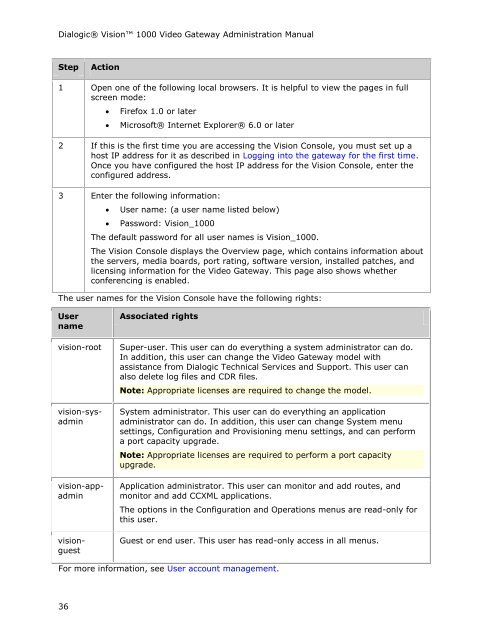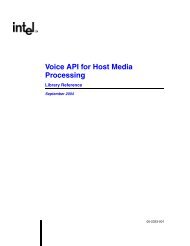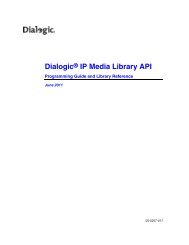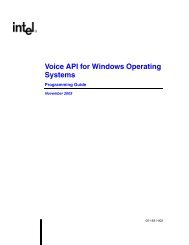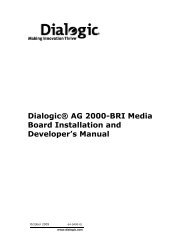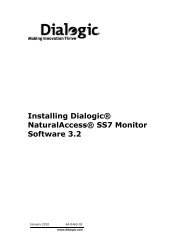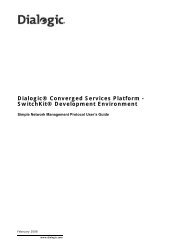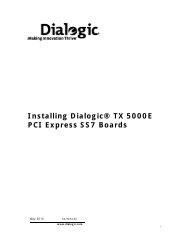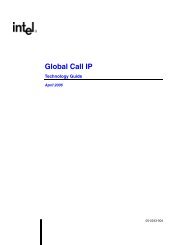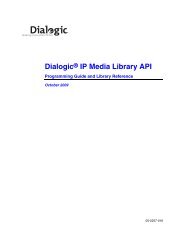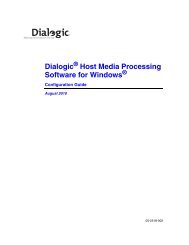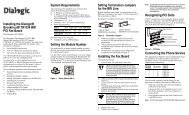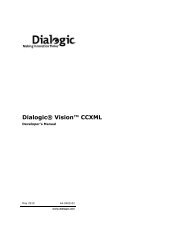Dialogic Vision 1000 Video Gateway Administration Manual
Dialogic Vision 1000 Video Gateway Administration Manual
Dialogic Vision 1000 Video Gateway Administration Manual
You also want an ePaper? Increase the reach of your titles
YUMPU automatically turns print PDFs into web optimized ePapers that Google loves.
<strong>Dialogic</strong>® <strong>Vision</strong> <strong>1000</strong> <strong>Video</strong> <strong>Gateway</strong> <strong>Administration</strong> <strong>Manual</strong><br />
Step Action<br />
1 Open one of the following local browsers. It is helpful to view the pages in full<br />
screen mode:<br />
36<br />
� Firefox 1.0 or later<br />
� Microsoft® Internet Explorer® 6.0 or later<br />
2 If this is the first time you are accessing the <strong>Vision</strong> Console, you must set up a<br />
host IP address for it as described in Logging into the gateway for the first time.<br />
Once you have configured the host IP address for the <strong>Vision</strong> Console, enter the<br />
configured address.<br />
3 Enter the following information:<br />
� User name: (a user name listed below)<br />
� Password: <strong>Vision</strong>_<strong>1000</strong><br />
The default password for all user names is <strong>Vision</strong>_<strong>1000</strong>.<br />
The <strong>Vision</strong> Console displays the Overview page, which contains information about<br />
the servers, media boards, port rating, software version, installed patches, and<br />
licensing information for the <strong>Video</strong> <strong>Gateway</strong>. This page also shows whether<br />
conferencing is enabled.<br />
The user names for the <strong>Vision</strong> Console have the following rights:<br />
User<br />
name<br />
Associated rights<br />
vision-root Super-user. This user can do everything a system administrator can do.<br />
In addition, this user can change the <strong>Video</strong> <strong>Gateway</strong> model with<br />
assistance from <strong>Dialogic</strong> Technical Services and Support. This user can<br />
also delete log files and CDR files.<br />
vision-sysadmin <br />
vision-appadmin <br />
visionguest<br />
Note: Appropriate licenses are required to change the model.<br />
System administrator. This user can do everything an application<br />
administrator can do. In addition, this user can change System menu<br />
settings, Configuration and Provisioning menu settings, and can perform<br />
a port capacity upgrade.<br />
Note: Appropriate licenses are required to perform a port capacity<br />
upgrade.<br />
Application administrator. This user can monitor and add routes, and<br />
monitor and add CCXML applications.<br />
The options in the Configuration and Operations menus are read-only for<br />
this user.<br />
Guest or end user. This user has read-only access in all menus.<br />
For more information, see User account management.