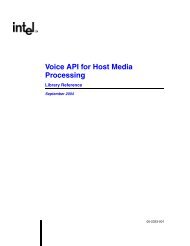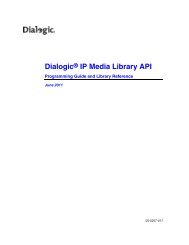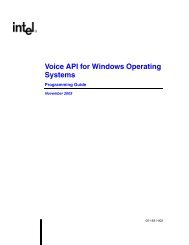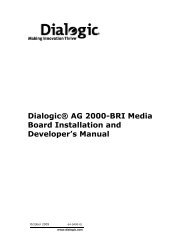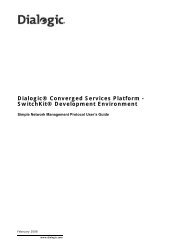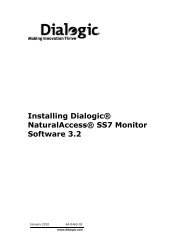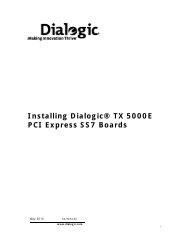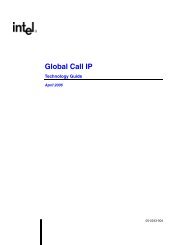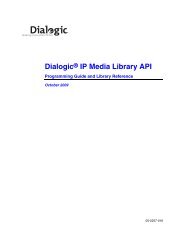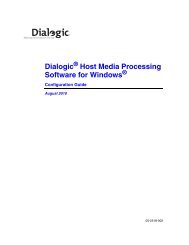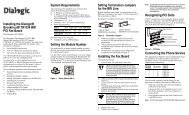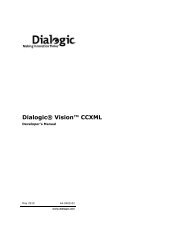Dialogic Vision 1000 Video Gateway Administration Manual
Dialogic Vision 1000 Video Gateway Administration Manual
Dialogic Vision 1000 Video Gateway Administration Manual
You also want an ePaper? Increase the reach of your titles
YUMPU automatically turns print PDFs into web optimized ePapers that Google loves.
<strong>Dialogic</strong>® <strong>Vision</strong> <strong>1000</strong> <strong>Video</strong> <strong>Gateway</strong> <strong>Administration</strong> <strong>Manual</strong><br />
Group Parameter Description<br />
Node Node name Node name, such as VISION.<br />
Node<br />
members<br />
46<br />
Member<br />
name<br />
Name of member that belongs to this node. This name is<br />
automatically derived from the node name by appending a<br />
dash and a sequential number to the node. For example, if<br />
the node name is VISION, the node members will be named<br />
VISION-1, VISION-2, and so on.<br />
IP address IP address of the node member.<br />
Enabled Click the check box to enable this node member.<br />
Clear the check box to disable the node member.<br />
Edit Click Remove to remove a node member. Node members<br />
will automatically be renamed to be sequential as<br />
necessary.<br />
Click Update to update node member information.<br />
Click Discover to view a list of <strong>Vision</strong> Servers on the<br />
present Ethernet segment that are not already part of a<br />
node.<br />
Add Click Add to add a node member.<br />
Deploy Click Deploy to apply the node definition to the node<br />
members, assuming that all members are available.<br />
For more information about <strong>Vision</strong> nodes, see Managing <strong>Vision</strong> Nodes.<br />
Date and Time<br />
The Date and Time page configures date and time settings for the <strong>Video</strong> <strong>Gateway</strong>. Access<br />
this page by clicking Date and Time on the Configuration menu.<br />
Note: Before changing the date and time settings, you should stop services from the<br />
Services page of the Operations menu.<br />
Parameter Description<br />
Date Date. Example: Wed Nov 11 2009. Click the calendar icon to change the<br />
date.<br />
Time zone Time zone. Example: America/Montreal. Click the arrow in the dropdown<br />
list to change the time zone.<br />
Time Time. Click the up or down arrow to change the hour or minutes.