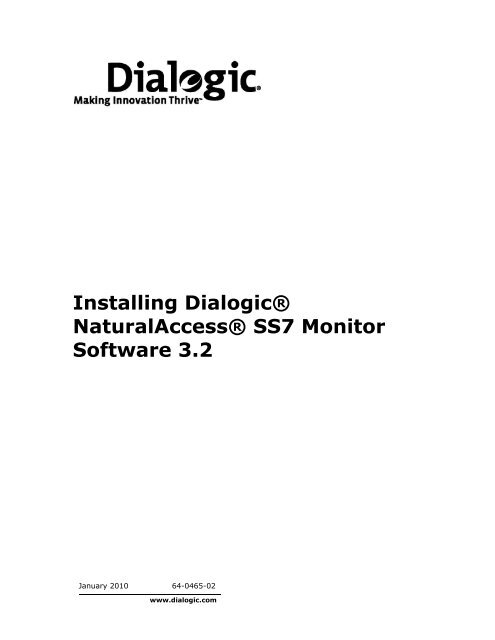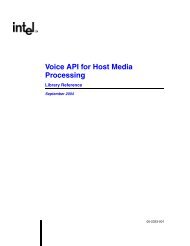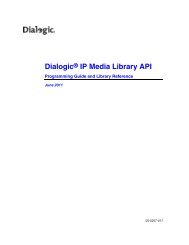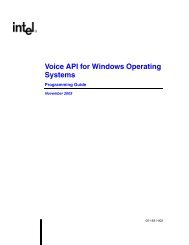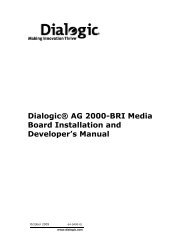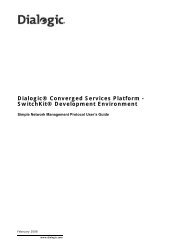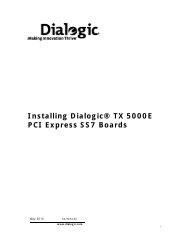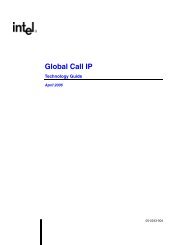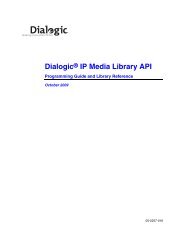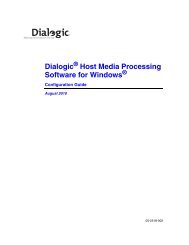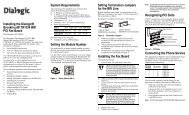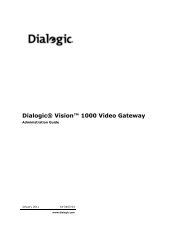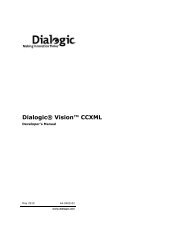Installing Dialogic® NaturalAccess® SS7 Monitor Software 3.2
Installing Dialogic® NaturalAccess® SS7 Monitor Software 3.2
Installing Dialogic® NaturalAccess® SS7 Monitor Software 3.2
Create successful ePaper yourself
Turn your PDF publications into a flip-book with our unique Google optimized e-Paper software.
<strong>Installing</strong> <strong>Dialogic®</strong><br />
<strong>NaturalAccess®</strong> <strong>SS7</strong> <strong>Monitor</strong><br />
<strong>Software</strong> <strong>3.2</strong><br />
January 2010 64-0465-02<br />
www.dialogic.com
Copyright and legal notices<br />
Copyright © 2004-2010 Dialogic Corporation. All Rights Reserved. You may not reproduce this document in<br />
whole or in part without permission in writing from Dialogic Corporation at the address provided below.<br />
All contents of this document are furnished for informational use only and are subject to change without notice<br />
and do not represent a commitment on the part of Dialogic Corporation or its subsidiaries (“Dialogic”).<br />
Reasonable effort is made to ensure the accuracy of the information contained in the document. However,<br />
Dialogic does not warrant the accuracy of this information and cannot accept responsibility for errors,<br />
inaccuracies or omissions that may be contained in this document.<br />
INFORMATION IN THIS DOCUMENT IS PROVIDED IN CONNECTION WITH DIALOGIC ® PRODUCTS. NO LICENSE,<br />
EXPRESS OR IMPLIED, BY ESTOPPEL OR OTHERWISE, TO ANY INTELLECTUAL PROPERTY RIGHTS IS GRANTED BY<br />
THIS DOCUMENT. EXCEPT AS PROVIDED IN A SIGNED AGREEMENT BETWEEN YOU AND DIALOGIC, DIALOGIC<br />
ASSUMES NO LIABILITY WHATSOEVER, AND DIALOGIC DISCLAIMS ANY EXPRESS OR IMPLIED WARRANTY,<br />
RELATING TO SALE AND/OR USE OF DIALOGIC PRODUCTS INCLUDING LIABILITY OR WARRANTIES RELATING<br />
TO FITNESS FOR A PARTICULAR PURPOSE, MERCHANTABILITY, OR INFRINGEMENT OF ANY INTELLECTUAL<br />
PROPERTY RIGHT OF A THIRD PARTY.<br />
Dialogic products are not intended for use in medical, life saving, life sustaining, critical control or safety systems,<br />
or in nuclear facility applications.<br />
Due to differing national regulations and approval requirements, certain Dialogic products may be suitable for use<br />
only in specific countries, and thus may not function properly in other countries. You are responsible for ensuring<br />
that your use of such products occurs only in the countries where such use is suitable. For information on specific<br />
products, contact Dialogic Corporation at the address indicated below or on the web at www.dialogic.com.<br />
It is possible that the use or implementation of any one of the concepts, applications, or ideas described in this<br />
document, in marketing collateral produced by or on web pages maintained by Dialogic may infringe one or more<br />
patents or other intellectual property rights owned by third parties. Dialogic does not provide any intellectual<br />
property licenses with the sale of Dialogic products other than a license to use such product in accordance with<br />
intellectual property owned or validly licensed by Dialogic and no such licenses are provided except pursuant to a<br />
signed agreement with Dialogic. More detailed information about such intellectual property is available from<br />
Dialogic’s legal department at 9800 Cavendish Blvd., 5th Floor, Montreal, Quebec, Canada H4M 2V9. Dialogic<br />
encourages all users of its products to procure all necessary intellectual property licenses required to implement<br />
any concepts or applications and does not condone or encourage any intellectual property infringement and<br />
disclaims any responsibility related thereto. These intellectual property licenses may differ from country to<br />
country and it is the responsibility of those who develop the concepts or applications to be aware of and comply<br />
with different national license requirements.<br />
Dialogic, Dialogic Pro, Brooktrout, Diva, Cantata, SnowShore, Eicon, Eicon Networks, NMS Communications, NMS<br />
(stylized), Eiconcard, SIPcontrol, Diva ISDN, TruFax, Exnet, EXS, SwitchKit, N20, Making Innovation Thrive,<br />
Connecting to Growth, Video is the New Voice, Fusion, Vision, PacketMedia, NaturalAccess, NaturalCallControl,<br />
NaturalConference, NaturalFax and Shiva, among others as well as related logos, are either registered<br />
trademarks or trademarks of Dialogic Corporation or its subsidiaries. Dialogic's trademarks may be used publicly<br />
only with permission from Dialogic. Such permission may only be granted by Dialogic’s legal department at 9800<br />
Cavendish Blvd., 5th Floor, Montreal, Quebec, Canada H4M 2V9. Any authorized use of Dialogic's trademarks will<br />
be subject to full respect of the trademark guidelines published by Dialogic from time to time and any use of<br />
Dialogic’s trademarks requires proper acknowledgement.<br />
Windows is a registered trademark of Microsoft Corporation in the United States and/or other countries. Other<br />
names of actual companies and product mentioned herein are the trademarks of their respective owners.<br />
This document discusses one or more open source products, systems and/or releases. Dialogic is not responsible<br />
for your decision to use open source in connection with Dialogic products (including without limitation those<br />
referred to herein), nor is Dialogic responsible for any present or future effects such usage might have, including<br />
without limitation effects on your products, your business, or your intellectual property rights.<br />
Using the AMR-NB resource in connection with one or more Dialogic products mentioned herein does not grant<br />
the right to practice the AMR-NB standard. To seek a patent license agreement to practice the standard, contact<br />
the VoiceAge Corporation at http://www.voiceage.com/licensing.php.<br />
Revision history<br />
Revision Release date Notes<br />
9000-62437-10 September 2004 SRR, <strong>SS7</strong> <strong>Monitor</strong> 2.1<br />
9000-62437-11 April 2005 LBG, <strong>SS7</strong> <strong>Monitor</strong> 2.2 GA<br />
9000-62437-12 September 2006 LBZ, <strong>SS7</strong> <strong>Monitor</strong> 2.3 GA<br />
64-0465-01 July 2009 LBG, <strong>SS7</strong> <strong>Monitor</strong> 3.0<br />
64-0465-02 January 2010 LBG, <strong>SS7</strong> <strong>Monitor</strong> <strong>3.2</strong><br />
Last modified: January 4, 2010<br />
Refer to www.dialogic.com for product updates and for information about support policies, warranty<br />
information, and service offerings.
Contents of this package<br />
<strong>Installing</strong> <strong>Dialogic®</strong> <strong>NaturalAccess®</strong> <strong>SS7</strong> <strong>Monitor</strong> <strong>Software</strong> <strong>3.2</strong><br />
Note: The product to which this document pertains is part of the NMS<br />
Communications Platforms business that was sold by NMS Communications<br />
Corporation (“NMS”) to Dialogic Corporation (“Dialogic”) on December 8, 2008.<br />
Accordingly, certain terminology relating to the product has been changed. Below is<br />
a table indicating both terminology that was formerly associated with the product, as<br />
well as the new terminology by which the product is now known. This document is<br />
being published during a transition period; therefore, it may be that some of the<br />
former terminology will appear within the document, in which case the former<br />
terminology should be equated to the new terminology, and vice versa.<br />
Former terminology Current terminology<br />
NMS <strong>SS7</strong> <strong>Monitor</strong> <strong>Dialogic®</strong> NaturalAccess <strong>SS7</strong> <strong>Monitor</strong> <strong>Software</strong><br />
NMS <strong>SS7</strong> <strong>Dialogic®</strong> NaturalAccess Signaling <strong>Software</strong><br />
<strong>SS7</strong> <strong>Software</strong> NaturalAccess Signaling <strong>Software</strong><br />
readme files release_notes.pdf<br />
<strong>Dialogic®</strong> NaturalAccess <strong>SS7</strong> <strong>Monitor</strong> <strong>Software</strong> (NA <strong>SS7</strong> <strong>Monitor</strong> <strong>Software</strong>) requires<br />
<strong>Dialogic®</strong> NaturalAccess Development Environment Release 9.0.1 or higher to run<br />
properly.<br />
NA <strong>SS7</strong> <strong>Monitor</strong> <strong>Software</strong> products support the following operating systems:<br />
• Windows® Server 2008, Enterprise edition R2, 32-bit<br />
• Windows® Server 2008, Enterprise edition R2, 64-bit<br />
• Intel Solaris 10 (32-bit)<br />
• SPARC Solaris 10 (mixed mode)<br />
– 32-bit applications, 32-bit libraries, 64-bit kernel, 64-bit drivers<br />
• SPARC Solaris 10 (64-bit mode)<br />
- 64-bit applications, 64-bit libraries, 64-bit kernel, 64-bit drivers<br />
• Red Hat Enterprise and Standard Linux, ES, version 5.3<br />
- 32-bit mode applications, 32-bit driver, Kernel – 2.6.18-128, (SNMP or PAE<br />
Kernel support)<br />
• Red Hat Enterprise and Standard Linux, ES, version 5.3<br />
- 32-bit mode applications, 64-bit driver, Kernel – 2.6.18-128<br />
The NA <strong>SS7</strong> <strong>Monitor</strong> <strong>Software</strong> installation program installs the following components:<br />
• NA <strong>SS7</strong> <strong>Monitor</strong> <strong>Software</strong> development and runtime software<br />
• Host applications<br />
• Libraries<br />
• Sample applications<br />
Refer to www.dialogic.com for product updates and for information about support<br />
policies, warranty information, and service offerings. From this web site, you can<br />
download the NA <strong>SS7</strong> <strong>Monitor</strong> <strong>Software</strong> and documentation.<br />
Dialogic Corporation 3
<strong>Installing</strong> <strong>Dialogic®</strong> <strong>NaturalAccess®</strong> <strong>SS7</strong> <strong>Monitor</strong> <strong>Software</strong> <strong>3.2</strong><br />
<strong>Installing</strong> the software under Windows<br />
Note: For <strong>SS7</strong> <strong>Monitor</strong> to work properly, you must install the TX Base and Util<br />
software packages available in <strong>Dialogic®</strong> NaturalAccess Signaling <strong>Software</strong> Release<br />
5.3 (or higher). Use the Custom installation procedure to install these packages.<br />
Complete the following steps to install the software under Windows:<br />
1. After installing the TX Base and Util software packages, log on as a member<br />
of the Administrators group.<br />
2. Download the <strong>Dialogic®</strong> NaturalAccess <strong>SS7</strong> <strong>Monitor</strong> <strong>Software</strong> from<br />
www.dialogic.com.<br />
3. Launch Windows® Explorer, and navigate to the location where the software<br />
(.msi) file was downloaded.<br />
4. Click the .msi file to install the software. The Welcome screen appears.<br />
5. Click Next.<br />
6. Choose Typical as your Setup Type. This will install <strong>SS7</strong>Mon package only.<br />
Note: Do not change the default install location.<br />
7. Click Next.<br />
8. Follow the prompts as the Installation Wizard guides you through the<br />
installation process.<br />
9. Reboot Windows before configuring and using the NA <strong>SS7</strong> <strong>Monitor</strong> <strong>Software</strong> or<br />
power off the system if installing TX boards.<br />
For additional release information, refer to the release_notes.pdf file located in the<br />
software release package.<br />
4 Dialogic Corporation
Verifying the TX device driver status<br />
<strong>Installing</strong> <strong>Dialogic®</strong> <strong>NaturalAccess®</strong> <strong>SS7</strong> <strong>Monitor</strong> <strong>Software</strong> <strong>3.2</strong><br />
Complete the following steps to verify the TX device driver status:<br />
1. Click Start > Control Panel.<br />
2. In the Control Panel, double-click System.<br />
3. Click the Hardware tab, and then click Device Manager.<br />
4. Expand the <strong>Dialogic®</strong> TX Series <strong>SS7</strong> Network Interface Board entry.<br />
TX 4000 Series PCI device drivers appear as TX 4000 Series PCI entries.<br />
TX 5000 Series PCI Express device drivers appear as TX 5000 Series PCI<br />
Express entries.<br />
5. Right click each board separately Select Properties. Each board status should<br />
be that it is working properly.<br />
Dialogic Corporation 5
<strong>Installing</strong> <strong>Dialogic®</strong> <strong>NaturalAccess®</strong> <strong>SS7</strong> <strong>Monitor</strong> <strong>Software</strong> <strong>3.2</strong><br />
<strong>Installing</strong> the software under Solaris<br />
Note: NA <strong>SS7</strong> <strong>Monitor</strong> <strong>Software</strong> Release <strong>3.2</strong> installs the TX Base, Util, and <strong>SS7</strong>Mon<br />
software files to a new location on your system: /opt/dialogic/tx/.<br />
Complete the following steps to install the software under Solaris:<br />
1. Uninstall any prior versions of NA <strong>SS7</strong> <strong>Monitor</strong> <strong>Software</strong>.<br />
2. If necessary, update the environment variable settings in the .bashrc file:<br />
• Remove /opt/nmstx/bin from the PATH<br />
• Remove /opt/nmstx/lib from the LD_LIBRARY_PATH<br />
Do not remove any variable settings for NaturalAccess Development<br />
Environment <strong>Software</strong>. The following environment settings should remain in<br />
the file:<br />
• /opt/nms/bin<br />
• /opt/nms/lib<br />
• /opt/nms/hotswap/lib<br />
3. After uninstalling any previous releases of software, enter the following<br />
command to remove the NA <strong>SS7</strong> <strong>Monitor</strong> <strong>Software</strong> base directory (if the<br />
directory still exists after uninstall):<br />
>rm –rf /opt/dialogic/tx<br />
or<br />
Enter the following command to remove the old NMS Communications<br />
/opt/nmstx directory, if applicable:<br />
>rm –rf /opt/nmstx<br />
4. Log on as root.<br />
5. Download the <strong>Dialogic®</strong> NaturalAccess <strong>SS7</strong> <strong>Monitor</strong> <strong>Software</strong> from<br />
www.dialogic.com:<br />
• SPARC Solaris: txss7mon-<strong>3.2</strong>-xx-ssol.tgz<br />
• Intel Solaris: txss7mon-<strong>3.2</strong>-xx-isol.tgz<br />
6. Enter the following commands to extract the <strong>Dialogic®</strong> NaturalAccess <strong>SS7</strong><br />
<strong>Monitor</strong> <strong>Software</strong> image from the downloaded file:<br />
gzip -d filename .tgz<br />
tar -xvf filename.tar<br />
where filename is the base portion of the name of the file that you<br />
downloaded.<br />
7. Run the monitor_install script located in the directory in which you opened<br />
the tar file, and follow the prompts from the script.<br />
Note: Do not change the default install location.<br />
For additional release information, refer to the release_notes.pdf file located in the<br />
software release package.<br />
When the installation process is complete, proceed with any additional configuration<br />
as needed. For more information, refer to the product documentation.<br />
6 Dialogic Corporation
Environment variable settings<br />
<strong>Installing</strong> <strong>Dialogic®</strong> <strong>NaturalAccess®</strong> <strong>SS7</strong> <strong>Monitor</strong> <strong>Software</strong> <strong>3.2</strong><br />
To set up the system environment correctly, you must add the following system<br />
environment variables in the system login .profile:<br />
DIALOGIC_ROOT=/opt/dialogic<br />
export DIALOGIC_ROOT<br />
TX_ROOT=$DIALOGIC_ROOT/tx<br />
export TX_ROOT<br />
PATH=$TX_ROOT/bin:$PATH<br />
export PATH<br />
LD_LIBRARY_PATH=$TX_ROOT/lib:$LD_LIBRARY_PATH<br />
export LD_LIBRARY_PATH<br />
Reboot the system to set these environment variables.<br />
<strong>Installing</strong> the software under Red Hat Linux<br />
Note: NA <strong>SS7</strong> <strong>Monitor</strong> <strong>Software</strong> Release <strong>3.2</strong> installs the TX Base, Util, and <strong>SS7</strong>Mon<br />
software files to a new location on your system: /opt/dialogic/tx/.<br />
Complete the following steps to install the software under Red Hat Linux:<br />
1. Log on as root.<br />
2. Download the <strong>Dialogic®</strong> NaturalAccess <strong>SS7</strong> <strong>Monitor</strong> <strong>Software</strong> from<br />
www.dialogic.com.<br />
3. Unzip and untar the download file by entering the following commands:<br />
gzip -d filename.tgz<br />
tar -xvf filename.tar<br />
where filename is the base portion of the name of the file that you<br />
downloaded.<br />
4. Run the monitor_install script located in the directory in which you opened<br />
the tar file, and follow the prompts from the script.<br />
Note: Do not change the default install location.<br />
5. Run one of the following commands to implement the environment changes:<br />
• . /etc/profile.d/txbase.sh<br />
• Reboot the system.<br />
For additional release information, refer to the release_notes.pdf file located in the<br />
software release package.<br />
Environment variable settings<br />
To set up the system environment correctly, you must add the following system<br />
environment variables in the system login .profile:<br />
DIALOGIC_ROOT=/opt/dialogic<br />
export DIALOGIC_ROOT<br />
TX_ROOT=$DIALOGIC_ROOT/tx<br />
export TX_ROOT<br />
PATH=$TX_ROOT/bin:$PATH<br />
export PATH<br />
LD_LIBRARY_PATH=$TX_ROOT/lib:$LD_LIBRARY_PATH<br />
export LD_LIBRARY_PATH<br />
Reboot the system to set these environment variables.<br />
Dialogic Corporation 7
<strong>Installing</strong> <strong>Dialogic®</strong> <strong>NaturalAccess®</strong> <strong>SS7</strong> <strong>Monitor</strong> <strong>Software</strong> <strong>3.2</strong><br />
Using NA <strong>SS7</strong> <strong>Monitor</strong> <strong>Software</strong> documentation<br />
The <strong>Dialogic®</strong> NaturalAccess <strong>SS7</strong> <strong>Monitor</strong> <strong>Software</strong> Developer's Reference Manual<br />
and associated NaturalAccess manuals are available from www.dialogic.com. From<br />
this web site you can:<br />
• Download or view individual manuals in HTML format.<br />
• Print individual manuals using the Adobe Acrobat Reader available from<br />
www.adobe.com.<br />
The following tables summarize the NA <strong>SS7</strong> <strong>Monitor</strong> <strong>Software</strong> and associated <strong>SS7</strong><br />
documents according to subject.<br />
Configuring and managing the system<br />
For information about... Refer to the...<br />
<strong>Installing</strong> and configuring NA <strong>SS7</strong> <strong>Monitor</strong> <strong>Software</strong><br />
to monitor network traffic<br />
Developing applications to monitor and control<br />
redundant and standalone configurations<br />
Using TX utilities to load and configure a TX board,<br />
and to diagnose hardware and software issues<br />
<strong>Installing</strong> TX Series hardware<br />
For information about... Refer to the...<br />
Configuring and installing a TX Series board<br />
and verifying its installation<br />
Configuring and controlling protocol engines<br />
<strong>Dialogic®</strong> NaturalAccess <strong>SS7</strong> <strong>Monitor</strong><br />
<strong>Software</strong> Developer's Reference Manual<br />
<strong>Dialogic®</strong> TX Series <strong>SS7</strong> Boards Health<br />
Management Developer’s Reference Manual<br />
<strong>Dialogic®</strong> TX Series <strong>SS7</strong> Boards TX Utilities<br />
Manual<br />
<strong>Dialogic®</strong> TX 4000 PCI <strong>SS7</strong> Network Interface Board<br />
Installation Manual<br />
<strong>Dialogic®</strong> TX 4000C Compact PCI <strong>SS7</strong> Network<br />
Interface Board Installation Manual<br />
<strong>Dialogic®</strong> TX 5000E PCI Express <strong>SS7</strong> Boards<br />
Installation Manual<br />
For information about... Refer to the...<br />
Establishing communication channels between host<br />
applications and TX boards<br />
<strong>Dialogic®</strong> TX Series <strong>SS7</strong> Boards CPI Library<br />
Developer's Reference Manual<br />
Developing applications that perform task loading <strong>Dialogic®</strong> TX Series <strong>SS7</strong> Boards Loader<br />
Library Developer's Reference Manual<br />
Developing applications that control the H.100/H.110<br />
switch fabric and the T1/E1 interfaces<br />
<strong>Dialogic®</strong> TX Series <strong>SS7</strong> Boards TDM for <strong>SS7</strong><br />
Developer’s Reference Manual<br />
Obtaining system-level information <strong>Dialogic®</strong> TX Series <strong>SS7</strong> Boards TX INFO<br />
Library Reference Manual<br />
8 Dialogic Corporation
Removing the software<br />
<strong>Installing</strong> <strong>Dialogic®</strong> <strong>NaturalAccess®</strong> <strong>SS7</strong> <strong>Monitor</strong> <strong>Software</strong> <strong>3.2</strong><br />
Under Windows, you can remove all of the NA <strong>SS7</strong> <strong>Monitor</strong> <strong>Software</strong> at once or<br />
remove individual software components. The Solaris/Linux removal script removes<br />
all the NA <strong>SS7</strong> <strong>Monitor</strong> <strong>Software</strong> components.<br />
Windows<br />
Complete the following steps to remove NA <strong>SS7</strong> <strong>Monitor</strong> <strong>Software</strong> under Windows:<br />
1. Make sure that no applications are using NA <strong>SS7</strong> <strong>Monitor</strong> <strong>Software</strong><br />
components or libraries.<br />
2. Click Start > Control Panel.<br />
3. In the Control Panel, double-click Programs and Features.<br />
4. Select Dialogic NaturalAccess <strong>SS7</strong> <strong>Monitor</strong> <strong>3.2</strong>, and click Remove.<br />
5. Follow the prompts as appropriate for your system.<br />
Use the Remove option to remove the entire NA <strong>SS7</strong> <strong>Monitor</strong> <strong>Software</strong><br />
package. Other options enable you to remove individual components.<br />
After you complete the software removal process, reboot the system before<br />
reinstalling or upgrading NA <strong>SS7</strong> <strong>Monitor</strong> <strong>Software</strong>.<br />
Solaris and Linux<br />
Complete the following steps to remove NA <strong>SS7</strong> <strong>Monitor</strong> <strong>Software</strong> under SPARC<br />
Solaris, Intel Solaris, and Red Hat Linux:<br />
1. Log on as root.<br />
2. Make sure that no applications are using NA <strong>SS7</strong> <strong>Monitor</strong> <strong>Software</strong><br />
components or libraries.<br />
3. Run the monitor_remove script, located in the /opt/dialogic/tx/bin directory.<br />
The removal script removes all NA <strong>SS7</strong> <strong>Monitor</strong> <strong>Software</strong> packages.<br />
For additional release information, refer to the release_notes.pdf file located in the<br />
software release package.<br />
Dialogic Corporation 9