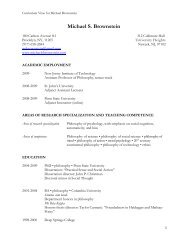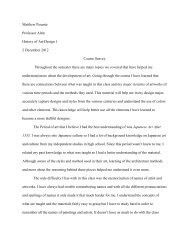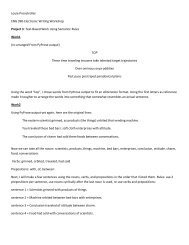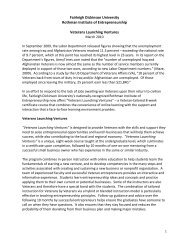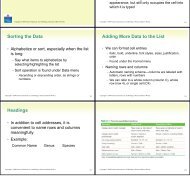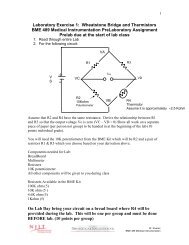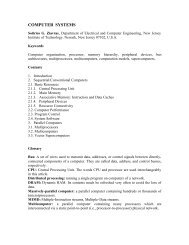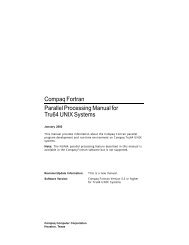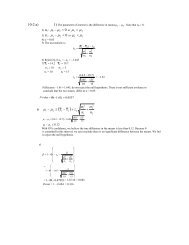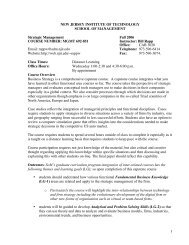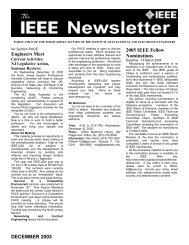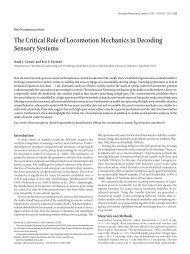- Page 1 and 2: Oracle® Secure Backup Reference Re
- Page 3 and 4: Contents Preface ..................
- Page 5 and 6: ls.................................
- Page 7 and 8: authtype...........................
- Page 9 and 10: windowsclientlogfile ..............
- Page 11 and 12: cross remote mountpoints ..........
- Page 13 and 14: 2-55 Listing Details for a Library.
- Page 15 and 16: 4-7 Creating a Full Backup.........
- Page 17 and 18: This Preface contains these topics:
- Page 19 and 20: Conventions This book explains how
- Page 21 and 22: Convention Meaning Example courier
- Page 23 and 24: 1 About obtool This chapter explain
- Page 25: obtool Interactive Mode obtool Invo
- Page 29 and 30: obtool Topics obtool Online Help Fo
- Page 31 and 32: Backup Commands ■ Preferred Netwo
- Page 33 and 34: Class Commands ■ lscheckpoint ■
- Page 35 and 36: ■ unmountdev ■ unresdev File Sy
- Page 37 and 38: Miscellaneous Commands The obtool u
- Page 39 and 40: Summary Commands User Commands obto
- Page 41 and 42: 2 obtool Commands This chapter desc
- Page 43 and 44: addp Purpose Prerequisites Syntax S
- Page 45 and 46: Semantics backup --level/-l backup-
- Page 47 and 48: Example 2-4 Restricting Backups to
- Page 49 and 50: Example 2-6 Borrowing a Tape Drive
- Page 51 and 52: catds Purpose Prerequisites Syntax
- Page 53 and 54: catxcr Purpose Prerequisites Syntax
- Page 55 and 56: ___________________________________
- Page 57 and 58: Example Example 2-14 sets the host
- Page 59 and 60: cdp Purpose Prerequisites Syntax Se
- Page 61 and 62: chclass Purpose Prerequisites Synta
- Page 63 and 64: Examples --rmattach/-R aspec ... Re
- Page 65 and 66: chhost Purpose Prerequisites Syntax
- Page 67 and 68: chkbw Purpose Prerequisites Syntax
- Page 69 and 70: include host brhost2 include path /
- Page 71 and 72: Example media-family-name ... Speci
- Page 73 and 74: Example chsched --addtrigger/-a Add
- Page 75 and 76: chssel Purpose Prerequisites Syntax
- Page 77 and 78:
Example Example 2-26 creates a back
- Page 79 and 80:
User jobs: yes Subordinate jobs: ye
- Page 81 and 82:
Example chuser the modify administr
- Page 83 and 84:
closedoor Purpose Prerequisites Syn
- Page 85 and 86:
Example ctldaemon daemon-id ... Ide
- Page 87 and 88:
Example --verbose/-v Provides verbo
- Page 89 and 90:
Example 2-32 Dumping the Error Log
- Page 91 and 92:
include host brhost2 include path /
- Page 93 and 94:
exportvol Purpose Prerequisites Syn
- Page 95 and 96:
extractvol Purpose Prerequisites Sy
- Page 97 and 98:
id Purpose Prerequisites Syntax Sem
- Page 99 and 100:
Example identifyvol se-range Specif
- Page 101 and 102:
Example Example 2-39 Importing Volu
- Page 103 and 104:
Example insertvol If you do not spe
- Page 105 and 106:
inventory Purpose Prerequisites Syn
- Page 107 and 108:
labelvol Purpose Prerequisites Synt
- Page 109 and 110:
loadvol Purpose Prerequisites Synta
- Page 111 and 112:
logout Purpose Syntax Example Use t
- Page 113 and 114:
--position/-p Displays the physical
- Page 115 and 116:
lsbackup Purpose Syntax Semantics O
- Page 117 and 118:
lsbu Purpose Prerequisites Syntax S
- Page 119 and 120:
Example 2-48 Listing Catalog Backup
- Page 121 and 122:
lscheckpoint Purpose Prerequisites
- Page 123 and 124:
lsclass Purpose Prerequisites Synta
- Page 125 and 126:
lsdaemon Purpose Prerequisites Synt
- Page 127 and 128:
lsdev Purpose Prerequisites Syntax
- Page 129 and 130:
Example Table 2-8 (Cont.) lsdev Out
- Page 131 and 132:
lsds Purpose Prerequisites Syntax S
- Page 133 and 134:
Example Table 2-9 (Cont.) lsfs Outp
- Page 135 and 136:
Example Table 2-10 lshost Output La
- Page 137 and 138:
lsjob Purpose Prerequisites Syntax
- Page 139 and 140:
--system/-y Shows jobs scheduled by
- Page 141 and 142:
sbt/4.1 none restore piece '03gfrui
- Page 143 and 144:
lsmf Purpose Prerequisites Syntax S
- Page 145 and 146:
lsp Purpose Prerequisites Syntax Se
- Page 147 and 148:
lspiece Purpose Prerequisites Synta
- Page 149 and 150:
channel ORA_SBT_TAPE_1: starting ar
- Page 151 and 152:
lsrestore Purpose Syntax Semantics
- Page 153 and 154:
lssched Purpose Prerequisites Synta
- Page 155 and 156:
lssection Purpose Prerequisites Syn
- Page 157 and 158:
Containing volume: VOL000002 Contai
- Page 159 and 160:
Example Table 2-18 lssnap Output La
- Page 161 and 162:
Output Example Table 2-19 describes
- Page 163 and 164:
Example Example 2-76 displays infor
- Page 165 and 166:
Output Example username ... Specifi
- Page 167 and 168:
lsvol Purpose Prerequisites Syntax
- Page 169 and 170:
Output Examples --vset-/V vsetid ..
- Page 171 and 172:
mkclass Purpose Prerequisites Synta
- Page 173 and 174:
Example mkclass - The UNIX group de
- Page 175 and 176:
mkdev Purpose Prerequisites Syntax
- Page 177 and 178:
mkdev --maxblockingfactor/-F maxbf
- Page 179 and 180:
Example mkdev --cleanemptiest/-E {
- Page 181 and 182:
mkds Purpose Prerequisites Syntax S
- Page 183 and 184:
mkhost Purpose Prerequisites Usage
- Page 185 and 186:
message every 5 seconds (see Exampl
- Page 187 and 188:
Example 2-87 adds a host with a cer
- Page 189 and 190:
■ It is reused. ■ It is unlabel
- Page 191 and 192:
period is 28 days, a volume in the
- Page 193 and 194:
PNI 1: interface: 126.1.1.2 clients
- Page 195 and 196:
Example mksched --priority/-p sched
- Page 197 and 198:
Used %: 0 Total %: 0 Busy: no Depen
- Page 199 and 200:
Example You must specify either --d
- Page 201 and 202:
Example --backup/-B { yes | no } Sp
- Page 203 and 204:
mkuser Purpose Prerequisites Usage
- Page 205 and 206:
Example mkuser --preauth/-h preauth
- Page 207 and 208:
Example mountdev devicename ... Spe
- Page 209 and 210:
movevol Example 2-99 Moving a Volum
- Page 211 and 212:
pingdev Purpose Prerequisites Synta
- Page 213 and 214:
pinghost Purpose Prerequisites Usag
- Page 215 and 216:
pwdds Purpose Prerequisites Syntax
- Page 217 and 218:
quit Purpose Syntax Semantics Examp
- Page 219 and 220:
endev Purpose Prerequisites Syntax
- Page 221 and 222:
ob> lsds Dataset directory tbrset:
- Page 223 and 224:
enmf Purpose Prerequisites Syntax S
- Page 225 and 226:
ensnap Purpose Prerequisites Syntax
- Page 227 and 228:
enssel Purpose Prerequisites Syntax
- Page 229 and 230:
enuser Purpose Prerequisites Syntax
- Page 231 and 232:
Example 2-117 Reserving a Device ob
- Page 233 and 234:
estore Purpose Prerequisites Usage
- Page 235 and 236:
When you specify --incremental, NAS
- Page 237 and 238:
estore Date and Time ID ID Tag # #
- Page 239 and 240:
eusevol Purpose Prerequisites Synta
- Page 241 and 242:
mbackup Purpose Syntax Semantics Ex
- Page 243 and 244:
mbw Purpose Prerequisites Syntax Se
- Page 245 and 246:
mclass Purpose Prerequisites Syntax
- Page 247 and 248:
mds Purpose Prerequisites Syntax Se
- Page 249 and 250:
Example 2-129 Removing a Host ob> l
- Page 251 and 252:
mmf Purpose Prerequisites Syntax Se
- Page 253 and 254:
mpiece Purpose Prerequisites Syntax
- Page 255 and 256:
Examples --interface/-i server-ipna
- Page 257 and 258:
mrestore Purpose Syntax Semantics E
- Page 259 and 260:
msection Purpose Prerequisites Synt
- Page 261 and 262:
msnap Purpose Prerequisites Syntax
- Page 263 and 264:
msum Purpose Prerequisites Syntax S
- Page 265 and 266:
pyjob Purpose Prerequisites Syntax
- Page 267 and 268:
unjob Purpose Prerequisites Syntax
- Page 269 and 270:
set Purpose Syntax Semantics Exampl
- Page 271 and 272:
setp Purpose Prerequisites Syntax S
- Page 273 and 274:
unlabelvol Purpose Prerequisites Sy
- Page 275 and 276:
unloadvol Purpose Prerequisites Syn
- Page 277 and 278:
unmountdev Purpose Prerequisites Sy
- Page 279 and 280:
unresdev Purpose Prerequisites Synt
- Page 281 and 282:
unrmsection 108 RMAN-DEFAULT-000002
- Page 283 and 284:
updatehost Purpose Prerequisites Sy
- Page 285 and 286:
3 obtool Placeholders This chapter
- Page 287 and 288:
Semantics Example Table 3-1 (Cont.)
- Page 289 and 290:
ackup-level Description Syntax Sema
- Page 291 and 292:
data-selector Description Syntax Se
- Page 293 and 294:
dataset-file-name Description Synta
- Page 295 and 296:
date-range Description Syntax Seman
- Page 297 and 298:
day-date Description Syntax Semanti
- Page 299 and 300:
day-specifier Description Syntax Se
- Page 301 and 302:
duration Description Syntax Semanti
- Page 303 and 304:
filenumber Description Syntax Seman
- Page 305 and 306:
iee-range Description Syntax Semant
- Page 307 and 308:
job-type Description Syntax Descrip
- Page 309 and 310:
numberformat Description Syntax Sem
- Page 311 and 312:
oid-list Description Syntax Semanti
- Page 313 and 314:
produce-days Description Syntax Sem
- Page 315 and 316:
estriction Description Syntax Seman
- Page 317 and 318:
schedule-priority Description Synta
- Page 319 and 320:
se-spec Description Syntax Semantic
- Page 321 and 322:
time Description Syntax Semantics E
- Page 323 and 324:
vid Description Syntax Semantics Th
- Page 325 and 326:
vol-spec Description Syntax Semanti
- Page 327 and 328:
4 obtar This chapter describes obta
- Page 329 and 330:
Examples obtar -c The backup image
- Page 331 and 332:
obtar -g Purpose Syntax Semantics U
- Page 333 and 334:
Creating an Incremental Backup The
- Page 335 and 336:
obtar -g You can use the -F option
- Page 337 and 338:
Examples obtar -x When you use -s,
- Page 339 and 340:
obtar -t Purpose Syntax Semantics o
- Page 341 and 342:
test/file2 obtar -t Displaying Info
- Page 343 and 344:
obtar -z Purpose Syntax Semantics E
- Page 345 and 346:
obtar -zz Purpose Syntax Semantics
- Page 347 and 348:
Examples Pre-Labeling a Tape Exampl
- Page 349 and 350:
obtar -Xreuse Purpose Syntax Semant
- Page 351 and 352:
Table 4-2 (Cont.) obtar Options Opt
- Page 353 and 354:
Please insert new tape on device an
- Page 355 and 356:
obtar Options offsite can be used t
- Page 357 and 358:
obtar Options -Xchkmnttab Causes ob
- Page 359 and 360:
obtar Options -Xwq:n Specifies the
- Page 361 and 362:
Host Name Statement Syntax Example
- Page 363 and 364:
Exclusion Statement Syntax Example
- Page 365 and 366:
Mount Point Statement Syntax Exampl
- Page 367 and 368:
BDF Example Backup Description File
- Page 369 and 370:
5 Miscellaneous Programs This chapt
- Page 371 and 372:
installhost Purpose Prerequisites S
- Page 373 and 374:
makedev Purpose Prerequisites Usage
- Page 375 and 376:
migrate2osb Purpose Prerequisites U
- Page 377 and 378:
Example --mmparms 'SBT_LIBRARY=/opt
- Page 379 and 380:
Example -s Sorts the list by date (
- Page 381 and 382:
obcopy Purpose Usage Notes Syntax S
- Page 383 and 384:
Example 5-10 Copying One Tape to An
- Page 385 and 386:
Example 5-11 Displaying Volumes in
- Page 387 and 388:
uninstallob Purpose Prerequisites S
- Page 389 and 390:
A Defaults and Policies Defaults an
- Page 391 and 392:
obixdupdaternicevalue webautostart
- Page 393 and 394:
Index Policies multiplied by 100. I
- Page 395 and 396:
maxindexbuffer Log Policies Use the
- Page 397 and 398:
logretaintime Values duration Retai
- Page 399 and 400:
maxblockingfactor Media Policies Us
- Page 401 and 402:
■ port authenticationtype backupe
- Page 403 and 404:
username Operations Policies You ca
- Page 405 and 406:
ackupoptions none Performs no verif
- Page 407 and 408:
estartablebackups restoreoptions Op
- Page 409 and 410:
applybackupsfrequency defaultstartt
- Page 411 and 412:
loginduration securecomms Security
- Page 413 and 414:
Table B-1 Classes and Rights B Clas
- Page 415 and 416:
You can set this right with the --l
- Page 417 and 418:
You can set this right with the --m
- Page 419 and 420:
C obtool Variables Oracle Secure Ba
- Page 421 and 422:
level library maxlevel namewidth Va
- Page 423 and 424:
Values width Specifies the width of
- Page 425 and 426:
D Dataset Language This appendix de
- Page 427 and 428:
after backup ■ exclude oracle dat
- Page 429 and 430:
Syntax cross local mountpoints cros
- Page 431 and 432:
exclude name Example D-10 Global Ho
- Page 433 and 434:
exclude path include dataset includ
- Page 435 and 436:
include path /etc Dataset File Exam
- Page 437 and 438:
include path /usr1 include path /us
- Page 439 and 440:
E RMAN Media Management Parameters
- Page 441 and 442:
Semantics OB_MEDIA_FAMILY[_n] OB_ME
- Page 443 and 444:
OB_RESOURCE_WAIT_TIME Examples Exam
- Page 445 and 446:
A -A option, of obtar, 4-25 access
- Page 447 and 448:
database backup storage selectors c
- Page 449 and 450:
canceljob, 2-10 catxcr, 2-13 lsjob,
- Page 451 and 452:
-O option, 4-11, 4-29 -P option, 4-
- Page 453 and 454:
estore command, 2-193 restore comma
- Page 455 and 456:
X -x mode, of obtar, 4-10 -Xchkmntt