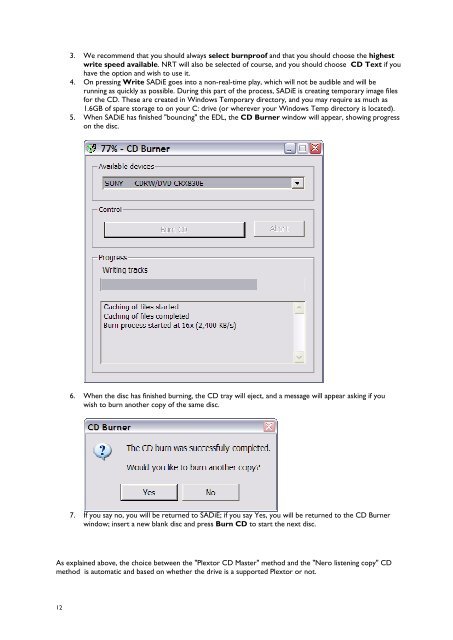You also want an ePaper? Increase the reach of your titles
YUMPU automatically turns print PDFs into web optimized ePapers that Google loves.
12<br />
3. We recommend that you should always select burnproof and that you should choose the highest<br />
write speed available. NRT will also be selected of course, and you should choose CD Text if you<br />
have the option and wish to use it.<br />
4. On pressing Write <strong>SADiE</strong> goes into a non-real-time play, which will not be audible and will be<br />
running as quickly as possible. During this part of the process, <strong>SADiE</strong> is creating temporary image files<br />
for the CD. These are created in Windows Temporary directory, and you may require as much as<br />
1.6GB of spare storage to on your C: drive (or wherever your Windows Temp directory is located).<br />
5. When <strong>SADiE</strong> has finished "bouncing" the EDL, the CD Burner window will appear, showing progress<br />
on the disc.<br />
6. When the disc has finished burning, the CD tray will eject, and a message will appear asking if you<br />
wish to burn another copy of the same disc.<br />
7. If you say no, you will be returned to <strong>SADiE</strong>; if you say Yes, you will be returned to the CD Burner<br />
window; insert a new blank disc and press Burn CD to start the next disc.<br />
As explained above, the choice between the "Plextor CD Master" method and the "Nero listening copy" CD<br />
method is automatic and based on whether the drive is a supported Plextor or not.