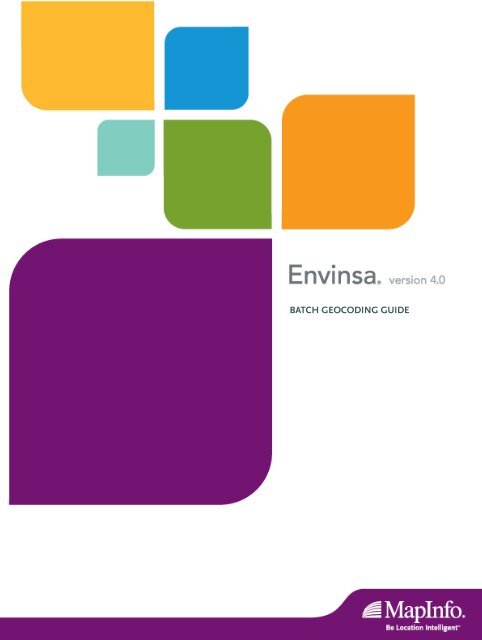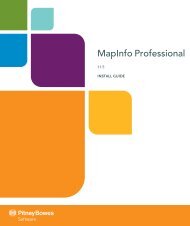Envinsa Batch Geocding Guide - Documentation - MapInfo
Envinsa Batch Geocding Guide - Documentation - MapInfo
Envinsa Batch Geocding Guide - Documentation - MapInfo
Create successful ePaper yourself
Turn your PDF publications into a flip-book with our unique Google optimized e-Paper software.
BATCH GEOCODING GUIDE
Information in this document is subject to change without notice and does not represent a commitment on the part of the vendor or its representatives. No part of this document<br />
may be reproduced or transmitted in any form or by any means, electronic or mechanical, including photocopying, without the written permission of <strong>MapInfo</strong> Corporation,<br />
One Global View, Troy, New York 12180-8399.<br />
© 2006 <strong>MapInfo</strong> Corporation. All rights reserved. <strong>MapInfo</strong>, the <strong>MapInfo</strong> logo, MapXtreme, MapMarker, miAware, <strong>Envinsa</strong>, and StreetPro are trademarks of <strong>MapInfo</strong><br />
Corporation and/or its affiliates.<br />
Copyright © 2006 The Legion Of The Bouncy Castle<br />
Copyright © 2000-2006 IPDR Organization All Rights Reserved<br />
Copyright © 2006, International Business Machines Corporation and others. All Rights Reserved.<br />
Copyright © 2006 Open GIS Consortium, Inc., All Rights Reserved.<br />
Copyright © 2006 World Wide Web Consortium, (Massachusetts Institute of Technology, European Research Consortium for Informatics and Mathematics, Keio University).<br />
All Rights Reserved.<br />
This product includes software developed by the Apache Software Foundation (http://www.apache.org/).<br />
Java and all Java-based trademarks and logos are trademarks or registered trademarks of Sun Microsystems, Inc. in the United States and other countries.<br />
<strong>MapInfo</strong> Corporate Headquarters:<br />
Voice: (518) 285-6000<br />
Fax: (518) 285-6070<br />
Sales Info Hotline: (800) 327-8627<br />
Government Sales Hotline: (800) 619-2333<br />
Technical Support Hotline: (518) 285-7283<br />
Technical Support Fax: (518) 285-6080<br />
Contact information for all <strong>MapInfo</strong> offices is located at: http://www.mapinfo.com/contactus.<br />
Adobe Acrobat® is a registered trademark of Adobe Systems Incorporated in the United States.<br />
Products named herein may be trademarks of their respective manufacturers and are hereby recognized. Trademarked names are used editorially, to the benefit of the trademark<br />
owner, with no intent to infringe on the trademark.<br />
January 2006
Table of Contents<br />
Chapter 1: <strong>Batch</strong> Geocoding . . . . . . . . . . . . . . . . . . . . . . . . . . . . . . . . . . . . . . . . . . . . . . . . 4<br />
Introduction to Geocoding . . . . . . . . . . . . . . . . . . . . . . . . . . . . . . . . . . . . . . . . . . . . . . . . . . . . . . . 5<br />
Geocoding a Content . . . . . . . . . . . . . . . . . . . . . . . . . . . . . . . . . . . . . . . . . . . . . . . . . . . . . . . . . . . 5<br />
Preparing Your Data. . . . . . . . . . . . . . . . . . . . . . . . . . . . . . . . . . . . . . . . . . . . . . . . . . . . . . . . . . . 5<br />
Getting Started . . . . . . . . . . . . . . . . . . . . . . . . . . . . . . . . . . . . . . . . . . . . . . . . . . . . . . . . . . . . . . . 8<br />
Registering Data Components . . . . . . . . . . . . . . . . . . . . . . . . . . . . . . . . . . . . . . . . . . . . . . . . . . .8<br />
Geocoding Remotely . . . . . . . . . . . . . . . . . . . . . . . . . . . . . . . . . . . . . . . . . . . . . . . . . . . . . . . . . . 9<br />
Identifying the Input and Output Locations . . . . . . . . . . . . . . . . . . . . . . . . . . . . . . . . . . . . . . . . . 10<br />
Specifying the Geocoding Criteria . . . . . . . . . . . . . . . . . . . . . . . . . . . . . . . . . . . . . . . . . . . . . . . 12<br />
Geocoding the Content. . . . . . . . . . . . . . . . . . . . . . . . . . . . . . . . . . . . . . . . . . . . . . . . . . . . . . . . 14<br />
Setting Geocoding Preferences . . . . . . . . . . . . . . . . . . . . . . . . . . . . . . . . . . . . . . . . . . . . . . . . . .15<br />
Understanding Result Codes . . . . . . . . . . . . . . . . . . . . . . . . . . . . . . . . . . . . . . . . . . . . . . . . . . . .19<br />
Single Close Match (S category) . . . . . . . . . . . . . . . . . . . . . . . . . . . . . . . . . . . . . . . . . . . . . . . . 19<br />
Best Match From Multiple Candidates (M category) . . . . . . . . . . . . . . . . . . . . . . . . . . . . . . . . . 20<br />
Postal Centroid Matches (Z category) . . . . . . . . . . . . . . . . . . . . . . . . . . . . . . . . . . . . . . . . . . . . 21<br />
Geographic Matches (G category) . . . . . . . . . . . . . . . . . . . . . . . . . . . . . . . . . . . . . . . . . . . . . . . 21<br />
Non-Match Codes. . . . . . . . . . . . . . . . . . . . . . . . . . . . . . . . . . . . . . . . . . . . . . . . . . . . . . . . . . . . 21<br />
S3 and Z3 Result Codes: What’s the Difference? . . . . . . . . . . . . . . . . . . . . . . . . . . . . . . . . . . . 22<br />
Appendix A: Country Code Table . . . . . . . . . . . . . . . . . . . . . . . . . . . . . . . . . . . . . . . . . . . 23
<strong>Batch</strong> Geocoding<br />
This document describes how to geocode a Content using the batch<br />
geocode facility available in the Content Manager Console. <strong>Batch</strong><br />
geocoding enables the display of address and x,y data on a map. You can<br />
also use this utility to add Lat/Long values for a point into a table, enabling<br />
the use of spatial filters.<br />
In this section:<br />
� Introduction to Geocoding . . . . . . . . . . . . . . . . . . . . . . . . . . . 5<br />
� Geocoding a Content . . . . . . . . . . . . . . . . . . . . . . . . . . . . . . . . 5<br />
� Setting Geocoding Preferences . . . . . . . . . . . . . . . . . . . . . . 15<br />
� Understanding Result Codes . . . . . . . . . . . . . . . . . . . . . . . . 19<br />
1
<strong>Batch</strong> Geocoding <strong>Guide</strong> Chapter 1: <strong>Batch</strong> Geocoding<br />
Introduction to Geocoding<br />
Geocoding turns ordinary data records containing address information into geographic objects that can<br />
be displayed on a map. This helps you better visualize the relationships among your data. Once your<br />
records are geocoded, you can display them visually or add other map objects to give your data a<br />
geographic reference. You can then perform a wide variety of functions, such as query and find, and<br />
analyze your data in geographic terms.<br />
As addresses are semi-static, they do not change frequently. Rather than having the application<br />
geocode these addresses every time a spatial query is performed, their geographic x,y locations can<br />
be predetermined using the batch geocoder. This gives a much faster response time when queries are<br />
processed. This also ensures that all location-related operations can work quickly with data with<br />
geographic locations. Questions that users may want to answer are: What is near me?, Where are<br />
these landmarks?, and How do I get to the nearest restaurant?<br />
Geocoding a Content<br />
This section describes how to geocode a Content in the Content Manager Console. The geocoding<br />
process follows these steps:<br />
1. Prepare your data to have the necessary columns with the correct names.<br />
Refer to Preparing Your Data on page 5.<br />
2. Open the Domain you wish to use and select a Content to geocode.<br />
Refer to Getting Started on page 8.<br />
3. Register any Geocode Data Components you wish to use.<br />
Refer to Registering Data Components on page 8.<br />
4. Open the Content to be geocoded and identify the columns that contain address information.<br />
Refer to Identifying the Input and Output Locations on page 10.<br />
5. Set up the geocoder to match as many records as possible.<br />
Refer to Specifying the Geocoding Criteria on page 12.<br />
6. Geocode your Content.<br />
Refer to Geocoding the Content on page 14.<br />
Preparing Your Data<br />
Before you start to geocode your Content, you need to ensure that your data source is set up correctly.<br />
Geometry/X,Y Column<br />
In order to geocode a Content, the Content must have a geometry column or an x,y column associated<br />
with it. Without a destination column defined in the Content, batch geocode functionality is not<br />
available.<br />
Note: The current TAB data provider requires that a TAB file be mappable (specifically, contain<br />
geometry columns). Non-mappable TAB files are not supported.<br />
<strong>Envinsa</strong> Location Platform 4.0<br />
© 2006 <strong>MapInfo</strong> Corporation. All rights reserved. 5 <strong>Envinsa</strong>40_<strong>Batch</strong>Geocode_<strong>Guide</strong>.pdf
<strong>Batch</strong> Geocoding <strong>Guide</strong> Chapter 1: <strong>Batch</strong> Geocoding<br />
If both a geometry column and x,y columns are available, it is possible to specify the spatial columns to<br />
use in the Content definition table. If the x,y columns are used as the spatial column, the geocode<br />
result (Lat/Long) is written back to the x,y column instead of to the geometry column.<br />
Georesult Column<br />
We recommend preparing a Georesult column in the source table if you want to write any address<br />
match codes back to the source table. The type of the Georesult column is String(10) and the default<br />
value should be empty or NULL. See Using a Georesult Column on page 11 for more information.<br />
Address Columns<br />
Each part of the address in the source table should be organized in separate columns. For example:<br />
Name Address 1 Address 2 City<br />
Organizing the source data in this way allows the address columns to be matched with the Address<br />
Parts, listed in Address Part on page 10, that are required for geocoding.<br />
Setting up the Content<br />
The Content you want to geocode must be set up to satisfy the following conditions:<br />
• The Content must have a primary key column as a attribute. If not, go to the source data to set<br />
it. For example, if a Oracle database is used, set the primary key in Oracle, and mark this<br />
column in the Content.<br />
Note: After setting the primary key in Oracle, you may need to restart the Content Manager<br />
Console to refresh the settings.<br />
• All address parts columns and output columns are defined as attributes of the Content,<br />
including the Georesult column if used.<br />
• Ensure the spatial column is defined properly.<br />
• Ensure that the columns for the output are big enough to hold the resulting address data.<br />
<strong>Batch</strong> Geocoding with an Oracle Database<br />
A table must have a primary key defined for it to update tables during batch geocoding. When<br />
uploading tables into Oracle using EasyLoader (a utility that facilitates the upload of <strong>MapInfo</strong> .TAB data<br />
files to remote databases), a unique index is created, but a primary key is not set. Set the primary key<br />
after the upload by using Oracle's Enterprise Manager or SQL tools, such as Oracle SQL Plus.<br />
A primary key is not mandatory for querying Content using Directory and Web Feature Services.<br />
Oracle Enterprise Manager Instructions<br />
To set a primary key using Oracle Enterprise Manager:<br />
1. Ensure that your Oracle Enterprise Manager is configured for the database for which you wish<br />
to connect (refer to Oracle’s <strong>Documentation</strong> for details on how to do this).<br />
<strong>Envinsa</strong> Location Platform 4.0<br />
Country<br />
SubDivision Postal Code<br />
<strong>MapInfo</strong> Corporation One Global View Troy New York 12180-8399<br />
<strong>MapInfo</strong> Canada Inc. 26 Wellington Street East Suite 500 Toronto Ontario M5E 1S2<br />
© 2006 <strong>MapInfo</strong> Corporation. All rights reserved. 6 <strong>Envinsa</strong>40_<strong>Batch</strong>Geocode_<strong>Guide</strong>.pdf
<strong>Batch</strong> Geocoding <strong>Guide</strong> Chapter 1: <strong>Batch</strong> Geocoding<br />
2. Select Database > Schema and then the table for which you want to set a primary key.<br />
3. Select constraints from the Constraints tab:<br />
a. Enter a name. For example, MI_PRINX_PK.<br />
b. Select Type as PRIMARY KEY.<br />
c. Select the column, usually MI_PRINX if the table is uploaded using EasyLoader, that you<br />
want to set as the key.<br />
SQL Plus Instructions<br />
To set a primary key using SQL Plus:<br />
1. Log into the Oracle instance using SQL Plus (refer to Oracle’s documentation to configure SQL<br />
Plus), or use any other tool that lets you execute arbitrary SQL statements against the Oracle<br />
database.<br />
2. Enter the following SQL statement. Replace schema, table, and column names as required.<br />
ALTER TABLE . ADD PRIMARY KEY ()<br />
For example:<br />
ALTER TABLE WIRELESS.CANADALCBOPOINT ADD PRIMARY KEY (MI_PRINX)<br />
Note: After setting the primary key in Oracle, if the column is not shown as a primary key<br />
even after 'Live connection' is checked, restart the Content Manager Console and try<br />
again.<br />
<strong>Envinsa</strong> Location Platform 4.0<br />
© 2006 <strong>MapInfo</strong> Corporation. All rights reserved. 7 <strong>Envinsa</strong>40_<strong>Batch</strong>Geocode_<strong>Guide</strong>.pdf
<strong>Batch</strong> Geocoding <strong>Guide</strong> Chapter 1: <strong>Batch</strong> Geocoding<br />
Getting Started<br />
The first steps in geocoding require you to open a Domain and select the Content you want to<br />
geocode. This process assumes that you have already defined the Content in the Domain. For more<br />
information about this, refer to the Content Manager <strong>Guide</strong>.<br />
1. Open the Domain where the source Content is defined.<br />
From the Content Manager Console select File > Open. This displays the Open Domain dialog<br />
box.<br />
2. Browse to the Domain you want to open.<br />
Select the Enterprise and Domain, click OK to open the Domain. If you have already opened a<br />
Domain in the Content Manager Console, the most recent Domain is listed in File > Recent<br />
and can be selected from there.<br />
Click OK to open the Domain.<br />
3. Select a Content to geocode.<br />
The <strong>Batch</strong> Geocode button becomes active.<br />
If you select a Content that cannot be geocoded, the <strong>Batch</strong> Geocode button remains inactive<br />
and non-selectable. The <strong>Batch</strong> geocode button is also not available when a reference of<br />
Contents (a Category entry) is selected.<br />
4. Click the <strong>Batch</strong> Geocode button, or choose Tools > <strong>Batch</strong> Geocode to display the geocoding<br />
panel in the right side of the Content Manager Console.<br />
This panel contains several tabs that allow you to specify the columns for geocoding and to set<br />
geocoding preferences in order to optimize accuracy and match rates for your data.<br />
Registering Data Components<br />
The first time you geocode a Content, you must ensure that you have installed geocode data<br />
components for the countries you wish to geocode. The Content Manager Console’s batch geocoder<br />
requires that the data components for every country you want to geocode be installed and registered<br />
for successful geocoding. For example, if you wish to geocode Contents which contain German and<br />
U.K. addresses, you must ensure that you have installed both these components. If you attempt to<br />
geocode a Content but have not installed or registered the data component, the addresses are<br />
geocoded but returned with no matches found.<br />
To register the geocode data components from the <strong>Batch</strong> Geocode interface:<br />
1. Select the Input/Output tab.<br />
2. Click the Register button at the bottom of the geocoding panel.<br />
<strong>Envinsa</strong> Location Platform 4.0<br />
© 2006 <strong>MapInfo</strong> Corporation. All rights reserved. 8 <strong>Envinsa</strong>40_<strong>Batch</strong>Geocode_<strong>Guide</strong>.pdf
<strong>Batch</strong> Geocoding <strong>Guide</strong> Chapter 1: <strong>Batch</strong> Geocoding<br />
3. Browse to select the country-specific geocode data component folder. The format of the<br />
geocode data component is Geocode followed by the two-letter country code.<br />
For example, the component for Canada may be found at:<br />
C:\<strong>Envinsa</strong>\domain\data\GeocodeCA<br />
Ask your <strong>Envinsa</strong> Location Platform administrator for these locations.<br />
4. Click Open to register the component.<br />
5. Repeat this process for every geocode data component you wish to register for geocoding.<br />
6. Drop-down the Country list and note that the Country codes for those components you<br />
registered have now been added. For example, USA is listed for the GeocodeUS component.<br />
After the geocode data component is registered, addresses in that country are instantly<br />
supported.<br />
Note: Components only need to be registered once. When registered, they are stored<br />
permanently in the Content Manager Console.<br />
Note: Some data components may require a post-installation, such as setting up<br />
environment variables. Usually a script file needs to be run or included in the Content<br />
Manager Console startup script. See the Location Utility Service Reference and the<br />
Install <strong>Guide</strong> for more information.<br />
Geocoding Remotely<br />
If you do not have a registered geocode data component you can set up your geocode process to use<br />
a remote Location Utility Service. This is useful if geocode data components are not available locally;<br />
for example, if <strong>Envinsa</strong> is not installed locally. In this case the remote Location Utility Service is used as<br />
the geocoding engine and the geocoder works as a Location Utility Service client.<br />
Using the Location Utility Service in this way means that only those countries supported by the<br />
Location Utility Service are available for geocoding. Any countries not supported are still processed,<br />
but not matched.<br />
To perform geocoding using the Location Utility Service from the <strong>Batch</strong> Geocode interface:<br />
1. Select the Geocode tab.<br />
2. Check the box to use the Location Utility Service.<br />
The text boxes for this utility become enabled.<br />
3. Enter the remote Host Name, Port Number, and User Name and Password if needed.<br />
The host name is the host URL of the Location Utility Service.<br />
For example: envinsa.mapinfo.com<br />
Ask your <strong>Envinsa</strong> Location Platform administrator for further guidance.<br />
4. Click the Test button to confirm the remote service is up, running, and can be connected.<br />
5. Ensure the Country field in the Input/Output tab has the correct value.<br />
6. Click the Geocode button to begin geocoding.<br />
Note: Results may not always work the same when using a remote Location Utility Service.<br />
This is because the Location Utility Service has a Gazetteer that handles additional<br />
address variations to find a city centroid match. In addition, the remote Location Utility<br />
Service may not be using the same version of data components, including gazetteer<br />
data, as those registered locally.<br />
<strong>Envinsa</strong> Location Platform 4.0<br />
© 2006 <strong>MapInfo</strong> Corporation. All rights reserved. 9 <strong>Envinsa</strong>40_<strong>Batch</strong>Geocode_<strong>Guide</strong>.pdf
<strong>Batch</strong> Geocoding <strong>Guide</strong> Chapter 1: <strong>Batch</strong> Geocoding<br />
Identifying the Input and Output Locations<br />
There are four areas to consider when identifying the Input location of the address information, and<br />
choosing the Output locations for the geocoding results:<br />
• Specifying the Input Columns<br />
• Specifying the Country<br />
• Using a Georesult Column<br />
• Specifying the Output Location<br />
Specifying the Input Columns<br />
Once you have registered the data components, choose the columns in the Content that contain the<br />
addresses to be geocoded. The drop-down lists of address parts are populated with the columns<br />
available from the Content.<br />
Specify the source column from the drop-down list for each part of the address. The parts of the<br />
address are shown in a universal format as follows:<br />
Address Part Description<br />
Firm The name of the building or company. For example <strong>MapInfo</strong>.<br />
<strong>Envinsa</strong> Location Platform 4.0<br />
© 2006 <strong>MapInfo</strong> Corporation. All rights reserved. 10 <strong>Envinsa</strong>40_<strong>Batch</strong>Geocode_<strong>Guide</strong>.pdf
<strong>Batch</strong> Geocoding <strong>Guide</strong> Chapter 1: <strong>Batch</strong> Geocoding<br />
Address Part Description<br />
Address The main address. For example 26 Wellington Street.<br />
You can also include a street intersection in this field. The street names<br />
should be separated with a double-ampersand (&&). For example, “Wellington<br />
St. && Yonge St.”<br />
Address2 The additional part of the address. For example Suite 500.<br />
Note: This is appended to the Address part, with a space as the<br />
delimiter.<br />
Municipality Name of the city. For example Toronto.<br />
Country Sub The name of the country subdivision. For example State, Province,<br />
County.<br />
PostalCode The postal code. This includes any add-on codes if applicable.<br />
For example ZIP Code and ZIP +4.<br />
Country The ISO standard country name or ISO3 country code. For example<br />
Canada or CAN. This is a mandatory field<br />
Note: The country code must be uppercase.<br />
It is recommended that you specify as many source columns as possible. The more address parts<br />
supplied, the more accurate the geocoding results are. The only mandatory field is Country, however to<br />
get the best match rates, all the address fields other than Firm and Address2 should be specified.<br />
Specifying the Country<br />
Pay special attention when selecting the Country field from the drop-down list, since many country<br />
codes may be listed in addition to those from the Content, making it easy to pick the wrong one.<br />
It is possible to select either a Country Code or a Country column for geocoding, and in each case the<br />
behavior is different:<br />
• If a Country Code is selected – All the addresses in the metadata are assumed to be in the<br />
specified country, and get geocoded. This is useful when all addresses in the address table are<br />
in the same country or there is no country column in the address table. If there is no country<br />
column, the geocoder assumes that all addresses are in the same country. However, if an<br />
address is valid in more than one country, it may be get matched, but not in the correct country.<br />
So it is recommended that if no Country column is specified, all addresses in the table be from<br />
the same country.<br />
• If a Country column is selected – Addresses in the table may be from more than one country.<br />
The value of the Country column should be either the ISO3 country code or the ISO standard<br />
country name. The addresses of those countries registered get geocoded.<br />
For details about the list of countries and their associated codes, refer to Appendix A: Country Code<br />
Table.<br />
Using a Georesult Column<br />
When an address is matched, a georesult is returned representing the match accuracy and type. For<br />
example S4-PN--CZA (refer to Understanding Result Codes on page 19 for a breakdown of these<br />
codes).<br />
<strong>Envinsa</strong> Location Platform 4.0<br />
© 2006 <strong>MapInfo</strong> Corporation. All rights reserved. 11 <strong>Envinsa</strong>40_<strong>Batch</strong>Geocode_<strong>Guide</strong>.pdf
<strong>Batch</strong> Geocoding <strong>Guide</strong> Chapter 1: <strong>Batch</strong> Geocoding<br />
If a Georesult column is specified, the match code can be written back to the address table for each<br />
successfully matched address.<br />
The Content Manager Console does not create the Georesult column for you. You must have a<br />
Georesult column in your data source before starting to geocode the Content. Refer to Preparing Your<br />
Data on page 5. The advantage of specifying a Georesult column is that the Content can be<br />
progressively geocoded based on the match code. If an address is not matched a second time, the<br />
Georesult column does not change.<br />
If you geocode a Content and then clean up the records that did not match, the second round of<br />
geocode operations can be limited to those records that did not get matched in the first iteration.<br />
Specifying the Output Columns<br />
The <strong>Batch</strong> Geocode utility can be used to standardize addresses by overwriting the existing data with<br />
“cleansed” data (information updated by the geocode process). By choosing columns in the Output<br />
section of the Input/Output tab, you can specify which fields are overwritten with cleansed data. Only<br />
matched records are overwritten. If no columns are chosen, only the Lat/Long data is output to the<br />
spatial column. All other columns remain unchanged.<br />
Specifying the Output Location<br />
In addition to placing the result into the same data source, the results of the geocoding can be output<br />
into a TXT file. To do this, select text File in the Output area, and create a path to where you want the<br />
file to be created. Choose to use a comma ‘,’, semicolon ‘;’ or ‘TAB’ as the delimiter of this output file. It<br />
is useful to output the results to a text file when you do not want to overwrite existing Georesult<br />
information or want to import that information into a third-party software application.<br />
Note: When outputting results into an external file, all columns for all records are written to the file.<br />
By comparison, when outputting to the same source only matched records and specified<br />
columns are overwritten.<br />
When the Content is geocoded, all the settings selected in the Geocode tab are enabled. See<br />
Specifying the Geocoding Criteria on page 12 for more information on how to set up the batch<br />
geocoder for your specific Content.<br />
Clear Output Columns If No Match<br />
Check the Clear Output Columns if No Match check box to clear any information in the output column<br />
for records that do not find a match. This is useful if you are unsure of the source data already entered<br />
in these fields. However, this can result in the loss of needed data. For example, your Content may<br />
contain longitude and latitude values obtained from another source, and you want to maintain that<br />
information if the records cannot be matched and geocoded. Therefore, do not choose this option<br />
unless you are certain that you can safely discard all output content for unmatched records.<br />
Specifying the Geocoding Criteria<br />
After specifying the address columns to geocode in the Content, you can set up some rules of how you<br />
want the Content to be geocoded. Click on the Geocode tab in the <strong>Batch</strong> Geocode interface to show<br />
your options.<br />
<strong>Envinsa</strong> Location Platform 4.0<br />
© 2006 <strong>MapInfo</strong> Corporation. All rights reserved. 12 <strong>Envinsa</strong>40_<strong>Batch</strong>Geocode_<strong>Guide</strong>.pdf
<strong>Batch</strong> Geocoding <strong>Guide</strong> Chapter 1: <strong>Batch</strong> Geocoding<br />
Geocode Precision<br />
The geocoding precision defines how close a match is to the true location of the record you want to<br />
geocode. Two types of precision are provided: Street Address and Postal Code Centroid.<br />
• Street Address – The batch geocoder attempts to geocode all records to street address, but<br />
some matches may end up at a less precise location, such as a postal code centroid.<br />
• Postal Code Centroid – The batch geocoder attempts to match records to the most precise<br />
postal code it finds.<br />
A match to a postal code centroid is not as precise as a match to a street address. However, the<br />
advantage of postal code matching is the speed of the operation; records are processed quicker when<br />
matching only on a postal code.<br />
The disadvantage of postal code matching is that only the postal code field is examined. If your records<br />
only contain 5-digit postal codes, only 5-digit postal code centroids can be matched. However, if street<br />
address precision is used, both the street name and postal code fields are examined and street<br />
address coordinates returned. An optional setting is to fall back to postal code coordinates. See<br />
Specifying Fallback Options on page 18 for information on setting this option.<br />
Range to Geocode<br />
For a Content based on TAB files you can choose to geocode all the rows in the table, or specify a<br />
range of rows to geocode. For a Content based on a database such as Oracle, there is no order for<br />
rows, so it is not possible to select a range of the rows to geocode.<br />
<strong>Envinsa</strong> Location Platform 4.0<br />
© 2006 <strong>MapInfo</strong> Corporation. All rights reserved. 13 <strong>Envinsa</strong>40_<strong>Batch</strong>Geocode_<strong>Guide</strong>.pdf
<strong>Batch</strong> Geocoding <strong>Guide</strong> Chapter 1: <strong>Batch</strong> Geocoding<br />
Transaction<br />
The number of transactions has different meanings based on the type of geocoding being performed.<br />
Approximate values are given, but are suggestions only. The optimal number is subject to your specific<br />
system setup.<br />
• If you are using a remote Location Utility Service – Transaction size defines the number of<br />
addresses that are sent to the server in one request by the Location Utility client. The number<br />
entered here depends on the setup. If the request/response time is relatively slow, it may be<br />
more advantageous to put a large number of addresses in a transaction. However, a larger<br />
number of addresses per transaction uses more system memory.<br />
Suggested value: 30-50 addresses per transaction.<br />
• If you are geocoding with the local engine – Transaction size is the number of matched<br />
addresses that are committed to the Content’s data source at a time. This depends on the data<br />
source and its associated limitations. There are no upper limits on size, but the larger the<br />
number, the more system memory is used.<br />
Suggested value: 50 addresses for TAB file, 100-200 for a database.<br />
Type of Rows to Geocode<br />
This section of the panel allows you to specify the type of records in the Content you wish to geocode.<br />
In order for this feature to be enabled, a Georesult column must be specified in order to specify a type<br />
to compare against.<br />
If the Content has been previously geocoded, it is possible to use this setting to improve the match for<br />
a record by only geocoding rows that have result codes that fall below a certain level. The available<br />
thresholds are S5, S4, S3, S0, Z3, and Z0. See Understanding Result Codes on page 19 for more<br />
information on interpreting these codes.<br />
Remote Geocoder<br />
Select the Use Location Utility Service check box to geocode using the remote Location Utility Service.<br />
Use this method to geocode Content for which geocoding data components cannot be registered. See<br />
Geocoding Remotely on page 9 for more information.<br />
Geocoding the Content<br />
Once the geocoding data components have been registered, the address columns specified, and the<br />
geocoding criteria specified, the Content can be geocoded. You can optionally set further geocoding<br />
preferences in the interface before you geocode. See Setting Geocoding Preferences on page 15.<br />
Click the Geocode button at the bottom of the interface to begin. The batch geocoder continues<br />
geocoding until all the records are processed or the operation is stopped.<br />
<strong>Envinsa</strong> Location Platform 4.0<br />
© 2006 <strong>MapInfo</strong> Corporation. All rights reserved. 14 <strong>Envinsa</strong>40_<strong>Batch</strong>Geocode_<strong>Guide</strong>.pdf
<strong>Batch</strong> Geocoding <strong>Guide</strong> Chapter 1: <strong>Batch</strong> Geocoding<br />
A progress dialog shows the status of the match count while the Content is being geocoded.<br />
• Status – Loading Engine, Geocoding, and Committing Update for the location and Georesult<br />
are all status messages displayed in the Progress dialog box.<br />
• Matched – Total matched addresses in the run.<br />
• Not Matched – Total unmatched addresses in the run.<br />
• Previous Matched – The number of addresses that were matched on a previous run which are<br />
kept during this pass.<br />
• Committed – Total number of updated addresses in the address table in this run.<br />
• Time Elapsed – Elapsed time of process .<br />
• Stop – Stop the run, any uncommitted address changes are lost.<br />
Setting Geocoding Preferences<br />
Settings in other tabs in the batch geocoding interface can be used to further specify how the records<br />
in a Content are matched.<br />
Setting the Log File Location<br />
The Log file is a text file that is generated during geocoding that contains setup and processing<br />
information about the geocoding session. It contains the results of the session, including number of<br />
matches, non-matches, previously matched records, and the number of matched records by result<br />
code. The geocoder appends new information to the bottom of the Log file for each geocoding pass.<br />
The Log file is called log.txt by default, but this can be changed by selecting the Specify log file name<br />
checkbox, on the Log File tab, and entering a new name and optional path in the text field.<br />
<strong>Envinsa</strong> Location Platform 4.0<br />
© 2006 <strong>MapInfo</strong> Corporation. All rights reserved. 15 <strong>Envinsa</strong>40_<strong>Batch</strong>Geocode_<strong>Guide</strong>.pdf
<strong>Batch</strong> Geocoding <strong>Guide</strong> Chapter 1: <strong>Batch</strong> Geocoding<br />
The Log file is written to the \CMC directory of the Content Manager Console. You may enter a path as<br />
well as a name for the Log file. For example C:\Temp\addr.log. If the path specified is invalid, the log is<br />
created in the default location and a message is displayed stating that the Log file could not be created<br />
as specified.<br />
You can also display the log in the interface by clicking the View Log button, on the Log File tab. Click<br />
the Back button to return to the Log File tab.<br />
<strong>Envinsa</strong> Location Platform 4.0<br />
© 2006 <strong>MapInfo</strong> Corporation. All rights reserved. 16 <strong>Envinsa</strong>40_<strong>Batch</strong>Geocode_<strong>Guide</strong>.pdf
<strong>Batch</strong> Geocoding <strong>Guide</strong> Chapter 1: <strong>Batch</strong> Geocoding<br />
Understanding Match Restrictions<br />
The conditions in the Match Restriction tab specify how precisely the batch geocoder attempts to<br />
match the records in your Content.<br />
List Candidates<br />
Select the Close Matches Only checkbox to specify that only those candidates identified as a close<br />
match are treated as a match.<br />
Require Exact Match On<br />
To make the geocoding more restricted, but more accurate, select the check boxes next to those<br />
address features you require. To make the geocoding less accurate but achieve a higher match rate,<br />
clear the check boxes to relax the match process.<br />
For example, if the House Number check box is cleared, and Postal Code check box is selected, a<br />
close house number is accepted as a viable match, and the geocoder searches for matches in the<br />
postal code contained in the address.<br />
When the street name check box is cleared, the geocoder considers similar street names. When the<br />
Postal Code check box is cleared, surrounding postal codes are searched for a match. When the<br />
Postal Code check box is selected, only those records containing a postal code are geocoded.<br />
If you choose to relax the match on Street Name, the geocoder’s performance is affected since<br />
additional street match candidates are considered.<br />
<strong>Envinsa</strong> Location Platform 4.0<br />
© 2006 <strong>MapInfo</strong> Corporation. All rights reserved. 17 <strong>Envinsa</strong>40_<strong>Batch</strong>Geocode_<strong>Guide</strong>.pdf
<strong>Batch</strong> Geocoding <strong>Guide</strong> Chapter 1: <strong>Batch</strong> Geocoding<br />
Impact of Relaxing Match Restrictions<br />
Consider the following when you change the settings in the Geocode tab.<br />
Relaxing House Number<br />
Performance is not significantly affected when the house number setting is relaxed. It does, however,<br />
affect the type of match if the candidate address corresponds to a TIGER segment that does not<br />
contain any ranges. The type of match can also be affected when the house number range for a<br />
candidate does not contain the input house number.<br />
Relaxing Street Name<br />
All candidates with names that sound like the input address are considered. This slows down<br />
performance. An advantage is that as more candidates are examined, the match rate increases. If the<br />
table based on the Content is indexed, performance is increased.<br />
Relaxing Municipality Name<br />
When municipality names are relaxed, the street address is matched to a particular postal code, and<br />
also considers other municipalities that do not match the municipality name, but do match the postal<br />
code.<br />
Relaxing Postal Code<br />
When postal codes are relaxed, a wider area is searched for a match. While this results in slower<br />
performance, the match rate is higher because exact matches are not necessary when candidates are<br />
compared.<br />
Specifying Fallback Options<br />
The Fallback tab in the batch geocoder allows you to specify a level to match on if no match is found<br />
using the initial geocoding settings. For example if the geocoder cannot match a record to street level,<br />
it matches to the Geographic centroid if you have selected the Fallback to Geographic Centroid check<br />
box.<br />
There are two types of fallback options from which to choose:<br />
• Fallback to Postal Code – If no match is found, the geocoder falls back to the postal code.<br />
• Fallback to Geographic Centroid – If no match is found, the geocoder falls back to the<br />
geographic centroid.<br />
When the geocoder matches to Geographic centroid with no fallback option, it only looks at the postal<br />
code in the input address. However, if you geocoded the same record at street level with a fallback to<br />
Geographic centroid, both the postal code and street name are taken into account which means the<br />
geocoder is likely able to match it to a more precise location than the Geographic centroid alone.<br />
<strong>Envinsa</strong> Location Platform 4.0<br />
© 2006 <strong>MapInfo</strong> Corporation. All rights reserved. 18 <strong>Envinsa</strong>40_<strong>Batch</strong>Geocode_<strong>Guide</strong>.pdf
<strong>Batch</strong> Geocoding <strong>Guide</strong> Chapter 1: <strong>Batch</strong> Geocoding<br />
Setting Multiple Match<br />
If the geocoder finds more than one match candidate for a record, it follows the instructions set in the<br />
Multiple Match tab. Multiple match candidates are potentially strong matches, but none of them stand<br />
out enough from the others to be considered the definitive match. There are two possible settings to<br />
handle multiple matches:<br />
• Do Not Match – If multiple candidates occur, do not match any.<br />
• Accept First – Accept the first of the multiple candidates.<br />
Setting the Offset Distance<br />
The values in the Offset tab reflect the distance of the geocoded point match from the corner and<br />
center line of the road.<br />
When changing the units of the offset distance, be sure to enter the appropriate offset distance since<br />
changing the units does not automatically recalculate the offset values.<br />
Note: Once a geocoding session is completed, all the settings are retained (except the input and<br />
output column designations) until the user logs out of the Content Manager Console.<br />
Understanding Result Codes<br />
A result code is returned for every match attempt. The code indicates the success or failure of the<br />
geocoding operation and conveys information about the quality of the match. Each character of the<br />
code indicates the level of precision of each address component matched.<br />
The result codes are written to the Georesult column specified in the Input/Output tab. The code is an<br />
alphanumeric code of 1–10 characters. The codes fall into five major categories:<br />
• Single Close Match (S category)<br />
• Best Match From Multiple Candidates (M category)<br />
• Postal Centroid Matches (Z category)<br />
• Geographic Matches (G category)<br />
• Non-Match Codes<br />
The codes reflect the settings made in the Geocode tab. They also reflect the quality of the data in your<br />
Content to be geocoded.<br />
Note: Depending on the geocoding engine used, and the origin of the address information, you may<br />
or may not see some of the codes discussed in this section. Some are U.S. specific.<br />
Single Close Match (S category)<br />
Matches in the S category indicate that the record was matched to a single address candidate. The<br />
first character (S) reflects that a street address matched the record.<br />
The second position in the code reflects the positional accuracy of the resulting point for the geocoded<br />
record, as indicated in the following.<br />
• S1 – single close match, point located at ZIP Code centroid.<br />
<strong>Envinsa</strong> Location Platform 4.0<br />
© 2006 <strong>MapInfo</strong> Corporation. All rights reserved. 19 <strong>Envinsa</strong>40_<strong>Batch</strong>Geocode_<strong>Guide</strong>.pdf
<strong>Batch</strong> Geocoding <strong>Guide</strong> Chapter 1: <strong>Batch</strong> Geocoding<br />
• S2 – single close match, point located at ZIP+2 centroid.<br />
• S3 – single close match, point located at postal code centroid.<br />
• S4 – single close match, point located at the center of a shape point path (shape points define<br />
the shape of the street polyline).<br />
• S5 – single close match, point located at a street address position (highest accuracy<br />
available).<br />
• S6 – single close match, point located at point postal code centroid.<br />
• SX – single close match, point located at street intersection.<br />
• S0 – single close match, no coordinates available (very rare occurrence).<br />
Best Match From Multiple Candidates (M category)<br />
Matches in the M category indicate that there is more than one close match candidate for the record<br />
and the best has been chosen from those candidates. This category is used when you select Accept<br />
First in the Multiple Match tab and more than one strong match candidate is found.<br />
As in the S category, the second position in the code of M category matches the positional accuracy of<br />
the resulting point object.<br />
• M1 – multiple close matches, point located at ZIP Code centroid.<br />
• M2 – multiple close matches, point located at ZIP+2 centroid.<br />
• M3 – multiple close matches, point located at postal code centroid.<br />
• M4 – multiple close matches, point located at the center of a shape point path (shape points<br />
define the shape of the street polyline).<br />
• M5 – multiple close matches, point located at a street address position (highest accuracy<br />
available).<br />
• M6 – multiple close matches, point located at point postal code location.<br />
• MX – multiple close matches, point located at street intersection.<br />
• M0 – multiple close matches, no coordinates available.<br />
For either S or M category result codes, seven additional characters describe how closely the address<br />
in your table matches an address in the geocoding engine. The characters appear in the order given.<br />
Any non-matched components are represented by a dash.<br />
Result Code Component Description Example<br />
H House Number 110<br />
P Street Prefix North<br />
N Street Name Fletcher<br />
T Street Type Place<br />
S Street Suffix SE<br />
C City Name Boulder<br />
Z Postal Code 80303<br />
<strong>Envinsa</strong> Location Platform 4.0<br />
© 2006 <strong>MapInfo</strong> Corporation. All rights reserved. 20 <strong>Envinsa</strong>40_<strong>Batch</strong>Geocode_<strong>Guide</strong>.pdf
<strong>Batch</strong> Geocoding <strong>Guide</strong> Chapter 1: <strong>Batch</strong> Geocoding<br />
For example, the result code S5- -N-SCZ represents a single close match that matched the street<br />
name, street suffix, city name, and postal code exactly, but could not match the house number, address<br />
prefix direction, or the street type. This record would stop at the street address position of the match<br />
candidate.<br />
Postal Centroid Matches (Z category)<br />
Matches in the Z category indicate that no street match was made, either: 1) because there is no close<br />
match and fall back to geographic centroid was permitted; 2) the address is a rural address; or 3) the<br />
geocoder was set to match to postal code centroids. The resulting point is located at the postal code<br />
centroid with four possible accuracy levels.<br />
When 5-digit ZIP Codes are without an area, they are dots on a map rather than polygons, and have no<br />
geographic extent defined in terms of street segments. These point ZIPs include P.O. Box ZIPs and<br />
Unique ZIPs (single site, building, or organization). Instead of returning a Z1 result code from<br />
geocoding, Z6 is used for these special ZIPs, since they represent actual locations.<br />
• Z1 – ZIP Code centroid match.<br />
• Z2 – ZIP+2 centroid match.<br />
• Z3 – Postal code centroid match (highest accuracy available).<br />
• Z0 – Postal code match, no coordinates available (very rare).<br />
• Z6 – ZIP Code centroid match for point ZIP.<br />
Geographic Matches (G category)<br />
Matches from the G category indicate the geographic level at which the record was matched. The first<br />
character (G) indicates that this is geographic match information. The second position in the code<br />
reflects the level at which that record was matched.<br />
• G0 – Country.<br />
• G1 – Country subdivision.<br />
• G2 – Country secondary subdivision.<br />
• G3 – Municipality.<br />
• G4 – Municipality subdivision.<br />
Non-Match Codes<br />
The following result codes indicate no match was made:<br />
• N – No close match. These records can be re-geocoded interactively or during subsequent<br />
automatic passes under different matching conditions.<br />
• NX – No close match for street intersections.<br />
• ND – The geocoding engine did not function correctly for the given postal code or municipality/<br />
country subdivision. These records can be re-geocoded when the geocoding engine is<br />
available.<br />
<strong>Envinsa</strong> Location Platform 4.0<br />
© 2006 <strong>MapInfo</strong> Corporation. All rights reserved. 21 <strong>Envinsa</strong>40_<strong>Batch</strong>Geocode_<strong>Guide</strong>.pdf
<strong>Batch</strong> Geocoding <strong>Guide</strong> Chapter 1: <strong>Batch</strong> Geocoding<br />
S3 and Z3 Result Codes: What’s the Difference?<br />
An S3 match is defined as a single close match with the point located at the postal code centroid. The<br />
Z3 match is also spotted at the postal code centroid. The difference lies in how the geocoder arrives at<br />
the results.<br />
For the S3 record, a street address that matches was found, but the match record did not contain any<br />
street geometry (line points). The geocoding engine is unable to interpolate where along the segment<br />
to place the record. The best it can do is to spot it at the postal code centroid.<br />
A Z3 match, however is a direct match to the postal code centroid. The geocoding engine could not<br />
find a street address match for one of several reasons: 1) Geocode Precision was set to Postal Code<br />
Centroid; 2) there was no close match and the fallback criteria was set to geographic centroid; or 3) the<br />
address is a rural route.<br />
On a map, the S3 and Z3 records display at the same location, assuming the input postal codes were<br />
the same for both records. However, the matching process for a S3 record has an extra step that could<br />
place the point at a different, and more accurate, postal code centroid. During a street address match,<br />
the geocoding engine corrects the input postal code if the match record includes different information.<br />
Z3 matches do not get corrected. Because of this correction step, the S3 match is considered the more<br />
precise match.<br />
<strong>Envinsa</strong> Location Platform 4.0<br />
© 2006 <strong>MapInfo</strong> Corporation. All rights reserved. 22 <strong>Envinsa</strong>40_<strong>Batch</strong>Geocode_<strong>Guide</strong>.pdf
Country Code Table<br />
This section provides a table that lists the Country Name, two-letter and<br />
three-letter codes, and the Country Numeric Code used in <strong>Batch</strong><br />
Geocoding. See Specifying the Country in Chapter 1 on page 11 for<br />
more details on using these codes.<br />
A
<strong>Batch</strong> Geocoding <strong>Guide</strong> Appendix A: Country Code Table<br />
The following table lists the ISO 3166-1 codes for names of countries and dependant areas. This was<br />
first published in 1974 by the International Organization for Standardization. The table includes the<br />
Alpha-2 Code, the Alpha-3 Code, and the Country Numeric Codes and is listed in alphabetical order<br />
based on the country names.<br />
Country Name<br />
<strong>Envinsa</strong> Location Platform 4.0<br />
Alpha-2<br />
Code<br />
Alpha-3<br />
Code<br />
AFGHANISTAN AF AFG 004<br />
ALBANIA AL ALB 008<br />
ALGERIA DZ DZA 012<br />
AMERICAN SAMOA AS ASM 016<br />
ANDORRA AD AND 020<br />
ANGOLA AO AGO 024<br />
ANGUILLA AI AIA 660<br />
ANTARCTICA AQ ATA 010<br />
ANTIGUA AND BARBUDA AG ATG 028<br />
ARGENTINA AR ARG 032<br />
ARMENIA AM ARM 051<br />
ARUBA AW ABW 533<br />
AUSTRALIA AU AUS 036<br />
AUSTRIA AT AUT 040<br />
AZERBAIJAN AZ AZE 031<br />
BAHAMAS BS BHS 044<br />
BAHRAIN BH BHR 048<br />
BANGLADESH BD BGD 050<br />
BARBADOS BB BRB 052<br />
BELARUS BY BLR 112<br />
BELGIUM BE BEL 056<br />
BELIZE BZ BLZ 084<br />
BENIN BJ BEN 204<br />
BERMUDA BM BMU 060<br />
BHUTAN BT BTN 064<br />
Country<br />
Numeric<br />
Code<br />
© 2006 <strong>MapInfo</strong> Corporation. All rights reserved. 24 <strong>Envinsa</strong>40_<strong>Batch</strong>Geocode_<strong>Guide</strong>.pdf
<strong>Batch</strong> Geocoding <strong>Guide</strong> Appendix A: Country Code Table<br />
Country Name<br />
BOLIVIA BO BOL 068<br />
BOSNIA AND HERZEGOVINA BA BIH 070<br />
BOTSWANA BW BWA 072<br />
BOUVET ISLAND BV BVT 074<br />
BRAZIL BR BRA 076<br />
BRITISH INDIAN OCEAN TERRITORY IO IOT 086<br />
BRUNEI DARUSSALAM BN BRN 096<br />
BULGARIA BG BGR 100<br />
BURKINA FASO BF BFA 854<br />
BURUNDI BI BDI 108<br />
CAMBODIA KH KHM 116<br />
CAMEROON CM CMR 120<br />
CANADA CA CAN 124<br />
CAPE VERDE CV CPV 132<br />
CAYMAN ISLANDS KY CYM 136<br />
CENTRAL AFRICAN REPUBLIC CF CAF 140<br />
CHAD TD TCD 148<br />
CHILE CL CHL 152<br />
CHINA CN CHN 156<br />
CHRISTMAS ISLAND CX CXR 162<br />
COCOS (KEELING) ISLANDS CC CCK 166<br />
COLOMBIA CO COL 170<br />
COMOROS KM COM 174<br />
CONGO, Democratic Republic of (was Zaire) CD COD 180<br />
CONGO, People's Republic of CG COG 178<br />
COOK ISLANDS CK COK 184<br />
COSTA RICA CR CRI 188<br />
COTE D'IVOIRE CI CIV 384<br />
<strong>Envinsa</strong> Location Platform 4.0<br />
Alpha-2<br />
Code<br />
Alpha-3<br />
Code<br />
Country<br />
Numeric<br />
Code<br />
© 2006 <strong>MapInfo</strong> Corporation. All rights reserved. 25 <strong>Envinsa</strong>40_<strong>Batch</strong>Geocode_<strong>Guide</strong>.pdf
<strong>Batch</strong> Geocoding <strong>Guide</strong> Appendix A: Country Code Table<br />
Country Name<br />
CROATIA (local name: Hrvatska) HR HRV 191<br />
CUBA CU CUB 192<br />
CYPRUS CY CYP 196<br />
CZECH REPUBLIC CZ CZE 203<br />
DENMARK DK DNK 208<br />
DJIBOUTI DJ DJI 262<br />
DOMINICA DM DMA 212<br />
DOMINICAN REPUBLIC DO DOM 214<br />
EAST TIMOR TL TLS 626<br />
ECUADOR EC ECU 218<br />
EGYPT EG EGY 818<br />
EL SALVADOR SV SLV 222<br />
EQUATORIAL GUINEA GQ GNQ 226<br />
ERITREA ER ERI 232<br />
ESTONIA EE EST 233<br />
ETHIOPIA ET ETH 231<br />
FALKLAND ISLANDS (MALVINAS) FK FLK 238<br />
FAROE ISLANDS FO FRO 234<br />
FIJI FJ FJI 242<br />
FINLAND FI FIN 246<br />
FRANCE FR FRA 250<br />
FRANCE METROPOLITAN FX FXX 249<br />
FRENCH GUIANA GF GUF 254<br />
FRENCH POLYNESIA PF PYF 258<br />
FRENCH SOUTHERN TERRITORIES TF ATF 260<br />
GABON GA GAB 266<br />
GAMBIA GM GMB 270<br />
GEORGIA GE GEO 268<br />
<strong>Envinsa</strong> Location Platform 4.0<br />
Alpha-2<br />
Code<br />
Alpha-3<br />
Code<br />
Country<br />
Numeric<br />
Code<br />
© 2006 <strong>MapInfo</strong> Corporation. All rights reserved. 26 <strong>Envinsa</strong>40_<strong>Batch</strong>Geocode_<strong>Guide</strong>.pdf
<strong>Batch</strong> Geocoding <strong>Guide</strong> Appendix A: Country Code Table<br />
Country Name<br />
GERMANY DE DEU 276<br />
GHANA GH GHA 288<br />
GIBRALTAR GI GIB 292<br />
GREECE GR GRC 300<br />
GREENLAND GL GRL 304<br />
GRENADA GD GRD 308<br />
GUADELOUPE GP GLP 312<br />
GUAM GU GUM 316<br />
GUATEMALA GT GTM 320<br />
GUINEA GN GIN 324<br />
GUINEA-BISSAU GW GNB 624<br />
GUYANA GY GUY 328<br />
HAITI HT HTI 332<br />
HEARD AND MC DONALD ISLANDS HM HMD 334<br />
HONDURAS HN HND 340<br />
HONG KONG HK HKG 344<br />
HUNGARY HU HUN 348<br />
ICELAND IS ISL 352<br />
INDIA IN IND 356<br />
INDONESIA ID IDN 360<br />
IRAN (ISLAMIC REPUBLIC OF) IR IRN 364<br />
IRAQ IQ IRQ 368<br />
IRELAND IE IRL 372<br />
ISRAEL IL ISR 376<br />
ITALY IT ITA 380<br />
JAMAICA JM JAM 388<br />
JAPAN JP JPN 392<br />
JORDAN JO JOR 400<br />
<strong>Envinsa</strong> Location Platform 4.0<br />
Alpha-2<br />
Code<br />
Alpha-3<br />
Code<br />
Country<br />
Numeric<br />
Code<br />
© 2006 <strong>MapInfo</strong> Corporation. All rights reserved. 27 <strong>Envinsa</strong>40_<strong>Batch</strong>Geocode_<strong>Guide</strong>.pdf
<strong>Batch</strong> Geocoding <strong>Guide</strong> Appendix A: Country Code Table<br />
Country Name<br />
KAZAKHSTAN KZ KAZ 398<br />
KENYA KE KEN 404<br />
KIRIBATI KI KIR 296<br />
KOREA, DEMOCRATIC PEOPLE'S REPUBLIC OF KP PRK 408<br />
KOREA, REPUBLIC OF KR KOR 410<br />
KUWAIT KW KWT 414<br />
KYRGYZSTAN KG KGZ 417<br />
LAO PEOPLE'S DEMOCRATIC REPUBLIC LA LAO 418<br />
LATVIA LV LVA 428<br />
LEBANON LB LBN 422<br />
LESOTHO LS LSO 426<br />
LIBERIA LR LBR 430<br />
LIBYAN ARAB JAMAHIRIYA LY LBY 434<br />
LIECHTENSTEIN LI LIE 438<br />
LITHUANIA LT LTU 440<br />
LUXEMBOURG LU LUX 442<br />
MACAU MO MAC 446<br />
MACEDONIA THE FORMER YUGOSLAV, REPUBLIC OF MK MKD 807<br />
MADAGASCAR MG MDG 450<br />
MALAWI MW MWI 454<br />
MALAYSIA MY MYS 458<br />
MALDIVES MV MDV 462<br />
MALI ML MLI 466<br />
MALTA MT MLT 470<br />
MARSHALL ISLANDS MH MHL 584<br />
MARTINIQUE MQ MTQ 474<br />
MAURITANIA MR MRT 478<br />
MAURITIUS MU MUS 480<br />
<strong>Envinsa</strong> Location Platform 4.0<br />
Alpha-2<br />
Code<br />
Alpha-3<br />
Code<br />
Country<br />
Numeric<br />
Code<br />
© 2006 <strong>MapInfo</strong> Corporation. All rights reserved. 28 <strong>Envinsa</strong>40_<strong>Batch</strong>Geocode_<strong>Guide</strong>.pdf
<strong>Batch</strong> Geocoding <strong>Guide</strong> Appendix A: Country Code Table<br />
Country Name<br />
MAYOTTE YT MYT 175<br />
MEXICO MX MEX 484<br />
MICRONESIA FEDERATED STATES OF FM FSM 583<br />
MOLDOVA, REPUBLIC OF MD MDA 498<br />
MONACO MC MCO 492<br />
MONGOLIA MN MNG 496<br />
MONTSERRAT MS MSR 500<br />
MOROCCO MA MAR 504<br />
MOZAMBIQUE MZ MOZ 508<br />
MYANMAR MM MMR 104<br />
NAMIBIA NA NAM 516<br />
NAURU NR NRU 520<br />
NEPAL NP NPL 524<br />
NETHERLANDS NL NLD 528<br />
NETHERLANDS ANTILLES AN ANT 530<br />
NEW CALEDONIA NC NCL 540<br />
NEW ZEALAND NZ NZL 554<br />
NICARAGUA NI NIC 558<br />
NIGER NE NER 562<br />
NIGERIA NG NGA 566<br />
NIUE NU NIU 570<br />
NORFOLK ISLAND NF NFK 574<br />
NORTHERN MARIANA ISLANDS MP MNP 580<br />
NORWAY NO NOR 578<br />
OMAN OM OMN 512<br />
PAKISTAN PK PAK 586<br />
PALAU PW PLW 585<br />
PALESTINIAN TERRITORY, Occupied PS PSE 275<br />
<strong>Envinsa</strong> Location Platform 4.0<br />
Alpha-2<br />
Code<br />
Alpha-3<br />
Code<br />
Country<br />
Numeric<br />
Code<br />
© 2006 <strong>MapInfo</strong> Corporation. All rights reserved. 29 <strong>Envinsa</strong>40_<strong>Batch</strong>Geocode_<strong>Guide</strong>.pdf
<strong>Batch</strong> Geocoding <strong>Guide</strong> Appendix A: Country Code Table<br />
Country Name<br />
PANAMA PA PAN 591<br />
PAPUA NEW GUINEA PG PNG 598<br />
PARAGUAY PY PRY 600<br />
PERU PE PER 604<br />
PHILIPPINES PH PHL 608<br />
PITCAIRN PN PCN 612<br />
POLAND PL POL 616<br />
PORTUGAL PT PRT 620<br />
PUERTO RICO PR PRI 630<br />
QATAR QA QAT 634<br />
REUNION RE REU 638<br />
ROMANIA RO ROM 642<br />
RUSSIAN FEDERATION RU RUS 643<br />
RWANDA RW RWA 646<br />
SAINT KITTS AND NEVIS KN KNA 659<br />
SAINT LUCIA LC LCA 662<br />
SAINT VINCENT AND THE GRENADINES VC VCT 670<br />
SAMOA WS WSM 882<br />
SAN MARINO SM SMR 674<br />
SAO TOME AND PRINCIPE ST STP 678<br />
SAUDI ARABIA SA SAU 682<br />
SENEGAL SN SEN 686<br />
SEYCHELLES SC SYC 690<br />
SIERRA LEONE SL SLE 694<br />
SINGAPORE SG SGP 702<br />
SLOVAKIA (Slovak Republic) SK SVK 703<br />
SLOVENIA SI SVN 705<br />
SOLOMON ISLANDS SB SLB 090<br />
<strong>Envinsa</strong> Location Platform 4.0<br />
Alpha-2<br />
Code<br />
Alpha-3<br />
Code<br />
Country<br />
Numeric<br />
Code<br />
© 2006 <strong>MapInfo</strong> Corporation. All rights reserved. 30 <strong>Envinsa</strong>40_<strong>Batch</strong>Geocode_<strong>Guide</strong>.pdf
<strong>Batch</strong> Geocoding <strong>Guide</strong> Appendix A: Country Code Table<br />
Country Name<br />
SOMALIA SO SOM 706<br />
SOUTH AFRICA ZA ZAF 710<br />
SOUTH GEORGIA AND THE SOUTH SANDWICH ISLANDS GS SGS 239<br />
SPAIN ES ESP 724<br />
SRI LANKA LK LKA 144<br />
ST. HELENA SH SHN 654<br />
ST. PIERRE AND MIQUELON PM SPM 666<br />
SUDAN SD SDN 736<br />
SURINAME SR SUR 740<br />
SVALBARD AND JAN MAYEN ISLANDS SJ SJM 744<br />
SWAZILAND SZ SWZ 748<br />
SWEDEN SE SWE 752<br />
SWITZERLAND CH CHE 756<br />
SYRIAN ARAB REPUBLIC SY SYR 760<br />
TAIWAN TW TWN 158<br />
TAJIKISTAN TJ TJK 762<br />
TANZANIA, UNITED REPUBLIC OF TZ TZA 834<br />
THAILAND TH THA 764<br />
TOGO TG TGO 768<br />
TOKELAU TK TKL 772<br />
TONGA TO TON 776<br />
TRINIDAD AND TOBAGO TT TTO 780<br />
TUNISIA TN TUN 788<br />
TURKEY TR TUR 792<br />
TURKMENISTAN TM TKM 795<br />
TURKS AND CAICOS ISLANDS TC TCA 796<br />
TUVALU TV TUV 798<br />
UGANDA UG UGA 800<br />
<strong>Envinsa</strong> Location Platform 4.0<br />
Alpha-2<br />
Code<br />
Alpha-3<br />
Code<br />
Country<br />
Numeric<br />
Code<br />
© 2006 <strong>MapInfo</strong> Corporation. All rights reserved. 31 <strong>Envinsa</strong>40_<strong>Batch</strong>Geocode_<strong>Guide</strong>.pdf
<strong>Batch</strong> Geocoding <strong>Guide</strong> Appendix A: Country Code Table<br />
Country Name<br />
UKRAINE UA UKR 804<br />
UNITED ARAB EMIRATES AE ARE 784<br />
UNITED KINGDOM GB GBR 826<br />
UNITED STATES US USA 840<br />
UNITED STATES MINOR OUTLYING ISLANDS UM UMI 581<br />
URUGUAY UY URY 858<br />
UZBEKISTAN UZ UZB 860<br />
VANUATU VU VUT 548<br />
VATICAN CITY STATE (HOLY SEE) VA VAT 336<br />
VENEZUELA VE VEN 862<br />
VIETNAM VN VNM 704<br />
VIRGIN ISLANDS (BRITISH) VG VGB 092<br />
VIRGIN ISLANDS (U.S.) VI VIR 850<br />
WALLIS AND FUTUNA ISLANDS WF WLF 876<br />
WESTERN SAHARA EH ESH 732<br />
YEMEN YE YEM 887<br />
YUGOSLAVIA YU YUG 891<br />
ZAMBIA ZM ZMB 894<br />
ZIMBABWE ZW ZWE 716}<br />
<strong>Envinsa</strong> Location Platform 4.0<br />
Alpha-2<br />
Code<br />
Alpha-3<br />
Code<br />
Country<br />
Numeric<br />
Code<br />
© 2006 <strong>MapInfo</strong> Corporation. All rights reserved. 32 <strong>Envinsa</strong>40_<strong>Batch</strong>Geocode_<strong>Guide</strong>.pdf