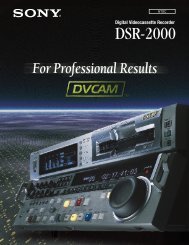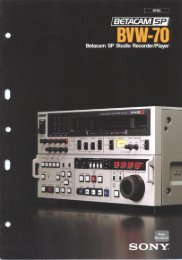Sony SRW-5800 Manual (PDF) - Westside Media Group
Sony SRW-5800 Manual (PDF) - Westside Media Group
Sony SRW-5800 Manual (PDF) - Westside Media Group
Create successful ePaper yourself
Turn your PDF publications into a flip-book with our unique Google optimized e-Paper software.
3. Memory Stick format<br />
m<br />
. No Memory Stick can be used unless it is formatted by<br />
the unit.<br />
Format a Memory Stick to be used before storing the<br />
system settings.<br />
. When a Memory Stick is formatted, its data is cleared<br />
completely.<br />
(1) Press the [F1] (FORMAT CARD) key with the<br />
SYSTEM CARD BANK menu.<br />
A confirmation message appears.<br />
To cancel formatting<br />
Press the [CLR] (CLEAR) key while the confirmation<br />
message is displayed.<br />
(2) Press the [F1] (FORMAT CARD) key while pressing<br />
the [SFT] (SHIFT) key.<br />
Formatting the Memory Stick starts and a directory is<br />
created.<br />
4. Loading the settings from the system bank to<br />
a Memory Stick<br />
(1) Insert a Memory Stick into the slot of the unit, and<br />
display the SYSTEM CARD BANK menu.<br />
(2) Press the [F8] (DIRECTION) key with the SYSTEM<br />
CARD BANK menu, and choose direction.<br />
The left cursor bar blinks.<br />
(3) Press the [*] key to move to the right (unit data<br />
side), and position the lighting cursor bar at the item to<br />
be stored in a Memory Stick using the [(]/[)] keys.<br />
To store current system settings in a Memory Stick<br />
Position the lighting cursor bar at the item [C].<br />
To store eight pieces of system bank data collectively<br />
in a Memory Stick<br />
Press the [F7] (SELECT ALL) key.<br />
n<br />
If any protected bank number exists in the system<br />
bank, the [F7] (SELECT ALL) key cannot be selected.<br />
(4) Press the [&] key to move to the left (Memory Stick<br />
side), and position the blinking cursor bar at the bank<br />
number of the save destination (system bank of<br />
Memory Stick) using the [(]/[)] keys.<br />
(5) Press the [F9] (COPY) key.<br />
A confirmation message appears.<br />
To cancel storing<br />
Press the [CLR] (CLEAR) key while the confirmation<br />
message is displayed.<br />
(6) Press the [F9] (COPY) key while pressing the [SFT]<br />
(SHIFT) key.<br />
Storing the settings starts. The title of the save origin<br />
appears at the save destination (Memory Stick side)<br />
upon completion of the storing.<br />
To give or change a title after saving<br />
Edit system bank titles referring to Section 1-11-7.<br />
To protect the system bank after saving (protection<br />
against wrong deletion)<br />
Position at a bank number to be protected, and press<br />
the [ALT] key.<br />
Press the [F2] (PROTECT) key to light up a key mark<br />
to the left of the bank number.<br />
(7) Press the [F10] (EXIT) key several times to return to<br />
the HOME menu.<br />
5. Loading the settings from Memory Stick to the<br />
system bank<br />
n<br />
When updating the current system settings to those stored<br />
in a Memory Stick, eject the tape and confirm that the<br />
standby mode is set to off before reading the data.<br />
(1) Insert the Memory Stick storing the data to be loaded<br />
into the slot, and display the SYSTEM CARD BANK<br />
menu.<br />
(2) Press the [F8] (DIRECTION) key with the SYSTEM<br />
CARD BANK menu, and choose direction.<br />
The right cursor bar blinks.<br />
(3) Press the [&] key to move to the left (Memory Stick<br />
side), and position the lighting cursor bar at the bank<br />
number of the save origin (system bank of Memory<br />
Stick) using the [(]/[)] keys.<br />
1-30 (E) <strong>SRW</strong>-<strong>5800</strong>