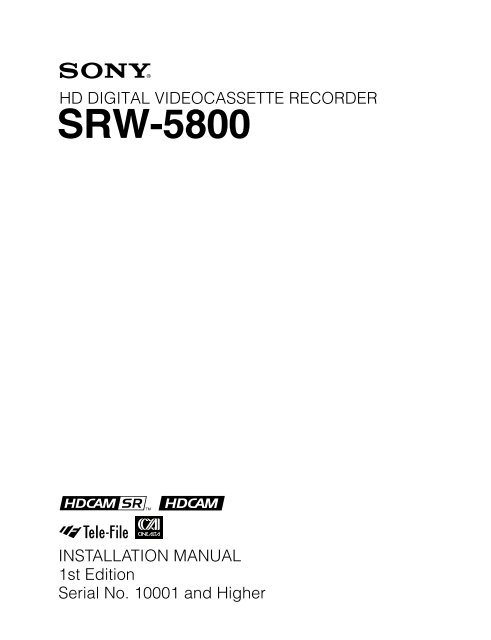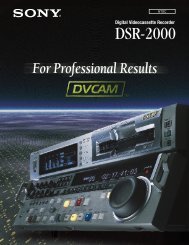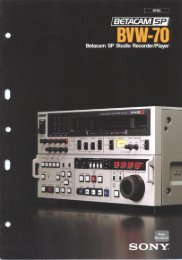Sony SRW-5800 Manual (PDF) - Westside Media Group
Sony SRW-5800 Manual (PDF) - Westside Media Group
Sony SRW-5800 Manual (PDF) - Westside Media Group
You also want an ePaper? Increase the reach of your titles
YUMPU automatically turns print PDFs into web optimized ePapers that Google loves.
HD DIGITAL VIDEOCASSETTE RECORDER<br />
<strong>SRW</strong>-<strong>5800</strong><br />
INSTALLATION MANUAL<br />
1st Edition<br />
Serial No. 10001 and Higher
! WARNING<br />
This manual is intended for qualified service personnel only.<br />
To reduce the risk of electric shock, fire or injury, do not perform any servicing other than that<br />
contained in the operating instructions unless you are qualified to do so. Refer all servicing to<br />
qualified service personnel.<br />
! WARNUNG<br />
Die Anleitung ist nur für qualifiziertes Fachpersonal bestimmt.<br />
Alle Wartungsarbeiten dürfen nur von qualifiziertem Fachpersonal ausgeführt werden. Um die<br />
Gefahr eines elektrischen Schlages, Feuergefahr und Verletzungen zu vermeiden, sind bei<br />
Wartungsarbeiten strikt die Angaben in der Anleitung zu befolgen. Andere als die angegeben<br />
Wartungsarbeiten dürfen nur von Personen ausgeführt werden, die eine spezielle Befähigung<br />
dazu besitzen.<br />
! AVERTISSEMENT<br />
Ce manual est destiné uniquement aux personnes compétentes en charge de l’entretien. Afin<br />
de réduire les risques de décharge électrique, d’incendie ou de blessure n’effectuer que les<br />
réparations indiquées dans le mode d’emploi à moins d’être qualifié pour en effectuer d’autres.<br />
Pour toute réparation faire appel à une personne compétente uniquement.<br />
Attention-when the product is installed in Rack:<br />
1. Prevention against overloading of branch circuit<br />
When this product is installed in a rack and is<br />
supplied power from an outlet on the rack, please<br />
make sure that the rack does not overload the supply<br />
circuit.<br />
2. Providing protective earth<br />
When this product is installed in a rack and is<br />
supplied power from an outlet on the rack, please<br />
confirm that the outlet is provided with a suitable<br />
protective earth connection.<br />
3. Internal air ambient temperature of the rack<br />
When this product is installed in a rack, please make<br />
sure that the internal air ambient temperature of the<br />
rack is within the specified limit of this product.<br />
4. Prevention against achieving hazardous<br />
condition due to uneven mechanical loading<br />
When this product is installed in a rack, please make<br />
sure that the rack does not achieve hazardous<br />
condition due to uneven mechanical loading.<br />
5. Install the equipment while taking the operating<br />
temperature of the equipment into consideration<br />
For the operating temperature of the equipment, refer<br />
to the “1-3. Operating Conditions” in this manual.<br />
6. When performing the installation, keep the<br />
following space away from walls in order to<br />
obtain proper exhaust and radiation of heat.<br />
Right, Left: 4 cm (1.6 inches) or more<br />
Rear: 10 cm (4 inches) or more<br />
When using a Ethernet cable:<br />
For safety,do not connect to the connector for<br />
peripheral device wiring that might have excessive<br />
voltage.<br />
<strong>SRW</strong>-<strong>5800</strong>
<strong>Manual</strong> Structure<br />
Purpose of this manual ........................................................... 2 (E)<br />
Related manuals ..................................................................... 2 (E)<br />
Trademark............................................................................... 2 (E)<br />
1. Installation<br />
1-1. Installation Procedure .............................................. 1-1 (E)<br />
1-2. Supplied Accessories ............................................... 1-1 (E)<br />
1-3. Operating Conditions ............................................... 1-1 (E)<br />
1-4. Power Supply ........................................................... 1-2 (E)<br />
1-4-1. Voltage and Power Requirements .................. 1-2 (E)<br />
1-4-2. Recommeded Power Cord .............................. 1-2 (E)<br />
1-5. Installation Space ..................................................... 1-3 (E)<br />
1-6. Rack Mounting ........................................................ 1-4 (E)<br />
1-7. Matching Connectors and Cables ............................ 1-9 (E)<br />
1-8. Signal Inputs and Outputs ...................................... 1-10 (E)<br />
1-9. Switch Settings on Connector Panel ...................... 1-14 (E)<br />
1-10. Switch Settings on Circuit Boards ......................... 1-15 (E)<br />
1-10-1. APR-81 Board .............................................. 1-15 (E)<br />
1-10-2. CUE-13 Board .............................................. 1-16 (E)<br />
1-11. System Setting ....................................................... 1-17 (E)<br />
1-11-1. Setting the System ........................................ 1-17 (E)<br />
1-11-2. Compatibility of REC and PB ...................... 1-20 (E)<br />
1-11-3. Meta Data Setting ......................................... 1-21 (E)<br />
1-11-4. Input/Output Phase Settings ......................... 1-24 (E)<br />
1-11-5. Storing and Reading System Settings in/<br />
from System Bank ........................................ 1-26 (E)<br />
1-11-6. Storing/Reading System Settings in/<br />
from Memory Stick ...................................... 1-28 (E)<br />
1-11-7. Editing Titles of the System Bank................ 1-31 (E)<br />
1-11-8. Checking Saved System Bank Data in<br />
Detail ............................................................ 1-32 (E)<br />
1-11-9. Compatibility of System Bank Data ............. 1-32 (E)<br />
1-12. Opening/Closing the Lower Control Panel ............ 1-33 (E)<br />
1-13. Reference System .................................................. 1-34 (E)<br />
1-14. Settings when Editor is Connected ........................ 1-35 (E)<br />
1-14-1. Settings for Time Code ................................ 1-35 (E)<br />
1-14-2. Settings for Setup Menu ............................... 1-35 (E)<br />
1-14-3. VTR Constant Values Settings of Editor ..... 1-35 (E)<br />
1-15. Removing/Reattaching Plug-in Board ................... 1-36 (E)<br />
1-16. Taking Out the Cassette in Tape Slacking ............. 1-37 (E)<br />
<strong>SRW</strong>-<strong>5800</strong><br />
Table of Contents<br />
Appendix A Setting Check Sheet<br />
1 (E)
Purpose of this manual<br />
Related manuals<br />
Trademark<br />
<strong>Manual</strong> Structure<br />
This manual is the installation manual of the HD Digital Videocassette Recorder<br />
<strong>SRW</strong>-<strong>5800</strong>.<br />
This manual is intended for use by trained system and service engineers, and<br />
provides the information that is required to install (environment, connection information,<br />
initial setting, etc.) and the setting check sheet.<br />
Besides this “installation manual”, the following manuals are available for this unit.<br />
If these manuals are required, please contact your local <strong>Sony</strong> Sales Office/Service<br />
Center.<br />
. Operation <strong>Manual</strong> (<strong>PDF</strong>) (Supplied with this unit. (CD-ROM))<br />
This manual is necessary for application and operation (and installation) of this<br />
unit.<br />
. Maintenance <strong>Manual</strong> (Available on request)<br />
Volume 1 : Service Instruction<br />
Volume 2 : Parts List, Block Diagrams, and Board Layouts<br />
Volume 3 : Schematic Diagrams<br />
These manuals describe the maintenace and service information (service overview,<br />
adjustments, board layouts, schematic diagrams, detailed parts list, etc.) for<br />
this unit.<br />
. Protocol <strong>Manual</strong> of Remote (9-pin) Connector (Available on request)<br />
This manual explains the protocol for controlling the VTR via the RS-422A (9-pin<br />
serial remote).<br />
. Interface <strong>Manual</strong> of Parallel I/O (50-pin) Connector (Available on<br />
request)<br />
This manual explains the protocol for controlling the VTR via the parallel (50pin).<br />
. “Semiconductor Pin Assignments” CD-ROM (Available on request)<br />
This “Semiconductor Pin Assignments” CD-ROM allows you to search for<br />
semiconductors used in Broadcast and Professional equipment.<br />
This manual (Volume 2) contains a complete list of semiconductors and their ID<br />
Nos., and thus should be used together with the CD-ROM.<br />
Part number: 9-968-546-06<br />
Registered trademark used in this manual is as follows.<br />
. Ethernet is a registered trademark of Xerox Corporation.<br />
2 (E) <strong>SRW</strong>-<strong>5800</strong>
1-1. Installation Procedure<br />
Installation procedure of this unit is shown on the following<br />
flowchart.<br />
Refer to each section about detail of each flow.<br />
The operation manual is also required to do *-marked<br />
flow.<br />
<strong>SRW</strong>-<strong>5800</strong><br />
Start<br />
Determination of<br />
installation place<br />
Unpacking<br />
Rack mounting<br />
*Connection<br />
*Initial setup<br />
*Operation check<br />
End<br />
1-3. Operating Conditions<br />
1-4. Power Supply<br />
1-5. Installation Space<br />
n<br />
When the unit is transported, it is required to<br />
pack the unit into the specified new packing<br />
materials.<br />
Do not reuse the packing materials.<br />
1-6. Rack Mounting<br />
1-7. Matching Connectors and<br />
Cables<br />
1-8. Signal Inputs and Outputs<br />
1-9. Switch Settings on Connector<br />
Panel<br />
1-10. Switch Settings on Circuit<br />
Boards<br />
1-11. System Setting<br />
1-12. Opening/Closing the Lower<br />
Control Panel<br />
1-13. Reference System<br />
1-14. Settings when Editor is<br />
Connected<br />
n<br />
If an error message appears on the time data<br />
display area, refer to the operation manual.<br />
(For more details, refer to the maintenance<br />
manual volume 1.)<br />
Section 1<br />
Installation<br />
1-2. Supplied Accessories<br />
Operation manual CD-ROM (<strong>PDF</strong>) .................................. 1<br />
Installation manual ............................................................ 1<br />
1-3. Operating Conditions<br />
c<br />
Good air circulation is essential to prevent internal heat<br />
build-up. Place the unit in location with sufficient air<br />
circulation.<br />
Do not block the ventilation holes of the cabinet and the<br />
front and rear panels.<br />
Operating temperature: 5 dC to 40 dC<br />
Operating humidity: 25 % to 80 % (non-condensing)<br />
Storage temperature: _20 dC to 60 dC<br />
Locations to avoid:<br />
. Areas where the unit will be exposed to direct sunlight<br />
of any other strong lights.<br />
. Areas near heat sources.<br />
. Dusty areas or areas subject to vibration.<br />
. Areas with strong magnetic field.<br />
. Areas with much electrical noise.<br />
. Areas with much static electricity.<br />
. Areas that is impossible to find a specified room for<br />
installation. (Refer to “1-5. Installation Space”.)<br />
. Areas windtight.<br />
Tilt allowance: Within 30d (Do not slant the front<br />
and rear of the unit more than 30d.)<br />
c<br />
Fix the unit securely to avoid drop when the unit is operated<br />
at not-horizontal place.<br />
1-1 (E)
1-4. Power Supply<br />
1-4-1. Voltage and Power Requirements<br />
This unit’s power line has a switching regulator.<br />
c<br />
Be sure to operate the unit within the range of following<br />
power voltage.<br />
Power voltage: AC 100 to 240 V ±10 %<br />
Power frequency: 50 Hz or 60 Hz<br />
Power consumption: Maximum 380 W<br />
(With all of the presumed optional kits.)<br />
n<br />
The power consumption becomes the<br />
maximum at record-starting.<br />
Rush current: Power voltage 100 V IN: 17 A<br />
Power voltage 240 V IN: 54 A<br />
n<br />
AC power supply is required a capacity which is commensurate<br />
with rush current.<br />
If the capacity of the AC power supply is not enough, the<br />
breaker of AC power of a supply side may operate or this<br />
unit may not operate normally.<br />
1-4-2. Recommeded Power Cord<br />
This unit does not come with a power cord.<br />
To get a power cord, please contact your local <strong>Sony</strong> Sales<br />
Office/Service Center.<br />
w<br />
. Use the approved Power Cord (3-core mains lead)/<br />
Appliance Connector/Plug with earthing-contacts that<br />
conforms to the safety regulations of each country if<br />
applicable.<br />
. Use the Power Cord (3-core mains lead)/Appliance<br />
Connector/Plug conforming to the proper ratings (Voltage,<br />
Ampere).<br />
If you have questions on the use of the above Power Cord/<br />
Appliance Connector/Plug, please contact your local <strong>Sony</strong><br />
Sales Office/Service Center.<br />
w<br />
. Never use an injured power cord.<br />
For customers in the U.S.A. and Canada:<br />
1 Power cord 125 V 10 A (2.4 m): ! 1-557-377-11<br />
2 Plug holder (Brown): 3-613-640-01<br />
1-2 (E) <strong>SRW</strong>-<strong>5800</strong><br />
1<br />
1<br />
1<br />
1<br />
2<br />
2<br />
2<br />
2<br />
AC inlet<br />
For customers in the United Kingdom:<br />
1 Power cord 250 V 10 A (2.4 m): ! 1-782-165-11<br />
2 Plug holder (Brown): 3-613-640-01<br />
AC inlet<br />
For customers in European countries except the United<br />
Kingdom:<br />
1 Power cord 250 V 10 A (2.0 m): ! 1-551-631-00<br />
2 Plug holder (Brown): 3-613-640-01<br />
AC inlet<br />
For customers in the China:<br />
1 Power cord 250 V 10 A (1.8 m): ! 1-783-481-41<br />
2 Plug holder (Brown): 3-613-640-01<br />
AC inlet<br />
If the unit is used in the area except above, please contact<br />
your local <strong>Sony</strong> Sales Office/Service Center.
1-5. Installation Space<br />
When installing, the installation space must be secured in<br />
consideration of the ventilation and service operation.<br />
. Do not block the ventilation slots at the left side and<br />
right side panels, and vents of the fans.<br />
. Leave a space around the unit for ventilation.<br />
. Leave more than 40 centimeters of space in the rear of<br />
the unit to secure the operation area.<br />
When the unit is installed on the desk or the like, leave at<br />
least four centimeters of space in the left and right sides.<br />
Leaving 40 centimeters or more of space above the unit is<br />
recommended for service operation.<br />
220<br />
149.2<br />
20<br />
<strong>SRW</strong>-<strong>5800</strong><br />
(Mass of this unit : approx. 30 kg)<br />
37<br />
31.5<br />
482<br />
465<br />
364<br />
427<br />
n Remove the feet when rack mounting.<br />
156 32<br />
32<br />
45.5<br />
153.5<br />
39.5<br />
Dimensions when Rack-Mounting<br />
Moreover, an air flow that is effective in cooling the unit is<br />
essential. If the ventilation is not enough, the unit may be<br />
damaged because of an increase of the internal temperature.<br />
n<br />
This unit is air-cooled by the fans. The operation with the<br />
upper lid is removed affects the air cooling by the fans.<br />
Complete the work in a short time as possible when<br />
operating the unit for inspection with the upper lid removed.<br />
If it takes a long time, blow to the unit by an<br />
electric fan to cool the unit.<br />
15.9<br />
538.5<br />
533<br />
577(Maximum traveling distance)<br />
454<br />
416(Rail-installed width)<br />
427(Unit width)<br />
218<br />
34<br />
12.7<br />
123.8<br />
263.5<br />
42.5<br />
415.9<br />
457.5<br />
(38.5)<br />
Unit : mm<br />
1-3 (E)
1-6. Rack Mounting<br />
Explains how to mount this unit into a 19-inch standard<br />
rack.<br />
Be sure to mount this unit into a rack accurately following<br />
the procedure and notes mentioned below.<br />
w<br />
. To prevent toppling over the rack, fix it on the horizontal<br />
and firm floor securely with bolts, etc.<br />
. When installing the unit in an Outside Broadcasting van,<br />
be sure to fix the unit to the rack using the screws and<br />
ornamental washers supplied with the rack mount kit.<br />
c<br />
. Use the specified rack mount rail.<br />
The use of other rail of low strength may drop the unit<br />
and cause the risk of injury.<br />
. Mount the unit into a rack with a steady posture.<br />
m<br />
. When other equipment with built-in hard disk drive is<br />
already mounted in the same rack for mounting this unit,<br />
turn off the power of the equipment before mounting this<br />
unit.<br />
. Connect long enough cables on the connector panel,<br />
considering that the unit is pulled out from the rack.<br />
. Do not operate this unit without the upper lid and bottom<br />
plate except when servicing it.<br />
. To reduce an increase in the internal temperature of this<br />
unit, keep the following space away from walls.<br />
Right, Left: 4 cm (1.6 inches) or more<br />
Rear: 10 cm (4 inches) or more<br />
. Adjust the temperature inside the rack within the range<br />
of the unit’s operating temperature.<br />
(Refer to Section 1-3.)<br />
Specified Rack Mount Kit<br />
RMM-110 (Optional accessory) or<br />
RMM-111 (Optional accessory)<br />
The color of rack angle of RMM-110 fits to the unit.<br />
RMM-111 is the same consistency, strength and dimension<br />
as RMM-110, but the color of rack angle is different.<br />
m<br />
. When mounting this unit into <strong>Sony</strong> LMS (Library<br />
Management System) VTR console, it is necessary to<br />
modify the VTR console.<br />
. When mounting this unit into Flexicart, be sure to use<br />
the specified kit below.<br />
VTR Mounting Kit: BKFC-53/3<br />
Parts Packed in RMM-110/111<br />
. Slide rails......................................... 2<br />
. Rack angles (handles) ..................... 2<br />
. Rail brackets .................................... 4<br />
. Plate nuts (large) ............................. 4<br />
. Plate nuts (small) ............................. 4<br />
. Screws (PSW4 x 16) ...................... 4<br />
. Screws (B4 x 8) .............................. 8<br />
. Hexagon socket head cap screws .... 8<br />
. Flat washers..................................... 8<br />
. Screws (RK5 x 14) ......................... 2<br />
. Ornamental washers ........................ 2<br />
. L-shaped hexagon wrench .............. 1<br />
1-4 (E) <strong>SRW</strong>-<strong>5800</strong>
Rack Mounting Procedure<br />
. Removing the feet<br />
1. Set the unit its side panel down.<br />
2. Unscrew the four screws to remove the feet and<br />
spacers from the bottom plate of the unit.<br />
3. Set the unit in a horizontal position.<br />
<strong>SRW</strong>-<strong>5800</strong><br />
Feet<br />
Spacers<br />
PS4 x 20<br />
Feet<br />
Spacers<br />
PS4 x 20<br />
n<br />
Keep these screws, spacers and the feet.<br />
When operating the unit after demounting it from the rack,<br />
be sure to reattach the feet.<br />
Tightening torque: 98 x 10 _2 N.m {10 kgf.cm}<br />
. Attaching the inner rails<br />
4. Pull each inner rail from the two intermediate rails.<br />
5. Pull each inner rail out of the intermediate rails while<br />
pressing each stopper.<br />
Inner rail<br />
Pull out<br />
6. Remove the ten screws from both sides (left and right)<br />
of the unit as shown in the figure below.<br />
7. Attach the two inner rails to both sides (left and right)<br />
of unit with the removed screws in the step 6.<br />
Tightening torque: 120 x 10 _2 N.m {12.2 kgf.cm}<br />
m<br />
. Be sure to use the (B4 x 6) screws when attaching<br />
the inner rail. The use other-sized screws may cause<br />
a malfunction.<br />
. Pay attention not to fasten the screws to the screw<br />
holes other than actually used screw holes for fixing<br />
the inner rails on both sides of the unit.<br />
If unnecessary screws are fastened, rack mounting<br />
will be unenabled.<br />
B4 x 6<br />
Intermediate rail<br />
Stopper<br />
Inner rail<br />
Press<br />
Inner rail<br />
Outer rail<br />
B4 x 6<br />
1-5 (E)
. Attaching the rack angles (handles)<br />
8. Remove the four screws from both sides (left and<br />
right) of the unit.<br />
B4 x 6<br />
PSW4 x 16<br />
PSW4 x 16<br />
Rack angle<br />
Rack angle<br />
B4 x 6<br />
n<br />
Keep these screws (B4 x 6).<br />
Be sure to use these screws when directly fixing the<br />
side panels without the rack angles.<br />
The use of longer screws such as the screws (PSW 4 x<br />
16) for fixing the rack angles will cause a malfunction<br />
of the unit.<br />
9. Attach the two rack angles to both sides (left and right)<br />
of the unit with the four screws (PSW4 x 16) supplied<br />
with the rack mount kit.<br />
Tightening torque: 120 x 10 _2 N.m {12.2 kgf.cm}<br />
PSW4 x 16<br />
. Loosely attaching the rail brackets<br />
10. Slide the intermediate rail as shown in the figure, and<br />
then loosely attach the rear rail bracket to the outer rail<br />
with a plate nut (large) and the two screws.<br />
Plate nut (large)<br />
Rail bracket<br />
Outer rail<br />
Plate nut (large) Rail bracket<br />
Intermediate rail<br />
Outer rail<br />
1-6 (E) <strong>SRW</strong>-<strong>5800</strong><br />
B4 x 8<br />
Slide<br />
Slide<br />
Ball retainer<br />
B4 x 8<br />
11. Slide the ball retainer in the direction of the arrow, and<br />
then loosely attach the front rail bracket to the outer<br />
rail with a plate nut (large) and the two screws.<br />
Intermediate<br />
rail
. Attaching the outer rails<br />
12. Loosely attach the two outer rails to the middle of the<br />
5U space in the rack for mounting this unit, with the<br />
eight hexagon socket head cap screws, eight flat<br />
washers, and four plate nuts (small).<br />
<strong>SRW</strong>-<strong>5800</strong><br />
2U<br />
By 5U<br />
Plate nut (small)<br />
Rail<br />
Flat washer<br />
Hexagon socket<br />
head cap screw<br />
L-shaped hexagon wrench<br />
13. Check that the two intermediate rails attached to the<br />
rack are parallel.<br />
Hexagon socket<br />
head cap screw<br />
2 pcs<br />
Hexagon socket<br />
head cap screw<br />
2 pcs<br />
Rack angle<br />
Rack<br />
A<br />
Rear side<br />
Rail bracket fixing screws<br />
Intermediate rails<br />
Rail bracket fixing screws<br />
50 to 55 mm<br />
Front side<br />
A'<br />
A = A' = 416 mm<br />
Rail bracket<br />
Hexagon socket<br />
head cap screw<br />
2 pcs<br />
Hexagon socket<br />
head cap screw<br />
2 pcs<br />
14. As shown in the following figure, adjust each frontside<br />
position of the outer rails on both sides (left and<br />
right) so that the distance from the surface of the rack<br />
to the tip of the rail becomes within the range of 50 to<br />
55 millimeters.<br />
15. To fix the four rail brackets, fully tighten the eight<br />
loosely fitted rail bracket fixing screws (B4 x 8) in<br />
steps 10 and 11.<br />
Tightening torque: 120 x 10 _2 N.m {12.2 kgf.cm}<br />
Outer rail<br />
Rail bracket fixing screws<br />
B4 x 8<br />
16. To fix the two outer rails to the rack, fully tighten the<br />
eight loosely fitted hexagon socket head cap screws in<br />
step 12 using the L-shaped hexagon wrench.<br />
1-7 (E)
. Mounting in rack<br />
c<br />
Be sure to carry the unit by the two persons or more.<br />
17. Set each ball retainer to the position as shown in the<br />
figure in the direction of the arrow.<br />
Front side<br />
Stopper<br />
Slide<br />
Ball retainer<br />
Inner rail<br />
Stopper<br />
Intermediate rail<br />
18. Pull equal length of each rail on both sides out.<br />
19. Lift the unit holding the gripes on both sides, slowly<br />
insert the inner rails into the intermediate rails.<br />
20. While pressing each stopper of inner rails on both<br />
sides, slowly push the unit into the rack.<br />
c<br />
Be careful not to catch your finger or hand in rack<br />
mount rail.<br />
Intermediate rail<br />
21. Slide the unit in and out from the rack about three<br />
times and check that the slide rails move smoothly.<br />
If they are not smoothly, demount the unit and go back<br />
to “Attaching the outer rails” (step 12).<br />
c<br />
When demounting the unit, carry it by the two persons<br />
or more.<br />
n<br />
This unit does not have the feet at this operating.<br />
Put down the unit on the floor or other, being careful<br />
not to damage the unit.<br />
22. Push the unit in the depths of the rack. The unit is<br />
fixed to the rack by the lock mechanism.<br />
Attempt to pull the rack angles and confirm that the<br />
unit cannot be pulled out of the rack.<br />
23. Secure the unit to the rack with the four screws (RK5<br />
x 14) and four ornamental washers.<br />
Tightening torque: 120 x 10 _2 N.m {12.2 kgf.cm}<br />
Ornamental<br />
washer<br />
RK5 x 14<br />
RK5 x 14<br />
Ornamental<br />
washer<br />
1-8 (E) <strong>SRW</strong>-<strong>5800</strong>
1-7. Matching Connectors and Cables<br />
When external cables are connected to the connector of this unit, the hardware listed below (or equivalents)<br />
must be used.<br />
Panel indication Matching connector (cable) <strong>Sony</strong> part No. Remarks<br />
TIME CODE IN XLR 3P, MALE 1-508-084-00<br />
CUE OUT<br />
MONITOR OUTPUT<br />
TIME CODE OUT<br />
XLR 3P, FEMALE 1-508-083-00<br />
REF. INPUT<br />
HD REF. OUTPUT<br />
SD OUTPUT<br />
BNC 75Z, MALE 1-569-370-12<br />
AUDIO INPUT (AES/EBU)<br />
AUDIO OUTPUT (AES/EBU)<br />
BNC 75Z, MALE (*1) 1-569-370-12<br />
REMOTE 2 PARALLEL I/O (50P) D-SUB 50P, MALE and 1-565-516-11<br />
JUNCTION SHELL 50P 1-563-379-11<br />
REMOTE 1-IN (9P) 9P remote control cable (RCC-G series) _<br />
REMOTE 1-I/O (9P) or or<br />
D-SUB 9P, MALE and 1-560-651-00<br />
JUNCTION SHEEL 9P 1-561-749-00<br />
VIDEO CONTROL (9P) D-SUB 9P, MALE and 1-561-651-00<br />
JUNCTION SHELL 9P 1-561-749-00<br />
HD SDI INPUT<br />
HD SDI OUTPUT<br />
FORMAT CONV. OUT (OPTION)<br />
FC OUT B (OPTION)<br />
BNC 75Z, MALE (*2) 1-569-370-12<br />
SD SDI OUTPUT BNC 75Z, MALE (*3) 1-569-370-12<br />
PHONES JM-60 stereo phone plug _ Upper control panel<br />
NETWORK 1 Separately available<br />
*1: Coaxial cable length : max. 600 meters (Reference value based on this unit)<br />
It is recommended to connect the BELDEN 8281 cable or equivalent to this connector.<br />
*2: Coaxial cable length : max. 100 meters (Reference value based on this unit)<br />
It is recommended to connect the BELDEN 1694A cable or equivalent to this connector.<br />
*3: Coaxial cable length : max. 200 meters (Reference value based on this unit)<br />
It is recommended to connect the BELDEN 8281 cable or equivalent to this connector.<br />
<strong>SRW</strong>-<strong>5800</strong><br />
1-9 (E)
1-8. Signal Inputs and Outputs<br />
Input connectors<br />
Reduced drawing of rear panel<br />
1 2 3<br />
1 TIME CODE IN XLR 3-pin x 1<br />
Time code 0.5 to 18 V p-p, 10 kZ, balanced<br />
2 REF. INPUT 1 BNC x 4 (Loop through output x 2)<br />
REF. INPUT 2 (OPTION) External reference video signal<br />
HD : 0.6 V p-p, 75 Z, sync negative (HD analog tri-level sync)<br />
SD : 0.3 V p-p, 75 Z, sync negative (Black burst or composite sync)<br />
3 AUDIO INPUT (AES/EBU) BNC x 6 (1 set : CH1/2, CH3/4, CH5/6, CH7/8, CH9/10, and CH11/12)<br />
AES/EBU digital audio<br />
Complies with SMPTE 299M, SMPTE 276 (AES-3id-1995)<br />
5 HD SDI INPUT A BNC x 2 (outputs the input monitor x 2)<br />
HD SDI INPUT B (OPTION) Serial digital interface (1.485 Gbit/s), complies with SMPTE 292M, SMPTE 372M<br />
(Option HKSR-5803SQ/HQ)<br />
Remote connectors<br />
4 REMOTE 2 PARALLEL I/O (50P) * D-SUB 50P connector<br />
4 REMOTE1-IN (9P) D-SUB 9P connector (RS-422A interface), Remote control<br />
4 REMOTE1-I/O (9P) D-SUB 9P connector (RS-422A interface), Remote control<br />
4 VIDEO CONTROL (9P) D-SUB 9P connector for a HD digital video controller (HKDV-900) connection<br />
4 NETWORK 1 RJ-45 modular jack<br />
Complied with 10BASE-T/100BASE-TX<br />
* : Refer to Optional “Interface manual” for details.<br />
4<br />
1-10 (E) <strong>SRW</strong>-<strong>5800</strong><br />
5
Output connectors<br />
1 CUE OUT XLR 3-pin x 1<br />
Analog audio<br />
+4 dBm (Standard) (600 Z load), low impedance, balanced<br />
1 TIME CODE OUT XLR 3-pin x 1<br />
Time code 2.2 V p-p, low impedance, balanced<br />
1 MONITOR OUTPUT XLR 3-pin x 2 (1 set : L and R)<br />
Analog audio<br />
+4 dBm (Standard) (600 Z load), low impedance, balanced<br />
2 HD REF. OUTPUT BNC x 2<br />
0.6 V p-p, 75 Z, sync negative (HD analog tri-level sync)<br />
2 SD OUTPUT COMPOSITE (MONITOR) BNC x 1 (for character superimpose)<br />
Analog composite video<br />
VBS : 1.0 V p-p, 75 Z, sync negative<br />
2 SD OUTPUT SYNC BNC x 1<br />
SYNC (NTSC/PAL) : 0.286/0.3 V p-p, 75 Z, sync negative<br />
BURST (NTSC/PAL) : 0.286/0.3 V p-p, 75 Z, sync negative<br />
3 AUDIO OUTPUT (AES/EBU) BNC x 6 (1 set : CH1/2, CH3/4, CH5/6, CH7/8, CH9/10, and CH11/12)<br />
AES/EBU digital audio<br />
Complies with SMPTE 299M, SMPTE 276M (AES-3id-1995)<br />
5 HD SDI OUTPUT A BNC x 6 (including 1 for character superimpose)<br />
HD SDI OUTPUT B (OPTION) Serial digital interface (1.485 Gbit/s), complies with SMPTE 292M, SMPTE 372M<br />
(Option HKSR-5803SQ/HQ)<br />
5 SD SDI OUTPUT BNC x 3 (including 1 for character superimpose)<br />
Serial digital interface (270 Mbit/s), complies with SMPTE 259M, ITU-R BT.656<br />
5 FORMAT CONV. OUTPUT (OPTION) A BNC x 4 (for character superimpose)<br />
FORMAT CONV. OUTPUT (OPTION) B Serial digital interface (1.485 Gbit/s), complies with SMPTE 292M, SMPTE 372M<br />
(Option HKSR-5001)<br />
PHONES JM-60 stereo phone jack<br />
(Upper control panel) Analog audio<br />
up to _12 dBu (8 Z load), unbalanced<br />
Other<br />
Memory stick Memory stick x 1<br />
(Lower control panel) Applicable memory stick : 8 MB to 2 GB<br />
n<br />
Insert the memory stick adaptor into the PCMCIA card slot under the lower control panel.<br />
For details, refer to the maintenance manual volume 1.<br />
<strong>SRW</strong>-<strong>5800</strong><br />
1-11 (E)
REMOTE 2 PARALLEL I/O: 50-pin (female)<br />
17<br />
External view<br />
33 18<br />
50<br />
1<br />
34<br />
Pin No. I/O *1 Setting change *2 Signal Description<br />
1 IN O FF CLOSURE SW (FF)<br />
2 OUT X REC SW PANEL REC SW OUT<br />
3 OUT X PLAY SW PANEL PLAY SW OUT<br />
4 OUT X STOP SW PANEL STOP SW OUT<br />
5 OUT X ENTRY SW PANEL ENTRY SW OUT<br />
6 OUT X REF SYSTEM ALARM Non-REFERENCE<br />
7 OUT X CF LOCK COLOR FRAME LOCK STATUS<br />
8 OUT X DRUM LOCK LOCK STATUS OF DRUM SERVO<br />
9 OUT X CAP LOCK LOCK STATUS OF CAPSTAN SERVO<br />
10 OUT O CUE PRESET EDIT PRESET STATUS of the CUE Channel<br />
11 OUT O TC PRESET EDIT PRESET STATUS of the TC Channel<br />
12 OUT O CASSETTE OUT/IN CASSETTE OUT/IN STATUS<br />
13 OUT O TAPE HDCAM SR TAPE STATUS<br />
14 OUT X SPARE SPARE<br />
15 OUT X SPARE SPARE<br />
16 —— —— +12V (Maximum output current 50 mA)<br />
17 —— —— GND SIGNAL GND<br />
18 IN O PREROLL CLOSURE SW (PREROLL)<br />
19 IN O STBY ON CLOSURE SW (STANDBY ON)<br />
20 IN O REW CLOSURE SW (REW)<br />
21 IN O ENTRY IN CLOSURE SW (ENTRY IN)<br />
22 IN O STBY OFF CLOSURE SW (STANDBY OFF)<br />
23 IN O EJECT CLOSURE SW (EJECT)<br />
24 OUT X REC REC STATUS<br />
25 OUT X CH CONDITION RED CHANNEL CONDITION RED STATUS<br />
26 OUT O ASSEMBLE PRESET ASSEMBLE PRESET STATUS<br />
27 OUT O EDIT OUT EDIT STATUS<br />
28 OUT O EJECT OUT EJECT STATUS<br />
29 OUT O ETHERNET ETHERNET STATUS<br />
30 OUT O REEL HUB REEL HUB STATUS<br />
31 OUT X CURRENT SETUP DATA CHANGE CURRENT SETUP DATA CHANGE STATUS<br />
32 OUT X ALL REC INHIBIT ALL REC INHIBIT STATUS<br />
33 —— —— GND<br />
34 IN O PLAY CLOSURE SW (PLAY)<br />
35 IN O STOP CLOSURE SW (STOP)<br />
(Continue)<br />
1-12 (E) <strong>SRW</strong>-<strong>5800</strong>
(Continued)<br />
Pin No. I/O *1 Setting change *2 Signal Description<br />
36 IN O REC CLOSURE SW (REC)<br />
37 OUT X REV LAMP REV LAMP STATUS<br />
38 OUT O DA2 PRESET DA2 EDIT PRESET STATUS<br />
39 OUT O DA1 PRESET DA1 EDIT PRESET STATUS<br />
40 OUT X FWD LAMP FWD LAMP STATUS<br />
41 OUT O DA4 PRESET DA4 EDIT PRESET STATUS<br />
42 OUT O DA3 PRESET DA3 EDIT PRESET STATUS<br />
43 OUT X STOP STOP STATUS<br />
44 OUT O VIDEO PRESET VIDEO EDIT PRESET STATUS<br />
45 OUT O INSERT PRESET INSERT EDIT PRESET STATUS<br />
46 OUT X STBY ON STANDBY ON STATUS<br />
47 OUT X PLAY PLAY STATUS<br />
48 OUT X REMOTE REMOTE STATUS<br />
49 OUT X ALARM SYSTEM ALARM STATUS<br />
50 OUT O PREROLL PREROLL STATUS<br />
*1: Input ; 47 kZ pull up to +5 V (close/open)<br />
Output ; 10 kZ pull up to +5 V (0 V or open)<br />
*2: The pins described as O mark are possible to change the setting.<br />
Refer to the optional interface manual for changing the setting.<br />
REMOTE 1-IN: 9-pin (female)<br />
REMOTE 1-I/O: 9-pin (female)<br />
Pin No. Signal<br />
1 GND<br />
2 RM TX(_)<br />
3 RM RX(+)<br />
4 GND<br />
5 PRIORITY<br />
6 GND<br />
7 RM TX(+)<br />
8 RM RX(_)<br />
9 GND<br />
<strong>SRW</strong>-<strong>5800</strong><br />
External view<br />
5<br />
9 6<br />
1<br />
RS232C: 9-pin (male)<br />
Pin No. Signal<br />
External view<br />
1<br />
6 9<br />
1 DCD ; Data Carrier Detect (Input)<br />
2 RXD ; Received Data (Input)<br />
3 TXD ; Transmitted Data (Output)<br />
4 DTR ; Data Terminal Ready (Output)<br />
5 SG ; Signal Ground<br />
6 DSR ; Data Set Ready (Input)<br />
7 RTS ; Request to Send (Output)<br />
8 CTS ; Clear to Send (Input)<br />
9 NC<br />
5<br />
1-13 (E)
VIDEO CONTROL: 9-pin (female)<br />
Pin No. Signal<br />
1 GND<br />
2 RM TX (_)<br />
3 RM RX (+)<br />
4 GND<br />
5 ——<br />
6 GND<br />
7 RM TX (+)<br />
8 RM RX (_)<br />
9 GND<br />
External view<br />
5<br />
9 6<br />
NETWORK 1: RJ-45 modular jack<br />
Standard : Complied with IEEE 802.3u (100BASE-TX)<br />
and IEEE 802.3 (10BASE-T)<br />
1<br />
External view<br />
8 1<br />
Pin No. I/O Signal<br />
1 O TXD (+)<br />
2 O TXD (_)<br />
3 I RXD (+)<br />
4 — NC<br />
5 — NC<br />
6 I RXD (_)<br />
7 — NC<br />
8 — NC<br />
1-9. Switch Settings on Connector Panel<br />
When the unit is installed, be sure to perform the following<br />
setup.<br />
Refer to the operation manual “Section 2 Location and<br />
Function of Parts” for setup.<br />
. 75 Z termination switch of reference video input<br />
1-14 (E) <strong>SRW</strong>-<strong>5800</strong>
1-10. Switch Settings on Circuit Boards<br />
1-10-1. APR-81 Board<br />
m<br />
. Refer to Section 1-15 for removing and reattaching the plug-in boards.<br />
. The switches S1200 and S2200 are Factory use. Never change the setting.<br />
. The switches S2201 and S2202 are used for the audio monitor output adjustment. Never change the setting since the<br />
adjustment is completed at factory.<br />
1<br />
2<br />
3<br />
4<br />
5<br />
A B C D E F G H J K L M N P<br />
<strong>SRW</strong>-<strong>5800</strong><br />
S2201<br />
S1200<br />
S2200<br />
APR-81 Board (Side A)<br />
S2202<br />
< Top View ><br />
1-15 (E)
1-10-2. CUE-13 Board<br />
If necessary, perform the following audio-related settings using the switches on the<br />
CUE-13 board.<br />
. CUE output level<br />
n<br />
The switch S100 is Factory use, Never change the setting.<br />
A<br />
B<br />
C<br />
D<br />
1 2<br />
S100<br />
S101<br />
CUE output level settings<br />
Ref. No. Switches state (\ \ : Knob position)<br />
S101<br />
CUE-13 Board (Side A)<br />
O N<br />
1<br />
2<br />
3<br />
4<br />
O N<br />
1<br />
2<br />
3<br />
4<br />
< Top View ><br />
1<br />
2<br />
3<br />
4<br />
+4 dBm/600 Z 0 dBm/600 Z _3 dBm/600 Z _20 dBm/600 Z<br />
(Factory setting)<br />
1-16 (E) <strong>SRW</strong>-<strong>5800</strong><br />
O N<br />
O N<br />
1<br />
2<br />
3<br />
4
1-11. System Setting<br />
1-11-1. Setting the System<br />
1. Activating the system menu<br />
(1) Turn on the power.<br />
(2) Press the DIAG button while pressing the [SFT]<br />
(SHIFT) key.<br />
(3) Press the [F8] (MAINTE EXEC) key while pressing<br />
the [SFT] (SHIFT) key.<br />
(4) Press the [F9] (OTHERS CHECK) key.<br />
(5) Press the [F9] (SYSTEM MENU) key to display the<br />
system menu.<br />
F1<br />
F2<br />
F3<br />
F4<br />
DIAG<br />
<strong>SRW</strong>-<strong>5800</strong><br />
1 [SFT] + DIAG<br />
ALT F5 F6 F7 F8 F9 F10<br />
3, 4 [F9]<br />
SFT<br />
2 [SFT] + [F8]<br />
2. Setting the system<br />
Set the system referring to the table “1-11-2. Compatibility<br />
of REC and PB”.<br />
n<br />
The selectable systems differ according to the VTR<br />
settings (operation mode) or option boards.<br />
(1) Press the [F4] (SYSTEM SIGNAL) key several times<br />
for setting to the 4:2:2 or 4:4:4.<br />
n<br />
The SYSTEM SIGNAL can be selected when the<br />
option HKSR-5803SQ/HQ is installed.<br />
F1<br />
F2<br />
F3<br />
F4<br />
DIAG<br />
ALT<br />
SYSTEM<br />
MODE<br />
SYSTEM MENU<br />
1080x1920/59i 422 YPbPr<br />
SYSTEM<br />
SCAN<br />
[F1]SYSTEM MODE 1080x1920<br />
[F2]SYSTEM SCAN MODE Interlace<br />
[F3]SYSTEM FRAME 29.97Hz<br />
SYSTEM<br />
SIGNAL<br />
[F4]SYSTEM SIGNAL MODE 422 YPbPr<br />
[F6]FRAME CONVERT 444 1080/59.94i<br />
[F7]ACTIVE LINE (HDCAM) OFF<br />
[F8]CANCEL [F9]Exec of Reset VTR Sys<br />
(STOP & STANDBY OFF/EJECT)<br />
FRAME<br />
CNVERT ACTIVE<br />
SYSTEM<br />
FRAME<br />
422 YPbPr<br />
444 RGB<br />
444HQ RGB<br />
422x2 YPbPr<br />
CANCEL EXEC<br />
LINE<br />
EXIT<br />
F5 F6 F7 F8 F9 F10<br />
(2) Press the [F1] (SYSTEM MODE) key several times<br />
for setting to the 1080 x 1920 or 720 x 1280.<br />
F1<br />
F2<br />
F3<br />
F4<br />
DIAG<br />
SYSTEM<br />
MODE<br />
SYSTEM<br />
SCAN<br />
SYSTEM<br />
FRAME<br />
SYSTEM<br />
SIGNAL<br />
FRAME<br />
CNVERT ACTIVE<br />
SYSTEM MENU<br />
1080x1920/59i 422 YPbPr<br />
[F1]SYSTEM MODE 1080x1920<br />
[F2]SYSTEM 1080x1920 SCAN MODE Interlace<br />
[F3]SYSTEM 720x1280<br />
FRAME 29.97Hz<br />
[F4]SYSTEM SIGNAL MODE 422 YPbPr<br />
[F6]FRAME CONVERT 444 1080/59.94i<br />
[F7]ACTIVE LINE (HDCAM) OFF<br />
[F8]CANCEL [F9]Exec of Reset VTR Sys<br />
(STOP & STANDBY OFF/EJECT)<br />
CANCEL EXEC<br />
LINE<br />
EXIT<br />
ALT F5 F6 F7 F8 F9 F10<br />
1-17 (E)
(3) Press the [F2] (SYSTEM SCAN) key several times<br />
for setting to the Interlace, Progressive or PsF (Progressive<br />
Segmented Frame).<br />
F1<br />
F2<br />
F3<br />
F4<br />
DIAG<br />
ALT<br />
F1<br />
F2<br />
F3<br />
F4<br />
DIAG<br />
ALT<br />
SYSTEM<br />
MODE<br />
SYSTEM MENU<br />
1080x1920/29PsF 422 YPbPr<br />
SYSTEM SYSTEM<br />
SCAN SCAN<br />
[F1]SYSTEM MODE 1080x1920<br />
[F2]SYSTEM Interlace SCAN MODE PsF<br />
[F3]SYSTEM PsF FRAME 29.97Hz<br />
[F4]SYSTEM Progressive SIGNAL MODE 422 YPbPr<br />
SYSTEM<br />
FRAME<br />
SYSTEM<br />
SIGNAL<br />
[F6]FRAME CONVERT 444 1080/59.94i<br />
[F7]ACTIVE LINE (HDCAM) OFF<br />
[F8]CANCEL [F9]Exec of Reset VTR Sys<br />
(STOP & STANDBY OFF/EJECT)<br />
FRAME<br />
CNVERT ACTIVE CANCEL EXEC EXIT<br />
LINE<br />
F5 F6 F7 F8 F9 F10<br />
(4) Press the [F3] (SYSTEM FRAME) key several times<br />
to set the frame rate.<br />
n<br />
Be sure to set the frame rate when Insterlace is selected.<br />
Example) 59.94i mode<br />
SYSTEM SCAM: Interlace<br />
SYSTEM FRAME: 29.97 MHz<br />
SYSTEM<br />
MODE<br />
SYSTEM<br />
SCAN<br />
SYSTEM<br />
FRAME<br />
SYSTEM<br />
SIGNAL<br />
SYSTEM MENU<br />
1080x1920/29PsF 422 YPbPr<br />
[F1]SYSTEM<br />
23.98Hz<br />
MODE 1080x1920<br />
[F2]SYSTEM 24Hz SCAN MODE PsF<br />
[F3]SYSTEM 25Hz FRAME 29.97Hz<br />
[F4]SYSTEM 29.97Hz SIGNAL MODE 422 YPbPr<br />
30Hz<br />
[F6]FRAME 50Hz CONVERT 444 1080/59.94i<br />
[F7]ACTIVE LINE (HDCAM) OFF<br />
59.94Hz<br />
[F8]CANCEL [F9]Exec of Reset VTR Sys<br />
60Hz (STOP & STANDBY OFF/EJECT)<br />
FRAME<br />
CNVERT ACTIVE CANCEL EXEC EXIT<br />
LINE<br />
F5 F6 F7 F8 F9 F10<br />
(5) Press the [F6] (FRAME CONVERT) key several<br />
times to set the image format of the format converter<br />
output.<br />
n<br />
This item can be set when the option HKSR-5001 is<br />
installed.<br />
1-18 (E) <strong>SRW</strong>-<strong>5800</strong><br />
F1<br />
F2<br />
F3<br />
F4<br />
DIAG<br />
ALT<br />
F1<br />
F2<br />
F3<br />
F4<br />
DIAG<br />
SYSTEM<br />
MODE<br />
SYSTEM<br />
SCAN<br />
SYSTEM<br />
FRAME<br />
SYSTEM<br />
SIGNAL<br />
SYSTEM MENU<br />
1080x1920/29PsF 422 YPbPr<br />
[F1]SYSTEM MODE 1080x1920<br />
[F2]SYSTEM SCAN MODE PsF<br />
[F3]SYSTEM FRAME 29.97Hz<br />
[F4]SYSTEM SIGNAL MODE 422 YPbPr<br />
[F6]FRAME CONVERT 444 1080/29.97P<br />
[F7]ACTIVE 444 1080/29.97PsF LINE (HDCAM) OFF<br />
[F8]CANCEL 422 720/59.94p[F9]Exec<br />
of Reset VTR Sys<br />
(STOP & STANDBY OFF/EJECT)<br />
FRAME<br />
CNVERT ACTIVE CANCEL EXEC EXIT<br />
LINE<br />
F5 F6 F7 F8 F9 F10<br />
(6) Press the [F7] (ACTIVE LINE) key several times for<br />
setting the active line to OFF or 1080.<br />
n<br />
This becomes effective only when the VTR is set to<br />
4:2:2 1080 x 1920 Interlace 29.97 or 30 frames.<br />
SYSTEM<br />
MODE<br />
SYSTEM<br />
SCAN<br />
SYSTEM<br />
FRAME<br />
SYSTEM<br />
SIGNAL<br />
SYSTEM MENU<br />
1080x1920/29PsF 422 YPbPr<br />
[F1]SYSTEM MODE 1080x1920<br />
[F2]SYSTEM SCAN MODE PsF<br />
[F3]SYSTEM FRAME 29.97Hz<br />
[F4]SYSTEM SIGNAL MODE 422 YPbPr<br />
[F6]FRAME CONVERT 444 1080/29.97P<br />
[F7]ACTIVE OFF LINE (HDCAM) OFF<br />
[F8]CANCEL 1080 [F9]Exec of Reset VTR Sys<br />
(STOP & STANDBY OFF/EJECT)<br />
FRAME<br />
CNVERT ACTIVE CANCEL EXEC EXIT<br />
LINE<br />
ALT F5 F6 F7 F8 F9 F10
3. Check the setting<br />
Check that the content of system setting performed after<br />
saving is displayed with white characters in the first line of<br />
the system menu. Check further that the items to be<br />
updated from the current system setting are displayed with<br />
yellow characters to the right of respective setting items.<br />
n<br />
The faint white characters in the first line of the system<br />
menu mean that a combination of unsettable system items<br />
is selected.<br />
Recheck and re-set the item shown with faint yellow<br />
characters to the right of the item, etc. referring to Section<br />
1-11-2.<br />
F1<br />
F2<br />
F3<br />
F4<br />
DIAG<br />
ALT F5 F6 F7 F8 F9 F10<br />
<strong>SRW</strong>-<strong>5800</strong><br />
SYSTEM<br />
MODE<br />
SYSTEM<br />
SCAN<br />
SYSTEM<br />
FRAME<br />
SYSTEM<br />
SIGNAL<br />
SYSTEM MENU<br />
Unsettable system status<br />
(faint white characters)<br />
1080x1920/29PsF 422 YPbPr<br />
[F1]SYSTEM MODE 1080x1920<br />
[F2]SYSTEM SCAN MODE PsF<br />
[F3]SYSTEM FRAME 29.97Hz<br />
[F4]SYSTEM SIGNAL MODE 422 YPbPr<br />
[F6]FRAME CONVERT 444 1080/59.94i<br />
[F7]ACTIVE LINE (HDCAM) OFF<br />
[F8]CANCEL [F9]Exec of Reset VTR Sys<br />
(STOP & STANDBY OFF/EJECT)<br />
FRAME<br />
CNVERT ACTIVE CANCEL EXEC EXIT<br />
LINE<br />
Unselectable item<br />
(faint yellow characters)<br />
4. Storing the settings<br />
(1) Press the [F9] (EXEC) key.<br />
. The message “Are You Sure?” is displayed.<br />
F1<br />
F2<br />
F3<br />
F4<br />
DIAG<br />
ALT<br />
SYSTEM<br />
MODE<br />
SYSTEM<br />
SCAN<br />
SYSTEM<br />
SIGNAL<br />
FRAME<br />
CNVERT ACTIVE<br />
SYSTEM MENU<br />
1080x1920/29PsF 422 YPbPr<br />
[F1]SYSTEM LINE 1080x1920<br />
[F2]SYSTEM ! Are You SCAN Sure? MODE Interlace<br />
[F3]SYSTEM FRAME 29.97Hz<br />
SYSTEM [F4]SYSTEM<br />
If you press<br />
SIGNAL<br />
[F9] again<br />
then EXECUTE.<br />
MODE 422 YPbPr<br />
FRAME<br />
[F6]FRAME Or press CONVERT [F8] to CANCEL. 444 1080/59.94i<br />
[F7]ACTIVE LINE [HDCAM] OFF<br />
[F8]CANCEL [F9]Exec of Reset VTR Sys<br />
(STOP & STANDBY OFF/EJECT)<br />
CANCEL EXEC EXIT<br />
LINE<br />
F5 F6 F7 F8 F9 F10<br />
(2) Press the [F9] (EXEC) key again.<br />
. The message “SYSTEM REBOOTING......” is<br />
displayed.<br />
. On completing the store of the settings, the system is<br />
restarted automatically.<br />
F1<br />
F2<br />
F3<br />
F4<br />
DIAG<br />
ALT<br />
SYSTEM<br />
MODE<br />
SYSTEM<br />
SCAN<br />
SYSTEM<br />
FRAME<br />
SYSTEM<br />
SIGNAL<br />
SYSTEM MENU<br />
1080x1920/29PsF 422 YPbPr<br />
[F1]SYSTEM MODE 1080x1920<br />
[F2]SYSTEM SCAN MODE PsF<br />
[F3]SYSTEM FRAME 29.97Hz<br />
[F4]SYSTEM SIGNAL MODE 422 YPbPr<br />
! SYSTEM REBOOTING......<br />
[F6]FRAME Wait CONVERT a moment. 444 1080/59.94i<br />
[F7]ACTIVE LINE [HDCAM] OFF<br />
[F8]CANCEL [F9]Exec of Reset VTR Sys<br />
(STOP & STANDBY OFF/EJECT)<br />
FRAME<br />
CNVERT ACTIVE CANCEL EXEC EXIT<br />
LINE<br />
F5 F6 F7 F8 F9 F10<br />
(3) Check that the system is restarted, and turn OFF the<br />
POWER switch and turn ON again.<br />
1-19 (E)
1-11-2. Compatibility of REC and PB<br />
The selectable systems differ according to the VTR settings (operation mode) or option boards.<br />
System setting (Operation mode) Tape format which can be played back<br />
SYSTEM SYSTEM SYSTEM SYSTEM Digital BETACAM<br />
HDCAM (HKSR-5802)<br />
SIGNAL MODE SCAN (FRAME) (HKSR-5802)<br />
1080 4:2:2<br />
FREQ<br />
Interlace<br />
PsF<br />
Interlace<br />
[Hz] NTSC PAL<br />
4:2:2 1080<br />
23.98<br />
(YPbPr)<br />
24<br />
25<br />
29.97<br />
30<br />
25<br />
29.97<br />
30<br />
720<br />
50<br />
4:4:4<br />
(RGB)<br />
1080<br />
(HKSR-<br />
5803SQ)<br />
(HKSR-<br />
5803HQ)<br />
*1<br />
59.94 *1<br />
23.98 24 25 29.97 30 25 29.97 30<br />
PsF<br />
Interlace<br />
Progressive<br />
PsF 23.98,<br />
24, 25,<br />
29.97, 30<br />
Interlace 25,<br />
29.97, 30<br />
System setting (Operation mode) Tape format which can be played back<br />
SYSTEM<br />
SIGNAL<br />
SYSTEM<br />
MODE<br />
SYSTEM<br />
SCAN<br />
SYSTEM<br />
(FRAME)<br />
FREQ<br />
[Hz]<br />
PsF<br />
HDCAM-SR<br />
1080 4:2:2<br />
Interlace<br />
4:2:2 1080<br />
23.98<br />
(YPbPr)<br />
24<br />
25<br />
29.97<br />
30<br />
25<br />
29.97<br />
30<br />
720<br />
50<br />
4:4:4<br />
(RGB)<br />
1080<br />
(HKSR-<br />
5803SQ)<br />
(HKSR-<br />
5803HQ)<br />
*1<br />
59.94 *1<br />
23.98 24 25 29.97 30 25 29.97 30<br />
720 4:2:2<br />
Progressive<br />
59.94<br />
1080 4:4:4<br />
(HKSR-5803SQ)<br />
(HKSR-5803HQ)<br />
PsF Interlace<br />
PsF<br />
Interlace<br />
Progressive<br />
PsF 23.98,<br />
24, 25,<br />
29.97, 30<br />
Interlace 25,<br />
29.97, 30<br />
*1<br />
50 *1<br />
*2 *2<br />
*2<br />
*2<br />
Video, audio, time code: Normal playback<br />
Video, audio, time code: 0.1 % off-speed playback<br />
Video, audio: Off-speed playback, Time code: Convertible (depending on menu setting)<br />
HDCAM:<br />
Video: Off-speed playback<br />
Audio: Mute<br />
Time code: Convertible (depending on menu setting)<br />
HDCAM-SR:<br />
Video, audio: Off-speed playback, Time code: Convertible (depending on menu setting)<br />
Unselectable system setting item<br />
The HD SDI outoput signal becomes Interlace.<br />
The HD SDI outoput signal becomes PsF.<br />
*1 720/50P, 59.94P: HDCAM-SR only<br />
*2 It is common the case playback a HDCAM-SR formatted tape with 4:2:2/1080 video date while system setting is 4:2:2/1080.<br />
RGB 4:4:4: HDCAM-SR 1080 only<br />
Tapes with different sampling method cannot be played back (4:4:4/4:2:2).<br />
1-20 (E) <strong>SRW</strong>-<strong>5800</strong>
1-11-3. Meta Data Setting<br />
Perform the meta data setting.<br />
1. Activating the meta data setup menu<br />
(1) Turn on the power switch.<br />
(2) Press the DIAG button while pressing the [SFT]<br />
(SHIFT) key.<br />
(3) Press the [F8] (MAINT EXEC) key while pressing the<br />
[SFT] (SHIFT) key.<br />
(4) Press the [F9] (OTHERS CHECK) key.<br />
(5) Press the [ALT] key.<br />
(6) Press the [F1] (META DATA) key.<br />
The format selection menu appears.<br />
F1<br />
F2<br />
F3<br />
F4<br />
DIAG<br />
ALT<br />
<strong>SRW</strong>-<strong>5800</strong><br />
5 [F1]<br />
1 [SFT] + DIAG<br />
F5 F6 F7 F8 F9 F10<br />
4 [ALT]<br />
3 [F9]<br />
SFT<br />
2 [SFT] + [F8]<br />
2. Format selection<br />
(1) Press the [F2] (HDCAM-SR) key, or [F4] (DOWN<br />
CONV.) key according to your system.<br />
[F2] (HDCAM-SR): The meta data line setting<br />
menu appears. Perform “3.<br />
Setting the meta data line”.<br />
[F4] (DOWN CONV.): The meta data line setting<br />
menu of down convert output<br />
appears. Perform “5. Setting<br />
the meta data line of down<br />
convert output”.<br />
F1<br />
F2<br />
F3<br />
F4<br />
DIAG<br />
HDCAM<br />
-SR<br />
DOWN<br />
CONV.<br />
META DATA MENU SELECT<br />
SELECT FORMAT<br />
F2 : HDCAM-SR<br />
F4 : DOWN CONV. OUT<br />
EXIT<br />
ALT F5 F6 F7 F8 F9 F10<br />
1-21 (E)
In selecting [F2] [F2] (HDCAM-SR)<br />
3. Setting the meta data line<br />
(1) Move the cursor to the item to be set using the [(]/[)]<br />
keys.<br />
(2) Perform the line setting using the [F8] (PLUS)/[F9]<br />
(MINUS) keys, MULTI CONTROL knob, or the [&]/<br />
[*] keys.<br />
F1<br />
F2<br />
F3<br />
F4<br />
DIAG<br />
NVRAM<br />
CTL<br />
HDCAM-SR META DATA LINE SELECT<br />
Meta Data 1(1080) : Line 09<br />
Meta Data 2(1080) : Line 19<br />
Meta Data 3(1080) : Line 20<br />
Meta Data 1(720) : Line 09<br />
Meta Data 2(720) : Line 19<br />
Meta Data 3(720) : Line 20<br />
PLUS MINUS EXIT<br />
ALT F5 F6 F7 F8 F9 F10<br />
1080 system<br />
Recording<br />
Records the line that is set by Meta Data 1 (1080), Meta<br />
Data 2 (1080) or Meta Data 3 (1080) as a non-compressed<br />
line.<br />
n<br />
This is not affected by Meta Data 1 (720), Meta Data 2<br />
(720) or Meta Data 3 (720).<br />
Playback<br />
Plays back non-compressed lines recorded in a tape<br />
(1080i) and outputs them.<br />
n<br />
They are not affected by Meta Data 1 (1080), Meta Data 2<br />
(1080) or Meta Data 3 (1080) and Meta Data 1 (720), Meta<br />
Data 2 (720) or Meta Data 3 (720).<br />
When performing 1080 to 720 conversion with HKSR-<br />
5001, the non-compressed lines are multiplexed sequentially<br />
with the HKSR-5001 720 output as non-compressed<br />
lines according to the Meta Data 1 (720)/Meta Data 2<br />
(720)/Meta Data 3 (720) setting.<br />
n<br />
They are not affected by Meta Data 1 (1080), Meta Data 2<br />
(1080) or Meta Data 3 (1080).<br />
720 system<br />
Recording<br />
Records the line that is set by Meta Data 1 (720), Meta Data<br />
2 (720) or Meta Data 3 (720) as a non-compressed line.<br />
n<br />
This is not affected by Meta Data 1 (1080), Meta Data 2<br />
(1080) or Meta Data 3 (1080).<br />
Playback<br />
Plays back non-compressed lines recorded in a tape (720)<br />
and outputs them.<br />
n<br />
They are not affected by Meta Data 1 (1080), Meta Data 2<br />
(1080) or Meta Data 3 (1080) and Meta Data 1 (720), Meta<br />
Data 2 (720) or Meta Data 3 (720).<br />
When performing 720 to 1080 conversion with HKSR-<br />
5001, the non-compressed lines are multiplexed sequentially<br />
with the HKSR-5001 1080 output as non-compressed<br />
lines according to the Meta Data 1 (1080)/Meta Data 2<br />
(1080)/Meta Data 3 (1080) setting.<br />
n<br />
They are not affected by Meta Data 1 (720), Meta Data 2<br />
(720) or Meta Data 3 (720).<br />
4. Storing the settings<br />
(1) Press the [F1] (NVRAM CTL) key.<br />
(2) Select “SAVE ALL DATA” using the [(]/[)] keys,<br />
and press the [F10] (EXIT) key.<br />
. The changed data is written in the NV-RAM, and the<br />
menu returns to the META DATA SETUP menu.<br />
. When the changed data is not to be saved, select “NO<br />
OPERATION”, and press the [F10] (EXIT) key.<br />
NVRAM CONTROL<br />
NO OPERATION<br />
SAVE ALL DATA<br />
(3) Press the [F10] (EXIT) key several times to return to<br />
the OTHERS CHECK menu. When setting input/<br />
output phases continuously, proceed to Section 1-11-4.<br />
(4) Turn OFF the POWER switch and turn ON again.<br />
1-22 (E) <strong>SRW</strong>-<strong>5800</strong><br />
F1<br />
F2<br />
F3<br />
F4<br />
DIAG<br />
OTHERS CHECK<br />
If you save the data,<br />
turn off and on the VTR.<br />
EXIT<br />
ALT F5 F6 F7 F8 F9 F10
In selecting [F4] [F4] (DOWN CONV.)<br />
5. Setting the meta data line of down convert<br />
output<br />
(1) Move the cursor to the item to be set using the [(]/[)]<br />
keys.<br />
(2) Perform the line setting using the [F8] (PLUS)/[F9]<br />
(MINUS) keys, MULTI CONTROL knob, or the [&]/<br />
[*] keys.<br />
F1<br />
F2<br />
F3<br />
F4<br />
DIAG<br />
<strong>SRW</strong>-<strong>5800</strong><br />
NVRAM<br />
CTL<br />
DC OUTPUT META DATA LINE SELECT<br />
Meta Line1(HDCAM-SR) : OFF<br />
Meta Line2(HDCAM-SR) : DC Line 18<br />
Meta Line3(HDCAM-SR) : DC Line 19<br />
PLUS MINUS EXIT<br />
ALT F5 F6 F7 F8 F9 F10<br />
EE mode<br />
The input data multiplexed with the three lines specified in<br />
“3. Setting the meta data line” is converted sequentially<br />
and is multiplexed with the SD SDI output, according to<br />
the settings of Meta Line 1 (HDCAM-SR), Meta Line 2<br />
(HDCAM-SR), and Meta Line 3 (HDCAM-SR).<br />
HDCAM-SR playback mode<br />
The data of the three non-compressed lines stored on the<br />
tape is converted sequentially and is multiplexed with the<br />
SD SDI output, according to the settings of Meta Line 1<br />
(HDCAM-SR), Meta Line 2 (HDCAM-SR), and Meta<br />
Line 3 (HDCAM-SR).<br />
m<br />
. When OFF is selected, the signal of corresponding noncompressed<br />
line is not converted or multiplexed.<br />
. The setting range is OFF and Line 9 to 22, but the<br />
multiplexable range with NTSC output is Line 12 to 19.<br />
For NTSC output, the signals of non-compressed lines<br />
corresponding to Line 9 to 11/Line 20 to 22 are not<br />
converted or multiplexed. (They are treated as OFF in<br />
the unit.)<br />
. If the output line of SD VITC (set by the Setup Menu<br />
Items 611, 612, 617, 618) overlaps meta data line<br />
setting, the meta data is not multiplexed with the line.<br />
. In case of the Pull Down conversion processing mode of<br />
HKSR-5001, the meta data is not multiplexed with the<br />
down-conversion output.<br />
6. Storing the settings<br />
(1) Press the [F1] (NVRAM CTL) key.<br />
(2) Select “SAVE ALL DATA” using the [(]/[)] keys,<br />
and press the [F10] (EXIT) key.<br />
. The changed data is written in the NV-RAM, and the<br />
menu returns to the DC OUTPUT META DATA<br />
LINE SELECT menu.<br />
. When the changed data is not to be saved, select “NO<br />
OPERATION”, and press the [F10] (EXIT) key.<br />
F1<br />
F2<br />
F3<br />
F4<br />
DIAG<br />
OTHERS CHECK<br />
NVRAM CONTROL<br />
NO OPERATION<br />
SAVE ALL DATA<br />
If you save the data,<br />
turn off and on the VTR.<br />
EXIT<br />
ALT F5 F6 F7 F8 F9 F10<br />
(3) Press the [F10] (EXIT) key several times to return to<br />
the OTHERS CHECK menu. When setting input/<br />
output phases continuously, proceed to Section 1-11-4.<br />
(4) Turn OFF the POWER switch and turn ON again.<br />
1-23 (E)
1-11-4. Input/Output Phase Settings<br />
Perform phase settings for various inputs and outputs.<br />
1. Activating the phase set menu<br />
When OTHERS CHECK menu is displayed:<br />
(1) Press the [F2] (PHASE SET) key to display the<br />
PHASE SET menu.<br />
When a menu is not displayed:<br />
(1) Turn on the power switch.<br />
(2) Press the DIAG button while pressing the [SFT]<br />
(SHIFT) key.<br />
(3) Press the [F8] (MAINT EXEC) key while pressing the<br />
[SFT] (SHIFT) key.<br />
(4) Press the [F9] (OTHERS CHECK) key.<br />
(5) Press the [ALT] key.<br />
(6) Press the [F2] (PHASE SET) key to display the<br />
PHASE SET menu.<br />
F1<br />
F2<br />
F3<br />
F4<br />
DIAG<br />
ALT<br />
5 [F2]<br />
F5 F6 F7 F8 F9 F10<br />
4 [ALT]<br />
1 [SFT] + DIAG<br />
3 [F9]<br />
SFT<br />
2 [SFT] + [F8]<br />
2. Setting the input/output phase<br />
(1) Press the [F2] (HD SDI OUT) key several times to set<br />
the HD SDI output phase (OFF or _90H).<br />
OFF: Outputs in the same phase as reference signal.<br />
_90H: Outputs 90H (HD) ahead of reference signal.<br />
(2) Press the [F3] (SD SDI OUT) key several times to set<br />
the SD SDI output phase (OFF or _2H).<br />
OFF: Outputs in the same phase as reference signal.<br />
_2H: Outputs 2H (SD) ahead of reference signal.<br />
1-24 (E) <strong>SRW</strong>-<strong>5800</strong><br />
F1<br />
F2<br />
F3<br />
F4<br />
DIAG<br />
NVRAM<br />
CTL<br />
HD SDI<br />
OUT<br />
SD SDI<br />
OUT<br />
AU PB<br />
OUT<br />
AUDIO<br />
INPUT<br />
OTHERS CHECK<br />
PHASE SETTING<br />
HD SDI OUTPUT ADV. : -90H<br />
SD SDI OUTPUT ADV. : -2H<br />
AUDIO PB OUTPUT ADV. : -1FRAME<br />
AUDIO INPUT DELAY : +1FRAME<br />
TC INPUT DELAY : +1FRAME<br />
AES/EBU &<br />
MONITOR OUTPUT : LINE<br />
LTC OUTPUT : LINE<br />
TC<br />
INPUT AES/MO<br />
OUT<br />
LTC<br />
OUT<br />
EXIT<br />
ALT F5 F6 F7 F8 F9 F10<br />
F1<br />
F2<br />
F3<br />
F4<br />
DIAG<br />
NVRAM<br />
CTL<br />
HD SDI<br />
OUT<br />
SD SDI<br />
OUT<br />
AU PB<br />
OUT<br />
AUDIO<br />
INPUT<br />
OTHERS CHECK<br />
PHASE SETTING<br />
HD SDI OUTPUT ADV. : -90H<br />
SD SDI OUTPUT ADV. : -2H<br />
AUDIO PB OUTPUT ADV. : -1FRAME<br />
AUDIO INPUT DELAY : +1FRAME<br />
TC INPUT DELAY : +1FRAME<br />
AES/EBU &<br />
MONITOR OUTPUT : LINE<br />
LTC OUTPUT : LINE<br />
TC<br />
INPUT AES/MO<br />
OUT<br />
LTC<br />
OUT<br />
EXIT<br />
ALT F5 F6 F7 F8 F9 F10
(3) Press the [F4] (AU PB OUT) key several times to set<br />
the playback audio output phase (OFF or _1FRAME).<br />
OFF: Outputs in the same phase as reference<br />
signal.<br />
_1FRAME: Outputs one-frame ahead of reference<br />
signal.<br />
F1<br />
F2<br />
F3<br />
F4<br />
DIAG<br />
ALT F5 F6 F7 F8 F9 F10<br />
(4) Press the [F5] (AUDIO INPUT) key several times to<br />
set the record audio input phase (OFF or +1FRAME).<br />
OFF: Records in the same phase as reference<br />
signal.<br />
+1FRAME: Records with one-frame delay of reference<br />
signal.<br />
F1<br />
F2<br />
F3<br />
F4<br />
DIAG<br />
<strong>SRW</strong>-<strong>5800</strong><br />
NVRAM<br />
CTL<br />
HD SDI<br />
OUT<br />
SD SDI<br />
OUT<br />
AU PB<br />
OUT<br />
AUDIO<br />
INPUT<br />
NVRAM<br />
CTL<br />
HD SDI<br />
OUT<br />
SD SDI<br />
OUT<br />
AU PB<br />
OUT<br />
AUDIO<br />
INPUT<br />
OTHERS CHECK<br />
PHASE SETTING<br />
HD SDI OUTPUT ADV. : -90H<br />
SD SDI OUTPUT ADV. : -2H<br />
AUDIO PB OUTPUT ADV. : -1FRAME<br />
AUDIO INPUT DELAY : +1FRAME<br />
TC INPUT DELAY : +1FRAME<br />
AES/EBU &<br />
MONITOR OUTPUT : LINE<br />
LTC OUTPUT : LINE<br />
TC<br />
INPUT AES/MO<br />
OUT<br />
OTHERS CHECK<br />
LTC<br />
OUT<br />
LTC<br />
OUT<br />
EXIT<br />
PHASE SETTING<br />
HD SDI OUTPUT ADV. : -90H<br />
SD SDI OUTPUT ADV. : -2H<br />
AUDIO PB OUTPUT ADV. : -1FRAME<br />
AUDIO INPUT DELAY : +1FRAME<br />
TC INPUT DELAY : +1FRAME<br />
AES/EBU &<br />
MONITOR OUTPUT : LINE<br />
LTC OUTPUT : LINE<br />
TC<br />
INPUT AES/MO<br />
OUT<br />
EXIT<br />
ALT F5 F6 F7 F8 F9 F10<br />
(5) Press the [F6] (TC INPUT) key several times to set<br />
the record time code input phase (OFF or +1FRAME).<br />
OFF Records in the same phase as reference<br />
signal.<br />
+1FRAME: Records with one-frame delay of reference<br />
signal.<br />
F1<br />
F2<br />
F3<br />
F4<br />
DIAG<br />
F1<br />
F2<br />
F3<br />
F4<br />
DIAG<br />
NVRAM<br />
CTL<br />
HD SDI<br />
OUT<br />
SD SDI<br />
OUT<br />
AU PB<br />
OUT<br />
AUDIO<br />
INPUT<br />
ALT F5 F6<br />
F7 F8 F9 F10<br />
(6) Press the [F7] (AES/MO OUT) key several times to<br />
set the AES/EBU and AUDIO MONITOR output<br />
phase (LINE, SD or FC).<br />
LINE: Outputs in the same phase as the main line.<br />
SD: Outputs in the same phase as SD output.<br />
FC: Outputs in the same phase as FC output.<br />
NVRAM<br />
CTL<br />
HD SDI<br />
OUT<br />
SD SDI<br />
OUT<br />
AU PB<br />
OUT<br />
AUDIO<br />
INPUT<br />
OTHERS CHECK<br />
PHASE SETTING<br />
HD SDI OUTPUT ADV. : -90H<br />
SD SDI OUTPUT ADV. : -2H<br />
AUDIO PB OUTPUT ADV. : -1FRAME<br />
AUDIO INPUT DELAY : +1FRAME<br />
TC INPUT DELAY : +1FRAME<br />
AES/EBU &<br />
MONITOR OUTPUT : LINE<br />
LTC OUTPUT : LINE<br />
TC<br />
INPUT AES/MO<br />
OUT<br />
OTHERS CHECK<br />
PHASE SETTING<br />
HD SDI OUTPUT ADV. : -90H<br />
SD SDI OUTPUT ADV. : -2H<br />
AUDIO PB OUTPUT ADV. : -1FRAME<br />
AUDIO INPUT DELAY : +1FRAME<br />
TC INPUT DELAY : +1FRAME<br />
AES/EBU &<br />
MONITOR OUTPUT : LINE<br />
LTC OUTPUT : LINE<br />
TC<br />
INPUT AES/MO<br />
OUT<br />
LTC<br />
OUT<br />
LTC<br />
OUT<br />
EXIT<br />
EXIT<br />
ALT F5 F6 F7 F8 F9 F10<br />
1-25 (E)
(7) Press the [F8] (LTC OUT) key several times to set the<br />
LTC output phase (LINE or FC).<br />
LINE: Outputs in the same phase as the main line.<br />
FC: Outputs in the same phase as FC output.<br />
F1<br />
F2<br />
F3<br />
F4<br />
DIAG<br />
NVRAM<br />
CTL<br />
HD SDI<br />
OUT<br />
SD SDI<br />
OUT<br />
AU PB<br />
OUT<br />
AUDIO<br />
INPUT<br />
OTHERS CHECK<br />
PHASE SETTING<br />
HD SDI OUTPUT ADV. : -90H<br />
SD SDI OUTPUT ADV. : -2H<br />
AUDIO PB OUTPUT ADV. : -1FRAME<br />
AUDIO INPUT DELAY : +1FRAME<br />
TC INPUT DELAY : +1FRAME<br />
AES/EBU &<br />
MONITOR OUTPUT : LINE<br />
LTC OUTPUT : LINE<br />
TC<br />
INPUT AES/MO<br />
OUT<br />
LTC<br />
OUT<br />
EXIT<br />
ALT F5 F6 F7 F8 F9 F10<br />
3. Storing the settings<br />
(1) Press the [F1] (NVRAM CTL) key.<br />
(2) Select “SAVE ALL DATA” using the [(]/[)] keys,<br />
and press the [F10] (EXIT) key.<br />
. The changed data is written in the NV-RAM, and<br />
the menu returns to the PHASE SET menu.<br />
. Or select either of the following items, and then<br />
press the [F10] (EXIT) key.<br />
NO OPERATION: Changed data is not saved.<br />
ALL DATA PREVIOUS: To return the data to the<br />
previous data.<br />
RESET ALL DATA: To reset the NV-RAM to<br />
the factory setting.<br />
F1<br />
F2<br />
F3<br />
F4<br />
DIAG<br />
OTHERS CHECK<br />
NVRAM CONTROL<br />
NO OPERATION<br />
SAVE ALL DATA<br />
ALL DATA PREVIOUS<br />
RESET ALL DATA<br />
EXIT<br />
ALT F5 F6 F7 F8 F9 F10<br />
(3) Press the [F10] (EXIT) key several times to return to<br />
the HOME menu.<br />
1-11-5. Storing and Reading System Settings<br />
in/from System Bank<br />
Up to eight current system settings made by the SYSTEM<br />
menu, META DATA SETUP menu, and PHASE SET<br />
menu can be saved in the system bank of the unit with<br />
respective titles. The settings can also be read from the<br />
system bank as current settings.<br />
The SYSTEM BANK menu is available for storing and<br />
reading system settings in/from the system bank.<br />
The settings saved in the system bank can also be stored in<br />
a Memory Stick with the SYSTEM CARD BANK menu,<br />
and read from the Memory Stick.<br />
For titling the system bank, refer to Section 1-11-7.<br />
For storing/reading the data saved in the system bank in/<br />
from a Memory Stick, refer to Section 1-11-8.<br />
n<br />
SYSTEM BANK and SYSTEM CARD BANK menus are<br />
available to store/copy data, but are not available to update<br />
system settings.<br />
1. System settings<br />
Perform system settings using the SYSTEM menu, META<br />
DATA SETUP menu, and PHASE SET menu referring to<br />
the following.<br />
. SYSTEM menu: Section 1-11-1<br />
. META DATA SETUP menu: Section 1-11-3<br />
. PHASE SET menu: Section 1-11-4<br />
1-26 (E) <strong>SRW</strong>-<strong>5800</strong>
2. Displaying SYSTEM BANK menu<br />
(1) Press the DIAG button while pressing the [SFT]<br />
(SHIFT) key with the HOME menu.<br />
(2) Press the [F8] (MAINTE EXEC) key while pressing<br />
the [SFT] (SHIFT) key.<br />
(3) Press the [F9] (OTHERS CHECK) key.<br />
(4) Press the [ALT] key.<br />
(5) Press the [F5] (SYSTEM BANK) key to display the<br />
SYSTEM BANK menu.<br />
Window Description<br />
The left item [C] shows the current settings, the right<br />
items 1 to 8 show system bank data, and [F] shows<br />
factory settings.<br />
The item of lighting cursor bar shows the save origin,<br />
and the item of blinking cursor bar shows the save<br />
destination.<br />
shows an item for title editing, etc.<br />
Use the [&]/[*]/[(]/[)] keys to choose the item<br />
pointed by .<br />
F1<br />
F2<br />
F3<br />
F4<br />
DIAG<br />
F1<br />
F2<br />
F3<br />
ALT<br />
F4<br />
DIAG<br />
<strong>SRW</strong>-<strong>5800</strong><br />
F5 F6 F7 F8 F9 F10<br />
5 [F5]<br />
4 [ALT]<br />
1 [SFT] + DIAG<br />
DATA<br />
DETAIL<br />
3 [F9]<br />
SFT<br />
2 [SFT] + [F8]<br />
CURRENT SYSTEM SYSTEM BANK 1<br />
(Preset) C 1 (Preset)<br />
2 (Preset)<br />
3 (Preset)<br />
4 (Preset)<br />
5 (Preset)<br />
6 (Preset)<br />
7 (Preset)<br />
8 (Preset)<br />
F (Preset)<br />
EDIT<br />
TITLE<br />
DIREC-<br />
TION<br />
COPY<br />
EXIT<br />
ALT F5 F6 F7 F8 F9 F10<br />
3. Storing the settings in the system bank<br />
n<br />
No data can be written in the factory setting [F].<br />
(1) Press the [F8] (DIRECTION) key with the SYSTEM<br />
BANK menu, and choose direction.<br />
The right cursor bar blinks.<br />
(2) Position the blinking cursor bar at a bank number (1 to<br />
8) to store the current settings using the [(]/[)] keys.<br />
(3) Press the [F9] (COPY) key.<br />
A confirmation message appears.<br />
To cancel storing<br />
Press the [CLR] (CLEAR) key while the confirmation<br />
message is displayed.<br />
(4) Press the [F9] (COPY) key while pressing the [SFT]<br />
(SHIFT) key.<br />
Storing the settings starts. The save origin title appears<br />
at the save destination upon completion of the saving.<br />
To give or change a title after saving<br />
Edit system bank titles referring to Section 1-11-7.<br />
To protect the system bank after saving (protection<br />
against wrong deletion)<br />
Position at a bank number to be protected, and press<br />
the [ALT] key.<br />
Press the [F2] (PROTECT) key to light up a key mark<br />
to the left of the bank number.<br />
(5) Press the [F10] (EXIT) key several times to return to<br />
the HOME menu.<br />
1-27 (E)
4. Reading the settings from the system bank<br />
n<br />
No data can be read from the system bank in the standby<br />
mode or while a tape is loaded in the unit.<br />
Eject the tape and confirm that the standby mode is set to<br />
off before reading data.<br />
(1) Press the [F8] (DIRECTION) key with the SYSTEM<br />
BANK menu, and choose direction.<br />
The left cursor bar blinks.<br />
(2) Position the lighting cursor bar at a bank number (1 to<br />
8) for reading with the [(]/[)] keys.<br />
(3) Press the [F9] (COPY) key.<br />
A confirmation message appears.<br />
To cancel reading<br />
Press the [CLR] (CLEAR) key while the confirmation<br />
message is displayed.<br />
(4) Press the [F9] (COPY) key while pressing the [SFT]<br />
(SHIFT) key.<br />
Upon completion of writing the setting to the current<br />
system settings, the system is reset with a beep and the<br />
unit restarts.<br />
After the unit restarts, the title of the read bank number<br />
appears at the left item [C].<br />
n<br />
If the system settings are updated after reading, the<br />
title displayed at [C] remains unchanged.<br />
(5) Press the [F10] (EXIT) key several times to return to<br />
the HOME menu.<br />
1-11-6. Storing/Reading System Settings in/<br />
from Memory Stick<br />
The system settings saved in the system bank of the unit<br />
can be stored in a Memory Stick with a title.<br />
The system settings saved in a Memory Stick can also be<br />
loaded to the system bank of the unit.<br />
Data saving in and reading from a Memory Stick are<br />
available with the SYSTEM CARD BANK menu.<br />
For titling the system bank, refer to Section 1-11-7.<br />
n<br />
The system settings saved in the system bank are stored in<br />
a Memory Stick as a file different from that in the VTR<br />
bank (menu file).<br />
1. Inserting Memory Stick.<br />
(1) Open the lower control panel. (Refer to Section 1-12.)<br />
(2) Insert a Memory Stick to store or read the system<br />
settings into the Memory Stick slot.<br />
n<br />
If another Memory Stick is already inserted, press the<br />
eject button at the right of the Memory Stick slot to<br />
eject it.<br />
1-28 (E) <strong>SRW</strong>-<strong>5800</strong>
2. Displaying SYSTEM CARD BANK menu<br />
(1) Press the DIAG button while pressing the [SFT]<br />
(SHIFT) key with the HOME menu.<br />
(2) Press the [F8] (MAINTE EXEC) key while pressing<br />
the [SFT] (SHIFT) key.<br />
(3) Press the [F9] (OTHERS CHECK) key.<br />
(4) Press the [ALT] key.<br />
(5) Press the [F6] (SYSTEM CARD) key to display the<br />
SYSTEM CARD BANK menu.<br />
Window Description<br />
The right item shows the data of the unit, [C] shows<br />
current settings, 1 to 8 show system bank data, and [F]<br />
shows factory settings.<br />
The left item shows Memory Stick data, and 1 to 8<br />
show system bank data of the Memory Stick.<br />
The item of the lighting cursor bar shows the save<br />
origin, and the item of the blinking cursor bar shows<br />
the save destination.<br />
shows an item for title editing, etc.<br />
Use the [&]/[*]/[(]/[)] keys to choose the item<br />
pointed by .<br />
<strong>SRW</strong>-<strong>5800</strong><br />
F1<br />
F2<br />
F3<br />
F4<br />
DIAG<br />
F1<br />
F2<br />
F3<br />
F4<br />
ALT<br />
DIAG<br />
1 [SFT] + DIAG<br />
F5 F6 F7 F8 F9 F10<br />
5 [F6]<br />
4 [ALT]<br />
FORMAT<br />
CARD<br />
DATA<br />
DETAIL<br />
3 [F9]<br />
DIREC-<br />
TION<br />
SFT<br />
2 [SFT] + [F8]<br />
SYS CARD BANK 1 CURRENT SYSTEM<br />
(Preset) 1<br />
(Preset) 2<br />
(Preset) 3<br />
(Preset) 4<br />
(Preset) 5<br />
(Preset) 6<br />
(Preset) 7<br />
(Preset) 8<br />
EDIT<br />
TITLE<br />
SELECT<br />
ALL<br />
C (Preset)<br />
1 (Preset)<br />
2 (Preset)<br />
3 (Preset)<br />
4 (Preset)<br />
5 (Preset)<br />
6 (Preset)<br />
7 (Preset)<br />
8 (Preset)<br />
F (Preset)<br />
COPY<br />
EXIT<br />
ALT F5 F6 F7 F8 F9 F10<br />
1-29 (E)
3. Memory Stick format<br />
m<br />
. No Memory Stick can be used unless it is formatted by<br />
the unit.<br />
Format a Memory Stick to be used before storing the<br />
system settings.<br />
. When a Memory Stick is formatted, its data is cleared<br />
completely.<br />
(1) Press the [F1] (FORMAT CARD) key with the<br />
SYSTEM CARD BANK menu.<br />
A confirmation message appears.<br />
To cancel formatting<br />
Press the [CLR] (CLEAR) key while the confirmation<br />
message is displayed.<br />
(2) Press the [F1] (FORMAT CARD) key while pressing<br />
the [SFT] (SHIFT) key.<br />
Formatting the Memory Stick starts and a directory is<br />
created.<br />
4. Loading the settings from the system bank to<br />
a Memory Stick<br />
(1) Insert a Memory Stick into the slot of the unit, and<br />
display the SYSTEM CARD BANK menu.<br />
(2) Press the [F8] (DIRECTION) key with the SYSTEM<br />
CARD BANK menu, and choose direction.<br />
The left cursor bar blinks.<br />
(3) Press the [*] key to move to the right (unit data<br />
side), and position the lighting cursor bar at the item to<br />
be stored in a Memory Stick using the [(]/[)] keys.<br />
To store current system settings in a Memory Stick<br />
Position the lighting cursor bar at the item [C].<br />
To store eight pieces of system bank data collectively<br />
in a Memory Stick<br />
Press the [F7] (SELECT ALL) key.<br />
n<br />
If any protected bank number exists in the system<br />
bank, the [F7] (SELECT ALL) key cannot be selected.<br />
(4) Press the [&] key to move to the left (Memory Stick<br />
side), and position the blinking cursor bar at the bank<br />
number of the save destination (system bank of<br />
Memory Stick) using the [(]/[)] keys.<br />
(5) Press the [F9] (COPY) key.<br />
A confirmation message appears.<br />
To cancel storing<br />
Press the [CLR] (CLEAR) key while the confirmation<br />
message is displayed.<br />
(6) Press the [F9] (COPY) key while pressing the [SFT]<br />
(SHIFT) key.<br />
Storing the settings starts. The title of the save origin<br />
appears at the save destination (Memory Stick side)<br />
upon completion of the storing.<br />
To give or change a title after saving<br />
Edit system bank titles referring to Section 1-11-7.<br />
To protect the system bank after saving (protection<br />
against wrong deletion)<br />
Position at a bank number to be protected, and press<br />
the [ALT] key.<br />
Press the [F2] (PROTECT) key to light up a key mark<br />
to the left of the bank number.<br />
(7) Press the [F10] (EXIT) key several times to return to<br />
the HOME menu.<br />
5. Loading the settings from Memory Stick to the<br />
system bank<br />
n<br />
When updating the current system settings to those stored<br />
in a Memory Stick, eject the tape and confirm that the<br />
standby mode is set to off before reading the data.<br />
(1) Insert the Memory Stick storing the data to be loaded<br />
into the slot, and display the SYSTEM CARD BANK<br />
menu.<br />
(2) Press the [F8] (DIRECTION) key with the SYSTEM<br />
CARD BANK menu, and choose direction.<br />
The right cursor bar blinks.<br />
(3) Press the [&] key to move to the left (Memory Stick<br />
side), and position the lighting cursor bar at the bank<br />
number of the save origin (system bank of Memory<br />
Stick) using the [(]/[)] keys.<br />
1-30 (E) <strong>SRW</strong>-<strong>5800</strong>
To collectively read eight pieces of system bank<br />
data stored in a Memory Stick<br />
Press the [F7] (SELECT ALL) key.<br />
n<br />
If any protected bank number exists in the system<br />
bank, the [F7] (SELECT ALL) key cannot be selected.<br />
(4) Press the [*] key to move to the right (unit data<br />
side), and position the blinking cursor bar at the bank<br />
number of the save origin (unit system bank) using the<br />
[(]/[)] keys.<br />
To update the current system settings<br />
Position the blinking cursor bar at the item [C].<br />
(5) Press the [F9] (COPY) key.<br />
A confirmation message appears.<br />
To cancel reading<br />
Press the [CLR] (CLEAR) key while the confirmation<br />
message is displayed.<br />
(6) Press the [F9] (COPY) key while pressing the [SFT]<br />
(SHIFT) key.<br />
Reading the settings starts, and the title of the save<br />
origin appears at the save destination (unit data side)<br />
upon completion of the reading.<br />
To update the current system settings<br />
Upon completion of writing the setting to the current<br />
system settings, the system is reset with a beep and the<br />
unit restarts.<br />
After the unit restarts, the title of the read bank number<br />
appears at the right item [C].<br />
(7) Press the [F10] (EXIT) key several times to return to<br />
the HOME menu.<br />
<strong>SRW</strong>-<strong>5800</strong><br />
1-11-7. Editing Titles of the System Bank<br />
Titling the system bank of the unit with the SYSTEM<br />
BANK menu or SYSTEM CARD BANK menu enables to<br />
manage the system setting data with a title.<br />
n<br />
A title that is read last is displayed at the current system<br />
settings of the unit ([C] in the SYSTEM BANK menu or<br />
SYSTEM CARD BANK menu).<br />
If the system settings are updated after reading with the<br />
SYSTEM menu, META DATA SETUP menu or PHASE<br />
SET menu, the title shown at [C] remains unchanged.<br />
Therefore, a bank number with the same title as that shown<br />
at [C] does not ensure that the data is identical to the<br />
current system settings.<br />
(1) Display the SYSTEM BANK menu or SYSTEM<br />
CARD BANK menu.<br />
(2) Position at the item for editing title using the [&]/<br />
[*]/[(]/[)] keys.<br />
(3) Press the [F6] (EDIT TITLE) key.<br />
A window for editing text opens.<br />
F1<br />
F2<br />
F3<br />
F4<br />
DIAG<br />
DATA<br />
DETAIL<br />
CURRENT SYSTEM SYSTEM BANK 1<br />
(Preset) C 1 (Preset)<br />
CURRENT SYSTEM 2 (Preset) TITLE EDIT<br />
3 (Preset)<br />
[||||||||||||||||||||||||||||||||||] 4 (Preset)<br />
5 (Preset)<br />
6 (Preset)<br />
ABCDEFGHIJKLMNOPQRSTUVWXYZ<br />
7 (Preset)<br />
abcdefghijklmnopqrstuvwxyz<br />
8 (Preset)<br />
0123456789[]()@+_*=!?:;|<br />
F (Preset)<br />
$#%&,."\^_'/ ~ (Preset)_<br />
`{} HD1D2CAM<br />
EDIT<br />
TITLE<br />
DIREC-<br />
TION<br />
COPY<br />
EXIT<br />
ALT F5 F6 F7 F8 F9 F10<br />
(4) Type characters.<br />
For typing characters, refer to the operation manual.<br />
(5) Press the [F10] (SAVE/EXIT) key.<br />
The entered title is fixed.<br />
1-31 (E)
1-11-8. Checking Saved System Bank Data in<br />
Detail<br />
The data stored in the system bank is the settings of the<br />
SYSTEM menu, META DATA SETUP menu, and<br />
PHASE SET menu.<br />
Details of the settings and the current system settings of<br />
the unit can be checked in the following procedure.<br />
n<br />
Refer to the following for the setting of each menu.<br />
. SYSTEM menu: Section 1-11-1<br />
. META DATA SETUP menu: Section 1-11-3<br />
. PHASE SET menu: Section 1-11-4<br />
(1) Display the SYSTEM BANK menu or SYSTEM<br />
CARD BANK menu.<br />
(2) Position at the item to be checked in detail using the<br />
[&]/[*]/[(]/[)] keys.<br />
(3) Press the [F4] (DATA DETAIL) key to display details<br />
of the selected system bank data.<br />
Setting items different from the current system settings<br />
of the unit are displayed with yellow characters.<br />
Further, setting items that cannot be loaded to the<br />
current system settings due to options are displayed<br />
with red characters.<br />
n<br />
The system bank data including setting item with red<br />
characters cannot be loaded to the current system<br />
settings, but can be copied (between Memory Stick<br />
and system bank of the unit).<br />
F1<br />
F2<br />
F3<br />
F4<br />
DIAG<br />
FORMAT<br />
CARD<br />
DATA<br />
DETAIL<br />
: (Preset)<br />
SYSTEM : 1080 23.98PsF 422 YPbPr<br />
FC FORMAT : 422 1080 59.94i<br />
ACTIVE LINE : OFF<br />
HDCAM-SR META (1080) : 09/19/20<br />
HDCAM-SR META (720) : 09/19/20<br />
HDCAM META ANC1 : 000/000/00/00<br />
HDCAM META ANC2 : 000/000/00/00<br />
HDCAM META ANC3 : 000/000/00/00<br />
F4 : NEXT PAGE<br />
EDIT<br />
TITLE<br />
SELECT<br />
ALL<br />
DIREC-<br />
TION<br />
COPY<br />
EXIT<br />
ALT F5 F6 F7 F8 F9 F10<br />
(4) Press the [F4] (DATA DETAIL) key continuously to<br />
display further detailed data and to return to the<br />
SYSTEM BANK menu or SYSTEM CARD BANK<br />
menu.<br />
1-11-9. Compatibility of System Bank Data<br />
The data saved in a Memory Stick on the unit is also<br />
available for other <strong>SRW</strong>-<strong>5800</strong>.<br />
However, the data cannot be loaded to the current settings<br />
of another unit in some cases due to options or other<br />
reasons.<br />
If the data cannot be read, check the details of the system<br />
bank data of the unit from which the data is read.<br />
(Refer to Section 1-11-8.)<br />
n<br />
The system bank data of <strong>SRW</strong>-5000/5500 is not compatible<br />
with that of <strong>SRW</strong>-<strong>5800</strong>.<br />
1-32 (E) <strong>SRW</strong>-<strong>5800</strong>
1-12. Opening/Closing the Lower Control<br />
Panel<br />
Open the Lower Control Panel<br />
1. After pressing the unlock buttons, open the lower<br />
control panel in the arrow direction.<br />
n<br />
The inclination of the lower control panel can be adjusted<br />
to five steps (about 18d each time) between vertical and<br />
horizontal.<br />
<strong>SRW</strong>-<strong>5800</strong><br />
Unlock button<br />
Close the Lower Control Panel<br />
Outer stay<br />
Unlock button<br />
Lower control panel<br />
1. While lifting the outer stays by the forefinger, close<br />
the lower control panel as shown in the figure.<br />
1-33 (E)
1-13. Reference System<br />
For each reference signal of this unit, either of an external reference video signal from the REF. INPUT 1<br />
connector or input video signal from the HD SDI INPUT A connector is automatically selected according<br />
to the setting of setup menu ITEM-005, and the operation mode (PB/EDIT/REC) of this unit. (Refer to the<br />
table 1-13-1 below.)<br />
n<br />
When the setup menu ITEM-005 is set to “external”, be sure to input the external reference video signal<br />
to the REF. INPUT 1 connector.<br />
The record might not be correctly done.<br />
Alarm Display for Video Input Signal and Reference Signal<br />
Blink of the STOP button<br />
The button blinks when the reference signal is not locked to an input video signal.<br />
(This function can be canceled in the setup menu ITEM-102.)<br />
. When the setup menu ITEM-005 is set to “input”:<br />
The STOP button blinks when the signal is not input to the HD SDI INPUT A connector or when a<br />
different signal from the selected system is input.<br />
. When the setup menu ITEM-005 is set to “external”:<br />
The STOP button blinks when no reference signal is input to REF. INPUT 1 connector or when the<br />
different reference video signal (REF. INPUT 1) from the system is input.<br />
. When the setup menu ITEM-005 is set to “auto”:<br />
The STOP button blinks in either of the following cases.<br />
In the REC/EDIT mode, when no signal is input to the HD SDI INPUT A connector or when a different<br />
signal from the selected system is input.<br />
In the PB mode, when no reference signal is input to REF. INPUT 1 connector or when no reference<br />
video signal (REF. INPUT 1) is input.<br />
ITEM-005 setting<br />
Operation mode<br />
Table 1-13-1. Reference System<br />
external auto input<br />
PB/EDIT/REC PB EDIT REC PB/EDIT/REC<br />
Selected reference signal REF. INPUT 1 HD SDI INPUT A<br />
1-34 (E) <strong>SRW</strong>-<strong>5800</strong>
1-14. Settings when Editor is Connected<br />
1-14-1. Settings for Time Code<br />
To set the TIME CODE, use the TC menu in the function menu.<br />
Set the TIME CODE as follows when the editor or the VTR with edit function is connected.<br />
Button Item Setting<br />
F6 REGENE SOURCE int-L<br />
F7 TCG MODE preset<br />
F8 RUN MODE free<br />
1-14-2. Settings for Setup Menu<br />
Set the setup menu ITEM-304: VAR SPEED RANGE FOR SYNCHRONIZATION to “wide”.<br />
1-14-3. VTR Constant Values Settings of Editor<br />
Set the VTR constant values according to the table 1-14-3 below when the editor which needs the setting<br />
of VTR constant values is connected.<br />
<strong>SRW</strong>-<strong>5800</strong><br />
Table 1-14-3. VTR Constant Values Settings of Editor (Standard Value/Hexadecimal)<br />
VTR CONSTANT 1<br />
VTR CONSTANT 2<br />
Frame rate<br />
Data No.<br />
Data No.<br />
1 2 3 4 5 6 7 8 1 2 3 4 5 6 7 8<br />
59.94i, 60i, 60P,<br />
29.97PsF, 30PsF<br />
20 A2 00 96 07 07 03 8A 0D 05 00 00 80 3D FF 5A<br />
50i, 50P, 25PsF 21 A2 00 7D 07 07 03 8A 0D 05 00 00 80 3B FF 4B<br />
24PsF, 23.98PsF 22 A2 00 78 07 07 03 8A 0D 05 00 00 80 3B FF 4B<br />
1-35 (E)
1-15. Removing/Reattaching Plug-in<br />
Board<br />
m<br />
. Turn off the power and unplug the power cord before<br />
removing/reattaching the board.<br />
. When the plug-in board is replaced, refer to the maintenance<br />
manual, volume 1.<br />
Removing<br />
1. Fully loosen the fixing screw.<br />
2. Slide the knobs on upper lid (front) assembly each in<br />
the inside. (Move the knobs to the outside to fix the<br />
upper lid (front) assembly.)<br />
3. Remove the upper lid (front) assembly in the arrow<br />
direction.<br />
Knob<br />
Fixing screw<br />
Upper lid (front) assembly<br />
Knob<br />
Removal<br />
Installation<br />
4. Fully loosen the two fixing screws.<br />
5. Remove the upper lid (rear) assembly by moving in<br />
the direction indicated by the arrow.<br />
Upper lid (rear)<br />
assembly<br />
Portion<br />
Square hole<br />
1 1 1 1<br />
1-36 (E) <strong>SRW</strong>-<strong>5800</strong><br />
2<br />
Fixing screw<br />
3 3<br />
2<br />
Pulling out Insertion<br />
Fixing screw<br />
6. Open the eject levers on both ends of the board in the<br />
direction of the arrows.<br />
7. Hold the eject levers and slowly pull the board out.
Reattaching<br />
When reattaching the board, install in the reverse order of<br />
removal.<br />
m<br />
. After inserting the board, push in the two folded eject<br />
levers simultaneously to firmly connect the plug-in<br />
board to the connector on the motherboard.<br />
. When reattaching the upper lid (rear) assembly, be sure<br />
to insert the protrusions in the square holes on the<br />
chassis, and then secure the lid.<br />
. Tighten the fixing screws as following torque.<br />
Tightening torque: 120 x 10 _2 N.m {12.2 kgf.cm}<br />
<strong>SRW</strong>-<strong>5800</strong><br />
1-16. Taking Out the Cassette in Tape<br />
Slacking<br />
When slacking the tape in this unit, follow the steps below<br />
to take out the cassette tape.<br />
m<br />
. Turn off the power and unplug the power cord before<br />
taking out the cassette tape.<br />
. Being careful not to damage the tape, take out the<br />
cassette tape with care.<br />
1. Fully loosen the fixing screw.<br />
2. Slide the knobs on upper lid (front) assembly each in<br />
the inside. (Move the knobs to the outside to fix the<br />
upper lid (front) assembly.)<br />
3. Remove the upper lid (front) assembly in the arrow<br />
direction.<br />
Knob<br />
Fixing screw<br />
Upper lid (front) assembly<br />
Knob<br />
Removal<br />
Installation<br />
1-37 (E)
4. Release the lock of the board holder and open the AE-<br />
31 board in the arrow direction.<br />
5. Check by eye that the unit is in the state to be able to<br />
take up manually the tape.<br />
6. Pull the ME wire for a few times with short steps to<br />
take up the tape inside the cassette.<br />
m<br />
. Be careful for the tape not to catch in parts such as a<br />
flange of a tape guide.<br />
. Don’t take the ME wire off the wire holder.<br />
. The ME wire links with the T real table.<br />
The T real table rotates about 1/24 turns clockwise<br />
(take-up direction) by pulling the ME wire about 6 mm.<br />
7. Rotate the M gear of the gear box assembly in the<br />
arrow direction on the EJECT label by about a half<br />
turn to slack off the tape.<br />
8. Pull the ME wire for a few times with short steps in<br />
the arrow direction on the EJECT label to take up the<br />
tape inside the cassette.<br />
M gear EJECT<br />
label<br />
Gear box assembly<br />
ME wire<br />
AE-31 board<br />
Wire holder<br />
Board holder<br />
EJECT<br />
label<br />
9. To complete the tape taking up into the cassette, repeat<br />
steps 7 and 8.<br />
n<br />
On completely taking up the tape into the cassette, the<br />
M gear will be tighten.<br />
(Unthreading end state)<br />
10. Check that the ME wire is slacken.<br />
11. Open the lower control panel.<br />
12. Turn the eject knob in the arrow direction (clockwise)<br />
on the label until the cassette is completely ejected.<br />
1-38 (E) <strong>SRW</strong>-<strong>5800</strong><br />
Label<br />
Eject knob
It is recommended to copy these check sheets and write down the setup conditions (switch and so on)<br />
under the application.<br />
If the setting is changed temporarily by changing operating condition, the setting can be reset easily.<br />
For the setup menu, store the setting values to the Memory Stick (Memory Card) before check, maintenace<br />
and repair. (Refer to the operation manual.)<br />
It is recommended to attach the sheets to the unit when check, maintenance and repair.<br />
If the unit is used frequently by changing the combination of each system, making the sheets are convenient.<br />
(Make use of the check sheets in prevention of setting error.)<br />
Model name: Serial No.: _____________________________<br />
. Firmware<br />
SYS1 ROM version: ____________________________<br />
SYS2 ROM version: ____________________________<br />
SY ROM version: ____________________________<br />
CP ROM version: ____________________________<br />
. RS-232C baud rate: bps<br />
. Hours meter<br />
Write down the value of hours meter when checking, servicing, and maintaining.<br />
<strong>SRW</strong>-<strong>5800</strong><br />
Appendix A<br />
Setting Check Sheet<br />
ITEM Date Hours meter<br />
H01: OPERATION HOURS /<br />
H02: DRUM RUNNING HOURS /<br />
H03: TAPE RUNNING HOURS /<br />
H04: THREADING COUNTER /<br />
H12: DRUM RUNNING HOURS (Resettable) /<br />
H13: TAPE RUNNING HOURS (Resettable) /<br />
H14: THREADING COUNTER (Resettable) /<br />
A-1 (E)
Connector panel<br />
Switch Factory setting Setting<br />
Reference video input 1 75 Z ON [||] ON [||] OFF<br />
Reference video input 2 75 Z ON [||] ON [||] OFF<br />
Upper control panel<br />
Switch Factory setting Setting<br />
REMOTE 1 (9P) LOCAL [||] Lighting (REMOTE) [||] OFF (LOCAL)<br />
REMOTE 2 (50P) LOCAL [||] Lighting (REMOTE) [||] OFF (LOCAL)<br />
Switches on the board<br />
n<br />
Never change the setting of Factory use switches.<br />
Board Name Channel Switch No. Factory setting Setting<br />
(\ : knob position)<br />
AE-31 HEAD TUNE switch CH1 S100 Factory use —<br />
CH2 S200 Factory use —<br />
APR-81 Monitor output level/ L S2201 Factory use *1 —<br />
output headroom<br />
R S2202 Factory use *1 —<br />
CUE-13 CUE audio output level — S101<br />
*1: Setting at shipping vary with the circuit board.<br />
1<br />
2<br />
3<br />
4<br />
+4 dBm/600 Z ( dBm/600 Z)<br />
Setting Check Sheet<br />
A-2 (E) <strong>SRW</strong>-<strong>5800</strong><br />
O N<br />
O N<br />
1<br />
2<br />
3<br />
4
n<br />
The following switches are Factory use.<br />
Never change the setting.<br />
Board Switch No. Factory setting<br />
(\ : knob position)<br />
APR-81 S1200<br />
CP-393 S1<br />
<strong>SRW</strong>-<strong>5800</strong><br />
S2200<br />
S2<br />
S300<br />
CUE-13 S100<br />
DVP-43 S200<br />
(HKSR-5802) S800<br />
S1301<br />
EQ-102 S400<br />
(Continued)<br />
S403<br />
S601<br />
S2200<br />
S2901<br />
S3300<br />
S3301<br />
S4000<br />
O N<br />
1<br />
2<br />
3<br />
4<br />
O N<br />
1<br />
2<br />
3<br />
4<br />
O N<br />
1<br />
2<br />
3<br />
4<br />
5<br />
6<br />
7<br />
8<br />
O N<br />
1<br />
2<br />
3<br />
4<br />
5<br />
6<br />
7<br />
8<br />
O N<br />
1<br />
2<br />
3<br />
4<br />
O N<br />
1<br />
2<br />
3<br />
4<br />
O N<br />
1<br />
2<br />
3<br />
4<br />
O N<br />
1<br />
2<br />
3<br />
4<br />
O N<br />
1<br />
2<br />
3<br />
4<br />
O N<br />
1<br />
2<br />
3<br />
4<br />
O N<br />
1<br />
2<br />
3<br />
4<br />
O N<br />
1<br />
2<br />
3<br />
4<br />
O N<br />
0<br />
1<br />
2<br />
3<br />
4<br />
Setting Check Sheet<br />
Board Switch No. Factory setting<br />
(\ : knob position)<br />
HIF-46 S501<br />
S900<br />
S1400<br />
S1900<br />
S2402<br />
HPR-22 S101<br />
S102<br />
S104<br />
SS-102 S100<br />
S101<br />
S600<br />
S601<br />
S1000<br />
O N<br />
1<br />
2<br />
3<br />
4<br />
O N<br />
1<br />
2<br />
3<br />
4<br />
O N<br />
1<br />
2<br />
3<br />
4<br />
5<br />
6<br />
7<br />
8<br />
O N<br />
1<br />
2<br />
3<br />
4<br />
5<br />
6<br />
7<br />
8<br />
O N<br />
1<br />
2<br />
3<br />
4<br />
5<br />
6<br />
7<br />
8<br />
O N<br />
1<br />
2<br />
3<br />
4<br />
5<br />
6<br />
7<br />
8<br />
O N<br />
1<br />
2<br />
3<br />
4<br />
5<br />
6<br />
7<br />
8<br />
A-3 (E)
The material contained in this manual consists of<br />
information that is the property of <strong>Sony</strong> Corporation.<br />
<strong>Sony</strong> Corporation expressly prohibits the duplication of<br />
any portion of this manual or the use thereof for any<br />
purpose other than the operation or maintenance of the<br />
equipment described in this manual without the express<br />
written permission of <strong>Sony</strong> Corporation.<br />
Le matériel contenu dans ce manuel consiste en<br />
informations qui sont la propriété de <strong>Sony</strong> Corporation.<br />
<strong>Sony</strong> Corporation interdit formellement la copie de<br />
quelque partie que ce soit de ce manuel ou son emploi<br />
pour tout autre but que des opérations ou entretiens de<br />
l’équipement à moins d’une permission écrite de <strong>Sony</strong><br />
Corporation.<br />
Das in dieser Anleitung enthaltene Material besteht aus<br />
Informationen, die Eigentum der <strong>Sony</strong> Corporation sind.<br />
Die <strong>Sony</strong> Corporation untersagt ausdrücklich die<br />
Vervielfältigung jeglicher Teile dieser Anleitung oder den<br />
Gebrauch derselben für irgendeinen anderen Zweck als<br />
die Bedienung oder Wartung der in dieser Anleitung<br />
beschriebenen Ausrüstung ohne ausdrückliche<br />
schriftliche Erlaubnis der <strong>Sony</strong> Corporation.<br />
<strong>SRW</strong>-<strong>5800</strong>
<strong>SRW</strong>-<strong>5800</strong> (SY) J, E<br />
3-286-476-01<br />
Printed in Japan<br />
<strong>Sony</strong> Corporation 2007. 10 08<br />
©2007