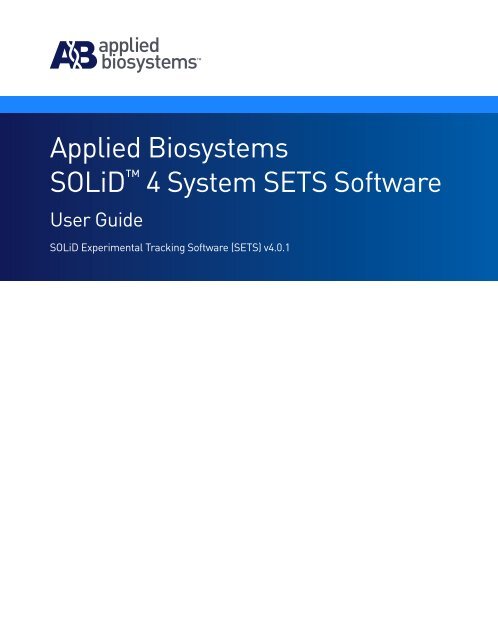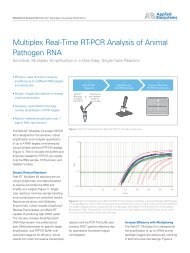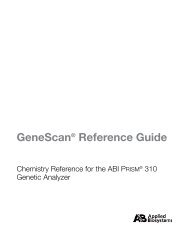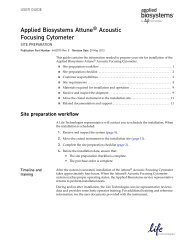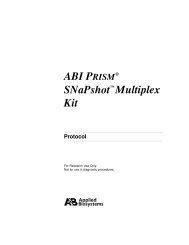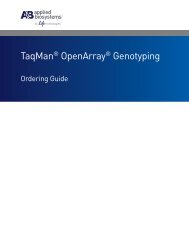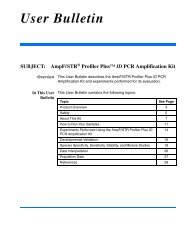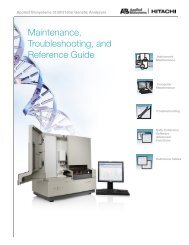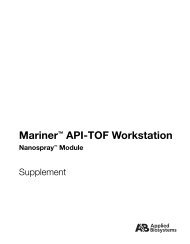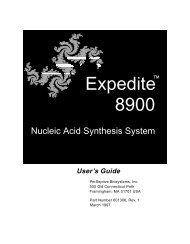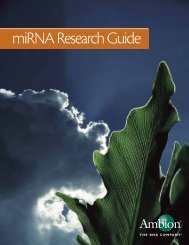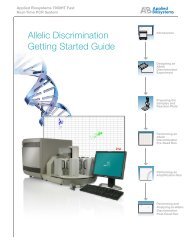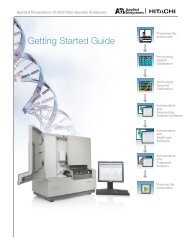Applied Biosystems SOLiD™ 4 System SETS Software User Guide ...
Applied Biosystems SOLiD™ 4 System SETS Software User Guide ...
Applied Biosystems SOLiD™ 4 System SETS Software User Guide ...
You also want an ePaper? Increase the reach of your titles
YUMPU automatically turns print PDFs into web optimized ePapers that Google loves.
<strong>Applied</strong> <strong>Biosystems</strong><br />
SOLiD 4 <strong>System</strong> <strong>SETS</strong> <strong>Software</strong><br />
<strong>User</strong> <strong>Guide</strong><br />
SOLiD Experimental Tracking <strong>Software</strong> (<strong>SETS</strong>) v4.0.1
For Research Use Only. Not intended for any animal or human therapeutic or diagnostic use.<br />
This user guide is the proprietary material of Life Technologies or its subsidiaries and is protected by laws of copyright. The customer<br />
of the SOLiD 4 <strong>System</strong> is hereby granted limited, non-exclusive rights to use this user guide solely for the purpose of operating<br />
the SOLiD 4 <strong>System</strong>. Unauthorized copying, renting, modifying, or creating derivatives of this user guide is prohibited.<br />
Information in this document is subject to change without notice.<br />
APPLIED BIOSYSTEMS DISCLAIMS ALL WARRANTIES WITH RESPECT TO THIS DOCUMENT, EXPRESSED OR IMPLIED, INCLUDING<br />
BUT NOT LIMITED TO THOSE OF MERCHANTABILITY OR FITNESS FOR A PARTICULAR PURPOSE. TO THE FULLEST EXTENT<br />
ALLOWED BY LAW, IN NO EVENT SHALL APPLIED BIOSYSTEMS BE LIABLE, WHETHER IN CONTRACT, TORT, WARRANTY, OR<br />
UNDER ANY STATUTE OR ON ANY OTHER BASIS FOR SPECIAL, INCIDENTAL, INDIRECT, PUNITIVE, MULTIPLE OR CONSEQUENTIAL<br />
DAMAGES IN CONNECTION WITH OR ARISING FROM THIS DOCUMENT, INCLUDING BUT NOT LIMITED TO THE USE THEREOF,<br />
WHETHER OR NOT FORESEEABLE AND WHETHER OR NOT APPLIED BIOSYSTEMS IS ADVISED OF THE POSSIBILITY OF SUCH<br />
DAMAGES.<br />
Notice to Purchaser: License Disclaimer<br />
Purchase of this software product alone does not imply any license under any process, instrument or other apparatus, system,<br />
composition, reagent or kit rights under patent claims owned or otherwise controlled by <strong>Applied</strong> <strong>Biosystems</strong>, either expressly, or by<br />
estoppel.<br />
TRADEMARKS:<br />
The trademarks mentioned herein are the property of Life Technologies Corporation or their respective owners. Cy3 and Cy5 are<br />
registered trademarks of GE Healthcare. NanoDrop is a registered trademark of NanoDrop Technologies.<br />
© Copyright 2010, Life Technologies Corporation. All rights reserved.<br />
Part Number 4448411 Rev. B<br />
04/2010
<strong>Applied</strong> <strong>Biosystems</strong> SOLiD 4 <strong>System</strong> <strong>SETS</strong> <strong>Software</strong> <strong>User</strong> <strong>Guide</strong><br />
Contents<br />
Preface . . . . . . . . . . . . . . . . . . . . . . . . . . . . . . . . . . . . . 7<br />
How to use this guide . . . . . . . . . . . . . . . . . . . . . . . . . . . . . . . . . . . . . . . . 7<br />
How to obtain support . . . . . . . . . . . . . . . . . . . . . . . . . . . . . . . . . . . . . . . 8<br />
Chapter 1 <strong>SETS</strong> <strong>Software</strong> Overview . . . . . . . . . . . . . . . . . . . . . . . 9<br />
SOLiD 4 <strong>System</strong> overview . . . . . . . . . . . . . . . . . . . . . . . . . . . . . . . . . . 10<br />
<strong>SETS</strong> <strong>Software</strong> overview . . . . . . . . . . . . . . . . . . . . . . . . . . . . . . . . . . . . . 12<br />
<strong>SETS</strong> homepage . . . . . . . . . . . . . . . . . . . . . . . . . . . . . . . . . . . . . . . . . . . 13<br />
Chapter 2 Prepare Run Settings . . . . . . . . . . . . . . . . . . . . . . . . . 17<br />
ICS, <strong>SETS</strong>, and BioScope <strong>Software</strong> applications . . . . . . . . . . . . . . . . 18<br />
SOLiD 4 <strong>System</strong> <strong>Software</strong> workflow . . . . . . . . . . . . . . . . . . . . . . . . . . 19<br />
Log in to <strong>SETS</strong> . . . . . . . . . . . . . . . . . . . . . . . . . . . . . . . . . . . . . . . . . . . . 21<br />
Set analysis parameters . . . . . . . . . . . . . . . . . . . . . . . . . . . . . . . . . . . . . 22<br />
Load a Reference Sequence . . . . . . . . . . . . . . . . . . . . . . . . . . . . . . . . . . 37<br />
Chapter 3 Monitor the Run in <strong>SETS</strong> . . . . . . . . . . . . . . . . . . . . . . 41<br />
Overview . . . . . . . . . . . . . . . . . . . . . . . . . . . . . . . . . . . . . . . . . . . . . . . . . 42<br />
View Run Metrics . . . . . . . . . . . . . . . . . . . . . . . . . . . . . . . . . . . . . . . . . . 42<br />
View Cycle Scans . . . . . . . . . . . . . . . . . . . . . . . . . . . . . . . . . . . . . . . . . . 46<br />
View sample data . . . . . . . . . . . . . . . . . . . . . . . . . . . . . . . . . . . . . . . . . . 49<br />
Troubleshoot failed jobs . . . . . . . . . . . . . . . . . . . . . . . . . . . . . . . . . . . . . 51<br />
View History . . . . . . . . . . . . . . . . . . . . . . . . . . . . . . . . . . . . . . . . . . . . . . 57<br />
Cancel analysis midstream . . . . . . . . . . . . . . . . . . . . . . . . . . . . . . . . . . . 58<br />
Cluster Status . . . . . . . . . . . . . . . . . . . . . . . . . . . . . . . . . . . . . . . . . . . . . 60<br />
<strong>System</strong> Logs . . . . . . . . . . . . . . . . . . . . . . . . . . . . . . . . . . . . . . . . . . . . . . 61<br />
RSS feed . . . . . . . . . . . . . . . . . . . . . . . . . . . . . . . . . . . . . . . . . . . . . . . . . 62<br />
Chapter 4 View Reports . . . . . . . . . . . . . . . . . . . . . . . . . . . . . . . 63<br />
View overall run reports . . . . . . . . . . . . . . . . . . . . . . . . . . . . . . . . . . . . . . 64<br />
View sample reports . . . . . . . . . . . . . . . . . . . . . . . . . . . . . . . . . . . . . . . . 77<br />
View Analysis Reports . . . . . . . . . . . . . . . . . . . . . . . . . . . . . . . . . . . . . . . 85<br />
Master Report Tool . . . . . . . . . . . . . . . . . . . . . . . . . . . . . . . . . . . . . . . . . 93<br />
3
Contents<br />
Chapter 5 Perform Reanalysis . . . . . . . . . . . . . . . . . . . . . . . . . . 97<br />
Overview . . . . . . . . . . . . . . . . . . . . . . . . . . . . . . . . . . . . . . . . . . . . . . . . . 98<br />
Primary reanalysis . . . . . . . . . . . . . . . . . . . . . . . . . . . . . . . . . . . . . . . . . 98<br />
Secondary reanalysis . . . . . . . . . . . . . . . . . . . . . . . . . . . . . . . . . . . . . . 100<br />
Chapter 6 Support Multiplexing . . . . . . . . . . . . . . . . . . . . . . . . 103<br />
Fragment and Paired-End Multiplexing . . . . . . . . . . . . . . . . . . . . . . . . 104<br />
View Multiplexing Series in <strong>SETS</strong> . . . . . . . . . . . . . . . . . . . . . . . . . . . . . 105<br />
Set up Multiplexing run in ICS . . . . . . . . . . . . . . . . . . . . . . . . . . . . . . . 107<br />
Multiplexing Assignment Report . . . . . . . . . . . . . . . . . . . . . . . . . . . . . 108<br />
Reassign Run . . . . . . . . . . . . . . . . . . . . . . . . . . . . . . . . . . . . . . . . . . . . 111<br />
Chapter 7 Manage Administrative Tasks . . . . . . . . . . . . . . . . . 113<br />
Export Data with SOLiD 4 <strong>System</strong> <strong>Software</strong> . . . . . . . . . . . . . . . . . . . 114<br />
Auto export in <strong>SETS</strong> . . . . . . . . . . . . . . . . . . . . . . . . . . . . . . . . . . . . . . . 115<br />
Manual export in <strong>SETS</strong> . . . . . . . . . . . . . . . . . . . . . . . . . . . . . . . . . . . . . 124<br />
Event notifications and email services . . . . . . . . . . . . . . . . . . . . . . . . . 125<br />
Alerts . . . . . . . . . . . . . . . . . . . . . . . . . . . . . . . . . . . . . . . . . . . . . . . . . . 128<br />
Delete runs . . . . . . . . . . . . . . . . . . . . . . . . . . . . . . . . . . . . . . . . . . . . . . 129<br />
Manage <strong>User</strong>s . . . . . . . . . . . . . . . . . . . . . . . . . . . . . . . . . . . . . . . . . . . 130<br />
Appendix A Web Services . . . . . . . . . . . . . . . . . . . . . . . . . . . . . . 133<br />
Overview . . . . . . . . . . . . . . . . . . . . . . . . . . . . . . . . . . . . . . . . . . . . . . . . 133<br />
WSDL . . . . . . . . . . . . . . . . . . . . . . . . . . . . . . . . . . . . . . . . . . . . . . . . . . 134<br />
Appendix B Advanced Topic: Data Analysis Overview . . . . . . . . 137<br />
Fundamentals of color-space analysis . . . . . . . . . . . . . . . . . . . . . . . . . 137<br />
The 2-base color coding scheme . . . . . . . . . . . . . . . . . . . . . . . . . 137<br />
Color-coding process . . . . . . . . . . . . . . . . . . . . . . . . . . . . . . . . . . 138<br />
Required properties for a 2-base color code scheme . . . . . . . . . . 141<br />
How the system satisfies 2-base coding system requirements . . 142<br />
Principles of ligation-based chemistry and 2-base encoding . . . . 143<br />
4 <strong>Applied</strong> <strong>Biosystems</strong> SOLiD 4 <strong>System</strong> <strong>SETS</strong> <strong>Software</strong> <strong>User</strong> <strong>Guide</strong>
<strong>Applied</strong> <strong>Biosystems</strong> SOLiD 4 <strong>System</strong> <strong>SETS</strong> <strong>Software</strong> <strong>User</strong> <strong>Guide</strong><br />
Contents<br />
Color-space and base space as applied in the SOLiD 4 <strong>System</strong> . . . . 145<br />
Color-space data . . . . . . . . . . . . . . . . . . . . . . . . . . . . . . . . . . . . . . 145<br />
Relationship between cycle and base position . . . . . . . . . . . . . . . 145<br />
Color-space formats . . . . . . . . . . . . . . . . . . . . . . . . . . . . . . . . . . . . 146<br />
Complementing color-space data . . . . . . . . . . . . . . . . . . . . . . . . . 147<br />
2-base encoding and error recognition . . . . . . . . . . . . . . . . . . . . . 148<br />
Processing . . . . . . . . . . . . . . . . . . . . . . . . . . . . . . . . . . . . . . . . . . . 148<br />
Data analysis considerations . . . . . . . . . . . . . . . . . . . . . . . . . . . . . . . . 151<br />
Understand Ns and color-space . . . . . . . . . . . . . . . . . . . . . . . . . . 151<br />
Find Single Nucleotide Polymorphisms (SNPs) . . . . . . . . . . . . . . . 151<br />
Color-space rules for SNP detection . . . . . . . . . . . . . . . . . . . . . . . 151<br />
SNPs and errors . . . . . . . . . . . . . . . . . . . . . . . . . . . . . . . . . . . . . . . 153<br />
High accuracy for SNP detection . . . . . . . . . . . . . . . . . . . . . . . . . . 153<br />
SNP error rates . . . . . . . . . . . . . . . . . . . . . . . . . . . . . . . . . . . . . . . . 154<br />
Sampling . . . . . . . . . . . . . . . . . . . . . . . . . . . . . . . . . . . . . . . . . . . . . 155<br />
Allele ratio . . . . . . . . . . . . . . . . . . . . . . . . . . . . . . . . . . . . . . . . . . . . 155<br />
Find polymorphisms in color-space . . . . . . . . . . . . . . . . . . . . . . . . 155<br />
Appendix C Advanced Topic: Data Management . . . . . . . . . . . . 157<br />
Saving data . . . . . . . . . . . . . . . . . . . . . . . . . . . . . . . . . . . . . . . . . . . . . . 157<br />
Approximate storage space for all data . . . . . . . . . . . . . . . . . . . . . 157<br />
Raw image data . . . . . . . . . . . . . . . . . . . . . . . . . . . . . . . . . . . . . . . 158<br />
Primary analysis results data . . . . . . . . . . . . . . . . . . . . . . . . . . . . . 158<br />
Data transfer . . . . . . . . . . . . . . . . . . . . . . . . . . . . . . . . . . . . . . . . . . . . . 160<br />
Exporting data . . . . . . . . . . . . . . . . . . . . . . . . . . . . . . . . . . . . . . . . . . . . 160<br />
Appendix D Advanced Topic: Primary Analysis . . . . . . . . . . . . . . 161<br />
What is primary analysis? . . . . . . . . . . . . . . . . . . . . . . . . . . . . . . . . . . . 161<br />
Primary analysis overview . . . . . . . . . . . . . . . . . . . . . . . . . . . . . . . . . . . 162<br />
Primary analysis workflow . . . . . . . . . . . . . . . . . . . . . . . . . . . . . . . . . . . 163<br />
Primary analysis inputs and outputs . . . . . . . . . . . . . . . . . . . . . . . 165<br />
Storage requirements for primary analysis . . . . . . . . . . . . . . . . . . . 169<br />
Perform primary re-analysis . . . . . . . . . . . . . . . . . . . . . . . . . . . . . . 170<br />
5
Contents<br />
Redo the read-filtering process . . . . . . . . . . . . . . . . . . . . . . . . . . . 175<br />
Check the completion of primary analysis . . . . . . . . . . . . . . . . . . . 175<br />
Image metrics . . . . . . . . . . . . . . . . . . . . . . . . . . . . . . . . . . . . . . . . . . . . 177<br />
Understanding quality values in the SOLiD <strong>System</strong> . . . . . . . . . . . . . 180<br />
Usage . . . . . . . . . . . . . . . . . . . . . . . . . . . . . . . . . . . . . . . . . . . . . . . 181<br />
Validation and observed quality . . . . . . . . . . . . . . . . . . . . . . . . . . . 181<br />
Key files generated by primary analysis . . . . . . . . . . . . . . . . . . . . . . . . 183<br />
xxx_sequence.csfasta . . . . . . . . . . . . . . . . . . . . . . . . . . . . . . . . . . 183<br />
xxx_sequence.QV.qual . . . . . . . . . . . . . . . . . . . . . . . . . . . . . . . . . 184<br />
.spch files . . . . . . . . . . . . . . . . . . . . . . . . . . . . . . . . . . . . . . . . . . . . 185<br />
Procedures to verify primary analysis status . . . . . . . . . . . . . . . . . . . . 186<br />
Troubleshooting analysis failure . . . . . . . . . . . . . . . . . . . . . . . . . . 187<br />
Procedure for re-analyzing the image (primary analysis) . . . . . . . . 190<br />
Appendix E <strong>Software</strong> License Agreement . . . . . . . . . . . . . . . . . . 191<br />
APPLIED BIOSYSTEMS END USER<br />
SOFTWARE LICENSE AGREEMENT . . . . . . . . . . . . . . . . . . . . . . . . . . 191<br />
THIRD PARTY PRODUCTS . . . . . . . . . . . . . . . . . . . . . . . . . . . . . . 192<br />
TITLE . . . . . . . . . . . . . . . . . . . . . . . . . . . . . . . . . . . . . . . . . . . . . . . 192<br />
COPYRIGHT . . . . . . . . . . . . . . . . . . . . . . . . . . . . . . . . . . . . . . . . . 192<br />
LICENSE . . . . . . . . . . . . . . . . . . . . . . . . . . . . . . . . . . . . . . . . . . . . 193<br />
LIMITED WARRANTY and LIMITATION OF REMEDIES . . . . . . . . 196<br />
Glossary . . . . . . . . . . . . . . . . . . . . . . . . . . . . . . . . . . 201<br />
Documentation . . . . . . . . . . . . . . . . . . . . . . . . . . . . . 207<br />
Related documentation . . . . . . . . . . . . . . . . . . . . . . . . . . . . . . . . . . . . 207<br />
Send us your comments . . . . . . . . . . . . . . . . . . . . . . . . . . . . . . . . . . . 208<br />
6 <strong>Applied</strong> <strong>Biosystems</strong> SOLiD 4 <strong>System</strong> <strong>SETS</strong> <strong>Software</strong> <strong>User</strong> <strong>Guide</strong>
How to use this guide<br />
<strong>Applied</strong> <strong>Biosystems</strong> SOLiD 4 <strong>System</strong> <strong>SETS</strong> <strong>Software</strong> <strong>User</strong> <strong>Guide</strong><br />
Preface<br />
Text conventions This guide uses the following conventions:<br />
• Bold text indicates user action. For example:<br />
Type 0, then press Enter for each of the remaining fields.<br />
<strong>User</strong> attention<br />
words<br />
Italic text indicates new or important words and is also used for<br />
emphasis. For example:<br />
Before analyzing, always prepare fresh matrix.<br />
A right arrow symbol (�) separates successive commands you<br />
select from a drop-down or shortcut menu. For example:<br />
Select File�Open�Spot Set.<br />
Right-click the sample row, then select View Filter�<br />
View All Runs.<br />
Two user attention words appear in Life Technologies user<br />
documentation. Each word implies a particular level of observation<br />
or action as described below:<br />
Note: – Provides information that may be of interest or help but is<br />
not critical to the use of the product.<br />
IMPORTANT! – Provides information that is necessary for proper<br />
instrument operation, accurate chemistry kit use, or safe use of a<br />
chemical.<br />
7
Preface<br />
How to obtain support<br />
How to obtain support<br />
For the latest services and support information for all locations, go<br />
to:<br />
www.appliedbiosystems.com<br />
At the Life Technologies web site, you can:<br />
Access worldwide telephone and fax numbers to contact Life<br />
Technologies Technical Support and Sales facilities<br />
Search through frequently asked questions (FAQs)<br />
Submit a question directly to Technical Support<br />
Order Life Technologies user documents, MSDSs, certificates<br />
of analysis, and other related documents<br />
Download PDF documents<br />
Obtain information about customer training<br />
Download software updates and patches<br />
8 <strong>Applied</strong> <strong>Biosystems</strong> SOLiD 4 <strong>System</strong> <strong>SETS</strong> <strong>Software</strong> <strong>User</strong> <strong>Guide</strong>
1<br />
������� �<br />
<strong>SETS</strong> <strong>Software</strong> Overview<br />
������� �<br />
Prepare Run Settings<br />
������� �<br />
Monitor the Run in <strong>SETS</strong><br />
������� �<br />
View Reports<br />
������� �<br />
Perform Reanalysis<br />
������� �<br />
Support Multiplexing<br />
������� �<br />
Manage Administrative Tasks<br />
This chapter covers:<br />
<strong>Applied</strong> <strong>Biosystems</strong> SOLiD 4 <strong>System</strong> <strong>SETS</strong> <strong>Software</strong> <strong>User</strong> <strong>Guide</strong><br />
Chapter 1<br />
<strong>SETS</strong> <strong>Software</strong> Overview<br />
■ SOLiD 4 <strong>System</strong> overview. . . . . . . . . . . . . . . . . . . . . . . . . . 10<br />
■ <strong>SETS</strong> <strong>Software</strong> overview . . . . . . . . . . . . . . . . . . . . . . . . . . . . 12<br />
■ <strong>SETS</strong> homepage . . . . . . . . . . . . . . . . . . . . . . . . . . . . . . . . . . . 13<br />
9
1<br />
Chapter 1 <strong>SETS</strong> <strong>Software</strong> Overview<br />
SOLiD 4 <strong>System</strong> overview<br />
SOLiD 4 <strong>System</strong> overview<br />
SOLiD system<br />
technology<br />
IMPORTANT! The features presented in this document are related to<br />
the SOLiD 4 <strong>System</strong> <strong>SETS</strong> v4.0.1.<br />
The <strong>Applied</strong> <strong>Biosystems</strong> SOLiD 4 <strong>System</strong> provides parallel<br />
sequencing of clonally amplified DNA fragments linked to magnetic<br />
beads. The sequencing methodology is based on sequential ligation<br />
with dye-labeled oligonucleotides. All fluorescently labeled<br />
oligonucleotide probes are present simultaneously, competing for<br />
incorporation. After each ligation, fluorescence is measured before<br />
another round of ligation takes place.<br />
This ligation-based chemistry eliminates dephasing. The use of a<br />
two-base encoding mechanism, which interrogates each base twice<br />
for errors during sequencing, discriminates between true<br />
polymorphisms and system noise. The SOLiD 4 <strong>System</strong> software<br />
allows customers to monitor runs in real-time, and provides basic<br />
data analysis tools.<br />
The SOLiD 4 <strong>System</strong> consists of:<br />
SOLiD 4 Analyzer<br />
All ancillary equipment<br />
ICS software, which is described in the <strong>Applied</strong> <strong>Biosystems</strong><br />
SOLiD 4 <strong>System</strong> ICS <strong>Software</strong> Help<br />
SOLiD Experiment Tracking <strong>System</strong> (<strong>SETS</strong>) software, which<br />
is described in this document<br />
10 <strong>Applied</strong> <strong>Biosystems</strong> SOLiD 4 <strong>System</strong> <strong>SETS</strong> <strong>Software</strong> <strong>User</strong> <strong>Guide</strong>
Naming convention<br />
for sequencing<br />
reads<br />
<strong>Applied</strong> <strong>Biosystems</strong> SOLiD 4 <strong>System</strong> <strong>SETS</strong> <strong>Software</strong> <strong>User</strong> <strong>Guide</strong><br />
Chapter 1 <strong>SETS</strong> <strong>Software</strong> Overview<br />
SOLiD 4 <strong>System</strong> overview 1<br />
The following shows the naming convention for the sequencing runs.<br />
Fragment<br />
Paired-end<br />
Mate-pair<br />
Multiplex fragment<br />
Multiplex paired-end<br />
WFA (not shown below)<br />
Selecting a Fragment run and then selecting Multiplexing will result<br />
in creating a barcoded fragment library. The same concept applies to<br />
the Paired-End run.<br />
11
1<br />
Chapter 1 <strong>SETS</strong> <strong>Software</strong> Overview<br />
<strong>SETS</strong> <strong>Software</strong> overview<br />
<strong>SETS</strong> <strong>Software</strong> overview<br />
Overview The SOLiD Experiment Tracking <strong>System</strong> (<strong>SETS</strong>) software is a<br />
web-based application for viewing real-time data and completed run<br />
analysis reports from the SOLiD 4 <strong>System</strong>. The SOLiD 4<br />
Analyzer uses ligation-based sequencing, then filters data to remove<br />
missing calls, nonligations, and/or redundancies.<br />
Data are analyzed at two levels:<br />
Primary analysis, which involves:<br />
– Image alignment<br />
– Color assignment<br />
– Color calls<br />
– Quality value assignments<br />
Secondary analysis, which compares color space calls to a<br />
reference sequence.<br />
Note: <strong>Applied</strong> <strong>Biosystems</strong> recommends performing the secondary<br />
analysis off-instrument with BioScope <strong>Software</strong>. Refer to<br />
BioScope <strong>Software</strong> for Scientists <strong>Guide</strong>: Data Analysis Methods<br />
and Interpretation (PN 4448431).<br />
IMPORTANT! Do not install BioScope <strong>Software</strong> on the SOLiD 4<br />
Analyzer.<br />
Opening <strong>SETS</strong> Access <strong>SETS</strong> by typing in the <strong>SETS</strong> software URL supplied by the<br />
<strong>Applied</strong> <strong>Biosystems</strong> Field Service Engineer:<br />
12 <strong>Applied</strong> <strong>Biosystems</strong> SOLiD 4 <strong>System</strong> <strong>SETS</strong> <strong>Software</strong> <strong>User</strong> <strong>Guide</strong>
<strong>SETS</strong> homepage<br />
<strong>Applied</strong> <strong>Biosystems</strong> SOLiD 4 <strong>System</strong> <strong>SETS</strong> <strong>Software</strong> <strong>User</strong> <strong>Guide</strong><br />
Chapter 1 <strong>SETS</strong> <strong>Software</strong> Overview<br />
<strong>SETS</strong> homepage 1<br />
This address opens the <strong>SETS</strong> software to the homepage and you are<br />
automatically logged-in as a “guest” user. As a guest, you can only<br />
view analyzed data and reports. Log in to the software to perform<br />
other functions. See “Log in to <strong>SETS</strong>” on page 21.<br />
The <strong>SETS</strong> software opens the homepage where you can view realtime<br />
and completed-run data generated by the SOLiD 4 Analyzer.<br />
The homepage is divided into three sections:<br />
Top section: Main menu and error messages (when present)<br />
Middle section: In-progress or the most recent runs (per<br />
flowcell)<br />
Base section: Recent analysis<br />
13
1<br />
Chapter 1 <strong>SETS</strong> <strong>Software</strong> Overview<br />
<strong>SETS</strong> homepage<br />
Error messages When there are error messages, the<br />
Error Messages section displays them<br />
at the top of the homepage after you<br />
click the View Messages arrow.<br />
In progress or most<br />
recent run<br />
You can scroll through the messages,<br />
refresh the view for all messages received, or remove one message,<br />
or all messages from the field, as shown.<br />
For more information on log messages see “<strong>System</strong> Logs” on<br />
page 61.<br />
This section displays the status of a current run or results for the<br />
most recently completed run. Flowcell 1 displays on the left-hand<br />
side of the window; Flowcell 2 displays on the right side.<br />
To understand more about your run, click or More<br />
Information within each flowcell section.<br />
14 <strong>Applied</strong> <strong>Biosystems</strong> SOLiD 4 <strong>System</strong> <strong>SETS</strong> <strong>Software</strong> <strong>User</strong> <strong>Guide</strong>
<strong>Applied</strong> <strong>Biosystems</strong> SOLiD 4 <strong>System</strong> <strong>SETS</strong> <strong>Software</strong> <strong>User</strong> <strong>Guide</strong><br />
Chapter 1 <strong>SETS</strong> <strong>Software</strong> Overview<br />
<strong>SETS</strong> homepage 1<br />
Run metrics is quality metrics in the form of traffic lights to help you<br />
assess the progress and measurable quality of the run. “More<br />
Information” provides a view of analyzed data for a particular run.<br />
For details on monitoring a run, see Chapter 3, Monitor the Run in<br />
<strong>SETS</strong>.<br />
Note: At any time you can return to the <strong>SETS</strong> homepage by clicking<br />
the button on the main menu at the top of the screen.<br />
Recent analyses This section displays the progress of data analysis for individual<br />
samples.<br />
For every analysis, you can see:<br />
Run name<br />
Sample name<br />
Date created<br />
Last closed stage<br />
15
1<br />
Chapter 1 <strong>SETS</strong> <strong>Software</strong> Overview<br />
<strong>SETS</strong> homepage<br />
16 <strong>Applied</strong> <strong>Biosystems</strong> SOLiD 4 <strong>System</strong> <strong>SETS</strong> <strong>Software</strong> <strong>User</strong> <strong>Guide</strong>
2<br />
������� �<br />
<strong>SETS</strong> <strong>Software</strong> Overview<br />
������� �<br />
Prepare Run Settings<br />
������� �<br />
Monitor the Run in <strong>SETS</strong><br />
������� �<br />
View Reports<br />
������� �<br />
Perform Reanalysis<br />
������� �<br />
Support Multiplexing<br />
������� �<br />
Manage Administrative Tasks<br />
This chapter covers:<br />
<strong>Applied</strong> <strong>Biosystems</strong> SOLiD 4 <strong>System</strong> <strong>SETS</strong> <strong>Software</strong> <strong>User</strong> <strong>Guide</strong><br />
Chapter 2<br />
Prepare Run Settings<br />
■ ICS, <strong>SETS</strong>, and BioScope <strong>Software</strong> applications . . . . . . . . 18<br />
■ SOLiD 4 <strong>System</strong> <strong>Software</strong> workflow. . . . . . . . . . . . . . . . . . 19<br />
■ Log in to <strong>SETS</strong> . . . . . . . . . . . . . . . . . . . . . . . . . . . . . . . . . . . . 21<br />
■ Set analysis parameters. . . . . . . . . . . . . . . . . . . . . . . . . . . . . . 22<br />
■ Load a Reference Sequence . . . . . . . . . . . . . . . . . . . . . . . . . . 37<br />
17
2<br />
Chapter 2 Prepare Run Settings<br />
ICS, <strong>SETS</strong>, and BioScope <strong>Software</strong> applications<br />
ICS, <strong>SETS</strong>, and BioScope <strong>Software</strong> applications<br />
To understand the relationship between the three software<br />
components in the SOLiD 4 <strong>System</strong> and how a user would interact<br />
between them in a typical workflow, see the “SOLiD 4 <strong>System</strong><br />
<strong>Software</strong> workflow” on page 19.<br />
Analysis settings Before you start a run on the SOLiD 4 Analyzer using the<br />
Instrument Control <strong>Software</strong> (ICS), open the <strong>SETS</strong> software and set<br />
your primary analysis and the secondary analysis settings. See “Set<br />
analysis parameters” on page 22.<br />
IMPORTANT! For more complex genomes (such as the human<br />
genome), barcoded samples, and larger reference (and reads) the<br />
secondary analysis should be performed off-instrument with the<br />
BioScope <strong>Software</strong>. Refer to BioScope <strong>Software</strong> for Scientists<br />
<strong>Guide</strong>: Data Analysis Methods and Interpretation (PN 4448431). If a<br />
sample contains more than the maximum allowable number of reads,<br />
the <strong>SETS</strong> software selects only up to the maximum allowed number<br />
of reads and the rest will not be included in the results of the<br />
secondary analysis.<br />
IMPORTANT! Do not install BioScope <strong>Software</strong> on the SOLiD 4<br />
Analyzer.<br />
The Secondary analysis (sequence data alignments to a reference<br />
sequence) will not occur without a preloaded reference sequence.<br />
Perform secondary and tertiary analysis with the BioScope<br />
<strong>Software</strong>. See “Load a Reference Sequence” on page 37.<br />
18 <strong>Applied</strong> <strong>Biosystems</strong> SOLiD 4 <strong>System</strong> <strong>SETS</strong> <strong>Software</strong> <strong>User</strong> <strong>Guide</strong>
SOLiD 4 <strong>System</strong> <strong>Software</strong> workflow<br />
<strong>Applied</strong> <strong>Biosystems</strong> SOLiD 4 <strong>System</strong> <strong>SETS</strong> <strong>Software</strong> <strong>User</strong> <strong>Guide</strong><br />
Chapter 2 Prepare Run Settings<br />
SOLiD 4 <strong>System</strong> <strong>Software</strong> workflow 2<br />
The following figure shows the relationship workflow between ICS,<br />
<strong>SETS</strong>, and BioScope <strong>Software</strong>.<br />
19
2<br />
Chapter 2 Prepare Run Settings<br />
SOLiD 4 <strong>System</strong> <strong>Software</strong> workflow<br />
20 <strong>Applied</strong> <strong>Biosystems</strong> SOLiD 4 <strong>System</strong> <strong>SETS</strong> <strong>Software</strong> <strong>User</strong> <strong>Guide</strong>
Log in to <strong>SETS</strong><br />
<strong>Applied</strong> <strong>Biosystems</strong> SOLiD 4 <strong>System</strong> <strong>SETS</strong> <strong>Software</strong> <strong>User</strong> <strong>Guide</strong><br />
Chapter 2 Prepare Run Settings<br />
Log in to <strong>SETS</strong> 2<br />
Logging in The default login status for the SOLiD <strong>SETS</strong> <strong>Software</strong> is a “guest”<br />
user. In the guest role, you can only view real-time run and<br />
completed-run data. To perform administrative functions (edit,<br />
reanalyze, or delete), log in as “admin” or “user.”<br />
Note: The current instrument and user name always displays in the<br />
upper right corner of the <strong>SETS</strong> software homepage. For example:<br />
To log in to <strong>SETS</strong>:<br />
1. Click on the main menu to open the Login screen.<br />
2. Enter the user name and assigned password in the Log In dialog.<br />
Note: A Field Service Engineer (FSE) will assign the<br />
Administrator name and password at the time of installation.<br />
The “admin” can then assign new users. For more information,<br />
see “Manage <strong>User</strong>s” on page 130.<br />
3. Click Submit.<br />
21
2<br />
Chapter 2 Prepare Run Settings<br />
Set analysis parameters<br />
Login permissions The permissions for each login status are:<br />
Default login as “guest” allows you to view real-time and<br />
completed-run data<br />
Log in as “user” allows you to:<br />
– View real-time and completed-run data<br />
– Edit analysis settings<br />
– Reanalyze data (primary and secondary reanalysis)<br />
– Export runs<br />
– Delete runs<br />
Log in as “admin” allows you to perform all user actions and:<br />
– Load reference sequences<br />
– Manage users<br />
Set analysis parameters<br />
You can set parameters by selecting primary analysis settings and the<br />
application type (or secondary analysis settings and the application<br />
type), before starting a run in ICS.<br />
You can perform filtering during the primary analysis.<br />
IMPORTANT! For more complex genomes (such as the human<br />
genome), barcoded samples, and larger reference (and reads) the<br />
secondary analysis should be performed off-instrument with the<br />
BioScope <strong>Software</strong>. Refer to BioScope <strong>Software</strong> for Scientists<br />
<strong>Guide</strong>: Data Analysis Methods and Interpretation (PN 4448431).<br />
If a sample contains more than the maximum allowable number of<br />
reads, the <strong>SETS</strong> software selects only up to the maximum allowed<br />
number of reads and the rest will not be included in the results of the<br />
secondary analysis.<br />
IMPORTANT! Do not install BioScope <strong>Software</strong> on the SOLiD 4<br />
Analyzer.<br />
22 <strong>Applied</strong> <strong>Biosystems</strong> SOLiD 4 <strong>System</strong> <strong>SETS</strong> <strong>Software</strong> <strong>User</strong> <strong>Guide</strong>
Define primary<br />
analysis settings<br />
<strong>Applied</strong> <strong>Biosystems</strong> SOLiD 4 <strong>System</strong> <strong>SETS</strong> <strong>Software</strong> <strong>User</strong> <strong>Guide</strong><br />
Chapter 2 Prepare Run Settings<br />
Set analysis parameters 2<br />
The Secondary analysis (sequence data alignments to a reference<br />
sequence) will not occur without a preloaded reference sequence.<br />
Perform secondary and tertiary analysis with the BioScope<br />
<strong>Software</strong>. See “Load a Reference Sequence” on page 37.<br />
In <strong>SETS</strong>, you can define the traffic light thresholds as a part of your<br />
setup for primary analysis.<br />
To modify the threshold settings:<br />
1. Log into <strong>SETS</strong>.<br />
2. Go to Main Menu<br />
�Analysis�Primary<br />
Analysis Settings.<br />
3. Click [New...] to begin<br />
modifying the threshold settings.<br />
Note: Click to delete an existing setting<br />
or to edit one.<br />
4. Enter a new value for the Low or High percentage setting for<br />
any of the following parameters:<br />
– Stringency<br />
– Panel alignment<br />
– HQ bead<br />
– Bead retention<br />
23
2<br />
Chapter 2 Prepare Run Settings<br />
Set analysis parameters<br />
– Color balance<br />
– Quality value<br />
– Blur value<br />
– Blur population<br />
– Exposure value<br />
– Exposure population<br />
– Exposure time<br />
Note: Refer to “Primary analysis parameters” on page 25<br />
for details on these parameters.<br />
24 <strong>Applied</strong> <strong>Biosystems</strong> SOLiD 4 <strong>System</strong> <strong>SETS</strong> <strong>Software</strong> <strong>User</strong> <strong>Guide</strong>
Primary analysis<br />
parameters<br />
5. Click Save to keep the new settings.<br />
<strong>Applied</strong> <strong>Biosystems</strong> SOLiD 4 <strong>System</strong> <strong>SETS</strong> <strong>Software</strong> <strong>User</strong> <strong>Guide</strong><br />
Chapter 2 Prepare Run Settings<br />
Set analysis parameters 2<br />
Note: Click Restore Defaults at any time to reestablish the<br />
original (and recommended) default settings for primary<br />
analysis.<br />
Primary analysis parameters control the traffic light “signals,” or<br />
thresholds that you will use in determining the quality of a run cycle,<br />
even to stop a run midstream if the traffic lights signal a poor quality<br />
run cycle.<br />
The value for each setting is accessible in <strong>SETS</strong> and modifications<br />
can be made to increase or decrease each value for a custom run<br />
setting.<br />
Target values for parameters<br />
Parameter<br />
Stringency 20<br />
Panel Alignment ≥90%<br />
HQ Beads ≥35%<br />
Bead Retention ≥95%<br />
Color Balance ≤3%<br />
QV Median ≥20<br />
Blur Value ≤2.2<br />
Blur Population ≤75%<br />
Exposure Value ≤0.05<br />
Exposure Population 0<br />
Exposure Time ≤200<br />
Target Value for Primary<br />
Analysis<br />
25
2<br />
Chapter 2 Prepare Run Settings<br />
Set analysis parameters<br />
Parameters descriptions<br />
Parameter Description<br />
Stringency Stringency is one criterion used to filter out junk reads in ReadBuilder stage.<br />
For filtered reads, csfasta and QV.qual are stored in the reject folder instead.<br />
The valid range of stringency is from 0 to 80. Any stringency less than 0 is<br />
treated as 0, where all reads will pass the stringency threshold.<br />
If stringency is set larger than 80, maximal possible stringency of 80 is used to<br />
avoid over filtering good beads.<br />
Panel Alignment Panel alignment refers to the ability of the primary analysis process to be able<br />
to take a channel ligation image and successfully match it to the<br />
corresponding focal map image.<br />
The stage does not reset to the exact same position in either the X, Y, or a<br />
combination of the two directions. If there is a Z plane difference, the focus<br />
can also change the characteristics of the image.<br />
A lack of signal from either a failure in chemistry or an error in reagents can<br />
also lead to insufficient bead information required to complete the analysis.<br />
There are alignment scores for each pairwise combination of ligation and focal<br />
map.<br />
A panel that fails to align has gone past a critical threshold.<br />
The scores, available in the underlying cycle *_PA.tab files, contain<br />
information about the panel specific information.<br />
The panel alignment metric is a measure of the panels that failed to align,<br />
resulting in the loss of a cycle’s worth of information for a given panel count of<br />
beads.<br />
When seeing a decrease in panel alignment, explore other image quality<br />
metrics reported such as: blur value and population, exposure value, and<br />
times.<br />
26 <strong>Applied</strong> <strong>Biosystems</strong> SOLiD 4 <strong>System</strong> <strong>SETS</strong> <strong>Software</strong> <strong>User</strong> <strong>Guide</strong>
Parameter Description<br />
<strong>Applied</strong> <strong>Biosystems</strong> SOLiD 4 <strong>System</strong> <strong>SETS</strong> <strong>Software</strong> <strong>User</strong> <strong>Guide</strong><br />
Chapter 2 Prepare Run Settings<br />
Set analysis parameters 2<br />
HQ Beads When visualizing the beads on a satay plot, those that are on the axis and far<br />
from the origin are the beads that have a bright signal in only one channel.<br />
High quality beads are a summary of the “good” and “best” beads that are<br />
reported in the Cycle Scans Report (available in both ICS and <strong>SETS</strong>).<br />
There are two concept definitions necessary: intensity and angle.<br />
The concept of intensity is defined as the magnitude of the scaled intensity<br />
vector;<br />
The concept of angle is defined as 1 - cos(theta), where theta is the angle (in<br />
four-dimensional scaled intensity space) between the bead intensity vector<br />
and the axis of the called color.<br />
The intensity value can increase due to the total intensity across all channels<br />
independent of the intensity of the primary channel alone.<br />
Considering the angle and the intensity, a “good” bead is a usable bead that<br />
satisfies the following conditions:<br />
intensity >0.05<br />
0.0125 < angle ≤0.05<br />
A “best” bead is a usable bead that satisfies these conditions:<br />
intensity >0.05<br />
angle ≤0.0125<br />
A “best” bead is not a “good” bead because these are exclusive classes.<br />
The set of high quality beads, for this metric, is the merging of the two<br />
classes.<br />
These values are also highly correlated to the quality values (QV) for calls. A<br />
drop in the percentage of beads falling into the HQ category indicates that an<br />
accurate color calling is becoming more difficult.<br />
Bead Retention The number of usable beads in the analysis of a panel for any particular<br />
ligation cycle is nearly always smaller than the total number of beads found in<br />
the corresponding focal map image.<br />
Bead retention is simply the fraction of the total number of beads that are<br />
usable.<br />
Because the stage can drift slightly from one slide scan to the next, beads<br />
near the edges of a panel might not be imaged in all four colors.<br />
The software will call a color only for bead locations that are imaged in all four<br />
color-scans of a ligation cycle (i.e. any usable bead).<br />
Since beads are identified, or found, only during the focal map analysis stage,<br />
a call is made for such a bead location, even if the bead has physically moved<br />
from that position. In such cases, since the bead location is most likely now<br />
vacant, subsequent color calls will be based on data dominated by noise or, if<br />
present, a close neighbor bead. As such beads are still classified as usable,<br />
bead retention is not sensitive to such dislocations.<br />
27
2<br />
Chapter 2 Prepare Run Settings<br />
Set analysis parameters<br />
Parameter Description<br />
Color Balance Because of the 2-base encoding utilized in the SOLiD 4 <strong>System</strong>, changes in<br />
underlying base balance should not significantly skew the color balance. In<br />
fact, the complete absence of a base would still leave all four colors present in<br />
approximately equal distribution.<br />
Color balance is the relative proportion of beads in a given cycle that are<br />
called as each of the four colors.<br />
Changes in the color balance can indicate that there are problems in the<br />
sequencing run.<br />
Signal drops, or absence in one channel, can be large enough that<br />
normalization does not compensate, resulting in a significant drop in beads<br />
called for a channel.<br />
It is important to note that library preparation methods can create either<br />
positive or negative selections that do change the color distribution at<br />
significant cycles (cycles corresponding to primer attachments or at the ends<br />
of a tag).<br />
If a shift in color balance is out of expectation, looking at imaging<br />
metrics–exposure in particular–for the channel that is either too high or low<br />
can explain the problem.<br />
If the images, alignment, exposure, quality values, and HQ beads all look<br />
within norms, then the color balance shift may be the result of the sample.<br />
For the color balance calculation, the colors are assumed to be in equal<br />
proportion.<br />
The real expected color balance would more accurately be determined by the<br />
dinucleotide frequency of the underlying DNA source. A target value of 6%<br />
would mean that all channels remain within +/- 6% of the 25% “ideal.”<br />
Quality Value Every bead has a color call and a quality value assigned to it after every cycle.<br />
The quality value is an empirically defined value based on a phred-like score<br />
equating to the confidence that the color called for that cycle is the correct<br />
one.<br />
In general, the brighter the bead, the greater the difference in signal between<br />
the primary and secondary colors and the higher the QV. This is similar to the<br />
HQ beads discussed previously, but where the HQ classification tracks the<br />
number of beads that fall into that threshold, the QV metric tracks the quality<br />
distribution of all the beads for a given cycle.<br />
A quality value is associated with beads that are in panels that do not align, or<br />
with beads that have no color call.<br />
The median QV of all calls is tracked and reported.<br />
In general, a higher QV is assigned when a bead is brighter, because the<br />
brighter the bead, the greater the differences between the primary and<br />
secondary color calls.<br />
28 <strong>Applied</strong> <strong>Biosystems</strong> SOLiD 4 <strong>System</strong> <strong>SETS</strong> <strong>Software</strong> <strong>User</strong> <strong>Guide</strong>
Parameter Description<br />
<strong>Applied</strong> <strong>Biosystems</strong> SOLiD 4 <strong>System</strong> <strong>SETS</strong> <strong>Software</strong> <strong>User</strong> <strong>Guide</strong><br />
Chapter 2 Prepare Run Settings<br />
Set analysis parameters 2<br />
Blur Value Given a 1 micron bead and the optics and detector characteristics of the<br />
signal acquisition system, a bead should have an apparent radius of<br />
approximately 2.2 microns.<br />
Deviations from this value are almost exclusively in the positive direction and<br />
can come from a number of sources.<br />
The most obvious is that of focus where the focal plane and the bead plane<br />
are not aligned, causing the bead to blur and grow larger.<br />
Another source of change can be in vibration of the sequencer or settling of<br />
the stage while the image is being acquired. These latter reasons are a motion<br />
blur while the first is a focal blur.<br />
For the purposes of determining the blur value for a given panel, a composite<br />
model of all beads in a region of a ligation image is created. The radius is just<br />
the center-to-edge measurement of that model. The deviation of this value<br />
from its nominal 2.2 is the metric being tracked. This is important because<br />
when the bead size becomes too large, the panel will not align, but when it<br />
aligns with a larger value, the region of the bead integrated to determine its<br />
intensity is too small.<br />
If only one channel of the three has a blur problem, the relative integrated<br />
signal for that channel is less accurate than the others, degrading the call<br />
quality.<br />
The blur value reported is the largest mean blur value of the four channels<br />
over all panels in one sample.<br />
Blur Population Using the blur metric discussed in Blur Value, rather than providing the<br />
average blur, this parameter reports the population of panels that have a blur<br />
value above a desired threshold.<br />
A larger than average size can be due to a small number of panels with large<br />
outlier values or a large number of panels with a larger size.<br />
The two values taken together can estimate whether there is an endemic<br />
problem over the whole sample (larger blur value but no outliers), a regional<br />
problem (an outlier population that spans channels), or a transient problem<br />
(outliers in a single channel).<br />
29
2<br />
Chapter 2 Prepare Run Settings<br />
Set analysis parameters<br />
Parameter Description<br />
Exposure Value Typically the ideal exposure level of an image is one that maximizes the<br />
dynamic range of the content with some signal occupying the lowest (darkest)<br />
range and some information extending just to the saturation (highest) point.<br />
An overexposed image is one that compresses too much of the content at the<br />
top end of the range, creating a non-linearity in response and making it<br />
impossible to differentiate between the highest signals. An underexposed<br />
image is one that does not extend the content of the image across the<br />
possible range, thereby creating a low-end compression and failing to use the<br />
available range of the system.<br />
The calculated exposure value is a measure of how close the system is to<br />
capturing an image that maximizes dynamic range. Looking at the tail<br />
behavior of the signal distribution makes the determination. If the tail does not<br />
extend to the saturation point, the image is underexposed. In the case of<br />
overexposure, the tail has a peak at the far right side that is a measurement of<br />
the saturation. To get an estimate of the overexposure, the slope of the curve<br />
prior to the peak is extrapolated to a distance equal to the area of the<br />
saturated peak. The computed exposure quality metric is two-sided,<br />
extending from an ideal of 0 in the negative direction for underexposure and in<br />
the positive direction for overexposure and uses a log (2) scale. To fit this<br />
value into the traffic light model, the distance from ideal performance (not<br />
necessarily a value of 0) is used. <strong>Applied</strong> <strong>Biosystems</strong> has found that for<br />
purposes of our color calling algorithms, slightly overexposing the images<br />
yields better results.<br />
As with the blur value, the reported value is the largest exposure value of the<br />
four channels over all panels in the sample.<br />
Exposure<br />
Population<br />
As with the blur population, rather than providing the average exposure<br />
quality value, the exposure population value reports the number of panels that<br />
have an exposure quality beyond a desired threshold.<br />
A larger than average size can be due to a small number of panels with large<br />
outlier values or a large number of panels with a larger size.<br />
The two values, taken together, can estimate whether there is an endemic<br />
problem over the whole sample (larger deviation with no outliers), a regional<br />
problem (outlier population that spans channels), or a transient problem<br />
(outliers in a single channel).<br />
A difference from the blur metric, though, is that blur metric is invariant to the<br />
number of beads present in a panel where the exposure is more sensitive to<br />
the number of beads.<br />
A baseline exposure value per channel is determined based on a sampling<br />
strategy, but panels with either significantly more or fewer beads can be<br />
affected differently.<br />
30 <strong>Applied</strong> <strong>Biosystems</strong> SOLiD 4 <strong>System</strong> <strong>SETS</strong> <strong>Software</strong> <strong>User</strong> <strong>Guide</strong>
Parameter Description<br />
Application<br />
Descriptions<br />
<strong>Applied</strong> <strong>Biosystems</strong> SOLiD 4 <strong>System</strong> <strong>SETS</strong> <strong>Software</strong> <strong>User</strong> <strong>Guide</strong><br />
Chapter 2 Prepare Run Settings<br />
Set analysis parameters 2<br />
Exposure Time In the SOLiD 4 <strong>System</strong>, every panel could technically have a different<br />
exposure value within a channel.<br />
This metric tracks the mean exposure time over all panels and reports the<br />
highest of the four channels. Increasing exposure times can indicate problems<br />
in the sequence.<br />
If the exposure time jumps too high too quickly, the signal on the beads is<br />
decreasing too quickly cycle over cycle, and there will likely be problems<br />
achieving longer read lengths.<br />
Vibration, or other issues, can also up the exposure time as the beads<br />
become larger due to blur and the exposures increase in order to get sufficient<br />
signal spread over a larger area.<br />
An increase in exposure time by itself is not a problem, but it is a warning sign<br />
that is valuable when taken into consideration with the other available run<br />
metrics to diagnose potential problems.<br />
Exposure times are ‘effective’ exposure times; they are a combination of both<br />
the exposure time and the gain.<br />
There are two types of applications available for the secondary<br />
analysis settings<br />
SingleTag<br />
IQ<br />
31
2<br />
Chapter 2 Prepare Run Settings<br />
Set analysis parameters<br />
SingleTag Pipeline<br />
Descriptions<br />
IQ pipeline<br />
descriptions<br />
These are the available SingleTag pipelines and their descriptions.<br />
Pipeline Description<br />
Mapping Used to find all hits between a set of reads and<br />
the reference sequence(s), based on the<br />
settings of anchor length, number of<br />
mismatches allowed, and anchor start.<br />
MaToBAM Writes a BAM file from a single-fragment match<br />
(.ma) file v4.0, and its associated quality value<br />
file, for SOLiD <strong>SETS</strong> <strong>Software</strong>.<br />
Position Errors Produces a file containing statistics on color<br />
mismatches vs read position. The output file<br />
has the format {primer.set}_positionErrors.txt.<br />
These are the available IQ pipelines and their descriptions.<br />
Pipeline Description<br />
IQ Instrument qualification and troubleshooting.<br />
An independent pipeline, used by<br />
manufacturing and service, that is tied to a<br />
specific set of beads.<br />
32 <strong>Applied</strong> <strong>Biosystems</strong> SOLiD 4 <strong>System</strong> <strong>SETS</strong> <strong>Software</strong> <strong>User</strong> <strong>Guide</strong>
Define secondary<br />
analysis settings<br />
<strong>Applied</strong> <strong>Biosystems</strong> SOLiD 4 <strong>System</strong> <strong>SETS</strong> <strong>Software</strong> <strong>User</strong> <strong>Guide</strong><br />
Chapter 2 Prepare Run Settings<br />
Set analysis parameters 2<br />
In <strong>SETS</strong>, you can define the secondary analysis pipelines and<br />
parameters as a part of your setup for secondary analysis.<br />
To modify any secondary analysis pipeline or parameter:<br />
1. Log into <strong>SETS</strong>.<br />
2. Go to Main Menu<br />
�Analysis�Secondary<br />
Analysis Settings.<br />
3. Select the Application type<br />
(SingleTag or IQ, as<br />
shown) to create a secondary settings.<br />
4. Click [New...] to begin modifying the threshold settings for your<br />
application.<br />
Note: Click to delete an existing setting<br />
or to edit one.<br />
33
2<br />
Chapter 2 Prepare Run Settings<br />
Set analysis parameters<br />
5. Provide a name for your new settings configuration, then select<br />
the reference genome to associate with this setting. See “Load a<br />
Reference Sequence” on page 37.<br />
6. Click Next to view or select individual settings for each tag in a<br />
paired run.<br />
Different settings can be applied to each tag for paired<br />
applications, as shown below.<br />
7. Mouse over a pipeline’s name to see its description.<br />
34 <strong>Applied</strong> <strong>Biosystems</strong> SOLiD 4 <strong>System</strong> <strong>SETS</strong> <strong>Software</strong> <strong>User</strong> <strong>Guide</strong>
Chapter 2 Prepare Run Settings<br />
Set analysis parameters 2<br />
8. Click View to see the rollover summary of current settings.<br />
Note: Click to activate or deactivate a pipeline.<br />
9. Click Edit to the right of a name to edit any active pipeline.<br />
<strong>Applied</strong> <strong>Biosystems</strong> SOLiD 4 <strong>System</strong> <strong>SETS</strong> <strong>Software</strong> <strong>User</strong> <strong>Guide</strong><br />
35
2<br />
Chapter 2 Prepare Run Settings<br />
Set analysis parameters<br />
10. Enter a new value or values, then click Finish. To edit more<br />
pipelines, click .<br />
Note: Click to select show first position as bases.<br />
IMPORTANT! Some pipelines are dependent upon others.<br />
When you select or deselect one, you may be affecting the<br />
activation state of the others.<br />
36 <strong>Applied</strong> <strong>Biosystems</strong> SOLiD 4 <strong>System</strong> <strong>SETS</strong> <strong>Software</strong> <strong>User</strong> <strong>Guide</strong>
Load a Reference Sequence<br />
Specify a New<br />
Reference<br />
<strong>Applied</strong> <strong>Biosystems</strong> SOLiD 4 <strong>System</strong> <strong>SETS</strong> <strong>Software</strong> <strong>User</strong> <strong>Guide</strong><br />
Chapter 2 Prepare Run Settings<br />
Load a Reference Sequence 2<br />
If a specific reference sequence is not in the Reference Genome<br />
drop-down list (Secondary Analysis Settings view), you can load a<br />
new reference sequence before you start a run. Open the <strong>SETS</strong><br />
software and perform steps 1 to 4 below to add a new reference<br />
sequence name to the list of choices you see in <strong>SETS</strong>.<br />
Secondary analysis (sequence data alignments to a reference<br />
sequence) would not occur without a preloaded reference sequence.<br />
IMPORTANT! For more complex genomes (such as the human<br />
genome), barcoded samples, and larger reference (and reads) the<br />
secondary analysis should be performed off-instrument with the<br />
BioScope <strong>Software</strong>. Refer to BioScope <strong>Software</strong> for Scientists<br />
<strong>Guide</strong>: Data Analysis Methods and Interpretation (PN 4448431).<br />
If a sample contains more than the maximum allowable number of<br />
reads, the <strong>SETS</strong> software selects only up to the maximum allowed<br />
number of reads and the rest will not be included in the results of the<br />
secondary analysis.<br />
IMPORTANT! Do not install BioScope <strong>Software</strong> on the SOLiD 4<br />
Analyzer.<br />
The Secondary analysis (sequence data alignments to a reference<br />
sequence) will not occur without a preloaded reference sequence.<br />
Perform secondary and tertiary analysis with the BioScope<br />
<strong>Software</strong>. See “Load a Reference Sequence” on page 37.<br />
37
2<br />
Chapter 2 Prepare Run Settings<br />
Load a Reference Sequence<br />
To upload a new reference sequence:<br />
1. In the Home page log in as<br />
“Administrator.”<br />
Note: The “Load reference” menu option under Analysis is not<br />
available unless you are logged in as an “Administrator.”<br />
2. Click Analysis�Load Reference.<br />
The Load Reference Genome page opens.<br />
Note: For instructions on how to upload reference genomes<br />
larger than 2GB see “To upload reference genome files larger<br />
than 2GB” on page 39.<br />
38 <strong>Applied</strong> <strong>Biosystems</strong> SOLiD 4 <strong>System</strong> <strong>SETS</strong> <strong>Software</strong> <strong>User</strong> <strong>Guide</strong>
<strong>Applied</strong> <strong>Biosystems</strong> SOLiD 4 <strong>System</strong> <strong>SETS</strong> <strong>Software</strong> <strong>User</strong> <strong>Guide</strong><br />
Chapter 2 Prepare Run Settings<br />
Load a Reference Sequence 2<br />
3. Click Browse, then select the appropriate fasta file for your<br />
reference sequence.<br />
4. Enter a name for the selected file and click Submit.<br />
The reference genome name that you enter in step 4 appears in<br />
the Secondary Analysis Settings window in the drop-down list<br />
of reference genome.<br />
IMPORTANT! After uploading the genome, the <strong>SETS</strong> <strong>Software</strong><br />
validates the reference. The validation may take several<br />
minutes, during which the genome is not available. If validation<br />
fails, the new genome is not available in the drop-down list in<br />
the Secondary Analysis Settings and an error log is displayed in<br />
the homepage (under Error Messages).<br />
To upload reference genome files larger than 2GB<br />
Reference genome files larger than 2GB cannot be uploaded through<br />
the <strong>SETS</strong> <strong>Software</strong> due to the limitations set by browsers. To upload<br />
reference genomes larger than 2GB:<br />
1. Use an FTP tool to first place the file inside the home directory,<br />
on the cluster.<br />
2. Run the reference validation perl script to produce a validated<br />
reference.<br />
3. Name the validated output and save it with the ".valid"<br />
extension.<br />
Example<br />
/share/apps/corona/bin/reference_validation.pl -r<br />
MY_REFERENCE.fasta -o MY_REFERENCE.fasta.valid<br />
4. To ensure that the reference genome appears in the Reference<br />
genome box of the Secondary Analysis Settings list, move the<br />
reference genome file to the genomes folder, inside the<br />
reference folder.<br />
Example<br />
mv MY_REFERENCE.fasta.valid<br />
/share/reference/genomes/MY_REFERENCE.fasta<br />
39
2<br />
Chapter 2 Prepare Run Settings<br />
Load a Reference Sequence<br />
5. From the Home page, navigate to the Secondary Analysis<br />
Settings and click New. Ensure that the reference genome file<br />
(MY_REFERENCE.fasta) appears in the Reference genome<br />
drop-down list, as shown in the example below.<br />
40 <strong>Applied</strong> <strong>Biosystems</strong> SOLiD 4 <strong>System</strong> <strong>SETS</strong> <strong>Software</strong> <strong>User</strong> <strong>Guide</strong>
3<br />
������� �<br />
<strong>SETS</strong> <strong>Software</strong> Overview<br />
������� �<br />
Prepare Run Settings<br />
������� �<br />
Monitor the Run in <strong>SETS</strong><br />
������� �<br />
View Reports<br />
������� �<br />
Perform Reanalysis<br />
������� �<br />
Support Multiplexing<br />
������� �<br />
Manage Administrative Tasks<br />
This chapter covers:<br />
<strong>Applied</strong> <strong>Biosystems</strong> SOLiD 4 <strong>System</strong> <strong>SETS</strong> <strong>Software</strong> <strong>User</strong> <strong>Guide</strong><br />
Chapter 3<br />
Monitor the Run in <strong>SETS</strong><br />
■ Overview. . . . . . . . . . . . . . . . . . . . . . . . . . . . . . . . . . . . . . . . . 42<br />
■ View Run Metrics . . . . . . . . . . . . . . . . . . . . . . . . . . . . . . . . . . 42<br />
■ View Cycle Scans . . . . . . . . . . . . . . . . . . . . . . . . . . . . . . . . . . 46<br />
■ View sample data . . . . . . . . . . . . . . . . . . . . . . . . . . . . . . . . . . 49<br />
■ Troubleshoot failed jobs . . . . . . . . . . . . . . . . . . . . . . . . . . . . . 51<br />
■ View History. . . . . . . . . . . . . . . . . . . . . . . . . . . . . . . . . . . . . . 57<br />
■ Cancel analysis midstream . . . . . . . . . . . . . . . . . . . . . . . . . . . 58<br />
■ Cluster Status . . . . . . . . . . . . . . . . . . . . . . . . . . . . . . . . . . . . . 60<br />
■ <strong>System</strong> Logs . . . . . . . . . . . . . . . . . . . . . . . . . . . . . . . . . . . . . . 61<br />
■ RSS feed . . . . . . . . . . . . . . . . . . . . . . . . . . . . . . . . . . . . . . . . . 62<br />
41
3<br />
Chapter 3 Monitor the Run in <strong>SETS</strong><br />
Overview<br />
Overview<br />
View Run Metrics<br />
View the Run<br />
Metrics<br />
While executing a sequencing run, the instrument performs a Prescan.<br />
In a Pre-scan, all of the beads are labeled and their positions on<br />
the slide are recorded to derive a focal map followed by a single<br />
ligation cycle. The run can be remotely monitored in <strong>SETS</strong> by<br />
checking the Run Metrics, Cycle Scans, Heat Maps, and <strong>System</strong><br />
Logs.<br />
Note: To set up e-mail notification regarding instrument run and<br />
system information, see Chapter 7, “Event notifications and email<br />
services” on page 125.<br />
You can view a current run on the SOLiD 4 <strong>System</strong> and determine<br />
the quality of each cycle by looking at the traffic lights. The Run<br />
Metrics page in <strong>SETS</strong> displays all metrics per sample for the selected<br />
ligation cycle.<br />
To view the quality of a run:<br />
1. Open <strong>SETS</strong> and from the Run Details page, click Run metrics.<br />
42 <strong>Applied</strong> <strong>Biosystems</strong> SOLiD 4 <strong>System</strong> <strong>SETS</strong> <strong>Software</strong> <strong>User</strong> <strong>Guide</strong>
Note: For in-progress runs,<br />
you can also access the Run<br />
metrics link from the<br />
homepage.<br />
<strong>Applied</strong> <strong>Biosystems</strong> SOLiD 4 <strong>System</strong> <strong>SETS</strong> <strong>Software</strong> <strong>User</strong> <strong>Guide</strong><br />
Chapter 3 Monitor the Run in <strong>SETS</strong><br />
View Run Metrics 3<br />
43
3<br />
Chapter 3 Monitor the Run in <strong>SETS</strong><br />
View Run Metrics<br />
2. Select the primer set, primer, cycle, and version you want to<br />
monitor, then click Display to update the traffic lights.<br />
3. Determine the quality of your run by looking at the traffic light<br />
indicators for in-progress runs.<br />
Green - when a traffic light for a metric displays green, that<br />
parameter has a passing quality value and is hitting its target<br />
threshold.<br />
Yellow - when a traffic light for a metric displays yellow, that<br />
parameter has a value that falls between the low and high<br />
threshold and is questionable in quality.<br />
Red - when a traffic light for a metric displays red, that<br />
parameter has a value that is above the high threshold limit and<br />
the quality could be considered poor enough to fail; if a sample<br />
displays all red traffic lights during a run, you may want to abort<br />
that run immediately.<br />
4. Click Get summary when you want a full summary of all the<br />
metrics for an entire run. Get latest status displays by default.<br />
44 <strong>Applied</strong> <strong>Biosystems</strong> SOLiD 4 <strong>System</strong> <strong>SETS</strong> <strong>Software</strong> <strong>User</strong> <strong>Guide</strong>
Note: Refer to the Imaging Metrics Report<br />
and the Exposure Time Report as additional<br />
resources when monitoring a run.<br />
<strong>Applied</strong> <strong>Biosystems</strong> SOLiD 4 <strong>System</strong> <strong>SETS</strong> <strong>Software</strong> <strong>User</strong> <strong>Guide</strong><br />
Chapter 3 Monitor the Run in <strong>SETS</strong><br />
View Run Metrics 3<br />
45
3<br />
Chapter 3 Monitor the Run in <strong>SETS</strong><br />
View Cycle Scans<br />
View Cycle Scans<br />
View Cycle Scans To view cycle scans of runs in progress or completed:<br />
1. Go to Run Details �Overall Reports.<br />
2. Click Cycle Scans to see all the scans for the selected run.<br />
46 <strong>Applied</strong> <strong>Biosystems</strong> SOLiD 4 <strong>System</strong> <strong>SETS</strong> <strong>Software</strong> <strong>User</strong> <strong>Guide</strong>
Chapter 3 Monitor the Run in <strong>SETS</strong><br />
View Cycle Scans 3<br />
A cycle can have multiple scan versions as indicated in the second<br />
column (Ver.), however, only one version is used in the latest analysis<br />
and is checked in the third column (Used).<br />
To view cycle data:<br />
1. Click on the version number hyperlink to display the cycle scan<br />
data for that particular version in a table at the bottom of the<br />
page.<br />
<strong>Applied</strong> <strong>Biosystems</strong> SOLiD 4 <strong>System</strong> <strong>SETS</strong> <strong>Software</strong> <strong>User</strong> <strong>Guide</strong><br />
47
3<br />
Chapter 3 Monitor the Run in <strong>SETS</strong><br />
View Cycle Scans<br />
2. Click to open a Heat Map for any particular scan.<br />
Click Close when you have finished viewing the Heat Map.<br />
3. Click after you view cycle scans.<br />
48 <strong>Applied</strong> <strong>Biosystems</strong> SOLiD 4 <strong>System</strong> <strong>SETS</strong> <strong>Software</strong> <strong>User</strong> <strong>Guide</strong>
View sample data<br />
<strong>Applied</strong> <strong>Biosystems</strong> SOLiD 4 <strong>System</strong> <strong>SETS</strong> <strong>Software</strong> <strong>User</strong> <strong>Guide</strong><br />
Chapter 3 Monitor the Run in <strong>SETS</strong><br />
View sample data 3<br />
Run Details Page The Run Details page displays all relevant Run Information that can<br />
be accessed by expanding individual samples in the sample tree in<br />
the left-hand panel of the page. Within each sample folder are<br />
analysis cycles that correspond to individual samples on a slide.<br />
Sample information 1. Click a sample in the sample tree to expand the folder to show<br />
general information about the sample, its analyses, and libraries.<br />
When you select an analysis or library, an Analysis/Library data<br />
panel displays in the lower half of the right-hand panel.<br />
2. Click the sample folder drop-down arrow or the sample<br />
link to view individual analysis, or reanalysis cycles<br />
for each sample.<br />
49
3<br />
Chapter 3 Monitor the Run in <strong>SETS</strong><br />
View sample data<br />
3. Click one of the Overall Reports, or one of the Sample Reports<br />
(Satay or Color Balance Report) to view report data. For more<br />
information on reports, see “View Reports” on page 63.<br />
The sample tree shows the active pipelines as defined in your<br />
secondary settings.<br />
Click Collapse<br />
All to collapse<br />
all samples<br />
back to their<br />
original folder.<br />
Click Expand<br />
All Samples to<br />
open all<br />
folders and<br />
view all<br />
samples at once.<br />
Note: If a pipeline has been inactivated from within the<br />
settings, it will not display.<br />
50 <strong>Applied</strong> <strong>Biosystems</strong> SOLiD 4 <strong>System</strong> <strong>SETS</strong> <strong>Software</strong> <strong>User</strong> <strong>Guide</strong>
Troubleshoot failed jobs<br />
Sample analysis<br />
cycles<br />
<strong>Applied</strong> <strong>Biosystems</strong> SOLiD 4 <strong>System</strong> <strong>SETS</strong> <strong>Software</strong> <strong>User</strong> <strong>Guide</strong><br />
Chapter 3 Monitor the Run in <strong>SETS</strong><br />
Troubleshoot failed jobs 3<br />
A blue folder indicates a completed analysis while a red folder<br />
indicates a failed analysis. To better understand why an analysis<br />
failed:<br />
1. Click the arrow next to the analysis folder to view the analysis<br />
cycles for each sample (Run Details page).<br />
2. Click the individual analysis job link to see details for that<br />
particular stage of analysis.<br />
3. Select one of the job details for more information on each<br />
sample.<br />
51
3<br />
Chapter 3 Monitor the Run in <strong>SETS</strong><br />
Troubleshoot failed jobs<br />
Job details Beadfinding<br />
The beadfinding stage executes immediately after the Primer A<br />
cycle 1 scans have completed on-instrument.<br />
52 <strong>Applied</strong> <strong>Biosystems</strong> SOLiD 4 <strong>System</strong> <strong>SETS</strong> <strong>Software</strong> <strong>User</strong> <strong>Guide</strong>
Colorcall Jobs<br />
<strong>Applied</strong> <strong>Biosystems</strong> SOLiD 4 <strong>System</strong> <strong>SETS</strong> <strong>Software</strong> <strong>User</strong> <strong>Guide</strong><br />
Chapter 3 Monitor the Run in <strong>SETS</strong><br />
Troubleshoot failed jobs 3<br />
The job details (colorcall jobs) of the Post Scan Slide Primary stage<br />
are activated after each cycle is scanned. Incremental image analysis<br />
is called during this stage.<br />
Filter Fasta<br />
The Filter Fasta stage, Post Primer Set Primary, is performed after all<br />
cycles are imaged and the colorcalled data are ready for aggregation<br />
into final results.<br />
53
3<br />
Chapter 3 Monitor the Run in <strong>SETS</strong><br />
Troubleshoot failed jobs<br />
54 <strong>Applied</strong> <strong>Biosystems</strong> SOLiD 4 <strong>System</strong> <strong>SETS</strong> <strong>Software</strong> <strong>User</strong> <strong>Guide</strong>
Filter Fasta fails<br />
<strong>Applied</strong> <strong>Biosystems</strong> SOLiD 4 <strong>System</strong> <strong>SETS</strong> <strong>Software</strong> <strong>User</strong> <strong>Guide</strong><br />
Chapter 3 Monitor the Run in <strong>SETS</strong><br />
Troubleshoot failed jobs 3<br />
The Filter_Fasta job details will show a red icon indicating that the<br />
job has failed.<br />
This problem can occur either at the Filter Fasta stage or at the<br />
Barcording stage due to a bad hard-drive, a lack of disk space, or<br />
other system-related issues.<br />
The software displays an error message and provides the Bead ID or<br />
Sequence number where the record is corrupted.<br />
Example<br />
Based on the original system-related issue, you will see an error<br />
message indicating that the “Fasta is empty” or the “Format is<br />
not right expecting sequence. Current line - >1_10_117_F3.”<br />
Click OK to continue.<br />
The error message will contain the problematic file’s location and<br />
record information.<br />
To resolve, you need to fix any system-related issues first. Then, any<br />
of the following step may be applicable:<br />
Check the corrupted Fasta File manually; if possible fix it from<br />
the command line.<br />
Reanalyze primary analysis stage through <strong>SETS</strong> or manually by<br />
changing the database record/flag.<br />
If the SPCH files are also corrupted, report the error message to<br />
the <strong>Applied</strong> <strong>Biosystems</strong> Field Support Engineer.<br />
Note: Report any critical error messages to the<br />
<strong>Applied</strong> <strong>Biosystems</strong> FSE.<br />
55
3<br />
Chapter 3 Monitor the Run in <strong>SETS</strong><br />
Troubleshoot failed jobs<br />
Barcoding<br />
IMPORTANT! Multiplexing reports can be created as soon as<br />
barcoding completes for a run.<br />
Active only in multiplexing run; Barcoding job is performed after the<br />
FilterFasta job associated with each barcode tag. The barcoding job<br />
identifies and assigns each bead to a library. The output separates<br />
the other tag-based primary directories into library subdirectories<br />
within the Sample directory hierarchy.<br />
Analysis Report<br />
56 <strong>Applied</strong> <strong>Biosystems</strong> SOLiD 4 <strong>System</strong> <strong>SETS</strong> <strong>Software</strong> <strong>User</strong> <strong>Guide</strong>
View History<br />
View Run History<br />
in <strong>SETS</strong><br />
<strong>Applied</strong> <strong>Biosystems</strong> SOLiD 4 <strong>System</strong> <strong>SETS</strong> <strong>Software</strong> <strong>User</strong> <strong>Guide</strong><br />
Chapter 3 Monitor the Run in <strong>SETS</strong><br />
View History 3<br />
1. Click on the Main Menu to view the history of runs<br />
performed on the SOLiD 4 <strong>System</strong>.<br />
A list of all runs displays by name and indicates the start and<br />
end date of each run.<br />
2. Click Export View to<br />
see the Run Export<br />
History view.<br />
3. Click Recalculate Disk Space when needed.<br />
Note: Performing “Recalculate Disk Space” takes time to<br />
complete. Once started, disk space consumption (results data<br />
and image data) for all runs in Run History is calculated.<br />
57
3<br />
Chapter 3 Monitor the Run in <strong>SETS</strong><br />
Cancel analysis midstream<br />
View Run Export<br />
History<br />
Cancel analysis midstream<br />
Cancel in-progress<br />
analyses<br />
The Run Export History view displays the runs that have been<br />
exported, as well as those runs currently being exported. This view<br />
shows the progress of the export and the specific location where each<br />
run was exported.<br />
You can cancel an analysis from the Run Details view in <strong>SETS</strong>. Only<br />
analyses in-progress are available for cancellation. The analysis will<br />
display as an active link if the analysis is in-progress and the run state<br />
is complete (no chemistry is running).<br />
1. Click Cancel analysis for the selected run.<br />
A complete list of all cancellable analyses displays.<br />
Note: If Cancel analysis is<br />
disabled, it is possible that<br />
the run is no longer inprogress.<br />
Mouse over to see<br />
the explanation.<br />
58 <strong>Applied</strong> <strong>Biosystems</strong> SOLiD 4 <strong>System</strong> <strong>SETS</strong> <strong>Software</strong> <strong>User</strong> <strong>Guide</strong>
<strong>Applied</strong> <strong>Biosystems</strong> SOLiD 4 <strong>System</strong> <strong>SETS</strong> <strong>Software</strong> <strong>User</strong> <strong>Guide</strong><br />
Chapter 3 Monitor the Run in <strong>SETS</strong><br />
Cancel analysis midstream 3<br />
2. Select the analysis to cancel, then click Submit.<br />
3. Cancel more than one analysis at a time from the list by clicking<br />
Check all, then Submit.<br />
All the jobs for selected analyses will display gray<br />
(cancelled).<br />
Any job still processing in the queue will be stopped and<br />
removed from the queue.<br />
59
3<br />
Chapter 3 Monitor the Run in <strong>SETS</strong><br />
Cluster Status<br />
Cluster Status<br />
Use the Cluster Status view to monitor the available disk space and<br />
progress of a current analysis job, as well as jobs that are scheduled<br />
to run. Specifically, the Cluster Status view shows:<br />
Average Load (5 min) – Average computing work load for each<br />
5 minutes. If this is always 95%±, then the cluster may be<br />
overloaded or a node may be down.<br />
Free Disk Space – Available disk space for images<br />
(/data/images) and available disk space for data (/data/results).<br />
For example, 1.27 TB/ 8.86 TB (14.38%) (41,773 cycle-panels)<br />
indicates there are 1.27 TB of disk space out of 8.86 TB total<br />
space available to store images, and the disk is able to store up<br />
to 41,773 more cycle-panels.<br />
Current Analysis Job Progress – Displays which jobs are<br />
currently in progress and their completion percentage.<br />
Job Queue Statistics – Information about the job queues on the<br />
cluster. Search for blocked jobs.<br />
60 <strong>Applied</strong> <strong>Biosystems</strong> SOLiD 4 <strong>System</strong> <strong>SETS</strong> <strong>Software</strong> <strong>User</strong> <strong>Guide</strong>
<strong>System</strong> Logs<br />
<strong>Applied</strong> <strong>Biosystems</strong> SOLiD 4 <strong>System</strong> <strong>SETS</strong> <strong>Software</strong> <strong>User</strong> <strong>Guide</strong><br />
Chapter 3 Monitor the Run in <strong>SETS</strong><br />
<strong>System</strong> Logs 3<br />
The <strong>System</strong> Log View (Admin�<strong>System</strong> View) allows you to view<br />
error logs on specific software components and to check the severity<br />
and the date the problem occurred.<br />
Make your selections, then click Search or Display Last 24 Hours.<br />
61
3<br />
Chapter 3 Monitor the Run in <strong>SETS</strong><br />
RSS feed<br />
RSS feed<br />
You can observe real-time data from a current, in-progress run and/or<br />
from instrument logs by using any available RSS feed reader<br />
(Internet Explorer 7.0, Firefox, Sage, etc.). The feed reader links<br />
are located on the right side of the page<br />
above the “In-progress or most recent runs” section on the<br />
homepage.<br />
To set up the RSS feed reader:<br />
1. Click the appropriate Feed button: .<br />
2. Copy the web address for each feed, then paste it into the<br />
appropriate location in your browser.<br />
62 <strong>Applied</strong> <strong>Biosystems</strong> SOLiD 4 <strong>System</strong> <strong>SETS</strong> <strong>Software</strong> <strong>User</strong> <strong>Guide</strong>
4<br />
������� �<br />
<strong>SETS</strong> <strong>Software</strong> Overview<br />
������� �<br />
Prepare Run Settings<br />
������� �<br />
Monitor the Run in <strong>SETS</strong><br />
������� �<br />
View Reports<br />
������� �<br />
Perform Reanalysis<br />
������� �<br />
Support Multiplexing<br />
������� �<br />
Manage Administrative Tasks<br />
This chapter covers:<br />
<strong>Applied</strong> <strong>Biosystems</strong> SOLiD 4 <strong>System</strong> <strong>SETS</strong> <strong>Software</strong> <strong>User</strong> <strong>Guide</strong><br />
Chapter 4<br />
View Reports<br />
■ View overall run reports . . . . . . . . . . . . . . . . . . . . . . . . . . . . . 64<br />
■ View sample reports . . . . . . . . . . . . . . . . . . . . . . . . . . . . . . . . 77<br />
■ View Analysis Reports . . . . . . . . . . . . . . . . . . . . . . . . . . . . . . 85<br />
■ Master Report Tool . . . . . . . . . . . . . . . . . . . . . . . . . . . . . . . . . 93<br />
63
4<br />
Chapter 4 View Reports<br />
View overall run reports<br />
View overall run reports<br />
You can view information about a<br />
completed run by opening one of the<br />
overall run reports:<br />
Imaging Metrics<br />
Heat Map Report<br />
Cycle Heat Map Report<br />
Cycle Scans (View)<br />
Exposure Time<br />
Flowcell Mask<br />
WFA Report (will display only when applicable)<br />
Note: Most reports can be viewed in both real-time and<br />
completed run data.<br />
64 <strong>Applied</strong> <strong>Biosystems</strong> SOLiD 4 <strong>System</strong> <strong>SETS</strong> <strong>Software</strong> <strong>User</strong> <strong>Guide</strong>
Imaging Metrics<br />
Report<br />
<strong>Applied</strong> <strong>Biosystems</strong> SOLiD 4 <strong>System</strong> <strong>SETS</strong> <strong>Software</strong> <strong>User</strong> <strong>Guide</strong><br />
Chapter 4 View Reports<br />
View overall run reports 4<br />
The Imaging Metrics report displays the cycle scan heat map view<br />
for all four channels (FAM , CY3 ® , Texas Red ® , and CY5 ® dyes)<br />
for the selected metric type, (for example, exposure).<br />
Definitions of all the metric types can be found in “Primary analysis<br />
parameters” on page 25.<br />
Click Imaging Metrics Report (Run Details�Overall Reports).<br />
65
4<br />
Chapter 4 View Reports<br />
View overall run reports<br />
Heat Map Report Heat maps are generated from the results of the analysis of the focal<br />
map images. Heat maps give a colorized view of the selected metric<br />
across all panels for a run. Use this report to view experimental data<br />
mapped to the physical layout of the flowcell slide.<br />
Click Heat Map Report (Run Details�Overall Reports).<br />
Look for uniform deposition of beads on the slide.The actual average<br />
bead deposition density/panel value should be similar in value to the<br />
targeted average bead deposition density. A large number of missing<br />
panels could indicate a deposition problem.<br />
Note: Heat Map Reports are available after beadfinding occurs.<br />
66 <strong>Applied</strong> <strong>Biosystems</strong> SOLiD 4 <strong>System</strong> <strong>SETS</strong> <strong>Software</strong> <strong>User</strong> <strong>Guide</strong>
Cycle Heat Map<br />
Report<br />
Select a heat map type using the drop-down menu:<br />
<strong>Applied</strong> <strong>Biosystems</strong> SOLiD 4 <strong>System</strong> <strong>SETS</strong> <strong>Software</strong> <strong>User</strong> <strong>Guide</strong><br />
Chapter 4 View Reports<br />
View overall run reports 4<br />
Bead Count - number of beads per panel (Focal Map)<br />
Bead Signal - average signal intensity of the beads in a<br />
panel<br />
Image Signal - overall image signal intensity for a panel<br />
This report displays the Cycle Scan Heat Map view for selected<br />
beads. See “Bead definitions” on page 68.<br />
Click Cycle Heat Map Report (Overall Reports).<br />
67
4<br />
Chapter 4 View Reports<br />
View overall run reports<br />
Bead definitions<br />
Bead Type Definition<br />
Usable Beads Beads that, in a particular ligation cycle, are mapped in<br />
each of the four images. Typically, most beads in a<br />
panel are usable.<br />
The ones that are not lie near the edge of the panel,<br />
which for current purposes is defined as the area<br />
imaged by the corresponding reference or focal map<br />
image.<br />
The ligation fluorescence images must be shifted a few<br />
to tens of pixels to register them with the reference<br />
image. If, for example, a ligation image must be shifted<br />
10 pixels to the left to register with the reference image,<br />
beads within 10 pixels of the right edge of the panel will<br />
not be mapped in that ligation image.<br />
Another common case is a panel-cycle where one of<br />
the ligation images fails to register. In this case, none of<br />
the beads are usable.<br />
Good Beads Usable beads that satisfy all of the following conditions:<br />
intensity >0.05<br />
0.0125 < angle ≤0.05<br />
Best Beads Usable beads that satisfy all of the following conditions:<br />
intensity >0.05<br />
angle ≤0.0125<br />
68 <strong>Applied</strong> <strong>Biosystems</strong> SOLiD 4 <strong>System</strong> <strong>SETS</strong> <strong>Software</strong> <strong>User</strong> <strong>Guide</strong>
Chapter 4 View Reports<br />
View overall run reports 4<br />
Cycle Scans view Use the Cycle Scans window to distinguish normal runs from<br />
problematic runs.<br />
Click Cycle Scans (Run Details�Overall Reports).<br />
The top section of the Cycle Scans window lists all the scans per<br />
ligation cycle for the slide, and the bottom section shows scan<br />
information sorted by sample for the scan selected in the top section.<br />
Use the parameters shown in the table on the next page to assess the<br />
progress of the sequencing run.<br />
See “View Cycle Scans” on page 46 for more details.<br />
<strong>Applied</strong> <strong>Biosystems</strong> SOLiD 4 <strong>System</strong> <strong>SETS</strong> <strong>Software</strong> <strong>User</strong> <strong>Guide</strong><br />
69
4<br />
Chapter 4 View Reports<br />
View overall run reports<br />
Parameter Normal Run Problematic Run<br />
Failed panels In general, the number of failed panels<br />
should be relatively small and<br />
consistent.<br />
Fraction of Best +<br />
Good<br />
beads/Usable<br />
beads<br />
Effective exposure<br />
times<br />
The fraction can vary depending on<br />
the quality of the library, the efficiency<br />
of the PCR, and the enrichment<br />
process. As a guideline, the fraction is<br />
around 0.5 to 0.6 in the first ligation<br />
cycle of each primer and drops to 0.2<br />
to 0.3 in the last cycle.<br />
Gradual increase from ligation cycles<br />
1 to 5 or higher for each sequence<br />
primer. Performance varies from slide<br />
to slide and as a function of the age of<br />
the SOLiD Light Source. As a<br />
guideline, the effective exposure time<br />
is typically 20 to 40 ms in the first<br />
ligation cycle and increases to 100 to<br />
300 ms in the fifth cycle.<br />
Satay plots The first cycle of any primer should<br />
show a relatively “clean” Satay plot,<br />
with most points clustered on the four<br />
color axes and with minimal fraction of<br />
the points clustered around the origin.<br />
The quality of the Satay plot typically<br />
degrades gradually with each ligation<br />
cycle for a single primer cycle,<br />
becoming more “fuzzy” in the last<br />
cycle.<br />
Run begins with extremely high<br />
number of failed panels or dramatic<br />
increase in any subsequent ligation<br />
cycle for each sequencing primer.<br />
A significant drop in the fraction of<br />
good beads in the initial ligation<br />
cycles is a reason to pause the run<br />
and troubleshoot the performance.<br />
250 ms or greater in ligation cycle 1 or<br />
when instrument times out when the<br />
effective exposure time exceeds 500<br />
ms. Long exposure times may<br />
indicate replacement of the SOLiD <br />
Light Source.<br />
An abnormal “fuzzy” Satay plot in the<br />
first cycle is a reason to pause the run<br />
and troubleshoot the performance.<br />
70 <strong>Applied</strong> <strong>Biosystems</strong> SOLiD 4 <strong>System</strong> <strong>SETS</strong> <strong>Software</strong> <strong>User</strong> <strong>Guide</strong>
Exposure Time<br />
Report<br />
<strong>Applied</strong> <strong>Biosystems</strong> SOLiD 4 <strong>System</strong> <strong>SETS</strong> <strong>Software</strong> <strong>User</strong> <strong>Guide</strong><br />
Chapter 4 View Reports<br />
View overall run reports 4<br />
The Exposure Time report displays the average exposure time of run<br />
cycle scans for each of the four channels (6-FAM , Cy3 ® , Texas<br />
Red ® , and Cy5 ® dyes).<br />
In this report, you can:<br />
Mouse over any data point to see the called value.<br />
Export the Average Exposure Time table in a CSV format.<br />
Click Exposure Time Report (Run Details�Overall Reports).<br />
71
4<br />
Chapter 4 View Reports<br />
View overall run reports<br />
Flowcell Mask view Use the Flowcell Mask report to view a representation of the sample<br />
slide. Each numbered area on the flowcell mask is a spot that<br />
corresponds to a specific sample location on the slide.<br />
Note: The numbered areas on the Flowcell Mask also correspond to<br />
the numbered sample names in the sample tree, which appears at the<br />
bottom left of the Run Details page.<br />
72 <strong>Applied</strong> <strong>Biosystems</strong> SOLiD 4 <strong>System</strong> <strong>SETS</strong> <strong>Software</strong> <strong>User</strong> <strong>Guide</strong>
Chapter 4 View Reports<br />
View overall run reports 4<br />
WFA report A WFA run on the SOLiD 4 <strong>System</strong> is uniquely labelled with a<br />
green WFA stamp and titration sample folders. When there is a valid<br />
WFA run, then the WFA report will be accessible in the Run Details<br />
page. Click WFA Report (Overall Reports).<br />
This example shows one WFA report for a single 4-well slide.<br />
<strong>Applied</strong> <strong>Biosystems</strong> SOLiD 4 <strong>System</strong> <strong>SETS</strong> <strong>Software</strong> <strong>User</strong> <strong>Guide</strong><br />
73
4<br />
Chapter 4 View Reports<br />
View overall run reports<br />
Click on individual titration links for more detail.<br />
The Results Details for each titration opens to view.<br />
74 <strong>Applied</strong> <strong>Biosystems</strong> SOLiD 4 <strong>System</strong> <strong>SETS</strong> <strong>Software</strong> <strong>User</strong> <strong>Guide</strong>
Determine the optimal titration point<br />
<strong>Applied</strong> <strong>Biosystems</strong> SOLiD 4 <strong>System</strong> <strong>SETS</strong> <strong>Software</strong> <strong>User</strong> <strong>Guide</strong><br />
Chapter 4 View Reports<br />
View overall run reports 4<br />
Determine which titration has the highest titration metric. This<br />
titration is the optimal titration point.<br />
Determine the bead deposition density for a sequencing run<br />
1. Calculate the concentration of P2-positive beads using the<br />
formula below, where X is the volume of templated beads used<br />
for the WFA sample (equivalent to 15 million beads) and P2# is<br />
given by the WFA report:<br />
2. Use the calculated concentration in place of the value<br />
determined by the NanoDrop ® ND-1000 Spectrophotometer for<br />
more accurate deposition densities when preparing slides for<br />
sequencing. It is recommended to use this resulting calculated<br />
bead concentration to determine the volume of beads for<br />
deposition and multiply that volume by 120%:<br />
75
4<br />
Chapter 4 View Reports<br />
View overall run reports<br />
76 <strong>Applied</strong> <strong>Biosystems</strong> SOLiD 4 <strong>System</strong> <strong>SETS</strong> <strong>Software</strong> <strong>User</strong> <strong>Guide</strong>
View sample reports<br />
<strong>Applied</strong> <strong>Biosystems</strong> SOLiD 4 <strong>System</strong> <strong>SETS</strong> <strong>Software</strong> <strong>User</strong> <strong>Guide</strong><br />
Chapter 4 View Reports<br />
View sample reports 4<br />
Satay Reports Use this report to view analysis cycle signals, which are converted<br />
into X,Y plots. For each cycle of sequencing, these plots show the<br />
relative intensities of the signals for each bead and how well<br />
separated the signal is across the four dye channels.<br />
Each data point is an individual color call (i.e., an individual bead).<br />
Because total data points can exceed 20 million, only a subset of<br />
randomly selected points is displayed for each primer set (F3 and R3)<br />
and for various types of data (raw, scaled, angled, intensity, and<br />
N2S).<br />
IMPORTANT! A satay report that collapses towards the origin or<br />
drifts away from the axes often indicates low signals or multiple<br />
DNA templates. If you observe such a satay report in the early<br />
cycles, consider aborting the run.<br />
1. Click Satay Report (Run Details�Overall Reports).<br />
2. Select the Primer Set and Data type of interest:<br />
Raw – “Raw data” on page 80<br />
Scaled – “Scaled data” on page 81<br />
N2S – “N2S data” on page 82<br />
Angle – “Angle data” on page 83<br />
Intensity – “Intensity data” on page 83<br />
77
4<br />
Chapter 4 View Reports<br />
View sample reports<br />
3. Select the Dye Channel of interest:<br />
6-FAM Cy3 ®<br />
Texas Red ®<br />
Cy5 ®<br />
4. Click Display. The window opens to display a thumbnail plot<br />
for each cycle.<br />
5. Click each thumbnail to see a larger, more detailed view.<br />
6. In each data window, scroll down to view graphs for all cycles.<br />
78 <strong>Applied</strong> <strong>Biosystems</strong> SOLiD 4 <strong>System</strong> <strong>SETS</strong> <strong>Software</strong> <strong>User</strong> <strong>Guide</strong>
Resizing images<br />
<strong>Applied</strong> <strong>Biosystems</strong> SOLiD 4 <strong>System</strong> <strong>SETS</strong> <strong>Software</strong> <strong>User</strong> <strong>Guide</strong><br />
Chapter 4 View Reports<br />
View sample reports 4<br />
When you view the Satay images in <strong>SETS</strong>, your browser may<br />
automatically resize the large image to fit the screen. You may need<br />
to make an extra mouse click to view the full size image. The<br />
following instructions allow you to turn the browser’s automatic<br />
image resizing function ON or OFF.<br />
To resize image window in Internet Explorer:<br />
1. On the Tools menu, click Internet Options.<br />
2. Click the Advanced tab, then scroll down to the multimedia<br />
section.<br />
3. Select or clear the Enable Automatic Image Resizing check<br />
box.<br />
To resize image window in Firefox:<br />
1. In the Firefox address bar, type about:config.<br />
2. In the filter bar, type browser.enable.<br />
3. Double-click browser.enable_automatic_image_resizing. The<br />
value changes to False.<br />
79
4<br />
Chapter 4 View Reports<br />
View sample reports<br />
Raw data<br />
Raw data images display the Satay plot for beads using raw signal<br />
intensities from the image analysis algorithm.<br />
Note: The plot is calculated by subtracting the CY3 dye intensity<br />
from the CY5 dye intensity, then subtracting the FAM dye intensity.<br />
Note: The CY3 dye is offset from the axis in this typical raw data<br />
view compared to the graph showing processed data.<br />
80 <strong>Applied</strong> <strong>Biosystems</strong> SOLiD 4 <strong>System</strong> <strong>SETS</strong> <strong>Software</strong> <strong>User</strong> <strong>Guide</strong>
Scaled data<br />
<strong>Applied</strong> <strong>Biosystems</strong> SOLiD 4 <strong>System</strong> <strong>SETS</strong> <strong>Software</strong> <strong>User</strong> <strong>Guide</strong><br />
Chapter 4 View Reports<br />
View sample reports 4<br />
Scaled data images display the Satay plot for beads after signal<br />
intensities in each channel are normalized.<br />
Enlarged view:<br />
81
4<br />
Chapter 4 View Reports<br />
View sample reports<br />
N2S data<br />
N2S data plots show the distribution of high- and low-quality beads<br />
using a measure of the noise-to-signal (N2S) ratio.<br />
Enlarged view:<br />
82 <strong>Applied</strong> <strong>Biosystems</strong> SOLiD 4 <strong>System</strong> <strong>SETS</strong> <strong>Software</strong> <strong>User</strong> <strong>Guide</strong>
Angle data<br />
<strong>Applied</strong> <strong>Biosystems</strong> SOLiD 4 <strong>System</strong> <strong>SETS</strong> <strong>Software</strong> <strong>User</strong> <strong>Guide</strong><br />
Chapter 4 View Reports<br />
View sample reports 4<br />
Angle data histograms show the distribution of the angle between the<br />
4-color signal vector and the canonical signal for each dye channel<br />
(6-FAM , Cy3 ® , Texas Red ® , and Cy5 ® dyes).<br />
Note: Acceptable or good beads have angles close to zero.<br />
Intensity data<br />
Intensity data histograms show the distribution of the intensities for<br />
each bead in each of the four dye channels (6-FAM , Cy3 ® , Texas<br />
Red ® , and Cy5 ® dyes).<br />
Note: Good beads have high intensities.<br />
83
4<br />
Chapter 4 View Reports<br />
View sample reports<br />
Color Balance<br />
Report<br />
Use this report to view the number of beads that have a particular<br />
color call for a specific ligation cycle. For most samples, the<br />
distribution of colors is relatively uniform across the four channels.<br />
However, a strong deviation from uniformity or an imbalance trend<br />
could indicate problems in the sequencing chemistry or imaging<br />
process, or a bias in the library preparation.<br />
In this report, you can:<br />
Mouse over any data point to see the called value.<br />
Export the Scan Bead Summary table to a CSV file.<br />
84 <strong>Applied</strong> <strong>Biosystems</strong> SOLiD 4 <strong>System</strong> <strong>SETS</strong> <strong>Software</strong> <strong>User</strong> <strong>Guide</strong>
View Analysis Reports<br />
<strong>Applied</strong> <strong>Biosystems</strong> SOLiD 4 <strong>System</strong> <strong>SETS</strong> <strong>Software</strong> <strong>User</strong> <strong>Guide</strong><br />
Chapter 4 View Reports<br />
View Analysis Reports 4<br />
View sample files Auto-analysis creates fasta files and various report graphs from the<br />
analyzed sample data. Primer sets F3 and R3 are represented by links<br />
to csfasta files for F3 and R3.<br />
Note: When the analysis is successful for F3 and R3 primer sets, a<br />
csfasta file is generated. The “.csfasta” format is a text-based format<br />
that displays the base-pair sequences in color space (that is, bases<br />
display as 0, 1, 2, 3).<br />
Click each auto-analysis folder’s expansion arrow to see its contents.<br />
85
4<br />
Chapter 4 View Reports<br />
View Analysis Reports<br />
Select a library hyperlink to view the details.<br />
86 <strong>Applied</strong> <strong>Biosystems</strong> SOLiD 4 <strong>System</strong> <strong>SETS</strong> <strong>Software</strong> <strong>User</strong> <strong>Guide</strong>
View analysis<br />
Data Files<br />
View Analysis<br />
Reports<br />
Quality Values<br />
Report<br />
<strong>Applied</strong> <strong>Biosystems</strong> SOLiD 4 <strong>System</strong> <strong>SETS</strong> <strong>Software</strong> <strong>User</strong> <strong>Guide</strong><br />
Chapter 4 View Reports<br />
View Analysis Reports 4<br />
In the sample folder, you can view and download the following data<br />
files for each sample.<br />
Mapping Summary F3<br />
Mapping Summary R3<br />
Mapping Summary F5-P2<br />
Mapping Summary F5-BC<br />
csfasta file F3<br />
csfasta file R3<br />
csfasta file F5-P2<br />
csfasta file F5-BC<br />
QV file F3<br />
QV file R3<br />
QV file F5-P2<br />
QV file F5-BC<br />
Sample analysis creates various reports for<br />
individual sample files. You can view and<br />
download the following reports:<br />
Multiplexing Assignment Report – page 92<br />
Quality Values Report – page 87<br />
Auto-Correlation Report – page 89<br />
Error Profiles Report – page 91<br />
The Quality Values Report contains the quality values for each base<br />
sequenced.<br />
Click Quality Values Report (Run Details�Analysis Reports).<br />
87
4<br />
Chapter 4 View Reports<br />
View Analysis Reports<br />
The bar chart shows the proportion of color calls with a particular<br />
quality value.<br />
88 <strong>Applied</strong> <strong>Biosystems</strong> SOLiD 4 <strong>System</strong> <strong>SETS</strong> <strong>Software</strong> <strong>User</strong> <strong>Guide</strong>
Auto-Correlation<br />
Report<br />
<strong>Applied</strong> <strong>Biosystems</strong> SOLiD 4 <strong>System</strong> <strong>SETS</strong> <strong>Software</strong> <strong>User</strong> <strong>Guide</strong><br />
Chapter 4 View Reports<br />
View Analysis Reports 4<br />
With quality values, it is possible to predict the expected number of<br />
mismatches to the reference genome caused by measurement errors<br />
as depicted in the bar chart above. The blue line shows the<br />
accumulative read proportion with predicted mismatches. For this<br />
run example, about 28% of the color space calls are predicted to have<br />
0 to 0.5 mismatches. About 80% of the bases are predicted to have<br />
approximately 0 to 3 mismatches.<br />
The final graph included with the Quality Values Report shows the<br />
proportions of six groups of quality values versus the primers and<br />
cycles in the run. The proportion of the highest quality bases tend to<br />
decrease in later cycles and increase after the primer resets. (PAC1<br />
represents Primer A Cycle 1, PBC5 represents Primer B Cycle 5).<br />
Use this report to view the correlation between pairs of color calls in<br />
the raw reads.<br />
Click Auto Correlation Report (Run Details�Analysis Reports).<br />
89
4<br />
Chapter 4 View Reports<br />
View Analysis Reports<br />
The Auto-correlation of 'base' position “i” with position “j” for Tag<br />
F3 displayed as a heat map, with high correlation as dark red/bright<br />
green, and low correlation as dark blue. The correlation is calculated<br />
as an “r” coefficient between each possible pair of positions.<br />
90 <strong>Applied</strong> <strong>Biosystems</strong> SOLiD 4 <strong>System</strong> <strong>SETS</strong> <strong>Software</strong> <strong>User</strong> <strong>Guide</strong>
Error Profiles<br />
Report<br />
<strong>Applied</strong> <strong>Biosystems</strong> SOLiD 4 <strong>System</strong> <strong>SETS</strong> <strong>Software</strong> <strong>User</strong> <strong>Guide</strong><br />
Chapter 4 View Reports<br />
View Analysis Reports 4<br />
The Same data as the one on the previous page but sorted in the order<br />
of the chemistry cycles on the sequencing instrument.<br />
Light blue shading or dark red shading shows stronger correlations<br />
between the two cycles. Such correlations indicate potential<br />
problems with swapped reagents, incomplete cleavage, and other<br />
sequencing chemistry problems.<br />
The Error Profiles Report gives the frequency of errors as a function<br />
of base position in the read and type of error produced for a<br />
particular tag.<br />
Click the Error Profiles Report link (Run Details Analysis Reports)<br />
to view the graphs that show the number of mismatches to the<br />
reference sequence, shown by position on read (top) and by cycle<br />
(bottom). Mouse over to view the calculated values for each bar.<br />
91
4<br />
Chapter 4 View Reports<br />
View Analysis Reports<br />
Multiplex<br />
Assignment Report<br />
To see an example of multiplex assignment report, go to<br />
“Multiplexing Assignment Report” on page 108.<br />
92 <strong>Applied</strong> <strong>Biosystems</strong> SOLiD 4 <strong>System</strong> <strong>SETS</strong> <strong>Software</strong> <strong>User</strong> <strong>Guide</strong>
Master Report Tool<br />
Generate a Master<br />
Report<br />
<strong>Applied</strong> <strong>Biosystems</strong> SOLiD 4 <strong>System</strong> <strong>SETS</strong> <strong>Software</strong> <strong>User</strong> <strong>Guide</strong><br />
Chapter 4 View Reports<br />
Master Report Tool 4<br />
<strong>SETS</strong> provides a powerful report building tool to assist you in<br />
generating a summary of several reports bundled into a<br />
comprehensive one, customized with only the data that you want to<br />
see.<br />
1. From the main menu, click .<br />
2. Select a report setting from the drop-down menu.<br />
3. Select at least one run from the full list of runs, then click<br />
Generate Report.<br />
To select multiple runs, use the Control key and the scroll bar.<br />
4. To specify which analyses are included in the Master Report,<br />
click Select Samples and check only the samples that you want<br />
included in the report.<br />
93
4<br />
Chapter 4 View Reports<br />
Master Report Tool<br />
Create a custom<br />
Report Setting<br />
Edit and save new<br />
Report Settings<br />
To create a custom report setting:<br />
1. Click New in the Report Settings view (next to the Name<br />
field).<br />
IMPORTANT! You must be logged in before the software<br />
associates the new report setting to your user profile.<br />
2. Select the reports that you want in your custom setting by<br />
selecting one at a time, then click Add Report.<br />
3. Click Save.<br />
To edit report parameters, click Edit. To delete a report from your<br />
custom report setting, click Delete.<br />
94 <strong>Applied</strong> <strong>Biosystems</strong> SOLiD 4 <strong>System</strong> <strong>SETS</strong> <strong>Software</strong> <strong>User</strong> <strong>Guide</strong>
Chapter 4 View Reports<br />
Master Report Tool 4<br />
Click Save when you are finished making edits to the report setting.<br />
IMPORTANT! You must be logged in to save a new report setting or<br />
edit an existing setting. If you are not logged in, any changes that you<br />
make are temporary and will apply only to the current session.<br />
Save reports After creating a Master Report with the comprehensive reportbuilding<br />
tool (see “Master Report Tool” on page 93), use your<br />
browser menu to save the report.<br />
Go File�Save Page As�Save as type�Web Page.<br />
Click Save to save the entire page as one html file and create a folder<br />
by the same name containing the associated report graphics.<br />
<strong>Applied</strong> <strong>Biosystems</strong> SOLiD 4 <strong>System</strong> <strong>SETS</strong> <strong>Software</strong> <strong>User</strong> <strong>Guide</strong><br />
95
4<br />
Chapter 4 View Reports<br />
Master Report Tool<br />
Print Reports Use the Print function on your browser to print reports.<br />
Note: In some cases, you may need to adjust your browser to print<br />
the data reports.<br />
96 <strong>Applied</strong> <strong>Biosystems</strong> SOLiD 4 <strong>System</strong> <strong>SETS</strong> <strong>Software</strong> <strong>User</strong> <strong>Guide</strong>
5<br />
������� �<br />
<strong>SETS</strong> <strong>Software</strong> Overview<br />
������� �<br />
Prepare Run Settings<br />
������� �<br />
Monitor the Run in <strong>SETS</strong><br />
������� �<br />
View Reports<br />
������� �<br />
Perform Reanalysis<br />
������� �<br />
Support Multiplexing<br />
������� �<br />
Manage Administrative Tasks<br />
This chapter covers:<br />
<strong>Applied</strong> <strong>Biosystems</strong> SOLiD 4 <strong>System</strong> <strong>SETS</strong> <strong>Software</strong> <strong>User</strong> <strong>Guide</strong><br />
Chapter 5<br />
Perform Reanalysis<br />
■ Overview. . . . . . . . . . . . . . . . . . . . . . . . . . . . . . . . . . . . . . . . . 98<br />
■ Primary reanalysis . . . . . . . . . . . . . . . . . . . . . . . . . . . . . . . . . 98<br />
■ Secondary reanalysis . . . . . . . . . . . . . . . . . . . . . . . . . . . . . . 100<br />
97
5<br />
Chapter 5 Perform Reanalysis<br />
Overview<br />
Overview<br />
Primary reanalysis<br />
You can perform two types of reanalysis on the SOLiD 4 Analyzer.<br />
Primary<br />
Secondary<br />
When you perform primary reanalysis of a sample, <strong>SETS</strong> keeps the<br />
original focal map and color-calling data and recollects the filter<br />
FASTA and run analysis data. When you perform secondary<br />
reanalysis of a sample, only the run analysis data are collected again.<br />
Note: You must be logged in with “user” or “admin” privileges in<br />
order to perform reanalysis.<br />
Overview Primary reanalysis starts at the Filter Fasta stage after color calling.<br />
After you select scans and reanalyze, a new analysis workflow is<br />
created in the database resulting in a new set of FASTA files to be<br />
generated from the pipeline. Reports that are based on FASTA file<br />
inputs reflect changes created by reanalysis.<br />
Note: Make sure to use the correct version of the cycle scans that<br />
you want to reanalyze. Reanalysis is applied to all samples in a run.<br />
1. Click Reanalyze Primary to reanalyze<br />
the primary analysis data.<br />
Click the icon for more information.<br />
98 <strong>Applied</strong> <strong>Biosystems</strong> SOLiD 4 <strong>System</strong> <strong>SETS</strong> <strong>Software</strong> <strong>User</strong> <strong>Guide</strong>
Chapter 5 Perform Reanalysis<br />
Primary reanalysis 5<br />
Selecting the Mask column allows the analysis to mask, or ignore,<br />
this cycle. Masked cycles will be represented by a '.' in the FASTA<br />
output file.<br />
If the cycle has more than one scan version, click the radio button<br />
next to the version that you want to select for reanalysis.<br />
<strong>Applied</strong> <strong>Biosystems</strong> SOLiD 4 <strong>System</strong> <strong>SETS</strong> <strong>Software</strong> <strong>User</strong> <strong>Guide</strong><br />
99
5<br />
Chapter 5 Perform Reanalysis<br />
Secondary reanalysis<br />
Secondary reanalysis<br />
Overview Secondary reanalysis starts at the Single Tag Analysis stage. This<br />
workflow stage generates application-specific results such as base<br />
space sequences, alignment, tag counting from the colorspace<br />
sequence reads, and ".csfasta" file. The external analysis pipelines<br />
will also be executed if they are plugged-in and turned-on in the<br />
selected analysis setting.<br />
The secondary reanalysis allows you to selectively apply secondary<br />
analysis settings to individual samples. You are not forced to<br />
reanalyze all samples as you are in primary reanalysis. The<br />
downstream effect is that a new analysis is created. All Single Tag<br />
analyses are rerun.<br />
To perform a secondary reanalysis:<br />
1. Click Reanalyze Secondary to<br />
reanalyze the secondary analysis data.<br />
Click the icon for more information.<br />
100 <strong>Applied</strong> <strong>Biosystems</strong> SOLiD 4 <strong>System</strong> <strong>SETS</strong> <strong>Software</strong> <strong>User</strong> <strong>Guide</strong>
Effect on the<br />
current run<br />
<strong>Applied</strong> <strong>Biosystems</strong> SOLiD 4 <strong>System</strong> <strong>SETS</strong> <strong>Software</strong> <strong>User</strong> <strong>Guide</strong><br />
Chapter 5 Perform Reanalysis<br />
Secondary reanalysis 5<br />
2. Check the sample, or samples to reanalyze, specify a library<br />
keyword (optional), then click Add Libraries.<br />
3. Select the library or libraries from the left panel to apply the<br />
Secondary Analysis Settings to, then click Add.<br />
4. Verify that libraries, samples, and settings are set up correctly,<br />
then click Reanalyze.<br />
Note: Upon clicking Reanalyze, you will be warned that<br />
reanalysis might affect the performance of the instrument<br />
system. At this point, you can cancel reanalysis.<br />
After you initialize <strong>SETS</strong> to reanalyze your samples, you are<br />
returned to the Run Portal page where a notification of reanalysis is<br />
displayed.<br />
Results If you continue with reanalysis, you can monitor progress by<br />
expanding samples in the sample tree. In the Run Details page, you<br />
will see a new analysis under each sample.<br />
101
5<br />
Chapter 5 Perform Reanalysis<br />
Secondary reanalysis<br />
102 <strong>Applied</strong> <strong>Biosystems</strong> SOLiD 4 <strong>System</strong> <strong>SETS</strong> <strong>Software</strong> <strong>User</strong> <strong>Guide</strong>
6<br />
������� �<br />
<strong>SETS</strong> <strong>Software</strong> Overview<br />
������� �<br />
Prepare Run Settings<br />
������� �<br />
Monitor the Run in <strong>SETS</strong><br />
������� �<br />
View Reports<br />
������� �<br />
Perform Reanalysis<br />
������� �<br />
Support Multiplexing<br />
������� �<br />
Manage Administrative Tasks<br />
This chapter covers:<br />
<strong>Applied</strong> <strong>Biosystems</strong> SOLiD 4 <strong>System</strong> <strong>SETS</strong> <strong>Software</strong> <strong>User</strong> <strong>Guide</strong><br />
Chapter 6<br />
Support Multiplexing<br />
■ Fragment and Paired-End Multiplexing . . . . . . . . . . . . . . . . 104<br />
■ View Multiplexing Series in <strong>SETS</strong>. . . . . . . . . . . . . . . . . . . . 105<br />
■ Set up Multiplexing run in ICS. . . . . . . . . . . . . . . . . . . . . . . 107<br />
■ Multiplexing Assignment Report . . . . . . . . . . . . . . . . . . . . . 108<br />
■ Reassign Run . . . . . . . . . . . . . . . . . . . . . . . . . . . . . . . . . . . . 111<br />
103
6<br />
Chapter 6 Support Multiplexing<br />
Fragment and Paired-End Multiplexing<br />
Fragment and Paired-End Multiplexing<br />
Overview of<br />
Multiplexing and<br />
Barcodes<br />
Multiplexing in general, and barcodes in particular, enable the<br />
SOLiD 4 <strong>System</strong> to target many applications, from deep<br />
sequencing of a single source to extreme parallel sequencing of a<br />
large number of samples over limited regions - sometimes on the<br />
same slide.<br />
The additional stretches of DNA sequence, known as barcodes, can<br />
be used to segregate pooled library samples during sequencing back<br />
into their original (logical) single library groupings. Barcodes –in<br />
their simplest form– allow the pooling of samples on a slide without<br />
the loss of surface area creating geographic isolations. Multiplexing<br />
occurs at both the whole slide level as well as at the geographically<br />
isolated (mask) region level.<br />
A barcode, by definition, is a tag with a known sequence that is<br />
attached to a sequencing primer on a bead during library preparation.<br />
When sequenced, it is the barcode that identifies and classifies the<br />
bead to a named sample. This barcoding, or indexing, approach<br />
allows multiplexing at the sequencing level.<br />
Following sequencing of the target DNA, additional rounds of<br />
ligation-based sequencing are performed using primer sets<br />
complimentary to the barcode. The resulting reads can then be sorted<br />
by the barcode and aligned in groups to the reference sequence.<br />
Barcodes are assigned to a library both conceptually and physically<br />
(as specific tags) as part of the library preparation. If more than one<br />
barcode is assigned to a single library during the library preparation<br />
step, the conceptual grouping is referred to as a barcode group. All<br />
barcodes in the pool will assign the underlying beads to the same<br />
original library for analysis.<br />
The SOLiD 4 <strong>System</strong> supports multiplexing for both fragment<br />
sequencing and paired-end sequencing. See “Naming convention for<br />
sequencing reads” on page 11.<br />
Note: Multiplexing is not available for mate-paired libraries.<br />
104 <strong>Applied</strong> <strong>Biosystems</strong> SOLiD 4 <strong>System</strong> <strong>SETS</strong> <strong>Software</strong> <strong>User</strong> <strong>Guide</strong>
View Multiplexing Series in <strong>SETS</strong><br />
Access<br />
Multiplexing Series<br />
runs in <strong>SETS</strong><br />
<strong>Applied</strong> <strong>Biosystems</strong> SOLiD 4 <strong>System</strong> <strong>SETS</strong> <strong>Software</strong> <strong>User</strong> <strong>Guide</strong><br />
Chapter 6 Support Multiplexing<br />
View Multiplexing Series in <strong>SETS</strong> 6<br />
The Multiplexing Series view in <strong>SETS</strong> shows all the barcode kits in<br />
the system to date. When a multiplexing series run is created in ICS,<br />
only the multiplexing series names are displayed.<br />
To view multiplexing series details, click View�Multiplexing<br />
Series.<br />
Select the multiplexing series run that you want to view.<br />
Every multiplexing series file includes:<br />
Name of the multiplexing kit<br />
Colorspace code<br />
Basespace sequence<br />
105
6<br />
Chapter 6 Support Multiplexing<br />
View Multiplexing Series in <strong>SETS</strong><br />
Note: Refer to the advanced topic appendices in this guide to learn<br />
more on colorspace and basespace.<br />
106 <strong>Applied</strong> <strong>Biosystems</strong> SOLiD 4 <strong>System</strong> <strong>SETS</strong> <strong>Software</strong> <strong>User</strong> <strong>Guide</strong>
Set up Multiplexing run in ICS<br />
Create a Fragment<br />
and Paired-End<br />
Multiplexing run in<br />
ICS<br />
Assign Libraries in<br />
ICS<br />
<strong>Applied</strong> <strong>Biosystems</strong> SOLiD 4 <strong>System</strong> <strong>SETS</strong> <strong>Software</strong> <strong>User</strong> <strong>Guide</strong><br />
Chapter 6 Support Multiplexing<br />
Set up Multiplexing run in ICS 6<br />
There are two ways to set up a multiplexing run in the ICS:<br />
Creating a multiplexing run using the Run Wizard<br />
Importing a multiplexing run<br />
Note: Refer to the <strong>Applied</strong> <strong>Biosystems</strong> SOLiD 4 <strong>System</strong> ICS<br />
<strong>Software</strong> Help or <strong>Applied</strong> <strong>Biosystems</strong> SOLiD 4 <strong>System</strong><br />
Instrument Operation <strong>Guide</strong> (PN 4448379) for detailed<br />
instructions on these procedures.<br />
Continuing in the Run Wizard, you manually configure each barcode<br />
library to generate a new run definition. You need to save the run<br />
definition before you assign the run to one of the two flowcells.<br />
Using the Run Wizard, assign libraries to the appropriate barcode<br />
from the appropriate multiplexing series by creating a run definition<br />
file.<br />
Note: Refer to the <strong>Applied</strong> <strong>Biosystems</strong> SOLiD 4 <strong>System</strong> ICS<br />
<strong>Software</strong> Help or <strong>Applied</strong> <strong>Biosystems</strong> SOLiD 4 <strong>System</strong> Library<br />
Preparation <strong>Guide</strong> (4445673) for detailed instructions on these<br />
procedures.<br />
107
6<br />
Chapter 6 Support Multiplexing<br />
Multiplexing Assignment Report<br />
Multiplexing Assignment Report<br />
Reports for<br />
Multiplexing Series<br />
runs<br />
To view multiplexing run analysis results, select the sample<br />
folder�analysis folder�library folder.<br />
Note: Enter a library name in the Search field to automatically<br />
expand the sample tree to that library.<br />
There is a wide range of reports that you can generate from the<br />
results data, one of which is the Multiplexing Assignment Report.<br />
108 <strong>Applied</strong> <strong>Biosystems</strong> SOLiD 4 <strong>System</strong> <strong>SETS</strong> <strong>Software</strong> <strong>User</strong> <strong>Guide</strong>
Multiplexing<br />
Assignment report<br />
<strong>Applied</strong> <strong>Biosystems</strong> SOLiD 4 <strong>System</strong> <strong>SETS</strong> <strong>Software</strong> <strong>User</strong> <strong>Guide</strong><br />
Chapter 6 Support Multiplexing<br />
Multiplexing Assignment Report 6<br />
The Multiplexing Assignment report is a report specific to barcode<br />
runs. There is one report generated per analysis.<br />
When you have selected your target analysis folder, click<br />
.<br />
109
6<br />
Chapter 6 Support Multiplexing<br />
Multiplexing Assignment Report<br />
Import a<br />
Multiplexing Series<br />
The Multiplexing Assignment report shows the number of barcode<br />
reads assigned to each library, along with the subtotals for all<br />
libraries. It also shows the number of reads that were not assigned to<br />
any specified library. These numbers include both passed and failed<br />
reads from the filter fasta stage.<br />
The value in the “0 Mismatch” column is the number of barcode<br />
reads that match exactly to the barcode shown in the barcode<br />
column. The “1 Mismatch” column is the number that missed<br />
matching that barcode by one.<br />
Reads that did not match any of the barcodes at the specified level<br />
are counted in the unassigned library with the name unresolved. It is<br />
possible that barcodes in the kit that were not assigned to a library<br />
are also matched. In that case, the unassigned library may show<br />
barcodes named with the color sequence of the matched barcode.<br />
Two additional libraries may appear:<br />
For beads that have barcode read but no F3 read (missing-f3).<br />
For reads that have an F3 read but no barcode read 9missingbc).<br />
The “Total % Assigned” is the sum of the library subtotals divided<br />
by the “All Beads Total” expressed as a percent.<br />
Follow the steps that use the Command line to import a multiplexing<br />
series found in the <strong>Applied</strong> <strong>Biosystems</strong> SOLiD 4 <strong>System</strong> ICS<br />
<strong>Software</strong> Help.<br />
Multiplexing report Multiplexing report can be attained as soon as barcoding is complete<br />
for a run.<br />
110 <strong>Applied</strong> <strong>Biosystems</strong> SOLiD 4 <strong>System</strong> <strong>SETS</strong> <strong>Software</strong> <strong>User</strong> <strong>Guide</strong>
Reassign Run<br />
<strong>Applied</strong> <strong>Biosystems</strong> SOLiD 4 <strong>System</strong> <strong>SETS</strong> <strong>Software</strong> <strong>User</strong> <strong>Guide</strong><br />
Chapter 6 Support Multiplexing<br />
Reassign Run 6<br />
1. Download the sample sheet of the run that you want to reassign.<br />
2. Open the sample sheet in excel and edit the barcoding<br />
reassignment or spot reassignment.<br />
Note: When reassigning the spots, ensure that the new, or<br />
edited, sample sheet has the same number of spots.<br />
3. Log in as Administrator.<br />
4. From Home page, click<br />
Reassign Run.<br />
5. Click Log on�enter your<br />
name�enter password.<br />
6. From the Home page, click on<br />
the analyses result of your<br />
choice, then click Reassign Run.<br />
Importing a new run definition<br />
for an existing run will force<br />
regeneration of all results.<br />
111
6<br />
Chapter 6 Support Multiplexing<br />
Reassign Run<br />
112 <strong>Applied</strong> <strong>Biosystems</strong> SOLiD 4 <strong>System</strong> <strong>SETS</strong> <strong>Software</strong> <strong>User</strong> <strong>Guide</strong>
7<br />
������� �<br />
<strong>SETS</strong> <strong>Software</strong> Overview<br />
������� �<br />
Prepare Run Settings<br />
������� �<br />
Monitor the Run in <strong>SETS</strong><br />
������� �<br />
View Reports<br />
������� �<br />
Perform Reanalysis<br />
������� �<br />
Support Multiplexing<br />
������� �<br />
Manage<br />
Administrative Tasks<br />
<strong>Applied</strong> <strong>Biosystems</strong> SOLiD 4 <strong>System</strong> <strong>SETS</strong> <strong>Software</strong> <strong>User</strong> <strong>Guide</strong><br />
Chapter 7<br />
Manage Administrative Tasks<br />
This chapter covers:<br />
■ Export Data with SOLiD 4 <strong>System</strong> <strong>Software</strong> . . . . . . . . . . 114<br />
■ Auto export in <strong>SETS</strong>. . . . . . . . . . . . . . . . . . . . . . . . . . . . . . . 115<br />
■ Manual export in <strong>SETS</strong> . . . . . . . . . . . . . . . . . . . . . . . . . . . . 124<br />
■ Event notifications and email services . . . . . . . . . . . . . . . . . 125<br />
■ Alerts . . . . . . . . . . . . . . . . . . . . . . . . . . . . . . . . . . . . . . . . . . 128<br />
■ Delete runs . . . . . . . . . . . . . . . . . . . . . . . . . . . . . . . . . . . . . . 129<br />
■ Manage <strong>User</strong>s . . . . . . . . . . . . . . . . . . . . . . . . . . . . . . . . . . . . 130<br />
113
7<br />
Chapter 7 Manage Administrative Tasks<br />
Export Data with SOLiD 4 <strong>System</strong> <strong>Software</strong><br />
Export Data with SOLiD 4 <strong>System</strong> <strong>Software</strong><br />
The SOLiD 4 <strong>System</strong> software supports:<br />
Auto export<br />
Manual export<br />
Auto export You can set up <strong>SETS</strong> to auto-export data (.spch files) on a cycle-bycycle<br />
basis for every run, or per run. Enable auto-export in <strong>SETS</strong><br />
prior to a run.<br />
IMPORTANT! Ensure that the off-instrument has the auto-export<br />
software installed.<br />
Manual export When opting to perform a manual export, you can configure the<br />
export to be all data or specific data. See “Manual export in <strong>SETS</strong>”<br />
on page 124 for details.<br />
114 <strong>Applied</strong> <strong>Biosystems</strong> SOLiD 4 <strong>System</strong> <strong>SETS</strong> <strong>Software</strong> <strong>User</strong> <strong>Guide</strong>
Auto export in <strong>SETS</strong><br />
<strong>Applied</strong> <strong>Biosystems</strong> SOLiD 4 <strong>System</strong> <strong>SETS</strong> <strong>Software</strong> <strong>User</strong> <strong>Guide</strong><br />
Chapter 7 Manage Administrative Tasks<br />
Auto export in <strong>SETS</strong> 7<br />
To auto-export run data to the offline cluster, log into <strong>SETS</strong>, then go<br />
to Admin �Change Preferences.<br />
1. On the Edit <strong>User</strong> Preferences and Profile page, enter the host<br />
name or IP address of the server where you will export your<br />
runs to.<br />
IMPORTANT! Prior to performing auto export, ensure that the<br />
off-instrument cluster has enough disk space.<br />
2. Check the Auto-export after primary analysis box.<br />
3. Click Save.<br />
IMPORTANT! When a run is created, the “Export to Host” and<br />
“Auto-export after primary analysis” preferences are saved to<br />
that run. Any more changes to the preferences in the Edit <strong>User</strong><br />
Preferences page will not affect the values of previous runs.<br />
IMPORTANT! RSA keys must be set up between machines in<br />
order for the host name to be accepted. See “Manually<br />
configure the RSA keys” on page 121.<br />
115
7<br />
Chapter 7 Manage Administrative Tasks<br />
Auto export in <strong>SETS</strong><br />
Note: Once auto export is<br />
configured in the <strong>SETS</strong><br />
software, ensure that the<br />
auto export option is<br />
selected in the ICS, before<br />
staring the run.<br />
IMPORTANT! If run export fails displaying a similar message<br />
to the one above, it is usually due to a change in the host IP<br />
address or a loss in the RSA key files. Manually configuring the<br />
RSA keys should resolve the problem.<br />
The following diagram shows the deployment diagram on remote<br />
machine (the offline cluster).<br />
116 <strong>Applied</strong> <strong>Biosystems</strong> SOLiD 4 <strong>System</strong> <strong>SETS</strong> <strong>Software</strong> <strong>User</strong> <strong>Guide</strong>
Auto export with<br />
JMS broker and<br />
Export Daemon<br />
Auto export can work in two modes:<br />
<strong>Applied</strong> <strong>Biosystems</strong> SOLiD 4 <strong>System</strong> <strong>SETS</strong> <strong>Software</strong> <strong>User</strong> <strong>Guide</strong><br />
Chapter 7 Manage Administrative Tasks<br />
Auto export in <strong>SETS</strong> 7<br />
1. With (Java Messaging Service) JMS broker and Export<br />
Daemon.<br />
2. Without JMS broker and Export Daemon.<br />
In this mode, all the delta spch is automatically transferred to remote<br />
location. On the remote side, the auto export daemon automatically<br />
runs readbuilder and barcoding. See the diagram below.<br />
117
7<br />
Chapter 7 Manage Administrative Tasks<br />
Auto export in <strong>SETS</strong><br />
Auto export without<br />
JMS broker and<br />
Export Daemon<br />
In this mode, the user can manually run readbuilder and barcoding.<br />
When auto-export is performed on a run, all the jobs folders are also<br />
exported to the remote cluster.<br />
Jobs folders are typically located at:<br />
/data/results////jobs.<br />
To run read builder:<br />
1. Log in to the linux cluster as user which can submit jobs to pbs<br />
(pipeline).<br />
2. Change directory (cd) to the postPrimersetPrimary under jobs<br />
folder.<br />
118 <strong>Applied</strong> <strong>Biosystems</strong> SOLiD 4 <strong>System</strong> <strong>SETS</strong> <strong>Software</strong> <strong>User</strong> <strong>Guide</strong>
3. Run the following command:<br />
<strong>Applied</strong> <strong>Biosystems</strong> SOLiD 4 <strong>System</strong> <strong>SETS</strong> <strong>Software</strong> <strong>User</strong> <strong>Guide</strong><br />
Chapter 7 Manage Administrative Tasks<br />
Auto export in <strong>SETS</strong> 7<br />
jprimaryanalysis.sh –dir /data/results////jobs<br />
/postPrimerSetPrimary. --ini=parameters.ini<br />
This will run readbuilder and generate csfatsa output.<br />
To run barcoding:<br />
1. Log in to the linux cluster as user which can submit jobs to pbs<br />
(pipeline)<br />
2. Change directory (cd) to the postBarcodePrimary under jobs<br />
folder.<br />
3. Run the following command:<br />
jprimaryanalysis.sh –dir /data/results////jobs /<br />
postBarcodePrimary. --ini=parameters.ini<br />
This will run barcoding and split the csfasta into libraries as<br />
defined in the original run configuration. See the diagram<br />
below.<br />
119
7<br />
Chapter 7 Manage Administrative Tasks<br />
Auto export in <strong>SETS</strong><br />
Example of saving<br />
preferences<br />
1. <strong>User</strong> A logs in, and enters Host 1 as the host name and checks<br />
Auto-export after primary analysis (Edit <strong>User</strong> Preferences<br />
page).<br />
2. Then <strong>User</strong> A logs into ICS and creates a run “Run1_FC1.” <strong>User</strong><br />
A’s preferences are applied to this run.<br />
3. Next, <strong>User</strong> A goes back to <strong>SETS</strong> and changes the preferences to<br />
Export to Host 2.<br />
4. <strong>User</strong> A returns to ICS and creates another run called<br />
“Run2_FC2.” This run copies the most recent preferences,<br />
including the new host name, and exports data once the run is<br />
complete.<br />
With the current setup, <strong>User</strong> A has created Run1 on Flowcell 1<br />
auto-exporting to one host (Host 1) and Run 2 on Flowcell 2 to a<br />
different host (Host 2).<br />
120 <strong>Applied</strong> <strong>Biosystems</strong> SOLiD 4 <strong>System</strong> <strong>SETS</strong> <strong>Software</strong> <strong>User</strong> <strong>Guide</strong>
Manually configure<br />
the RSA keys<br />
<strong>Applied</strong> <strong>Biosystems</strong> SOLiD 4 <strong>System</strong> <strong>SETS</strong> <strong>Software</strong> <strong>User</strong> <strong>Guide</strong><br />
Chapter 7 Manage Administrative Tasks<br />
Auto export in <strong>SETS</strong> 7<br />
When you export, your runs will be exported to the server called<br />
“hostName”. For example, assume you are exporting a run from<br />
server_src to server_dest. Enter server_dest in the hostName field<br />
and check the Auto-export box.<br />
If you get an error message, follow the steps below:<br />
1. From the command line, confirm that each machine can see the<br />
other by the hostname on the network:<br />
Use the secure shell (ssh) to log into the server_src, then<br />
type ping server_dest.<br />
Use the secure shell (ssh) to log into the server_dest, then<br />
type ping server_src.<br />
In both cases, you should see bytes returned.<br />
2. If you have access to remoteKey.sh, execute the following<br />
commands: (If you do not have access, go to step 3).<br />
Use the secure shell (ssh) to log into the server_src as<br />
corona, then type remoteKey.sh pipeline@server_dest.<br />
At the prompt for corona's password of server_dest, type in<br />
the password of corona user.<br />
Use the secure shell (ssh) to log into the server_src as<br />
pipeline, then type remoteKey.sh pipeline@server_dest.<br />
At the prompt for pipeline's password of server_dest, type<br />
the password of pipeline user.<br />
Go to step 4.<br />
3. If you do NOT have access to remoteKey.sh, execute these<br />
commands:<br />
Use the secure shell (ssh) to log into the server_dest as<br />
pipeline, then go to the ssh directory<br />
– ssh pipeline@server_dest.<br />
– cd ~/.ssh.<br />
Execute the following commands which copy the<br />
appropriate public keys onto server_dest:<br />
– scp corona@server_src:~/.ssh/id_rsa.pub./remote.pub<br />
then enter corona’s password.<br />
– cat remote.pub >> authorized_keys.<br />
121
7<br />
Chapter 7 Manage Administrative Tasks<br />
Auto export in <strong>SETS</strong><br />
– scp<br />
pipeline@server_src:~/.ssh/id_rsa.pub./remote.pub<br />
then enter pipeline’s password<br />
– cat remote.pub >>authorized_keys.<br />
– Exit.<br />
4. Test<br />
Execute the following commands:<br />
ssh corona@server_src<br />
ssh pipeline@server_dest<br />
Exit.<br />
Exit from server_src<br />
ssh pipeline@server_src<br />
ssh pipeline@server_dest<br />
Exit.<br />
122 <strong>Applied</strong> <strong>Biosystems</strong> SOLiD 4 <strong>System</strong> <strong>SETS</strong> <strong>Software</strong> <strong>User</strong> <strong>Guide</strong>
Change export for<br />
current run only<br />
<strong>Applied</strong> <strong>Biosystems</strong> SOLiD 4 <strong>System</strong> <strong>SETS</strong> <strong>Software</strong> <strong>User</strong> <strong>Guide</strong><br />
Chapter 7 Manage Administrative Tasks<br />
Auto export in <strong>SETS</strong> 7<br />
To modify the export preferences for the current run only and keep<br />
run data stored locally:<br />
1. Go to Run Details �Action box �Host Configuration.<br />
2. Uncheck Auto-export after primary analysis.<br />
Any subsequent secondary analysis for the current run will now<br />
occur on the local cluster and run data will not be exported.<br />
3. Click Save.<br />
123
7<br />
Chapter 7 Manage Administrative Tasks<br />
Manual export in <strong>SETS</strong><br />
Manual export in <strong>SETS</strong><br />
Set up manual<br />
export<br />
1. Log into <strong>SETS</strong>, then go to Run Details �Action box.<br />
2. Click Set Up Export...<br />
Note: If the Host has not yet been<br />
configured in the Preferences, this<br />
link will be disabled.<br />
3. Select one of the two export options,<br />
then the host location:<br />
4. Click OK to save your settings.<br />
5. On the Run Details page, click Export<br />
(action box) to manually export the run.<br />
124 <strong>Applied</strong> <strong>Biosystems</strong> SOLiD 4 <strong>System</strong> <strong>SETS</strong> <strong>Software</strong> <strong>User</strong> <strong>Guide</strong>
Event notifications and email services<br />
<strong>Applied</strong> <strong>Biosystems</strong> SOLiD 4 <strong>System</strong> <strong>SETS</strong> <strong>Software</strong> <strong>User</strong> <strong>Guide</strong><br />
Chapter 7 Manage Administrative Tasks<br />
Event notifications and email services 7<br />
Configuration setup There is a one-time setup requirement for notifications and emails to<br />
work properly. Work with your IT representative to configure the<br />
correct SMTP host and port information for your network.<br />
1. Log in to the <strong>SETS</strong> software.<br />
2. Click Admin �Email Service.<br />
3. Check the Activate Service checkbox.<br />
4. Enter your SMTP host number.<br />
5. Enter you SMTP port number, or leave the port number blank to<br />
allow the system to assign the port number 25 by default.<br />
6. Click Save.<br />
125
7<br />
Chapter 7 Manage Administrative Tasks<br />
Event notifications and email services<br />
Event notification Event notification includes:<br />
Email notification<br />
Default actions when an event occurs<br />
To set up event notifications:<br />
1. Log in to the <strong>SETS</strong> software, if you are not already logged in.<br />
2. Click Admin�Change Preferences.<br />
3. Enter the email address, or addresses, where you want to receive<br />
the event notifications.<br />
Note: If you enter multiple email addresses, separate each with<br />
a comma.<br />
4. Select the run-specific events you want to be notified about and<br />
the default actions to take under each category shown (<strong>System</strong><br />
Errors, Fatal Run Errors, Informational Updates, and<br />
Completion Updates).<br />
126 <strong>Applied</strong> <strong>Biosystems</strong> SOLiD 4 <strong>System</strong> <strong>SETS</strong> <strong>Software</strong> <strong>User</strong> <strong>Guide</strong>
<strong>Applied</strong> <strong>Biosystems</strong> SOLiD 4 <strong>System</strong> <strong>SETS</strong> <strong>Software</strong> <strong>User</strong> <strong>Guide</strong><br />
Chapter 7 Manage Administrative Tasks<br />
Event notifications and email services 7<br />
Note: When you select “My Runs Only” you will receive email<br />
notifications for the runs created only by you. When you select<br />
“All Runs” you will receive email notifications for all runs on<br />
the instrument.<br />
5. Click Save to begin receiving email notifications.<br />
Default actions Default actions are available for these events:<br />
Run metrics (stop export)<br />
Run metrics (pause run)<br />
Low signal in spots (pause run)<br />
Run Metrics event notifications are triggered whenever one or more<br />
of the quality or other metrics falls into the red zone during a run.<br />
127
7<br />
Alerts<br />
Chapter 7 Manage Administrative Tasks<br />
Alerts<br />
Job Manager If the Job Manager daemon service is not running, you may see this<br />
alert in <strong>SETS</strong>:<br />
Results disk space<br />
alert<br />
If you are working in <strong>SETS</strong>, and you see this alert, you need to clean<br />
up disk space by either exporting or deleting data.<br />
Note: To change the default setting of your minimum space<br />
threshold, change the property file (runDirectory.properties).<br />
After making changes, restart ICS and the <strong>SETS</strong> server.<br />
128 <strong>Applied</strong> <strong>Biosystems</strong> SOLiD 4 <strong>System</strong> <strong>SETS</strong> <strong>Software</strong> <strong>User</strong> <strong>Guide</strong>
Delete runs<br />
<strong>Applied</strong> <strong>Biosystems</strong> SOLiD 4 <strong>System</strong> <strong>SETS</strong> <strong>Software</strong> <strong>User</strong> <strong>Guide</strong><br />
Chapter 7 Manage Administrative Tasks<br />
Delete runs 7<br />
When you need to clean up disk space and want to delete runs, go to<br />
a particular run, then click Delete (Run Details page).<br />
Select a delete option when prompted.<br />
Selecting intermediate results files deletes:<br />
– RUN_FOLDERS/SAMPLE_NAME/"jobs” folder<br />
– RUN_FOLDERS/SAMPLE_NAME/"results.*"/"colorcalls"/<br />
All folders except "CACHE"<br />
– RUN_FOLDERS/SAMPLE_NAME/"results.*"/"intermediat<br />
e.*" folder<br />
– RUN_FOLDERS/SAMPLE_NAME/"results.*"/"primary.*"/<br />
"reject" folder<br />
– RUN_FOLDERS/SAMPLE_NAME/"results.*"/"libraries"/<br />
LIBRARY_NAME/"intermediate.*" folder<br />
– RUN_FOLDERS/SAMPLE_NAME/"results.*"/"libraries"/<br />
LIBRARY_NAME/"primary.*"/"reject" folder<br />
129
7<br />
Chapter 7 Manage Administrative Tasks<br />
Manage <strong>User</strong>s<br />
Manage <strong>User</strong>s<br />
Selecting images deletes all imaging data associated with that<br />
run.<br />
Selecting all run data except database records deletes all results<br />
and imaging data associated with that run.<br />
Selecting all run data deletes all results, imaging data, and<br />
database records associated with that run.<br />
Selecting database records deletes the database records for that<br />
run, but nothing on the file system.<br />
Note: After deletion, the run will not be viewable in <strong>SETS</strong>.<br />
An administrator can add new users, create passwords, change user<br />
preferences, and inactivate current users under Admin�Manage<br />
<strong>User</strong>s.<br />
See “Log in to <strong>SETS</strong>” on page 21 for information about “admin”,<br />
“user”, and “guest” (default) log in permissions.<br />
Create a New user 1. In the <strong>SETS</strong> Home page, go to Admin�Manage <strong>User</strong>s.<br />
The Current <strong>User</strong>s window opens.<br />
2. Click New to open the Create a New <strong>User</strong> dialog box.<br />
130 <strong>Applied</strong> <strong>Biosystems</strong> SOLiD 4 <strong>System</strong> <strong>SETS</strong> <strong>Software</strong> <strong>User</strong> <strong>Guide</strong>
Chapter 7 Manage Administrative Tasks<br />
Manage <strong>User</strong>s 7<br />
3. Enter a name in the <strong>User</strong> name field to add a new user.<br />
4. Select the Role – “guest”, “user”, or “admin” – (See “Log in to<br />
<strong>SETS</strong>” on page 21 for information about each role.)<br />
5. Enter a password for that user, then re-enter the same password.<br />
6. Click Submit.<br />
Inactivate a user In the Current <strong>User</strong>s table, under the Activation column, click the<br />
check mark next to a current user name to inactivate that user.<br />
Click Inactivate at the “Are you sure” prompt.<br />
<strong>Applied</strong> <strong>Biosystems</strong> SOLiD 4 <strong>System</strong> <strong>SETS</strong> <strong>Software</strong> <strong>User</strong> <strong>Guide</strong><br />
131
7<br />
Chapter 7 Manage Administrative Tasks<br />
Manage <strong>User</strong>s<br />
Deleting a current user deletes all analysis settings associated with<br />
that user.<br />
132 <strong>Applied</strong> <strong>Biosystems</strong> SOLiD 4 <strong>System</strong> <strong>SETS</strong> <strong>Software</strong> <strong>User</strong> <strong>Guide</strong>
A<br />
Overview<br />
<strong>Applied</strong> <strong>Biosystems</strong> SOLiD 4 <strong>System</strong> <strong>SETS</strong> <strong>Software</strong> <strong>User</strong> <strong>Guide</strong><br />
Appendix A<br />
Web Services<br />
Within <strong>SETS</strong>, you can view the status of runs and control the<br />
analysis. <strong>SETS</strong> also exposes some of its functionalities through web<br />
services. Web services provides an open channel that allows you to<br />
integrate directly with the system.<br />
Client code Web-based API is a method used to send information from one<br />
computer system to another. Write web service client code, then<br />
point the client (computer/analyzer system) to the <strong>SETS</strong> software<br />
WSDL.<br />
133
A<br />
WSDL<br />
Appendix A Web Services<br />
WSDL<br />
WSDL defines an API that can be used to programmatically retrieve<br />
information from the SOLiD 4 <strong>System</strong>. The WSDL definition (for<br />
<strong>SETS</strong> web services) is available through the <strong>SETS</strong> About menu.<br />
The URL is:<br />
[<strong>SETS</strong> service URL]/webservice/solid?wsdl<br />
For example, if <strong>SETS</strong> is installed on a host named "foo," the [<strong>SETS</strong><br />
service URL] might be:<br />
http://foo:8080/sets.<br />
The corresponding WSDL definition is available at:<br />
http://foo:8080/sets/webservice/solid?wsdl<br />
API documentation On the iExternalService, go to the Method Summary table to see the<br />
services available.<br />
134 <strong>Applied</strong> <strong>Biosystems</strong> SOLiD 4 <strong>System</strong> <strong>SETS</strong> <strong>Software</strong> <strong>User</strong> <strong>Guide</strong>
Appendix A Web Services<br />
WSDL A<br />
Binding A Java binding to the web services is available on request. Bindings<br />
for other languages can be readily generated based on the <strong>SETS</strong> web<br />
services WSDL definition.<br />
<strong>Applied</strong> <strong>Biosystems</strong> SOLiD 4 <strong>System</strong> <strong>SETS</strong> <strong>Software</strong> <strong>User</strong> <strong>Guide</strong><br />
135
A<br />
Appendix A Web Services<br />
WSDL<br />
136 <strong>Applied</strong> <strong>Biosystems</strong> SOLiD 4 <strong>System</strong> <strong>SETS</strong> <strong>Software</strong> <strong>User</strong> <strong>Guide</strong>
B<br />
<strong>Applied</strong> <strong>Biosystems</strong> SOLiD 4 <strong>System</strong> <strong>SETS</strong> <strong>Software</strong> <strong>User</strong> <strong>Guide</strong><br />
Appendix B<br />
Advanced Topic: Data Analysis<br />
Overview<br />
The topics provided in this appendix are intended for advanced users<br />
of the SOLiD 4 <strong>System</strong> and do not apply to the typical user.<br />
Fundamentals of color-space analysis<br />
The 2-base color coding scheme<br />
The <strong>Applied</strong> <strong>Biosystems</strong> SOLiD 4 <strong>System</strong> sequencing technology<br />
is based on sequential ligation of dye-labeled oligonucleotides. This<br />
technology makes possible massive parallel sequencing of clonally<br />
amplified DNA fragments. Features of this system, such as matepaired<br />
analysis and 2-base encoding, enable studies of complex<br />
genomes by providing a greater degree of accuracy. This section<br />
describes the principles of 2-base encoding and the benefits of<br />
performing analysis in the di-base alphabet, known as color-space<br />
analysis.<br />
Until recently, most DNA sequencing was performed using the chain<br />
termination method developed by Frederick Sanger. (Refer to the<br />
paper by Sanger F., Coulson A. R., 1975, A rapid method for<br />
determining sequences in DNA by primed synthesis with DNA<br />
polymerase. J Mol Biol. 94(3): 441-448.) This type of sequencing is<br />
often referred to as Sanger sequencing. Sanger sequencing data is<br />
also encoded in color-space by the four fluorescent dyes used in the<br />
sequencing chemistry and displayed as peaks in an<br />
electropherogram. In Sanger sequencing, each color, representing<br />
only a single nucleotide, is automatically translated to A, C, G, or T.<br />
With the SOLiD 4 <strong>System</strong>, each color represents four potential 2base<br />
combinations (see Figure 1). The conversion into nucleotide<br />
base space is usually done after the sequence is aligned to a reference<br />
genome transcribed in color-space. As an alternative, translation can<br />
occur following the generation of a consensus sequence.<br />
137
B<br />
Appendix B Advanced Topic: Data Analysis Overview<br />
Fundamentals of color-space analysis<br />
Color-coding process<br />
Figure 1 SOLiD 4 <strong>System</strong>’s 2-base color-coding scheme<br />
The column under code i (0, 1, 2, or 3) lists the corresponding dye<br />
and the di-base probes (adjacent nucleotides) encoded by color i. For<br />
example, GT is labeled with Cy3 ® dye and coded as “1”.<br />
The instrument takes the following steps to encode a DNA sequence.<br />
Consider the example ATCAAGCCTC:<br />
1. Start at the 5′ end.<br />
2. Replace the di-base AT at this position with its corresponding<br />
code 3 from the table.<br />
3. Advance by one base, which shows the TC di-base (code 2).<br />
4. Continue to advance by one base, as shown below.<br />
This process encodes a k-mer of bases as a (k-1)-mer of colors.<br />
Although this color string codes for four different k-mers, knowledge<br />
of the type and position of any of its k bases helps to encode the<br />
sequence. For SOLiD 4 <strong>System</strong> sequencing applications, the<br />
138 <strong>Applied</strong> <strong>Biosystems</strong> SOLiD 4 <strong>System</strong> <strong>SETS</strong> <strong>Software</strong> <strong>User</strong> <strong>Guide</strong>
Appendix B Advanced Topic: Data Analysis Overview<br />
Fundamentals of color-space analysis B<br />
instrument prepends the leading base A in the example above to<br />
result in a k-mer A321023022 to reconstruct the base sequence. The<br />
SOLiD 4 <strong>System</strong> generates its reads in this encoded form, as shown<br />
in Figure 2.<br />
<strong>Applied</strong> <strong>Biosystems</strong> SOLiD 4 <strong>System</strong> <strong>SETS</strong> <strong>Software</strong> <strong>User</strong> <strong>Guide</strong><br />
139
B<br />
Appendix B Advanced Topic: Data Analysis Overview<br />
Fundamentals of color-space analysis<br />
Figure 2 Sequence by ligation using di-base labeling probes on<br />
the SOLiD 4 <strong>System</strong><br />
140 <strong>Applied</strong> <strong>Biosystems</strong> SOLiD 4 <strong>System</strong> <strong>SETS</strong> <strong>Software</strong> <strong>User</strong> <strong>Guide</strong>
<strong>Applied</strong> <strong>Biosystems</strong> SOLiD 4 <strong>System</strong> <strong>SETS</strong> <strong>Software</strong> <strong>User</strong> <strong>Guide</strong><br />
Appendix B Advanced Topic: Data Analysis Overview<br />
Fundamentals of color-space analysis B<br />
Required properties for a 2-base color code scheme<br />
The 2-base color-coding scheme satisfies the requirements in the<br />
following list. This conclusion can be observed by treating the<br />
properties as requirements and constructing the color code from<br />
them. This section addresses only bases, not other International<br />
Union of Biochemistry (IUB) codes. Let B = {A, C, G, T}.<br />
The color code should satisfy the following requirements. For all<br />
bases b, d, e in B:<br />
1. The available colors are 0, 1, 2, and 3.<br />
color (bd) {0, 1, 2, 3}.<br />
2. Two different di-base probes that have the same first base result<br />
in different colors.<br />
color (bd) color (be) if d e.<br />
For example, color (AC) color (AG).<br />
3. A di-base probe and its opposite result in the same color.<br />
color (bd) = color (db).<br />
For example, color (AC) = color (CA).<br />
4. Mono- and di-base probes result in the same color.<br />
color (bb) = color (dd).<br />
In other words, color (AA) = color (CC) = color (GG) = color<br />
(TT).<br />
The following are interesting properties that follow from the<br />
above four requirements. Property 5 follows from requirements<br />
2 and 3 and makes constructing the color code easier.<br />
5. Two different di-base probes that have the same second base<br />
result in different color codes: color (bd) ? color (cd), if b c.<br />
For example, color (AC) color (TC).<br />
Property 6 also follows from requirements 1-4, but it is most<br />
easily verified against the completed code (see Figure 3, Panel<br />
E).<br />
141
B<br />
Appendix B Advanced Topic: Data Analysis Overview<br />
Fundamentals of color-space analysis<br />
6. A di-base probe and its complement result in the same color.<br />
color (bcdc) = color (dcbc).<br />
For example, color (AC) = color (TG).<br />
How the system satisfies 2-base coding system requirements<br />
Figure 3 lists the colors for each di-base probe. For example, the<br />
value in row C and column T is the color 2 for di-base CT.<br />
Requirements 1 and 2 require that all colors are present in the first<br />
row. Because the system can use any one-to-one mapping between<br />
the actual dyes and the labels 0, 1, 2, and 3 (provided that<br />
requirements 1 and 2 are satisfied), the first row can be labeled as<br />
shown in Figure 3, Panel B.<br />
Requirement 3, that color (bd) = color (db), gives a unique labeling<br />
for column A (see Figure 3, Panel C).<br />
Requirement 4, that color (bb) = color (AA), gives a unique labeling<br />
for the diagonal (see Figure 3, Panel D).<br />
Finally, requirements 1, 2, and 5 state that every color must appear in<br />
every row and every column exactly once (see Figure 3, Panel E).<br />
The table (see Figure 3, Panel E) is easy to memorize and work with<br />
because, by virtue of Property 3, di-base probes can be thought of as<br />
two-element sets for assigning colors. The di-base probes that start<br />
with A result in colors 0, 1, 2, and 3 respectively.<br />
Therefore:<br />
AA, CC, GG, TT all are assigned color 0.<br />
AC and CA are assigned color 1, and so must GT and TG.<br />
AG and GA are assigned color 2, and so must CT and TC.<br />
AT and TA are assigned color 3, and so must CG and GC.<br />
142 <strong>Applied</strong> <strong>Biosystems</strong> SOLiD 4 <strong>System</strong> <strong>SETS</strong> <strong>Software</strong> <strong>User</strong> <strong>Guide</strong>
<strong>Applied</strong> <strong>Biosystems</strong> SOLiD 4 <strong>System</strong> <strong>SETS</strong> <strong>Software</strong> <strong>User</strong> <strong>Guide</strong><br />
Appendix B Advanced Topic: Data Analysis Overview<br />
Fundamentals of color-space analysis B<br />
Figure 3 Requirements that assign color for a 2-base code<br />
Principles of ligation-based chemistry and 2-base encoding<br />
The SOLiD 4 <strong>System</strong>’s sequencing technology is based on<br />
sequential ligation of dye-labeled oligonucleotide probes. Each<br />
probe assays two base positions at a time (Figure 2). The system uses<br />
four fluorescent dyes to encode for the sixteen possible 2-base<br />
combinations. Multiple ligation cycles of probe hybridization,<br />
ligation imaging, and analysis are performed to extend the strand<br />
from a primer hybridized to a ligated adaptor by the immobilized<br />
bead (P1 adaptor). The resulting product is then removed and the<br />
process repeated for 5 more rounds with primers hybridized to<br />
positions n-1, n-2, and so on, in the P1 adaptor.<br />
There are several fundamental properties unique to ligation-based<br />
sequencing. These properties contribute to the high accuracy<br />
inherent in the SOLiD 4 <strong>System</strong>. The advantages of these<br />
properties and their contribution to data quality are:<br />
Two bases are interrogated in each ligation reaction, increasing<br />
specificity.<br />
143
B<br />
Appendix B Advanced Topic: Data Analysis Overview<br />
Fundamentals of color-space analysis<br />
The primer is periodically reset for five or more independent<br />
rounds of extension reactions, improving the signal-to-noise<br />
ratio of the system.<br />
Each base is interrogated twice in two independent primer<br />
rounds, increasing confidence in each call.<br />
Four dyes are used to encode for sixteen possible 2-base<br />
combinations. The design of the encoding matrix enables builtin<br />
error-checking capability.<br />
144 <strong>Applied</strong> <strong>Biosystems</strong> SOLiD 4 <strong>System</strong> <strong>SETS</strong> <strong>Software</strong> <strong>User</strong> <strong>Guide</strong>
Appendix B Advanced Topic: Data Analysis Overview<br />
Color-space and base space as applied in the SOLiD 4 <strong>System</strong> B<br />
Color-space and base space as applied in the<br />
SOLiD 4 <strong>System</strong><br />
Color-space data<br />
The final files generated by the SOLiD 4 <strong>System</strong> are in base space.<br />
To maximize the built-in error correction of 2-base encoding, all file<br />
analysis is conducted in color-space prior to final results.<br />
Rather than reading one base per cycle, the software measures<br />
information on two bases simultaneously. In each cycle, the software<br />
calls one of four colors (color-space call). Because each ligation<br />
measurement event measures two bases, all bases (except for the<br />
final base of a read) are interrogated twice, providing for an<br />
additional level of error correction.<br />
Relationship between cycle and base position<br />
Figure 4 shows the relationship between color-space, base position,<br />
and the sequencing chemistry. Base number refers to base position.<br />
Base 0 is the last base of the adapter and is not part of the target<br />
sequence. The five primer lines show the order in which the data was<br />
generated (0-indexed).<br />
Note: In all files, only processed data refers to a color-space<br />
position.<br />
<strong>Applied</strong> <strong>Biosystems</strong> SOLiD 4 <strong>System</strong> <strong>SETS</strong> <strong>Software</strong> <strong>User</strong> <strong>Guide</strong><br />
145
B<br />
Appendix B Advanced Topic: Data Analysis Overview<br />
Color-space and base space as applied in the SOLiD 4 <strong>System</strong><br />
Color-space formats<br />
Figure 4 Relationship between color-space, base position, and<br />
sequencing chemistry<br />
Color-space data are presented in three slightly different formats. In<br />
two of the formats, a base (A, C, G, or T) is appended to the colorspace<br />
calls.<br />
Note: Color-space data are self-complementary: In some situations,<br />
when you might expect to see complemented data (for example,<br />
reverse), the data appear the same. For example, AC = 1, TG = 1.<br />
The different types of color-space data are:<br />
Processed color-space data: Consists of a numeric string<br />
prefixed (suffixed if reversed) by a single base. The base that<br />
precedes the numeric (color code) data is the first base of the<br />
actual sequence (in base space, not color-space).<br />
Unprocessed color-space data: Consists of a numeric string<br />
prefixed by a single base. This base is the final base of the<br />
sequencing adapter and is not part of the target sequence. It is<br />
included to disambiguate the first color call.<br />
146 <strong>Applied</strong> <strong>Biosystems</strong> SOLiD 4 <strong>System</strong> <strong>SETS</strong> <strong>Software</strong> <strong>User</strong> <strong>Guide</strong>
Complementing color-space data<br />
<strong>Applied</strong> <strong>Biosystems</strong> SOLiD 4 <strong>System</strong> <strong>SETS</strong> <strong>Software</strong> <strong>User</strong> <strong>Guide</strong><br />
Appendix B Advanced Topic: Data Analysis Overview<br />
Color-space and base space as applied in the SOLiD 4 <strong>System</strong> B<br />
Color-space data are self-complementary as shown in Figure 5.<br />
Figure 5 Color-space data<br />
147
B<br />
Appendix B Advanced Topic: Data Analysis Overview<br />
Color-space and base space as applied in the SOLiD 4 <strong>System</strong><br />
2-base encoding and error recognition<br />
Processing<br />
The error-checking abilities of the 2-base encoding schemes have not<br />
been used to correct any of the data provided in these files.<br />
Example:<br />
Reference = 2 3 2 2 3 1 2 3 1 1 3 1 2<br />
Observed = 2 3 2 2 0 1 2 3 1 1 3 1 2<br />
Note: Notice the single color-space error.<br />
In this example, a single color-space error occurs. The most likely<br />
explanation for the observed 0 is that it is a measurement error.<br />
Because a single color-space change is not allowed, a change to one<br />
of the adjacent bases is needed for a real SNP. This correction<br />
requires multiple measurement errors, leaving the most likely<br />
explanation that the 0 is a 3. The fact that the two surrounding bases<br />
are the same as the reference is further evidence that correcting the 0<br />
to a 3 is acceptable. Any single color error can likely be corrected,<br />
especially when using multiple aligned reads.<br />
Typically, a panel is imaged four times per cycle (once per channel).<br />
The color-space calls are carried out on a per-cycle basis. Each data<br />
point represents an individual bead with four intensity values. Beads<br />
are assigned a color-space call using a clustering algorithm. As part<br />
of the clustering process, data are scaled and baselined, quality<br />
values are assigned, and color call is assigned.<br />
Results of primary analysis for each panel are stored in files with the<br />
“.spch” extension (Solid Panel Cache HDF5). The “.spch” file is<br />
used as a cache; that is, primary analysis both writes results to the<br />
file and reads results from the file as analysis proceeds on a cycleby-cycle<br />
basis. Data within the spch file are organized by cycle.<br />
When all cycles have been analyzed, a final processing step is run to<br />
convert the data from the cycle-based format to the “read-based”<br />
ASCII formats (“.csfasta” and “.qual”).<br />
148 <strong>Applied</strong> <strong>Biosystems</strong> SOLiD 4 <strong>System</strong> <strong>SETS</strong> <strong>Software</strong> <strong>User</strong> <strong>Guide</strong>
<strong>Applied</strong> <strong>Biosystems</strong> SOLiD 4 <strong>System</strong> <strong>SETS</strong> <strong>Software</strong> <strong>User</strong> <strong>Guide</strong><br />
Appendix B Advanced Topic: Data Analysis Overview<br />
Color-space and base space as applied in the SOLiD 4 <strong>System</strong> B<br />
The spch file is in the HDF5 format. Details on the format are<br />
available at:<br />
http://www.hdfgroup.org/HDF5/.<br />
Tools to view the contents and extract results are available at:<br />
http://www.hdfgroup.org/hdf-java-html/hdfview/.<br />
Prior to secondary analysis, results are filtered by removing all tags<br />
with missing data. Filtering removes all incomplete beads and reads<br />
with missing calls. The filtered data are then processed to generate<br />
the xxxx.csfsta file. As part of this process, a known base (from the<br />
adapter sequence) is prepended to the color-space data, allowing<br />
disambiguation of the first color call. Each read is treated separately,<br />
even if it is part of a mate-paired tag. The file contains the colorspace<br />
read for each tag, and the color-space data are used as the basis<br />
of all subsequent results. The data are then aligned in color-space to<br />
the color-space reference sequence.<br />
During analysis and alignment:<br />
Color-space reference sequences are derived by converting the<br />
base-space reference sequence to color-space (this process<br />
occurs internally; you supply the reference sequence in base<br />
space).<br />
All alignment is done in color-space.<br />
All the alignments are with individual tags; the mate-paired<br />
information is not used in the initial alignments.<br />
After the single reads are analyzed, a further round of analysis is<br />
performed in which the mate-pair information is used.<br />
The paired tags are analyzed in a two-step process:<br />
a. The tags where both the forward and reverse tags passed<br />
(both tags were matched to a reference sequence) are<br />
analyzed.<br />
149
B<br />
Appendix B Advanced Topic: Data Analysis Overview<br />
Color-space and base space as applied in the SOLiD 4 <strong>System</strong><br />
b. Those mate-pairs where only one of the tags matched to the<br />
reference sequence (in color-space) are re-analyzed, and<br />
the non-matching tag is compared to the reference<br />
sequence.<br />
Because analysis can be constrained by the knowledge of the<br />
allowed distances, this process allows alignment with more<br />
disagreements and the use of a more CPU-intensive alignment<br />
algorithm.<br />
Note: Where possible, all data are presented in a fastacompatible<br />
format to facilitate use in a variety of applications.<br />
Final output files are in base space and relative to the submitted<br />
reference (for example, consensus file, variation file).<br />
150 <strong>Applied</strong> <strong>Biosystems</strong> SOLiD 4 <strong>System</strong> <strong>SETS</strong> <strong>Software</strong> <strong>User</strong> <strong>Guide</strong>
Data analysis considerations<br />
Understand Ns and color-space<br />
<strong>Applied</strong> <strong>Biosystems</strong> SOLiD 4 <strong>System</strong> <strong>SETS</strong> <strong>Software</strong> <strong>User</strong> <strong>Guide</strong><br />
Appendix B Advanced Topic: Data Analysis Overview<br />
Data analysis considerations B<br />
In the SOLiD 4 <strong>System</strong>, unknown color-space calls are represented<br />
as ‘.’ or N. By default, the system filters out bases with a single ‘.’ in<br />
the sequence and leaves only reads with color-space calls present at<br />
all positions. You can change this behavior by masking a specific<br />
position of a read. For example, if position 21 of a 35 bp run is<br />
missing color-space calls, you can mask this position.<br />
Find Single Nucleotide Polymorphisms (SNPs)<br />
SNPs are single base-pair mutations that usually consist of two<br />
alleles. Color-space rules allow the software to detect only valid SNP<br />
sites. According to the color-space rules, one isolated color change is<br />
always an error when you consider single nucleotide changes. Two<br />
adjacent color changes can be either an error or a valid SNP. To<br />
detect two adjacent SNPs, look for three adjacent color changes.<br />
There are very specific rules to determine which color changes are<br />
valid and which are not.<br />
Color-space rules for SNP detection<br />
In the simplest case, where you have a single base change, the<br />
following rules apply (Figure 6):<br />
For any given reference, there are only three valid double-color<br />
changes.<br />
For the other 12 possibilities, the 6 single-color and 6 two-color<br />
changes are invalid, since they would require multiple changes<br />
within that genomic region. For these complicated genomic<br />
changes, the software uses a more sophisticated algorithm.<br />
151
B<br />
Appendix B Advanced Topic: Data Analysis Overview<br />
Data analysis considerations<br />
Figure 6 Color-space rules for single nucleotide polymorphism<br />
(SNP) sites<br />
Color-space rules are automatically applied during data analysis<br />
using the SOLiD 4 <strong>System</strong>’s software analysis tools. You do not<br />
need to apply these filters manually.<br />
152 <strong>Applied</strong> <strong>Biosystems</strong> SOLiD 4 <strong>System</strong> <strong>SETS</strong> <strong>Software</strong> <strong>User</strong> <strong>Guide</strong>
SNPs and errors<br />
High accuracy for SNP detection<br />
<strong>Applied</strong> <strong>Biosystems</strong> SOLiD 4 <strong>System</strong> <strong>SETS</strong> <strong>Software</strong> <strong>User</strong> <strong>Guide</strong><br />
Appendix B Advanced Topic: Data Analysis Overview<br />
Data analysis considerations B<br />
Because a SNP generates two adjacent and valid color-space<br />
mismatches to the reference sequence, the software allows a<br />
minimum of two color-space mismatches during alignment to the<br />
reference sequence. Depending on the complexity of the alignment,<br />
the optimum number of mismatches in alignment is at least three. If<br />
only two errors are allowed, then whenever there is a SNP (two<br />
mismatches) and a measurement error, the third error causes<br />
omission of that read. You can override the omission by using an<br />
alignment program setting that counts two adjacent mismatches as a<br />
single mismatch. Therefore, two adjacent mismatches and a<br />
measurement error are classified as two errors, whereas three nonadjacent<br />
errors are classified as three errors.<br />
2-base encoding provides high system accuracy and built-in error<br />
checking because it enables discrimination between measurement<br />
errors and true sequence polymorphisms. The SOLiD software<br />
interrogates each base twice in two independent reactions.<br />
Information about each base is included in two adjacent pieces of<br />
color-space data. Because the system uses four fluorescent dyes,<br />
there are 16 possible two-color combinations (Figure 7).<br />
Figure 7 Color-space transitions<br />
153
B<br />
Appendix B Advanced Topic: Data Analysis Overview<br />
Data analysis considerations<br />
SNP error rates<br />
A SNP must have two adjacent color changes. Single-color<br />
mismatches are not evidence of a SNP. This feature allows SOLiD <br />
software to distinguish errors in measurement from true SNPs.<br />
When you use 2-base encoding, any SNP in the original sequence is<br />
represented as two adjacent mismatches in color-space. Only three of<br />
nine possible adjacent mismatches can correspond to a real SNP.<br />
Suppose the raw sequencing error rate for a species is 1% per base,<br />
and for the same species that is sequenced, the SNP rate is about<br />
0.1%. For a sequencing project of M total bases, there are about<br />
0.001M real SNP occurrences in the data set. Among these SNPs,<br />
0.001M×0.02 total cases appear as single mismatches or two invalid<br />
mismatches because a sequencing error happens at one of the alleles<br />
of the SNP. Only 2% of the real SNPs fail to appear as two adjacent,<br />
valid mismatches. If only two adjacent, valid mismatches are treated<br />
as candidates for SNP detection, then there is a 2% false negative<br />
rate. For any data set, two adjacent and valid mismatches can be<br />
caused by sequencing errors. However, for a total of M bps<br />
sequenced, there are 0.00003M total occurrences of two adjacent<br />
mismatches. Note that there are about 0.001M adjacent valid<br />
mismatches from real SNPs, among all two adjacent, valid<br />
mismatches observed in a particular data set. Of these, 97% are from<br />
real SNPs, and only 3% may be from sequencing errors. This is a<br />
97% true discovery rate for that particular data set. Because there are<br />
about 0.01M total sequencing errors in the data set caused by 2-base<br />
encoding and the software’s ability to remove all single base<br />
mismatches, the error is reduced from 0.01M to 0.00003M. This is a<br />
reduction of 300 times, making the effective error rate 0.003%. This<br />
calculation illustrates the power of 2-base encoding in resequencing<br />
and finding SNPs.<br />
154 <strong>Applied</strong> <strong>Biosystems</strong> SOLiD 4 <strong>System</strong> <strong>SETS</strong> <strong>Software</strong> <strong>User</strong> <strong>Guide</strong>
Sampling<br />
Allele ratio<br />
<strong>Applied</strong> <strong>Biosystems</strong> SOLiD 4 <strong>System</strong> <strong>SETS</strong> <strong>Software</strong> <strong>User</strong> <strong>Guide</strong><br />
Appendix B Advanced Topic: Data Analysis Overview<br />
Data analysis considerations B<br />
If coverage at a genome position is low, the second allele might often<br />
not be sampled, even if it is present. Heterozygotes are expected to be<br />
underrepresented at low coverage. (They can be called as a<br />
homozygote for one of the two alleles.) It is important to have a low<br />
false positive rate for SNP detection, because SNPs are expected to<br />
exist at only 1 in 1,000 positions for humans and some other species.<br />
The false positive rate in an individual species should be at least an<br />
order of magnitude lower than this, to avoid a high false discovery<br />
rate. An error model that incorporates quality values (QV) can<br />
increase the overall accuracy of SNP detection. The SNP detection<br />
algorithms of the SOLiD 4 <strong>System</strong> use explicit error models<br />
generated from each run and biologically meaningful prior<br />
probabilities to evaluate evidence of a SNP. 2-base encoding provides<br />
a built-in way to distinguish errors from true alleles to manage the<br />
false positive rate.<br />
If the sample preparation method or some other cause produces<br />
results in allele ratios that are considerably different from the<br />
expected 50:50 ratio, it is more difficult to detect heterozygosity.<br />
Detecting heterozygosity then requires more sequence coverage.<br />
Find polymorphisms in color-space<br />
The SOLiD 4 <strong>System</strong> can detect complicated genomic variations<br />
such as adjacent SNPs, insertions, deletions, and structural<br />
rearrangements.<br />
For other analysis tools, visit the AB SOLiD <strong>Software</strong> Community<br />
website:<br />
http://www3.appliedbiosystems.com/AB_Home/applicationstechnol<br />
ogies/SOLiD<strong>System</strong>Sequencing/<strong>Software</strong>CommunityDataAnalysis<br />
ResourcesforScientistsDevelopers/index.htm<br />
An example of various polymorphisms in color-space is shown in the<br />
figure below.<br />
155
B<br />
Appendix B Advanced Topic: Data Analysis Overview<br />
Data analysis considerations<br />
Figure 8 Examples of polymorphisms in color-space<br />
156 <strong>Applied</strong> <strong>Biosystems</strong> SOLiD 4 <strong>System</strong> <strong>SETS</strong> <strong>Software</strong> <strong>User</strong> <strong>Guide</strong>
C<br />
Saving data<br />
<strong>Applied</strong> <strong>Biosystems</strong> SOLiD 4 <strong>System</strong> <strong>SETS</strong> <strong>Software</strong> <strong>User</strong> <strong>Guide</strong><br />
Appendix C<br />
Advanced Topic: Data<br />
Management<br />
The topics provided in this appendix are intended for advanced users<br />
of the SOLiD 4 <strong>System</strong> and do not apply to the typical user.<br />
This appendix describes data storage for the following:<br />
All data<br />
Raw image data<br />
Primary analysis results data<br />
Approximate storage space for all data<br />
The following table shows the size of all data for archival and storage<br />
consideration. The following is estimated file sizes.<br />
Table 1 Total Data size for archival and storage consideration<br />
50 nt tag/ 300k/panel,<br />
2357 panels<br />
Image data size ‡<br />
Primary analysis<br />
results size in “.spch”<br />
format<br />
Primary Analysis Data<br />
size (flatfile:<br />
“.csfasta”, “_QV.qual”,<br />
“.stats”)<br />
1 slide -1 tag 1.84 TB 646 GB 170 GB<br />
1 slide - 2 tags 3.6 TB 1.29 TB 340 GB<br />
2 slides - 1 tag 3.6 TB 1.29TB 340 GB<br />
2 slides - 2 tags 7.2 TB 2.58 TB 680 GB<br />
‡ Image data is not needed after analysis is complete.<br />
157
C<br />
Appendix C Advanced Topic: Data Management<br />
Saving data<br />
Raw image data<br />
Primary analysis results data<br />
Table 2 Image analysis results files<br />
The data should be kept until the full completion of primary analysis<br />
is verified and primary analysis results are archived. After<br />
confirming that the image files are no longer needed, you can delete<br />
these image files to make room for additional sequencing runs.<br />
The image analysis results are stored in “.spch” files, which are<br />
located in:<br />
$sampleResultFolder/colorcalls/CACHE/.<br />
File type File size Comments<br />
.spch 646 GB Should be archived for the lowest-level non-image backup.<br />
An estimate for the disk space needed for one “.spch” file<br />
(per panel) is n*(18*m+17) bytes, where n is the number of<br />
beads, and m is the number of cycles (F3 and R3).<br />
For 50 cycles (1x50) and 300K beads, this yields 275 MB (per<br />
panel).<br />
A full slide has 2357 panels, which means that 646 GB are<br />
required for a full slide (50 bp single tag run).<br />
Table 3 Color call results files<br />
The color call results, including color-space raw reads and QV data,<br />
are located in:<br />
$smpleResultFolder/primary.[17-digit timestamp]/reads/.<br />
File type File size Comments<br />
.csfasta 56 - 80 GB Should be archived.<br />
_QV.qual 112 - 140 GB Should be archived.<br />
.stats < 10 KB Should be archived.<br />
postPrimerSetP 364 - 420 GB Temporary files. They are removed after completion. Located in<br />
rimary.[JobID]<br />
$sampleJobFolder/.<br />
158 <strong>Applied</strong> <strong>Biosystems</strong> SOLiD 4 <strong>System</strong> <strong>SETS</strong> <strong>Software</strong> <strong>User</strong> <strong>Guide</strong>
<strong>Applied</strong> <strong>Biosystems</strong> SOLiD 4 <strong>System</strong> <strong>SETS</strong> <strong>Software</strong> <strong>User</strong> <strong>Guide</strong><br />
Appendix C Advanced Topic: Data Management<br />
Saving data C<br />
There are also color-space raw reads that were filtered in the<br />
sequence generation process. These raw reads include duplicate<br />
reads and reads with less than the expected read length. They can be<br />
found in:<br />
$sampleResultFolder/primary.[17-digit timestamp]/reject/<br />
File type File size Comments<br />
.csfasta.reject < 1 GB Should be archived.<br />
_QV.qual.reject < 1 GB Should be archived.<br />
The following files can be ignored. They can be archived if needed.<br />
File type File size Comments<br />
Intensity files 4 x 336 - 420 =<br />
1344- 1680 GB<br />
Optional. Not generated by default.<br />
$sampleResultFolder/primary.[17digit timestamp]/reads/ or<br />
$sampleResultFolder/primary.[17digit timestamp]/reject/<br />
159
C<br />
Appendix C Advanced Topic: Data Management<br />
Data transfer<br />
Data transfer<br />
Exporting data<br />
Data transfer from the SOLiD 4 <strong>System</strong> is supported and tested on<br />
a 1-GB LAN. <strong>Applied</strong> <strong>Biosystems</strong> strongly recommends that the you<br />
set up a dedicated 1-GB network between the SOLiD 4 <strong>System</strong> and<br />
the rest of your network. To ensure the appropriate transfer speed,<br />
you need to configure your network according to one of the<br />
suggested solutions:<br />
Current network Solution<br />
1-GB LAN (shared) On a shared network, the effective network speed is much lower than<br />
1GB. Use or install a dedicated 1-GB network between the instrument<br />
and the rest of your network to ensure top transfer speeds.<br />
No Gigabit LAN<br />
Install a gigabit switch with the shortest path spanning tree. Connect all<br />
the SOLiD 4 Analyzer outgoing connections to the switch so that data<br />
transfer between the SOLiD 4 Analyzer and the rest of the network only<br />
occurs through the extra switch at 1 Gbps.<br />
You export data from the SOLiD 4 Analyzer using SOLiD 4<br />
Experiment Tracking <strong>System</strong> (<strong>SETS</strong>) software. You can set up <strong>SETS</strong><br />
to auto-export data (csfasta and “.spch” files) for every run, or per<br />
run. You can also export files manually to a specified destination.<br />
For detailed procedures, see Chapter 7, “Manage<br />
Administrative Tasks” on page 113.<br />
160 <strong>Applied</strong> <strong>Biosystems</strong> SOLiD 4 <strong>System</strong> <strong>SETS</strong> <strong>Software</strong> <strong>User</strong> <strong>Guide</strong>
D<br />
What is primary analysis?<br />
<strong>Applied</strong> <strong>Biosystems</strong> SOLiD 4 <strong>System</strong> <strong>SETS</strong> <strong>Software</strong> <strong>User</strong> <strong>Guide</strong><br />
Appendix D<br />
Advanced Topic: Primary<br />
Analysis<br />
The topics provided in this appendix are intended for advanced users<br />
of the SOLiD 4 <strong>System</strong> and do not apply to the typical user.<br />
Primary analysis is the process of extracting color calls or<br />
assignments (.csfasta file) from images captured from a sequencing<br />
run, calculating a quality value for each color call, and writing the<br />
color-call value to a QV file (.qual).<br />
Primary analysis also provides real-time feedback about a<br />
sequencing run.<br />
161
D<br />
Appendix D Advanced Topic: Primary Analysis<br />
Primary analysis overview<br />
Primary analysis overview<br />
Table 4 lists the stages in primary analysis, their inputs, and their<br />
outputs.<br />
Table 4 Primary analysis stages, inputs, and outputs<br />
Analysis stage Inputs Outputs Steps<br />
postBeadFinding<br />
Primary<br />
postScanSlide<br />
Primary<br />
postPrimerSet<br />
Primary<br />
Focal map and<br />
first ligation<br />
cycle “.tiff”<br />
images<br />
.tiff images<br />
from each<br />
ligation cycle<br />
Focal map<br />
“.tiff” images<br />
Bead location (in<br />
".spch" files)<br />
Image statistics and<br />
metrics (in<br />
*_FOCALMAP_sum<br />
mary.tab files)<br />
Intensities, Color<br />
calls, Quality<br />
metrics, QV, in<br />
".spch" files<br />
Satay “.png” files<br />
Summary data (tab)<br />
Run status info<br />
(traffic lights) (tab).<br />
All ".spch" files Color-space raw<br />
reads (“.csfasta”)<br />
QV (“.qual”)<br />
Reads statistics file<br />
(“.stats” file).<br />
For each panel, analyze the focal<br />
map and first ligation cycle images<br />
to identify beads.<br />
1. Align images.<br />
2. Extract intensities.<br />
3. Classify colors (color calls).<br />
4. Calculate quality value (QV).<br />
5. Generate satay images.<br />
6. Accumulate run status<br />
information.<br />
1. Assemble color-space reads<br />
per panel.<br />
2. Concatenate per-panel reads<br />
into one single “.csfasta” file<br />
(optional).<br />
3. Filter reads shorter than<br />
specified read length or<br />
duplicate reads (optional).<br />
162 <strong>Applied</strong> <strong>Biosystems</strong> SOLiD 4 <strong>System</strong> <strong>SETS</strong> <strong>Software</strong> <strong>User</strong> <strong>Guide</strong>
Primary analysis workflow<br />
<strong>Applied</strong> <strong>Biosystems</strong> SOLiD 4 <strong>System</strong> <strong>SETS</strong> <strong>Software</strong> <strong>User</strong> <strong>Guide</strong><br />
Appendix D Advanced Topic: Primary Analysis<br />
Primary analysis workflow D<br />
In the primary analysis workflow, each spot on the sample slide is<br />
broken down into a number of panels. Each panel is defined by the<br />
area that is imaged by the camera in one exposure. Primary analysis<br />
handles each panel independently of the others. For each panel,<br />
primary analysis comprises a sequence of steps. When the<br />
Instrument Control <strong>Software</strong> (ICS) has finished collecting the<br />
images for each step, it creates a job workflow in the SOLiD 4<br />
<strong>System</strong> database. The Job Manager spots the job workflows and<br />
prepares and submits the needed jobs to the PBS resource manager.<br />
When a job completes, the Job Manager updates the SOLiD 4<br />
<strong>System</strong> database with the appropriate analysis status.<br />
Each primary analysis step falls into one of the following three<br />
classes:<br />
Bead finding: Focal map and first ligation cycle images are<br />
analyzed to identify and locate beads. Additionally, various<br />
image statistics and metrics are computed and recorded.<br />
Color calling: After a ligation cycle, the four color images are<br />
registered to the focal map image. The fluorescent intensity for<br />
each color is estimated for each bead. These color intensities are<br />
analyzed to determine a color call and quality value for each<br />
bead for that cycle.<br />
Read building: After a complete run, the cycle-wise results are<br />
assembled into color reads. After some optional filtering, these<br />
reads are then ready for subsequent secondary analysis (e.g.,<br />
mapping to a reference sequence).<br />
See Figure 9 for the primary analysis workflow. Multiple primary<br />
analysis jobs can be run on the Linux computer cluster. The analysis<br />
results are written to various files on this cluster. Upon completion,<br />
the primary analysis output includes a summary statistics file that<br />
shows a summary of the overall color calls. This file can be used to<br />
evaluate whether primary analysis completed successfully.<br />
163
D<br />
Appendix D Advanced Topic: Primary Analysis<br />
Primary analysis workflow<br />
Figure 9 Primary analysis workflow<br />
164 <strong>Applied</strong> <strong>Biosystems</strong> SOLiD 4 <strong>System</strong> <strong>SETS</strong> <strong>Software</strong> <strong>User</strong> <strong>Guide</strong>
Primary analysis inputs and outputs<br />
<strong>Applied</strong> <strong>Biosystems</strong> SOLiD 4 <strong>System</strong> <strong>SETS</strong> <strong>Software</strong> <strong>User</strong> <strong>Guide</strong><br />
Appendix D Advanced Topic: Primary Analysis<br />
Primary analysis workflow D<br />
The input images are in the following files:<br />
Focal Map<br />
/data/images/{run.name}/{run.name}_FOCALMAP_V1<br />
Ligation Cycle<br />
/data/images/{run.name}/{run.name}_F3_P1_01_V1<br />
/data/images/{run.name}/{run.name}_F3_P1_02_V1<br />
…<br />
…<br />
/data/images/{run.name}/{run.name}_R3_P1_01_V1<br />
...<br />
...<br />
$sampleJobFolder =<br />
/data/results/{instrument.name}/{run.name}/{sample.name}<br />
/jobs<br />
$sampleResultFolder =<br />
/data/results/{instrument.name}/{run.name}/{sample.name}<br />
/results<br />
Job analysis parameter and temporary files for the Focal Map<br />
$sampleJobFolder/postBeadFindingPrimary.[JobID]<br />
Job analysis parameters and temporary files for ligation cycle<br />
color calls<br />
$sampleJobFolder/postScanSlidePrimary.[JobID]<br />
$sampleJobFolder/postScanSlidePrimary.[JobID]<br />
…<br />
…<br />
Job analysis parameters and temporary files for<br />
postPrimerSetPrimary<br />
$sampleJobFolder/postPrimerSetPrimary.[JobID]<br />
165
D<br />
Appendix D Advanced Topic: Primary Analysis<br />
Primary analysis workflow<br />
Image analysis results ".spch" files (SOLiD Panel Cache HDF5)<br />
$sampleResultFolder/colorcalls/CACHE/{run.name}_[panelID<br />
].spch (one full slide has 2357 panels)<br />
Satay “.png” files<br />
$sampleResultFolder/cycleplots<br />
Summary data<br />
$sampleResultFolder/colorcall_summary/{run.name}_FOCALMA<br />
P_V1.tab<br />
$sampleResultFolder/colorcall_summary/{run.name}_F3_P1_0<br />
1_V1.tab<br />
..<br />
$sampleResultFolder/colorcall_summary/{run.name}_R3_P1_0<br />
1_V1.tab<br />
..<br />
$sampleResultFolder/colorcall_summary/{run.name}_BC_P1_0<br />
1_V1.tab<br />
Run status information (traffic light)<br />
$sampleResultFolder/traffic_lights/<br />
Color-space F3 raw reads (.csfasta)<br />
$sampleResultFolder/primary.[17-<br />
digittimestamp]/reads/{run.name}_{sample.name}_F3.csfast<br />
a<br />
Color-space BC raw reads (.csfasta)<br />
$sampleResultFolder/primary.[17-<br />
digittimestamp]/reads/{run.name}_{sample.name}_BC.csfast<br />
a<br />
166 <strong>Applied</strong> <strong>Biosystems</strong> SOLiD 4 <strong>System</strong> <strong>SETS</strong> <strong>Software</strong> <strong>User</strong> <strong>Guide</strong>
Appendix D Advanced Topic: Primary Analysis<br />
Primary analysis workflow D<br />
Color-space F3 raw reads for library (.csfasta)<br />
$sampleResultFolder/libraries/{library.name}/primary.[17<br />
-<br />
digittimestamp1]/reads/{run.name}_{sample.name}_F3.csfas<br />
ta<br />
Color-space BC raw reads for library (.csfasta)<br />
$sampleResultFolder/libraries/{library.name}/primary.[17<br />
-<br />
digittimestamp]/reads/{run.name}_{sample.name}_BC.csfast<br />
a<br />
F3 QV (.qual) file for library<br />
$sampleResultFolder//libraries/{library.name}/primary.[1<br />
7-<br />
digittimestamp]/reads/{run.name}_{sample.name}_F3_QV.qua<br />
l<br />
BC QV (.qual) file for library<br />
$sampleResultFolder//libraries/{library.name}/primary.[1<br />
7-<br />
digittimestamp]/reads/{run.name}_{sample.name}_BC_QV.qua<br />
l<br />
F3 Primary analysis statistics file (.stats)<br />
$sampleResultFolder/primary.[17-<br />
digittimestamp]/reads/{run.name}_{sample.name}_F3.stats<br />
BC Primary analysis statistics file (.stats)<br />
$sampleResultFolder/primary.[17-<br />
digittimestamp]/reads/{run.name}_{sample.name}_BC.stats<br />
F3 Primary analysis statistics file (.stats) for library<br />
$sampleResultFolder/libraries/{library.name}/primary.[17<br />
-<br />
digittimestamp]/reads/{run.name}_{sample.name}_F3.stats<br />
<strong>Applied</strong> <strong>Biosystems</strong> SOLiD 4 <strong>System</strong> <strong>SETS</strong> <strong>Software</strong> <strong>User</strong> <strong>Guide</strong><br />
167
D<br />
Appendix D Advanced Topic: Primary Analysis<br />
Primary analysis workflow<br />
BC Primary analysis statistics file (.stats) for library<br />
$sampleResultFolder/libraries/{library.name}/primary.[17<br />
-<br />
digittimestamp]/reads/{run.name}_{sample.name}_BC.stats<br />
Reads that have less than expected read length or duplicated<br />
$sampleResultFolder/primary.[17-digit timestamp]/reject<br />
Reads that have less than expected read length or duplicated for<br />
library<br />
$sampleResultFolder/libralies/{library.name}/primary.[17<br />
-digit timestamp]/reject<br />
Reads without barcode reads<br />
$sampleResultFolder/libraries/{library.name}/missing-bc<br />
$sampleResultFolder/libraries/{library.name}/missing-f3<br />
Reads that could not be assigned to a library<br />
$sampleResultFolder/libraries/{library.name}/unassigned<br />
Barcode assignment statistics file/report<br />
$sampleResultFolder/libraries/BarcodeStatistics. [17digittimestamp].txt<br />
168 <strong>Applied</strong> <strong>Biosystems</strong> SOLiD 4 <strong>System</strong> <strong>SETS</strong> <strong>Software</strong> <strong>User</strong> <strong>Guide</strong>
Storage requirements for primary analysis<br />
Table 5 Primary analysis storage requirements<br />
<strong>Applied</strong> <strong>Biosystems</strong> SOLiD 4 <strong>System</strong> <strong>SETS</strong> <strong>Software</strong> <strong>User</strong> <strong>Guide</strong><br />
Appendix D Advanced Topic: Primary Analysis<br />
Primary analysis workflow D<br />
The storage requirements values given in the table below assume a<br />
50-base tag run in one flowcell. If you use a tag size that is larger or<br />
smaller than 50 bases, the storage requirements differ from those<br />
given in Table 5.<br />
Files Storage required Notes about archiving<br />
.csfasta 56 - 80 GB Should be archived.<br />
_QV.qual 112 - 140 GB Should be archived.<br />
.spch 646 GB Should be archived for the<br />
lowest-level non-image backup.<br />
An estimate for the disk space<br />
needed for one ".spch" file (per<br />
panel) is n*(18*m+17) bytes,<br />
where n is the number of beads,<br />
and m is the number of cycles (F3<br />
and R3).<br />
For 50 cycles (1x50) and 300K<br />
beads, this yields 275 MB (per<br />
panel).<br />
A full slide has 2357 panels,<br />
which means that 646 GB are<br />
required for a full slide (50 bp<br />
single tag run).<br />
postPrimerSetPrimary.[JobID] 364 - 420 GB Temporary files. Most of these are<br />
removed upon completion.<br />
Intensity files 4 x 364 - 420 = 1344 - 1680 GB Optional. Not generated by<br />
default. It is strongly<br />
recommended that intensity files<br />
be generated with offline<br />
ReadBuilder, which is part of the<br />
BioScope <strong>Software</strong>.<br />
169
D<br />
Appendix D Advanced Topic: Primary Analysis<br />
Primary analysis workflow<br />
Perform primary re-analysis<br />
To perform primary analysis manually, use the following<br />
command:<br />
jprimaryanalysis.sh –-ini=PrimaryParametesr.ini<br />
Note: Only buildReads tasks are executed for re-analysis. Neither<br />
beadFinding nor colorCalling are enabled for re-analysis in the<br />
pipeline.<br />
The PrimaryParameters.ini file can be found inside the JobID folder<br />
with the file named parameters.ini.<br />
$sampleJobFolder/postPrimerSetPrimary<br />
To prepare for the re-analysis:<br />
1. Create a new analysis directory, such as:<br />
postPrimerSetPrimary.m1.<br />
2. Copy the following file onto the new directory.<br />
parameters.ini<br />
3. Edit the following file to ensure that all the paths are correct.<br />
PrimaryParameters.ini<br />
4. Remove parameters marked for daemon property.<br />
For example:<br />
analysis.job.id<br />
(Default behavior does not accept non-integer.)<br />
update.solid.script<br />
(Used by the daemon for updating the SOLiD 4 <strong>System</strong><br />
database.)<br />
logging.socket<br />
(Used by the daemon for logging analysis progress.)<br />
5. Enter<br />
jprimaryanalysis.sh --ini=PrimaryParameters.ini<br />
170 <strong>Applied</strong> <strong>Biosystems</strong> SOLiD 4 <strong>System</strong> <strong>SETS</strong> <strong>Software</strong> <strong>User</strong> <strong>Guide</strong>
Appendix D Advanced Topic: Primary Analysis<br />
Primary analysis workflow D<br />
The following is an example of the PrimaryParameters.ini file:<br />
######################################<br />
##- Primary Analysis Settings<br />
#####################################<br />
##- Instrument, sample, etc<br />
instrument.name=Solid<br />
run.name=Solid_20080310_1<br />
sample.name=DH10B<br />
panels=1-2357<br />
primer.set=F3<br />
read.length=35<br />
read.prefix=T<br />
#######################################<br />
##- Analysis Job Parameters<br />
focal.map.dir=Solid_20080310_1/Solid_20080310_1_FOCALMAP<br />
_V1<br />
focal.map.stg=Solid_20080310_1/Solid_20080310_1_FOCALMAP<br />
_V1/Solid_20080310_1_FOCALMAP_V1.STG<br />
focal.map.version=1<br />
##- position map. Used for generating correct sequence<br />
order<br />
##-<br />
images.dir.1=Solid_20080310_1/Solid_20080310_1_F3_P5_01_<br />
V1<br />
images.dir.2=Solid_20080310_1/Solid_20080310_1_F3_P4_01_<br />
V1<br />
images.dir.3=Solid_20080310_1/Solid_20080310_1_F3_P3_01_<br />
V2<br />
<strong>Applied</strong> <strong>Biosystems</strong> SOLiD 4 <strong>System</strong> <strong>SETS</strong> <strong>Software</strong> <strong>User</strong> <strong>Guide</strong><br />
171
D<br />
Appendix D Advanced Topic: Primary Analysis<br />
Primary analysis workflow<br />
images.dir.4=Solid_20080310_1/Solid_20080310_1_F3_P2_01_<br />
V1<br />
images.dir.5=Solid_20080310_1/Solid_20080310_1_F3_P1_01_<br />
V1<br />
images.dir.6=Solid_20080310_1/Solid_20080310_1_F3_P5_02_<br />
V1<br />
images.dir.7=Solid_20080310_1/Solid_20080310_1_F3_P4_02_<br />
V1<br />
images.dir.8=Solid_20080310_1/Solid_20080310_1_F3_P3_02_<br />
V1<br />
images.dir.9=Solid_20080310_1/Solid_20080310_1_F3_P2_02_<br />
V1<br />
images.dir.10=Solid_20080310_1/Solid_20080310_1_F3_P1_02<br />
_V1<br />
images.dir.11=Solid_20080310_1/Solid_20080310_1_F3_P5_03<br />
_V1<br />
images.dir.12=Solid_20080310_1/Solid_20080310_1_F3_P4_03<br />
_V1<br />
images.dir.13=Solid_20080310_1/Solid_20080310_1_F3_P3_03<br />
_V1<br />
images.dir.14=Solid_20080310_1/Solid_20080310_1_F3_P2_03<br />
_V1<br />
images.dir.15=Solid_20080310_1/Solid_20080310_1_F3_P1_03<br />
_V1<br />
images.dir.16=Solid_20080310_1/Solid_20080310_1_F3_P5_04<br />
_V1<br />
images.dir.17=Solid_20080310_1/Solid_20080310_1_F3_P4_04<br />
_V1<br />
images.dir.18=Solid_20080310_1/Solid_20080310_1_F3_P3_04<br />
_V1<br />
images.dir.19=Solid_20080310_1/Solid_20080310_1_F3_P2_04<br />
_V1<br />
images.dir.20=Solid_20080310_1/Solid_20080310_1_F3_P1_04<br />
_V1<br />
images.dir.21=Solid_20080310_1/Solid_20080310_1_F3_P5_05<br />
_V1<br />
172 <strong>Applied</strong> <strong>Biosystems</strong> SOLiD 4 <strong>System</strong> <strong>SETS</strong> <strong>Software</strong> <strong>User</strong> <strong>Guide</strong>
Appendix D Advanced Topic: Primary Analysis<br />
Primary analysis workflow D<br />
images.dir.22=Solid_20080310_1/Solid_20080310_1_F3_P4_05<br />
_V1<br />
images.dir.23=Solid_20080310_1/Solid_20080310_1_F3_P3_05<br />
_V1<br />
images.dir.24=Solid_20080310_1/Solid_20080310_1_F3_P2_05<br />
_V1<br />
images.dir.25=Solid_20080310_1/Solid_20080310_1_F3_P1_05<br />
_V1<br />
images.dir.26=Solid_20080310_1/Solid_20080310_1_F3_P5_06<br />
_V1<br />
images.dir.27=Solid_20080310_1/Solid_20080310_1_F3_P4_06<br />
_V1<br />
images.dir.28=Solid_20080310_1/Solid_20080310_1_F3_P3_06<br />
_V1<br />
images.dir.29=Solid_20080310_1/Solid_20080310_1_F3_P2_06<br />
_V1<br />
images.dir.30=Solid_20080310_1/Solid_20080310_1_F3_P1_06<br />
_V1<br />
images.dir.31=Solid_20080310_1/Solid_20080310_1_F3_P5_07<br />
_V1<br />
images.dir.32=Solid_20080310_1/Solid_20080310_1_F3_P4_07<br />
_V1<br />
images.dir.33=Solid_20080310_1/Solid_20080310_1_F3_P3_07<br />
_V1<br />
images.dir.34=Solid_20080310_1/Solid_20080310_1_F3_P2_07<br />
_V1<br />
images.dir.35=Solid_20080310_1/Solid_20080310_1_F3_P1_07<br />
_V1<br />
#################################<br />
##- Daemon Properties<br />
##- These are optional<br />
##-<br />
analysis.ini=/data/results/Solid/Solid_20080310_1/DH10B/<br />
jobs/postPrimerSetPrimary.m1/PrimaryParameters.ini<br />
analysis.name=Filter_Fasta<br />
<strong>Applied</strong> <strong>Biosystems</strong> SOLiD 4 <strong>System</strong> <strong>SETS</strong> <strong>Software</strong> <strong>User</strong> <strong>Guide</strong><br />
173
D<br />
Appendix D Advanced Topic: Primary Analysis<br />
Primary analysis workflow<br />
analysis.pipeline=Class:com.apldbio.aga.analysis.primary<br />
.core.PrimerSetPrimaryStage<br />
analysis.stage.name=postPrimerSetPrimary<br />
#################################<br />
##- Run Directories<br />
##- The analysis output directories. Make sure that<br />
these are correct.<br />
##-<br />
analysis.run.dir=/data/results/Solid/Solid_20080310_1/DH<br />
10B<br />
analysis.results.dir=/data/results/Solid/Solid_20080310_<br />
1/DH10B/results.01<br />
summary.dir=/data/results/Solid/Solid_20080310_1/DH10B/r<br />
esults.01/basecall_summary<br />
colorcallfolder=/data/results/Solid/Solid_20080310_1/DH1<br />
0B/results.01/colorcalls<br />
cycleplots.dir=/data/results/Solid/Solid_20080310_1/DH10<br />
B/results.01/cycleplots<br />
analysis.sample.dir=/data/results/Solid/Solid_20080310_1<br />
/DH10B<br />
analysis.work.dir=/data/results/Solid/Solid_20080310_1/D<br />
H10B/jobs/postPrimerSetPrimary.m1<br />
reads.result.dir.1=/data/results/Solid/Solid_20080310_1/<br />
DH10B/results.01/primary.m1/reads<br />
read.dir=/data/results/Solid/Solid_20080310_1/DH10B/resu<br />
lts.01/primary.m1/reads<br />
174 <strong>Applied</strong> <strong>Biosystems</strong> SOLiD 4 <strong>System</strong> <strong>SETS</strong> <strong>Software</strong> <strong>User</strong> <strong>Guide</strong>
Redo the read-filtering process<br />
<strong>Applied</strong> <strong>Biosystems</strong> SOLiD 4 <strong>System</strong> <strong>SETS</strong> <strong>Software</strong> <strong>User</strong> <strong>Guide</strong><br />
Appendix D Advanced Topic: Primary Analysis<br />
Primary analysis workflow D<br />
Redo the read-filtering process by trimming the last several bases:<br />
1. Go to the following location inside the JobID folder:<br />
$sampleJobFolder/postPrimerSetPrimary<br />
2. Enter the following modification in the parameters.ini file:<br />
read.length={your desired read.length}<br />
3. Enter the following command:<br />
jprimaryanalysis.sh --ini=parameters.ini<br />
Check the completion of primary analysis<br />
The summary of the primary analysis results is written in a “.stats”<br />
file. This file is called:<br />
{run.name}_{sample.name}_F3.stats<br />
for F3 tag analysis<br />
or<br />
{run.name}_{sample.name}_R3.stats<br />
for R3 tag analysis.<br />
The file is located in:<br />
/data/results/{instrument.name}/{run.name}/{sample.name}<br />
/results/primary.[17-digit timestamp]/reads/<br />
Example of a “.stats” file:<br />
# Mon Mar 31 22:28:42 2008<br />
/share/apps/corona/bin/filter_fasta.pl --noduplicates -output=/data/results/Solid/Solid_20080310_1/DH10B/result<br />
s.01/primary.20080328155539890 -name=Solid_20080310_1_DH10B_<br />
--tag=F3 --minlength=35 -mask=11111111111111111111111111111111111<br />
--prefix=T<br />
/data/results/Solid/Solid_20080310_1/DH10B/jobs/postPrim<br />
erSetPrimary.847/rawseq<br />
# Cwd: /home/pipeline<br />
# Title: Solid_20080310_1_DH10B_<br />
Totals (2357 p): 81935898 / 90577909 (90.5%):<br />
(Duplicates: 8085 [0.0%] (TooManyErrors: 8633926 [9.5%]<br />
175
D<br />
Appendix D Advanced Topic: Primary Analysis<br />
Primary analysis workflow<br />
Average: 34762.8 / 38429.3 (90.6%): (Duplicates: 3.4<br />
[0.0%]) (TooManyErrors: 3663.1 [9.4%]) Usable (2251 p)<br />
(95.5%): 81935898 / 86395269 (94.8%): (Duplicates:<br />
8085.0 [0.0%]) (TooManyErrors: 4451286.0 [5.2%]) Usable<br />
Average: 36399.8 / 38380.8 (94.9%): (Duplicates: 3.6<br />
[0.0%]) (TooMnyErrors: 1977.5 [5.1%])<br />
The last several lines show the summary of the primary analysis. If<br />
this file is empty or the last four lines are missing, the primary<br />
analysis has not finished, or it encountered a problem and<br />
terminated.<br />
176 <strong>Applied</strong> <strong>Biosystems</strong> SOLiD 4 <strong>System</strong> <strong>SETS</strong> <strong>Software</strong> <strong>User</strong> <strong>Guide</strong>
Image metrics<br />
<strong>Applied</strong> <strong>Biosystems</strong> SOLiD 4 <strong>System</strong> <strong>SETS</strong> <strong>Software</strong> <strong>User</strong> <strong>Guide</strong><br />
Appendix D Advanced Topic: Primary Analysis<br />
Image metrics D<br />
Image metrics are measures of the quality of the images produced by<br />
the SOLiD 4 Analyzer. The principal image metrics are the blur<br />
metric and the exposure metric.<br />
Blur metric is a real number greater than zero that provides a<br />
measure of the average apparent radius of the beads in an image. The<br />
blur metric is computed for every image that is analyzed by primary<br />
analysis. The blur metric supports diagnosing instrument focusing<br />
and vibration issues. Figure 10 gives two examples of the blur<br />
metric:<br />
Figure 10 Two examples of the blur metric<br />
The blur population reports the population of panels that have a blur<br />
value above a given threshold. A larger average size can be caused by<br />
a small number of panels with large outlier values or a large number<br />
of panels with a large size. The two values taken together can<br />
indicate whether there is a localized problem over the whole sample<br />
(larger blur value but no outliers), a regional problem (an outlier<br />
population that spans channels), or a transient problem (outliers in a<br />
single channel).<br />
177
D<br />
Appendix D Advanced Topic: Primary Analysis<br />
Image metrics<br />
Exposure metric is a real number that measures whether and by how<br />
much an image is over- or under-exposed, relative to a particular<br />
definition of ideal exposure. A value of zero indicates ideal<br />
exposure. A value greater than zero indicates over-exposure, and one<br />
less than zero indicates under-exposure. The scale is logarithmic<br />
with base two; a value of 1 indicates that the image is exposed twice<br />
as long as ideal.<br />
The typical ideal exposure level of an image is one that maximizes<br />
the dynamic range of the content, with some signal occupying the<br />
lowest (darkest) range and some information extending to the<br />
saturation (highest) point.<br />
An overexposed image compresses too much of the content at<br />
the top end of the range. Overexposure creates a non-linearity in<br />
response and makes it impossible to differentiate between the<br />
highest signals.<br />
An underexposed image does not extend the content of the<br />
image across the possible range. Underexposure creates a lowend<br />
compression and fails to use the available range of the<br />
system.<br />
Note: For purposes of color-calling algorithms, slightly<br />
overexposing the images yields better results.<br />
178 <strong>Applied</strong> <strong>Biosystems</strong> SOLiD 4 <strong>System</strong> <strong>SETS</strong> <strong>Software</strong> <strong>User</strong> <strong>Guide</strong>
<strong>Applied</strong> <strong>Biosystems</strong> SOLiD 4 <strong>System</strong> <strong>SETS</strong> <strong>Software</strong> <strong>User</strong> <strong>Guide</strong><br />
Appendix D Advanced Topic: Primary Analysis<br />
Image metrics D<br />
Figure 11 gives two examples of the exposure metric:<br />
Figure 11 Two examples of the exposure metric<br />
The exposure value calculated is a measure of how close the system<br />
is to capturing an image that maximizes the use of the dynamic<br />
range. Looking at the tail behavior of the pixel distribution makes the<br />
determination.<br />
If the tail does not extend to the saturation point, the image is<br />
underexposed.<br />
If the tail has a peak at the far right side that is a measurement of<br />
the saturation, the image is overexposed.<br />
The exposure population reports the population of panels that have<br />
an exposure quality beyond a given threshold. A large average size<br />
can be caused by a small number of panels with large outlier values<br />
or a large number of panels with a large size. The two values taken<br />
179
D<br />
Appendix D Advanced Topic: Primary Analysis<br />
Understanding quality values in the SOLiD <strong>System</strong><br />
together can estimate whether there is a localized problem over the<br />
whole sample (larger deviation with no outliers), a regional problem<br />
(outlier population that spans channels), or a transient problem<br />
(outliers in a single channel).<br />
A difference with the blur metric, however, is that whereas the blur<br />
metric is constant over the number of beads present in a panel, the<br />
exposure is more sensitive to the number of beads. A baseline<br />
exposure value per channel is determined based on a sampling<br />
strategy, but panels with either significantly more or fewer beads can<br />
be affected differently. As with the blur value, the reported value is<br />
the largest mean exposure value of the four channels over all panels<br />
in the sample.<br />
Understanding quality values in the SOLiD <strong>System</strong><br />
The SOLiD primary analysis software analyzes the raw image data<br />
collected by the system and generates a color-space read for each tag.<br />
The software generates a quality value (QV) for each color call,<br />
which is an estimate of confidence for that color call.<br />
The SOLiD 4 <strong>System</strong> QVs are similar to those generated by Phred<br />
and the KB Basecaller software for capillary electrophoresis<br />
sequencing. The quality value q for a particular call is<br />
mathematically related to its probability of error p.<br />
The algorithm used to predict QVs for the SOLiD 4 <strong>System</strong> is<br />
similar to Phred and the KB Basecaller software. (Refer to the<br />
paper, Ewing B., Green P., 1998, Base-calling of automated<br />
sequencer traces using Phred. II. Error probabilities. Genome<br />
Research 8:186-194.)<br />
The algorithm relies on training or calibration to a large set of control<br />
data and color calls for which the correct call is known. In the<br />
SOLiD 4 <strong>System</strong>, the correct call is determined by mapping the<br />
read to a known reference sequence.<br />
180 <strong>Applied</strong> <strong>Biosystems</strong> SOLiD 4 <strong>System</strong> <strong>SETS</strong> <strong>Software</strong> <strong>User</strong> <strong>Guide</strong>
Usage<br />
Validation and observed quality<br />
<strong>Applied</strong> <strong>Biosystems</strong> SOLiD 4 <strong>System</strong> <strong>SETS</strong> <strong>Software</strong> <strong>User</strong> <strong>Guide</strong><br />
Appendix D Advanced Topic: Primary Analysis<br />
Understanding quality values in the SOLiD <strong>System</strong> D<br />
Given a read with QVs, the expected number of errors in the read can<br />
be estimated. If the QV of the i-th call is qi, then the expected<br />
number of errors in the read is:<br />
is the predicted probability of error for the i-th call.<br />
This probability includes the fact that QVs are conventionally<br />
rounded to the nearest integer. The average error rate for this read is<br />
m/n, which can be converted into an overall quality score for the<br />
whole read.<br />
The conventional method of validating QVs involves computing a<br />
so-called observed quality for all the calls with a particular predicted<br />
quality in a set of control data. The following figure shows such a<br />
validation.<br />
181
D<br />
Appendix D Advanced Topic: Primary Analysis<br />
Understanding quality values in the SOLiD <strong>System</strong><br />
Figure 12 Statistical characteristics of quality values (QV) for the<br />
SOLiD 4 <strong>System</strong><br />
The top panel shows distribution of QVs. The bottom panel shows<br />
deviation of observed from predicted QVs.<br />
182 <strong>Applied</strong> <strong>Biosystems</strong> SOLiD 4 <strong>System</strong> <strong>SETS</strong> <strong>Software</strong> <strong>User</strong> <strong>Guide</strong>
Key files generated by primary analysis<br />
xxx_sequence.csfasta<br />
<strong>Applied</strong> <strong>Biosystems</strong> SOLiD 4 <strong>System</strong> <strong>SETS</strong> <strong>Software</strong> <strong>User</strong> <strong>Guide</strong><br />
Appendix D Advanced Topic: Primary Analysis<br />
Key files generated by primary analysis D<br />
Table 6 Key files generated by primary analysis<br />
The “.csfasta” file is a color-space fasta file that contains the color<br />
calls generated for each tag, with the last base of the primer<br />
prepended.<br />
The format is:<br />
>TAG_ID<br />
Color_space<br />
For example:<br />
>1_88_1830_R3<br />
G32113123201300232320<br />
>1_89_1562_R3<br />
File name Description<br />
xxxx_sequence.csfasta The raw data from all beads<br />
xxxx_sequence.QV.qual The quality values file<br />
.spch files Cache files for primary analysis<br />
G23133131233333101320<br />
This file contains all the data that passed filtering, for complete reads<br />
(for example, 35 base read has 35 bases). This file is the input to the<br />
alignment tool.<br />
183
D<br />
Appendix D Advanced Topic: Primary Analysis<br />
Key files generated by primary analysis<br />
xxx_sequence.QV.qual<br />
The QV.qual files are fasta-like files that list the quality values in<br />
sequence order (not cycle order).<br />
The format is:<br />
TAG_ID<br />
Quality Values:<br />
For example:<br />
>97_2040_1850_F3<br />
38 36 26 33 41 26 24 33 28 31 27 23 5 35 32 31 11 10 24<br />
38 22 24 7 12 15 21 12 18 34 31 27 11 15 26 13 14 17 17<br />
13 12 8 5 17 5 12<br />
>97_2040_1898_F3<br />
41 41 41 38 32 29 39 24 23 36 32 38 25 30 28 21 27 33 34<br />
33 24 27 9 35 34 14 30 18 33 8 13 32 10 31 24 7 22 5 27<br />
30 21 5 0 27 9<br />
All primary data (with exception of images) is stored in the file<br />
xxxx.spch. This file is in the HDF5 format. Tools to view and extract<br />
this data are available at:<br />
http://www.hdfgroup.org/HDF5/.<br />
The data within the ".spch" file is organized by cycle. You can<br />
extract data in any format for your own analysis pipelines.<br />
184 <strong>Applied</strong> <strong>Biosystems</strong> SOLiD 4 <strong>System</strong> <strong>SETS</strong> <strong>Software</strong> <strong>User</strong> <strong>Guide</strong>
.spch files<br />
<strong>Applied</strong> <strong>Biosystems</strong> SOLiD 4 <strong>System</strong> <strong>SETS</strong> <strong>Software</strong> <strong>User</strong> <strong>Guide</strong><br />
Appendix D Advanced Topic: Primary Analysis<br />
Key files generated by primary analysis D<br />
Results of primary analysis for each panel are stored in files with the<br />
".spch" extension (Solid Panel Cache HDF5). The ".spch" file is<br />
used as a cache; that is, primary analysis both writes results to the<br />
file and reads results from the file as analysis proceeds on a cycleby-cycle<br />
basis. Data within the ".spch" file is organized by cycle.<br />
When all cycles have been analyzed, a final processing step converts<br />
the data from the cycle-based format to the “read-based” ASCII<br />
formats (“.csfasta” and “.qual”).<br />
".spch" files use the hierarchical binary format HDF5. Details on this<br />
format are available at:<br />
http://www.hdfgroup.org/HDF5/.<br />
Tools to view the contents and extract results are available at:<br />
http://www.hdfgroup.org/hdf-java-html/hdfview/<br />
185
D<br />
Appendix D Advanced Topic: Primary Analysis<br />
Procedures to verify primary analysis status<br />
Procedures to verify primary analysis status<br />
To verify primary analysis status:<br />
1. From <strong>SETS</strong>, click the History menu to access Run History<br />
view, then click the run name of interest.<br />
The numbered items in the data tree on the left side of the page<br />
relate to the individual samples on the slide.<br />
2. Click one of the data tree sample numbers on the left of the page<br />
to see the Library file name, Spot number, Sample name, and<br />
Reports information for that particular sample.<br />
3. Click the drop-down arrow to the left of the sample folder to<br />
view individual analysis cycles for each sample.<br />
4. Check that all the analysis completed successfully. A blue dot<br />
before the analysis name means that the analysis completed<br />
successfully.<br />
Click the name of the analysis library to see additional<br />
information about the analysis.<br />
186 <strong>Applied</strong> <strong>Biosystems</strong> SOLiD 4 <strong>System</strong> <strong>SETS</strong> <strong>Software</strong> <strong>User</strong> <strong>Guide</strong>
Troubleshooting analysis failure<br />
<strong>Applied</strong> <strong>Biosystems</strong> SOLiD 4 <strong>System</strong> <strong>SETS</strong> <strong>Software</strong> <strong>User</strong> <strong>Guide</strong><br />
Appendix D Advanced Topic: Primary Analysis<br />
Procedures to verify primary analysis status D<br />
If there is a red dot before the analysis job name, the analysis job<br />
failed. To see details:<br />
1. Click the name of the failed analysis job. The following<br />
example shows 2 failed analysis jobs: F3_PC_01_V1 and<br />
F3_PB_10_V1. The right portion of the figure shows the details<br />
of analysis F3_PC_01_V1.<br />
2. Check Filter_FastaF3 and Filter_FastaR3 (if paired-end library)<br />
to see if the analysis job was successful. Check the details for<br />
the analysis job and each cycle to ensure that they are correct.<br />
See this example:<br />
187
D<br />
Appendix D Advanced Topic: Primary Analysis<br />
Procedures to verify primary analysis status<br />
The above example shows detailed information for one<br />
Filter_FastaF3 run. This run uses 5 primers (PA-PE) and for<br />
each primer, 5 cycles. This analysis used all 5 primers (PA-P5);<br />
for each primer, 5 cycles were included in the analysis job,<br />
indicating no missing images in the analysis.<br />
Sometimes, an analysis job might be reported as successful (no<br />
red x or warning dot next to the analysis name), but some of the<br />
primer/cycle combinations were not included in the analysis.<br />
Even if the analysis job is successful, if it is incomplete, it<br />
should be treated as a failed analysis job.<br />
188 <strong>Applied</strong> <strong>Biosystems</strong> SOLiD 4 <strong>System</strong> <strong>SETS</strong> <strong>Software</strong> <strong>User</strong> <strong>Guide</strong>
<strong>Applied</strong> <strong>Biosystems</strong> SOLiD 4 <strong>System</strong> <strong>SETS</strong> <strong>Software</strong> <strong>User</strong> <strong>Guide</strong><br />
Appendix D Advanced Topic: Primary Analysis<br />
Procedures to verify primary analysis status D<br />
3. Log in to the instrument and look in the following directory:<br />
{SampleResultsFolder}/primary.{17-digit timestamp}/reads<br />
There should be a file named {run.name}_F3.stats for F3 tag,<br />
or {run.name}_R3.stats for R3 tag. This file contains<br />
information about the color-space reads generation for each<br />
panel. It contains the number of reads and an indication of<br />
whether they have too many errors, are too short, or are<br />
duplicates.<br />
The Totals (### p) line summarizes the number of panels found<br />
and the percentage of error, short, and duplicate reads.<br />
After this line is a line beginning with Usable (### p) (##%).<br />
This line summarizes how many panels were usable and the<br />
percentage of erroneous, short, or duplicate reads among the<br />
usable panels.<br />
If these two lines are missing, the primary analysis did not<br />
complete.<br />
189
D<br />
Appendix D Advanced Topic: Primary Analysis<br />
Procedures to verify primary analysis status<br />
Procedure for re-analyzing the image (primary analysis)<br />
If there was failure in the automatically-generated primary analysis<br />
pipeline, there are two ways to do primary re-analysis of the image.<br />
Before doing so, look at the primary log files to find out reason of<br />
failure. The log files are in the folder:<br />
/data/result/{instrument.name}/{run.name}/{sample.name}/<br />
jobs/{stage.name}.[JobId]/analysis/<br />
Also, ensure that all images are present at /data/images/{run.name}.<br />
After finding out the reason, change primary analysis parameters.<br />
To re-analyze through <strong>SETS</strong>:<br />
1. Log in to <strong>SETS</strong> using an administrative account.<br />
2. Modify the primary analysis settings. Either modify added<br />
parameters or add your new values in Additional parameter<br />
field.<br />
3. Open the Run Details page for that run and do primary reanalysis.<br />
To perform primary analysis manually:<br />
1. Access the job folder at:<br />
/data/result/{instrument.name}/{run.name}/{sample.n<br />
ame}/jobs/{stage.name}.[JobId]/<br />
2. Modify the parameters.ini file with the desired value.<br />
3. Enter the following command:<br />
jprimaryanalysis.sh --dir=<br />
--ini=<br />
For example:<br />
jprimaryanalysis.sh<br />
-dir=/data/results/DAEMONAC2/LAST_MP_1245_041008/Sam<br />
ple1/jobs/ postPrimerSetPrimary.3793 -ini=parameters.ini<br />
190 <strong>Applied</strong> <strong>Biosystems</strong> SOLiD 4 <strong>System</strong> <strong>SETS</strong> <strong>Software</strong> <strong>User</strong> <strong>Guide</strong>
E<br />
<strong>Applied</strong> <strong>Biosystems</strong> SOLiD 4 <strong>System</strong> <strong>SETS</strong> <strong>Software</strong> <strong>User</strong> <strong>Guide</strong><br />
Appendix E<br />
<strong>Software</strong> License Agreement<br />
APPLIED BIOSYSTEMS END USER<br />
SOFTWARE LICENSE AGREEMENT<br />
FOR INSTRUMENT OPERATING AND ASSOCIATED<br />
BUNDLED SOFTWARE<br />
AND LIMITED PRODUCT WARRANTY<br />
<strong>Applied</strong> <strong>Biosystems</strong> SOLiD 4 <strong>System</strong> <strong>SETS</strong> <strong>Software</strong><br />
NOTICE TO USER: PLEASE READ THIS DOCUMENT CAREFULLY.<br />
THIS IS THE CONTRACT BETWEEN YOU AND LIFE<br />
TECHNOLOGIES REGARDING THE OPERATING SOFTWARE FOR<br />
YOUR APPLIED BIOSYSTEMS WORKSTATION OR OTHER<br />
INSTRUMENT AND BUNDLED SOFWARE INSTALLED WITH YOUR<br />
OPERATING SOFTWARE. THIS AGREEMENT CONTAINS<br />
WARRANTY AND LIABILITY DISCLAIMERS AND LIMITATIONS.<br />
YOUR INSTALLATION AND USE OF THE APPLIED BIOSYSTEMS<br />
SOFTWARE IS SUBJECT TO THE TERMS AND CONDITIONS<br />
CONTAINED IN THIS END USER SOFTWARE LICENSE<br />
AGREEMENT.<br />
IF YOU DO NOT AGREE TO THE TERMS AND CONDITIONS OF<br />
THIS LICENSE, YOU SHOULD PROMPTLY RETURN THIS<br />
SOFTWARE, TOGETHER WITH ALL PACKAGING, TO APPLIED<br />
BIOSYSTEMS AND YOUR PURCHASE PRICE WILL BE REFUNDED.<br />
This <strong>Applied</strong> <strong>Biosystems</strong> End <strong>User</strong> License Agreement accompanies<br />
an <strong>Applied</strong> <strong>Biosystems</strong> software product (“<strong>Software</strong>”) and related<br />
explanatory materials (“Documentation”). The term “<strong>Software</strong>” also<br />
includes any upgrades, modified versions, updates, additions and<br />
copies of the <strong>Software</strong> licensed to you by <strong>Applied</strong> <strong>Biosystems</strong>. The<br />
191
E<br />
Appendix E <strong>Software</strong> License Agreement<br />
APPLIED BIOSYSTEMS END USER SOFTWARE LICENSE AGREEMENT<br />
THIRD PARTY PRODUCTS<br />
TITLE<br />
COPYRIGHT<br />
term “<strong>Applied</strong> <strong>Biosystems</strong>,” as used in this License, means <strong>Applied</strong><br />
<strong>Biosystems</strong>, LLC. The term “License” or “Agreement” means this<br />
End <strong>User</strong> <strong>Software</strong> License Agreement. The term “you” or<br />
“Licensee” means the purchaser of this license to use the <strong>Software</strong>.<br />
This <strong>Software</strong> uses third-party software components from several<br />
sources. Portions of these software components are copyrighted and<br />
licensed by their respective owners. Various components require<br />
distribution of source code or if a URL is used to point the end-user<br />
to a source-code repository, and the source code is not available at<br />
such site, the distributor must, for a time determined by the license,<br />
offer to provide the source code. In such cases, please contact your<br />
Life Technologies representative. As well, various licenses require<br />
that the end-user receive a copy of the license. Such licenses may be<br />
found on the distribution media in a folder called “Licenses.” In<br />
order to use this <strong>Software</strong>, the end-user must abide by the terms and<br />
conditions of these third-party licenses. After installation, the<br />
licenses may also be found in a folder named “Licenses” located in<br />
the <strong>Software</strong> installation's root directory.<br />
Title, ownership rights and intellectual property rights in and to the<br />
<strong>Software</strong> and Documentation shall at all times remain with <strong>Applied</strong><br />
<strong>Biosystems</strong>, LLC and its subsidiaries, and their suppliers. All rights<br />
not specifically granted by this License, including Federal and<br />
international copyrights, are reserved by Life Technologies or their<br />
respective owners.<br />
The <strong>Software</strong>, including its structure, organization, code, user<br />
interface and associated Documentation, is a proprietary product of<br />
Life Technologies or its suppliers, and is protected by international<br />
laws of copyright. The law provides for civil and criminal penalties<br />
for anyone in violation of the laws of copyright.<br />
192 <strong>Applied</strong> <strong>Biosystems</strong> SOLiD 4 <strong>System</strong> <strong>SETS</strong> <strong>Software</strong> <strong>User</strong> <strong>Guide</strong>
LICENSE<br />
Appendix E <strong>Software</strong> License Agreement<br />
APPLIED BIOSYSTEMS END USER SOFTWARE LICENSE AGREEMENT E<br />
Use of the <strong>Software</strong><br />
1. Subject to the terms and conditions of this Agreement, <strong>Applied</strong><br />
<strong>Biosystems</strong>, LLC grants the purchaser of this product a nonexclusive<br />
license only to install and use the <strong>Software</strong> to operate the<br />
single product in connection with which this License was purchased<br />
and to display, analyze and otherwise manipulate data generated by<br />
the use of such product. There is no limit to the number of computers<br />
on which you may install and use the <strong>Software</strong> to display, analyze<br />
and otherwise manipulate such data.<br />
2. If the <strong>Software</strong> uses registration codes, access to the number of<br />
licensed copies of <strong>Software</strong> is controlled by a registration code. For<br />
example, if you have a registration code that enables you to use five<br />
copies of <strong>Software</strong> simultaneously, you cannot install the <strong>Software</strong><br />
on more than five separate computers.<br />
3. You may make one copy of the <strong>Software</strong> in machine-readable<br />
form solely for backup or archival purposes. You must reproduce on<br />
any such copy all copyright notices and any other proprietary legends<br />
found on the original. You may not make any other copies of the<br />
<strong>Software</strong> except as permitted under Section 1 above.<br />
Restrictions<br />
1. You agree that you will not copy, transfer, rent, modify, use or<br />
merge the <strong>Software</strong>, or the associated documentation, in whole or in<br />
part, except as expressly permitted in this Agreement.<br />
2. You agree that you will not reverse assemble, decompile, or<br />
otherwise reverse engineer the <strong>Software</strong>.<br />
3. You agree that you will not remove any proprietary, copyright,<br />
trade secret or warning legend from the <strong>Software</strong> or any<br />
Documentation.<br />
<strong>Applied</strong> <strong>Biosystems</strong> SOLiD 4 <strong>System</strong> <strong>SETS</strong> <strong>Software</strong> <strong>User</strong> <strong>Guide</strong><br />
193
E<br />
Appendix E <strong>Software</strong> License Agreement<br />
APPLIED BIOSYSTEMS END USER SOFTWARE LICENSE AGREEMENT<br />
4. You agree to fully comply with all export laws and restrictions and<br />
regulations of the United States or applicable foreign agencies or<br />
authorities. You agree that you will not export or reexport, directly or<br />
indirectly, the <strong>Software</strong> into any country prohibited by the United<br />
States Export Administration Act and the regulations thereunder or<br />
other applicable United States law.<br />
5. You agree that you will not modify, sell, rent, transfer (except<br />
temporarily in the event of a computer malfunction), resell for profit,<br />
or distribute this license or the <strong>Software</strong>, or create derivative works<br />
based on the <strong>Software</strong>, or any part thereof or any interest therein.<br />
Notwithstanding the foregoing, if this <strong>Software</strong> is instrument<br />
operating software, you may transfer this <strong>Software</strong> to a purchaser of<br />
the specific instrument in or for which this <strong>Software</strong> is installed in<br />
connection with any sale of such instrument, provided that the<br />
transferee agrees to be bound by and to comply with the provisions<br />
of this Agreement.<br />
Trial<br />
If this license is granted on a trial basis, you are hereby notified that<br />
license management software may be included to automatically<br />
cause the <strong>Software</strong> to cease functioning at the end of the trial period.<br />
Termination<br />
You may terminate this Agreement by discontinuing use of the<br />
<strong>Software</strong>, removing all copies from your computers and storage<br />
media, and returning the <strong>Software</strong> and Documentation, and all copies<br />
thereof, to Life Technologies. Life Technologies may terminate this<br />
Agreement if you fail to comply with all of its terms, in which case<br />
you agree to discontinue using the <strong>Software</strong>, remove all copies from<br />
your computers and storage media, and return the <strong>Software</strong> and<br />
Documentation, and all copies thereof, to Life Technologies.<br />
194 <strong>Applied</strong> <strong>Biosystems</strong> SOLiD 4 <strong>System</strong> <strong>SETS</strong> <strong>Software</strong> <strong>User</strong> <strong>Guide</strong>
Appendix E <strong>Software</strong> License Agreement<br />
APPLIED BIOSYSTEMS END USER SOFTWARE LICENSE AGREEMENT E<br />
U.S. Government End <strong>User</strong>s<br />
The <strong>Software</strong> is a “commercial item,” as that term is defined in 48<br />
C.F.R. 2.101 (Oct. 1995), consisting of “commercial computer<br />
software” and “commercial computer software documentation,” as<br />
such terms are used in 48 C.F.R. 12.212 (Sept. 1995). Consistent<br />
with 48 C.F.R. 12.212 and 48 C.F.R. 227.7202-1 through 227.7202-4<br />
(June 1995), all U.S. Government End <strong>User</strong>s acquire the <strong>Software</strong><br />
with only those rights set forth herein.<br />
European Community End <strong>User</strong>s<br />
If this <strong>Software</strong> is used within a country of the European<br />
Community, nothing in this Agreement shall be construed as<br />
restricting any rights available under the European Community<br />
<strong>Software</strong> Directive, O.J. Eur. Comm. (No. L. 122) 42 (1991).<br />
Regulated Uses<br />
You acknowledges that the <strong>Software</strong> has not been cleared, approved,<br />
registered or otherwise qualified (collectively, “Approval”) by<br />
<strong>Applied</strong> <strong>Biosystems</strong>, LLC with any regulatory agency for use in<br />
diagnostic or therapeutic procedures, or for any other use requiring<br />
compliance with any federal or state law regulating diagnostic or<br />
therapeutic products, blood products, medical devices or any similar<br />
product (hereafter collectively referred to as “federal or state drug<br />
laws”). The <strong>Software</strong> may not be used for any purpose that would<br />
require any such Approval unless proper Approval is obtained. You<br />
agree that if you elect to use the <strong>Software</strong> for a purpose that would<br />
subject you or the <strong>Software</strong> to the jurisdiction of any federal or state<br />
drug laws, you will be solely responsible for obtaining any required<br />
Approvals and otherwise ensuring that your use of the <strong>Software</strong><br />
complies with such laws.<br />
<strong>Applied</strong> <strong>Biosystems</strong> SOLiD 4 <strong>System</strong> <strong>SETS</strong> <strong>Software</strong> <strong>User</strong> <strong>Guide</strong><br />
195
E<br />
Appendix E <strong>Software</strong> License Agreement<br />
APPLIED BIOSYSTEMS END USER SOFTWARE LICENSE AGREEMENT<br />
LIMITED WARRANTY and LIMITATION OF REMEDIES<br />
Limited Warranty. <strong>Applied</strong> <strong>Biosystems</strong> warrants that, during the<br />
same period as of the SOLiD 4 Analyzer for which this <strong>Software</strong> is<br />
an instrument operating software, the <strong>Software</strong> will function<br />
substantially in accordance with the functions and features described<br />
in the Documentation delivered with the <strong>Software</strong> when properly<br />
installed, and that for a period of ninety days from the beginning of<br />
the applicable warranty period (as described below) the tapes, CDs,<br />
diskettes or other media bearing the <strong>Software</strong> will be free of defects<br />
in materials and workmanship under normal use.<br />
The above warranties do not apply to defects resulting from misuse,<br />
neglect, or accident, including without limitation: operation outside<br />
of the environmental or use specifications, or not in conformance<br />
with the instructions for any instrument system, software, or<br />
accessories; improper or inadequate maintenance by the user;<br />
installation of software or interfacing, or use in combination with<br />
software or products not supplied or authorized by <strong>Applied</strong><br />
<strong>Biosystems</strong>; intrusive activity, including without limitation computer<br />
viruses, hackers or other unauthorized interactions with instrument<br />
or software that detrimentally affects normal operations;.and<br />
modification or repair of the products not authorized by <strong>Applied</strong><br />
<strong>Biosystems</strong>.<br />
Warranty Period Commencement Date. The applicable warranty<br />
period for software begins on the earlier of the date of installation or<br />
three (3) months from the date of shipment for software installed by<br />
<strong>Applied</strong> <strong>Biosystems</strong>' personnel. For software installed by the<br />
purchaser or anyone other than <strong>Applied</strong> <strong>Biosystems</strong>, the warranty<br />
period begins on the date the software is delivered to you. The<br />
applicable warranty period for media begins on the date the media is<br />
delivered to the purchaser.<br />
APPLIED BIOSYSTEMS MAKES NO OTHER WARRANTIES OF ANY<br />
KIND WHATSOEVER, EXPRESS OR IMPLIED, WITH RESPECT TO<br />
THE SOFTWARE OR DOCUMENTATION, INCLUDING BUT NOT<br />
LIMITED TO WARRANTIES OF FITNESS FOR A PARTICULAR<br />
PURPOSE OR MERCHANTABILITY OR THAT THE SOFTWARE OR<br />
DOCUMENTATION IS NON-INFRINGING. ALL OTHER<br />
WARRANTIES ARE EXPRESSLY DISCLAIMED. WITHOUT<br />
LIMITING THE GENERALITY OF THE FOREGOING, APPLIED<br />
196 <strong>Applied</strong> <strong>Biosystems</strong> SOLiD 4 <strong>System</strong> <strong>SETS</strong> <strong>Software</strong> <strong>User</strong> <strong>Guide</strong>
Appendix E <strong>Software</strong> License Agreement<br />
APPLIED BIOSYSTEMS END USER SOFTWARE LICENSE AGREEMENT E<br />
BIOSYSTEMS MAKES NO WARRANTIES THAT THE SOFTWARE<br />
WILL MEET YOUR REQUIREMENTS, THAT OPERATION OF THE<br />
LICENSED SOFTWARE WILL BE UNINTERRUPTED OR ERROR<br />
FREE OR WILL CONFORM EXACTLY TO THE DOCUMENTATION,<br />
OR THAT APPLIED BIOSYSTEMS WILL CORRECT ALL PROGRAM<br />
ERRORS. APPLIED BIOSYSTEMS' SOLE LIABILITY AND<br />
RESPONSIBILITY FOR BREACH OF WARRANTY RELATING TO<br />
THE SOFTWARE OR DOCUMENTATION SHALL BE LIMITED, AT<br />
APPLIED BIOSYSTEMS' SOLE OPTION, TO (1) CORRECTION OF<br />
ANY ERROR IDENTIFIED TO APPLIED BIOSYSTEMS IN A<br />
WRITING FROM YOU IN A SUBSEQUENT RELEASE OF THE<br />
SOFTWARE, WHICH SHALL BE SUPPLIED TO YOU FREE OF<br />
CHARGE, (2) ACCEPTING A RETURN OF THE PRODUCT, AND<br />
REFUNDING THE PURCHASE PRICE UPON RETURN OF THE<br />
PRODUCT AND REMOVAL OF ALL COPIES OF THE SOFTWARE<br />
FROM YOUR COMPUTERS AND STORAGE DEVICES, (3)<br />
REPLACEMENT OF THE DEFECTIVE SOFTWARE WITH A<br />
FUNCTIONALLY EQUIVALENT PROGRAM AT NO CHARGE TO<br />
YOU, OR (4) PROVIDING A REASONABLE WORK AROUND WITHIN<br />
A REASONABLE TIME. APPLIED BIOSYSTEMS SOLE LIABILITY<br />
AND RESPONSIBILITY UNDER THIS AGREEMENT FOR BREACH<br />
OF WARRANTY RELATING TO MEDIA IS THE REPLACEMENT OF<br />
DEFECTIVE MEDIA RETURNED WITHIN 90 DAYS OF THE<br />
DELIVERY DATE. THESE ARE YOUR SOLE AND EXCLUSIVE<br />
REMEDIES FOR ANY BREACH OF WARRANTY. WARRANTY<br />
CLAIMS MUST BE MADE WITHIN THE APPLICABLE WARRANTY<br />
PERIOD.<br />
LIMITATION OF LIABILITY<br />
IN NO EVENT SHALL APPLIED BIOSYSTEMS OR ITS SUPPLIERS<br />
BE RESPONSIBLE OR LIABLE, WHETHER IN CONTRACT, TORT,<br />
WARRANTY OR UNDER ANY STATUTE (INCLUDING WITHOUT<br />
LIMITATION ANY TRADE PRACTICE, UNFAIR COMPETITION OR<br />
OTHER STATUTE OF SIMILAR IMPORT) OR ON ANY OTHER BASIS<br />
FOR SPECIAL, INDIRECT, INCIDENTAL, MULTIPLE, PUNITIVE, OR<br />
CONSEQUENTIAL DAMAGES ARISING OUT OF THE POSSESSION<br />
OR USE OF, OR THE INABILITY TO USE, THE SOFTWARE OR<br />
DOCUMENTATION, EVEN IF APPLIED BIOSYSTEMS IS ADVISED<br />
IN ADVANCE OF THE POSSIBILITY OF SUCH DAMAGES,<br />
INCLUDING WITHOUT LIMITATION DAMAGES ARISING FROM<br />
OR RELATED TO LOSS OF USE, LOSS OF DATA, DOWNTIME, OR<br />
<strong>Applied</strong> <strong>Biosystems</strong> SOLiD 4 <strong>System</strong> <strong>SETS</strong> <strong>Software</strong> <strong>User</strong> <strong>Guide</strong><br />
197
E<br />
Appendix E <strong>Software</strong> License Agreement<br />
APPLIED BIOSYSTEMS END USER SOFTWARE LICENSE AGREEMENT<br />
FOR LOSS OF REVENUE, PROFITS, GOODWILL OR BUSINESS OR<br />
OTHER FINANCIAL LOSS. IN ANY CASE, THE ENTIRE LIABILITY<br />
OF APPLIED BIOSYSTEMS' AND ITS SUPPLIERS UNDER THIS<br />
LICENSE, OR ARISING OUT OF THE USE OF THE SOFTWARE,<br />
SHALL NOT EXCEED IN THE AGGREGATE THE PURCHASE PRICE<br />
OF THE PRODUCT.<br />
SOME STATES, COUNTRIES OR JURISDICTIONS LIMIT THE SCOPE<br />
OF OR PRECLUDE LIMITATIONS OR EXCLUSION OF REMEDIES<br />
OR DAMAGES, OR OF LIABILITY, SUCH AS LIABILITY FOR<br />
GROSS NEGLIGENCE OR WILLFUL MISCONDUCT, AS OR TO THE<br />
EXTENT SET FORTH ABOVE, OR DO NOT ALLOW IMPLIED<br />
WARRANTIES TO BE EXCLUDED. IN SUCH STATES, COUNTRIES<br />
OR JURISDICTIONS, THE LIMITATION OR EXCLUSION OF<br />
WARRANTIES, REMEDIES, DAMAGES OR LIABILITY SET FORTH<br />
ABOVE MAY NOT APPLY TO YOU. HOWEVER, ALTHOUGH THEY<br />
SHALL NOT APPLY TO THE EXTENT PROHIBITED BY LAW, THEY<br />
SHALL APPLY TO THE FULLEST EXTENT PERMITTED BY LAW.<br />
YOU MAY ALSO HAVE OTHER RIGHTS THAT VARY BY STATE,<br />
COUNTRY OR OTHER JURISDICTION.<br />
198 <strong>Applied</strong> <strong>Biosystems</strong> SOLiD 4 <strong>System</strong> <strong>SETS</strong> <strong>Software</strong> <strong>User</strong> <strong>Guide</strong>
Appendix E <strong>Software</strong> License Agreement<br />
APPLIED BIOSYSTEMS END USER SOFTWARE LICENSE AGREEMENT E<br />
GENERAL<br />
This Agreement shall be governed by laws of the State of California,<br />
exclusive of its conflict of laws provisions. This Agreement shall not<br />
be governed by the United Nations Convention on Contracts for the<br />
International Sale of Goods. This Agreement contains the complete<br />
agreement between the parties with respect to the subject matter<br />
hereof, and supersedes all prior or contemporaneous agreements or<br />
understandings, whether oral or written. If any provision of this<br />
Agreement is held by a court of competent jurisdiction to be contrary<br />
to law, that provision will be enforced to the maximum extent<br />
permissible, and the remaining provisions of this Agreement will<br />
remain in full force and effect. The controlling language of this<br />
Agreement, and any proceedings relating to this Agreement, shall be<br />
English. You agree to bear any and all costs of translation, if<br />
necessary. The headings to the sections of this Agreement are used<br />
for convenience only and shall have no substantive meaning. All<br />
questions concerning this Agreement shall be directed to: <strong>Applied</strong><br />
<strong>Biosystems</strong>, 850 Lincoln Centre Drive, Foster City, CA 94404-1128,<br />
Attention: Legal Department.<br />
Unpublished rights reserved under the copyright laws of the United<br />
States.<br />
<strong>Applied</strong> <strong>Biosystems</strong>, LLC, 850 Lincoln Centre Drive, Foster City,<br />
CA 94404.<br />
<strong>Applied</strong> <strong>Biosystems</strong> SOLiD 4 <strong>System</strong> <strong>SETS</strong> <strong>Software</strong> <strong>User</strong> <strong>Guide</strong><br />
199
E<br />
Appendix E <strong>Software</strong> License Agreement<br />
APPLIED BIOSYSTEMS END USER SOFTWARE LICENSE AGREEMENT<br />
200 <strong>Applied</strong> <strong>Biosystems</strong> SOLiD 4 <strong>System</strong> <strong>SETS</strong> <strong>Software</strong> <strong>User</strong> <strong>Guide</strong>
Alignment Matrix The alignment matrix is displayed as:<br />
AA is encoded as 0<br />
CG is encoded as 3<br />
AACG is encoded as 0 1 3<br />
Color Codes Four dye colors, encoded as follows:<br />
6-FAM = 0<br />
CY3 ® = 1<br />
Texas Red ® = 2<br />
CY5 ® = 3<br />
Cycle Order The order in which the data are generated.<br />
<strong>Applied</strong> <strong>Biosystems</strong> SOLiD 4 <strong>System</strong> <strong>SETS</strong> <strong>Software</strong> <strong>User</strong> <strong>Guide</strong><br />
Glossary<br />
Location For processed files, describes the location of the prepended base on<br />
the base-space reference sequence.<br />
201
Glossary<br />
Mate-Pair Fragments from the genome paired during sequencing and separated<br />
by the same number of bases. For a known reference sequence of size<br />
5 Mbp and a read length of 25 bp per tag, the system allows a total of<br />
six mismatches when placing the F3 and R3 tags. These mismatches<br />
can be distributed in any allocation across the F3 and R3 tags as long<br />
as the total number of mismatches does not exceed six. Any beads<br />
with F3 and R3 tags, which map under this mismatch allowance and<br />
which satisfy the mate-pair constraints, are considered to be a<br />
successfully placed mate-paired read. The mate-pair constraints are as<br />
follows:<br />
The distance between the F3 and R3 tags must be within a prescribed<br />
range of distances determined by the insert size and library<br />
preparation.<br />
Multiplex<br />
sequencing<br />
The tags must map such that R3 comes before F3 reading<br />
5′ > 3′ .<br />
The tags must map such that F3 and R3 map to the same strand on<br />
the reference sequence.<br />
Sequencing of multiple barcoded fragment libraries on a single spot<br />
on a slide.<br />
Panel The region of the array that the camera can image at one time.<br />
Successive cycles result in four images for each panel (one per color).<br />
Beads are identified by position within a panel, that is, x,y coordinates<br />
are not unique values across panels. The combination of panel and x,y<br />
coordinates uniquely identifies a bead.<br />
202 <strong>Applied</strong> <strong>Biosystems</strong> SOLiD 4 <strong>System</strong> <strong>SETS</strong> <strong>Software</strong> <strong>User</strong> <strong>Guide</strong>
<strong>Applied</strong> <strong>Biosystems</strong> SOLiD 4 <strong>System</strong> <strong>SETS</strong> <strong>Software</strong> <strong>User</strong> <strong>Guide</strong><br />
Glossary<br />
Paired-End Paired-end libraries are standard fragment libraries. Sequence reads<br />
are generated from both ends of the fragment (5’>3’ and 3’>5’).<br />
These reads are paired during sequencing and separated by the same<br />
number of bases (typically 50-200 bases).<br />
The paired-end constraints are as follows:<br />
The distance between the F3 and F5 tags must be within a<br />
prescribed range of distances determined by the insert size and<br />
library preparation.<br />
The tags must map such that F3 comes before F5 reading 5’ ><br />
3’.<br />
The tags must map such that F3 and F5 map to opposite strands<br />
on the reference sequence.<br />
Quality Value Accuracy estimation of colorcalling using metrics similar to phred or<br />
KB Basecaller.<br />
Sequencing Run During a SOLiD 4 <strong>System</strong> sequencing run, two probe sets are used<br />
to maximize the fraction of mappable beads, read length, and<br />
sequencing throughput. (Mappable beads are beads, amplified with<br />
template, that map to the reference genome.) This protocol must be<br />
used for sequencing 50-bp reads of both mate-paired and fragment<br />
libraries. Unlike terminator-based sequencing, the SOLiD 4 <strong>System</strong><br />
does not collect base-sequencing information. Instead, five rounds of<br />
primers (Primers A, B, C, D, and E) are used to sequence template by<br />
ligation of di-base labeled probes. For sequencing of fragment<br />
libraries, the set of primers used is specific to the P1 adaptor.<br />
SOLiD 4 Analyzer The sequencing instrument and its supporting computer cluster.<br />
SOLiD 4 <strong>System</strong> The SOLiD 4 Analyzer, its instrument control software (ICS), and<br />
ancillary equipment.<br />
Spot A series of panels, each panel with unique numbers for ordering<br />
across spots. When multiple samples are run on a single array, each<br />
array has its own spot. This is shown in the file name format S#. For<br />
example, S1 are files for Spot 1.<br />
203
Glossary<br />
Stringency Stringency is one criterion used to filter out junk reads in<br />
ReadBuilder stage. For filtered reads, csfasta and QV.qual are stored<br />
in the reject folder instead. The valid range of stringency is from 0 to<br />
80. Any stringency less than 0 is treated as 0, where all reads will<br />
pass the stringency threshold. If stringency is set larger than 80,<br />
maximal possible stringency of 80 is used to avoid over filtering<br />
good beads.<br />
TAG-ID A unique identifier for every tag, which consists of four components:<br />
panel_xpixel_ypixel_tagtype. Each tag has a TAG-ID. For example,<br />
1_567_321_F3 describes a bead in panel 1 at coordinates 56, 321<br />
(X,Y) with the R3 tag (second tag in a mate-pair).<br />
Note: A Tag ID describes the bead and its data within files.<br />
Values A dot (.) is used in color space to show that there is no call for this<br />
position. Although low values may have been measured, during<br />
clustering it was determined that no call could be made.<br />
A minus one (−1) in a set of calculated values (for example, N2S)<br />
indicates that there is no data for this point; that is, a dot (.) is in the<br />
color space for this position.<br />
A zero (0) in a set of calculated values (for example, N2S) means zero<br />
(0). The calculated result after rounding is zero (0).<br />
204 <strong>Applied</strong> <strong>Biosystems</strong> SOLiD 4 <strong>System</strong> <strong>SETS</strong> <strong>Software</strong> <strong>User</strong> <strong>Guide</strong>
Glossary<br />
WFA A Workflow Analysis (WFA) run analyzes a quadrant of a slide that<br />
undergoes a single ligation cycle. The quadrant contains beads<br />
deposited at a lower density than the density of beads deposited for a<br />
sequencing run. You can optimize sequencing results by performing<br />
workflow analysis (WFA) runs.<br />
Zero and One<br />
Indexing<br />
A WFA run determines the:<br />
<strong>Applied</strong> <strong>Biosystems</strong> SOLiD 4 <strong>System</strong> <strong>SETS</strong> <strong>Software</strong> <strong>User</strong> <strong>Guide</strong><br />
Optimal library concentration: The library concentration for<br />
optimal preparation of templated beads using the library. You<br />
use this library concentration for any preparation of templated<br />
beads for that library when the scale of templated bead<br />
preparation is the same.<br />
Bead enrichment efficiency: The proportion of beads that have<br />
been successfully amplified using emulsion PCR (ePCR) as a<br />
fraction of the total number of beads prepared. You use this<br />
value to more accurately deposit successfully amplified beads<br />
for a sequencing run.<br />
WFA runs require the same materials as those materials needed for<br />
sequencing runs. If you perform multiple WFA runs routinely, order<br />
additional SOLiD Instrument Buffer Kits.<br />
For preprocessed data, the first color space call is position 1, which<br />
refers to the transition between the last base of the adapter and the first<br />
base of the read. For processed data, the positions are 0-based so that<br />
the first position (the prepended base) is 0 on both strands. The n th<br />
position of the tag is numbered (n −1) in the forward direction and –<br />
(n −1) in the reverse direction.<br />
205
Glossary<br />
206 <strong>Applied</strong> <strong>Biosystems</strong> SOLiD 4 <strong>System</strong> <strong>SETS</strong> <strong>Software</strong> <strong>User</strong> <strong>Guide</strong>
Related documentation<br />
Document<br />
BioScope <strong>Software</strong> for<br />
Scientists <strong>Guide</strong>: Data<br />
Analysis Methods and<br />
Interpretation<br />
<strong>Applied</strong> <strong>Biosystems</strong><br />
SOLiD 4 <strong>System</strong> ICS<br />
<strong>Software</strong> Help<br />
<strong>Applied</strong> <strong>Biosystems</strong><br />
SOLiD 4 <strong>System</strong><br />
Instrument Operation<br />
<strong>Guide</strong><br />
<strong>Applied</strong> <strong>Biosystems</strong> SOLiD 4 <strong>System</strong> <strong>SETS</strong> <strong>Software</strong> <strong>User</strong> <strong>Guide</strong><br />
Documentation<br />
The following related documents are shipped with the system:<br />
Part<br />
number<br />
Description<br />
4448431 Provides a bioinformatics analysis framework for flexible<br />
application analysis (data-generated mapping, SNPs, and<br />
count reads) from sequencing runs.<br />
Not<br />
applicable<br />
Describes the software and provides procedures for<br />
common tasks (see the Instrument Control <strong>Software</strong>).<br />
4448379 Describes how to load and run the SOLiD 4 Analyzer for<br />
sequencing.<br />
A portable document format (PDF) version of this guide is also<br />
available on the <strong>Applied</strong> <strong>Biosystems</strong> SOLiD 4 <strong>System</strong> <strong>SETS</strong> v4.0.1<br />
<strong>Software</strong> Help menu.<br />
Note: To open any user documentation included on the software CD,<br />
download Adobe Reader from www.adobe.com (Adobe�Acrobat<br />
�Reader).<br />
207
Documentation<br />
Send us your comments<br />
Send us your comments<br />
Life Technologies welcomes your comments and suggestions for<br />
improving its user documents. You can e-mail your comments to:<br />
techpubs@appliedbiosystems.com<br />
IMPORTANT! The e-mail address above is for submitting comments<br />
and suggestions relating only to documentation. To order documents,<br />
download PDF files, or for help with a technical question, see “How<br />
to obtain support” on page 8.<br />
208 <strong>Applied</strong> <strong>Biosystems</strong> SOLiD 4 <strong>System</strong> <strong>SETS</strong> <strong>Software</strong> <strong>User</strong> <strong>Guide</strong>
Part Number 4448411 Rev. B 04/2010<br />
<strong>Applied</strong> <strong>Biosystems</strong><br />
850 Lincoln Centre Drive<br />
Foster City, CA 94404 USA<br />
Phone 650.638.5800 | Toll Free 800.345.5224<br />
www.appliedbiosystems.com<br />
Technical Resources and Support<br />
For the latest technical resources and<br />
support information for all locations,<br />
please refer to our Web site at<br />
www.appliedbiosystems.com/support