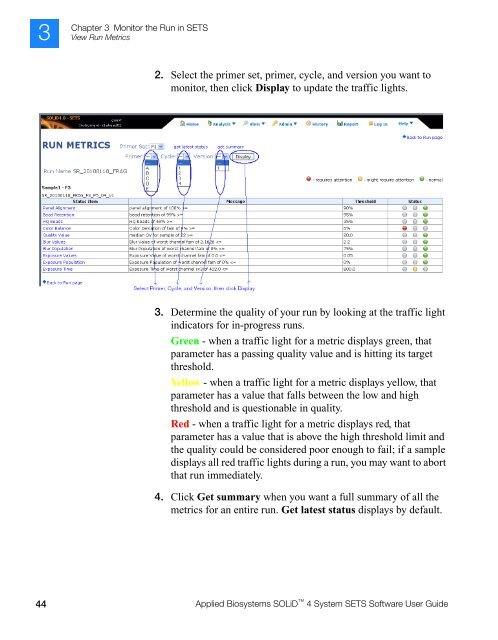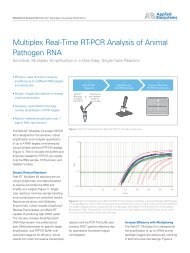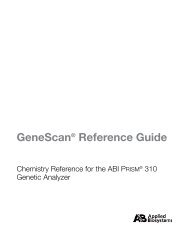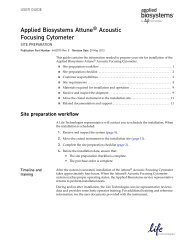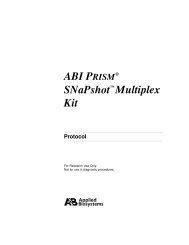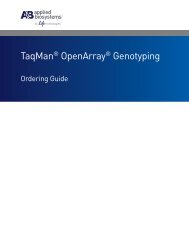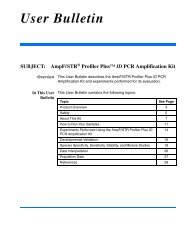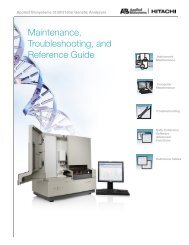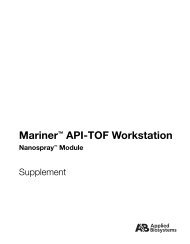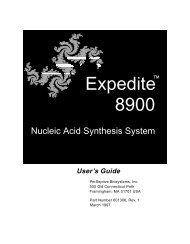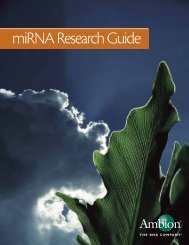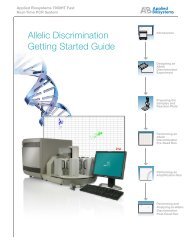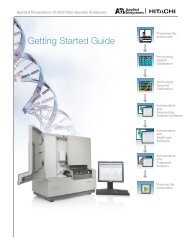Applied Biosystems SOLiD™ 4 System SETS Software User Guide ...
Applied Biosystems SOLiD™ 4 System SETS Software User Guide ...
Applied Biosystems SOLiD™ 4 System SETS Software User Guide ...
Create successful ePaper yourself
Turn your PDF publications into a flip-book with our unique Google optimized e-Paper software.
3<br />
Chapter 3 Monitor the Run in <strong>SETS</strong><br />
View Run Metrics<br />
2. Select the primer set, primer, cycle, and version you want to<br />
monitor, then click Display to update the traffic lights.<br />
3. Determine the quality of your run by looking at the traffic light<br />
indicators for in-progress runs.<br />
Green - when a traffic light for a metric displays green, that<br />
parameter has a passing quality value and is hitting its target<br />
threshold.<br />
Yellow - when a traffic light for a metric displays yellow, that<br />
parameter has a value that falls between the low and high<br />
threshold and is questionable in quality.<br />
Red - when a traffic light for a metric displays red, that<br />
parameter has a value that is above the high threshold limit and<br />
the quality could be considered poor enough to fail; if a sample<br />
displays all red traffic lights during a run, you may want to abort<br />
that run immediately.<br />
4. Click Get summary when you want a full summary of all the<br />
metrics for an entire run. Get latest status displays by default.<br />
44 <strong>Applied</strong> <strong>Biosystems</strong> SOLiD 4 <strong>System</strong> <strong>SETS</strong> <strong>Software</strong> <strong>User</strong> <strong>Guide</strong>