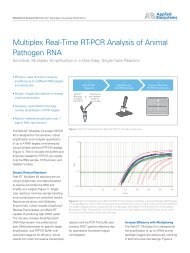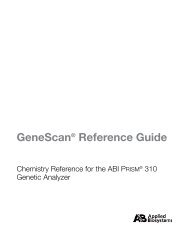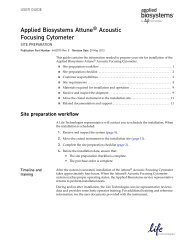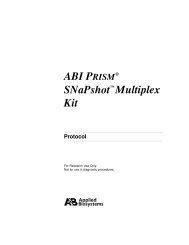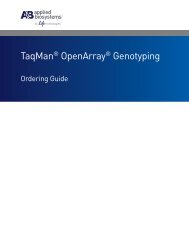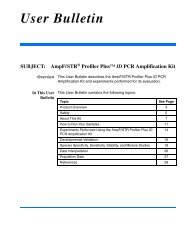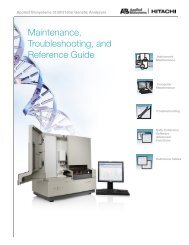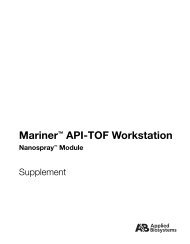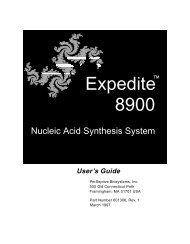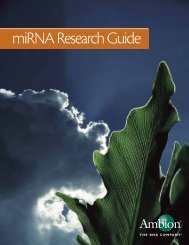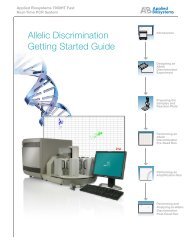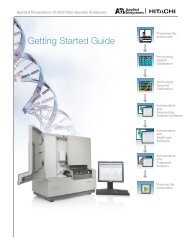Applied Biosystems SOLiD™ 4 System SETS Software User Guide ...
Applied Biosystems SOLiD™ 4 System SETS Software User Guide ...
Applied Biosystems SOLiD™ 4 System SETS Software User Guide ...
Create successful ePaper yourself
Turn your PDF publications into a flip-book with our unique Google optimized e-Paper software.
<strong>Applied</strong> <strong>Biosystems</strong> SOLiD 4 <strong>System</strong> <strong>SETS</strong> <strong>Software</strong> <strong>User</strong> <strong>Guide</strong><br />
Chapter 2 Prepare Run Settings<br />
Load a Reference Sequence 2<br />
3. Click Browse, then select the appropriate fasta file for your<br />
reference sequence.<br />
4. Enter a name for the selected file and click Submit.<br />
The reference genome name that you enter in step 4 appears in<br />
the Secondary Analysis Settings window in the drop-down list<br />
of reference genome.<br />
IMPORTANT! After uploading the genome, the <strong>SETS</strong> <strong>Software</strong><br />
validates the reference. The validation may take several<br />
minutes, during which the genome is not available. If validation<br />
fails, the new genome is not available in the drop-down list in<br />
the Secondary Analysis Settings and an error log is displayed in<br />
the homepage (under Error Messages).<br />
To upload reference genome files larger than 2GB<br />
Reference genome files larger than 2GB cannot be uploaded through<br />
the <strong>SETS</strong> <strong>Software</strong> due to the limitations set by browsers. To upload<br />
reference genomes larger than 2GB:<br />
1. Use an FTP tool to first place the file inside the home directory,<br />
on the cluster.<br />
2. Run the reference validation perl script to produce a validated<br />
reference.<br />
3. Name the validated output and save it with the ".valid"<br />
extension.<br />
Example<br />
/share/apps/corona/bin/reference_validation.pl -r<br />
MY_REFERENCE.fasta -o MY_REFERENCE.fasta.valid<br />
4. To ensure that the reference genome appears in the Reference<br />
genome box of the Secondary Analysis Settings list, move the<br />
reference genome file to the genomes folder, inside the<br />
reference folder.<br />
Example<br />
mv MY_REFERENCE.fasta.valid<br />
/share/reference/genomes/MY_REFERENCE.fasta<br />
39