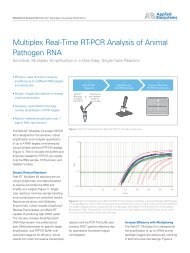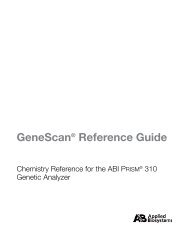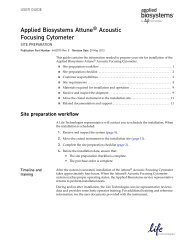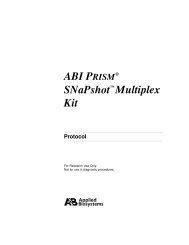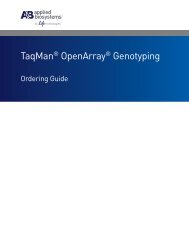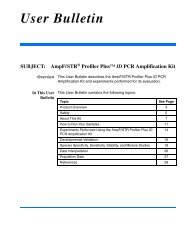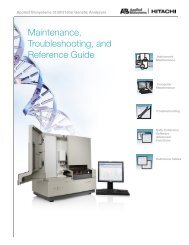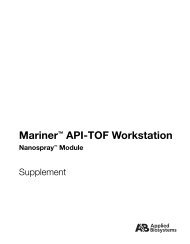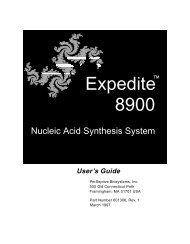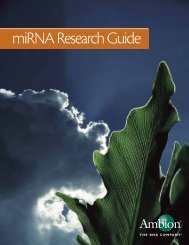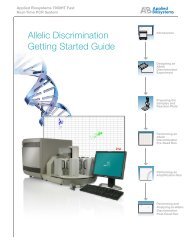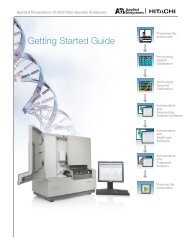Applied Biosystems SOLiD™ 4 System SETS Software User Guide ...
Applied Biosystems SOLiD™ 4 System SETS Software User Guide ...
Applied Biosystems SOLiD™ 4 System SETS Software User Guide ...
You also want an ePaper? Increase the reach of your titles
YUMPU automatically turns print PDFs into web optimized ePapers that Google loves.
Manually configure<br />
the RSA keys<br />
<strong>Applied</strong> <strong>Biosystems</strong> SOLiD 4 <strong>System</strong> <strong>SETS</strong> <strong>Software</strong> <strong>User</strong> <strong>Guide</strong><br />
Chapter 7 Manage Administrative Tasks<br />
Auto export in <strong>SETS</strong> 7<br />
When you export, your runs will be exported to the server called<br />
“hostName”. For example, assume you are exporting a run from<br />
server_src to server_dest. Enter server_dest in the hostName field<br />
and check the Auto-export box.<br />
If you get an error message, follow the steps below:<br />
1. From the command line, confirm that each machine can see the<br />
other by the hostname on the network:<br />
Use the secure shell (ssh) to log into the server_src, then<br />
type ping server_dest.<br />
Use the secure shell (ssh) to log into the server_dest, then<br />
type ping server_src.<br />
In both cases, you should see bytes returned.<br />
2. If you have access to remoteKey.sh, execute the following<br />
commands: (If you do not have access, go to step 3).<br />
Use the secure shell (ssh) to log into the server_src as<br />
corona, then type remoteKey.sh pipeline@server_dest.<br />
At the prompt for corona's password of server_dest, type in<br />
the password of corona user.<br />
Use the secure shell (ssh) to log into the server_src as<br />
pipeline, then type remoteKey.sh pipeline@server_dest.<br />
At the prompt for pipeline's password of server_dest, type<br />
the password of pipeline user.<br />
Go to step 4.<br />
3. If you do NOT have access to remoteKey.sh, execute these<br />
commands:<br />
Use the secure shell (ssh) to log into the server_dest as<br />
pipeline, then go to the ssh directory<br />
– ssh pipeline@server_dest.<br />
– cd ~/.ssh.<br />
Execute the following commands which copy the<br />
appropriate public keys onto server_dest:<br />
– scp corona@server_src:~/.ssh/id_rsa.pub./remote.pub<br />
then enter corona’s password.<br />
– cat remote.pub >> authorized_keys.<br />
121