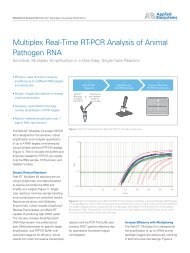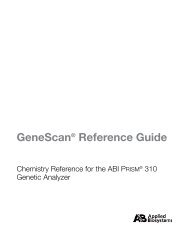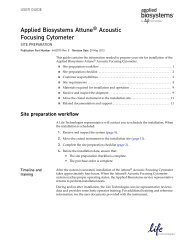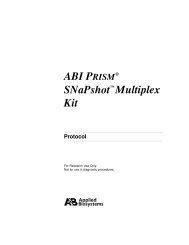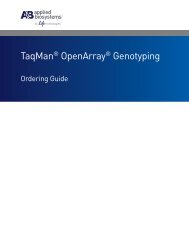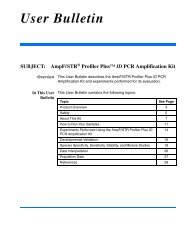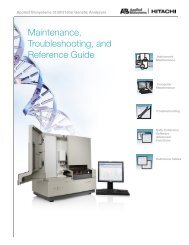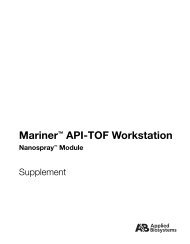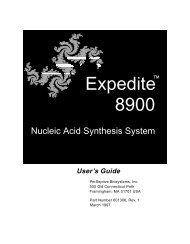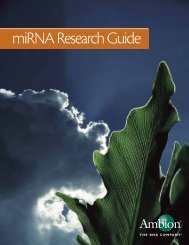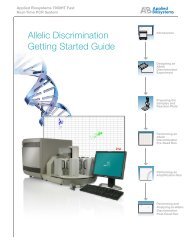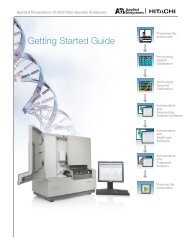Applied Biosystems SOLiD™ 4 System SETS Software User Guide ...
Applied Biosystems SOLiD™ 4 System SETS Software User Guide ...
Applied Biosystems SOLiD™ 4 System SETS Software User Guide ...
You also want an ePaper? Increase the reach of your titles
YUMPU automatically turns print PDFs into web optimized ePapers that Google loves.
Effect on the<br />
current run<br />
<strong>Applied</strong> <strong>Biosystems</strong> SOLiD 4 <strong>System</strong> <strong>SETS</strong> <strong>Software</strong> <strong>User</strong> <strong>Guide</strong><br />
Chapter 5 Perform Reanalysis<br />
Secondary reanalysis 5<br />
2. Check the sample, or samples to reanalyze, specify a library<br />
keyword (optional), then click Add Libraries.<br />
3. Select the library or libraries from the left panel to apply the<br />
Secondary Analysis Settings to, then click Add.<br />
4. Verify that libraries, samples, and settings are set up correctly,<br />
then click Reanalyze.<br />
Note: Upon clicking Reanalyze, you will be warned that<br />
reanalysis might affect the performance of the instrument<br />
system. At this point, you can cancel reanalysis.<br />
After you initialize <strong>SETS</strong> to reanalyze your samples, you are<br />
returned to the Run Portal page where a notification of reanalysis is<br />
displayed.<br />
Results If you continue with reanalysis, you can monitor progress by<br />
expanding samples in the sample tree. In the Run Details page, you<br />
will see a new analysis under each sample.<br />
101