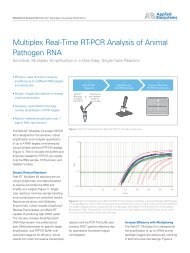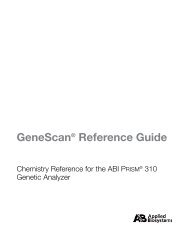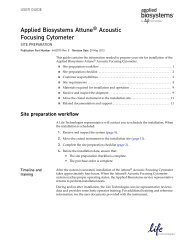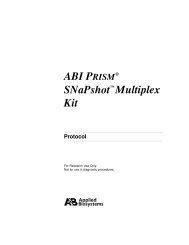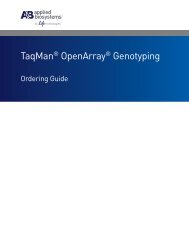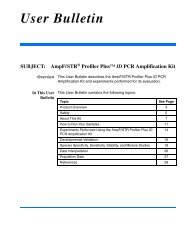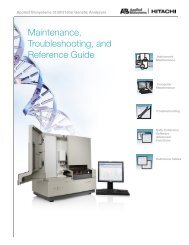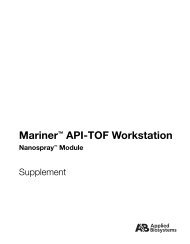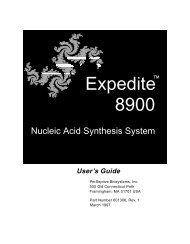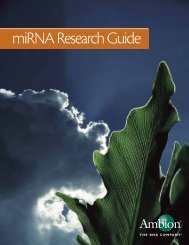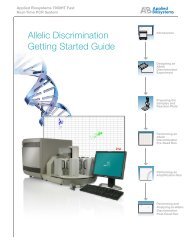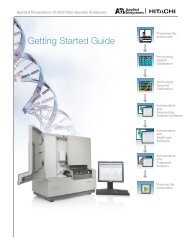Applied Biosystems SOLiD™ 4 System SETS Software User Guide ...
Applied Biosystems SOLiD™ 4 System SETS Software User Guide ...
Applied Biosystems SOLiD™ 4 System SETS Software User Guide ...
Create successful ePaper yourself
Turn your PDF publications into a flip-book with our unique Google optimized e-Paper software.
Auto export in <strong>SETS</strong><br />
<strong>Applied</strong> <strong>Biosystems</strong> SOLiD 4 <strong>System</strong> <strong>SETS</strong> <strong>Software</strong> <strong>User</strong> <strong>Guide</strong><br />
Chapter 7 Manage Administrative Tasks<br />
Auto export in <strong>SETS</strong> 7<br />
To auto-export run data to the offline cluster, log into <strong>SETS</strong>, then go<br />
to Admin �Change Preferences.<br />
1. On the Edit <strong>User</strong> Preferences and Profile page, enter the host<br />
name or IP address of the server where you will export your<br />
runs to.<br />
IMPORTANT! Prior to performing auto export, ensure that the<br />
off-instrument cluster has enough disk space.<br />
2. Check the Auto-export after primary analysis box.<br />
3. Click Save.<br />
IMPORTANT! When a run is created, the “Export to Host” and<br />
“Auto-export after primary analysis” preferences are saved to<br />
that run. Any more changes to the preferences in the Edit <strong>User</strong><br />
Preferences page will not affect the values of previous runs.<br />
IMPORTANT! RSA keys must be set up between machines in<br />
order for the host name to be accepted. See “Manually<br />
configure the RSA keys” on page 121.<br />
115