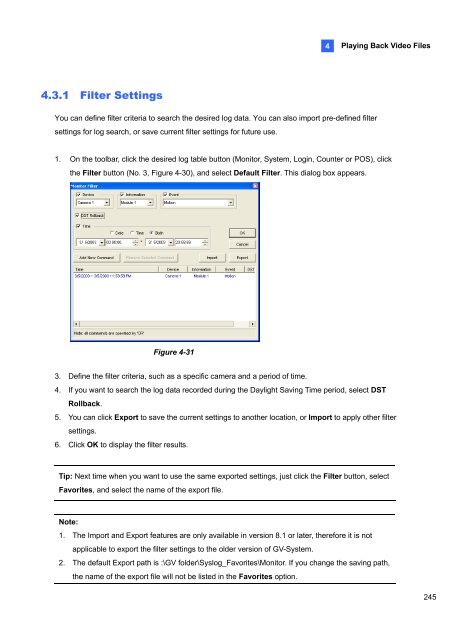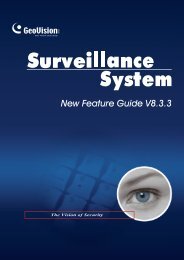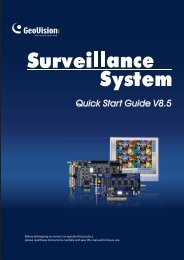- Page 1 and 2:
Before attempting to connect or ope
- Page 3:
Contents Important Notice before Us
- Page 10:
Connecting Hardware Watchdog Insert
- Page 13 and 14:
Video Capture Cards 2. Select the c
- Page 15 and 16:
Specifications Interface PCI-E Inpu
- Page 19 and 20:
Adjusting the Video Settings in the
- Page 21:
1.3 GV-1120A, 1240A, 1480A 1 Video
- Page 25:
Connecting GV-NET/IO Card to GV-Com
- Page 28:
1.4 GV-1008 The GV-1008, as a three
- Page 32 and 33:
Specifications Input Type 26 D-Type
- Page 34 and 35:
Connecting One GV-650A/GV-800A Card
- Page 37 and 38:
Specifications Interface Type PCI,
- Page 39 and 40:
Connecting One GV-600A Card 1 Video
- Page 42:
Specifications GV-600A Input Type 3
- Page 48 and 49:
To verify the drivers are installed
- Page 50 and 51:
1.10 Comparison Chart (H/W Compress
- Page 52 and 53:
1.11 Comparison Chart (S/W Compress
- Page 54 and 55:
1.12 Comparison Chart (S/W Compress
- Page 59 and 60:
2.2 Installing the System 2 Softwar
- Page 61 and 62:
2.3 Program List The Surveillance S
- Page 63:
2.4 User’s Manuals 2 Software Ins
- Page 67 and 68:
Start/stop recording Set up recordi
- Page 69 and 70:
Basic Operation 3. Click the Set Lo
- Page 71 and 72:
Setting the System Log Location 3 B
- Page 73 and 74:
3.3 Renaming the Camera You can giv
- Page 75 and 76:
3.5 Changing the Recording Resoluti
- Page 77 and 78:
3.6 Setting a Recording Schedule Yo
- Page 80 and 81:
3.8 Backing up the Video You can ba
- Page 82 and 83:
Playing the Backup Videos Open the
- Page 84 and 85:
© 2010 GeoVision, Inc. All rights
- Page 86:
3.2 Installing the System..........
- Page 93:
Connecting Hardware Watchdog 1 Vide
- Page 96 and 97:
10 2. Select the cameras you want t
- Page 98 and 99:
Specifications Interface PCI-E Inpu
- Page 102 and 103:
Adjusting the Video Settings in the
- Page 104 and 105:
1.3 GV-1120A, 1240A, 1480A 18 GV-Co
- Page 108:
Connecting GV-NET/IO Card to GV-Com
- Page 111 and 112:
Specifications Interface Type PCI-E
- Page 115 and 116:
Figure 1-14 1 Video Capture Cards 2
- Page 117 and 118:
1.5 GV-650A, GV-800A 1 Video Captur
- Page 119:
Video Capture Cards For the BNC-typ
- Page 122 and 123:
1.6 GV-600A 36 There are two types
- Page 124:
38 For the BNC-Type video capture c
- Page 127:
1.7 Installing Two Cards 1 Video Ca
- Page 132 and 133:
46 To verify the drivers are instal
- Page 134 and 135:
1.10 Comparison Chart (H/W Compress
- Page 136 and 137:
1.11 Comparison Chart (S/W Compress
- Page 138 and 139:
1.12 Comparison Chart (S/W Compress
- Page 143 and 144:
Connections with Two Video Capture
- Page 145:
2.2 GV-Loop Through Card 2 Hardware
- Page 148 and 149:
2.3 GV-NET Card V3.1 The GV-NET Car
- Page 150:
3. You can connect a 3-Pin Internal
- Page 153:
2 Hardware Accessories 4. Ensure to
- Page 157:
2 Hardware Accessories 2. You can c
- Page 160 and 161:
Specifications Input Output Interfa
- Page 162:
Connections Following provides two
- Page 166:
Extending Transmission over the Dis
- Page 172 and 173:
Connections 86 Insert the GV-I/O 12
- Page 175 and 176:
Overview DIP Switch Figure 2-30 3 E
- Page 177 and 178:
Assigning Addresses to GV-I/O Box 1
- Page 179:
2 Hardware Accessories 3. Multiple
- Page 183 and 184:
Connections There are three ways to
- Page 185 and 186:
Extending Transmission over the Dis
- Page 189 and 190:
Overview DIP Switch 1 ON To change
- Page 191 and 192:
Assigning Addresses to GV-I/O Box 4
- Page 194 and 195:
2.12 Accessing GV-I/O Box over Netw
- Page 196 and 197:
2.12.2 DHCP Connection 110 DDNS (Dy
- Page 198:
112 2.12.2.2 Configuring GV-I/O Box
- Page 204 and 205:
2.12.8 Changing Login ID and Passwo
- Page 208 and 209:
3.2 Installing the System When you
- Page 210 and 211:
3.3 Program List 124 The Surveillan
- Page 213 and 214:
4.1 Main System 4 Screen Overview 1
- Page 215 and 216:
4.2 ViewLog 1 2 19 18 17 16 15 14 2
- Page 217 and 218:
Functional Panel The controls in th
- Page 219 and 220:
The controls in the RPB Client wind
- Page 221 and 222:
4.5 MultiView Viewer 4 Screen Overv
- Page 223 and 224:
4.6 Center V2 14 1 15 17 16 17 18 1
- Page 225 and 226:
4.7 Control Center Toolbar The cont
- Page 227 and 228:
Troubleshooting GV-System is design
- Page 229 and 230:
Troubleshooting 143
- Page 231:
© 2010 GeoVision, Inc. All rights
- Page 234 and 235:
iv 1.5.5 Setting Double Password fo
- Page 236 and 237:
vi 3.3.2 Tracking in PIP View......
- Page 239 and 240:
6.6.9 The “Advanced Logical Input
- Page 241 and 242:
8.6.11 Output Control..............
- Page 243 and 244:
11.2.3 Installing TwinDVR..........
- Page 246 and 247:
Chapter 1 Configuring Main System .
- Page 248:
1.16 Picture-and-Picture View .....
- Page 252:
11 Network Enables the connection t
- Page 258:
4. To switch between the mini and n
- Page 263 and 264:
18 Setting the Event Database Locat
- Page 269:
24 1.2.4 Setting Day and Night Reco
- Page 273:
28 1.2.7 Launching from System Tray
- Page 280:
In the Auto Gain Control window, cl
- Page 287 and 288:
42 Activating Turbo Mode 1. Click t
- Page 289 and 290:
44 1.4.2 Associate Monitoring You c
- Page 291 and 292:
46 In ViewLog, a separate DST subfo
- Page 295:
50 1.5.2 Changing Password on Login
- Page 298 and 299:
1.5.5 Setting Double Password for V
- Page 300 and 301:
1.6.2 Auto Login User without Acces
- Page 309:
64 1.7.3 Searching Event Logs To se
- Page 313 and 314:
68 1.8.3 I/O Schedule Set up a sche
- Page 315:
70 1.9 Schedule Center The Schedule
- Page 318 and 319:
Viewing Compacted Video Files After
- Page 322:
1.9.3 Setting Backup Schedule You c
- Page 325 and 326:
80 [Hotline Alert x] The event can
- Page 327 and 328:
82 1.10.2 Setting Alert Notificatio
- Page 331:
86 1.11.2 Setting Alert Notificatio
- Page 336 and 337:
1. Select Tour Schedule on the Came
- Page 341 and 342:
96 2. To set the recording mode to
- Page 343 and 344:
98 1.14.3 Noise Filter The Noise Fi
- Page 345:
100 1.16 Picture-and-Picture View W
- Page 351:
106 1.19 Touch Screen Support The G
- Page 354 and 355:
1.20 System Tools 1.20.1 Colorful M
- Page 356 and 357:
1.20.2 Image Quality of DirectDraw
- Page 358 and 359:
1.20.4 Deactivating Video Lost Beep
- Page 360:
1.20.6 Fast Key Reference This opti
- Page 363:
118 Chapter 2 Hybrid and NVR Soluti
- Page 373:
128 2.6 PTZ IP Camera To set up the
- Page 377 and 378:
132 2.9 Camera Mapping through GV I
- Page 379:
134 2.10 Economic Mode The economic
- Page 382:
2.11 On Demand Display 2 Hybrid and
- Page 385:
140 3.12 Panorama View.............
- Page 390 and 391:
Starting Object Tracking After the
- Page 392:
3.1.2 Object Zooming If only one PT
- Page 395 and 396:
150 3.2 Advanced Single Camera Trac
- Page 397:
152 6. Select Support Zoom Function
- Page 402:
3.4 Object Counting and Intrusion A
- Page 407:
162 3.5 Object Index The Object Ind
- Page 412:
3.6 Automatic Video Snapshots The V
- Page 415:
170 5. To play images with Quick Se
- Page 421 and 422:
176 3.9 Unattended and Missing Obje
- Page 423:
178 3.9.2 Detecting Missing Objects
- Page 430 and 431:
3.12 Panorama View Spliced from mul
- Page 434 and 435:
3.13 Video Defogging Smoky environm
- Page 437 and 438:
192 5. To set detection sensitivity
- Page 444: 3.18 Advanced Unattended Object Det
- Page 450 and 451: 3.20 Video Analysis Schedule A sche
- Page 453 and 454: 208 Note: To use two or more of the
- Page 455 and 456: 210 4.11 Fast Key Reference .......
- Page 458 and 459: The controls in the ViewLog window:
- Page 461: 216 The option of Thumbnail View is
- Page 464 and 465: 4.1.3 Bookmarking a Frame 4 Playing
- Page 466 and 467: 4.1.4 Searching a Video Event 4 Pla
- Page 468: List Mode and Line Mode 4 Playing B
- Page 471 and 472: 226 4.1.5 Merging and Exporting Vid
- Page 476: 4.1.7 Saving Images You can save th
- Page 479 and 480: 234 4.1.10 Advanced Settings The Se
- Page 486: 4.2 Object Search This feature allo
- Page 489: 244 The buttons on the Advanced Log
- Page 493 and 494: 248 9 Transaction Window Displays P
- Page 496 and 497: 4.5 Address Book With Address Book,
- Page 499: 254 4.5.4 Connecting from Address B
- Page 502: 2. Click the Add button to bring up
- Page 505 and 506: 260 4.7.3 Retrieving Images of Obje
- Page 507 and 508: 262 4.8 Remote Playback Server Remo
- Page 509 and 510: 264 [Enable IP White List] Check th
- Page 511: 266 The controls in the RPB Client:
- Page 514: [Connection List] Indicates the num
- Page 518: 4 Playing Back Video Files 7. Selec
- Page 521: 276 Chapter 5 Backup, Deletion and
- Page 529 and 530: 284 5.3.2 Including the Player in t
- Page 531 and 532: 286 . Tip: If you just want to dele
- Page 533 and 534: 288 Note: 1. The repair and the sea
- Page 535 and 536: 290 5. You may see the distorted im
- Page 538: 6.1 I/O Device Setup To connect the
- Page 543 and 544:
298 6.1.2 Keeping Last Toggle Statu
- Page 546:
6.3 Advanced I/O Applications In th
- Page 550 and 551:
6.3.4 Overlaying Input Name onto Sc
- Page 552 and 553:
6.4 Input State Detection This feat
- Page 559:
314 6.6.4 Setting Up Mode Schedule
- Page 564:
6.6.8 System-Wide Triggers The Syst
- Page 567:
322 6.7 Visual Automation The Visua
- Page 570 and 571:
6.8.1 Setting Up a Module Up to 16
- Page 573:
328 Connection Choose one of these
- Page 578 and 579:
5. Select POS Data Sender from Wind
- Page 580 and 581:
8. Click Start Service to send grap
- Page 585:
340 7.5 POS Field Filter POS Field
- Page 589 and 590:
344 In System Log, the events that
- Page 594:
7.10 POS Color Text 7 Point-of-Sale
- Page 597 and 598:
352 Chapter 8 Remote Viewing.......
- Page 600 and 601:
8.1 Remote Viewing Using a Web Brow
- Page 602:
The following WebCam server feature
- Page 608:
8.2.5 Audio Settings Connecting Aud
- Page 616 and 617:
Enabling UPnP on the WebCam Server
- Page 618 and 619:
8.2.12 Network Port Information The
- Page 620 and 621:
6 Change Camera Selects the desired
- Page 622 and 623:
8.3.2 Server List You can add the c
- Page 625:
380 8.3.5 Video and Audio Configura
- Page 629 and 630:
384 8.3.8 Visual PTZ Control Panel
- Page 632 and 633:
8.3.11 Picture-in-Picture View With
- Page 635 and 636:
390 8.3.14 Remote Configuration Rem
- Page 638 and 639:
8.5 Multi-Window Viewer The Multi W
- Page 640 and 641:
The controls in the Multi View: Fig
- Page 642 and 643:
8.6.2 Host List The Host List displ
- Page 644 and 645:
8.6.4 Adding a Host The Multi View
- Page 646 and 647:
5. Click the Edit tab. This dialog
- Page 648 and 649:
8.6.7 Camera Polling To add cameras
- Page 650 and 651:
8.6.9 PTZ Control 1. Select a PTZ c
- Page 652 and 653:
8.6.11 Output Control 1. Click the
- Page 656 and 657:
8.6.14 Camera Status To show the ca
- Page 658 and 659:
8.6.16 Icon Image Change The icons
- Page 660 and 661:
Note: If you select different netwo
- Page 662 and 663:
8.7.3 Receiving Multicast and Audio
- Page 664 and 665:
8.8 JPEG Image Viewer JPEG Image Vi
- Page 666:
8.10 Remote ViewLog Through WebCam
- Page 669 and 670:
424 8.12 Download Center The Downlo
- Page 671 and 672:
426 Port TCP Port: 8554, UDP Port:
- Page 673 and 674:
428 Connecting to GV-System Once GV
- Page 675 and 676:
430 Other Functions In addition to
- Page 677 and 678:
432 Viewing Input-Triggered Events
- Page 679 and 680:
434 Viewing Camera Status To view t
- Page 681 and 682:
436 2. Click Type and then select L
- Page 683 and 684:
438 4. On the Login screen, enter t
- Page 685 and 686:
440 2. Click Options, and select Li
- Page 687:
442 8.13.4 BlackBerry Phone With th
- Page 690:
4. On the camera list, click the de
- Page 694 and 695:
8.13.7 iPhone GV-iView V2.1 functio
- Page 696 and 697:
Other Functions After you enlarge o
- Page 698 and 699:
My Favorite On the login screen (Fi
- Page 700 and 701:
8.13.8 Android Using the GV-AView V
- Page 703:
458 Access to GV-System To access t
- Page 706 and 707:
Chapter 9 E-Map Application .......
- Page 708 and 709:
9.1.1 The E-Map Editor Window 8 7 1
- Page 710 and 711:
6. To change the icons for I/O devi
- Page 712 and 713:
9.3 Starting E-Map After creating a
- Page 714 and 715:
9.4 Starting E-Map from a Remote Si
- Page 716:
9.4.2 Logging in Different Hosts Wh
- Page 720 and 721:
9.4.5 Accessing Remote ViewLog On t
- Page 722 and 723:
9.5.2 The E-Map Server Window Go to
- Page 724 and 725:
9.5.4 Remote Monitoring via E-Map S
- Page 726 and 727:
Chapter 10 Short Message Service...
- Page 728:
10.2 The SMS Server Window Run the
- Page 733:
488 10.3.3 Account Settings Click t
- Page 737 and 738:
492 SMS Event Log Clicking the SMS
- Page 739:
494 10.6 SMS Notification After set
- Page 742 and 743:
10.6.3 Setting Alert Notification T
- Page 744 and 745:
11.7.1 Installing the FBR Program .
- Page 746 and 747:
Useful Utilities This chapter discu
- Page 748:
11.1.2 Registering Domain Name with
- Page 752 and 753:
11.1.4 Local DDNS Server The Local
- Page 754 and 755:
MultiCast Mode Multicast Network is
- Page 757:
512 11.2.3 Installing TwinDVR The T
- Page 760:
Starting WebCam Server at TwinDVR C
- Page 763 and 764:
518 11.3.2 Running the Watermark Pr
- Page 765 and 766:
520 11.4 Twin View Display You can
- Page 767 and 768:
522 11.5 Windows Lockup This featur
- Page 769 and 770:
524 Settings Click the Settings but
- Page 771 and 772:
526 11.5.3 Token File for Save Mode
- Page 773 and 774:
528 11.6.2 The Server Window Go to
- Page 775:
530 11.6.4 Creating a User Account
- Page 780 and 781:
Note: When the disconnection icon a
- Page 782 and 783:
3. Click Tools on the menu bar, and
- Page 784:
11.7 Fast Backup and Restore With t
- Page 787 and 788:
542 11.7.4 Backing up and Restoring
- Page 789 and 790:
544 11.8 Hot-Swap Recording The pro
- Page 792 and 793:
3 DVR Database Info Indicates the p
- Page 795 and 796:
550 11.8.5 Logging In Automatically
- Page 798 and 799:
11.9 Backup Server The Backup Serve
- Page 800:
11.9.2 Enabling Backup Server Befor
- Page 805 and 806:
560 11.9.5 Viewing Server Status Yo
- Page 807:
562 11.9.6 Retrieving Recorded File
- Page 810:
11.10.3 Performing Queries On the i
- Page 815 and 816:
570 11.11.1 Installing the Bandwidt
- Page 817:
572 11.11.3 Connecting to a WebCam
- Page 829 and 830:
584 11.12.5 Playing Back Video Reco
- Page 831 and 832:
586 11.12.6 Viewing Event Log All R
- Page 834 and 835:
[Video Setting] Figure 11-77 [Spot
- Page 840:
11.14.3 Displaying TV Quad Panel On
- Page 843 and 844:
598 11.15.2 Setting Live View You c
- Page 847:
602 11.15.5 Setting Live View with
- Page 850 and 851:
3. Select the COM Port the GPS rece
- Page 852 and 853:
11.16.3 Recording GPS Locations of
- Page 854 and 855:
Note: 1. If you like to use the map
- Page 856 and 857:
7. To create connection to other GV
- Page 858:
11.17 GV-IP Device Utility The IP D
- Page 861 and 862:
616 11.17.4 Mapping IP Cameras You
- Page 869:
Appendix A. USB Dongle Required for
- Page 874 and 875:
E. Supported IP Device Brands Appen
- Page 876 and 877:
G. Custom Icon Naming Chart for Mul