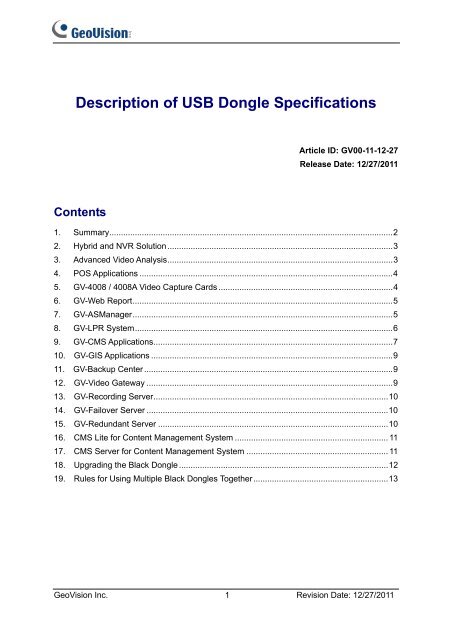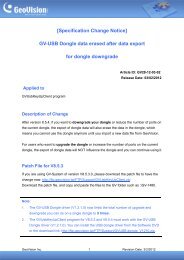GeoVision USB Dongle Specifications.
GeoVision USB Dongle Specifications.
GeoVision USB Dongle Specifications.
Create successful ePaper yourself
Turn your PDF publications into a flip-book with our unique Google optimized e-Paper software.
Description of <strong>USB</strong> <strong>Dongle</strong> <strong>Specifications</strong><br />
Contents<br />
Article ID: GV00-11-12-27<br />
Release Date: 12/27/2011<br />
1. Summary..........................................................................................................................2<br />
2. Hybrid and NVR Solution .................................................................................................3<br />
3. Advanced Video Analysis.................................................................................................3<br />
4. POS Applications .............................................................................................................4<br />
5. GV-4008 / 4008A Video Capture Cards ...........................................................................4<br />
6. GV-Web Report................................................................................................................5<br />
7. GV-ASManager................................................................................................................5<br />
8. GV-LPR System...............................................................................................................6<br />
9. GV-CMS Applications.......................................................................................................7<br />
10. GV-GIS Applications ........................................................................................................9<br />
11. GV-Backup Center ...........................................................................................................9<br />
12. GV-Video Gateway ..........................................................................................................9<br />
13. GV-Recording Server.....................................................................................................10<br />
14. GV-Failover Server ........................................................................................................10<br />
15. GV-Redundant Server ...................................................................................................10<br />
16. CMS Lite for Content Management System .................................................................. 11<br />
17. CMS Server for Content Management System ............................................................. 11<br />
18. Upgrading the Black <strong>Dongle</strong> ..........................................................................................12<br />
19. Rules for Using Multiple Black <strong>Dongle</strong>s Together..........................................................13<br />
<strong>GeoVision</strong> Inc. 1 Revision Date: 12/27/2011
1. Summary<br />
Certain features of GV software are protected by a <strong>USB</strong> dongle. It is required to insert an<br />
appropriate <strong>USB</strong> dongle to the system for the protected features to work.<br />
There are three kinds of colors in <strong>USB</strong> dongles: Blue, Yellow and Black. Some software can<br />
only use one kind of dongle, and some can use more than one to perform different functions.<br />
The below table illustrates the three color dongles and their associated product types.<br />
Only Black <strong>Dongle</strong> requires the drivers to work and can be upgraded to include more<br />
functions. It is also the only dongle that you can use more than one in a single system. See 18.<br />
Upgrading the Black <strong>Dongle</strong> and 19. Rules for Using Multiple Black <strong>Dongle</strong>s Together later in<br />
this document.<br />
Click on Product Type of interest to link to the related topic in this document.<br />
<strong>Dongle</strong> Picture Product Type<br />
Blue <strong>Dongle</strong><br />
• POS Applications<br />
• GV-LPR System<br />
• GV-CMS Applications<br />
Yellow <strong>Dongle</strong><br />
• GV-CMS Applications<br />
Black <strong>Dongle</strong><br />
• Hybrid and NVR Solutions<br />
• Advanced Video Analysis<br />
• POS Applications<br />
• GV-4008 / 4008A Cards<br />
• GV-Web Report<br />
• GV-ASManager<br />
• GV-LPR System<br />
• GV-CMS Applications<br />
• GV-GIS Applications<br />
• GV-Backup Center<br />
• GV-Video Gateway<br />
• GV-Failover Server<br />
• GV-Redundant Server<br />
• CMS Lite for Content Management System<br />
• CMS Server for Content Management System<br />
Note: GV-Recording Server comes in internal dongles only.<br />
<strong>GeoVision</strong> Inc. 2 Revision Date: 12/27/2011
2. Hybrid and NVR Solutions<br />
<strong>GeoVision</strong> provides two solutions for IP video surveillance:<br />
• Hybrid Solution: Integrates analog videos with digital videos from IP video devices.<br />
• NVR Solution: A software-based system GV-NVR without requiring a video capture card.<br />
Both Hybrid and NVR Solutions come with 32 free IP channels when connecting to <strong>GeoVision</strong><br />
IP video devices. To connect to third-party IP devices, you need a NVR <strong>Dongle</strong>.<br />
• The dongle options include: 1, 2, 4, 6, 8, 10, 12, 14, 16, 18, 20, 22, 24, 26, 28, 30, 32<br />
IP channel(s).<br />
• The dongle comes in two types, internal and external dongles.<br />
3. Advanced Video Analysis<br />
1. A “Black” AVP (Advanced Video Process) dongle is required for these functions to work:<br />
• Panorama View<br />
• Defog function<br />
• Video Stabilizer<br />
• Crowd Detection<br />
• Advanced Unattended Object<br />
• Advanced Scene Change Detection<br />
• Advanced Missing Object<br />
• Digital Object Tracking<br />
• Face Count<br />
2. The dongle comes in two types, internal and external dongles.<br />
3. It is required to install drivers from the software CD for the AVP dongle to work.<br />
4. If you already have a NVR dongle, you can upgrade the dongle to include the AVP<br />
functions. For details, see 18. Upgrading the Black <strong>Dongle</strong>.<br />
<strong>GeoVision</strong> Inc. 3 Revision Date: 12/27/2011
4. POS Applications<br />
1. Graphic-Mode POS Device: An appropriate <strong>USB</strong> dongle of “Blue” color is required for<br />
GV-System connecting with a graphic-mode POS device to receive transaction data.<br />
• The dongle comes in external dongles.<br />
2. Window-Based Direct POS Integration: An appropriate <strong>USB</strong> dongle of “Black” color is<br />
required for GV-System to perform the direct POS integration without requiring a GV-Data<br />
Capture Box.<br />
• The direct POS integration is available only on GV-System version 8.3 or later.<br />
• It is required to install drivers from the software CD for the <strong>USB</strong> dongle to work.<br />
• The dongle comes in two types, internal and external dongles.<br />
• The following dongle options are available:<br />
GV-System V8.4 or later GV-<strong>USB</strong> <strong>Dongle</strong> with 1, 2, 4, 8, 12, or 16 port(s)<br />
GV-System earlier than V8.4 GV-<strong>USB</strong> <strong>Dongle</strong> with 16 ports<br />
For serial port connection, up to 4 POS devices can be connected to one GV-System. For<br />
TCP/IP connection, up to 16 POS devices can be connected to one GV-System.<br />
5. GV-4008 / 4008A Video Capture Cards<br />
1. An appropriate <strong>USB</strong> dongle of “Black” color is required for GV-4008 / GV-4008A Cards to<br />
work.<br />
2. The dongle comes in two types, internal and external dongles.<br />
3. It is required to install drivers from the software CD for the <strong>USB</strong> dongle to work.<br />
<strong>GeoVision</strong> Inc. 4 Revision Date: 12/27/2011
6. GV-Web Report<br />
1. An appropriate <strong>USB</strong> dongle of “Black” color is required for the PC running the GV-Web<br />
Report program.<br />
2. The dongle options include: 200, 500 and 1000 units of GV-Systems and GV-Smart<br />
Boxes.<br />
3. The dongle comes in external type.<br />
4. It is required to install drivers from the software CD for the <strong>USB</strong> dongle to work.<br />
Note that if multiple GV-<strong>USB</strong> <strong>Dongle</strong>s are inserted, the dongle that supports greater number<br />
of clients will be used.<br />
7. GV-ASManager<br />
1. An appropriate <strong>USB</strong> dongle of “Black” color is required for the PC running the<br />
GV-ASManager program.<br />
2. The dongle options include: 4, 10, 30, 50, 255 units of GV-AS Controllers.<br />
3. The dongle comes in external type.<br />
4. It is required to install drivers from the software CD for the <strong>USB</strong> dongle to work.<br />
Note that if multiple GV-<strong>USB</strong> <strong>Dongle</strong>s are inserted, the dongle that supports greater number<br />
of clients will be used.<br />
<strong>GeoVision</strong> Inc. 5 Revision Date: 12/27/2011
8. GV-LPR System<br />
1. With a video capture card on GV-LPR System: An appropriate <strong>USB</strong> dongle of “Blue” or<br />
“Black” color is required for GV-LPR System to work.<br />
• The dongle options include: 1, 2, 4, 6, 8 lane(s).<br />
• The dongle comes in external type.<br />
2. Combination of GV-LPR System and GV-System: An appropriate <strong>USB</strong> dongle of “Blue”<br />
or “Black” color is required for the PC running GV-LPR System and GV-System together.<br />
• The dongle options include: 1, 2, 4, 6, 8 lane(s).<br />
• The dongle comes in external type.<br />
3. Without a video capture card on GV-LPR System: To implement the software-based<br />
GV-LPR System, you need an appropriate <strong>USB</strong> dongle of “Black” color to activate the<br />
video stream from GV-DSP LPR.<br />
• The <strong>USB</strong> dongle allows the video stream of 8 channels in maximum.<br />
• The dongle comes in external type.<br />
• It is required to install drivers from the software CD for the <strong>USB</strong> dongle to work.<br />
Note that if multiple GV-<strong>USB</strong> <strong>Dongle</strong>s are inserted, the dongle that supports greater number<br />
of clients will be used.<br />
<strong>GeoVision</strong> Inc. 6 Revision Date: 12/27/2011
9. GV-CMS Applications<br />
1. GV-CMS applications include four independently developed programs: Center V2,<br />
Dispatch Server, Vital Sign Monitor (VSM) and Control Center. An appropriate <strong>USB</strong> dongle<br />
is required for each CMS program to work.<br />
2. The CMS dongle comes in two types, internal and external dongles.<br />
3. There are three types of <strong>USB</strong> dongles used in CMS applications: Blue <strong>Dongle</strong>, Yellow<br />
<strong>Dongle</strong> and Black <strong>Dongle</strong>. Table 1 illustrates the supported CMS software of each<br />
dongle.<br />
• Blue <strong>Dongle</strong>: One computer can only be attached with one type of Blue <strong>Dongle</strong>. You<br />
cannot use more than one Blue <strong>Dongle</strong> together.<br />
• Black <strong>Dongle</strong>:<br />
a. One computer can be attached with more than one Black <strong>Dongle</strong>.<br />
b. Only Black <strong>Dongle</strong> can be upgraded to include more functions. For details, see<br />
18. Upgrading the Black <strong>Dongle</strong>.<br />
c. It is required to install drivers from the software CD for the <strong>USB</strong> dongle to work.<br />
• A combination of Blue <strong>Dongle</strong>, Yellow <strong>Dongle</strong> and Black <strong>Dongle</strong> used on the same<br />
computer is possible. But remember the rule that Control Center and Center V2<br />
cannot be run together, and Center V2 and Dispatch Server cannot be run together.<br />
Blue <strong>Dongle</strong><br />
Table 1: <strong>Dongle</strong> types for CMS Applications<br />
1. Control Center (IP Matrix)<br />
2.Center V2 Pro<br />
3.Center V2 Pro + VSM<br />
4. Dispatch Server<br />
5. Dispatch Server + VSM<br />
6. VSM<br />
Yellow <strong>Dongle</strong> Control Center (IP Matrix)<br />
Black <strong>Dongle</strong><br />
1. Control Center (IP Matrix)<br />
2. Control Center (IP Matrix) + Advanced Video Analysis<br />
3. Control Center (IP Matrix) + VSM<br />
4. Control Center (IP Matrix) + VSM + Advanced Video Analysis<br />
5. Center V2 Pro<br />
6. Center V2 Pro + VSM<br />
7. Dispatch Server<br />
<strong>GeoVision</strong> Inc. 7 Revision Date: 12/27/2011
8. Dispatch Server + VSM<br />
9. VSM<br />
10. VSM + Control Center (IP Matrix)<br />
11. VSM + Center V2 Pro<br />
12. VSM + Dispatch Server<br />
4. Table 2 illustrates the required dongle type for each CMS software version. Note (*) the<br />
IP Matrix function is only available on version 8.2 or later.<br />
Center V2 Pro<br />
Dispatch<br />
VSM<br />
Control Center<br />
(IP Matrix *)<br />
Table 2: <strong>USB</strong> dongle requirement for CMS software version<br />
<strong>Dongle</strong> Type<br />
V6.0 / 6.05<br />
Software Version<br />
V6.1 / 6.11 / 7.0 / 7.05 V8.0 V8.1 / 8.11 / 8.12 V8.2 or later<br />
Blue <strong>Dongle</strong> Yes<br />
Black <strong>Dongle</strong> No Yes<br />
Blue <strong>Dongle</strong> Yes<br />
Black <strong>Dongle</strong> No Yes<br />
Blue <strong>Dongle</strong><br />
Black <strong>Dongle</strong><br />
N/A<br />
Yes<br />
No Yes<br />
Blue <strong>Dongle</strong> Yes Yes Yes<br />
Yellow <strong>Dongle</strong> N/A<br />
No Yes Yes<br />
Black <strong>Dongle</strong><br />
No No Yes<br />
<strong>GeoVision</strong> Inc. 8 Revision Date: 12/27/2011
10. GV-GIS Applications<br />
1. An appropriate <strong>USB</strong> dongle of “Black” color is required for the GV-GIS to work.<br />
2. The primary <strong>USB</strong> dongle provides 1, 3, 5, 10 vehicle connections. The number limit is 500<br />
connections with the increment of 5 connections at a time.<br />
Inform your sales representative the required number of vehicle connections so the<br />
dongle can be delivered upon your requirements. Otherwise, you can upgrade your<br />
primary dongle later by following the instructions in the section of 18. Upgrading the Black<br />
<strong>Dongle</strong>.<br />
Example: If you need 33 vehicle connections and already have a primary dongle, you<br />
need to upgrade the primary dongle from 10 to 35 connections.<br />
3. The dongle comes in two types, internal and external dongles.<br />
4. It is required to install drivers from the software CD for the <strong>USB</strong> dongle to work.<br />
11. GV-Backup Center<br />
1. An appropriate <strong>USB</strong> dongle of “Black” color is required for the GV-Backup Center to<br />
work.<br />
2. The GV-<strong>USB</strong> <strong>Dongle</strong> supports connection with 200 GV-IP Devices.<br />
3. The dongle comes in two types, internal and external dongles.<br />
4. It is required to install drivers from the software CD for the <strong>USB</strong> dongle to work.<br />
12. GV-Video Gateway<br />
1. An appropriate <strong>USB</strong> dongle of “Black” color is required for the GV-Video Gateway to<br />
work.<br />
2. The GV-<strong>USB</strong> <strong>Dongle</strong> supports connection with 128 IP channels of both GV-IP video<br />
devices and third-party IP devices.<br />
3. The dongle comes in two types, internal and external dongles.<br />
4. It is required to install drivers from the software CD for the <strong>USB</strong> dongle to work.<br />
<strong>GeoVision</strong> Inc. 9 Revision Date: 12/27/2011
13. GV-Recording Server<br />
1. An appropriate <strong>USB</strong> dongle of “Black” color is required for the GV-Recording Server to<br />
work.<br />
2. The dongle options include:<br />
• GV-IP video devices only: 32, 36, 40, 44, 48, 52, 56, 60, 64, 68, 72, 76, 80, 84, 88,<br />
92, 96, 100, 104, 108, 112, 116, 120, 124, 128 IP channels.<br />
• Third-party IP devices (Includes GV-IP video devices): 32, 36, 40, 44, 48, 52, 56,<br />
60, 64, 68, 72, 76, 80, 84, 88, 92, 96, 100, 104, 108, 112, 116, 120, 124, 128 IP<br />
channels.<br />
3. The dongle comes in internal type.<br />
4. It is required to install drivers from the software CD for the <strong>USB</strong> dongle to work.<br />
14. GV-Failover Server<br />
1. An appropriate <strong>USB</strong> dongle of “Black” color is required for the GV-Failover Server to<br />
work.<br />
2. The GV-<strong>USB</strong> <strong>Dongle</strong> supports connection with 128 <strong>GeoVision</strong> and third-party IP<br />
channels.<br />
3. The dongle comes in two types, internal and external dongles.<br />
4. It is required to install drivers from the software CD for the <strong>USB</strong> dongle to work.<br />
15. GV-Redundant Server<br />
1. An appropriate <strong>USB</strong> dongle of “Black” color is required for the GV-Redundant Server to<br />
work.<br />
2. The GV-<strong>USB</strong> <strong>Dongle</strong> supports connection with 128 <strong>GeoVision</strong> and third-party IP<br />
channels.<br />
3. The dongle comes in two types, internal and external dongles.<br />
4. It is required to install drivers from the software CD for the <strong>USB</strong> dongle to work.<br />
<strong>GeoVision</strong> Inc. 10 Revision Date: 12/27/2011
16. CMS Lite for Content Management System<br />
1. The CMS Lite supports 50 units of <strong>GeoVision</strong> digital signage devices for free. To connect<br />
more than 50 devices to the CMS Lite, an appropriate <strong>USB</strong> dongle of “Black” color is<br />
required.<br />
2. Different number of connections is available in increments of 10 connections and up to<br />
500 connections maximum.<br />
3. The dongle comes in external dongles.<br />
4. It is required to install drivers from the software CD for the <strong>USB</strong> dongle to work.<br />
17. CMS Server for Content Management System<br />
1. An appropriate <strong>USB</strong> dongle of “Black” color is required for the CMS Server to work.<br />
2. Different number of connections is available in increments of 5 connections and up to<br />
1000 connections maximum.<br />
3. The dongle comes in external dongles.<br />
4. It is required to install drivers from the software CD for the <strong>USB</strong> dongle to work.<br />
<strong>GeoVision</strong> Inc. 11 Revision Date: 12/27/2011
18. Upgrading the Black <strong>Dongle</strong><br />
Black <strong>Dongle</strong>s can be upgraded to include more functions or enhance the system. You need<br />
to collect the data from your dongle and send it back to <strong>GeoVision</strong> for an upgrade. To upgrade<br />
your dongle, follow these steps:<br />
1. Each dongle has its own serial number. Find it on the side of the dongle. Later this serial<br />
number will be used in naming the files for upgrading.<br />
2. Insert the dongle to the computer.<br />
3. In the GV folder, double-click GVUsbKeyUpClient.exe. This dialog box appears.<br />
4. To retrieve the data from the dongle, click Select All. The information of the dongle is<br />
displayed in the information field. Note the displayed number of “HW Serial” should be<br />
the same as that on the dongle.<br />
5. To save the data to your local computer, click Save Key ID Data. If you have more than<br />
one dongle to upgrade, click Batch Save. Different dongle data will be saved as<br />
separate files. The file will be named after the serial number on the dongle and saved as<br />
*.out. For example, if a dongle serial number is 7116442, the file is named<br />
“NVR-7116442.out”.<br />
<strong>GeoVision</strong> Inc. 12 Revision Date: 12/27/2011
6. Send this data file to <strong>GeoVision</strong> at sales@geovision.com.tw. The <strong>GeoVision</strong> will examine<br />
the data file and send an *.in file back to you. The file name also includes the serial<br />
number of that dongle. In this example, the data file you will receive is named<br />
“NVR-7116442.in”.<br />
7. After you receive the updated file, insert the correct dongle matching the .in file you<br />
receive, and then run GVUsbKeyUpClient.exe.<br />
8. Click Select All to read the dongle, click Upgrade and then open the updated file to<br />
upgrade the dongle. You can also select more than one dongle in the list and click Batch<br />
Upgrade to upgrade them at the same time. Make sure these dongles match the<br />
updated files you receive.<br />
19. Rules for Using Multiple Black <strong>Dongle</strong>s Together<br />
Other than upgrading a Black <strong>Dongle</strong> to expand functionality and capability of your system,<br />
you can also use different Black <strong>Dongle</strong>s together to achieve the purpose.<br />
When multiple <strong>USB</strong> dongles are used, the number of channels supported on each dongle is<br />
combined except the following products: GV-ASManager, GV-Web Report and GV-LPR<br />
System.<br />
In the following example, NVR (number) indicates the number of third-party IP channels<br />
supported by NVR <strong>Dongle</strong> and AVP means the AVP (Advanced Video Process) function. The<br />
combination of the four dongles gives the GV-System capability of AVP and 24 channels of<br />
third-party IP devices in addition to the 32 free channels of GV-IP Devices but limited to 32<br />
channels in total.<br />
<strong>Dongle</strong> 1 <strong>Dongle</strong> 2 <strong>Dongle</strong> 3 <strong>Dongle</strong> 4<br />
AVP NVR 4 NVR 4 + AVP NVR 16 + AVP<br />
Combined Result:<br />
AVP + NVR 24 (third-party IP devices) + 32 free channels of GV-IP Devices < 32 channels<br />
<strong>GeoVision</strong> Inc. 13 Revision Date: 12/27/2011