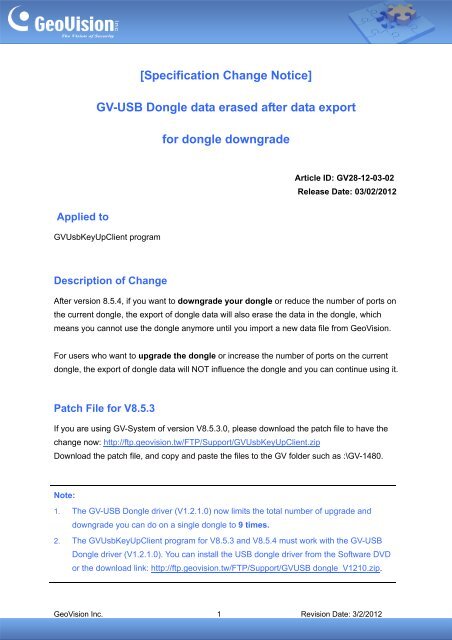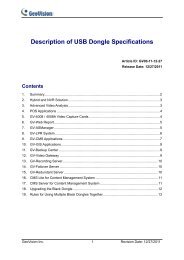GeoVision USB Dongle Data Upgrade/Downgrade
GeoVision USB Dongle Data Upgrade/Downgrade
GeoVision USB Dongle Data Upgrade/Downgrade
You also want an ePaper? Increase the reach of your titles
YUMPU automatically turns print PDFs into web optimized ePapers that Google loves.
Applied to<br />
[Specification Change Notice]<br />
GV-<strong>USB</strong> <strong>Dongle</strong> data erased after data export<br />
GVUsbKeyUpClient program<br />
Description of Change<br />
for dongle downgrade<br />
Article ID: GV28-12-03-02<br />
Release Date: 03/02/2012<br />
After version 8.5.4, if you want to downgrade your dongle or reduce the number of ports on<br />
the current dongle, the export of dongle data will also erase the data in the dongle, which<br />
means you cannot use the dongle anymore until you import a new data file from <strong>GeoVision</strong>.<br />
For users who want to upgrade the dongle or increase the number of ports on the current<br />
dongle, the export of dongle data will NOT influence the dongle and you can continue using it.<br />
Patch File for V8.5.3<br />
If you are using GV-System of version V8.5.3.0, please download the patch file to have the<br />
change now: http://ftp.geovision.tw/FTP/Support/GVUsbKeyUpClient.zip<br />
Download the patch file, and copy and paste the files to the GV folder such as :\GV-1480.<br />
Note:<br />
1. The GV-<strong>USB</strong> <strong>Dongle</strong> driver (V1.2.1.0) now limits the total number of upgrade and<br />
downgrade you can do on a single dongle to 9 times.<br />
2. The GVUsbKeyUpClient program for V8.5.3 and V8.5.4 must work with the GV-<strong>USB</strong><br />
<strong>Dongle</strong> driver (V1.2.1.0). You can install the <strong>USB</strong> dongle driver from the Software DVD<br />
or the download link: http://ftp.geovision.tw/FTP/Support/GV<strong>USB</strong> dongle_V1210.zip.<br />
<strong>GeoVision</strong> Inc. 1 Revision Date: 3/2/2012
To upgrade the dongle<br />
For users who want to upgrade the dongle, the upgrade process is the same as before.<br />
1. Run GVUsbKeyUpClient.exe from the GV folder.<br />
2. Select a <strong>USB</strong> Key you want to export, and click Save Key ID <strong>Data</strong>.<br />
3. Save the dongle data in *.out format.<br />
4. After receiving the upgrade data from <strong>GeoVision</strong>, import the data back to the same<br />
dongle.<br />
<strong>GeoVision</strong> Inc. 2 Revision Date: 3/2/2012
To downgrade the dongle<br />
1. Run GVUsbKeyUpClient.exe from the GV folder.<br />
2. Select a <strong>USB</strong> Key you want to export, and click the arrow button on the top right<br />
corner. The Advanced Options appears.<br />
3. Select Enable. The following message pops up to warn you that the data export will also<br />
erase the data in your dongle.<br />
<strong>GeoVision</strong> Inc. 3 Revision Date: 3/2/2012
4. Click the <strong>Downgrade</strong> button. The following message pops up to remind you again that<br />
the data export will erase the data in your dongle.<br />
5. Click Yes and save the data to your computer. The data will be saved in *.ou2 format.<br />
6. After saving the data, you will see the information of the dongle on the dialog box is<br />
cleaned. The dongle will not work until you import a new data file from <strong>GeoVision</strong>.<br />
<strong>GeoVision</strong> Inc. 4 Revision Date: 3/2/2012