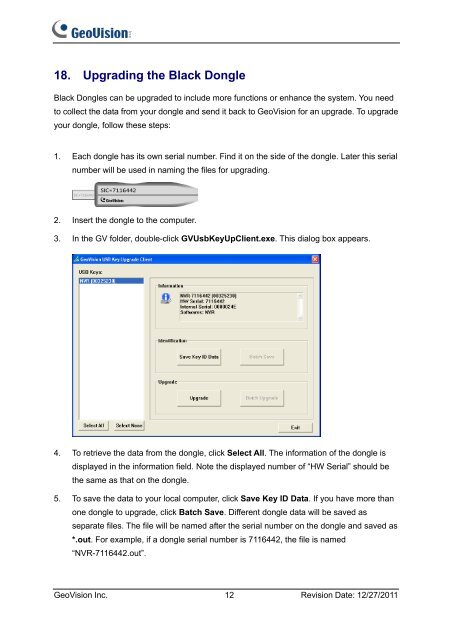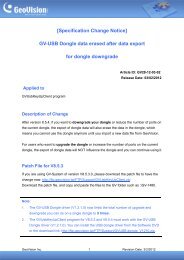GeoVision USB Dongle Specifications.
GeoVision USB Dongle Specifications.
GeoVision USB Dongle Specifications.
You also want an ePaper? Increase the reach of your titles
YUMPU automatically turns print PDFs into web optimized ePapers that Google loves.
18. Upgrading the Black <strong>Dongle</strong><br />
Black <strong>Dongle</strong>s can be upgraded to include more functions or enhance the system. You need<br />
to collect the data from your dongle and send it back to <strong>GeoVision</strong> for an upgrade. To upgrade<br />
your dongle, follow these steps:<br />
1. Each dongle has its own serial number. Find it on the side of the dongle. Later this serial<br />
number will be used in naming the files for upgrading.<br />
2. Insert the dongle to the computer.<br />
3. In the GV folder, double-click GVUsbKeyUpClient.exe. This dialog box appears.<br />
4. To retrieve the data from the dongle, click Select All. The information of the dongle is<br />
displayed in the information field. Note the displayed number of “HW Serial” should be<br />
the same as that on the dongle.<br />
5. To save the data to your local computer, click Save Key ID Data. If you have more than<br />
one dongle to upgrade, click Batch Save. Different dongle data will be saved as<br />
separate files. The file will be named after the serial number on the dongle and saved as<br />
*.out. For example, if a dongle serial number is 7116442, the file is named<br />
“NVR-7116442.out”.<br />
<strong>GeoVision</strong> Inc. 12 Revision Date: 12/27/2011