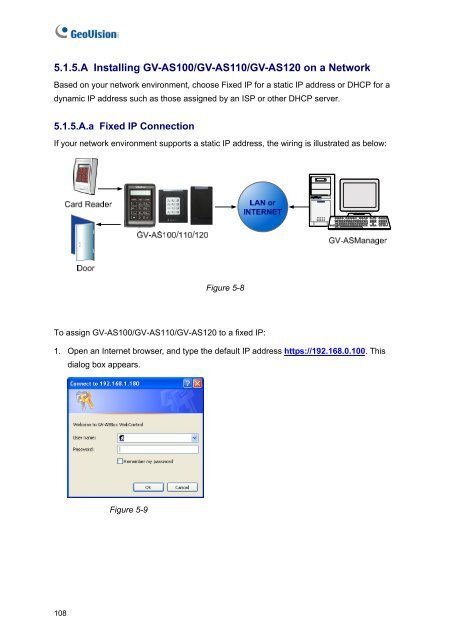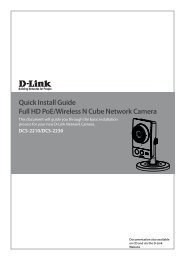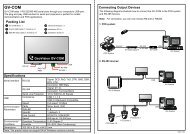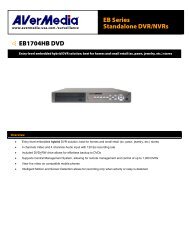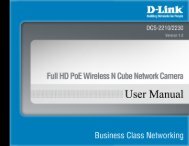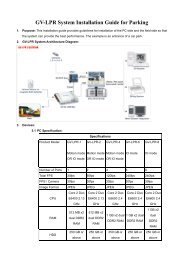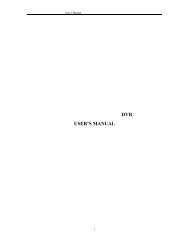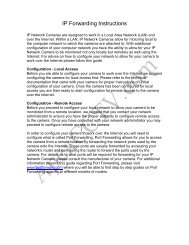- Page 1 and 2:
GV-AS Controller Before attempting
- Page 3 and 4:
Contents Welcome...................
- Page 5 and 6:
4.1.2 Packing List ................
- Page 7 and 8:
5.2.3 GV-ASNet Overview............
- Page 9 and 10:
GV-ASNet GV-IO Box Cabinet Push But
- Page 11 and 12:
1. GV-AS100 Controller
- Page 13 and 14:
1 GV-AS100 Controller GV-AS100 can
- Page 15 and 16:
1.1.3 GV-AS100 Board Layout Figure
- Page 17 and 18:
1.2.1 Connecting a Wiegand Reader 1
- Page 19 and 20:
1.2.4 Connecting the PC 1 GV-AS100
- Page 21 and 22:
1.2.5 Connecting the Power 1 GV-AS1
- Page 23 and 24:
Before programming GV-AS100, you al
- Page 25 and 26:
1.3.2 Accessing the Card Manager 1
- Page 27 and 28:
1.3.4 Setting Parameters You can de
- Page 29 and 30:
1.3.5 Displaying System Information
- Page 31 and 32:
1.4 Web-Based Configurations 1 GV-A
- Page 33 and 34:
2. GV-AS110 Controller
- Page 35 and 36:
2 GV-AS110 Controller GV-AS110 can
- Page 37 and 38:
Wire color Definition Red 12V Black
- Page 39 and 40:
2.2.3 Connecting Output Devices GV-
- Page 41 and 42:
2.2.4.B Network Connection 2 GV-AS1
- Page 43 and 44:
2.3.1.A Adding a Card 2 GV-AS110 Co
- Page 45 and 46:
Set Alarm Event Door/Gate Function
- Page 47 and 48:
2.4 Web-Based Configurations 2 GV-A
- Page 49 and 50:
Firmware update Flashes red, green
- Page 51 and 52:
3. GV-AS120 Controller
- Page 53 and 54:
3 GV-AS120 Controller GV-AS120 can
- Page 55 and 56:
Wire color Definition Red 12V Black
- Page 57 and 58:
3.2.3 Connecting Output Devices GV-
- Page 59 and 60:
3 GV-AS120 Controller To define ID
- Page 61 and 62:
3.3 Programming Mode 3 GV-AS120 Con
- Page 63 and 64:
3.5 LED Status and Beeper 3 GV-AS12
- Page 65 and 66:
4. GV-AS400 Controller
- Page 67 and 68: 4.1.3 GV-AS400 Board Layout RS-485
- Page 69 and 70: 4.2.1.A Wiegand Readers 4 GV-AS400
- Page 71 and 72: 4.2.2 Connecting Input Devices 4 GV
- Page 73 and 74: 4 GV-AS400 Controller To connect an
- Page 75 and 76: 4.2.4 Connecting the PC Figure 4-8
- Page 77 and 78: 4.2.7 Fitting the Battery 4 GV-AS40
- Page 79 and 80: 4.3.3 Restoring Factory Defaults 4
- Page 81 and 82: 5. When the Upgrade is complete, th
- Page 83 and 84: 4.4.3 Advanced Settings 4 GV-AS400
- Page 85 and 86: 4 GV-AS400 Controller � Authentic
- Page 87 and 88: 4 GV-AS400 Controller [Interlock] W
- Page 89 and 90: [Common Password] 4 GV-AS400 Contro
- Page 91 and 92: 4.4.3.D Input Function 4 GV-AS400 C
- Page 93 and 94: 4.4.3.E Output Function 4 GV-AS400
- Page 95 and 96: GV-AS400 Controller • When Gate #
- Page 97 and 98: 4 GV-AS400 Controller Click Reset b
- Page 99 and 100: 4 GV-AS400 Controller [GeoFinger Fu
- Page 101 and 102: 4.5.2 Operation 4 GV-AS400 Controll
- Page 103 and 104: 4.6 GV-AS Power Board 4 GV-AS400 Co
- Page 105 and 106: 4 GV-AS400 Controller To connect an
- Page 107 and 108: 4.7 GV-AS400 Specifications CPU 8-b
- Page 109 and 110: 5.1 Optional GV-ASBox 5 Optional De
- Page 111 and 112: 5.1.4 Installation This section des
- Page 113 and 114: Figure 5-3 5 Optional Devices To de
- Page 115 and 116: 5 Optional Devices To connect an ou
- Page 117: 5.1.5 Web-Based Configurations of G
- Page 121 and 122: After Installation, the program wil
- Page 123 and 124: Connection over Internet 5 Optional
- Page 125 and 126: Configuring GV-AS100/GV-AS110/GV-AS
- Page 127 and 128: 5.1.5.C Updating Firmware To update
- Page 129 and 130: 5.1.5.E Advanced Settings 5 Optiona
- Page 131 and 132: [Door/Gate A] Select the function t
- Page 133 and 134: 5.1.5.E.b Parameter Setting 5 Optio
- Page 135 and 136: [Alarm] 5 Optional Devices Select Y
- Page 137 and 138: 5.1.5.E.c Status Monitor In the lef
- Page 139 and 140: 5.1.5.E.e Time Setting In the left
- Page 141 and 142: 5 Optional Devices 3. Input Type: C
- Page 143 and 144: Output Function Settings: 5 Optiona
- Page 145 and 146: Output Condition Settings: 5 Option
- Page 147 and 148: 5.1.5.E.g Extended Reader 5 Optiona
- Page 149 and 150: 5.2 Optional GV-ASNet 5 Optional De
- Page 151 and 152: 5.2.4 Installation This section des
- Page 153 and 154: 5.2.4.C Other Settings 5 Optional D
- Page 155 and 156: 5.2.5.B Advanced Settings 5 Optiona
- Page 157 and 158: [Delete MasterCard] � Delete: Cli
- Page 159 and 160: [Events] Set the parameters for the
- Page 161 and 162: [Common Password] 5 Optional Device
- Page 163 and 164: 5.2.5.B.d Time Setting In the left
- Page 165 and 166: 5.2.6 GV-ASNet Specifications CPU 8
- Page 167 and 168: 6.1 Introduction 6 GV-ASManager Qui
- Page 169 and 170:
6.2.2 Installing the GV-ASManager 6
- Page 171 and 172:
6.2.3 Logging in 6 GV-ASManager Qui
- Page 173 and 174:
6 GV-ASManager Quick Start Guide 6.
- Page 175 and 176:
6 GV-ASManager Quick Start Guide 4
- Page 177 and 178:
6 GV-ASManager Quick Start Guide No
- Page 179 and 180:
6 GV-ASManager Quick Start Guide 3.
- Page 181 and 182:
2. Click the New button on the tool
- Page 183 and 184:
6.4.3.B Adding a Group of Cards 6 G
- Page 185 and 186:
7 Troubleshooting Q1: GV-ASManager
- Page 187 and 188:
7. The connection between the GV-AS
- Page 189:
7 Troubleshooting Q6: The GV-ASMana