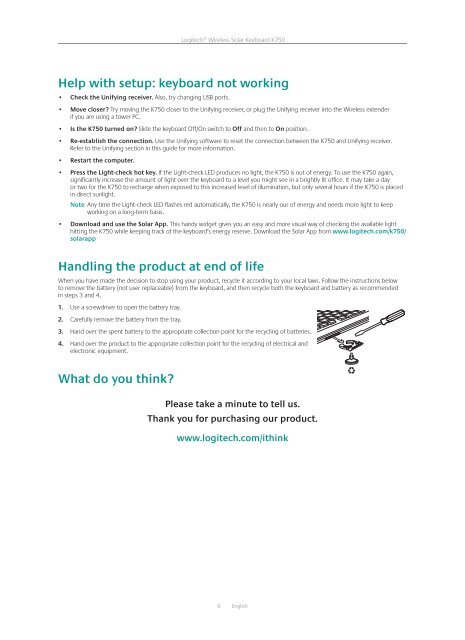Getting started with Logitech® Wireless Solar Keyboard K750
Getting started with Logitech® Wireless Solar Keyboard K750
Getting started with Logitech® Wireless Solar Keyboard K750
Create successful ePaper yourself
Turn your PDF publications into a flip-book with our unique Google optimized e-Paper software.
<strong>Logitech®</strong> <strong>Wireless</strong> <strong>Solar</strong> <strong>Keyboard</strong> <strong>K750</strong><br />
Help <strong>with</strong> setup: keyboard not working<br />
• Check the Unifying receiver. Also, try changing USB ports.<br />
• Move closer? Try moving the <strong>K750</strong> closer to the Unifying receiver, or plug the Unifying receiver into the <strong>Wireless</strong> extender<br />
if you are using a tower PC.<br />
• Is the <strong>K750</strong> turned on? Slide the keyboard Off/On switch to Off and then to On position.<br />
• Re-establish the connection. Use the Unifying software to reset the connection between the <strong>K750</strong> and Unifying receiver.<br />
Refer to the Unifying section in this guide for more information.<br />
• Restart the computer.<br />
• Press the Light-check hot key. If the Light-check LED produces no light, the <strong>K750</strong> is out of energy. To use the <strong>K750</strong> again,<br />
significantly increase the amount of light over the keyboard to a level you might see in a brightly lit office. It may take a day<br />
or two for the <strong>K750</strong> to recharge when exposed to this increased level of illumination, but only several hours if the <strong>K750</strong> is placed<br />
in direct sunlight.<br />
Note Any time the Light-check LED flashes red automatically, the <strong>K750</strong> is nearly our of energy and needs more light to keep<br />
working on a long-term basis.<br />
• Download and use the <strong>Solar</strong> App. This handy widget gives you an easy and more visual way of checking the available light<br />
hitting the <strong>K750</strong> while keeping track of the keyboard’s energy reserve. Download the <strong>Solar</strong> App from www.logitech.com/k750/<br />
solarapp<br />
Handling the product at end of life<br />
When you have made the decision to stop using your product, recycle it according to your local laws. Follow the instructions below<br />
to remove the battery (not user replaceable) from the keyboard, and then recycle both the keyboard and battery as recommended<br />
in steps 3 and 4.<br />
1. Use a screwdriver to open the battery tray.<br />
2. Carefully remove the battery from the tray.<br />
3. Hand over the spent battery to the appropriate collection point for the recycling of batteries.<br />
4. Hand over the product to the appropriate collection point for the recycling of electrical and<br />
electronic equipment.<br />
What do you think?<br />
Please take a minute to tell us.<br />
Thank you for purchasing our product.<br />
www.logitech.com/ithink<br />
6 English