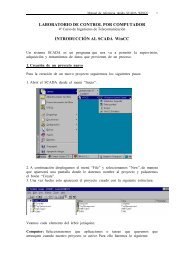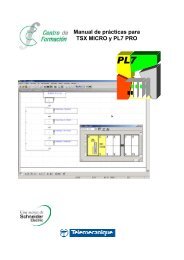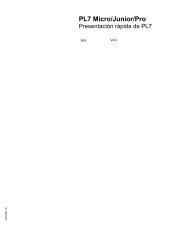9399-2SE32GR-ES, Guia de resultados con RSView32 Getting ...
9399-2SE32GR-ES, Guia de resultados con RSView32 Getting ...
9399-2SE32GR-ES, Guia de resultados con RSView32 Getting ...
Create successful ePaper yourself
Turn your PDF publications into a flip-book with our unique Google optimized e-Paper software.
44 ■ <strong>Getting</strong> Results with <strong>RSView32</strong><br />
Para verificar las comunicaciones para un tag nuevo<br />
1. En el Administrador <strong>de</strong> proyectos <strong>de</strong> <strong>RSView32</strong>, abra la carpeta Sistema y<br />
luego abra el Monitor <strong>de</strong> tags.<br />
2. En el menú Ver, haga clic en Formulario.<br />
3. Haga clic en el botón ... (Selección) al lado <strong>de</strong>l campo Nombre <strong>de</strong>l tag<br />
para abrir el Examinador <strong>de</strong> tags y luego haga clic en Tag nuevo.<br />
4. Escriba un nombre <strong>de</strong> tag y luego seleccione un tipo <strong>de</strong> tag. En Tipo <strong>de</strong><br />
origen <strong>de</strong> datos, haga clic en Dispositivo. Para el Nombre <strong>de</strong> nodo, haga<br />
clic en el botón ... (Selección) para ver una lista <strong>de</strong> los nodos creados y<br />
luego seleccione un nodo. En el campo Dirección, escriba la dirección <strong>de</strong><br />
un <strong>con</strong>trolador programable para comunicaciones <strong>de</strong>l <strong>con</strong>trolador directo,<br />
el nombre <strong>de</strong> un tag en el servidor OPC o un elemento DDE. Haga clic<br />
en Aceptar.<br />
5. Se selecciona el tag recién creado en el Examinador <strong>de</strong> tags. Haga clic en<br />
Aceptar.<br />
Si las comunicaciones funcionan, aparecerá un valor en la columna Valor y<br />
aparecerá Válido en la columna Estado.<br />
Si las comunicaciones no están funcionando<br />
Verifique que el <strong>con</strong>trolador <strong>de</strong> comunicaciones esté correctamente<br />
<strong>con</strong>figurado.<br />
Para verificar que se haya <strong>de</strong>tectado el dispositivo <strong>con</strong> el cual está tratando<br />
<strong>de</strong> comunicarse, en RSLinx utilice RSWho.<br />
Si aparece un dispositivo en RSWho pero no aparece un valor <strong>de</strong> tag en<br />
<strong>RSView32</strong>, cierre su proyecto, cierre <strong>RSView32</strong> y luego cierre RSLinx.<br />
Vuelva a iniciar <strong>RSView32</strong>, vuelva a abrir el proyecto y luego abra<br />
nuevamente el monitor <strong>de</strong> tags. (RSLinx se inicia automáticamente cuando<br />
usted vuelve a iniciar <strong>RSView32</strong>.)<br />
Para obtener información <strong>de</strong>tallada sobre el tipo <strong>de</strong> errores <strong>de</strong> comunicación<br />
que está experimentando, escriba ComStatusOn en la línea <strong>de</strong> comandos y<br />
luego vea el registro <strong>de</strong> activida<strong>de</strong>s en el Visor <strong>de</strong> registro <strong>de</strong> activida<strong>de</strong>s. Para<br />
registrar los errores <strong>de</strong> comunicación, la categoría Comunicaciones <strong>de</strong>be<br />
estar seleccionada en el editor <strong>de</strong> Configuración <strong>de</strong>l registro <strong>de</strong> activida<strong>de</strong>s.<br />
Para obtener información <strong>de</strong>tallada, <strong>con</strong>sulte el Capítulo 8, Configuración <strong>de</strong>l<br />
registro <strong>de</strong> activida<strong>de</strong>s, en el Manual <strong>de</strong>l usuario <strong>de</strong> <strong>RSView32</strong> en línea.